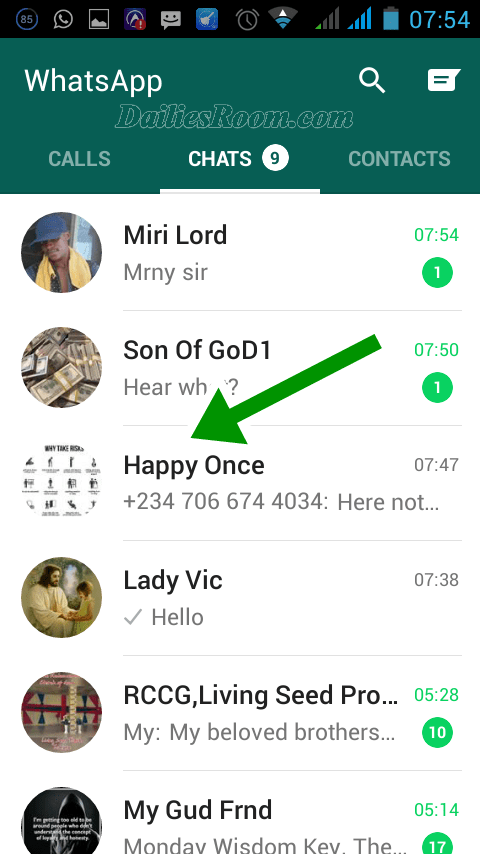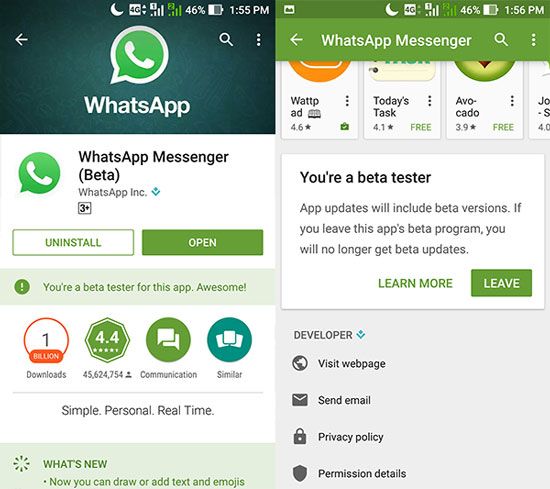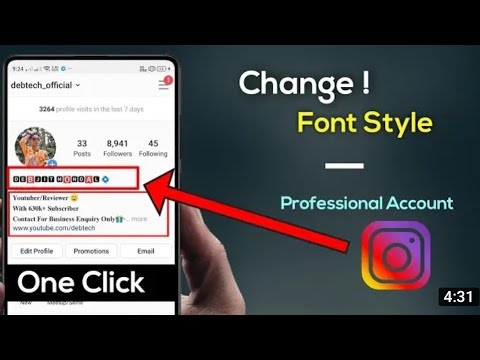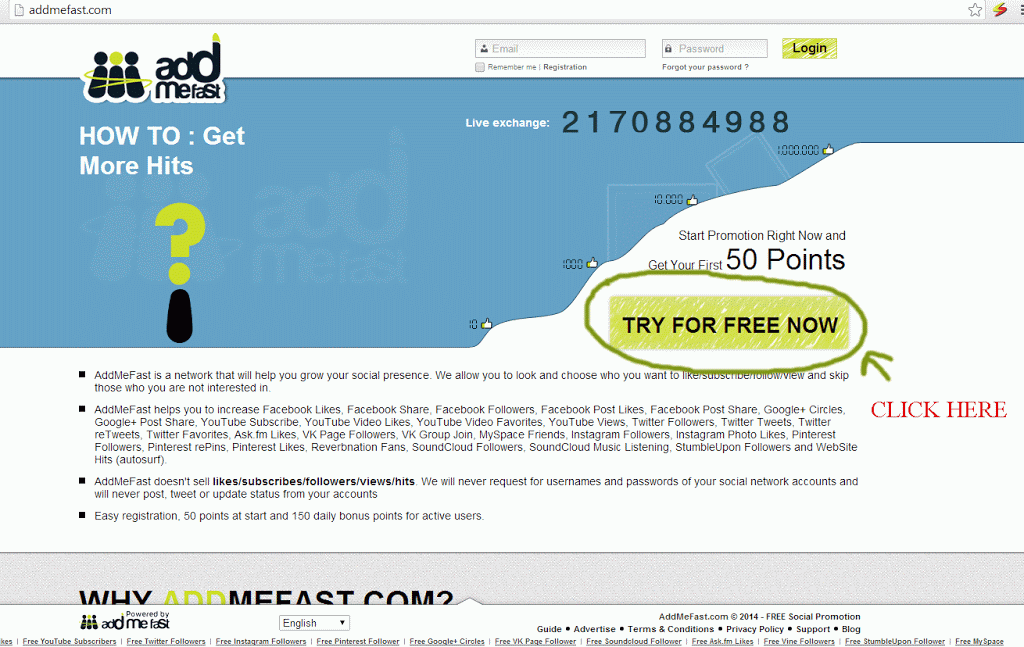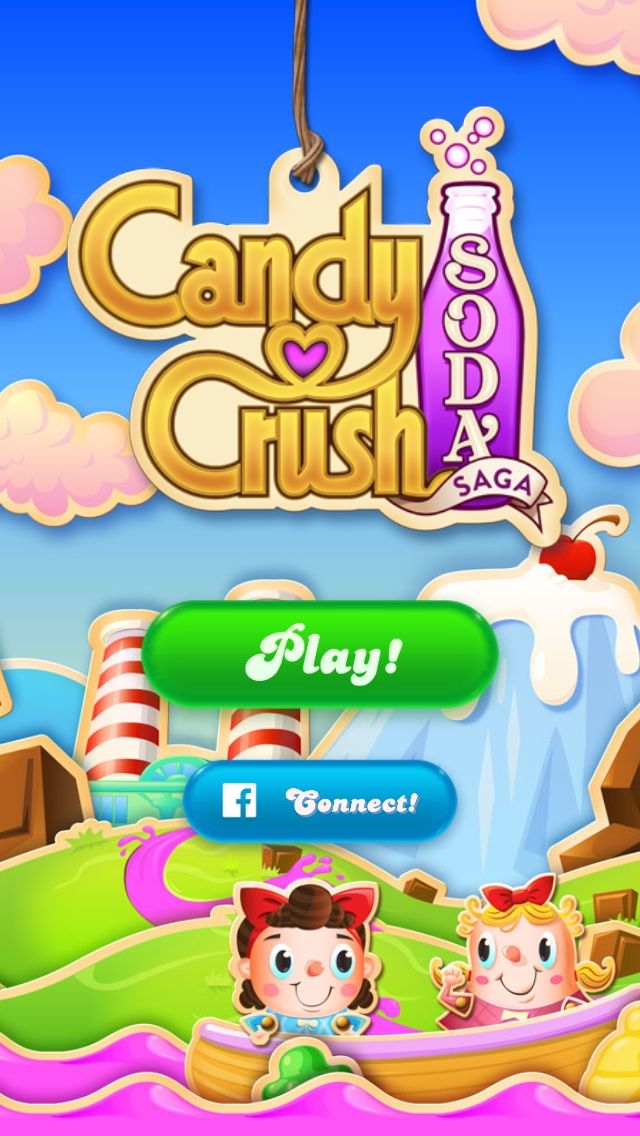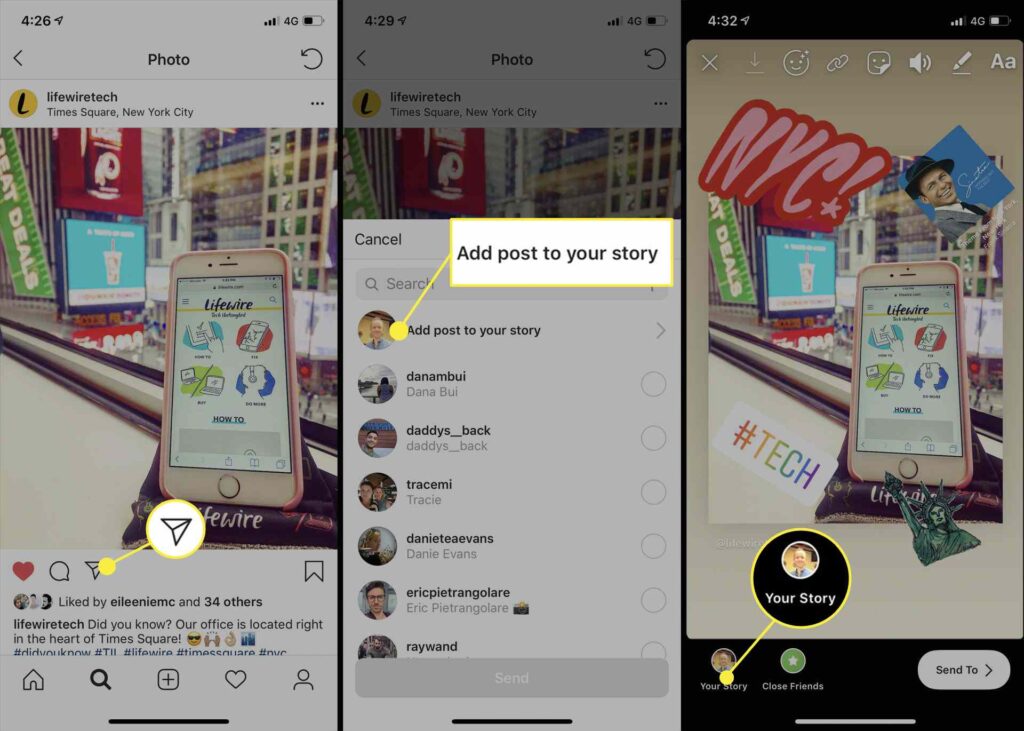How to regain deleted whatsapp chats
How to restore deleted WhatsApp chats: A step-by-step guide
Home How To How to restore deleted WhatsApp chats: A step-by-step guide
Deleted important WhatsApp chats? Here’s how you can retrieve them with ease
WhatsApp has established itself as the most-used go-to web-based media platform for chatting and connecting with loved ones. While it has eased the process of chatting, sharing media and documents, sometimes we do manage to delete some important WhatsApp chats by mistake and keep regretting afterwards. If you too have deleted some important messages from a WhatsApp chat and are wondering how to get it back, then this is the right place for you. The deleted WhatsApp chats can be recovered by just a few simple and easy tricks. Read on to know about how to retrieve deleted WhatsApp chats.
How to recover deleted WhatsApp chats?
Recovering deleted WhatsApp messages becomes easier if you have enabled WhatApp back-up before deleting these chats. You will just need to import the backed up WhatsApp data to Whatsapp App and the deleted WhatsApp messages will be recovered.
Apart from this, you can also recover WhatsApp messages from Google Drive. It's a safe tool to backup and access all files, including WhatsApp data, from any device. Here's a step-by-step guide to backup WhatsApp messages with Google Drive.
How to Backup WhatsApp Messages on Google Drive?
Step 1: Open your WhatsApp app and select "More options."
Step 2: Go to "Settings" and select "Chats"
Step 3: Choose "Chat back up" and click "Back up to Google Drive".
Step 4: You will be redirected to a new page where you will need to set up the backup frequency for your phone.
Step 5: Set a frequency and choose the Google account where you want to store your backup chat history. In the case where you don't have any Google account connected to your device, select "Add account" and enter your login credentials.
Step 6: Now choose "Backup over" and select the "network" that you want to use for your backups.
Step 7: WhatsApp chat backup will start.
How to restore Deleted WhatsApp Messages from Google Drive?
| Time | Tools | Supplies |
| 30 Minutes | Smartphone |
|
Step 1:
Once your WhatsApp messages are backed up on Google Drive, delete WhatsApp and reinstall it on your phone.
Step 2:
Now sign in with the registered WhatsApp number and it will automatically detect the data backed up on Google Drive before and will ask you if you want to restore the same.
Step 3:
Select yes and your deleted messages will be retrieved.
Follow HT Tech for the latest tech news and reviews , also keep up with us on Twitter, Facebook, Google News, and Instagram. For our latest videos, subscribe to our YouTube channel.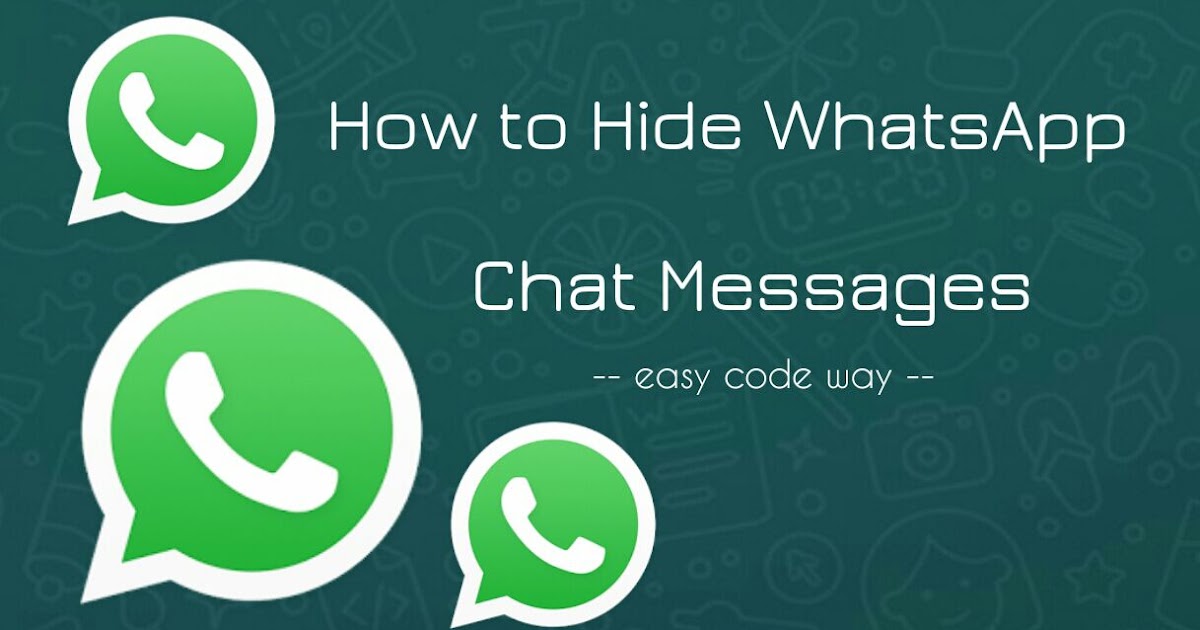
First Published Date: 11 Mar, 11:13 IST
Tags: whatsapp whatsapp guide
NEXT ARTICLE BEGINS
Tips & Tricks
New iPhone features that you simply must try-Magical photo trick, notifications, more
On iPhone 14, iPhone 13, here is how to stop apps from tracking your location
Gmail storage full? Kill this monster problem with this magic move
Want to use WhatsApp account on two phones? Know the SECRET here
Change your Windows 11 icon spacing now; know the steps to follow
Editor’s Pick
Lenovo Legion 5i Pro (2022) Review: ‘Stylish’ gaming laptop
Boat Stone 190 Superman DC Edition Review: A starter speaker with a hint of style
Moto e22s Review: All about the display!
Google Pixel 7 Review: Defines THE smartphone experience
Google Pixel 7 Pro Review: Stellar cameras, Splendid experience
Trending Stories
iPhone 14 Pro Max after 2 months of use: It is all good now; really good
iPhone 14 Pro, iPhone 13 Pro users BEWARE! Photos, videos from STRANGERS now on your phone
watchOS 9 update; You have the POWER! Save your Apple Watch from early DEATH via this gift
Lenovo Legion 5i Pro (2022) Review: ‘Stylish’ gaming laptop
Life-saver! Apple Watch can detect life-threatening heart disease
Need For Speed is coming back! NFS Unbound with new racing style launching on December 2
Activision Sinks on Concern US Will Block Microsoft’s $69 Bn Deal
Hangzhou Vows Video-Game Funding as China Crackdown Eases: SCMP
10 mn sales! Nintendo Sets Sales Record With New Pokemon Games on Switch
Garena Free Fire Redeem Codes for November 22: Bundles, skins, weapons and more for you
How to Recover Deleted WhatsApp Messages
Device Links
- Android
- iPhone
- Device Missing?
Over the past few years, WhatsApp has established itself as the go-to social media platform, helping people connect with friends and family. One feature that endeared users is being able to send or receive an unlimited number of messages that don’t autodelete, as happens with some other social media platforms.
One feature that endeared users is being able to send or receive an unlimited number of messages that don’t autodelete, as happens with some other social media platforms.
However, WhatsApp allows you to delete the messages you don’t want to keep. This option means there’s a possibility of deleting something accidentally. You might also lose your messages inadvertently, for example, when switching to a new device or even while resetting your device.
But does that mean you lose those messages forever? The answer is no. If you have accidentally deleted messages from your WhatsApp account, there is still a chance to recover them.
How to Recover Deleted WhatsApp Messages
If you’re an avid WhatsApp user, there’s a good chance you’ve had the unfortunate experience of losing some of your messages. It could be a funny text from a friend, contact information shared with you by a colleague, or even an exchange you could present as evidence in court.
Although WhatsApp doesn’t provide a direct built-in tool to help you retrieve deleted messages, you can still recover them in several ways. However, recovery methods generally depend on the type of device you’re using. For example, what works for Android devices may not work for iPhones.
However, recovery methods generally depend on the type of device you’re using. For example, what works for Android devices may not work for iPhones.
First, let’s dive in and see how to recover your old WhatsApp messages on an Android device.
Recover Deleted WhatsApp Messages using Android
Android devices often get praised for their affordability, large display, open-source programs (which makes them highly customizable), and an incredible app selection in the Google Play Store. It’s no wonder that most Android devices today are fully compatible with WhatsApp.
But as with other devices, you can lose your WhatsApp data in a matter of seconds. Losing your data can happen if you accidentally hit the “delete” button or switch to a new device.
Luckily, WhatsApp comes equipped with a cloud-based backup solution that can save the day if you lose your messages and want to retrieve them. But how exactly does it work?
Once you’ve enabled backup in the settings section of your WhatsApp account, the app starts to store copies of all your messages in WhatsApp’s servers at regular intervals. When a backup process begins, the app checks for message duplicates on its server. If it doesn’t find one, a copy gets created immediately. The app also saves any new photos or videos automatically.
When a backup process begins, the app checks for message duplicates on its server. If it doesn’t find one, a copy gets created immediately. The app also saves any new photos or videos automatically.
Therefore, your backup should be the first place you look when you delete a message accidentally.
Note: To see if your messages are backing up, go to Settings>Chats>Chat Backup. Then, verify that the email listed is one that you can access.
Here’s how to recover deleted WhatsApp messages on an Android device when you’ve backed up your data:
- Delete WhatsApp from your device.
- Download and install a new copy of WhatsApp from Google Play.
- After installation, open WhatsApp and enter your details, including your name and number.
- During installation, a prompt will appear on your screen asking whether you’d like to
Restore your chats from your Google Drive.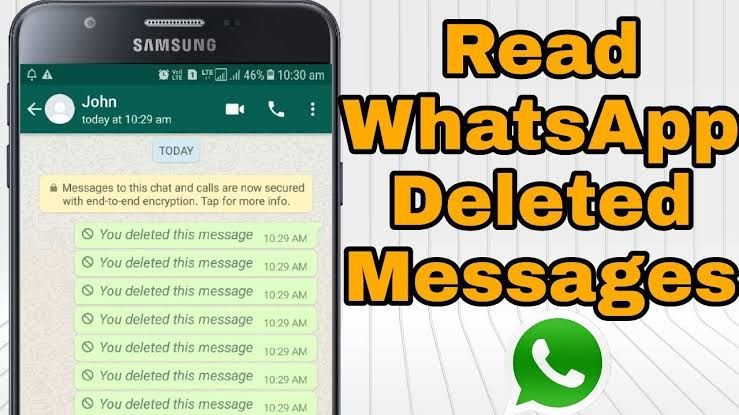 Tap on Restore to initiate the recovery process.
Tap on Restore to initiate the recovery process. - After recovering your data, follow the on-screen instructions to complete the installation.
All your old messages and media should now be available in your chats.
Recover Deleted WhatsApp Messages on an iPhone
Like Android, the WhatsApp application for iPhones supports backup to the cloud at regular intervals. So long as your backup is enabled, WhatsApp will store copies of all your messages in the iCloud Drive. You can even see when the last backup was performed by opening the settings section of your account.
Recovering deleted messages from iCloud is straightforward:
- Uninstall WhatsApp from your device by choosing Delete App.
- Visit the App Store and download a new copy of WhatsApp.
- After downloading the app successfully, install it on your device.
- Follow the on-screen instructions to recover all the deleted messages.

Now, WhatsApp displays all your deleted messages in your chat.
It’s crucial to ensure enough space in your local storage before the recovery process starts. As a rule of thumb, the available local storage should be twice as much as the size of your backup. For example, if your backup is 1 GB, there should be at least 2 GB of free storage space on your device.
How to Recover Deleted WhatsApp Messages without a Backup
Although data recovery from your WhatsApp backup is fast and convenient, you may have forgotten to enable it when setting up your account.
The good news is that you can still recover lost messages and media thanks to your device’s local backup or third-party software.
Recover Deleted WhatsApp Messages without a Backup on Android Devices
Apart from cloud-based backup, all Android devices come with Android Local Backup—the default data backup service for many Android devices. The application typically gets included in nearly every new Android smartphone with Google Mobile Services (a collection of Google apps that help support functionality across devices).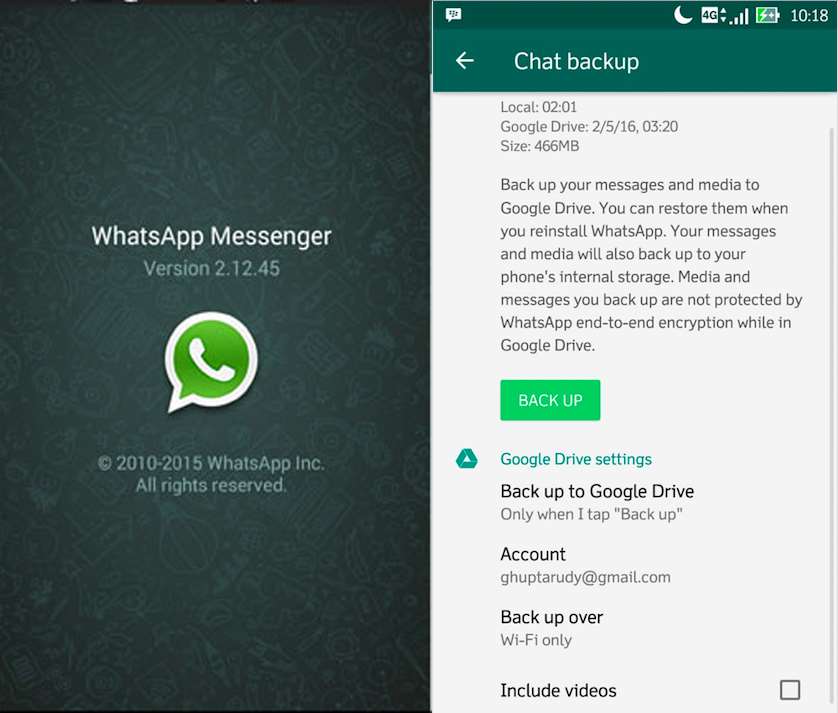
If you haven’t enabled cloud backup on your WhatsApp account, you can still recover the data stored in your device’s local backup. Here’s how to go about it:
- Open your device’s File Manager and tap on WhatsApp.
- Select the Database folder.
- Look for a file named msgstore.db.crypt12 and change its name to msgstore_BACKUP.db.crypt12 without quotes.
- After that, look for the file named msgstore-YYYY-MM-DD.1.db.crypt12 and rename it to msgstore.db.crypt12 without quotes.
- Now, delete WhatsApp from your device, download a new copy from the Google Play store, and install it.
- Since you don’t have any files backed up in the cloud, you get prompted to restore your chats from the local phone backup. Tap on Restore to initiate the recovery process.
Now, you can view most deleted messages in your chats.
The downside to this local backup method is that you can only recover the most recent messages. That’s because the amount of backup space available for each app is limited.
Recover Deleted WhatsApp Messages without a Backup on iPhone
If you run WhatsApp on iOS and cloud backup isn’t enabled, you can only recover deleted messages via a third-party tool.
Although there are several options to choose from, MiniTool Mobile Recovery for iOS stands out because it doesn’t require you to uninstall WhatsApp.
Here’s how to use it:
- Download and install MiniTool Mobile Recovery for iOS on your PC.
- Connect your phone to your PC via a suitable USB cable.
- Launch MiniTool Mobile Recovery for iOS on your PC.
- Click on Scan to initiate a thorough search through all the social media and communication apps installed on your iPhone.
- At this point, select WhatsApp from the menu displayed on the left side of your screen.
 All messages, including the ones that got deleted, should appear.
All messages, including the ones that got deleted, should appear. - Select the messages you’d like to recover and then hit the Recover button in the lower right corner.
In closing, WhatsApp is a great way to communicate with your friends and family. Regardless, there can be moments when you accidentally delete messages or lose them while switching devices. If this happens to you, don’t panic. You now have multiple ways to recover the deleted messages and view or share them as you like, whether you had backups enabled in WhatsApp or not. Give the above options a try!
WhatsApp Message Recovery FAQs
Does WhatsApp keep your messages?
When you delete a message on WhatsApp, it disappears. However, it isn’t gone forever. Your messages get stored in the cloud (Google Drive or iCloud). They also get stored on your device. For these reasons, you can recover your deleted WhatsApp messages even if you need a third-party service.
I reinstalled the app, but none of my messages appeared. What’s happening?
When you follow the instructions above to uninstall the app and reinstall it, you must log in to the correct account. Using a different email, phone, or phone number is the likely culprit of your missing messages.
As shown above, open the WhatsApp Settings and tap on Chats. Then tap on Chat Backup. You can verify the last time WhatsApp saved your chats and the email address associated with that backup.
How to restore WhatsApp chat on Android in 2022
Recently, issues related to the security of the WhatsApp messenger have been discussed more and more often. However, he did not lose his popularity because of this, but on the contrary: during the pandemic, WhatsApp became one of several social networks that replaced live communication for people. Many users do not delete chats on purpose, keeping them as an important source of information with data, photos. This allows you not to clutter up the phone's memory, as well as sort them. But what if the correspondence was deleted and the backup was not done for a very long time? Consider the 4 most popular and affordable ways in which you will find information about how to recover deleted chat in whatsapp .
But what if the correspondence was deleted and the backup was not done for a very long time? Consider the 4 most popular and affordable ways in which you will find information about how to recover deleted chat in whatsapp .
- Method 1: Restore Whatsapp chat using third party software
- Method 2. How to recover a deleted chat in WhatsApp
- Method 3. Restore Whatsapp Chat via Google
- Method 4. Restore chat in WhatsApp without linking to Google
Method 1: Restore Whatsapp chat using third party software
Tenorshare UltData WhatsApp Recovery is a modern utility that has been developed for such cases - an urgent need to restore message history without using backups. The program has a high level of reliability, it is easy to use and has an intuitive interface. It is compatible with almost all devices on Android / iOS operating systems.
In order to help you restore the WhatsApp chat as soon as possible, we have developed a small guide.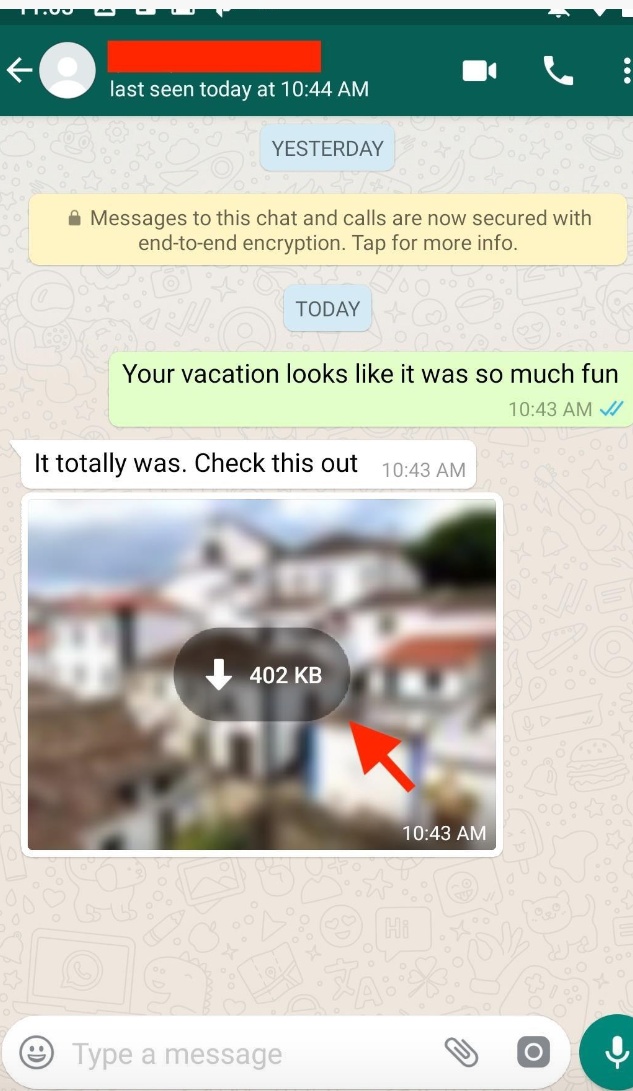
- Download Tenorshare UltData WhatsApp Recovery and install it on your computer.
-
When the installation is completed, an active window will appear on the desktop with all the functions that it offers. We, in this case, are interested in the "Restore WhatsApp data" button.
-
Connect your device with a cable to a PC.
-
The program will request a special setting to synchronize with the device. It will take some time.
-
The utility has detected your device. Now you can go to the next screen. To do this, press the "Start" key, which will start searching for deleted WhatsApp data on your device.
-
Then log into your account. If you've already done so, click "Yes, I want to continue." Once the backup issue is resolved, Tenorshare UltData for Android will run a scan to detect data on your smartphone.
-
Upon completion of the operation, all found data will appear on the screen, including deleted chats and messages.
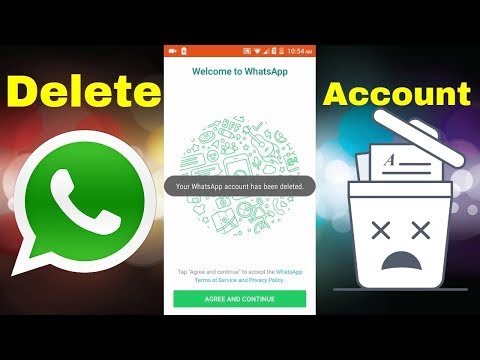 Choose what you would like to return, then click the "Restore" button.
Choose what you would like to return, then click the "Restore" button. -
The operation was successfully completed if the following icon appears on the screen.
Method 2. How to recover a deleted chat in WhatsApp
How can I restore WhatsApp chats, apart from the method using third-party software? There are several options that can quickly solve your problem. One of them is implemented right inside the application. It's about message forwarding.
When you chat, the conversation is stored on two devices. If at the time of deletion, data was erased from only one device, then they most likely remained on another. This is true for those who have lost data by accident. For example, when buying a new smartphone. Chat Forward Instruction:
- Make sure the other party has saved the data;
- You must then select the message to be sent. To do this, pinch and hold your finger on it for a long time. It will be highlighted when a checkmark appears on the left.
 You can select as many messages as you like;
You can select as many messages as you like; -
In the upper right corner you will see an arrow to the right, clicking on which will open the contact list. From it, a person is selected who will receive the selected messages;
- If you want to send the whole chat at once, then open the settings in the application and find the chats tab;
- Next, go to "chat history" and "export chats";
-
Select the chat you want to forward and click send.
This method is only suitable if your interlocutor has not deleted the information. Otherwise, it will be impossible to return the chat inside the application.
Method 3. Restore Whatsapp chat via Google
If the second method also does not help you, how to restore chat in WhatsApp, then try this method. The most reliable way to store information in the messenger is to regularly create copies in the cloud storage. All you need is an active Google account and access to Google Drive.
Method 4. Restore chat in WhatsApp without linking to Google
If you do not use Google services for some reason, you can try to make a backup from a local copy. First of all, make sure it's there. To do this, open the Files application (file manager, my files) and find the WhatsApp folder. We are interested in the name Databases. All information about your correspondence is stored there in encrypted form, copies of which are created automatically if you have not disabled this feature.
How to get back a deleted chat in WhatsApp?
-
1. Connect your mobile device to the PC with a cable. Copy folder contents from phone memory and memory card.
- Back up data on the phone via settings-chats-backup chats.
- Copy the fresh backup file that WhatsApp will create to the PC again in a new folder.
- Delete the messenger from the phone.
- Select a copy file made a few days ago (some time before the information you need was deleted).

-
Transfer this file to an application folder called Databases in the phone memory and on the memory card.
-
Download WhatsApp and install it. After receiving the SMS, you will see an offer to restore from a local copy.
-
The program will automatically find the required file and decrypt the chat from it.
Conclusion
We told you about how to return chats in WhatsApp using several methods. As you can see, none of them involve complex manipulations: everything is quite simple, and most importantly, quickly. It’s great if you don’t forget about backups that will reduce your nerves and time, help you quickly resolve the issue of how to recover deleted chats in WhatsApp. But if this does not happen, there is always a way out. The Tenorshare UltData WhatsApp Recovery utility can handle this task in a few minutes. It is enough to install it and configure the backup procedure. Then the program will do everything for you. Reliable and affordable, it will recover important information.
Reliable and affordable, it will recover important information.
| Why recover deleted messages from messenger? It is possible that instead of archiving a WhatsApp chat, you accidentally deleted it. Who cares? Well, archived chats can be restored very easily in WhatsApp; recovering deleted messages is not so easy. But rest assured, it is possible.
Below we will show you how to retrieve deleted WhatsApp messages. And then we will teach you how to create an advanced WhatsApp backup plan so that you never lose your WhatsApp messages again. What are WhatsApp chat backups and why do you need them in principle
To recover deleted WhatsApp messages, you need to enable "Chat Backup" in "Settings". In the "Startup" section, WhatsApp offers several options for the frequency of backups:
WhatsApp backup settings page - WhatsApp backup frequency setting It is also important to note that WhatsApp will only save the latest backup file for iOS and the last two backup files when you archive it if your operating system is Android. With automatic daily backups, you can easily restore messages soon after they are deleted. On the other hand, weekly automatic backups will allow you to go back to recover deleted WhatsApp messages from less than seven days ago at the cost of losing recent chat messages. That is, if the backup operation is performed on Mondays, and the failure occurs on Wednesday, then the data for Tuesday will be lost. Select the automatic backup frequency that best suits your needs. To select a more advanced backup plan for Android devices, scroll down to the " Advanced WhatsApp Backup Strategy " section.
Restoring WhatsApp chats To restore WhatsApp messages, you will first need to determine how the messages were deleted.
Restoring archived WhatsApp messagesIf the messages were archived, you simply restore them from the archive by pointing your smartphone to the desired archive and issuing the command Restore "UNDO" long time ago, you can still recover the messages. On iOS, scroll through the chat list until "Archived Chats" appears. Click on it, then swipe on the chat you want to restore and click Unarchive. On Android, tap the "Archived Chats" text at the bottom of the chat list. Tap and hold on the chat you want to restore and then tap on the "Unarchive" icon. Click to view and restore archived chats
How to Retrieve Deleted WhatsApp Messages It's surprisingly easy to retrieve deleted WhatsApp messages if the records are within the automatic backup frequency you choose. For example, if your automatic backup frequency is set to daily, then you can easily restore any deleted chats before your next backup. Just uninstall and reinstall WhatsApp. When you reinstall the application, you will be prompted to restore the message history from the backup file. Just click "Restore" and everything from the last backup will be restored. Done. This WhatsApp deleted message recovery method works on both Android and iOS.
Restoring old chat entriesRetrieving deleted messages after a backup is a bit more complicated. This will depend on the automatic backup frequency you choose and will only work on Android devices. As mentioned earlier, WhatsApp records two chat backup files. One of them will be the latest version of the chat; the other, depending on your auto backup frequency, could be daily, weekly, or monthly. And they are all located on the local storage of your Android device.
If you have also backed up to Google Drive, then open the Google Drive app, click "Backups" and delete the WhatsApp backup file. Reinstall WhatsApp. Again, you will be prompted to restore data from the backup file you just edited.
This method will allow you to retrieve deleted WhatsApp messages from the second most recent backup. You can continue to use WhatsApp from now on. Or you can export the received chat messages and restore WhatsApp back to the latest backup by starting the whole process again. This time in your smartphone's File Explorer, do the following:
Uninstall and reinstall WhatsApp, restore your backup and your latest chats will reappear! Search for deleted images, videos and audiosIt may come as a surprise, but when you delete images and videos from WhatsApp, they are not deleted until you delete them. Therefore, restoring WhatsApp images and videos that you have deleted from a chat is quite easy. Open your device explorer, go to WhatsApp > Media . There, browse the folders carefully until you find the deleted files you want to recover. Accidental deletion of messages is a common problem across all messaging platforms, not just WhatsApp. Advanced WhatsApp backup strategyBased on the fact that you can easily view and edit WhatsApp chat backup files on Android devices, it is quite easy to manipulate them to your advantage. Although WhatsApp will only store the last two backup files, you can increase the number of backup files so that you have as many as you want. All you have to do is rename msgstore -YYYY-MM-DD.1.db.crypt12 to something else, perhaps n2.db.crypt12 . Thus, this file is now protected from being overwritten by WhatsApp. In the next backup, WhatsApp will create a new file msgstore-YYYY-MM-DD.1.db.crypt12 . And now you will have three restore points. Create whatsapp for you As you can see, it is quite easy to recover deleted WhatsApp messages. |




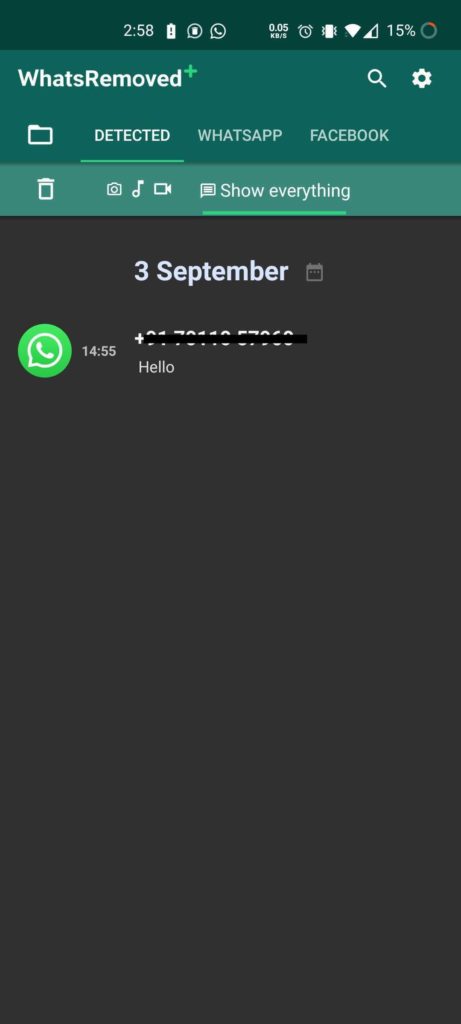 db.crytp12 (which is the most recent backup) and another formatted msgstore -YYYY-MM-DD.1.db.crypt12 where "YYYY-MM" is DD" is the year, month and date respectively.
db.crytp12 (which is the most recent backup) and another formatted msgstore -YYYY-MM-DD.1.db.crypt12 where "YYYY-MM" is DD" is the year, month and date respectively. 
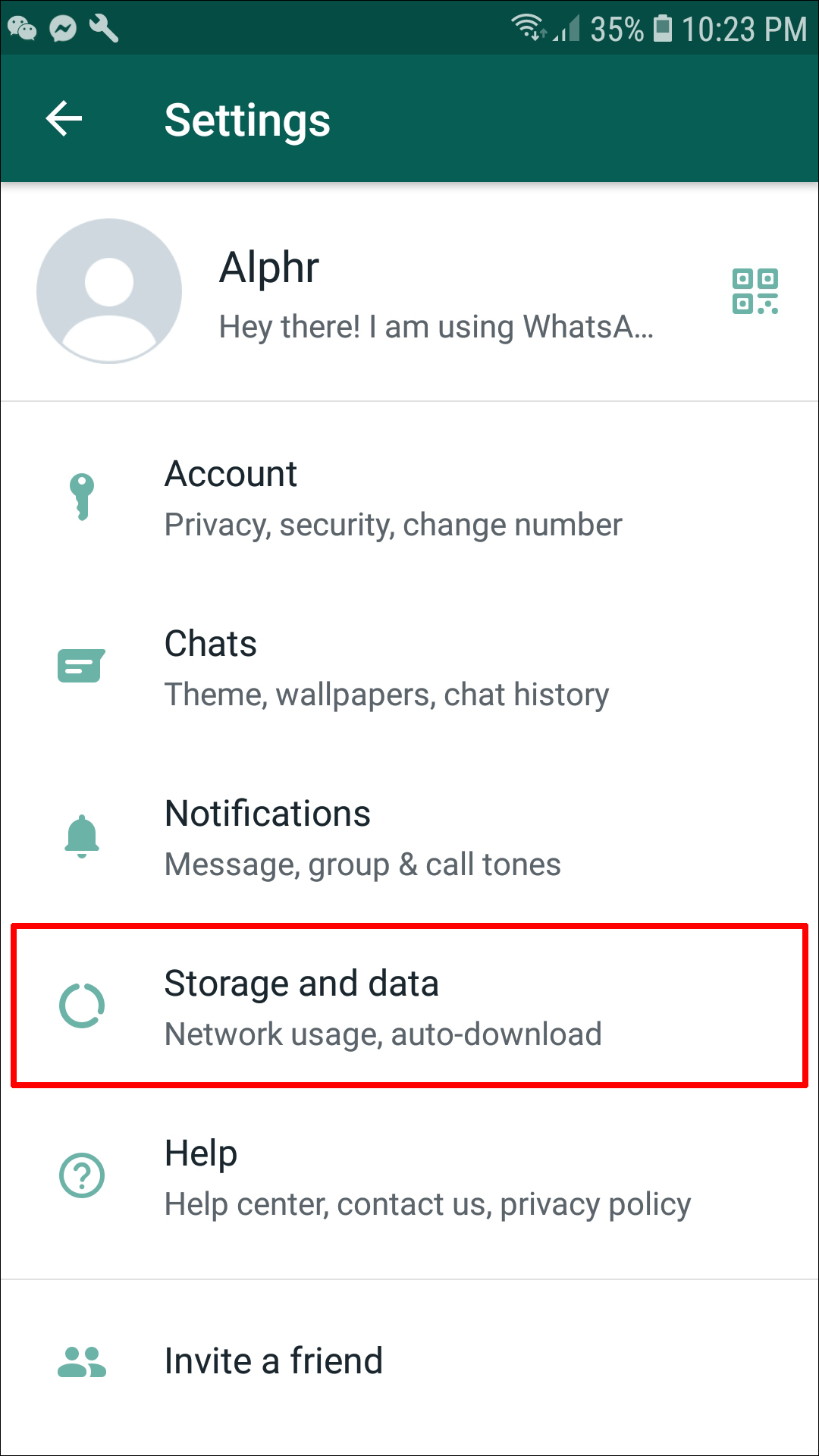 Even worse, you may accidentally delete some important documents such as Microsoft Office files. Fortunately, it is also possible to recover deleted Microsoft Office files.
Even worse, you may accidentally delete some important documents such as Microsoft Office files. Fortunately, it is also possible to recover deleted Microsoft Office files.