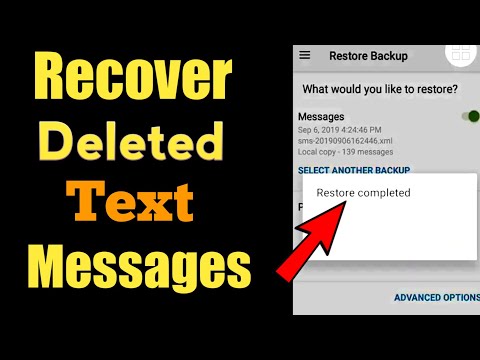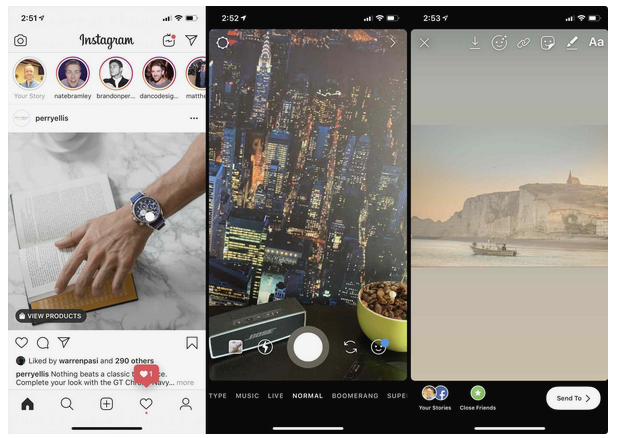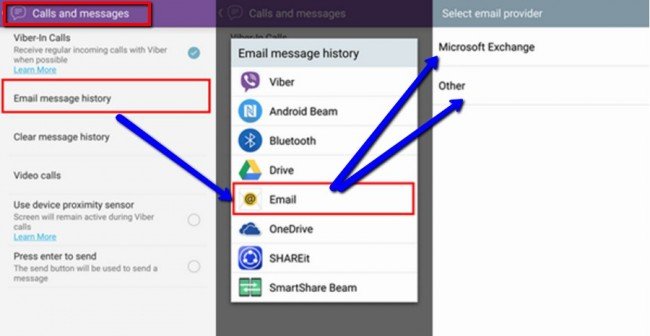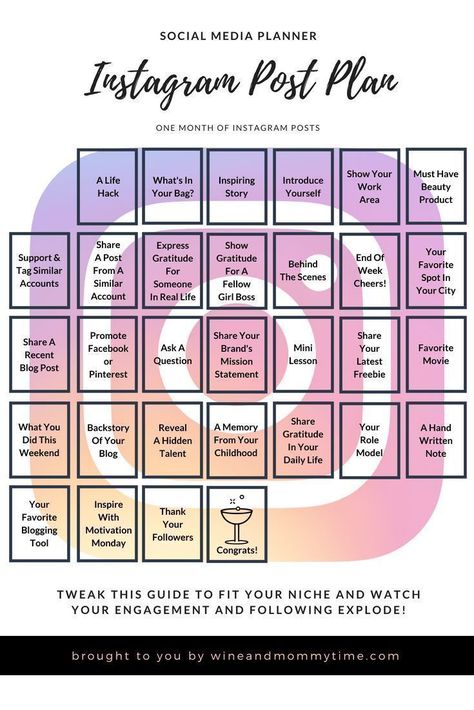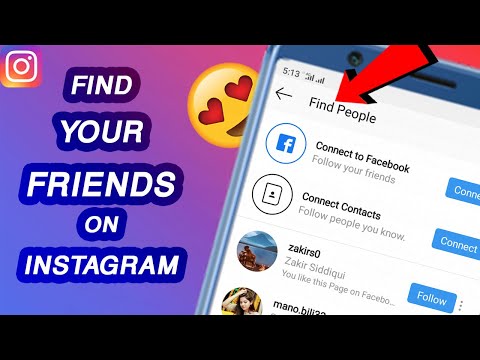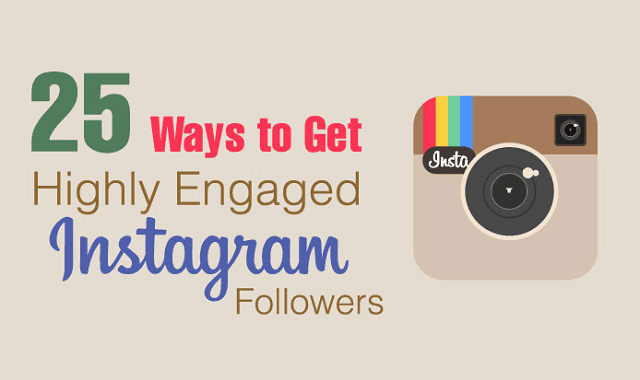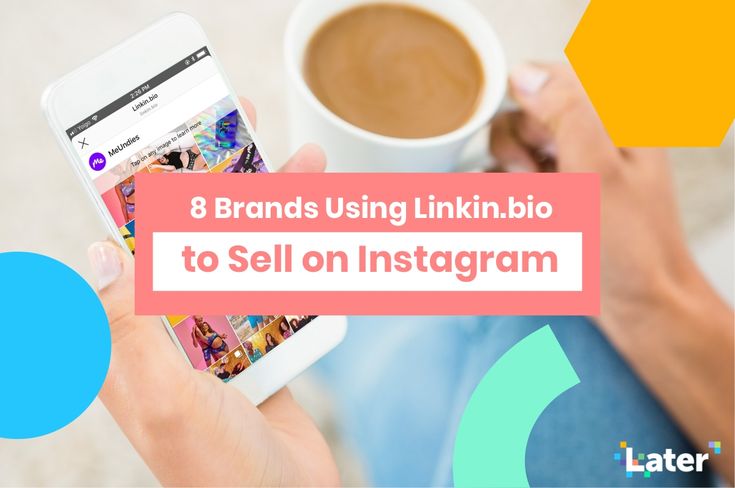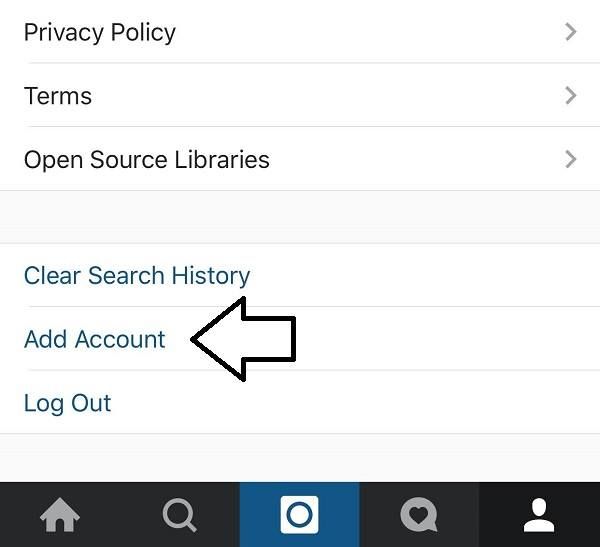How to recover deleted text on instagram
How to recover deleted messages from Instagram
Your Instagram DMs are a great way to keep up with friends, whether you’re responding directly to their stories or just dropping in to say hi. But, what can you do if you accidentally delete a message?
Is it possible to retrieve deleted messages from Instagram? The answer is yes and no. Scroll down to learn all you need to know about recovering old messages from Instagram.
While there is one common way to recover deleted messages from Instagram, it’s important to note that the method can be very hit and miss as far as its success rate goes.
Some people claim that downloading an archive of their Instagram data has allowed them to recover deleted messages, while others (including us) found it didn’t work for them. It all depends on what Instagram has stored on its servers.
It seems the easiest way to ensure you can always recover your messages is to download your data regularly so that, if they do get deleted, you have a backed-up copy on hand that you can look back on.
Luckily, it’s exactly the same process.
What you’ll need:- An Instagram account
- Up to 48 hours for your request to process
- Log in to Instagram in your browser
- Go to your Privacy and Security settings
- Scroll down to Data Download and hit Request Download
- Confirm your details and wait for an email
- Click the download link to download your data
- Open the file and check the Messages folder
How to recover deleted messages from Instagram
Step
1This isn’t something that can be done in the Instagram app.
Step
2You may already find yourself signed in if you’ve logged into Instagram recently.
Step
3Go to your profile
You can do this by clicking the profile icon in the top-right corner and selecting Profile.
Step
4Click Edit Profile
This option should be right next to your username.
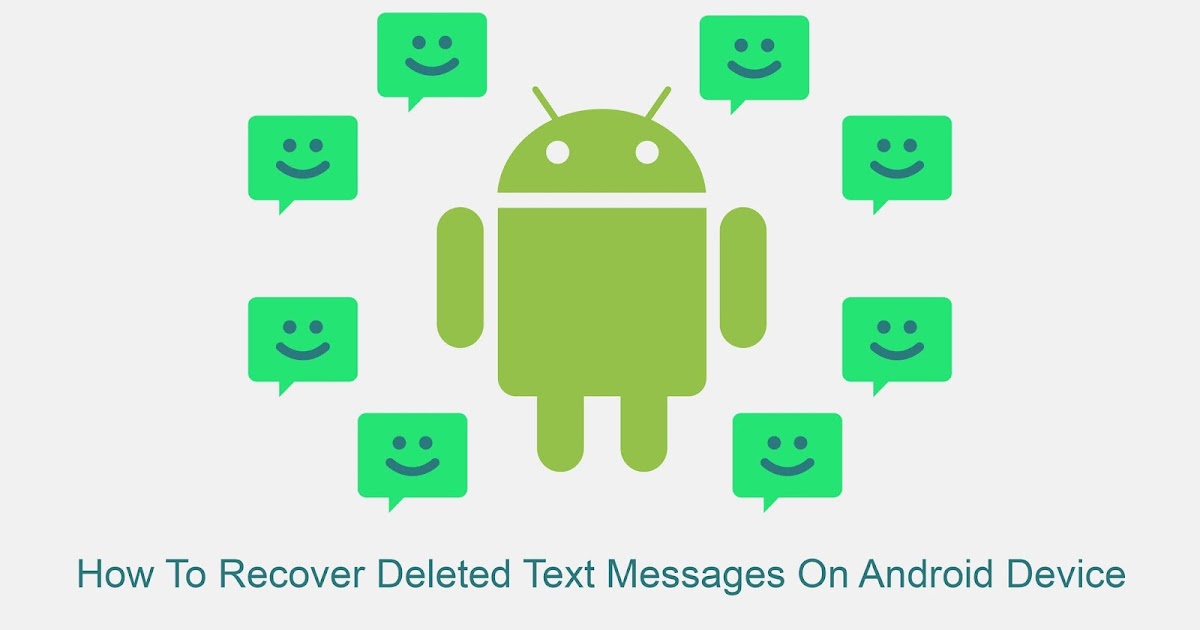
Step
5Click Privacy and Security
This will be on the left side of the screen.
Step
6You can find the link directly under the Data Download heading.
Step
7Stick with HTML if you just want to view your data and not import it into other services.
Step
8Enter your password and click Request Download
Instagram warns it could take up to 48 hours for you to receive a link in your email inbox, though ours took an hour and a half.
Step
9This will send you back to Instagram. You may need to log in again to verify it’s you.
Step
10The link will be available for up to two weeks, so be sure to download it before that time period is up or you’ll need to request a new link.
Step
11Head to the Messages folder to see an archive of your chats!
It’s important to note that this folder will only contain the information that is stored on Instagram’s servers, so you might not find everything you’re looking for.
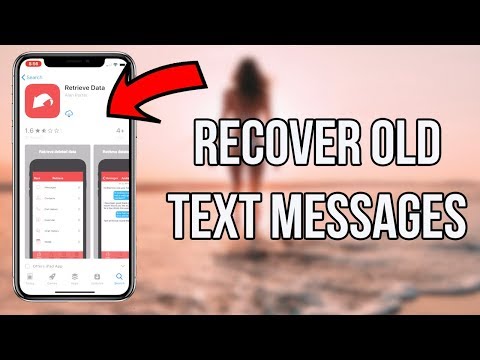
Troubleshooting
What if this doesn’t work?
If Instagram can’t retrieve your deleted messages from its servers, you can try using a third party app to find them for you. Just make sure you use an app that you trust and bear in mind that this may not work either.
The best way to recover deleted Instagram messages is to keep a regular back up of all your data using the method above.
Can I recover deleted comments on Instagram?
You can recover comments immediately after you post delete them by tapping on the red banner that appears when you hit delete.
You might like…
Hannah joined Trusted Reviews as a staff writer in 2019 after graduating with a degree in English from Royal Holloway, University of London. She’s also worked and studied in the US, holding positions …
Why trust our journalism?
Founded in 2003, Trusted Reviews exists to give our readers thorough, unbiased and independent advice on what to buy.
Today, we have millions of users a month from around the world, and assess more than 1,000 products a year.
Editorial independence
Editorial independence means being able to give an unbiased verdict about a product or company, with the avoidance of conflicts of interest. To ensure this is possible, every member of the editorial staff follows a clear code of conduct.
Professional conduct
We also expect our journalists to follow clear ethical standards in their work. Our staff members must strive for honesty and accuracy in everything they do. We follow the IPSO Editors’ code of practice to underpin these standards.
How to Recover Deleted Messages from Instagram
Have you ever deleted an Instagram direct message and then wished later you hadn’t? Well, the good news is that you can retrieve these messages. While Instagram doesn’t make its process to recover deleted messages outwardly apparent, it is relatively straightforward.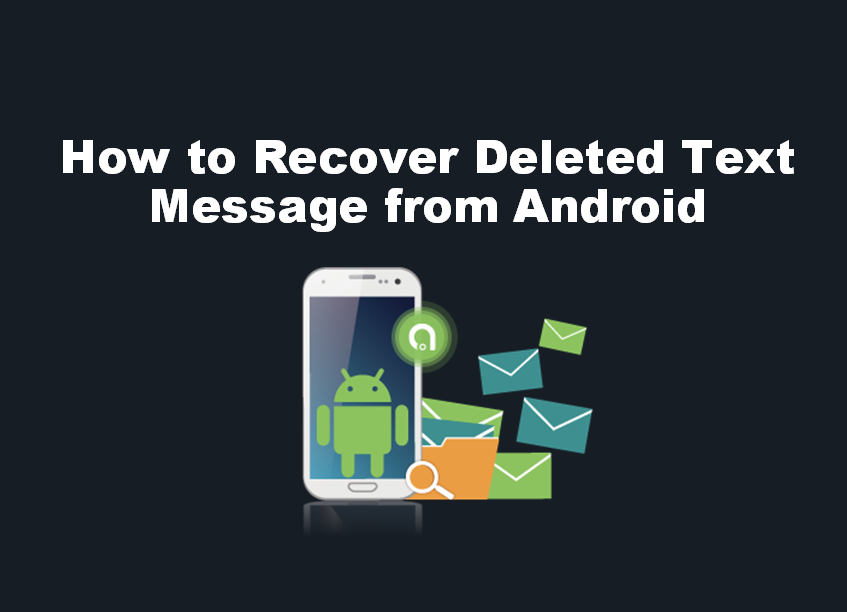
If you are looking for a way to recover your deleted Instagram messages, keep reading. This article covers some ways to retrieve your DMs that are quick and easy to follow.
Recover Deleted Instagram Messages using Instagram Data
Whether you prefer to keep things tidy and frequently cleaned up or accidentally delete your DMs, you may want to retrieve them at some point. There are a few ways to do this, the first being by using Instagram Data.
When you delete your messages, they disappear from your iOS or Android device but remain on Instagram’s servers. You can download this stored information using “Instagram Data,” including videos, photos, and messages. From this data, you can then extract your deleted messages.
Before we get started, it is essential to note that you must follow these steps on Instagram’s web page, as the mobile app does not allow for this process. Let’s get started:
- Open the Instagram website in the browser of your choice, then sign in to your account if not already done.

- Right-click your Profile icon in the screen’s top-right corner, then select Profile from the menu.
- Click on the Edit Profile button.
- Choose the Privacy and Security option from the pop-up menu on the left of the screen.
- Scroll through the menu and locate the Data Download section. Click on the option beneath this header called Request Download.
- Enter your email address in the text box and choose your download format (HTML or JSON), then click on Next.
- Verify your identity by entering your password and clicking Request Download.
- Instagram then sends a link that takes you to the data files you requested.
- Check your email and find the message from Instagram with the subject, “Your Instagram information”. Click on the button labeled Download information.
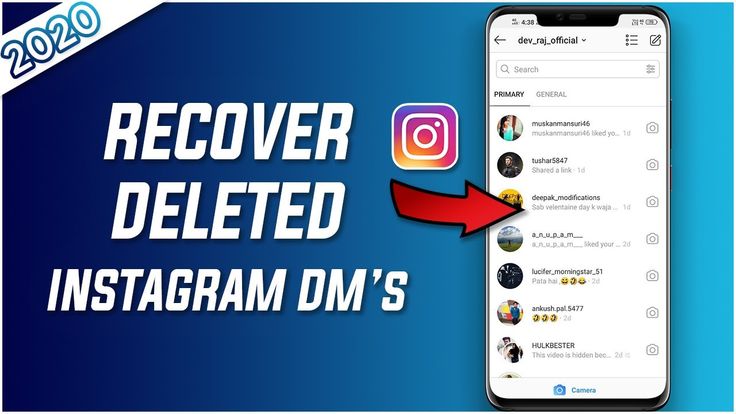
- The link takes you back to Instagram to download your data. Enter your login credentials, then click on Log In.
- A page loads, giving you the link to obtain your data. Click on Download information.
- Unzip the downloaded folder.
- For the HTML option, go to messages -> inbox -> [named folder], then click on the message.html file. For the JSON option, skip to Step 15.
- The opened file should display all messages stored on Instagram servers using the HTML format.
- For the JSON option, browse for and open the file named messages.json with a text editor—you can right-click and choose Open With… or Edit with…
- The opened file now displays all messages stored on Instagram servers using the JSON format.
All your messages on Instagram are now available in the “messages” folder of the zipped download.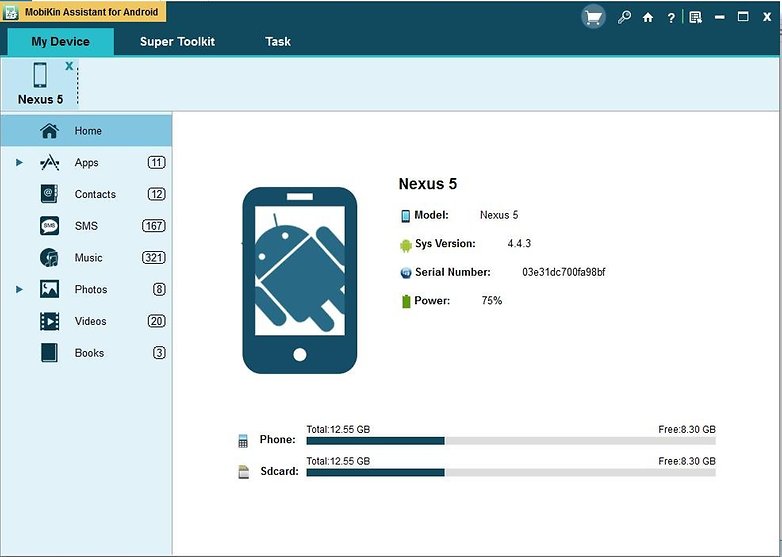
It is important to note a few things with this method. First, Instagram can take up to 48 hours to send your data using email. Don’t be alarmed if the email does not arrive in your inbox immediately. Also, the link sent to you in the email expires four days after you receive it. If you click the link after four days of receiving the email, it won’t work, and you’ll need to repeat the steps above.
Using a Third-Party App
Lastly, you can recover deleted Instagram messages using a third-party app. You can download these apps from the App Store (for iOS users) or the Google Play Store (for Android users.)
These tools work by accessing the cache files on your iOS or Android device to retrieve deleted data and messages. The software allows you to recover various files, not just texts or DMs. These apps are relatively simple to use and come with easy-to-follow instructions that make it quick and easy to retrieve your deleted information.
If you use an iPhone, a popular app is U.Fone. You can also use this program on your Mac or Windows PC to recover lost data. This tool allows you to retrieve your lost Instagram DMs and a range of other data, including text messages, photos, videos, Whatsapp data, call history, contacts, and audio files.
Android users can make use of FoneLab or similar software. Fonelab makes it easy to recover deleted data such as messages, photos, videos, audio files, contacts, and even Whatsapp data. The software is quick and easy to install and guides you through the steps to get back your information. “FoneLab” also offers software iOS recovery and many other options such as data backup and restore.
While software such as the ones mentioned above can be helpful, researching the programs you plan to use is always a good idea. Many advertised options are scams. Hackers use these apps to access your personal information and social media profiles. Online Instagram Recovery Tools often form part of these scams. Downloading software such as those previously suggested is a far safer option.
Downloading software such as those previously suggested is a far safer option.
Recovering your deleted Instagram messages is simple once you know how to do it. The steps outlined in this article help make retrieving your data quick and simple. Whether you use Instagram Data or a third-party app, gaining your deleted DMs will take no time to obtain.
FAQs: Recovering Deleted Instagram Messages
Why aren’t my DMs showing up in My Data?
If you don’t see certain DMs when downloading your Instagram data, it may be because you unsent them. If you did, they got wiped from the platform and may not appear in your data download.
Can I see the DMs I unsent in the recently deleted folder?
Unfortunately, no. Your “Recently Deleted” folder only contains posts, stories, and reels.
How to recover deleted messages on Instagram - instructions - AIN.UA
January 18, 2022, 19:10
Read on UA
As of January 2022, the Instagram social network offers many features to users. Among them: the ability to hide the number of likes and views, archive photos, delete posts and return them from the Trash, and many others. However, like most other social networks, Instagram does not allow you to directly restore and bring back deleted chats. But there is one option. In the material, the AIN.UA journalist tells how to resume correspondence on Instagram.
Among them: the ability to hide the number of likes and views, archive photos, delete posts and return them from the Trash, and many others. However, like most other social networks, Instagram does not allow you to directly restore and bring back deleted chats. But there is one option. In the material, the AIN.UA journalist tells how to resume correspondence on Instagram.
It is worth noting that it will not be possible to restore correspondence so that it reappears on the Direct tab. However, due to the fact that Instagram stores user information on servers for some time, deleted data can be recovered by downloading the data archive to any device. Including you can restore chats.
At the same time, it should be noted that those correspondence, since the deletion of which a lot of time has passed, cannot be restored. Instagram allows you to download information in a short time after cleaning. There is no exact data on how much recovery time is given to users.
How to restore conversations on Instagram through the mobile application
In the mobile version of Instagram, users can download deleted chats using the settings.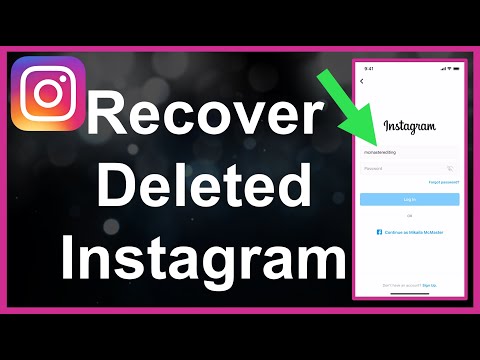 To do this:
To do this:
- Log in to your personal Instagram profile.
- Go to your main profile page by clicking on your profile photo in the lower right corner of the screen.
- Click on the icon above to open the action menu. Select "Settings".
- Click the Security tab and then click Download Data.
- To get a copy of what you shared on Instagram, enter your email address and click Request Upload. Confirm the request by entering the profile password.
- Click the Finish button.
According to the social network, “data can take up to 48 hours to collect and send.” During this time, the user who sent the recovery request will receive an email to the specified email address with a link to download the archive. If you haven't received an email, Instagram advises you to check your spam folder.
After the link to the archive has been received, you should download it to your device and open it with the archiver. Lost correspondence will be located in the "Messages" folder.
Lost correspondence will be located in the "Messages" folder.
How to restore via the web version
The procedure for uploading data on the web version of Instagram is similar. At the same time, sending a request via the desktop has a certain advantage: in this case, the downloaded data will be more readable, since it is oriented to the computer version. To restore Instagram conversations via the web version:
- Log in to your personal Instagram profile through the website of the same name.
- Go to your profile homepage by clicking on your profile photo in the upper right corner of the screen.
- Check the Settings box next to the Edit Profile button.
- Click the Privacy and Security tab.
- Scroll to the end of the page and in the "Download data" section, click "Request file".
Within 48 hours, the user who submitted the restore request will receive an email to the specified email address with a link to download the archive. If you haven't received an email, Instagram advises you to check your spam folder. After the link to the archive has been received, it is worth downloading it to the device and opening it using the archiver. Lost correspondence will be in folder "Messages".
If you haven't received an email, Instagram advises you to check your spam folder. After the link to the archive has been received, it is worth downloading it to the device and opening it using the archiver. Lost correspondence will be in folder "Messages".
In addition, you can send a request for information recovery to the support team. To do this, describe the problem that has arisen. However, there is no guarantee that the deleted data can be returned.
As a reminder, AIN.UA previously told how to delete or temporarily freeze an Instagram account:
# instructions
Login / register
or
Remember me
By clicking "Login/Register" you agree to the terms "User Agreement" AIN. UA
UA
Forgot your password?
Password recovery
Please enter your e-mail. You will receive an email with a link to create a new password.
Back
How to restore photos on Instagram ➤ recently deleted on Instagram
menu
Content
- 1 If you deleted photo
- 2 How to restore Storis on Instagram
- 3 How to restore photos from the archive on Instagram
on Instagram there is a function - the restoration of deleted content if the user wants to publish his post again.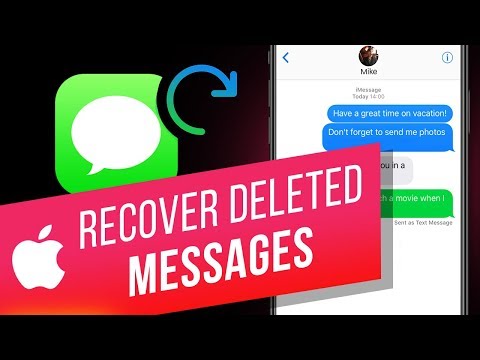 It is available to all Instagrammers who regularly update the application. To use it, you need a phone and access to the profile.
It is available to all Instagrammers who regularly update the application. To use it, you need a phone and access to the profile.
If you deleted a photo on Instagram
If for some reason you cannot verify your identity during the recovery process, you will not be able to restore the content. Therefore, check your profile in advance: the linked phone number, mail and recovery codes if you have activated two-factor authentication on Instagram.
When you are sure that you can verify your identity, proceed to content recovery.
If you accidentally deleted important content from your account, you can get it back through a new feature on Instagram. Step by step video instruction:
If you have deleted a post in your feed, you can restore it in a couple of clicks.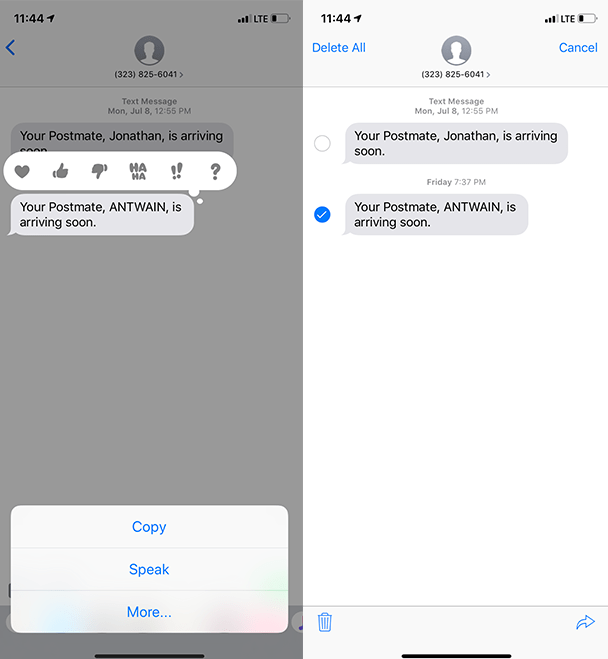 To do this:
To do this:
- Click on the three bars in your account.
- Go to settings.
- Find "Account" and open it.
- Tap on "Recently Deleted".
- You will see a section with a list of publications that you have deleted before. Choose the one you need.
- Then click on the three dots in the upper right corner of the screen and select the "Restore" function for the Instagram photo.
- Verify your identity using the method specified by Instagram.
Once approved, the post will reappear in the feed.
How to restore stories on Instagram
In addition to posts, you can restore stories in this section. To do this:
- When you go to the Recently Deleted section, you will see two icons at the top - a square and a circle. Click on the circle.
- The system will display the stories you have recently deleted.
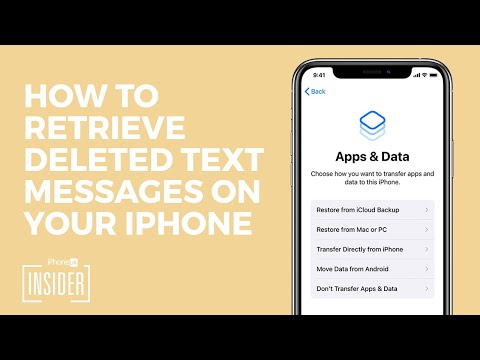 Select the one you want and restore it.
Select the one you want and restore it.
However, there is a caveat - in this section, Instagram only displays posts and stories that you deleted no more than 30 days ago. If you want to restore a photo that was deleted a couple of years ago, this is not possible - as long as Instagram does not store such old files.
You will be interested: how to download videos from Instagram.
How to restore photos from an Instagram archive
An Instagram archive is a repository where you intentionally save content. Through this vault, you can restore a story or a post in order to post it again. For this:
- Go to Instagram and log in to your profile.
- Click on the three bars in the upper right corner of the screen.
- In the menu that appears, select the "Archive" section.
- The stories section opens by default. Select a story and restore it from the archive.