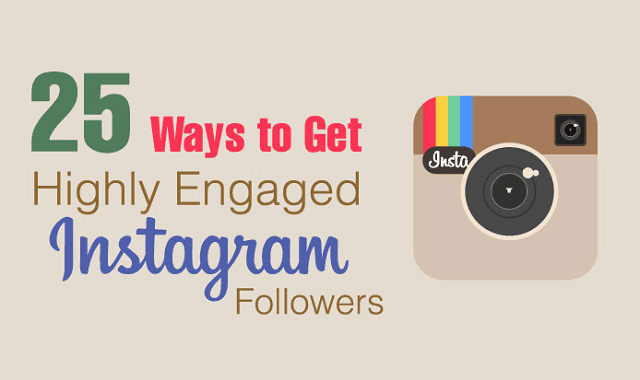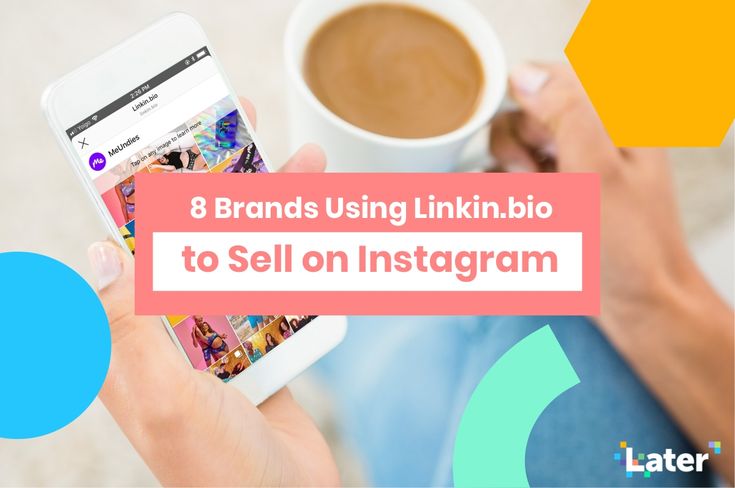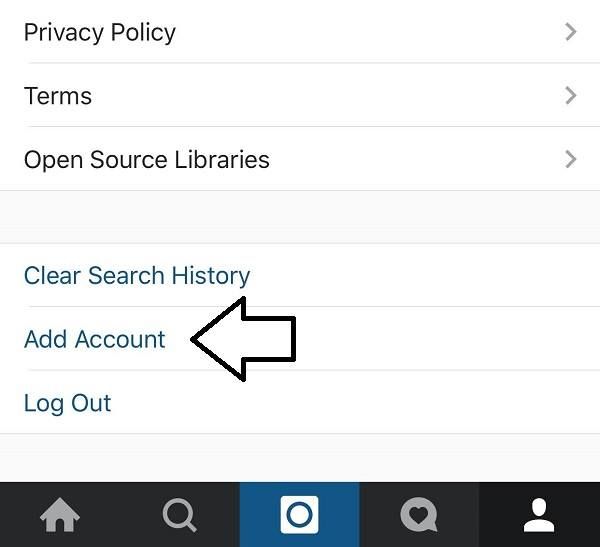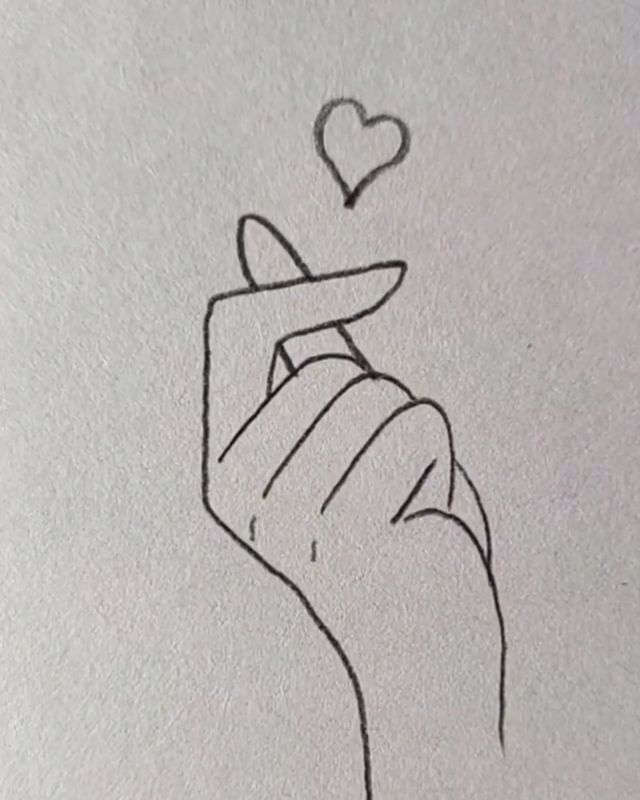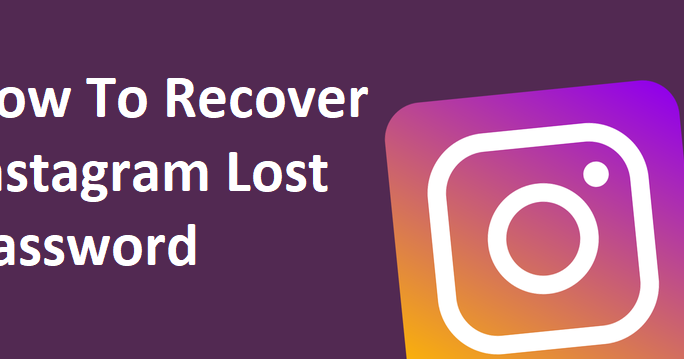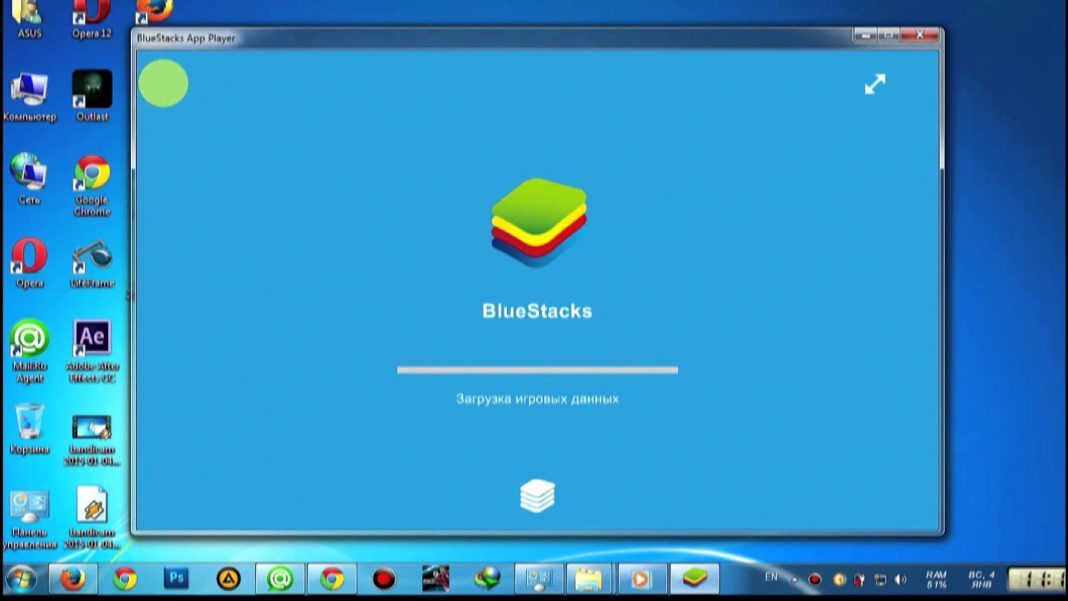How to recover whatsapp images deleted by sender
How to Recover WhatsApp Images Deleted by Sender
Category: Transfer WhatsApp
February 17, 2023 5 mins read
WhatsApp is the world most popular chat app. It can be used to send different media files, especially images. Over the years, many users have complained about WhatsApp reducing their image quality. (However, they seem to have found a way around this technical defect by sending their image files as a document.) You will agree that depending on the quality of the information on the image, the image quality would be of no use if sender deletes it. This scenario can leave an image recipient biting their finger. To prevent this feeling, you can learn how to recover WhatsApp images deleted by sender.
- Part 1. How to See Photos on WhatsApp Deleted by Sender
- Part 2.
Can I Recover WhatsApp Images Deleted by Sender
- Part 3. How to Recover WhatsApp Photos Deleted by Sender on iPhone
- Part 4. How to Recover WhatsApp Images Deleted by Sender on Android
Part 1. How to See Photos on WhatsApp Deleted by Sender
Once the photos on WhatsApp are deleted by sender, accessing such images may seem impossible. However, you can still see the photos. This part discusses how an iPhone or Android phone recipient can see photos on WhatsApp after the sender has deleted them. The general feature on both OS to see photos on WhatsApp deleted by sender is the notification.
1. See WhatsApp Deleted Photos by Sender on iPhone via Notifications
For iPhone users, the notification may not allow you to see the full message, but your phone’s notification center will show you enough to know what was sent. However, you need to be extra careful because the message will disappear as soon as you tap on the notification.
However, you need to be extra careful because the message will disappear as soon as you tap on the notification.
2. View Photos Deleted by Sender on WhatsApp On Android 11 via Notification History
Android phone users can view photos deleted by the sender on WhatsApp through the notification history feature. So that when your notification has been cleared, you can still access its information via the notification history. The reason for the ignorance of most people about this feature is that it is hidden.
Below are the steps to turn on or off the history and how to create a widget on your home screen to easily access the feature.
- To Turn Off Notification History
- Click on Settings> Apps> notifications> Notification History.
- On the options screen, turn on the feature.
- How to Add the Notification Log to your Home Screen as a Widget
- Hold down your finger on your home screen to load its list of options.

- From the options, click on Widgets.
- Navigate to the Settings widget and click on it.
- In the Settings widget, look for Notification History and click on it.
Part 2. Can I Recover WhatsApp Images Deleted by Sender
Other than glance at the image in your notification, you can ask the sender to send the deleted photo back. But because of other certain circumstances, you may not be able to use the two options. The ultimate option is recovering deleted WhatsApp photos from the sender. You can restore it through your backups or a recovery software tool.
However, the solution to recover WhatsApp images deleted by sender depends on the device' s OS. The sections below address the possible solutions to recover WhatsApp photos deleted by sender.
Part 3. How to Recover WhatsApp Photos Deleted by Sender on iPhone
WhatsApp that runs on iOS devices backs up data on iCloud and iTunes. More about how to recover your images from these backups are discussed below.
More about how to recover your images from these backups are discussed below.
1. Recover Deleted Photos from WhatsApp Via iCloud
WhatsApp allows your account to restore all its chats, including media and especially images, once you uninstall it and install it back. This restores feature works because of the backup in your iPhone's iCloud. However, this method does not allow you to preview the images you want to restore. It restores all your chats, including images. Check for existing backup of data on your account.
- To do so, open your WhatsApp Settings. Click on Chats.
- Confirm that there is a backup or click on Chat Backup to perform the backup.
- Then you can uninstall your WhatsApp, and open your Apple Store to reinstall the app.

- Fill in your account details. Click on Restore when WhatsApp asks you to get back all your chats.
After the messages have been restored, the images and other media will appear in your chats.
2. Recover Deleted WhatsApp Images by Sender from iTunes
Recovering WhatsApp data from iTunes backup is considered the easiest way for iPhone users. To recover your images, you can use the iTunes or Finders app. Like restoring images through iCloud, the iTunes recovery method does not allow you to preview the images you want to restore. Instead, all your chats, including images, will be restored.
- Launch the iTunes or Finder app on a Mac or Windows computer. Then connect your iPhone to the computer.
- Select the Trust This Computer option on the screen, your iPhone will be displayed on the screen. Click on the iPhone.
- Select the Restore option. On an encrypted backup, enter the passcode to unlock it.

3. Recover Deleted WhatsApp Photos by Sender Without Backup
Lastly, you can recover deleted WhatsApp photos that are not backed up with our software tool. iMyFone ChatsBack is a reliable software tool that you can use to retrieve deleted WhatsApp images. It will easily get your deleted photos from WhatsApp on the regular WhatsApp and WhatsApp business.
1,000,000+ Downloads
Key Features of iMyFone ChatsBack:
- Retrieve deleted WhatsApp messages and attachments directly from iOS/Android device, Google Drive backup or iTunes backup.
- Preview recoverable WhatsApp data before performing the final recovery.
- Get deleted WhatsApp & WhatsApp Business data back to iPhone/Android device.
- Recover WhatsApp data to PC as HTML/PDF/Excel/CSV files.
Here is the free download link that you can try it for free.
Free Download
It uses four different recovery modes to recover your messages. These modes are Device Storage, Google Drive, iTunes, and History Records. iPhone users can use iTunes and the History Records mode to recover deleted WhatsApp photos that are not backed up. It has a review function to choose the deleted WhatsApp photos you want to be recovered.
Step1. Download and open the software on a computer from our official website. Connect your iPhone to the computer with a cable.
Step2. Pick one of iTunes or the History Records mode. Click on the Start button to scan for all your WhatsApp chats.
Step3. On the scanned list, select the deleted images on WhatsApp that you want to recover. Tap on Recover to get the images on your phone or computer.
Part 4.How to Recover WhatsApp Images Deleted by Sender on Android
If you have backed up, you can recover WhatsApp images on Android phones via two means.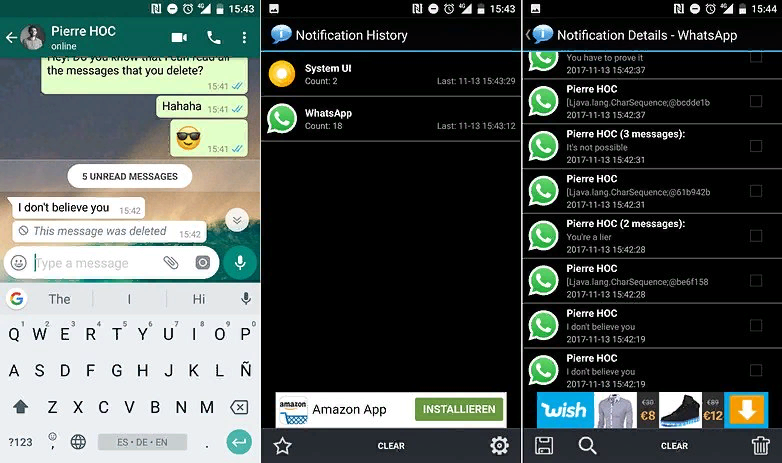 They are either backed up on your cloud storage or available on your local storage. However, you can recover deleted WhatsApp images in Android phones that are not backed up. This section explores how to do so.
They are either backed up on your cloud storage or available on your local storage. However, you can recover deleted WhatsApp images in Android phones that are not backed up. This section explores how to do so.
1. Get Deleted Photos from WhatsApp Via Local Backup
All chats, including media files like images, are locally backed up on your Android phone. So, users can refer to this backup to get deleted photos. This approach has the limitation of restoring all your chats.
- Open the File Manager app on your device. Go to the backup file location for your WhatsApp chats.
- Root Storage: Device Storage → WhatsApp → Database
- SD Card: SD Card → WhatsApp → Database
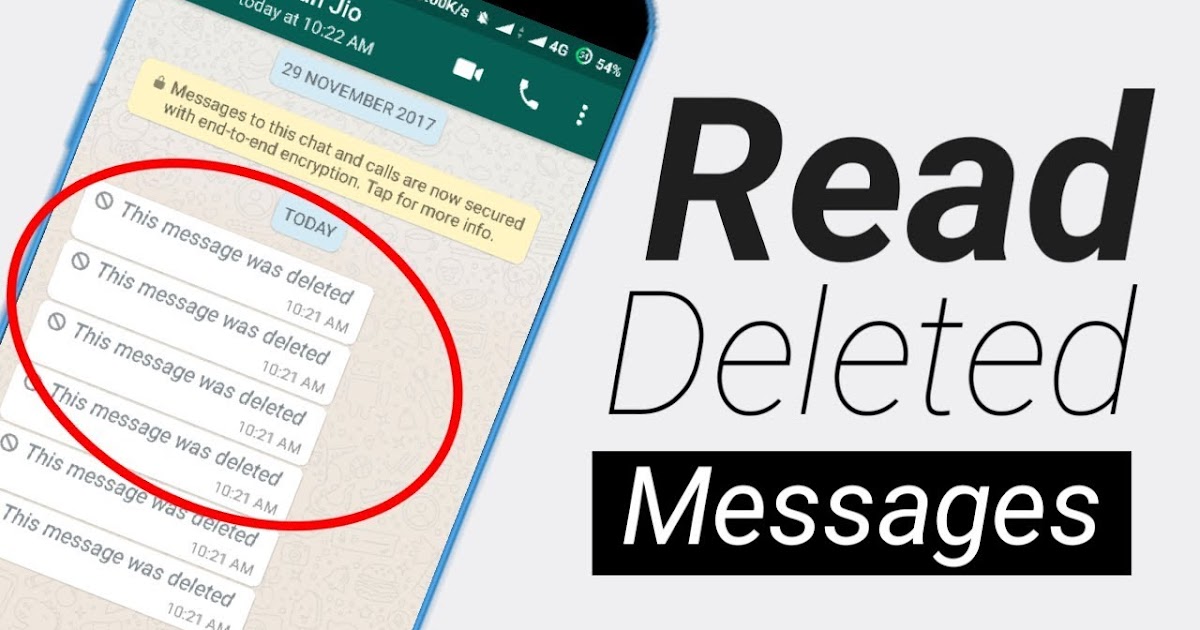 crypt12 file name format. Among these files, select the file containing the image and rename it to msgstore.db.crypt12.
crypt12 file name format. Among these files, select the file containing the image and rename it to msgstore.db.crypt12.After your messages have been restored, the images will also be recovered.
2. Download Deleted Photos in WhatsApp from Google Drive
You can download deleted photos in WhatsApp through Google drive backup. This method is also limited because you cannot pick the images you want to download. Instead, it restores all your chats.
- Uninstall and install WhatsApp from Android Google Play Store.
- Set up your Android device with your account details.
- The app will prompt you to restore all your chats, then click on Restore.
This will restore all your chats from Google Drive and download your deleted images that are backed up.
3. Recover Deleted WhatsApp Photos Without Backup
Android users can also recover deleted WhatsApp photos without backup using our software tool. iMyFone ChatsBack is an efficient and reliable tool for WhatsApp data encryption, decryption, and deletion. And before restoring your photos, you can review all your chat. You can also select the photos you want to recover.
Free Download
- Download and Launch our software from our official website. Connect your phone to the computer.
- Select either the Device Storage, Google Drive, or History Records mode.And fill in your phone contact to get a verification SMS.
- Click on the Start button to scan for all your WhatsApp chats. Select the deleted WhatsApp photos you want to recover from the scanned list. Click on Recover to get the images to your phone or computer.
Conclusion
WhatsApp images are important parts of the instant messaging app.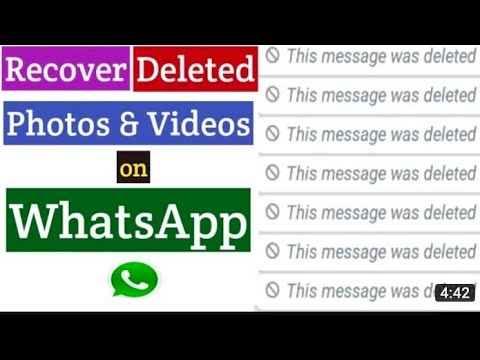 But if a sender has a rethink or mistakenly deleted the images, all hope is not lost on seeing or recovering the image(s). That is why this article has considered how to see and recover WhatsApp images deleted by sender for both Android phones and iPhones.
But if a sender has a rethink or mistakenly deleted the images, all hope is not lost on seeing or recovering the image(s). That is why this article has considered how to see and recover WhatsApp images deleted by sender for both Android phones and iPhones.
(Click to rate this post)
Generally rated 4.9 (256 participated)
Rated successfully!
You have already rated this article, please do not repeat scoring!
Please enable JavaScript to view the comments powered by Disqus.
Home > Transfer WhatsApp > How to Recover WhatsApp Images Deleted by Sender
How to Recover WhatsApp Images Deleted by Sender? [2023]
There are times during a conversation when you received a picture but the sender deleted it immediately. It might have been sent incorrectly but it triggers curiosity.
You might wonder what that picture could have been so you end up searching for ways to recover WhatsApp images deleted by Sender. Fortunately, this guide will help you to do so, read along!
Fortunately, this guide will help you to do so, read along!
Part #1: Can I Recover WhatsApp Images Deleted by Sender? (Android and iOS)Part #2: How to See WhatsApp Images Already Deleted by Sender?Part #3: Recover Deleted WhatsApp Images on AndroidPart #4: How to Recover Deleted WhatsApp Images by Sender on iPhonePart #5: Summary
Part #1: Can I Recover WhatsApp Images Deleted by Sender? (Android and iOS)
Whether you are using an Android or an iPhone, you are sure to find out if you can really recover the deleted WhatsApp images sent by your friend.
Recovery is possible. And the quickest way to do it is to ask the sender to resend it to you. However, if you prefer not to ask the sender, there are ways to recover WhatsApp images deleted by Sender.
You can still see the image cache on your notifications. Check out the guide below, and you might be able to learn how to transfer WhatsApp data from Android to iPhone.
Part #2: How to See WhatsApp Images Already Deleted by Sender?
You can view the deleted images sent by the sender from the notifications window. But, this is only possible if the message has been sent for a while and had been cached by your iPhone.
But, this is only possible if the message has been sent for a while and had been cached by your iPhone.
Otherwise, it is impossible to see the deleted images if they were deleted quickly after sending.
Via iPhone Notifications
On your notification screen, you can see an excerpt of the WhatsApp message including the pictures, however, if you tap on the notification, it will disappear, and lose your chance to open it.
Android 11 Notification History
There is a hidden feature in most Android phones running on Android 11 called, Notification History. This feature lists down the notifications received by your device including from all the apps.
Since this feature is discreet, it is turned off by default on most devices, but, you can turn it on to get a glimpse of that deleted image.
- Open your Settings
- Select Apps
- Go to Notifications
- Toggle the bar green next to Notification History
Once the feature is on, you can also add a widget on the home screen of your Android.
- From the home screen of your phone, tap and hold on to the screen to display the screen options
- Tap Widgets
- Open the Widget Settings
- Tap Notification History
Please note that this feature to recover WhatsApp images deleted by Sender should be enabled first before you can see the deleted images sent by Sender.
Part #3: Recover Deleted WhatsApp Images on Android
If you think that the images sent are highly important, you can use your backup to recover WhatsApp images deleted by Sender.
Android devices can use their Google backup in the event that you need to recover WhatsApp data. This is only possible if you have enabled a WhatsApp backup. You can verify this by going to your WhatsApp, then tapping Settings, selecting Chats, and tapping Chat Backup.
From here you will see your backup details including the date and time of your last backup.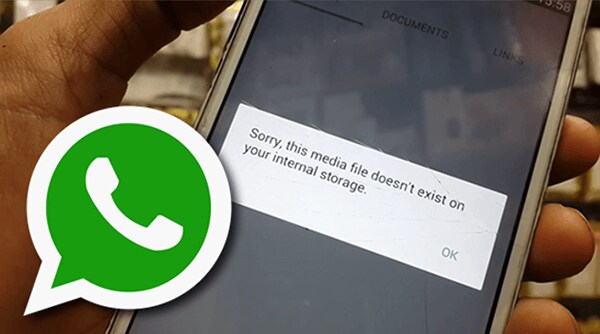 Android utilizes your Google Drive as the main backup source. However, it also uses local storage or your SD card.
Android utilizes your Google Drive as the main backup source. However, it also uses local storage or your SD card.
Now that you can confirm that you have an existing backup, uninstall WhatsApp. Reinstall the app and follow the verification setup. Once you get to the backup restore page, select the appropriate option.
If you don’t have a backup, then you can use a recovery tool to retrieve deleted WhatsApp images, both sent and received. One of the top-rated recovery programs today is FoneDog Android Data Recovery.
Android Data Recovery Recover deleted messages, photos, contacts, videos, WhatsApp and so on. Quickly Find Lost and deleted data on Android with or without root. Compatible with 6000+ Android devices. Free Download Free Download
This is a powerful software that lets you retrieve any form of data from any Android phone.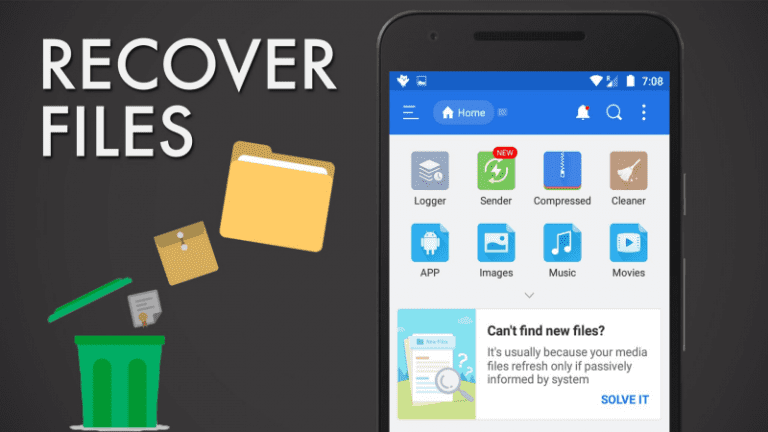 It simply scans your device and recovers all the data in it so you can choose what type of files to restore.
It simply scans your device and recovers all the data in it so you can choose what type of files to restore.
Part #4: How to Recover Deleted WhatsApp Images by Sender on iPhone
If you have turned on the iCloud backup on your WhatsApp, then you are also confident that the images may have been saved to your iCloud. You can use the backup to recover these pictures quickly.
Before you delete the app on your iPhone, you have to confirm first if you really have enabled the backup. You can open your WhatsApp, go to its Settings, then find Chats and select Chat Backup.
If you do have a backup, then go ahead and remove WhatsApp. Install the app again and follow the verification steps. Select your iCloud backup to recover the deleted images.
Otherwise, you can use an alternative to recover WhatsApp images. There’s FoneDog iOS Data Recovery that you can use to professionally retrieve any data including WhatsApp.
iOS Data Recovery Recover photos, videos, contacts, messages, call logs, WhatsApp data, and more.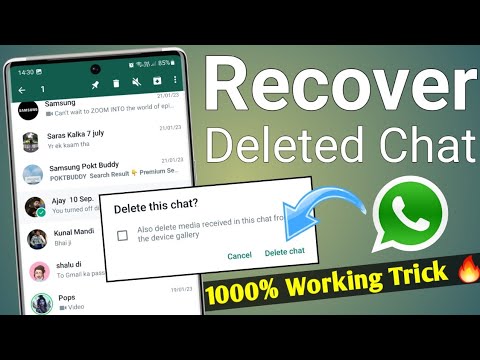 Recover data from iPhone, iTunes and iCloud. Compatible with latest iPhone and iOS. Free Download Free Download
Recover data from iPhone, iTunes and iCloud. Compatible with latest iPhone and iOS. Free Download Free Download
However, there is professional software that is specializing in WhatsApp transfer, backup, and restoration. FoneDog WhatsApp Transfer is your ultimate partner when it comes to managing your WhatsApp. It lets you perform a device-to-device transfer of your WhatsApp data, back up your WhatsApp on your iPhone to the computer, and restore it at any given time.
Free DownloadFree Download
This top WhatsApp-transferring software is ideal when you are moving to a new phone or any time you feel the need to back up your WhatsApp to avoid data loss.
FoneDog WhatsApp Transfer is easy to use, here’s how to back up your recover WhatsApp images deleted by Sender:
Step #1: Install Software
On your computer, download and install FoneDog WhatsApp Transfer.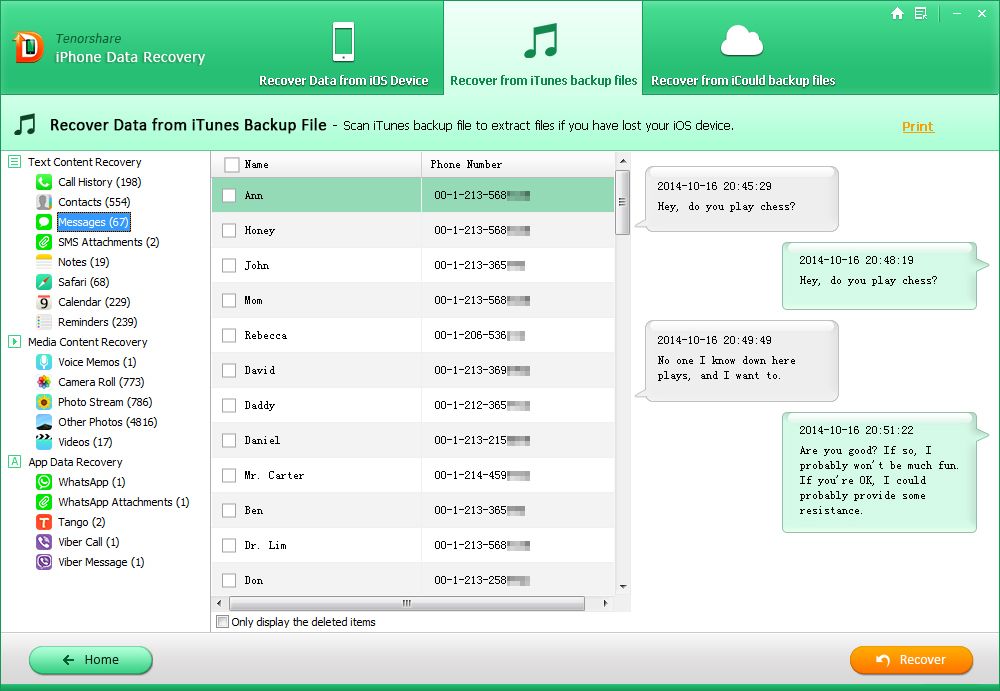 Follow the onscreen guide to complete the installation.
Follow the onscreen guide to complete the installation.
Once you have launched the software, connect your iPhone using a USB cable.
Step #2: Select Backup
Click the Backup feature from the main menu. The Backup feature lets you create a copy of all your WhatsApp data including messages, attachments, pictures, and videos.
Step #3: Choose Back Up Path and Wait
The next step would be to choose where you want to save the backup. You can create a new folder on your computer exclusively for your WhatsApp.
Simply wait for the backup process to be completed. Backing up your WhatsApp may take a while depending on the amount of data you have.
People Also ReadTransfer WhatsApp Messages From Android to PC: 2023 Tools2023 Top Ways to Transfer WhatsApp Data from iPhone to Mac!
Part #5: Summary
How to recover WhatsApp images deleted by Sender seems to be complicated but there are tricks that you can do it get a glimpse of those. The easiest would be to nicely ask the sender about the images and resend them.
The easiest would be to nicely ask the sender about the images and resend them.
Your next option would be the notification app. Both Android and iOS have notification settings wherein it hosts all the updates on apps. You can use this to see the deleted pictures.
However, this may not work at all times. If the images greatly matter, you can use recovery tools to get them back quickly. And if you are looking for the best alternative for a WhatsApp backup, use FoneDog WhatsApp Transfer. With it, you are able to transfer data from iOS to iOS devices, or easily back up and then restore the files to your iPhone/iPad in a very short time. Get it now!
Free DownloadFree Download
How to recover deleted WhatsApp photos on Android
Almost every user at least once in his life has experienced a situation when some important photos were - intentionally or accidentally - deleted from the correspondence in the WhatsApp application. The reasons for this can be very diverse: the images might seem unnecessary to you, and you deleted them yourself, and then realized it and decided to restore them; maybe your child or friend accidentally deleted some files from the chat on your device; or perhaps the photos disappeared after a crash in the program or as a result of an arbitrary shutdown of the device. In any case, this situation can be quickly corrected. About how to recover deleted photos in WhatsApp on Android , read further in our article.
In any case, this situation can be quickly corrected. About how to recover deleted photos in WhatsApp on Android , read further in our article.
- Method 1. How to recover deleted photos in WhatsApp -- The easiest
- Method 2: Search for WhatsApp photos in the phone's internal memory
- Method 3. How to restore photos in WhatsApp on Android from a backup
- Method 4. Restore WhatsApp photo on Android from pen pal
Method 1. How to recover deleted photos in WhatsApp -- The easiest
How to recover deleted photos in whatsapp? Here, let's get acquainted with the simplest and most reliable method. To quickly and easily recover deleted photos from WhatsApp on an Android phone, you can use specialized programs that will help you make the file recovery process as simple and efficient as possible. One of the best programs of this type is Tenorshare UltData WhatsApp Recovery. Download the installation file of the program from the official website of the developer, install it on your computer and follow the attached guide.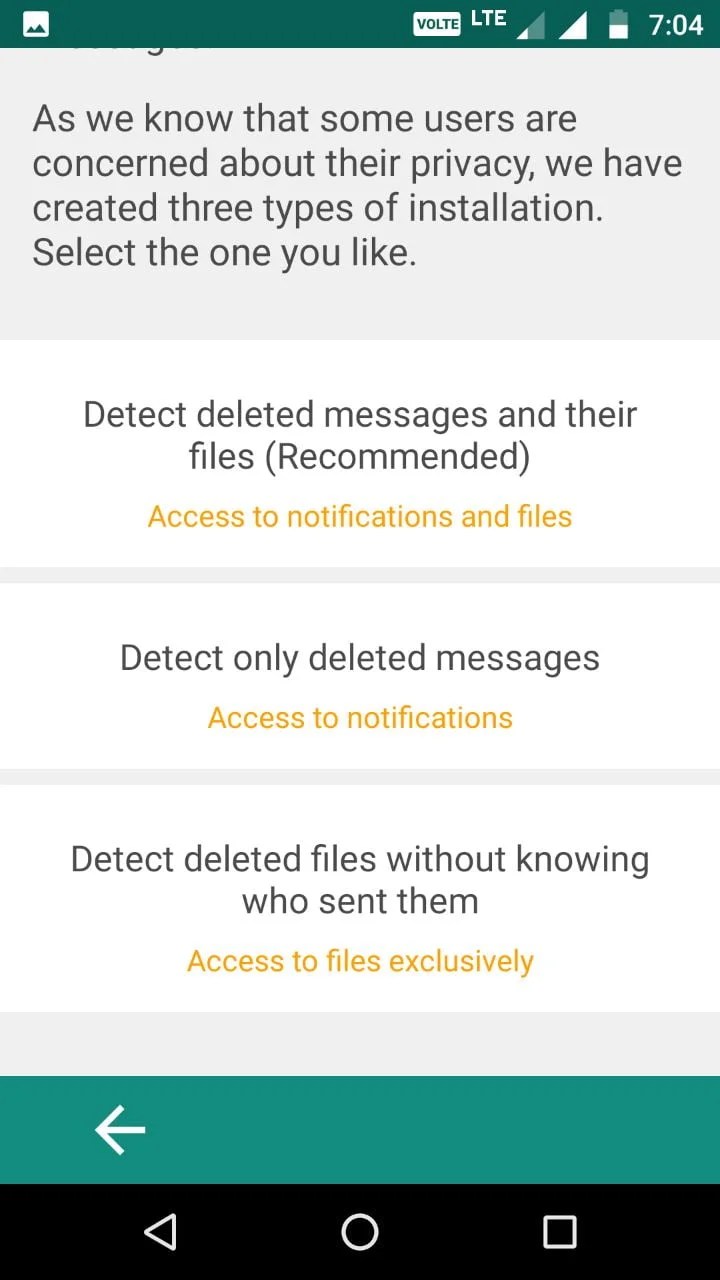
-
After installing and launching UltData WhatsApp Recovery on your computer, click on Device.
-
Connect your iPhone to it with a USB cable. When it detects your iPhone, click "Start Scan".
-
The program will start scanning the WhatsApp data on your phone. And scanned messages will be displayed in categories.
-
Select the messages you want and click Restore.
Video Tutorial: How to Recover WhatsApp Data with UltData WhatsApp Recovery
This program will become your reliable assistant in recovering any type of files. Friendly interface and intuitive commands will make the whole process of data recovery convenient and comfortable for the user: a couple of mouse clicks and the necessary files will be available again on your computer. Below we offer you a brief overview of this program for review, and you can always find more detailed information, download versions and user reviews on the official website of the Tenorshare developer. So, the main features of the program Tenorshare UltData WhatsApp Recovery:
So, the main features of the program Tenorshare UltData WhatsApp Recovery:
- Restore various types of data, including contacts, call history, SMS text messages, photos, videos, WhatsApp media files, etc.
- Support for over 6000 Android phones and tablets, including Samsung, Huawei, Xiaomi, OPPO, Moto Z, etc.
- Fully compatible with Android 12/11/10/9/8.1/8/7/6/5/4.4 or iOS.
- Availability of the Russian-language version of the program.
Method 2: Search for WhatsApp photos in the phone's internal memory
If you only deleted the images you need from the WhatsApp chat, you can easily find them in the appropriate folder on your phone's internal memory. Provided, of course, that you have not disabled the function of automatically saving files to the memory of your device. To go to photos downloaded from WhatsApp conversations on your phone, follow the instructions below.
- Step 1. On your Android phone, open File Manager.

- Step 2: Select "Device Storage" and find the "WhatsApp" folder.
-
Step 3. From the three folders inside, open the "Media" folder and then select the "WhatsApp Images" folder. All photos received through the application will be located here. In addition, here you will find the "Sent" folder, in which the images you sent are saved.
- Step 4: If desired, copy the photo data to a PC by connecting your phone to the computer with a USB cable.
Method 3. How to restore photos in WhatsApp on Android from backup
2.1. Restore from local backup
Before restoring images from a backup, save your phone's current files to another phone, computer, or external media. Then follow the instructions below.
- Step 1: Remove the WhatsApp application from your device.
-
Step 2. Open File Manager. Select "Device Storage" and find the "WhatsApp" folder. From the three folders inside, open the "Databases" folder.
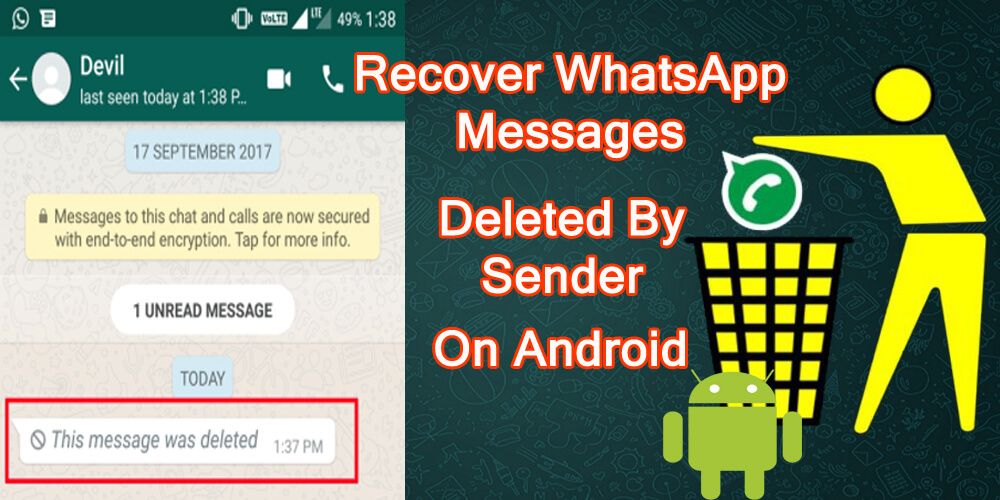 This folder can contain up to 7 backup files that are stored for a maximum of a week. Select the backup file you need (the date of creation of each is displayed in the file name).
This folder can contain up to 7 backup files that are stored for a maximum of a week. Select the backup file you need (the date of creation of each is displayed in the file name). - Step 3: Rename the selected backup file from "msgstore-YYYY-MM-DD.1.db.crypt12" to "msgstore.db.crypt12".
- Step 4: Download and install the application again, and then launch it.
- Step 5. When prompted to restore messages and media, select the Restore option. All files in the backup, including lost photos, will be available to you again in the WhatsApp conversation.
2.2 Restore from backup from Google Drive
If you have backed up WhatsApp chats to Google Drive, you can use them to recover deleted WhatsApp photos. To do this, it is important to remember the phone number and Google account that you used when creating the backup. Please note that only the most recent backup can be restored from Google Drive.
Method 4. Restore whatsapp photo on android from pen pal
In addition to using the above methods, you can simply ask your chat partner to send you the necessary images.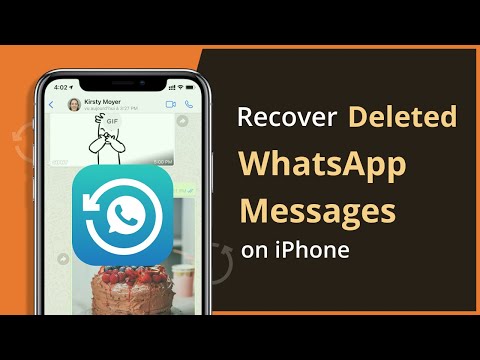 Since you deleted the photo from the chat only on your device, then most likely the recipient / sender still has these photos in the correspondence.
Since you deleted the photo from the chat only on your device, then most likely the recipient / sender still has these photos in the correspondence.
Conclusion
So, in this article, we looked at 4 effective ways to restore photos in WhatsApp on Android. Each of these options is quite simple, does not require special knowledge or skills, and you can choose any of them based only on your personal preferences. But of course we advise you to try Tenorshare UltData WhatsApp Recovery because it is the easiest and most reliable even though you have deleted your Whatsapp photos. In the comments under this article, you can suggest your own ways to recover photos deleted from the WhatsApp application, as well as share your experience with our readers and tell us which of the methods listed in the article was useful for you!
How to recover deleted photos in WhatsApp
How to recover deleted photos in WhatsApp, is there such a function in the messenger? We tell in detail what actions should be taken by a user who has lost the necessary pictures / images - read carefully, you will succeed! You will definitely return the lost without difficulty!
Where files are stored
As a rule, all media files are stored automatically in the device's memory. For Android owners, a separate folder is created where the entire data stream goes to the internal memory.
For Android owners, a separate folder is created where the entire data stream goes to the internal memory.
But it is possible that you have previously set the settings so that everything is saved to a memory card and you can easily find everything you need on it.
The iPhone also automatically saves to a separate album in the gallery, but if you have disabled this feature in the program. That photo can only be found directly in the dialogue.
Backup option
Great question, is it possible to recover deleted WhatsApp photos if they are important to you? I don’t want to lose certain content at all, so we will be happy to help - we answer the question in the affirmative! You can really get back your lost pictures if you follow the instructions.
The first effective method to recover deleted photos from Vatsap on your phone is to work with backups. It is important to understand that you will only be able to get snapshots back if the backup option was enabled before!
How does it work? Your messenger data is automatically (or manually) uploaded to cloud storage - Google Drive or iCloud, depending on the operating system.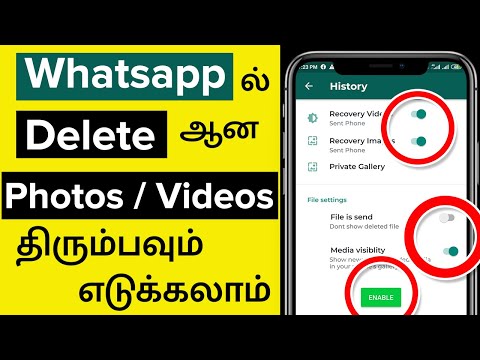
We will briefly describe how to enable backup, so that later you can easily restore photos in WhatsApp after deletion.
Instructions for iPhone
- Open the messenger and find the settings;
- Go to the "Chats" section and click on the "Backup" button;
- Go to the Automatic menu and select the save interval;
- If you don't want to set up automatic uploads, just click on the "Create" icon.
Make sure you're signed in to iCloud
- Open iPhone settings;
- Press on top panel;
- Go to iCloud;
- Turn on the toggle switch in the "iCloud Drive" line;
- Then go down and activate the toggle switch opposite the name of the messenger.
We promise that soon you will be able to get back deleted photos from WhatsApp! Be sure to make copies - in the future you will save a lot of time and effort.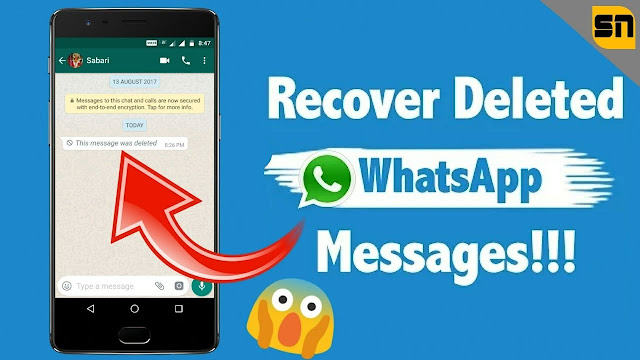
Algorithm for Android
- Open the app, click on the three dots at the top right;
- Go to settings, look for the “Chats” section;
- Go to the "Backup" subsection;
- Select the desired Google account or sign in to your profile if required;
- Click on the "Create" button if you want to make a one-time copy or select the frequency of automatic saving.
It's easy to restore photos sent to WhatsApp on Android and iPhone if you have made a backup! Make sure you have an iCloud/Google Drive backup first by going to the app (hereinafter: Settings > Chats > Backup).
How to restore photos in WhatsApp after deletion through backup?
- Remove the program from your smartphone in the standard way;
- Open the Play Store or Epstor app store;
- Find the messenger and click on the install button;
- Open the downloaded program and follow the instructions on the screen;
- Enter phone number, confirm with code from SMS message;
- An offer to restore data will automatically appear - click on the consent button.

A simple and necessary option will help you see deleted photos in WhatsApp if you have deleted them from the correspondence. Don't miss out on this opportunity!
Media auto download
Good news for those who have enabled the auto download option in advance - you can find deleted photos from WhatsApp in your smartphone's memory. If you're looking for an incoming message, it's definitely gone to the gallery!
We will quickly tell you how to activate the option. Very convenient, all incoming multimedia content will be automatically saved in the gallery.
On iPhone
-
- Open the messenger and enter the settings;
- Look for the Data and Storage section;
- Go to the "Media Startup" tab and open the "Photos" subsection;
- Select the desired save option.
Android
-
- Enter the application, click on the three dots at the top right;
- Go to settings and find the "Data and storage" tab;
- Look for the "Startup" subsection and click on the "Photo" line;
- Define the save network.