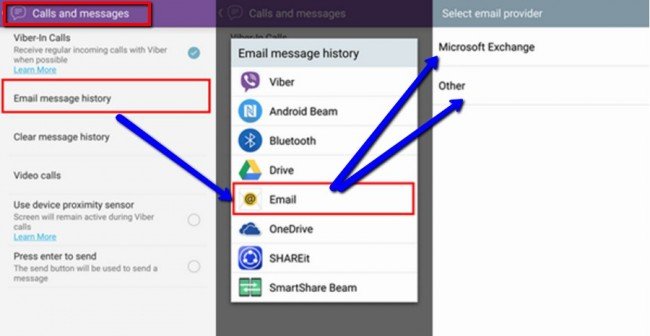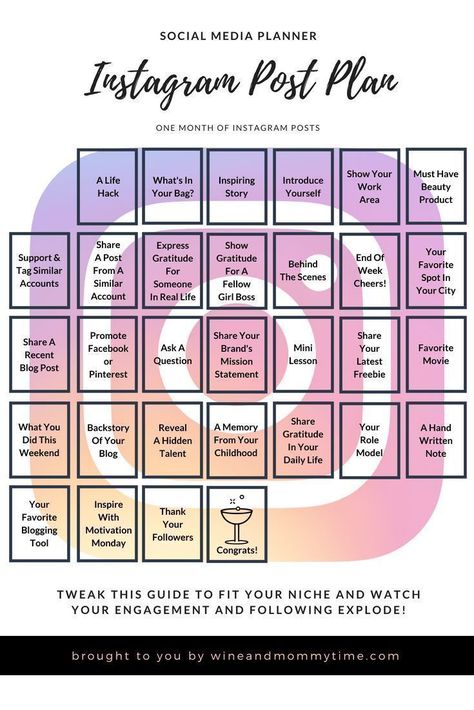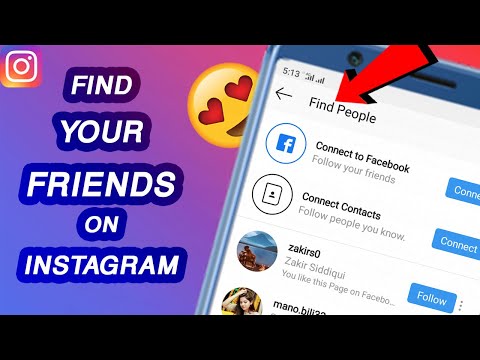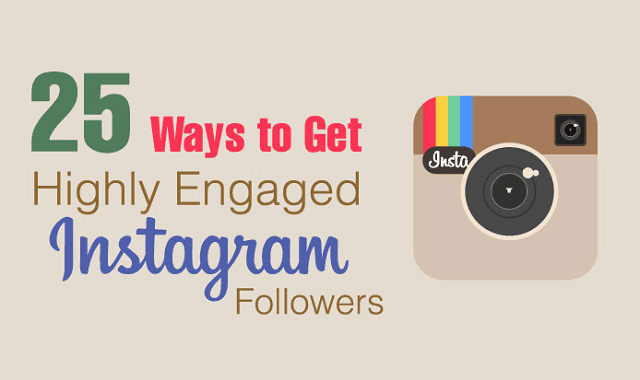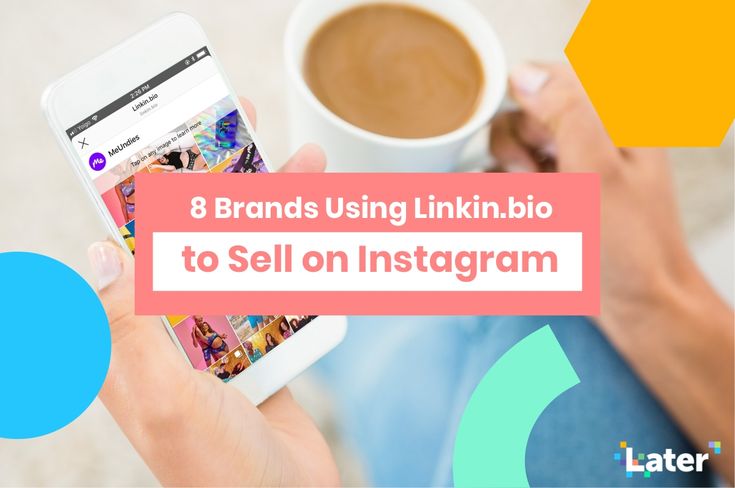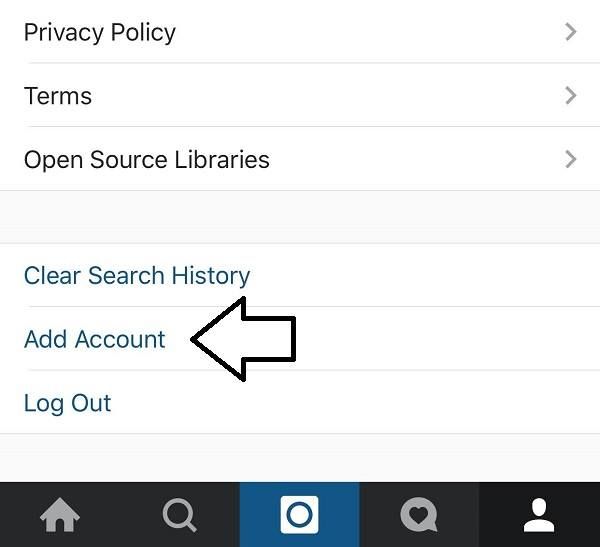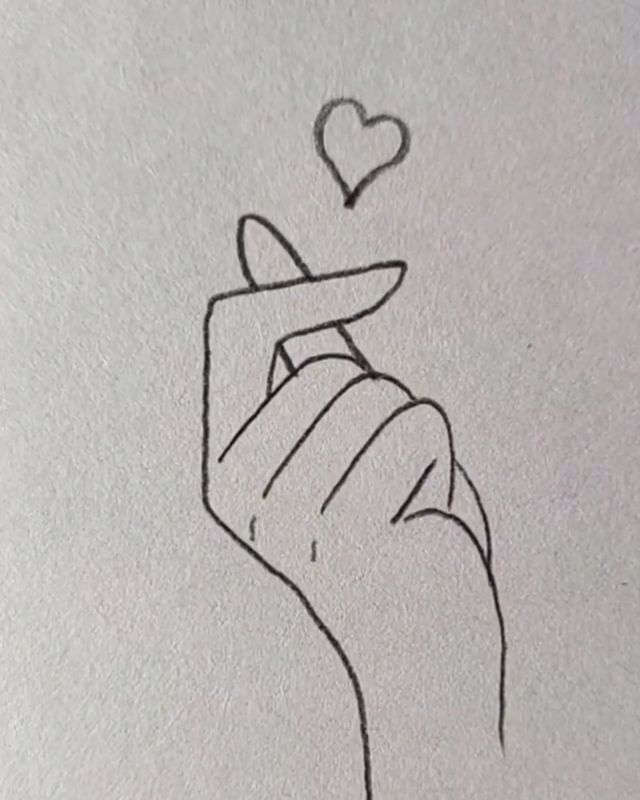How to change instagram story background colour behind video
How to Change the Background Color on Your Instagram Story
With the rise of social media, Instagram has become one of the best among many social media platforms, and has a huge amount of traffic. It is every blogger's wish to stand out and get more attention and clicks. Are you concerned about the insufficient Instagram clicks and visibilities?
Now it is the time to have a change to make your Instagram more creative and productive. You can start making changes from your instagram story background color. Below we will share with you and help you know how to change the background color on your Instagram story.
Why Should You Change the Background Color on Your Instagram Story?
1. Get More Clicks
Due to the time limits of the Instagram story, it's hard to attract viewers to read your Instagram story with a monotomous default background. An easy-to-made tweak makes your Instagram story brilliant.
By changing the default background color of your Instagram story, you can get your Instagram story stand out and catch the attention of the viewers who have swiped to the Instagram story.
2. Show More Creativities
Let your fans or people who swipe to this Instagram story know that you are a person with aesthetic ability and artistic creativity with stunning instagram story color. Don't be bound by the default background color of Instagram stories, use your creativity to have your own unique ins story.
Besides being creative, changing the background color can also make your Instagram story unique. Keep innovating and changing, and let your fans know your productivity.
How to Change the Background Color on Your Instagram Story
1. Change Your Instagram Story Background to a Solid Color
To break the shackles of the default color, you can start with changing Instagram story into a solid color. The photo editing functions in instagram allow you to change the background color.
Follow the steps below to change the instagram story background to a solid color:
1. Open Instagram story and shot a picture
2. Click on the brush icon to get started
3.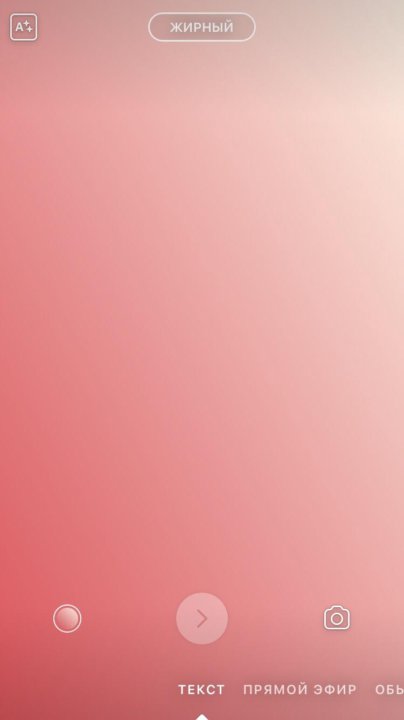 Choose a color you like f and tap the screen for a few seconds, you can change the background color
Choose a color you like f and tap the screen for a few seconds, you can change the background color
4. If you don't like the color provided by default, you can press and tap any color for a few seconds. The rainbow palette will appear, where you can choose the color you want.
2. Change Your Instagram Story Background to a Color Gradient
Sometimes a solid background color in your Instagram story may not meet your needs. Here we will share with you how to change your Instagram story background to a color gradient to make your background different from others.
Here are the detailed tutorials on how to change an Instagram story background to a color gradient :
1. Open Instagram story and shot a picture
2. Click on Aa for more editing options
3. Click on the circle and filter on the top of the screen and choose the color you want
4. Add text and stickers to your Instagram story and post your story
3. Make Your Instagram Story Background Transparent
If you want to highlight your content and get your focused on what's important in your Instagram story, you can choose to make your Instagram story background transparent.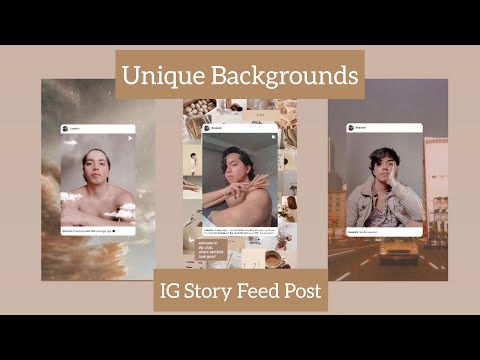
You can get a transparent Instagram story background by following the steps below:
1. Open Instagram story and shot a picture
2. Click on the brush icon
3. Choose the third option
4. Press on any color and tap the screen for a few seconds to get a transparent Instagram story background
5. Add text and stickers to your Instagram story and post your story
How to Change the Background Color on Your Instagram Story Faster
Fotor provides the image sizes of Instagram story and bunks of exquisit templates and rmaterials. In Fotor‘s free online photo editor, you can easily find the Instgram story templates to post on Instagram. Here with Fotor, you can make your images stand out and show your creativities.
How to design your Instagram story in Fotor:
1. Open Fotor's free online photo editor
2. Click on "Create a design" and select the template of Instagram story in the Recommendation to get started
3. Search and apply the theme template that you want in the Templates in the toolbar, drag and drop your images into the template
4.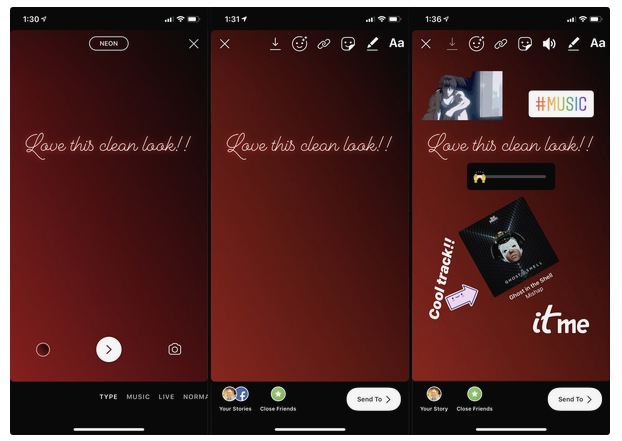 Add a filter, sticker and text that you like. You can also change the template background color according to your needs, or change photo background to a new picture.
Add a filter, sticker and text that you like. You can also change the template background color according to your needs, or change photo background to a new picture.
5. Download your Instagram story image (high quality png, jpg and pdf image format provided)
6. Share and post your Instagram story on ins app
Tips: Set Your Images as the Instagram Story Background
Maybe you find the color provided by Instagram itself not unique as you expect, you can choose to change the background color on an Instagram story with the picture on your phone.
Here are the specific guides on how to set your own image as the background color on an Instagram story:
1. Open Instagram story
2. Find the camera roll and select an image you want to use
3. Add text and stickers to your Instagram story and post your story
Conclusion
In this blog, we share some tips on how to change the background color on an Instagram story from how to change the background color to a solid color to how to set our own images as the Instagram story backgound.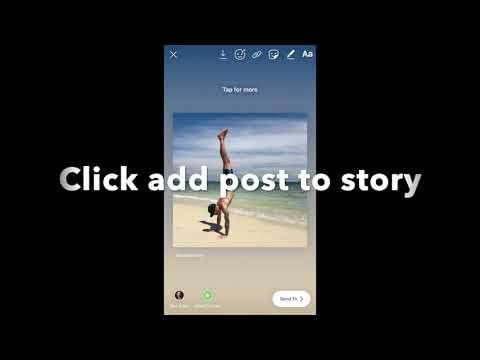 We also share the detailed tutorials. In addition, we highly recommend Fotor for you to change the background color of an Instagram story Hope these tips can help you know how to change the background color of ins stories .
We also share the detailed tutorials. In addition, we highly recommend Fotor for you to change the background color of an Instagram story Hope these tips can help you know how to change the background color of ins stories .
How to Change Background Color on Instagram Story in 2023?
By far, the most popular Instagram feature is Instagram stories. Starting with how to change the background color on an Instagram story, we’ll look at tips and methods to help you be more creative while creating tales.
Because the methods to modify the backdrop Instagram chooses based on the colors in your image aren’t apparent at first glance, most brands stick with the default background Instagram decides based on the colors in your photo. And, hey, the gradient default color can occasionally suffice as an Instagram story background. However, you might definitely benefit from a little more creative freedom most of the time! In fact, most brands have conversion rates of up to 86% on their Instagram stories.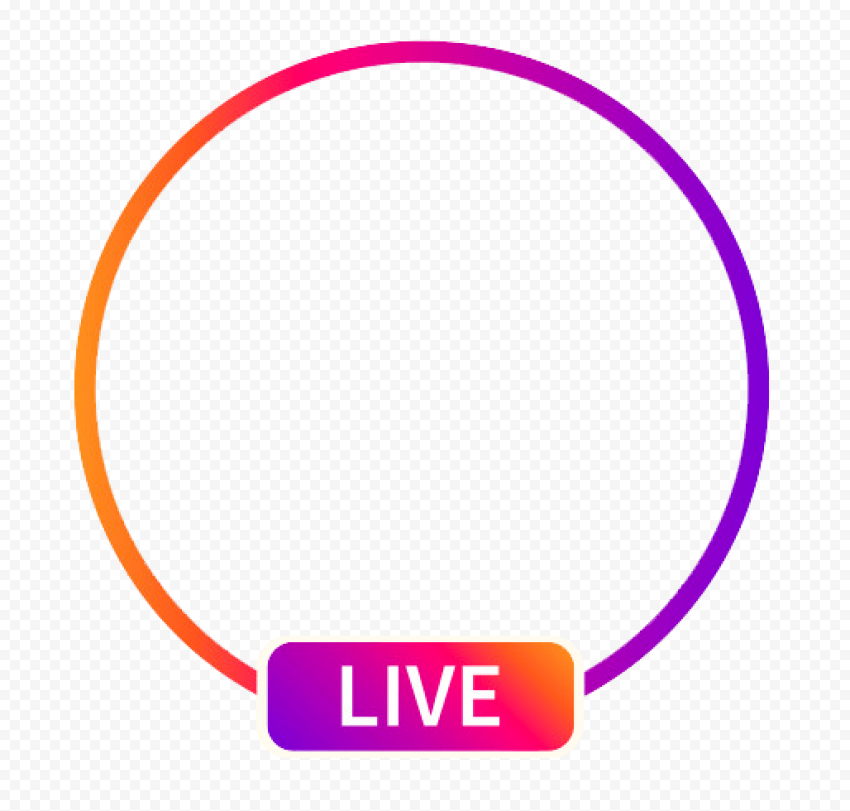
If you’re running a multinational company, your marketing chores will almost certainly be complicated, and a social media scheduler will come in handy. Using social media tools such as RecurPost can only help you to enhance interaction and create a unified theme throughout your material.
Are you still posting stories manually?
You can use RecurPost to schedule your stories. We will post it at the best time when your followers are online. Let’s rock IG.
This blog post from RecurPost will show you how to alter the backdrop color of your Instagram story based on the impression you want to achieve!
Looking for a simple way to schedule Instagram posts ahead of time? Please visit here!
Table of Contents
- How to change background color on Instagram Story with picture?
- How to make a transparent background color?
- Change the background color without covering the photo/video?
- Change Your Instagram Story Background to a Solid Color.
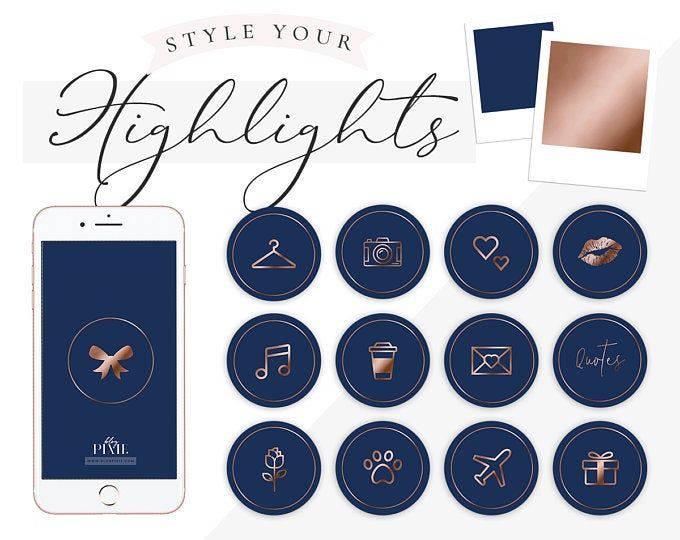
- How to change background color on Instagrm story when sharing post?
- Creative ways to change color in IG stories
- How to change background color on Instagram story when reposting?
- Platforms supported by RecurPost beyond Instagram
How to change the background color on Instagram Story with picture?
Instagram chooses a preset backdrop color based on the image when submitting an image to a story. However, you might not like the hue that’s been assigned to you.
On Instagram, however, there is a relatively simple way to change the background color. The options for change background color on Instagram story can be found in a bar at the top of the screen.
Follow the steps below to change the background color:
- Open the Stories tab, and snap on your display to choose a picture.
- Resize your picture and change its area.
- Click the three dots, and tap ‘draw.’ Select the pen tool.
- Pick the shade you need for the background.

- Press and hold the screen for a few seconds until the entire screen floods with shading. Then, at that point, click ‘done.’
- Tap on the stickers symbol, and select the ‘camera roll’ sticker.
- Select the same picture you put in your story initially.
- Squeeze to resize, and Overlay it on top of the other image so that it stands out against your new background color.
While there are a few steps to this process, it’s a terrific way to change up Instagram’s basic settings and allows you to customize your stories in more fascinating ways with whatever colors you choose.
How to make a transparent background color on an Instagram Story?
Imagine you wish to overlay a photo or video with a translucent backdrop color.
Here’s how you can do it:
- Upload a photo for your backdrop.
- Press the “Pen” button.
- Select the second pen option.
- At the bottom of your screen, select a color.
- Place your finger on the screen and hold it there.

And that’s how you can change background color on Instagram story.
Are you still posting stories manually?
You can use RecurPost to schedule your stories. We will post it at the best time when your followers are online. Let’s rock IG.
How to change the background color without covering the photo or video?
If you want to change the background color on an Instagram story without covering the photo or video, you need first to upload a background color.
Follow the steps to know how to do that:
- Go to your Instagram Story and open it.
- Take a photo at random. Add color to the backdrop.
- To save the image, press the “Arrow” button at the top of your screen. To delete your story, press “x.”
- Swipe up on your screen or press the “Camera Roll” button to add your colorful image to your tale.
- Select “sticker” from the drop-down menu.
- Place your finger on the “Photo” sticker.
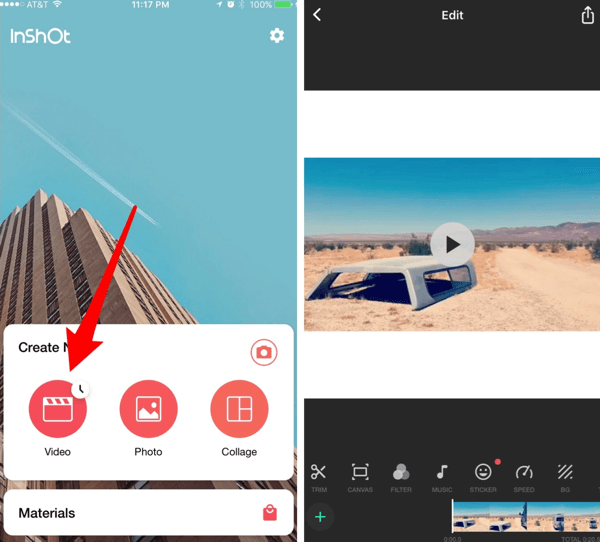
- Select your photo or video.
Done! Your image or video will be shown above the background color.
Must Read: When is the Best and Worst Time to Post on Instagram in 2023?
Change Your Instagram Story Background to a Solid Color
There are quick & easy ways to change background color on Instagram story to a solid color.
Follow these steps:
- Upload photo from the camera roll.
- Click on the “pen” tool.
- Choose from the preset color options or use the color dropper tool to select your own color.
- Keep your finger on the pen tool.
- Press and hold the center of your background for a long time.
Tip: You can use this process to make Instagram highlight covers as well. Simply upload your desired image (typically an icon of some type, such as an airplane to represent travel) and alter the backdrop color to your brand color. For each highlighted cover, repeat the process!
Are you still posting stories manually?
You can use RecurPost to schedule your stories.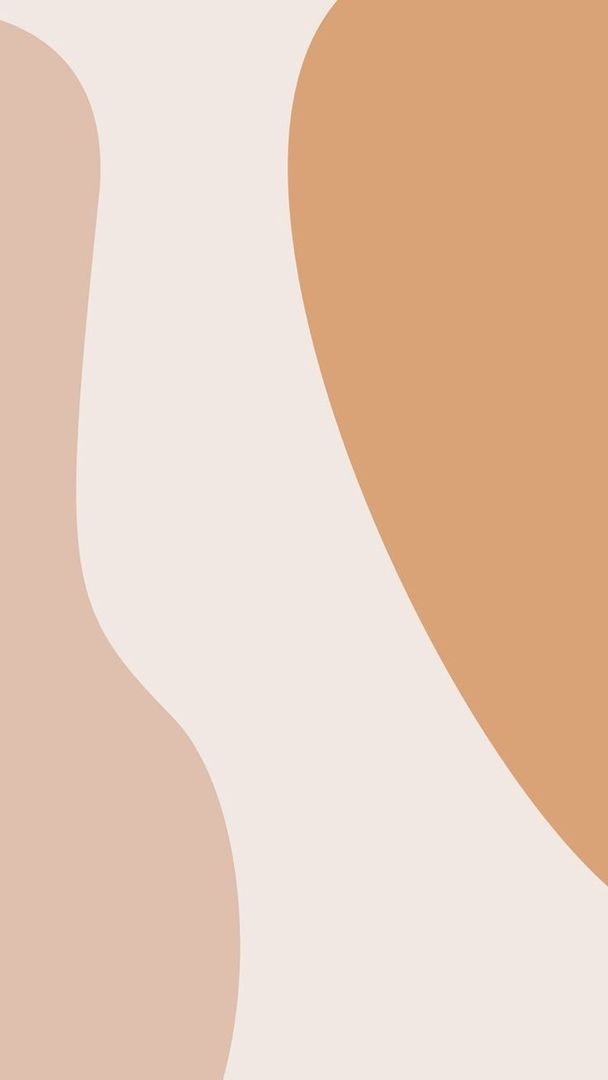 We will post it at the best time when your followers are online. Let’s rock IG.
We will post it at the best time when your followers are online. Let’s rock IG.
How to change background color when sharing post?
This one is a classic that most people already know about, but in case you don’t,
Here’s how to do it:
- Share a post from your feed to your Instagram stories.
- Shift the post to the left side of the screen.
- At the top, press the “Sticker” button.
- Select “Photo Sticker” from the drop-down menu.
- Choose a photo for your backdrop.
- Make the background image large enough to cover the entire screen from top to bottom.
- Hold your left thumb on the post and two fingers on the backdrop photo.
- While keeping your left thumb on the post, use your two fingers on the screen to move the background photo to the left, so it fits under the post.
And voila, you’re done!
This is the quickest way to share your Instagram Reels, Instagram Posts, or Videos while changing the background color on your Instagram Story.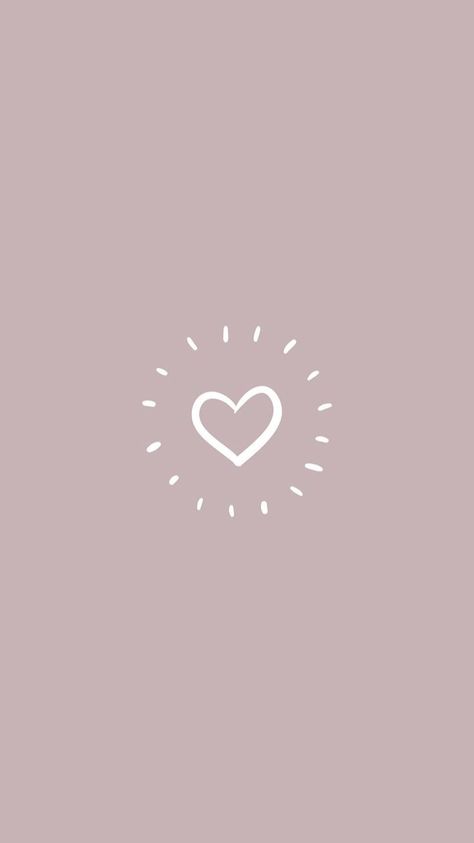
Creative ways to change color in IG stories.
The eraser tool!
Being a little playful and sneaky is the best way to go. We can use the eraser tool to disclose areas of an image that are hidden behind a colored background.
- Begin a new story with a photo you’d like to share. Use the pen tool to create a solid background color as previously described. Select the eraser tool and reactivate the pen feature.
Now draw whatever you want on your screen, and there you have it! Voila!
Turn live photos into boomerangs!
In Instagram stories, live images can indeed turn into unique boomerangs. Keep in mind that live photos shot within the last 24 hours are required for this hack to operate. Here’s how to do it:
- Swipe up on Instagram Stories to select a live photo from your camera roll.
- Once you’ve made your choice, press down hard on the screen for a few seconds.
- The phrase “boomerang” will flash across the screen briefly.
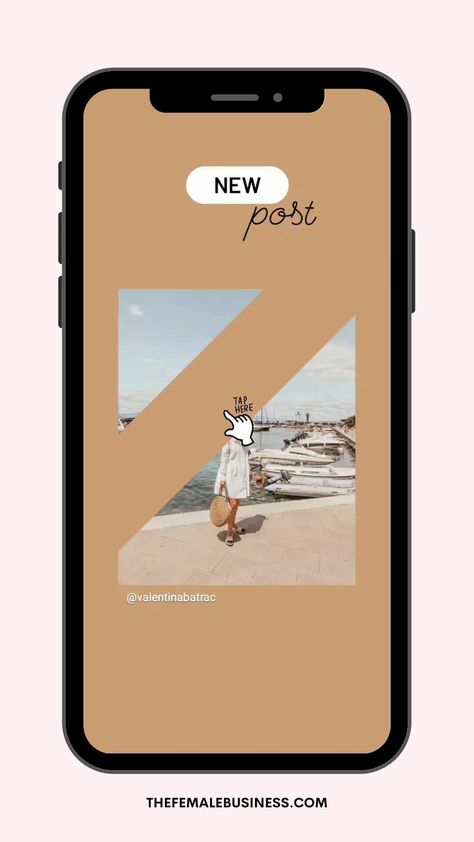
That’s it! You’ve made a Boomerang out of your live snapshot!
Tip: People will interact with your content creation or follow your account if your Instagram bio is appealing. Want to spice up your Instagram bio? For classy bio ideas, visit the Instagram Bio Ideas blog.
How to change background color on Instagram story when reposting?
Let’s assume a friend has posted a story and tagged you in it, and you want to repost it while also changing the backdrop color on your Instagram story.
The following are the steps to follow:
- Select the story which you’ve been tagged.
- Press “Add This to Your Story.”
- At the bottom of the screen menu, choose your colors.
- Match the color of the reposted story with the droplet tool.
- Simply drag the dropper and drop it on the desired hue.
- Simply drag the dropper and drop it on the desired hue.
- Tap on the screen.
Voila!! That’s how you can change the background color on the Instagram story when reposting.
Platforms supported by RecurPost beyond Instagram
RecurPost helps you in driving more traffic to your site by scheduling posts on multiple channels by targeting the right audience and posting at the best time.
You can schedule Facebook posts to engage your audience with entertaining posts. It is possible to post on your profiles, pages, and groups on Facebook. You can post on your personal and business profiles on your Instagram account.
You can schedule tweets with RecurPost by creating variations. RecurPost enables you to schedule LinkedIn posts on your personal and business pages and start networking with global leaders in your industry.
RecurPost is the perfect Pinterest scheduler for you if you’re big on visual marketing. It also allows you to schedule Google My Business posts with CTAs of your choice, which helps improve your business ranking on google.
Are you still posting stories manually?
You can use RecurPost to schedule your stories.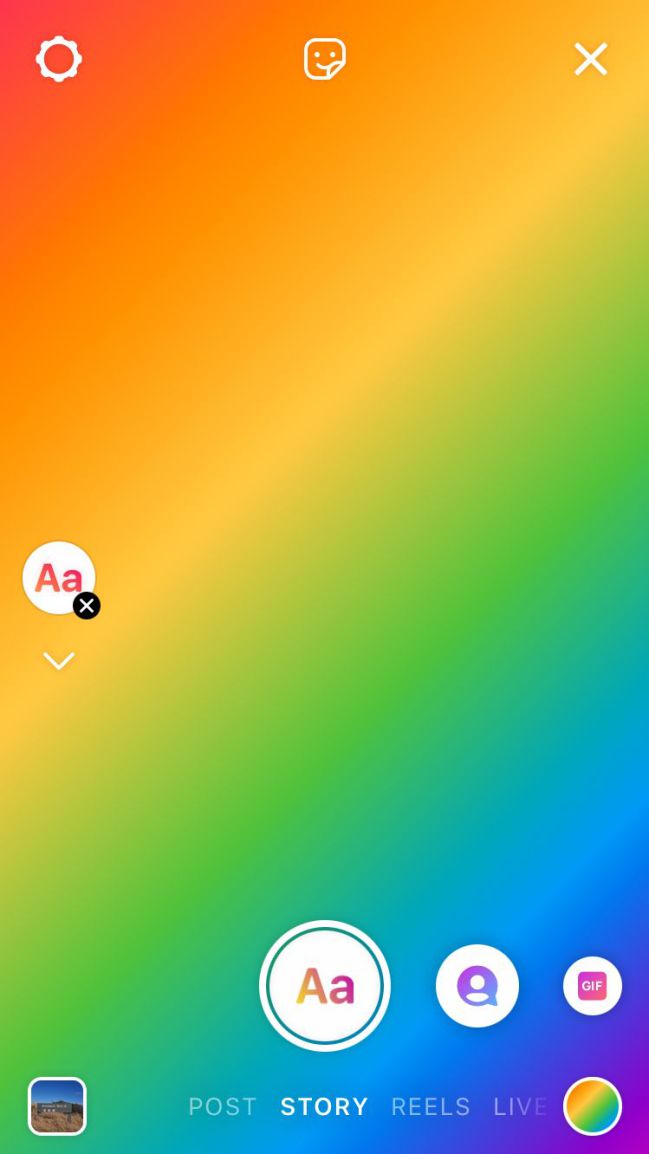 We will post it at the best time when your followers are online. Let’s rock IG.
We will post it at the best time when your followers are online. Let’s rock IG.
Conclusion
How to Change Background Color on Instagram Story?
You’re undoubtedly eager to start now that you know how to change background color on Instagram Story. There are various reasons you would want to change the backdrop color of your Instagram Story, but one of the most common is creating branded Instagram highlight covers!
With a splash of color on your Instagram stories, you can keep your Instagram personal brand coherent and unique! You’re ready to take over the social media world now that you know how to change the background color on Instagram Story! You’ll undoubtedly master the online appeal game using a social media scheduling tool that is amongst the best free hootsuite alternatives and socialpilot alternatives, which can help you schedule posts at the right time.
Please share your thoughts on this Recurpost Blog & let us know what new tips and tricks you would like to hear from us next.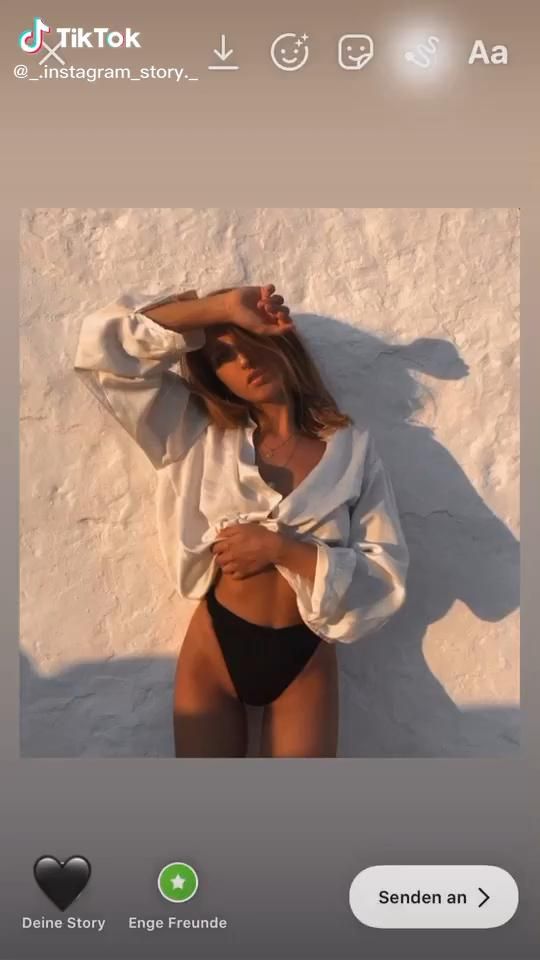 Do share your thoughts in the comments below.
Do share your thoughts in the comments below.
Click here to learn more about RecurPost pricing. The 14-day free trial period allows you to familiarise yourself with unique features, such as social media bulk scheduling, team collaboration, etc., before using it.
P.s. Check the most trending Twitter Quotes to make your post interesting and know more on what is the best time to post on Reddit to gain more engagement.
Frequently asked questions
1.How to create rainbow text in an Instagram story?
It’s probably the most asked question. Here is a quick guide on how to do it:
Write text & select the whole text.
Hold your right thumb over the purple color.
Hold your left thumb on the text cursor.
Slide both fingers at the same time to the left.
Your letters will change colors.
2.How to change the typewriter background color?
A lot of people wonder how we change the background color.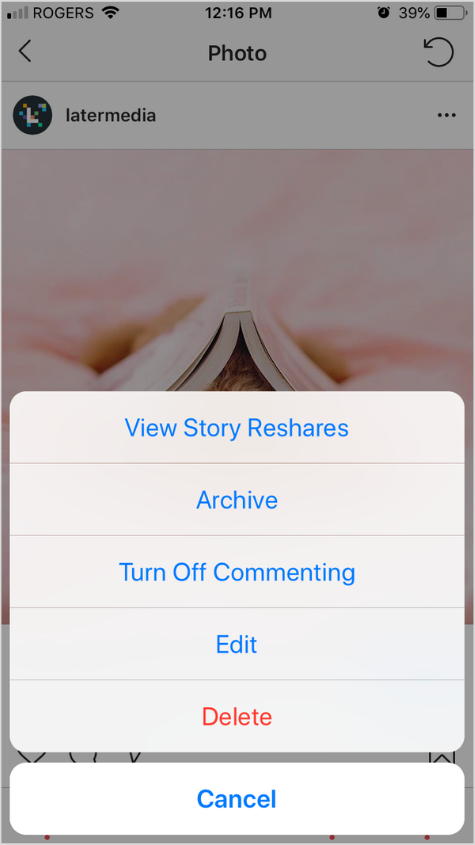
This is how:
Write text and select a typewriter font.
Add the background (the default color is yellow).
Press a color on the bottom of the screen to change it
Or keep your finger pressed on one color to choose from the full-color palette.
White background: slide your finger all the way to the left of the palette.
3.How to Create a Background Color in Instagram Story?
You can color-block your Insta Story screen:
Take a random photo. Select the pen tool.
Choose the color at the bottom of your screen.
Hold your finger pressed against the screen to fill it with that color.
Then you can write text on top of it.
4.Can You Change the Instagram Story Background Color in 2023?
Yes, you can set a new background color for an Instagram story. Published stories are the exception. You can do so with the pen on the draw icon.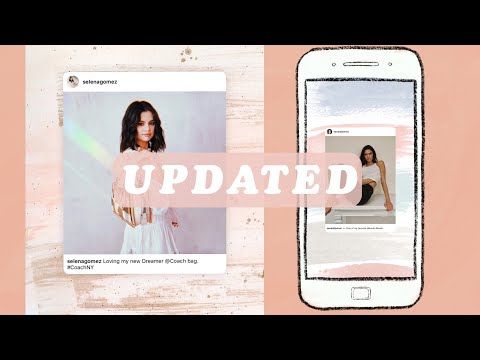 Then you can change the color tint. You can even add effects with an eraser tool.
Then you can change the color tint. You can even add effects with an eraser tool.
5.Can I change the background color of Instagram on an Android?
Yes, you can change background color on Instagram story on Android too. Here’s how to change the background color on Instagram Story:
Take a random photo.
Then choose the “three dot” option & choose the “draw” tool.
Choose the first pen option on top of your screen.
Choose the color at the bottom of the screen.
Hold your finger on the screen.
The whole screen will change color.
Are you still posting stories manually?
You can use RecurPost to schedule your stories. We will post it at the best time when your followers are online. Let’s rock IG.
Debbie Moran
Debbie Moran is a Digital marketing strategist with 5+ years of experience producing advertising for brands and helping leaders showcase their brand to the correct audience.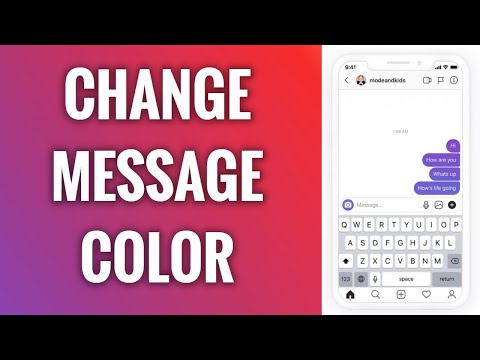 She has been a part of RecurPost since 2019 and handles all the activities required to grow our brand’s online presence.
She has been a part of RecurPost since 2019 and handles all the activities required to grow our brand’s online presence.
Instagram: how to customize the background of stories
Users of Instagram have the ability to share the usual story , a memory or a story shared with another person.
If there is someone who doesn't know how to change the background, or if you want to customize your Instagram stories with a background that catches the attention of followers, Infobae will tell you how to do it easily with colors or backgrounds from gallery.
It's a lot easier than you might think because all you have to do is start publishing and then set it up.
If you have "Memories" turned on, you can access and share them at any time. Just go to profile to see clock, file or archive icons.
In this section you can see all past stories. If the app warns that there's something special for the day, or if you want to share a memory just for the sake of it, you can easily do so from there.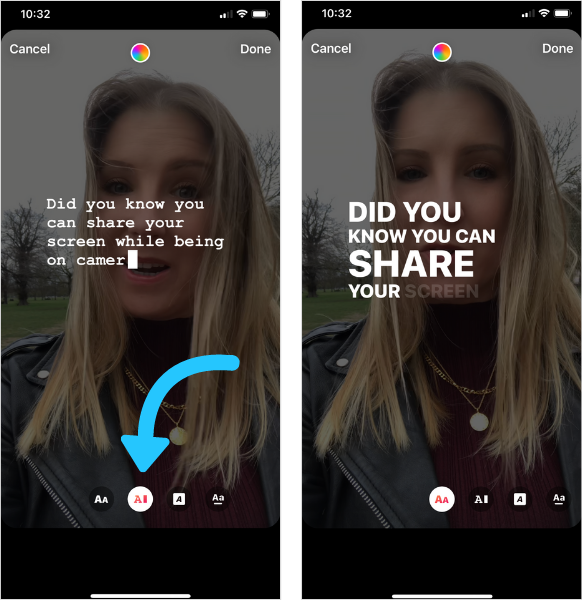
When posting a memory post, the color is set to auto, and all you have to do is open the story with the post to download, tap three dots, tap "Draw" and go to selection tool .
Personalizar fondos en Instagram. (foto: Instagram/Jose Arana)If you want to add an image to your memories, you can do so by sharing the post with of the Stickers tool. So you can add one image next to another, and if you enlarge the image enough, anything that allows you to enlarge it will appear in the background.
The image touched at the end will be the overlay image . In this case, it will take a little skill to place the image on the background. It is best to put colored background.
If you want to change the background of your shared story, the first thing to do is go to Instagram and select a post to post.
Now click on three dots at the top of the screen.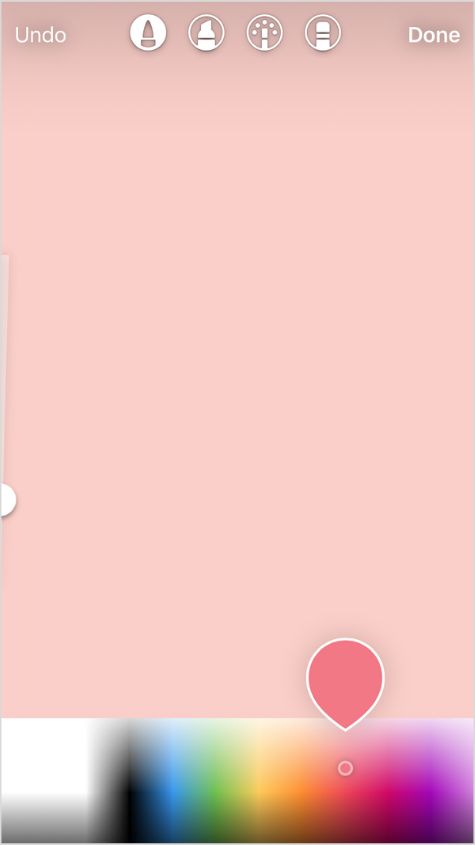 A selection of the appropriate instrument and multicolor will appear.
A selection of the appropriate instrument and multicolor will appear.
In this step, select the instrument you want to place in the background by holding the screen for a few seconds anywhere. If this is done, the background will be changed. You can then share the post as a story to account and turn on the background.
Personalizar fondos en Instagram. (photo: Instagram/Jose Arana)This can also be done by adding a background image from the photo library from post.
The steps are simple. Just click Add post to your story and when you're ready, you need to move it around a bit.
Click on the " Stickers " icon and click on the option shown in the photo of to access the gallery of the phone or camera.
Personalizar fondos en Instagram. (photo: Instagram/Jose Arana) You just need to select the image you want to use as the background and now enlarge it so that it covers almost the whole screen so you can see the post you want to share.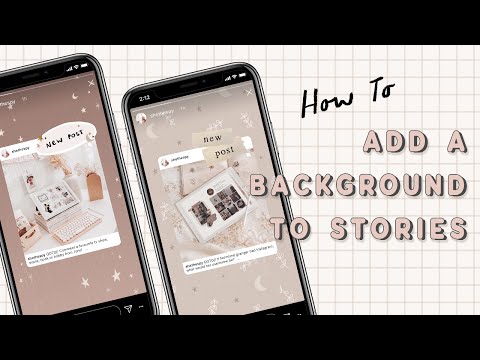
While still pressing , tap the post you want to share with another finger. And yes, as mentioned above, the skill is necessary to get the expected results.
Personalizar fondos en Instagram. (foto: Instagram/Jose Arana)If you want to customize the background of any Instagram story, you must first create a story and select the image you want to use in the background from the smartphone roll .
The image you want to include in the main post will be added using the " Stickers " tool in the section mentioned above (image with "+").
Once you do this, you will find that the main story image will be in the center. You can resize it, move it, or do whatever you want to customize the story to your liking.
Personalizar fondos en Instagram. (foto: Instagram/Jose Arana)KEEP READING
Man goes viral on social media after carrying cross with crates of beer
New scam: Instagram photos stolen to link to XXX platforms similar to OnlyFans
How to find out the last location of an Android phone or iPhone if it was stolen, even if it is turned off
Background for Instagram stories: how to make beautiful, change background color0001
Stories may soon become the main type of content on Instagram, but with the number of stories, competition is growing. You need to come up with new ideas for stories and ways to design content to stand out.
You need to come up with new ideas for stories and ways to design content to stand out.
We have already given 16 examples of text design in posts, and in this article we will offer some ideas for creating an unusual background using the standard story editor.
Advertisement: 2Vtzqxi7Yrq
Read also : Who is a story maker and how to become one
How to change the background of the story on Instagram
By default, in the story editor, you can shoot a video or make static stories with a background. The background can be a picture from your phone or a gradient.
To add your picture, click on the square in the lower left corner and select a photo from the gallery.
To use a gradient fill, click Create at the bottom. We will talk more about the gradient in more detail.
Story background hacks
Sometimes a picture or a built-in gradient may not be enough for a spectacular story. How else can you transform the background using the editor?
How else can you transform the background using the editor?
Plain background
Sometimes a simple plain background may be needed, for example to emphasize text. First you need to add a picture from the gallery as a background (it is written above how). Then go to the drawing tool - the wavy line icon.
Select the leftmost marker icon, and at the bottom select the desired color, for example, green. Or you can use the eyedropper tool.
Then pinch any place on the photo with your finger and hold until the background becomes solid. In the same way, you can change the color if you change your mind - select another one from the palette and again pinch the screen with your finger until the color changes.
Now you can add the desired text, photo or GIF. You can use this method for the background of current stories.
P.S. If the proposed palette is not enough, then you can hold down any color and a more diverse one will appear.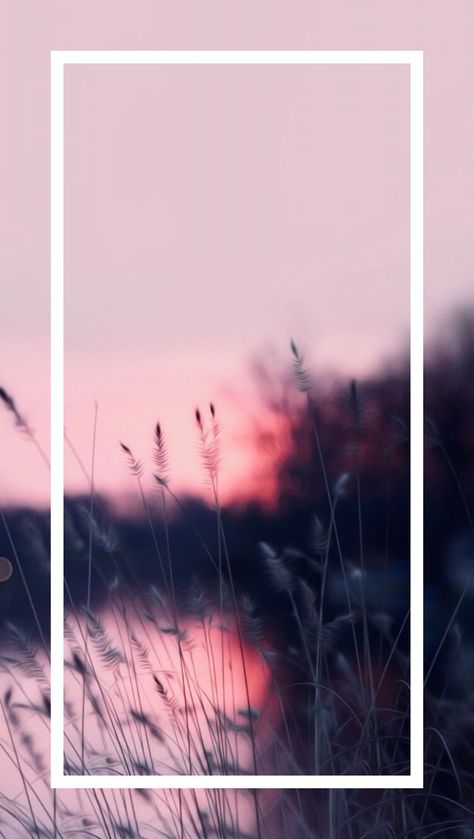
Text rectangles
This trick can be used to add design elements. We take a photo from the gallery or make a solid background. Click on the Add Text icon. We put a point (you can use another sign, most importantly, a small one), then 10-15 spaces and one more point. Add a background to the text - icon A.
It turns out a colored rectangle.
Now stretch and move the rectangle to the corner.
You can do this several times, making rectangles of different colors, experimenting with shapes. It turns out a frame.
P.S. The more spaces, the less you need to stretch the rectangle, and the stripe is already obtained.
Gradient
We already wrote above that the gradient is a standard editor feature. When we click "Create", a gradient opens, to change it, you need to click on the gradient icon in the lower right corner.
There are 5 types of gradient in the editor.
If you want to make your own gradient, you can use the trick.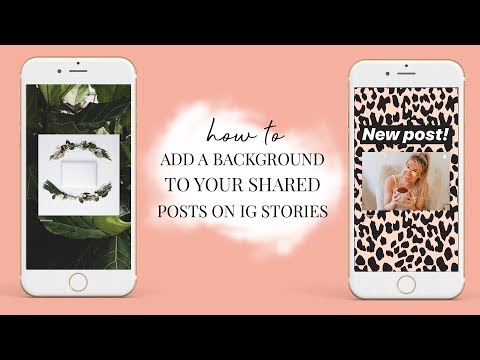 Click on the sticker icon. Scroll to the emoji and select the one that suits us in color.
Click on the sticker icon. Scroll to the emoji and select the one that suits us in color.
Stretch the emoji to make a color.
Do the same with the other emoji and then combine them.
Of course, the transition here is not as smooth as in standard gradients, but you can experiment. It is better to choose solid-color emoji so that dead pixels are not very conspicuous. Alternatively, you can arrange activities or games in stories like this.
P.S. You can use not only emojis, but also gifs or any PNG image from the Internet.
Another way is to use text rectangles (previous point). We make a solid background - choose the main color. Then we make a rectangle from the text of a different color. It is better to choose a color from an expanded palette.
Now enlarge the rectangle and tilt it to the desired angle. It remains to add text. This method is better than the GIF gradient, as it has a smoother color transition.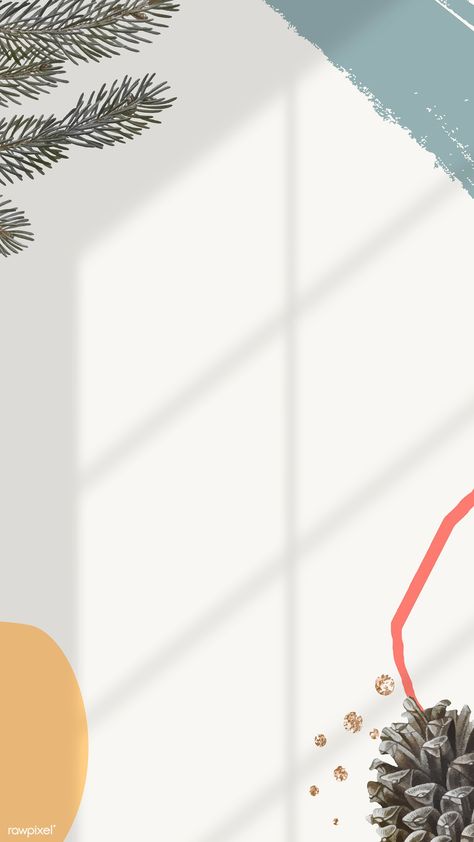
Semi-transparent background
Semi-transparent background is useful if you do not want to use just a picture or a solid background. Adding a neutral picture from the gallery. Go to the drawing tool (wavy line icon) and find the highlight marker there.
Select it, select the desired color in the palette at the bottom (you can use the pipette) and pinch the screen with your finger until a translucent fill appears. The principle is the same as for a transparent background, only there we used a regular marker. Then you can add an inscription and other elements.
P.S. Unfortunately, the percentage of transparency cannot be adjusted, and sometimes the translucent fill flies off and changes to a solid color.
It's interesting : How to set up ads in Instagram stories
Patterns for the background of symbols
For this life hack, we need coolsymbol.com. Here you can find interesting symbols and fonts and insert them into your story as text. Yes, new beautiful fonts have recently appeared in the story editor, but they still do not suit many. So let's go to the site.
Yes, new beautiful fonts have recently appeared in the story editor, but they still do not suit many. So let's go to the site.
Scroll down and select the desired symbol. Click on the symbol, it is saved to the clipboard.
Now we need to add text to the story (we add all the characters from this site like this). Click on the Text tool (the icon with the letters Aa), pinch the screen with your finger so that the “Paste” button appears, click on it and paste the copied symbol.
The pattern can be enlarged, duplicated and moved to the right place.
You can change the color of the pattern because it is recognized as text in the editor. Click on it and select the desired text from the palette.
Depending on the type of text, the symbol may change. True, in this case, the pattern again becomes small, it must again be enlarged and moved to the right place. And the size is limited - if with the classic style you can increase the pattern to the maximum, then in the rest the increase is negligible.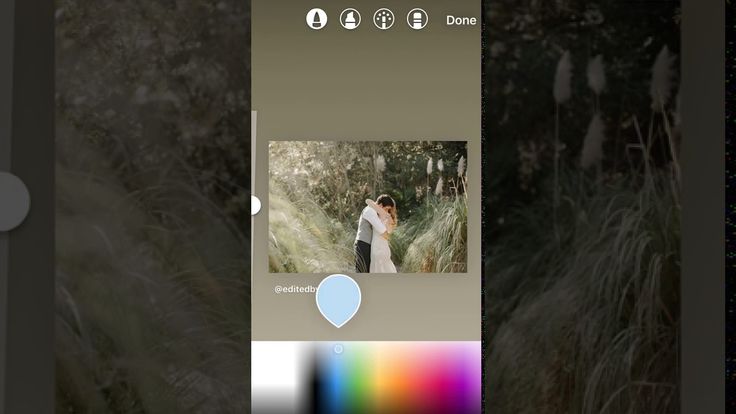
Symbols can be used as frames and patterns for photos, and can also be used to make a pattern.
Erase part of the background with an eraser
You can make an interesting pattern with an eraser — first, select a photo and apply a solid background over it (the very first life hack). Then we go to coolsymbol.com and select the desired pattern for the frame, for example, a square (described in the previous paragraph). We impose a square in the place where it will be necessary to develop part of the photo, for example, where the face is.
Now take the eraser tool (for this we go back to the drawing panel) and click on the eraser icon. Erase part of the photo. It turns out such a sticker effect. Can be used to arrange a swipe in stories.
Pattern (stripes, circles and other patterns)
Here we go back to coolsymbol.com. First, we make a solid background, then go to coolsymbol and select the appropriate pattern for the pattern.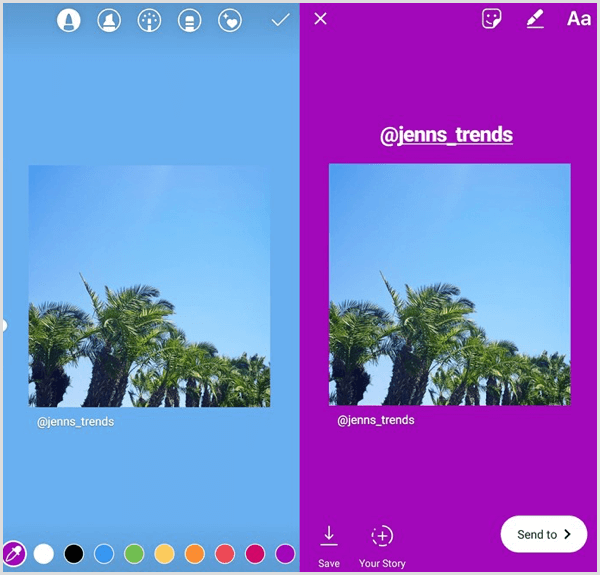 Copy, paste as text, select the desired color.
Copy, paste as text, select the desired color.
Now zoom in and do it a few times until the whole background is filled with squares. Elements cannot be copied into stories, so each square must be inserted as a separate text and then enlarged / moved. You can make smaller squares so that the lines are not as thick, but then you need more squares. Change the color of the background and squares until you get what you need.
Usage example : This is how you can make a background for a story where you want to share a post.
The outline on the photo
You can make a doodle effect using markers. Add a photo from the gallery to the background, then go into drawing mode and select a marker. You can use plain or neon.
Select the thickness of the brush (slider on the left). You need subtle touches. And we start drawing.
Patterns with a brush
Open a photo in the gallery and draw any pattern. For example, coils. You can choose from a regular marker, a neon marker, or a highlighter marker. Neon looks better. The main thing is that the brush should be smaller.
You can choose from a regular marker, a neon marker, or a highlighter marker. Neon looks better. The main thing is that the brush should be smaller.
Then very carefully erase what comes in the photo (it may not work the first time). As a result, you need to achieve this effect:
You can experiment, everything is limited by your imagination and ability to draw. The drawing tool in stories takes some getting used to.
Translucent gradient
Hidden story function
- Adding a photo from the gallery.
- Then we swipe to the right, as if we want to scroll through the photo.
- A translucent gradient appears and overlays over the photo.
Effects
You can apply animated and static effects on top of photos or videos in stories, for example, glitch effect, mosaic, multiple faces, duotone, bokeh, golden dust. This feature is clearly peeped from Tik-Tok.
To add effects, you need to upload a photo for the background from the gallery and click on the star smiley icon.