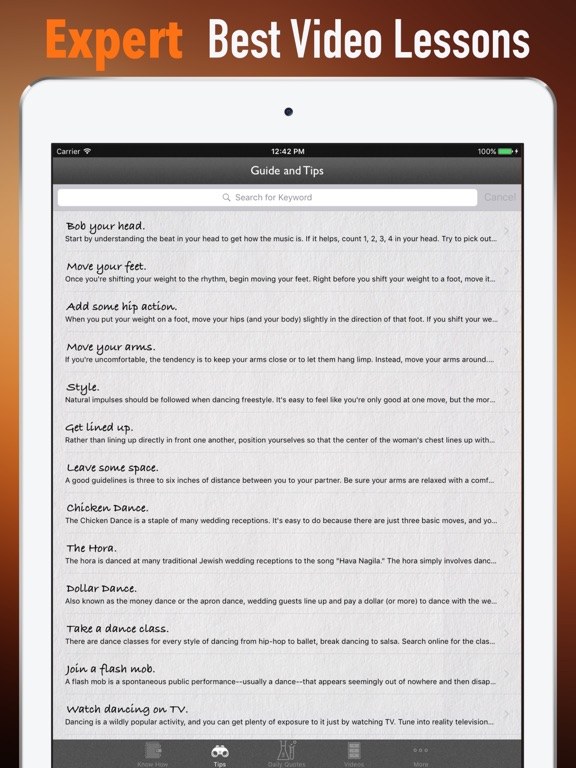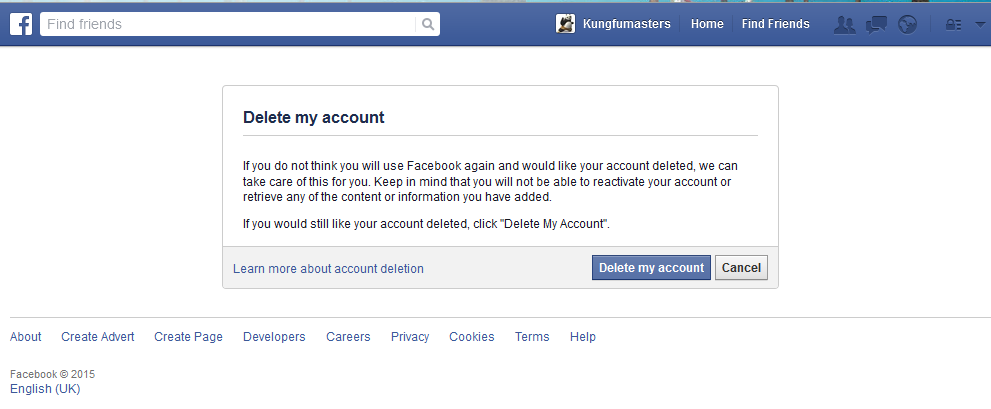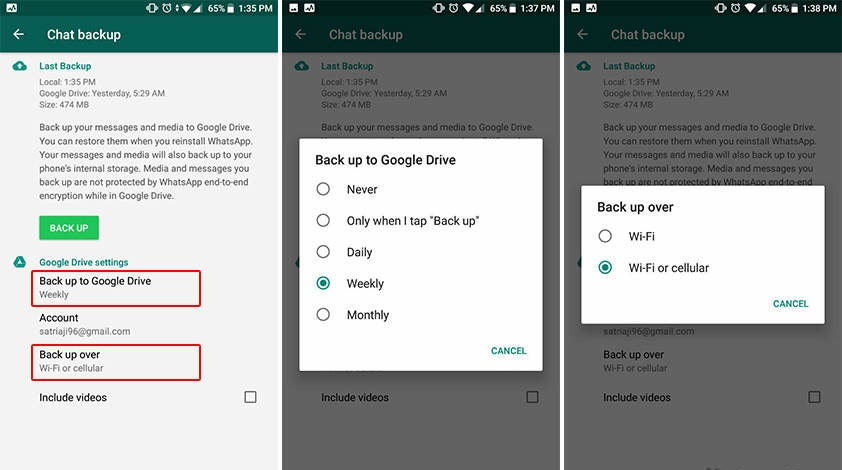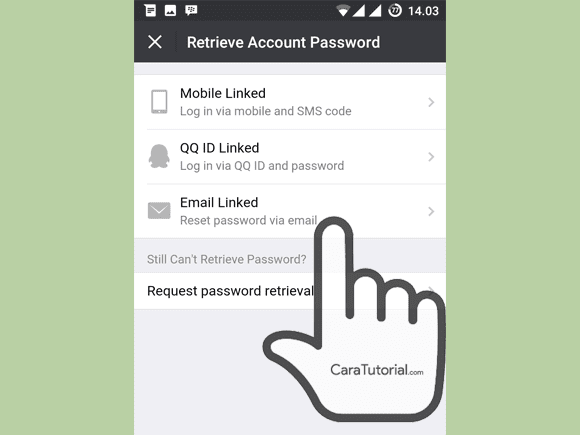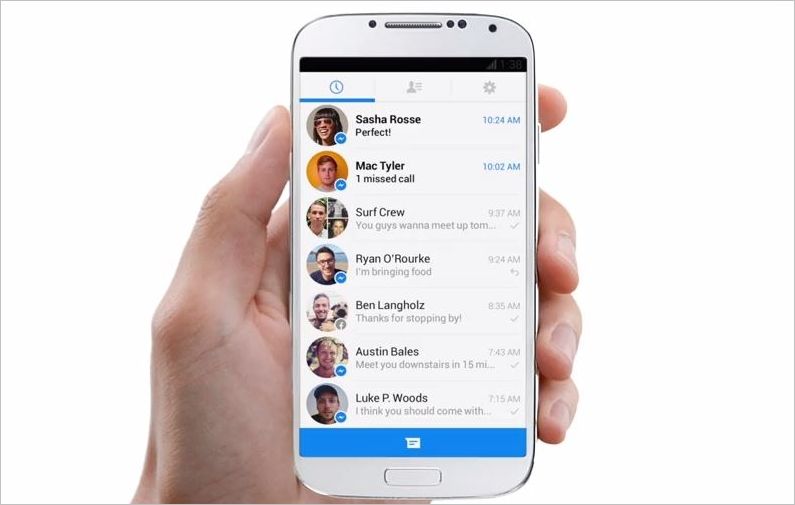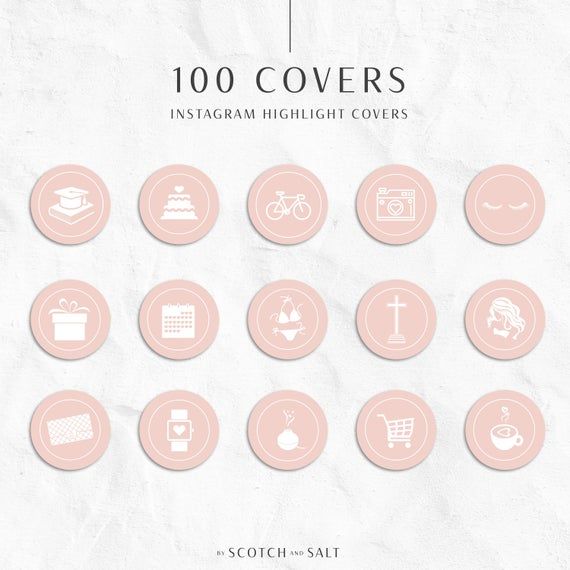How to record whatsapp calls secretly
How to Record WhatsApp Calls Secretly
Have you observed your partner or kids constantly making WhatsApp calls behind closed doors? Do you wonder if there’s some way in which you can record these calls secretly to listen to them later?
What if we told you that there are certain tools available that allow you to do so? These are phone tracking applications or call recorder apps that can record WhatsApp calls while also allowing you to monitor what someone does on their phone.
This guide will introduce you to two tools that you can use to record WhatsApp calls without the user knowing, so you can decide which is best for your needs.
Can WhatsApp Call Be Recorded?
Yes, it’s possible for WhatsApp calls to be recorded. Many people have wondered how to record WhatsApp voice calls in the past, and while there’s no way to directly record calls on WhatsApp, there are various workarounds and solutions that you can use to do so.
WhatsApp doesn’t support native call recording, and you might have to find another way to perform this process. The trick is easy, and you can use the various legitimate mobile applications for the call recording function. Also, expect to find it easy to record calls on Android than on Apple devices.
Record WhatsApp Calls
What Is the Best Hidden WhatsApp Call Recorder?
The best hidden WhatsApp call recorder is definitely KidsGuard. However, before recording WhatsApp calls on a phone, you have to take care of these three main steps including:
- Gaining physical access to the device in question.
- Purchasing a license plan from Kidsguard to access all its premium features.
- Waiting for a few minutes for the app installation to complete.
How to record WhatsApp calls secretly with KidsGuard
There are a few steps to expect in recording WhatsApp calls using Kidsguard, including:
- Create a user account, and purchase a user plan or package. Once this is complete, the app will lead you to a “My Products” page, where you can access detailed information about the app setup.
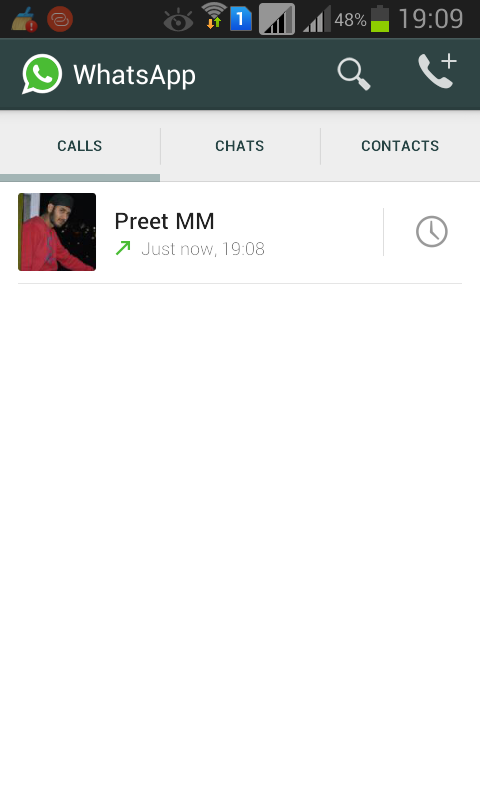 You will also gain access to the app link for downloads.
You will also gain access to the app link for downloads. - Accept the permissions for the app and follow all on-screen prompts presented.
- Once the installation is complete, go back to the app’s official website, and complete the setup process. You will now gain access to an online user panel, where you play the phone calls that you had recorded secretly.
- That’s it! The process should be complete at this point. Remember that you can set up the application to run in a steal mode, so they never detect its presence. The app should then start to record the WhatsApp phone calls automatically.
- Remember to provide your user account details if you want further access to the functions the application can provide.
Check if your device is compatible with KidsGuard:
Compatibility checker
Check your device compatibility
Great! Your device is compatible.
.
How to Record WhatsApp Calls on iPhone?
While the Apple devices tend to be difficult to bypass, it’s still possible to record WhatsApp calls on iPhone. However, WhatsApp call recording on iPhone involves a unique set of steps, mainly involving the screen recording function. While you can also use WhatsApp spy apps to do this, this section introduced you to another solution.
However, WhatsApp call recording on iPhone involves a unique set of steps, mainly involving the screen recording function. While you can also use WhatsApp spy apps to do this, this section introduced you to another solution.
The feature is only applicable for iOS devices and requires a software version of iOS 11 and higher. It’s the main aspect you have to consider when learning how to record WhatsApp calls on iPhone. Expect the following steps when performing this process:
- Access the setting page on your device.
- Visit the control center on the device and then the “customize” function.
- Click on the “Plus” icon on “screen recording.”
- Finally, swipe upwards, which should provide access to the control center. Proceed to click on the “record icon” and then on the microphone button, which should kickstart the recording process.
An important question you might ask here is what you cant record with sound. The iPhone screen recording function will capture audio content as a default setting. It does this even when the ringer on your iPhone is on.
It does this even when the ringer on your iPhone is on.
You can also capture your voice during the screen recording process, and the steps involved are easy. It’s crucial you consider these details on recording WhatsApp audio call. The first thing you should consider involves how to record specific sounds in the content.
How to Record WhatsApp Call on Android?
You can also use a WhatsApp call recording app for Android. Expect the following steps during this process:
- Visit the Google App play store, and search for the “Record Whatsapp Calls” mobile application. It works as an automatic WhatsApp call recorder app.
- Next, click on install the application to complete this process.
- Follow the app’s instructions, and ensure you give it all the correct permissions it needs to function. It includes functions to access the microphone, photographs, and contact details.
- Enable the “App Accessibility Setting.” The app should not automatically record all the phone call data and sound content.
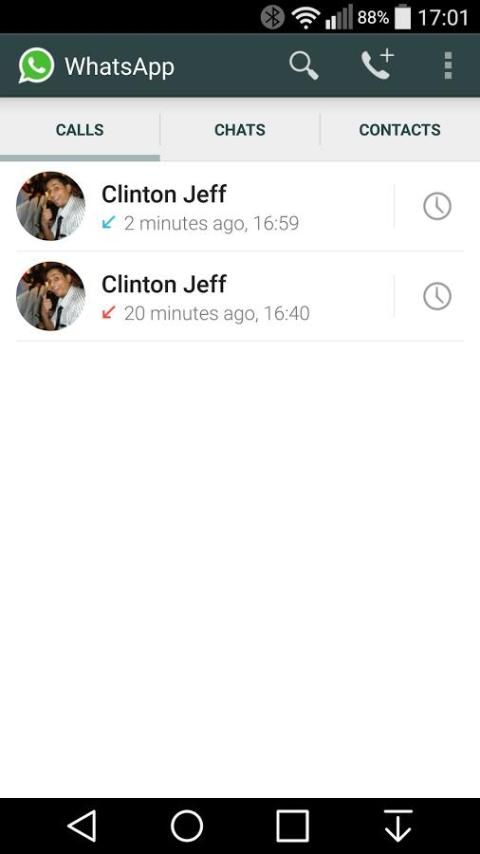 The app will then upload the content to your Google Drive account. The How to record WhatsApp call in Samsung question is common among people with struggles with device accessibility.
The app will then upload the content to your Google Drive account. The How to record WhatsApp call in Samsung question is common among people with struggles with device accessibility. - You might also need to enable two essential functions: the “notification” and “accessibility” apps. Once you provide all the permissions to the application, it should now be ready for use. The WhatsApp call recording app will now start recording calls automatically whenever someone calls you. You will also appreciate that the app organizes each phone call data into a unique section.
NB: Remember that WhatsApp is an end-to-end messaging tool. Each time you want to give apps access to their content, remember the risks involved. The best solution for you is to choose apps with good reviews or those from a legitimate service provider. Remember to also perform more research on how to record WhatsApp call with sound.
How To Record a Phone Call on WhatsApp?
While WhatsApp doesn’t offer a native call recording function, you can use tools like Kidsguard Pro, the Record WhatsApp Calls app for Android, or even use an iPhone’s built-in screen recording function.
Does WhatsApp Record Your Calls?
No, WhatsApp has no way of recording calls from the app itself. However, this is possible using third-party tools like KidsGuard Pro or Apple’s in-built screen recording function on an iPhone.
Conclusion
As you have noticed, there is more to recording WhatsApp calls secretly than the average person can expect. You have to consider various details and use the correct apps to ensure concise results. Recording WhatsApp calls is a delicate process because the app is an end-to-end messaging service. However, success is still a guarantee if you adhere to the outlined steps.
WhatsApp Call Recording: How to Record WhatsApp Voice and Video Calls with Audio on Android and iOS Mobile
WhatsApp Messenger is one of the most popular applications not just for messaging but for voice calling and video calling. The platform is becoming a one-stop for all needs. Whether you want to send a message to your friends, call them or video chat with them, WhatsApp allows all these features. However, what it does not allow is to record voice calls or video calls. But you need to not worry as there are different workarounds and third-party apps for that. In this article, we are going to show the best possible ways to record WhatsApp voice and video calls on your Android and iOS devices. So, without wasting your time, let’s get started.
However, what it does not allow is to record voice calls or video calls. But you need to not worry as there are different workarounds and third-party apps for that. In this article, we are going to show the best possible ways to record WhatsApp voice and video calls on your Android and iOS devices. So, without wasting your time, let’s get started.
Also Read: Update WhatsApp New Version: How to Update WhatsApp to the Latest Version on Andriod, iPhone, Desktop and More
How to Record WhatsApp Voice Calls on Android
Recording WhatsApp voice calls is fairly easy on Android. There is this application known as Call Recorder: Cube ACR, which allows you to record calls. However, it is important to note that the app does not support all phones. So, suggest you go to their support page first to find out if your phone is compatible with the app. You can click on this link to check out whether your phone supports this app or not. If your phone is in the list, you can follow these steps to record WhatsApp voice calls on your Android smartphone:
Also Read: WhatsApp Pay: How to Add Bank Account, Set UPI PIN, Send Money to Contacts, Find Offers and More
- Go to the Google Play Store and search for the Cube Call application.
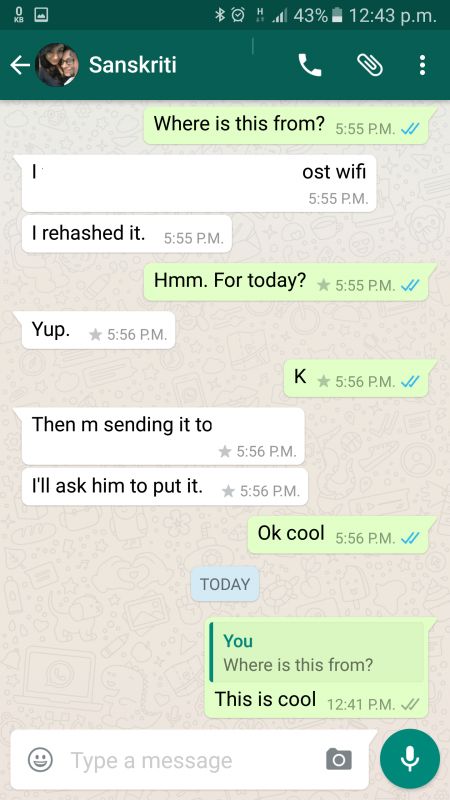
- Download and install it on your Android smartphone.
- Open the Cube Call voice call recorder application and then switch to WhatsApp.
- There will be a Cube Call widget when you are taking on WhatsApp voice call.
- If not, open the Cube Call recorder settings and choose Force VoIP call as a voice call.
- Call again and see whether the widget shows up or not. If it still gives you an error, this means that your phone might not work with the application.
How to Record WhatsApp Voice Calls on iPhone
Recording a WhatsApp voice call on the iPhone is a tricky job. There is no particular application that allows you to record WhatsApp voice calls with ease. However, there is a workaround, which requires a Mac and an iPhone. Here’s how you can do it:
- Connect your iPhone to a Mac using the lightning cable. Select option ‘Trust this computer’ on your iPhone.
- Open QuickTime application on the Mac device. Go to the File option and choose the New Audio Recording option.

- Choose iPhone as an option and tap the record button in QuickTime.
- Now, from the iPhone make a WhatsApp call to your phone. Click the add user icon once you are connected.
- Now, call the person you want to record the audio and begin with your conversation. Once done, simply disconnect the call and stop the recording in QuickTime. Save the file on the Mac and your WhatsApp voice call will be recorded.
Also Read: WhatsApp Reactions: How to Use WhatsApp Reactions on Android, iOS, and WhatsApp Web
How to Record WhatsApp Video Calls on Android
Although there is no official feature to record WhatsApp video calls on your Android smartphone, there is always a workaround. If you want to record a WhatsApp video call, you can simply use the screen recorder application on your Android smartphone. Although there are a plethora of applications available on the Google Play Store that allows you to record WhatsApp video calls. One such app is the AZ screen recorder app.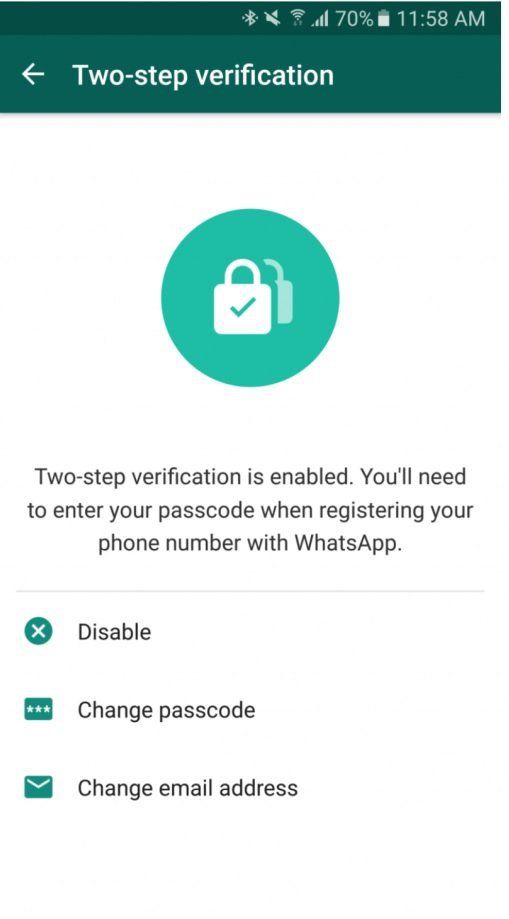 The application allows you to record WhatsApp video calls with audio. Here’s how you can record it:
The application allows you to record WhatsApp video calls with audio. Here’s how you can record it:
- Go to the Google Play Store application and search for the AZ Screen Recorder application. Download and install the app on your smartphone.
- Open the application and the app will create a pop-up widget on your notification panel. It is important to note that you must toggle on ‘Enable audio recording’ before recording the call.
- Now open the WhatsApp application and make a call to the person you want to record the call.
Once the call starts, tap the record button present in the AZ Screen Recorder widget. Once you are done, simply stop the recording and your WhatsApp video call will be saved in the application.
Also Read: Delete WhatsApp Group: How to Delete WhatsApp Group on Phone, Web, and Desktop
How to Record WhatsApp Video Calls on iPhone
With iOS 11, Apple introduced the built-in screen recorder feature, which is quite helpful, to be honest.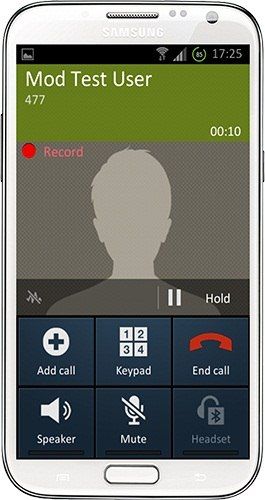 With this feature, you can also record WhatsApp video calls on your iPhone without much hassle. This also means that you don’t require any third-party apps to record WhatsApp video calls on the iPhone. Here’s how you can this feature:
With this feature, you can also record WhatsApp video calls on your iPhone without much hassle. This also means that you don’t require any third-party apps to record WhatsApp video calls on the iPhone. Here’s how you can this feature:
- Go to Settings and open the Control Center. Tap ‘Customise Controls’ and simply add a Screen Recording option to the list of active controls.
- Open the Control Center on your iPhone and tap on the Screen recording option to start recording.
- Now, Go to the WhatsApp application and make a call to the person you want to record the call.
- Make sure that the microphone is enabled and call volume is set to the maximum in order to record the audio.
- Once the call is completed, simply stop the recording and save the file on your device.
Frequently Asked Questions (FAQs)
Are WhatsApp Calls Safe?
Yes, WhatsApp calls are safe as they are protected with end-to-end encryption. This simply means that all the photos, videos, messages, documents, and calls are secured and can be only been checked by the sender and receiver.
Are WhatsApp calls automatically recorded?
No, WhatsApp does allow you to automatically record any video or voice calls and neither it comes with any such functions. In order to record the calls automatically, you need to use third-party applications.
Thanks for reading till the end of this article. For more such informative and exclusive tech content, like our Facebook page
How to record video call and WhatsApp conversation on Android and iPhone
WhatsApp messenger is so popular that it is used for both personal and business communication. Often we find ourselves in situations where knowing how to record a WhatsApp conversation can make life much easier. For example, schoolchildren and students often forget to write down their homework assignments. In this case, of course, it helps to call a friend, who at the same time will explain how he solved a difficult problem. Writing down the course of the decision on paper, asking again all the time, is a waste of time.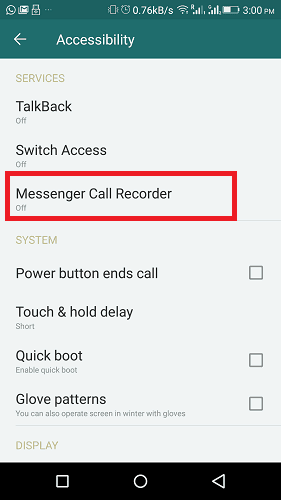 It is easier, faster and more modern to record a conversation on the phone.
It is easier, faster and more modern to record a conversation on the phone.
By knowing how to record a WhatsApp video call, you won't miss a single important detail when discussing work issues with a customer or employee. Recording a conversation with your doctor is the best guarantee that you will follow his recommendations exactly. Recording a conversation will greatly facilitate life, even in everyday matters.
There are no call recording tools in the messenger itself. However, there are methods to correct this omission. Let's consider several ways on how to record a conversation in WhatsApp on Android, iOS, a personal computer or laptop.
How to record a video call on WhatsApp Web
If WhatsApp is installed on your PC or laptop, audio and video calls can be recorded using Movavi Screen Recorder. With it, you can capture any video from your screen or webcam.
Recording algorithm:
Step 1. Open the program
If you don't have Movavi Screen Recorder installed on your computer, download the installation file from the official website and run it.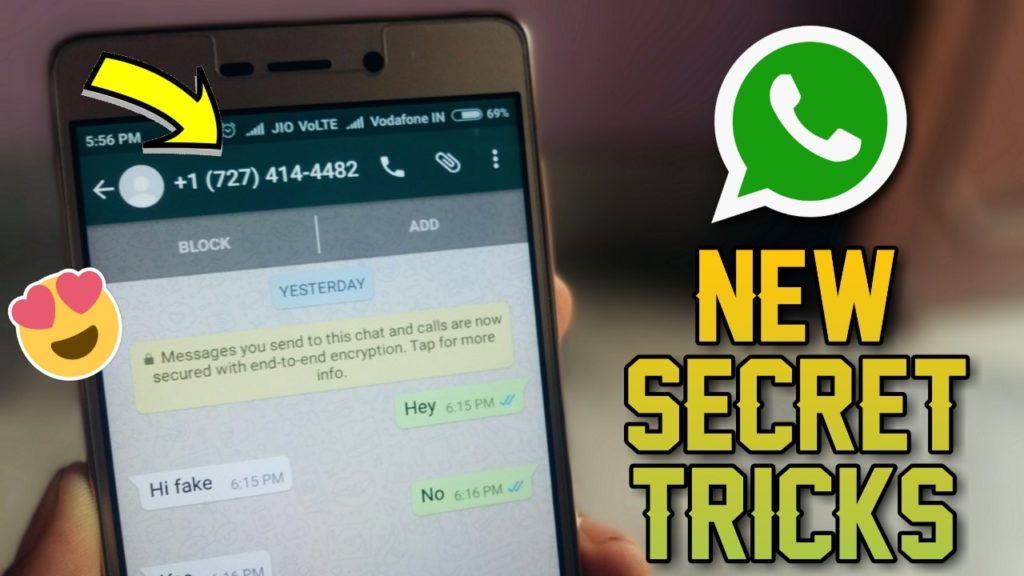 Installation is fast, using a standard wizard, you just need to follow the instructions on the screen. After installation, the program icon will appear on the screen.
Installation is fast, using a standard wizard, you just need to follow the instructions on the screen. After installation, the program icon will appear on the screen.
Free Download
Free Download
Download
Download
Step 2. Select the capture area
Launch WhatsApp and Movavi Screen Recorder on your computer. On the right side of the application window there is a vertical sidebar with icons. On it you need to select Screen recording . Use a capture frame to outline that part of the messenger window, the video from which you want to record (video chat).
Step 3: Adjust settings
On the horizontal bar at the bottom of the screen, press Microphone and System sound in sequence. The recording of the conversation will be performed correctly only if both of these icons turn green.
Step 4. Record the conversation
On the horizontal bar, click on the icon Start recording .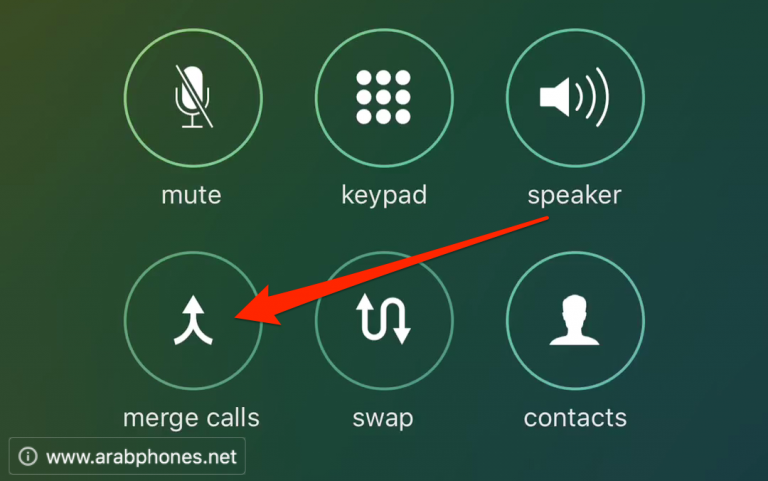 Recording will start after a 3 second delay. At the end of the conversation, press the icon Stop . If you do not need to record any part of the conversation, you can pause the recording process by clicking on the icon Pause . Hot keys in Windows: F9 - Pause, F10 - Stop. If you click Cancel , the video will not be saved at all.
Recording will start after a 3 second delay. At the end of the conversation, press the icon Stop . If you do not need to record any part of the conversation, you can pause the recording process by clicking on the icon Pause . Hot keys in Windows: F9 - Pause, F10 - Stop. If you click Cancel , the video will not be saved at all.
Step 5. Delete the excess
When the recording is finished, the video will become available for editing in the preview window. To cut a fragment, the icon Cut is provided. If a video fragment is not needed, just click on it and click on the icon Delete fragment .
Step 6. Save the entry
Press the button Export located in the lower right corner of the screen. By default, the video is saved in MP4 format, but it is possible to choose any format convenient for the user. Having decided on the desired format, press the button Save
Pros
- The application is suitable for devices running Windows and macOS
- The program interface is extremely simple and intuitive for a user with any level of education
- During a conversation, you can draw on the screen, make notes, which will later come in handy when searching for the desired fragment
- You can record only sound, no video notes
- You can edit already finished video
- Using the scheduler, you can pre-set the exact date, start and end time of recording
- A free version of the program is available with a limited time of use
- The license for the paid version is inexpensive
Cons
- The program is paid
There is no software on the computer, you can use the free online service Screencapture.
 com.
com. Operation algorithm:
- Open the site https://www.screencapture.com/ru/.
- If necessary, check the boxes on options Microphone and Webcam .
- Press button Start recording . At the request of the service, agree to provide access to the screen and microphone.
- Record conversation.
- Stop recording when the video call ends.
Pros
- Free
- Simple interface
Cons To avoid it, you need to buy a subscription
How to record a WhatsApp conversation on Android
Recording WhatsApp calls is only possible on Android devices that have a screen capture feature. These are mainly Samsung Galaxy Note10 / Note10+ and later models.
Write algorithm:
- Swipe down the screen.
- Click on the icon Screen recorder .
- Allow video and audio recording.
- Go to Sound settings , check the box for Internal sound and microphone (Media sounds and mic) .
- Click on Start recording . Recording will start in 3 seconds.
- Launch WhatsApp. While recording a conversation, you can draw on the screen, make notes, connect recording from the front camera.
- To end recording press Stop .
Pros
- Free
- Ease of use of the built-in function
Cons
- The method is only suitable for some models of Samsung smartphones
If your smartphone does not have a built-in screen capture function, you can enter hands-free mode on one smartphone, and next to put another one with a voice recorder turned on or some kind of sound recording device. True, this method is far from the best. In order for the voice recorder to record the voice messages of your interlocutor, you will have to turn on the speakerphone mode on your smartphone. However, the sound of the interlocutor's voice will still be distorted. If you have only one phone, using the built-in voice recorder, you cannot record the conversation, because the applications conflict over the right to use the microphone.
How to record a WhatsApp conversation on iPhone
Owners of devices running iOS 11 and later (iPhone, iPad, iPod) can use the system's built-in capabilities to record a WhatsApp video call.
Recording algorithm:
- Go to: Settings > Control point > Item settings , select Screen recording . The action needs to be performed only once for the desired icon to appear in Control point .
- To prevent extraneous messages from appearing on the screen during recording, turn on the Do not disturb mode .
- Go to Control Center , press the icon Record and hold until a pop-up menu appears. If the Audio microphone is not enabled, enable it.
- In the pop-up menu press the button Start recording . Recording will start in 3 seconds. While she is walking, a red bar will be displayed at the top of the screen.
- Open WhatsApp.
- To stop recording, click again on the Screen Recording icon (the button should turn white) or on the status bar.
 The video is automatically saved in the *Photos app.
The video is automatically saved in the *Photos app.
pluses
- Simplicity and convenience of the method
- Free
Minutes
- The method is suitable only for owners of new “iPhones”
Mobile applications0010
If your smartphone does not have a screen capture feature, you can use a third-party application to record WhatsApp calls. Consider the three most popular special applications.
1. Cube Call Recorder (app by Cube ACR)
Android app records regular phone calls and VOiP. The program supports not only WhatsApp, but also most popular instant messengers, for example, Skype, Viber, Telegram. The program can record both all phone calls (by default) and individual ones. It is possible to create a list of subscribers whose calls will not be recorded. The application has its own file manager that allows you to sort calls, remove unnecessary ones, and perform an accelerated search.
In addition to the free version, there is a premium version with additional features, such as PIN code recording protection options, MP4 call recording, cloud storage management functions.
Pros
- The free version has all the necessary features to record calls
- The free version has no time limit
Cons
- The application requires too much access to data and services, including too much access to the phone and services contact book
- After installing the application, the battery drains faster
- The program only records voices, not video
- There are problems with sound settings
2. TapeACall
The popular TapeACall application is designed for Android and iOS mobile devices. The application is paid, but there is a free trial version. You can record calls in MP3 format. Recording to cloud storages Dropbox, Evernote, Google Drive is available. Files can be tagged to make searching easier.![]() Using the "Share with a friend" function, recordings can be sent using various instant messengers, in particular, Twitter.
Using the "Share with a friend" function, recordings can be sent using various instant messengers, in particular, Twitter.
pluses
- Russified interface
- Good quality record
- Compatibility with Android and iOS
- The ability to send records through instant messengers 909 Minuses
- Record only audio, no video
- Free version can be used without time limit
- Support for a large number of instant messengers
- The number of calls recorded in the free version is limited
- Recording only audio, no video
- Some users complain about the difficulties with setting the sound quality in the latest versions of Android
- Movavi Screen Recorder
- Screencapture.com
- Mobizen (for Android users)
- Screen mirroring software (for Android and iOS users)
- Built-in video recording (for iPhone, iPad and iPod Touch)
- Download Movavi Screen Recorder and install it following the instructions.
Movavi Screen Recorder for Windows
Movavi Screen Recorder for Mac - Adjust the recording options to record only the part of the screen you want to record.
- Start a WhatsApp call recording. If necessary, you can press Pause , Stop and Cancel at any time.
- Edit and save your entry with the built-in editing tool.
- Record video, audio, webcam and take screenshots on Windows/Mac.
- Preview data before saving.
- It's safe and easy to use.
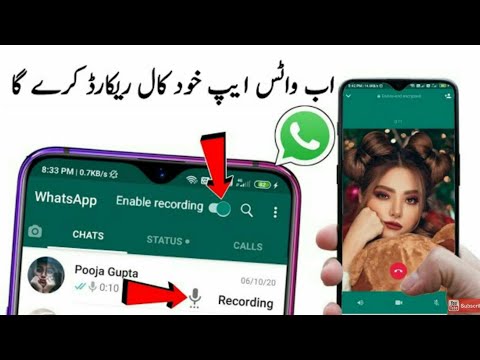
- Record conference calls and group calls from WhatsApp, Skype, Viber, etc.
- Capture system audio and microphone voice at the same time.
- Webcam video recording with desktop screen recording.
- Take screenshots while recording a WhatsApp video call.
- Add drawing tools to your video or snapshot, such as line, arrow, text, rectangle, etc.
- Compatible with Windows 10 / 8.1 / 8 / 7 / Vista / XP and Mac OS X 10.6 or higher.
- Record video, audio, webcam and take screenshots on Windows/Mac.
- Preview data before saving.
- It's safe and easy to use.
- 1. Quality video, audio and screenshot
- 2. Powerful Call Recorder for WhatsApp
- cellular service provider supports 3-way calls
3. Rec Call Recorder
The popular app is compatible with Android and iOS. There are paid and free versions. The free version allows you to record a limited number of calls per week. The application is easy to set up so that it automatically records all calls or only some, on demand. It is possible to save files in AIFF and WAV formats.
Pros
Cons
you can use the built-in screen capture function (if available) or any of the applications. But in cases where you need to record video along with audio, but there is no built-in capture function, the best option is Movavi Screen Recorder.
But in cases where you need to record video along with audio, but there is no built-in capture function, the best option is Movavi Screen Recorder.
Frequently Asked Questions
Is it possible to record a WhatsApp conversation?
The question of recording a conversation has three sides: technical, moral and ethical, and legal.
From a technical point of view, you can record everything that the software installed on the device allows you to record.
For ethical reasons, it's best to notify the person you're talking to that a recording is in progress.
The legal side of the issue is more complicated. The legislation prohibits transferring to third parties or in any way distributing data about the personal life of the interlocutor without his consent, as well as commercial information. That is, if you are discussing the nuances of the technical task with the customer, it makes sense to warn him that you want to record the conversation, and, of course, the received file cannot be transferred to outsiders. The same applies to chats with work colleagues. According to the Civil Code of the Russian Federation, the collection and transfer of information about private life is possible only in the interests of society and the state. However, it is not considered a violation if the citizen himself allowed the disclosure of some part of personal information. Accordingly, if for any reason you want to record a private conversation, you cannot do this without warning. Making secret recordings of personal conversations or transferring them to outsiders is prohibited by law.
The same applies to chats with work colleagues. According to the Civil Code of the Russian Federation, the collection and transfer of information about private life is possible only in the interests of society and the state. However, it is not considered a violation if the citizen himself allowed the disclosure of some part of personal information. Accordingly, if for any reason you want to record a private conversation, you cannot do this without warning. Making secret recordings of personal conversations or transferring them to outsiders is prohibited by law.
Can you record a WhatsApp video call?
Yes, you can. WhatsApp does not have a recording function or a dedicated recording application, but it can be done using other programs and tools:
How can I record WhatsApp calls without an app?
The only way to record WhatsApp calls without an app is to use an iPhone because iPhone has a built-in screen recording tool.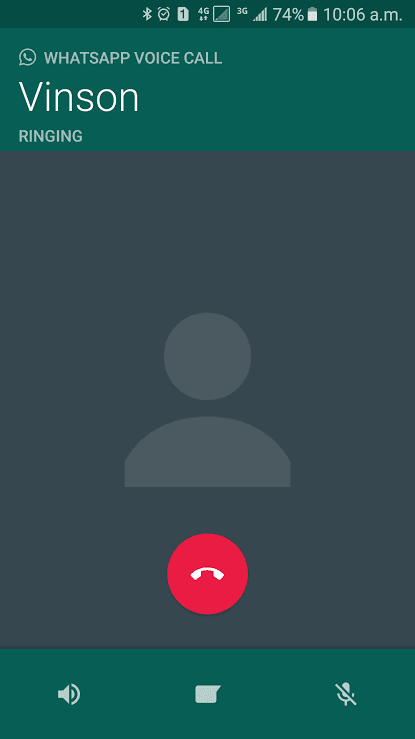 In addition, you will need to download the whatsapp call recorder app.
In addition, you will need to download the whatsapp call recorder app.
How can I record audio and video calls on WhatsApp?
[Tutorial] 4 Easy Ways to Record WhatsApp Video and Voice Calls
Posted by Lisa Ou / December 23, 2020 4:00 pm
- Is it possible to record WhatsApp calls?
- Does WhatsApp record calls?
- What is the best app to record whatsapp video and audio call?
There are many similar questions about WhatsApp call recording. Well, WhatsApp does not offer a recording feature. But you can use third-party apps to record WhatsApp calls on your smartphone and computer.
Well, WhatsApp does not offer a recording feature. But you can use third-party apps to record WhatsApp calls on your smartphone and computer.
Do you want to know what are the WhatsApp call recording applications? Here are your recommendations and tutorials.
So you can record sound on Mac at different levels. It's okay if you don't have audio recording experience. You can learn how to record audio on Mac from the Internet, or with offline programs or speakers step by step.
FoneLab Screen Recorder
FoneLab Screen Recorder allows you to capture video, audio, online lessons, etc. on Windows/Mac, and you can easily adjust the size, edit video or audio, and more.
Free Download Free Download Learn More
0010
WhatsApp is an instant messaging and calling application for Android, iPhone, Mac, Windows PC or Windows phone users. You can send photos, videos, messages and other files to stay in touch. In addition, WhatsApp allows users to share files with 256 WhatsApp users at the same time.
With a new video call service. You can make a video or audio call via WhatsApp internet for free. It is quite convenient for communicating with friends, families and even clients.
So you can make a WhatsApp video call face to face with people from different countries. No need to worry about expensive call rates. Just make sure you are using a strong network.
2. Why you need a WhatsApp voice recorder
Unlike text messages, you cannot check your WhatsApp call history to access previous voice conversations. If you need to participate in online conferences or other important calls, you'd better record WhatsApp voice or video call. Because this may be the only proof of what was mentioned in your WhatsApp call.
Because this may be the only proof of what was mentioned in your WhatsApp call.
So a good whatsapp call recorder app is of great importance.
You can learn how to record audio from iPhone.
3. Record WhatsApp call on iPhone
For iOS 11, iOS 12 and later iOS users, you can use the new screen recording feature to record WhatsApp call on iPhone for free without jailbreak.
Step 1Press Settings > Control Center > Set controls in order, then click + icon in front of Screen Recording .
Step 2Swipe up from the bottom to access Control Center .
Step 3Choose Record icon accompanied by Microphone to start recording WhatsApp video call on iPhone.
Step 4Go back to Control Center and select Stop icon.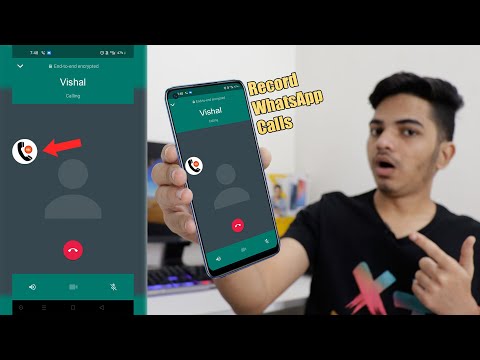
Step 5Open Photo app to get whatsapp recording video file.
4. Record WhatsApp call on iPhone
Unfortunately, Android does not offer such a built-in recording screen. To record WhatsApp call on Android without root, you can choose AZ Screen Recorder, Rec. Recording screen and other recording screens. This section uses AZ Screen Recorder as an example.
Step 1Download whatsapp call recording app from Google Play Store .
Step 2Launch AZ Screen Recorder and get its widget on your screen.
Step 3Enable audio recording and manage other settings in Screen Recording Settings .
Step 4Make a WhatsApp video call as usual.
Step 5Click Record icon to record whatsapp call.
Step 6Stop the screen recording after the WhatsApp call ends.
You can also learn about how to record calls on Android.
5. Record Whatsapp call on Windows/Mac
So how can you secretly record WhatsApp calls on your computer? FoneLab Screen Recorder should be your best WhatsApp call recorder. You can record not only WhatsApp video calls, but also record Skype calls, Viber calls and other group video chats. You can also take screenshots on windows while recording a WhatsApp live call.
FoneLab Screen Recorder
FoneLab Screen Recorder allows you to capture video, audio, online lessons, etc. on Windows/Mac, and you can easily adjust the size, edit video or audio, and more.
on Windows/Mac, and you can easily adjust the size, edit video or audio, and more.
Free Download Free Download Learn more
Step 1Launch the WhatsApp call recorder on your computer.
Step 2 Select VCR option. (If you want to record WhatsApp voice call, you can choose Audio Recorder instead.)
Step 3 Draw a screen area around the WhatsApp window. Then turn Sound system and Microphone options. Adjust each volume freely.
Step 4Click Advanced Settings to change the output video format, quality, frame rate and other settings. (optional)
(optional)
Step 5Choose the REC icon to start WhatsApp call recording. You can pause and resume the process. When the WhatsApp recording process is over, select Save follow follow save as MP4 file.
Please note that you want to record whatsapp call on iPhone or Android phone, you can just mirror mobile phone on computer and then launch FoneLab Screen Recorder to capture what you want.
6. Why You Choose FoneLab as Your Best WhatsApp Call Recorder
Here are a few reasons why FoneLab Screen Recorder does a better job than QuickTime Player and other screen recording software.
WhatsApp call recorder can export recorded WhatsApp video in MP4 format and other formats in high quality.
You can use the shortcuts to start, pause, resume and stop the recording depending on your preference.