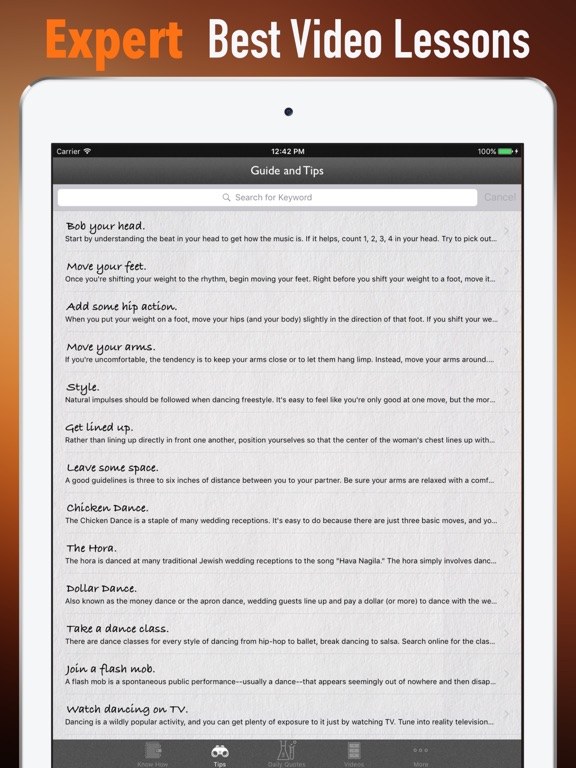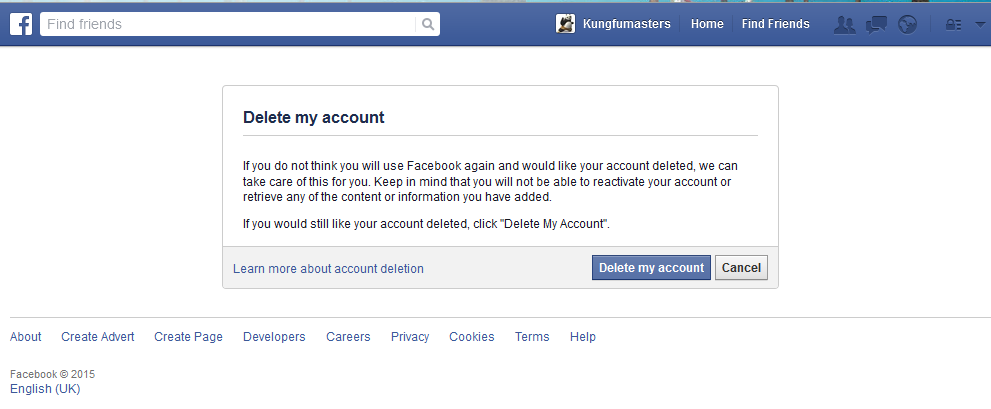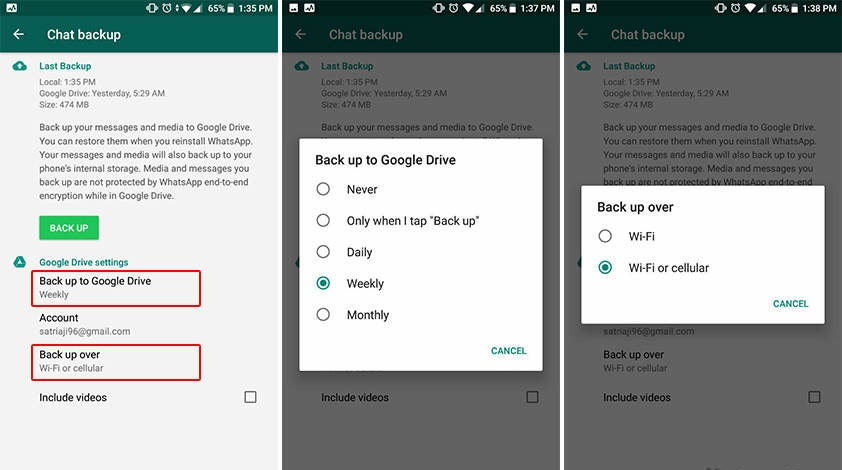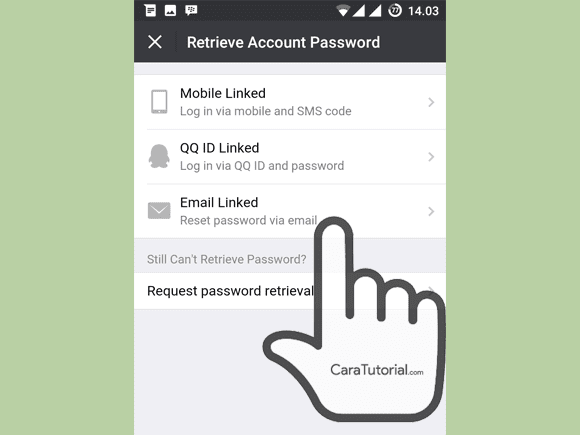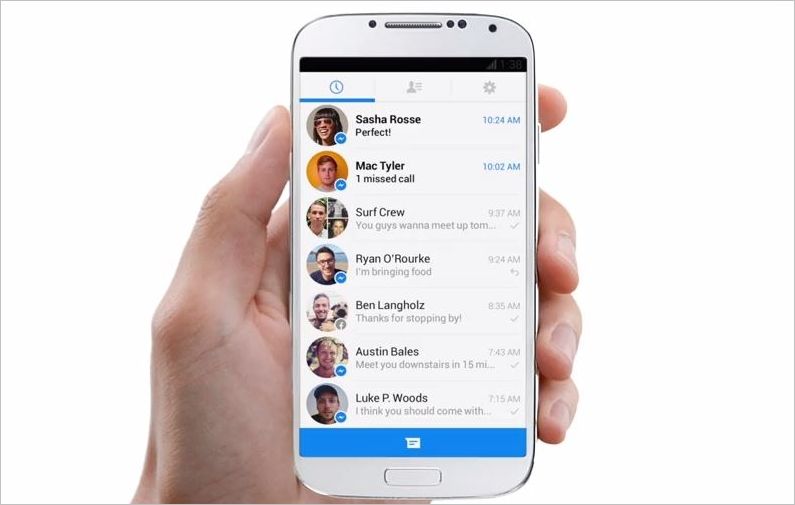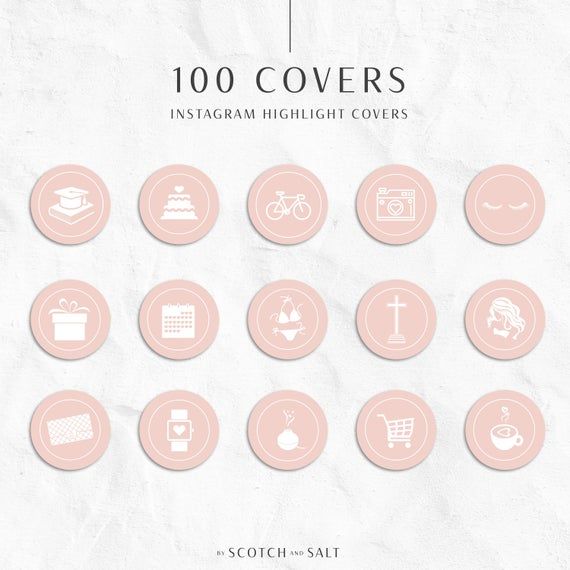How to get whatsapp from another phone
How to Access My WhatsApp from Another Phone (iPhone & Android)
The intent of this article is to explain how you can access your personal WhatsApp from a different device to continue staying in touch with your friends and family. You can do this with either an Android or an iOS device.
You might be among the forgetful majority that can leave their home and forget to grab their cell phone or other necessities.
You would think that it would be nearly impossible to keep up with the incoming WhatsApp messages when you no longer have your device handy.
I began to consider a few days ago how someone might keep up to date with the changes to their account when they do not have their typical device. How would you access WhatsApp from a different device?
TIP: Trying to spy on WhatsApp? – read this informative guide.
You likely think that regardless of having your phone or not, you should always have access to your WhatsApp conversations. I agree with you.
If you are someone who expects this, you have come to the right place for the right information. Currently, the guide is still free, so you have entered at the right time as well.
Using this guide, I will teach you two (in addition to a special bonus) of the best methods to log into WhatsApp using another’s phone.
No matter what type of device you are using, I have the details that can help you gain the information you seek.
Let’s not delay further, and just spend some time with me to learn what you need to know about accessing your account using someone else’s phone.
Frankie’s Take:
Below, I intend to introduce you to three separate methods for checking messages on WhatsApp using another device. Each of them has its own drawbacks and advantages, so be sure you read the guide completely to determine what’s best for you.
Preliminary Information
I think it is important to note a specific point before we get into the meat and potatoes of accessing WhatsApp from a second phone.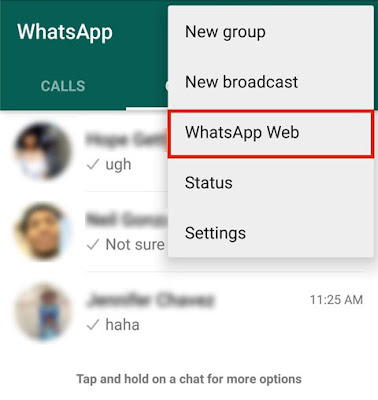
As of right now, WhatsApp does not allow simultaneous access to the same account from different devices.
If you even attempt to set up a second copy of WhatsApp on another device, you will receive a warning message that this is not possible.
Instead, you get the indication that you must log out of your account on the phone you were originally using with the same number you are attempting to access the service with now.
This is to prevent what you are attempting to do by reading this article, use your WhatsApp account across multiple devices.
To achieve the workaround, you will need to use a system that can ‘replicate’ the original app installed on your phone.
The most common approach is with services like WhatsApp Web which allow you to use WhatsApp through your browser. You are connected to the browser and linked with the original phone instead of running independent apps.
It is possible that some third-party services can ‘replicate’ WhatsApp notifications to more than one device at the same time.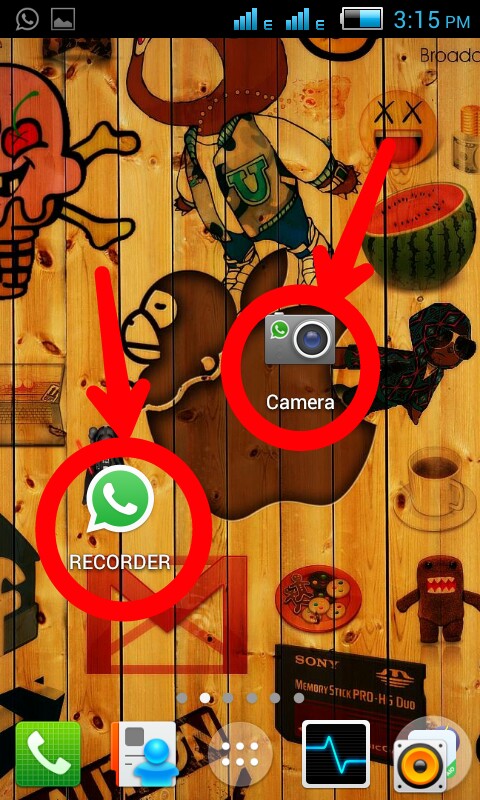
The upcoming portions of the guide describe the methods to use each of these methods on either an Android or iPhone device.
Another consideration that can make this process more complicated is that you cannot have a guest sign-in or operate two separate WhatsApp accounts on the same device, even if they have two different numbers.
But what does that mean for you?
Essentially, it means that if a family member or friend lets you use their phone to access WhatsApp, you cannot. He would need to log out.
This is not always the case if you know how to work around this hurdle. I will describe this process in greater detail later in the guide.
Frankie’s Take:
Unfortunately, it can be challenging to access WhatsApp from another device if you have some patience though, you can accomplish it. Read on for more information.
2 (+1 BONUS) Proven Ways to Use WhatsApp on Another Phone
Because you now understand general conditions on how to accomplish this, you are likely very ready to get started.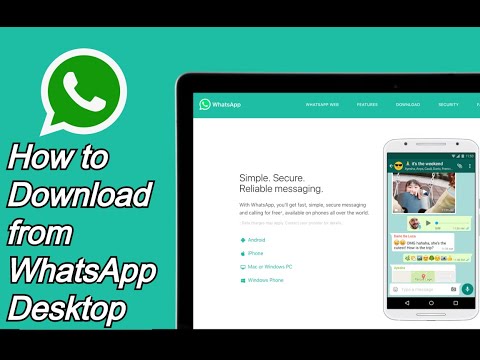 Let me explain the various methods of accessing WhatsApp using another mobile phone or device.
Let me explain the various methods of accessing WhatsApp using another mobile phone or device.
With this information, you can stay connected to your contacts regardless if you keep your normal phone on hand or not. Ready to get started?
The guide is going to give you two very unique and separate methods of gathering needed information by accessing your account using another device. These include:
- WhatsApp Web (what you would use to access WhatsApp from a PC)
- Third-Party App to Duplicate WhatsApp Notifications
- BONUS: Fully Duplicate WhatsApp on Another Device
Let’s get started.
#1 Method: WhatsApp Web
I would first recommend linking WhatsApp to another phone through the WhatsApp Web service.
This specific program allows you to access your WhatsApp information through a browser which temporarily replicates the app from your smartphone.
I mentioned earlier that WhatsApp web is a replication of the same app you would download on your phone.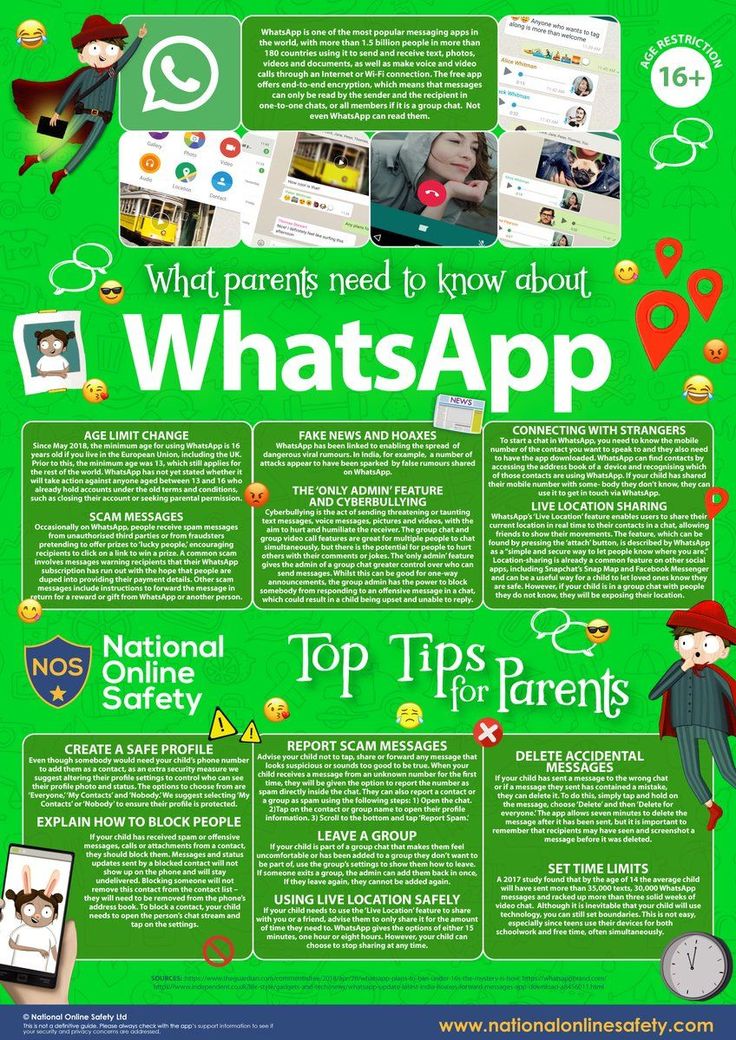 This is not an independent application on its own, which is why it is suitable as a work around.
This is not an independent application on its own, which is why it is suitable as a work around.
You must focus on ensuring that this messaging app is active and correctly configured with the traditional primary device, which must be powered on and connected to the internet.
In addition, you will need the original phone where the app is installed on your person for the setup process. This is only required for the initial linking of the two.
I haven’t lost you yet, have I? Good.
Let’s get started.
First, you must grab the phone you want to generate the second copy of WhatsApp on and launch your internet browser.
Browsers will vary, but this will ultimately be the app like Google Chrome or Safari depending on your device.
Next, you must connect to the official website. This can be done by typing in the web address, web.whatsapp.com, and requesting a desktop site. After you log in, you will see a page prompting you to download the app.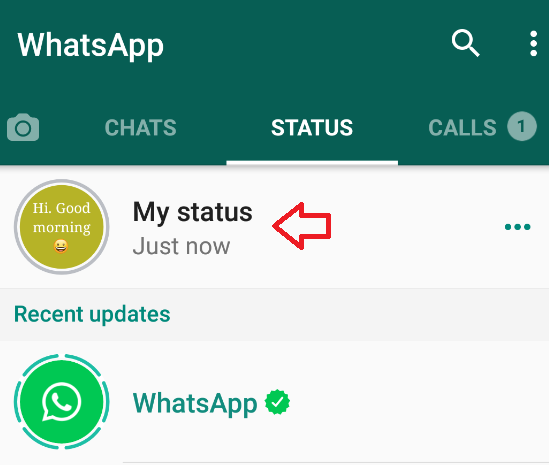
Don’t fret. This is what is supposed to happen.
To resolve this, you must launch the desktop version of the WhatsApp Web site. Better explained, you need to open the version you would use on a PC.
The steps are slightly different if you are using Google Chrome or Safari.
Google Chrome:
Once you load the website, you can click on the (⋮) button in the upper right corner to select the Desktop Website option in the menu that appears.
Safari:
Make sure that the page entirely loads and then click on the Aa button to the left of the address bar and choose Request Desktop Website from panel that opens.
For those still using iOS 15 or older, you will have a different step to press and hold the arrow to reload the page (found in the address bar) and to choose Request Desktop Website from the available menu.
If you have done everything as you should, you will see a configuration page for WhatsApp Web, which will contain a QR Code.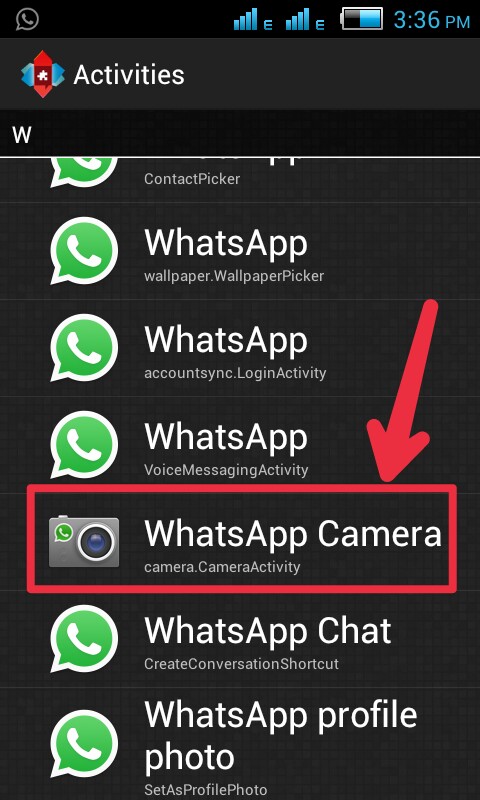
With this step completed, you can take your primary smartphone (with WhatsApp installed) and open up the popular messaging app.
Android:
For those using Android phones, access active chats by tapping the (⋮) button at the top right of the screen. You should then select Linked Devices from the menu and click on the Link Device button.
iPhone:
When using an iPhone, start by tapping on the Settings tab when in WhatsApp (bottom right) and then choose Linked Devices. When you have made these selections, you will have the option to choose Scan QR Code.
Don’t stop now! You almost have it.
You will be prompted to point your camera from the primary phone you use to access WhatsApp at the now visible QR Code on the other screen.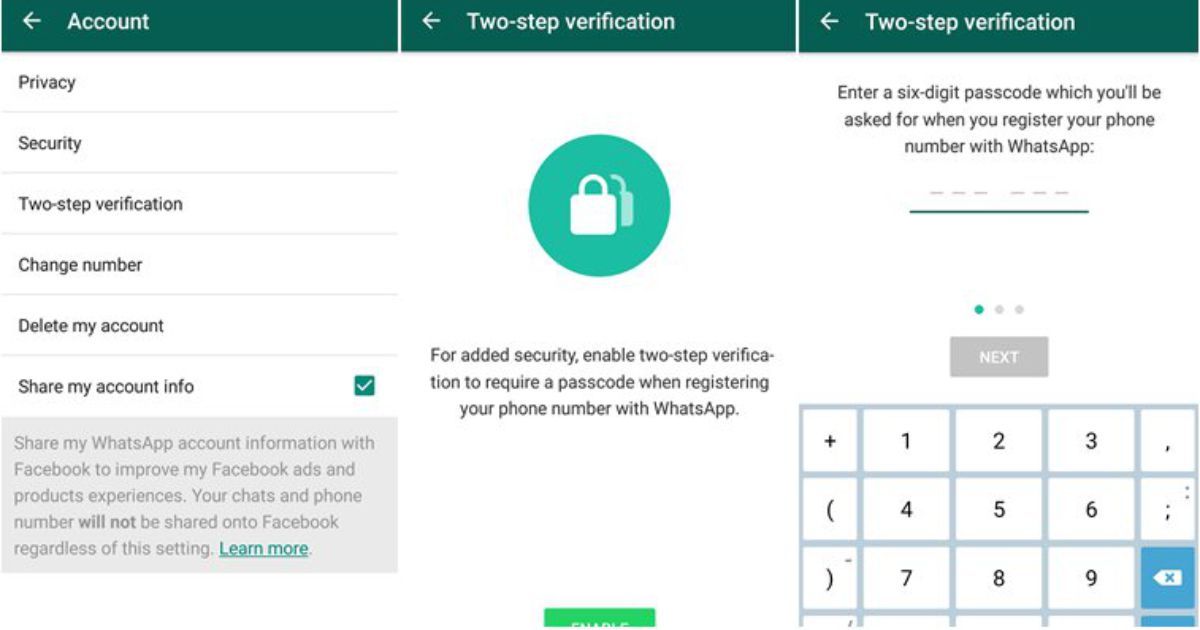 When you have scanned this and the information is shared between devices.
When you have scanned this and the information is shared between devices.
That is all you need to do.
TIP: Remember, if you need to, it is possible to zoom in/out on the screen with a pinching motion inwards or zoom out by pushing two fingers away from each other while touching the screen.
Did you change your mind? Do you want to disconnect WhatsApp Web?
If you ever have second thoughts, it is always possible to disconnect WhatsApp Web from this second device when you feel like it.
There are only a few steps to this process that need to be completed with the original primary phone to accomplish it.
Android:
First, you will need to open the app on your phone and click on the (⋮) button at the top of the screen. You can then choose Linked Devices from the menu that pops up.
Tap on the entry for device you want to log out. In the pop-up, tap Log out.
Similarly, you must launch the WhatsApp app and head to Settings on the bottom right. Choose Linked Devices from available options.
Choose Linked Devices from available options.
You will be given the option to Disconnect from All Devices which removes all pairings with all secondary devices – you will confirm this approach by clicking the Log Out option.
Need to know more about WhatsApp Web and how to make the most of it? I have a specific guide available dedicated exclusively to this topic.
Trick: A quick access to WhatsApp Web
If you would like to quicken access to WhatsApp Web once you are paired, you just need to make a shortcut. There is a fast and efficient way to do this on either of the primary browsers these devices might be using:
Chrome – When you get connected to WhatsApp Web, click on the (⋮) button in the top right corner of the screen. Choose the option to Add to Home Screen when the menu appears. You can add a custom name for this entry and then confirm your decision to move this to the home screen by choosing Add.
Safari – Once you get paired up and connected to WhatsApp Web, you can click on the share icon (square with arrow inside). The menu that opens will have an option listed as Add to Home. After choosing a name and other details, you can confirm to add this shortcut to the phone’s home screen.
Frankie’s Take:
When you find that you do not need the second device to access your account anymore away from home, make sure that you take the steps to log out of the connection. If you are using a friend or family member’s phone and fail to logout of WhatsApp, they will have access to your messages and chats.
#2 Method: Join
Yet another effective option to accessing the messages sent to your WhatsApp account without your phone is the third-party app Join.
The app works by using cloud synchronization to allow you to view and manage the status of certain configured devices.
To put this simply, using Join allows a notification to spread out onto multiple connected devices simultaneously.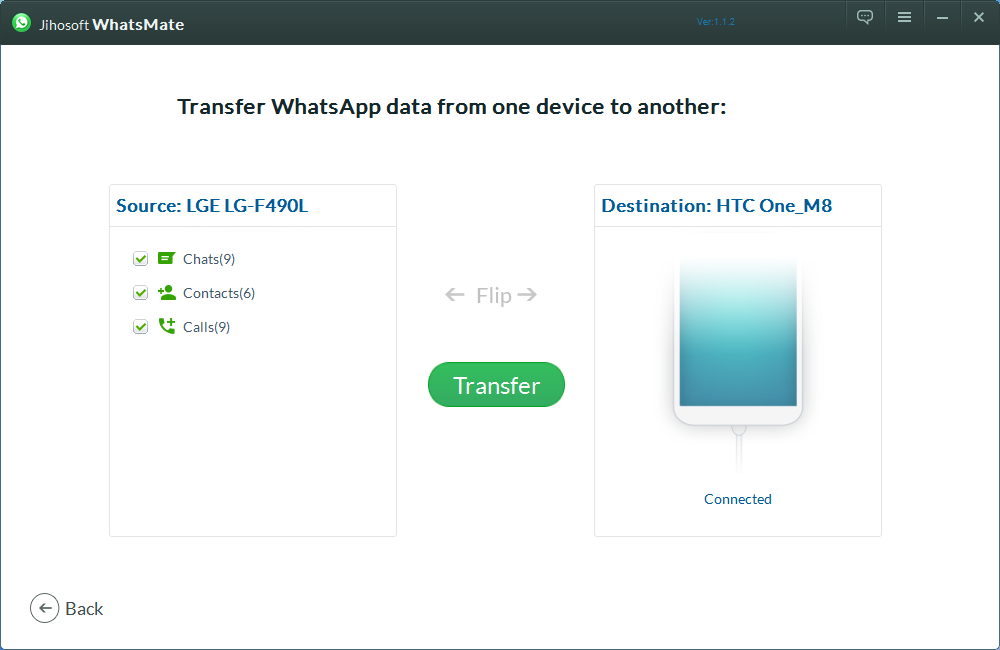
When you use this feature, you will be able to see new WhatsApp notifications on another device, and in many cases, respond directly to these incoming messages.
This is also a replication of sorts for the app, so you will need to make sure that the primary phone that has the original WhatsApp account is active and available to set up the Join app the first time.
At this time, Join is still an app available for free in the Google Play Store.
Like all apps, there is a degree of premium available to provide other features, but for its intended purpose here, the free version will do. It is only available for Android devices.
Sound like something that could suit your need?
How to use Join by joaoapps
Let’s figure out how this can work for you when you need some secondary solutions to get your WhatsApp fix.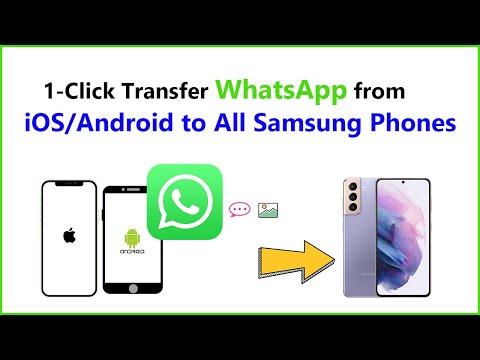
First and foremost, you can’t do anything until you get the Join app from the Google Play Store and install it to BOTH devices.
When you have done this, you are able to configure them separately in either order.
With it downloaded, launch the Join app and choose to Sign in with Google – you will then need to accept terms and conditions to use the app – and confirm that you read it by choosing that you Agree.
You will then be asked to choose what Google account must access the Join app (you need to use this same account for both of your configured devices).
When you are finally logged in, you can choose to Allow, which permits Join to access your profile and its connected content.
It is possible to Skip (bottom left) and bypass the setup tutorial. When requested, you need only tap the Allow button again to allow Join to access the phone’s multimedia content and the device’s location.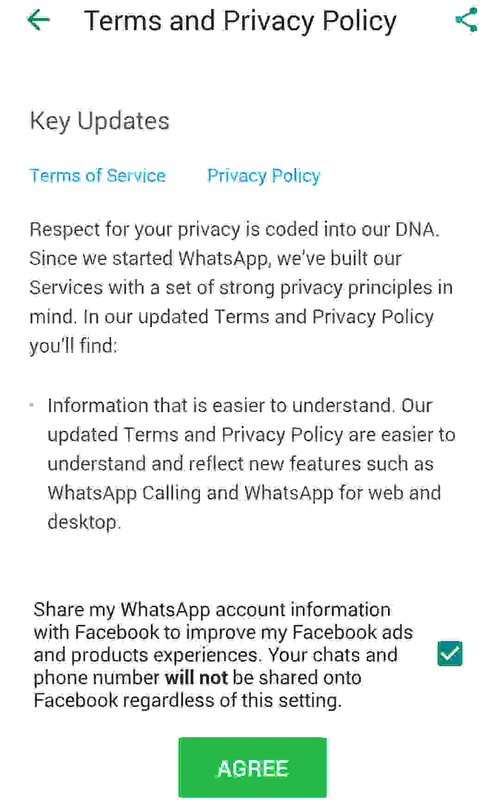
Complete this phase of the setup process by clicking on Shared > Devices icons and when asked, choose NO about adding new devices to join.
Once you have completed these steps for each of the devices, return to the original primary phone and get into the Join app’s main menu.
When launched, select the ☰ button in the top right of the screen and enter the Settings menu as one of the options available.
From here, you will be able to reach the Notifications section. You will be able to choose Access to Notification, and move the designated toggle to ON and choose Allow.
When you have completed these steps, hit the back button and move Send Notifications’ toggle to ON as well. This will allow Join to share these notifications to connected devices.
When you complete this process, you can then search out the Notified Devices area and select the connected device you also registered with the same Google login information.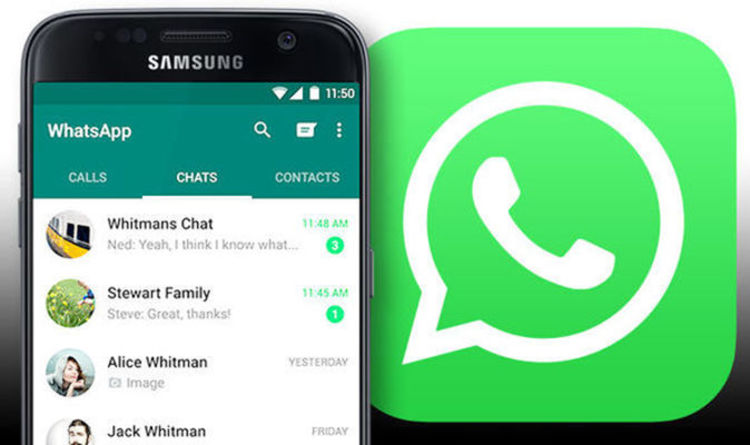
Next, go to App Notifications to ensure that WhatsApp is selected as an app that shares its notifications with Join. Click OK to confirm any changes made.
That’s all you needed to do!
You can now see the WhatsApp notifications going to your primary device on this secondary mobile phone you connected via Join.
Interestingly enough, you are able to reply to these messages as well with the Reply Direct button that comes with banner notifications from WhatsApp. If you tap anywhere else on this banner or bar, you will get taken to a screen telling you that you should download WhatsApp instead, so be choosy about where you press.
Got all that?
Frankie’s Take:
Join is rapidly becoming a preferred app for this type of service, as it can do many different functions while maintaining a coveted free price tag. You will find there is a bit of learning necessary, but it can rapidly become a handy tool to the right person.
#BONUS METHOD: Duplicating WhatsApp on a Second Phone
By now you realize that you cannot be so lucky as to download WhatsApp twice on the same device.
What that means is that you cannot log into a WhatsApp account on a secondary device that already has a WhatsApp account connected and configured to it. It is only feasible through replication.
Several devices made by Samsung, Google Pixel or Xiaomi devices feature a native function to duplicate any app already installed. This includes messengers like WhatsApp.
If you do not have one of these types of phones, what will you have to do?
Simply put, you will have to go about it the old-fashioned way with a third-party app workaround. An app for this purpose would need to replicate your phone number.
Simple, you use a third-party app that will allow you to duplicate WhatsApp and set it with your phone number.
There are plenty of apps that can get this job done, but the one I recommend is called Parallel Space, it works on both Android and iOS.
All you will need to do is to install this app on the second phone and follow easy steps to get it set up.
Frankie’s Take:
Remember that if you login to WhatsApp using your phone number on the secondary device, the primary will be logged out of WhatsApp.
ConclusionsAs I begin the conclusion of all that was learned today, remember that WhatsApp is among the most used apps for cheating on your partner, and therefore, one of the apps most likely to be spied on by a suspicious spouse.
If you already read my detailed article about how to spy on WhatsApp, you know what I am talking about.
The bottom line is, if you duplicate your WhatsApp account, the information is now twice as likely to be viewed by a nosey individual. Just be careful about how your information is shared.
That should be enough to get you started with this process.
If you still have concerns or questions, you can leave me a comment in the provided box and I will get back with you as soon as I can.
Let me also direct you to the helpful content you will find on my YouTube channel. You will find multiple videos about the messaging apps you are using every day. Let me know you are out there by taking a minute to like us on Facebook too.
Love,
Frankie Caruso
How to Transfer WhatsApp to New Phone [2022]
Change to a new phone recently? Transferring WhatsApp to a new phone can be trouble especially when you transfer to a different mobile phone system like Android to iOS. Here, we will introduce a complete guide to help you transfer Whatsapp chat history, videos, photos, and attachments to your new phone.
If you're changing from Android to iPhone or iPhone to Android, MobileTrans - WhatsApp Transfer comes as no less than a boon. This program aims to manage your WhatsApp in the best possible way. Whether it is transfer, backup, or restore, the tool does it all in no minutes. Using this program, you can easily transfer WhatsApp to a new iPhone or Android.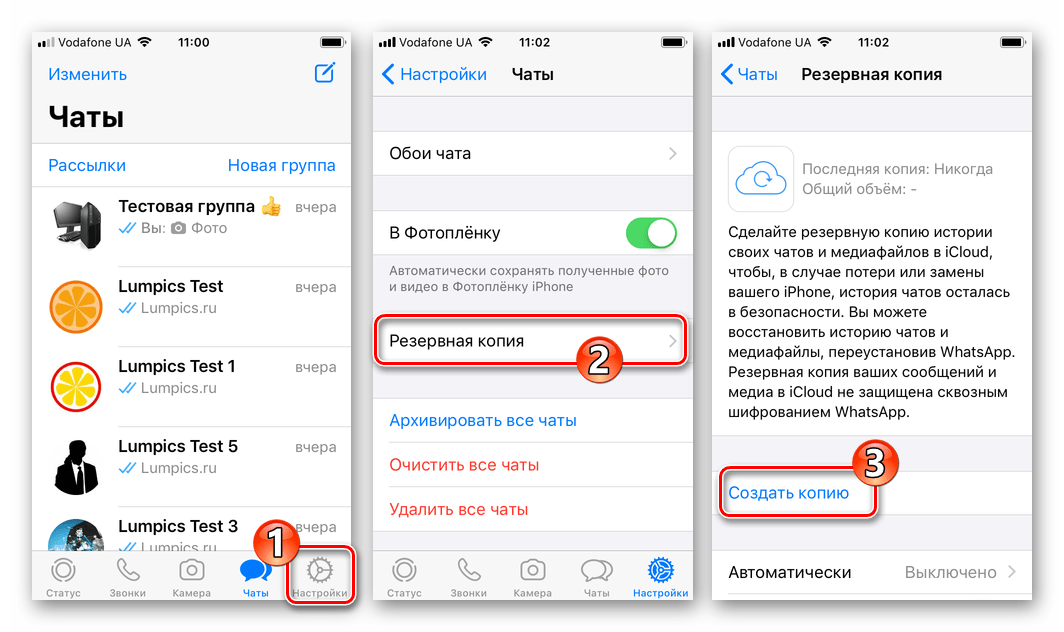
Transfer WhatsApp to a new phone With Clicks!
- • Support transferring WhatsApp from Android to iPhone, iPhone to Android, Android to Android, and iPhone to iPhone.
- • Back up your WhatsApp chats to a computer to get rid of data loss.
- • Restore your WhatsApp backup to another phone.
- • Manage other social apps as well, like Viber, Kik, WeChat, and Line.
- • Supports iOS devices that run the latest iOS 16
- • Supports over 6000+ Android devices. Works for all models of iPhone, iPad, and iPod.
Free download Free download
4,085,556 people have downloaded it
1. Download, install and launch the program on your computer. Now, tap on “WhatsApp Transfer” from the main screen.
2. Click on the “WhatsApp Transfer” tab given on the left panel. There are different data that can be transferred.
3. Take the source and the target device, no matter Android or iOS; the tool works with both. Get the respective cables and connect your device to the computer. You will see a screen as below. Click on the "Flip" button if the positions of your device are wrong.
4. Click on the “Start” button now and you will receive a pop-up. Hit on “Yes” to move further. The transfer process will begin now. Wait until you see the transfer completed notification on your screen.
Check our video tutorial below:
Try it FreeTry it Free
safe & secure
When it comes to transferring WhatsApp to a new phone and both (old and the new) phones are Android, you need to take the help of Google Drive backup.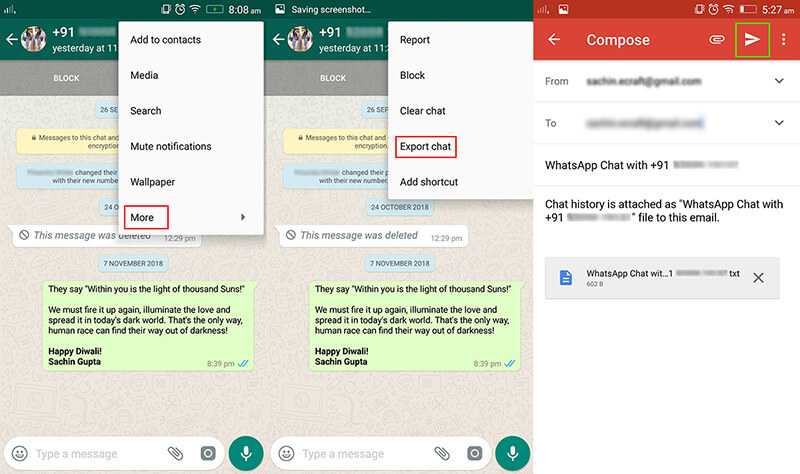 In recent versions of WhatsApp, the app automatically creates a backup of the chats in Google Drive at 2 A.M. This helps in the easy transfer of WhatsApp messages to the newest phone. When you install WhatsApp on the new phone with the same number, you will get the chat history on your phone when this automatic backup is enabled on your device.
In recent versions of WhatsApp, the app automatically creates a backup of the chats in Google Drive at 2 A.M. This helps in the easy transfer of WhatsApp messages to the newest phone. When you install WhatsApp on the new phone with the same number, you will get the chat history on your phone when this automatic backup is enabled on your device.
1. Open WhatsApp on your source Android device and tap the “three dots” on the corner. Tap “Settings” and choose “Chats”.
2. Now, tap on “Chat backup”. You can now manually backup by clicking on “BACKUP” or set the frequency to backup daily, weekly, etc. as per your choice.
3. Now, on your new device, install WhatsApp from the “Play Store” and log in with the phone number that you were using on the previous phone.
4. While you do it, you will be prompted to restore the backup. Follow the prompts and in minutes, your chats will be on your new device.
This is how to transfer WhatsApp messages to the new phone when the two phones are Android.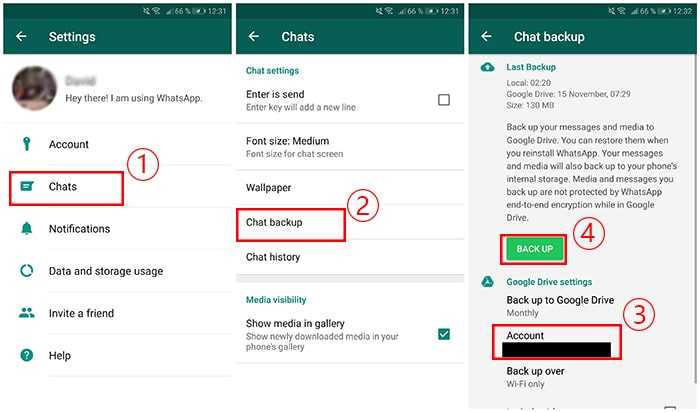
To transfer WhatsApp messages from an iOS to the other, we are going to jot down a method that includes the iCloud backup feature in WhatsApp. However, please note that this method can overwrite the existing data in your device. So, ensure to follow this way if you are completely agreed with the consequences. Here are the steps to be followed to transfer WhatsApp messages between iPhones.
- Firstly, enable the iCloud backup function on the source and target devices. Ignore if already done.
- Grab your source or old iPhone and open “WhatsApp”.
- Now, tap on “Settings” followed by “Chat Settings”.
- Go to “Chat backup” and hit on “Backup Now”.
- The chats of your phone will be successfully backed up in WhatsApp’s iCloud server.
- After this, take your new or the target device. Start with installing WhatsApp on it.
- Enter your number on the login screen to proceed.
- Here, you need to restore your previous chats.

- Just hit on “Restore Chat History” when prompted and you will be able to get your chats on the new phone.
To wrap it up, whether you need to transfer WhatsApp from Android to a new phone or from iPhone to a new phone, you can find all solutions here. However, to make things easier and faster, MobileTrans - WhatsApp Transfer would be the best solution among them. Simply download it and have a try!
Free DownloadFree Download
safe & secure
How to enter WhatsApp from another phone under your account
How to enter WhatsApp from another phone and can it be done? This question worries a lot of modern users! Let's figure out how to log into one account from several smartphones at the same time - if you changed the device, this is not a sentence!
General instructions
Let's find the answer to the question of whether it is possible to access WhatsApp from another phone. Of course, you can - if you have purchased a new smartphone, you should not give up your working WhatsApp messenger account. Do not want to lose personal data, message history and correspondence? Then read our review!
Of course, you can - if you have purchased a new smartphone, you should not give up your working WhatsApp messenger account. Do not want to lose personal data, message history and correspondence? Then read our review!
You will be able to log in and view WhatsApp from another phone, provided that it is a new smartphone that does not use the messenger. Don't try to borrow a friend's device - you'll have to delete their account to open your profile.
Back to the original data - you bought a new device and you know if you can enter WhatsApp from another phone. Then everything is simple - first do the following:
- Open the Google Play Store or App Store;
- Enter the name of the WhatsApp messenger in the search box;
- Click on the download button;
- Wait for the installation and try to enter WhatsApp.
Do not forget to make sure that you have inserted an old working SIM card with the correct phone number into your smartphone! Now let's move on to the next steps and figure out how to log into WhatsApp from another phone:
- As soon as you open the WhatsApp application, a screen will appear asking for a combination of numbers;
- Select a country code to enter;
- Enter a valid phone number and click on the "Next" button;
- Wait until you receive an SMS message with a confirmation code on your phone;
- Enter the numbers in the required field and click on the "Next" icon;
- The account you wanted to recover will open;
- Enter a username to be displayed to other contacts;
- Select an avatar for your personal profile;
- Other settings can be set in the corresponding menu.
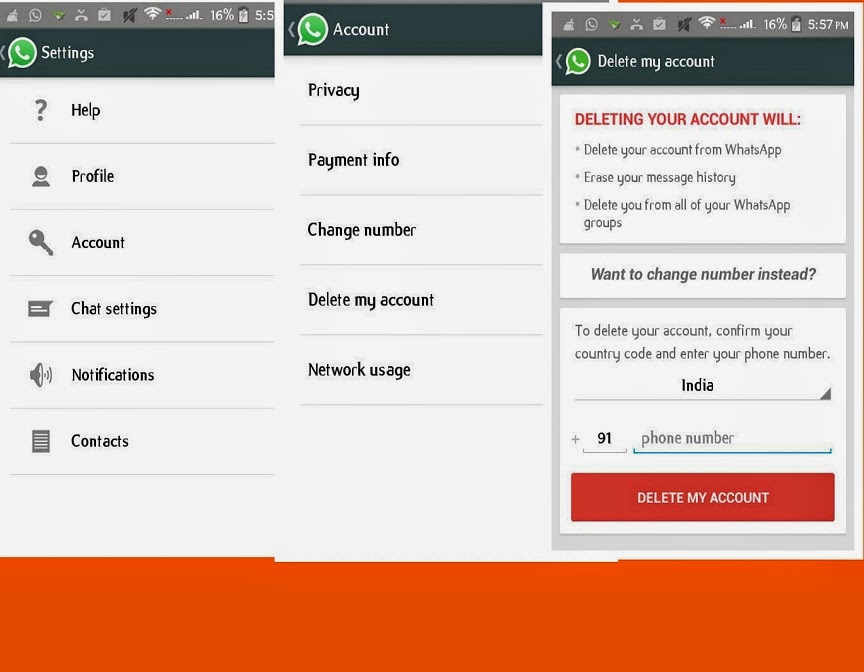_Fotor_Collage.jpg)
We told you what to do for users who did not change their number, but changed their device. What to do for those who have changed not only the SIM card, but also the smartphone?
Keeping the old account
If you decide to get a new phone and a new SIM card, but keep a different profile, you need to take other measures.
Pick up your old phone first, try logging in and go to the settings section:
- Open "Settings";
- Go to the "Account" section;
- Find the Change Number button;
- Enter the old number combination in the appropriate field;
- Enter a different phone number in the required line and confirm it using the code sent by SMS.
Now turn to your new smartphone and do the following:
- Download the app from the Ep Store or Google Play Store;
- Open it and enter another combination of numbers to enter;
- Verify your identity using the code that will come in the SMS message.

Attention! If you want to save your message history, you need to create a WhatsApp backup in advance - on the old device:
- Go to the menu and open the WhatsApp messenger settings;
- Find the "Chats" section and open the line "Chat Backup";
- In the "Backup" section, activate the option.
Done! After reinstalling the messenger, you will receive a notification about the possibility of restoring a WhatsApp backup on a new smartphone.
You can log into WhatsApp from another phone under your account! If you follow our instructions in detail, everything will definitely work out! Bookmark the article and use the tips in practice if you bought a new smartphone, but don't want to lose another account!
How to enter someone else's WhatsApp
Whats App is a popular free messenger, which is probably already installed in every second smartphone. Many people believe that all their correspondence is purely anonymous and no one else can access their personal account. And this is far from true. Today we will not even talk about hacking Whats App, but about one interesting trick that can be safely called a life hack. Let's see how easy it is to read someone else's Whats App correspondence and determine for ourselves how to understand that you have already become a victim of such an "invasion" of your personal space.
And this is far from true. Today we will not even talk about hacking Whats App, but about one interesting trick that can be safely called a life hack. Let's see how easy it is to read someone else's Whats App correspondence and determine for ourselves how to understand that you have already become a victim of such an "invasion" of your personal space.
How to read someone else's WhatsApp chat
Regarding this issue, we ourselves will not need to use third-party tools, and even more so, we will not need to develop anything. The developers themselves have released such a feature of WhatsApp as a web version. With certain settings, it can be used for your own selfish purposes. direct access to the victim's phone is required, at least for 30-60 seconds.
The first thing we need is to activate our electronic resource (smartphone, tablet, PC) and go to the page https://web.whatsapp.com/ There must be a “stay logged in” checkbox.
Then you need to get uncontrolled access to the phone, the correspondence from which you want to read. Open WhatsApp, go to the menu and select WhatsApp Web.
It is in this place that the very 30-60 seconds are needed, during which you need to have time to scan the QR code on the screen of your electronic media with your smartphone camera.
The code changes every minute, so you won't have much time to think.
After that, return the victim's phone to its place. And all the information about the chats and contacts of the victim has already opened in your browser. Now you can not only read the correspondence of another person in real time, but also send answers instead of it (of course, this is already an extreme measure that will easily declassify you). In the future, you will be able to read whatsapp correspondence without having direct access to your opponent's phone until you are declassified.
The victim, whose correspondence is now available for you to read, will not even guess about it if you do not tell her about it yourself.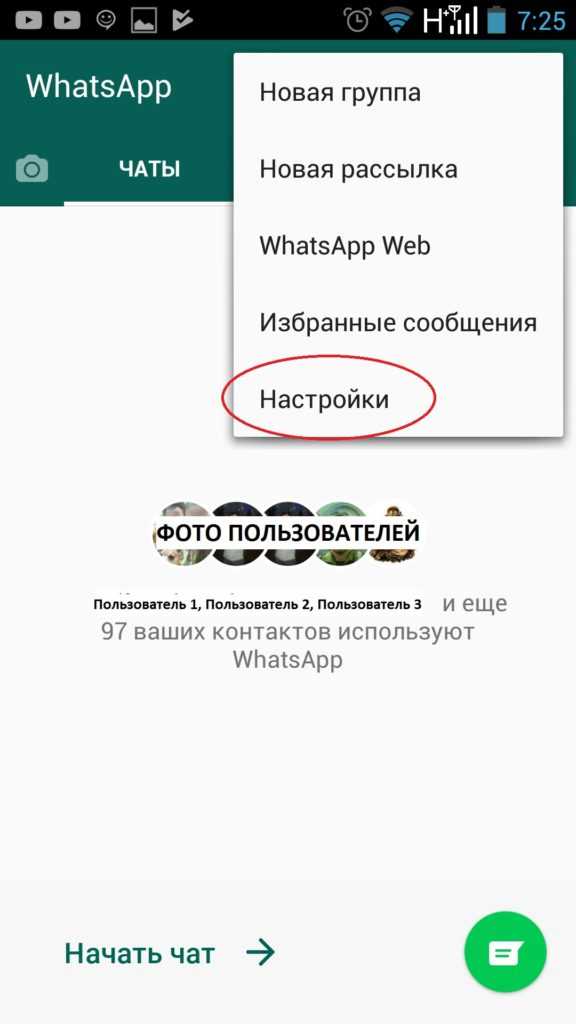 I note that access to the WhatsApp account, and therefore reading the correspondence, is possible only when the smartphone itself is connected to the Internet. If it is offline, there will be no sync.
I note that access to the WhatsApp account, and therefore reading the correspondence, is possible only when the smartphone itself is connected to the Internet. If it is offline, there will be no sync.
And one more thing: for more convenience of surveillance, you can download an application for your smartphone or tablet called Whatscan for Whatsweb from the Play Market or App Store. By launching it, you will see the usual window for scanning a QR code. The application takes on the role of a browser on the computer.
How to know if your WhatsApp account has been victimized by third parties
A lot of users are interested in the issue of their security and privacy, namely, whether someone can read their Whatsapp chat?
First of all, to protect your WhatsApp account from being hacked, always set a password for it (to unlock it or to launch a specific application).
And so, everything is very simple. The sign that your account is being read by an outsider is easy to see. You need to go to Menu - WhatsApp Web. If someone authorized your phone in the WhatsApp Web service to view your correspondence, then you will see something like this:
You need to go to Menu - WhatsApp Web. If someone authorized your phone in the WhatsApp Web service to view your correspondence, then you will see something like this:
By the way, it is interesting that this information will not tell anything to 99% of users and no one will guess that someone else is reading his correspondence.
If the spy is not currently active, you will be shown information about the last session:
That's it, the connection between the spy and your account will now be lost, and in order to connect to the data about your chats and contacts, the attacker will have to do everything all over again. And on your smartphone, the QR code scanning window will appear again.
Well, now you know how to behave on both sides of the barricades)))
As you already understood, this article is not about special encryption. Encryption protects against interception of messages. You don't need to do anything to enable encryption in WhatsApp.