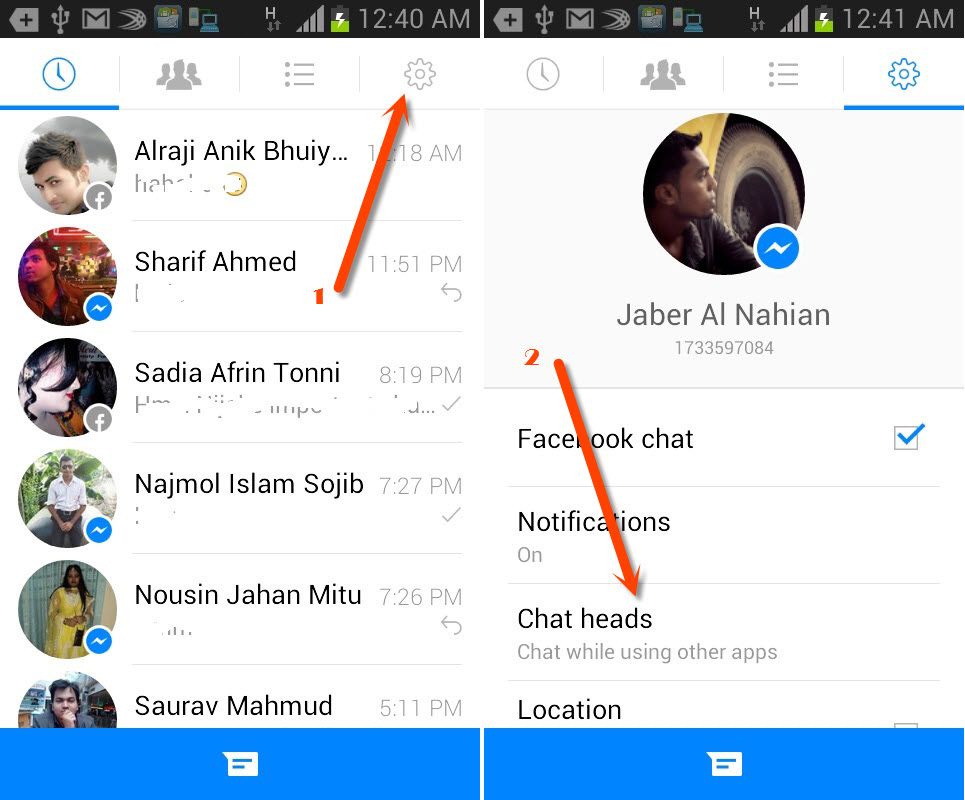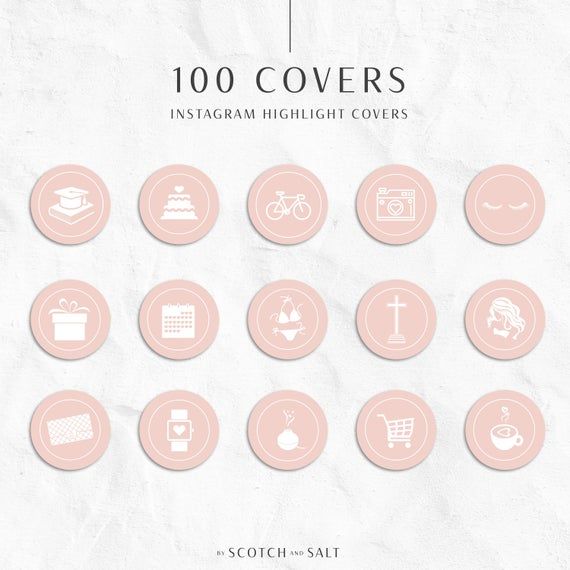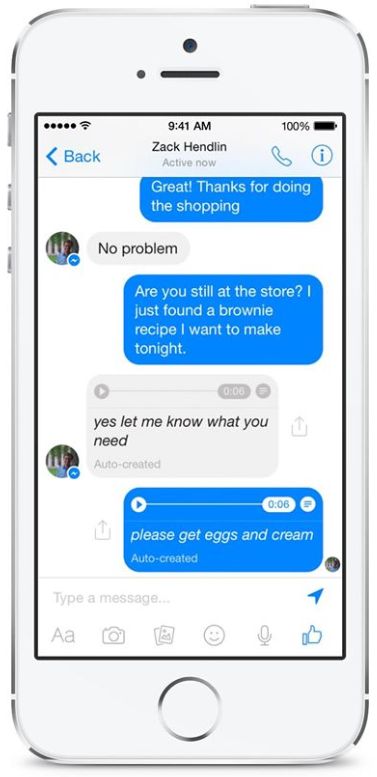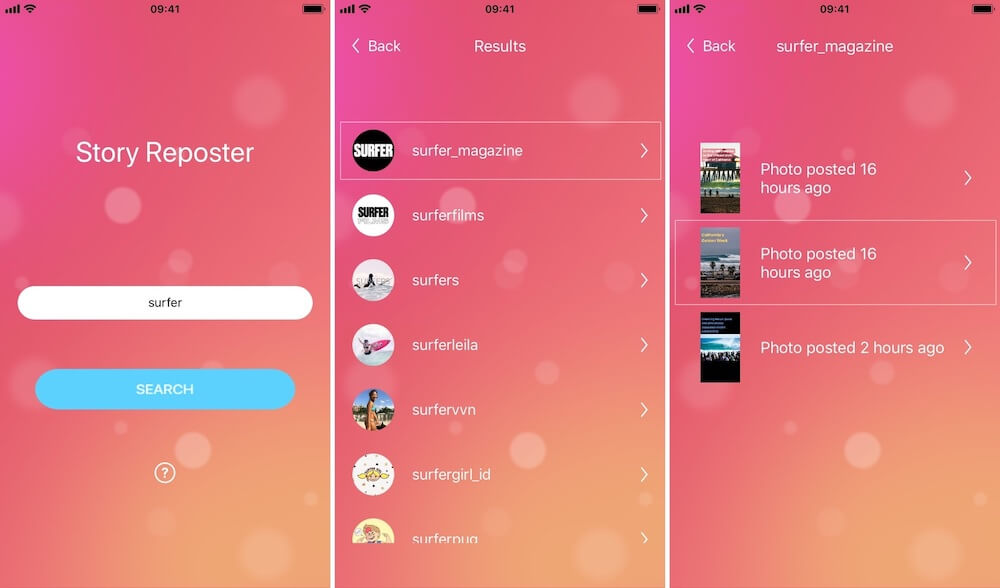How to clear facebook messenger chat
How To Delete All Messages and Conversations in Facebook Messenger
Deleting Facebook messages doesn’t have to be incredibly difficult. Whether you’re deleting one thread or an entire history, there are options for you to do both with minimal effort.
S0me users may find it easier to delete their entire Facebook account. We have an article for that too!
How can you start cleaning up your inbox? – By following the steps in this article.
Archive Facebook Messages
Before deleting all of your messages, you may want to archive them instead of doing a full and permanent delete. By doing this you can hide the messages that you want to keep. Be mindful that following the steps below will remove those messages as well.
Start the process in Facebook Messenger:
- Hover over the conversation you’d like to remove.
- Three Menu dots will appear; click on those
- Click “Hide”
Following this step will remove your unwanted message without permanently deleting them. By visiting the Settings in Facebook Messenger you can click “Hidden Chats” to recover archived messages.
Android
Deleting messages on an Android phone or tablet:
- Open Facebook Messenger
- Locate a message to delete
- Touch and hold on the message to open the context menu
- Tap delete
iPhone
Deleting messages on an iPhone or iPad:
- Open the Facebook Messenger app
- Tap and hold on the conversation that you no longer want then swipe to the left.
- When the menu appears, select Delete
- Confirm the selection by tapping Delete Conversation
Smartphone versions of the Facebook Messenger App allow you to delete only one message thread at a time.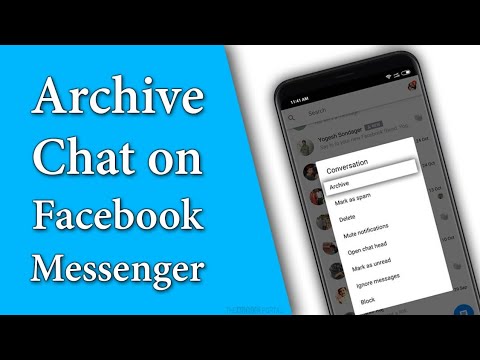 If you are looking to delete more it may best to use a browser.
If you are looking to delete more it may best to use a browser.
Browser
- Log into your Facebook account
- Click See all in Messenger
- Click on the options wheel next to a conversation
- Click Delete if you want to erase all the messages
But what can you do about multiple messages and multiple conversations? – For this, you have to install a third-party browser extension.
Extensions for Web Browser
Extensions become a part of your web browser and allow you to perform various functions on a website. To delete multiple or all of your Facebook message history, you will need to add an extension to your web browser. Whether it’s Chrome, Firefox, or Internet Explorer you can begin by using Google to pull up the Web Store.
For example: Using Chrome, Google “Facebook Messenger mass delete extension” or something of that nature. You will see one of the top options is chrome.google.com. This is the web store for that browser.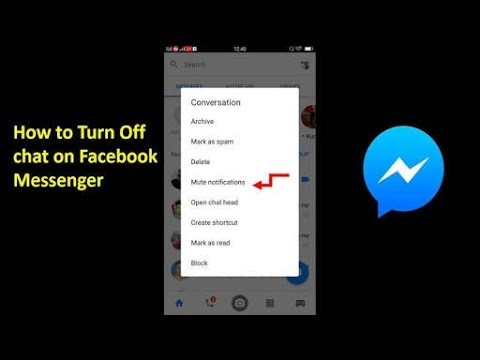
Once you’ve clicked “Install” you will be prompted through various pop-ups until that extension is added. You will see the icon in the upper right-hand corner of your browser.
Fast Delete Facebook™ Messages
Log into your Facebook account on your browser after installing the extension. Click on the Extension icon on the extension bar. It should have a Facebook Messenger logo and a red X on top.
After that, it’s as easy as following the on-screen instructions.
- Click the “Open Your Messages” button when it appears.
- Click the new button
- Begin Deletion, once it appears.
- Select OK to confirm your action
This should automatically take care of all the messages in your inbox. If it doesn’t, it helps if you refresh the page and repeat the process. If you have too many conversations, it may not remove them all at one time so repeat the process.
Once you have deleted your Facebook Message history from a web browser you will NOT be able to retrieve those unless you have them backed up somewhere else.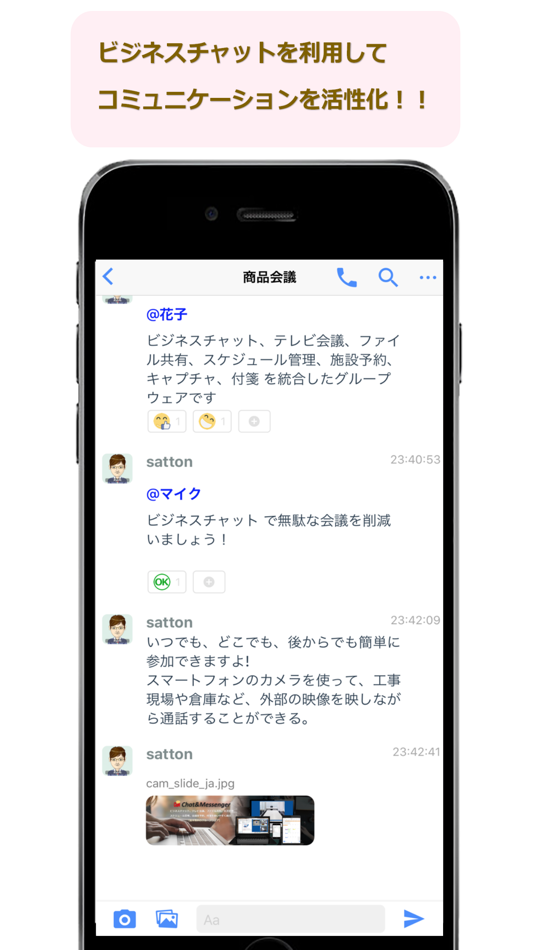 Android for example allows users to backup Facebook messages to the ES File Explorer.
Android for example allows users to backup Facebook messages to the ES File Explorer.
Message Cleaner
This extension works best if you first scroll down to the very bottom of the message list. Once you load the extension, it will recognize all the messages as being selected for removal. You can also then pick individual messages that you may want to save.
Both extensions allow you to select multiple messages from different conversations and delete them all at once. However, you still have to select the ones that you want to delete. There isn’t a button or feature that creates an automated selection of all messages.
These extensions will permanently delete all of your Facebook messages if you’ve not backed them up. Assuming you selected “all” before clicking “confirm,” the only way to get those messages back is to ask the person who you sent them to for help or using data recovery methods to retrieve backed up information.
Deleted Messages Recovery
You can only recover messages that were saved in a backup file.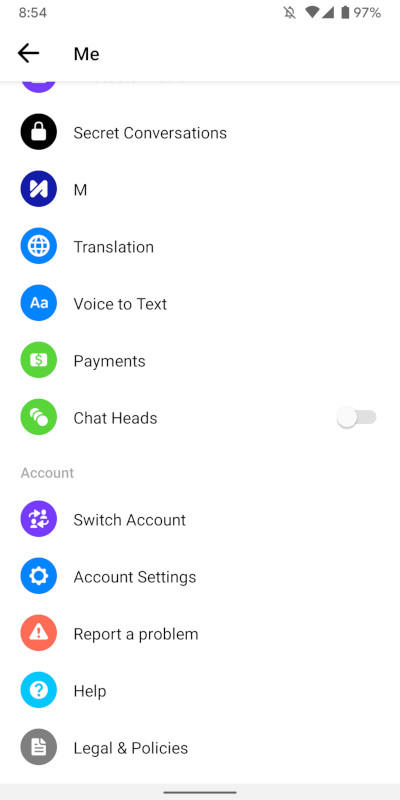 For iPhone users a recovery from iCloud may bring those messages back. For Android users they may be saved in your system’s ES File Explorer.
For iPhone users a recovery from iCloud may bring those messages back. For Android users they may be saved in your system’s ES File Explorer.
When you’re using Facebook Messenger on an Android smartphone or tablet, all the conversations may be saved on your device. Just because you’re ‘deleting them’ in the messenger doesn’t mean they’re gone.
Here are some things to try:
If you use ES File Explorer, or any explorer that works for you, you can still access that information.
- Open ES File Explorer
- Go to Storage or SD card folder
- Select and open the Android folder
- Open data folder
- Scroll through the folders until you locate ‘com.facebook.orca’ (This belongs to the Facebook Messenger app)
- Open the folder
- Open the fb_temp folder
This is a cache folder that contains backup files for conversations in Facebook Messenger.
Keep in mind that this method may not always work. You can only recover deleted conversations if you had backed up your phone before you erased anything.
You can only recover deleted conversations if you had backed up your phone before you erased anything.
As an alternative, you can connect your device to your computer and browse the folders this way.
If you’re on an iOS device then you may have to use a third-party software to recover old messages. There are many data recovery apps available, it is recommended to pick the one that has better reviews. Dr.Fone, for example, is one of the most popular applications for data recovery.
How to Delete All Your Facebook Messages in 2 Easy Ways
- You can't delete all your Facebook messages at once, but you can delete them one chat at a time.
- To delete a chat on Facebook, go to the chat settings and click Delete chat.
- To delete a chat on Messenger, swipe to the left, tap More and Delete.
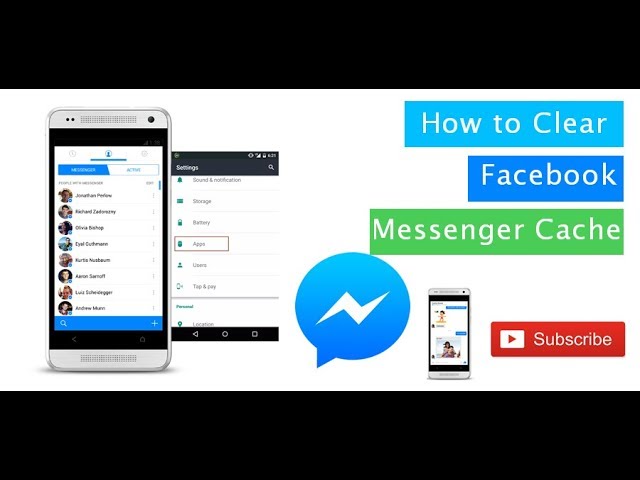
Facebook Messenger is one of the most popular messaging apps in use today, in large part because it's available on nearly every platform.
But Facebook has never made it especially easy to manage your messages. For example, it took years for Facebook to give users the ability to delete an accidentally sent message from both the sender and receiver's app — and even then you only have 10 minutes to do so.
But what if you want to delete all your messages from Facebook Messenger? Here's what you need to know.
How to delete all Facebook messagesTo delete all your Facebook messages, you need to delete them one chat at a time. If you've been a Facebook user for a long time and have a lot of chats, this can take a while.
Note: When you delete messages, you're only deleting them from your own Facebook account. The messages will still be available to whoever you were having a chat with.
Here's how to delete your chats on Facebook, via either an internet browser or the Messenger mobile app.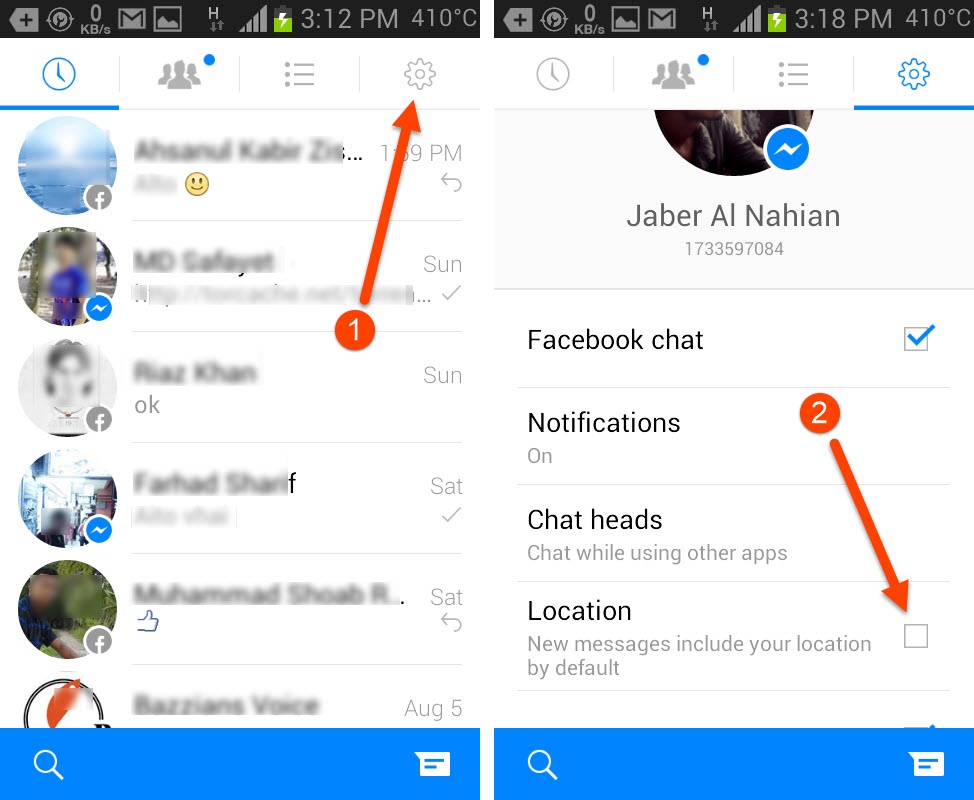
1. Log into Facebook and click on the Messenger icon in the top right part of the top menu.
Click on the Messenger icon. Stefan Ionescu/Insider2. Click the chat that you want to delete.
Quick tip: To quickly find a chat, type the name of the person you were conversing with in the search box, and then click their name when it shows up in the search results.
3. At the top of the chat window, click the arrow to the right of the person's name to open the chat settings.
4. In the menu that pops up to the left, click Delete conversation.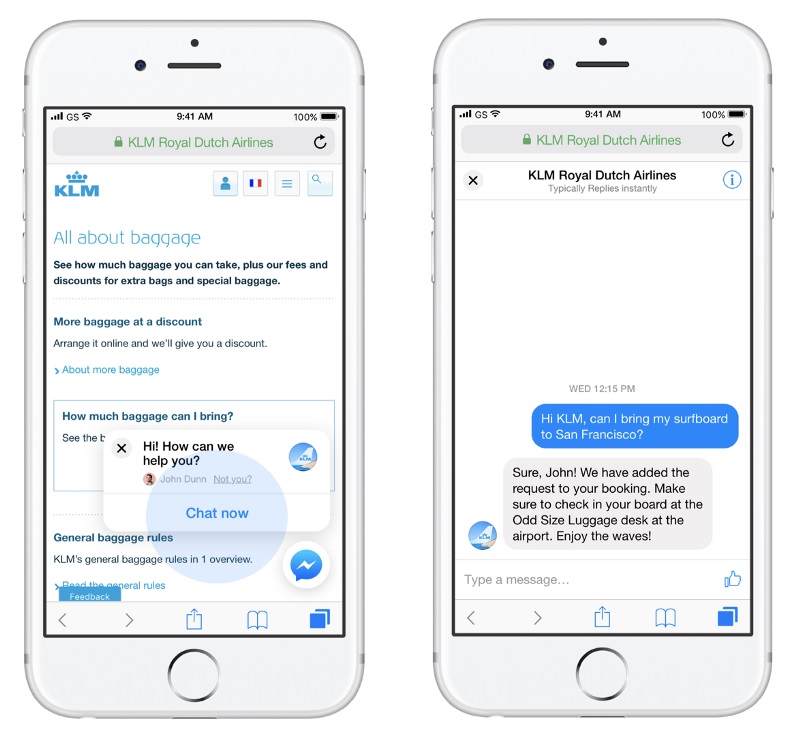
5. In the pop-up window, confirm you want to do this by clicking Delete Chat.
6. Repeat this for every chat you want to remove.
In the mobile Messenger app:1. Open the Messenger app on your phone.
2. Scroll to find the chat you want to delete.
3. Swipe the chat to the left, and then tap on More.
Tap on "More" after swiping the chat to the left.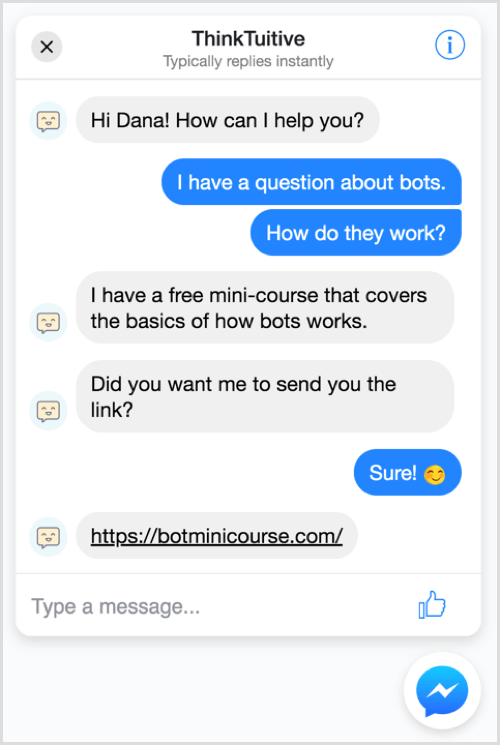 Stefan Ionescu/Insider
Stefan Ionescu/Insider 4. In the menu that pops up, tap Delete.
5. In the pop-up menu, tap Delete to confirm your decision.
6. Repeat this for every chat you want to remove.
Jennifer Still
Jennifer is a writer and editor from Brooklyn, New York, who spends her time traveling, drinking iced coffee, and watching way too much TV. She has bylines in Vanity Fair, Glamour, Decider, Mic, and many more. You can find her on Twitter at @jenniferlstill.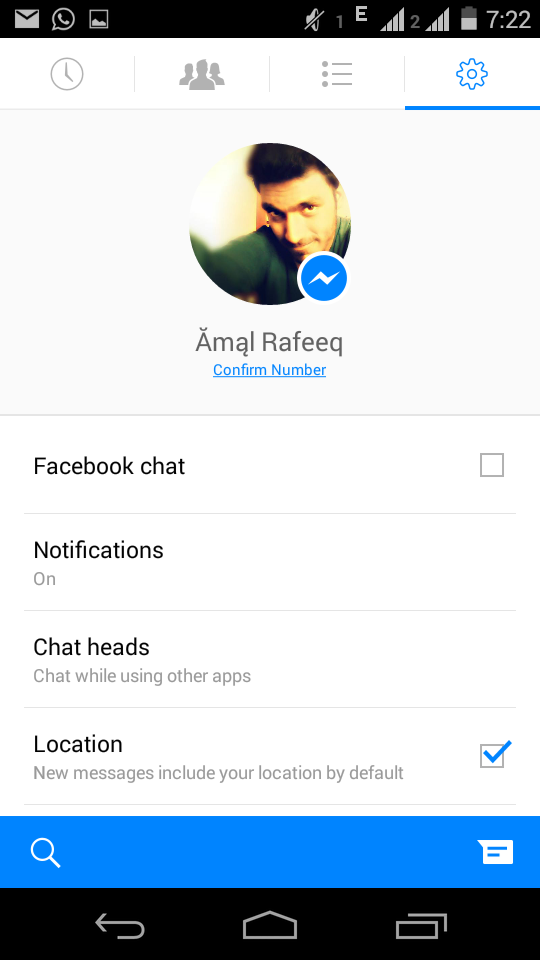
Read moreRead less
How to delete correspondence and messages in Facebook messenger and browser version
There are two ways to delete correspondence in Facebook messenger: deleting messages individually or clearing the whole chat. The feature works on the desktop version and the Messenger app.
Table of contents
- How to clear a Facebook chat
- Delete one
- Cancel sending a photo to Facebook
- How to recover a Facebook chat
- Delete a Facebook Messenger chat0010
How to clear a chat on Facebook
You won't be able to delete a chat in the official application: it is available only in the additional Messenger utility. But the account owner can clear notifications using the desktop version.
There are features of deleting messages from Facebook:
- letters can be archived, read again, copied;
- if the user has deleted it from himself, a copy will be kept by the recipient;
- you can cancel the sending of the letter if you need to make adjustments.
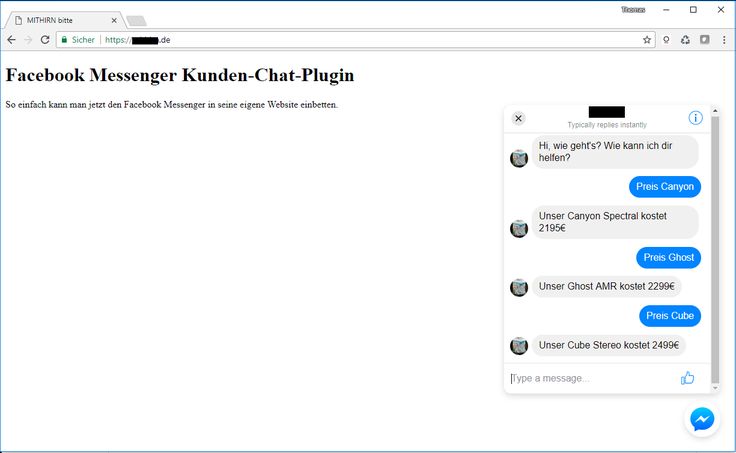
If the profile owner deletes any sent notification, it will be removed only from the author. The recipient will be able to view, save, and this applies to photos, text.
When archiving correspondence, the user hides them from the general list. At the same time, you can return to the chat at any time by finding the recipient through the section: "Search".
Delete one
You can delete a Facebook message from your phone using the Messenger app. Two options will appear in the additional menu: "Clear from yourself" or "Cancel sending".
Instructions:
- Log in to Messenger.
- Go to the list - select the desired one.
- Click on it - Delete.
- Take away - confirm.
To erase several notifications at once, you need to hold down one at a time and select others by clicking on the checkmark icon. Next - go to the additional menu and mark: "Delete".
From the computer version:
- To open the official website, click on the Messenger icon at the top.

- Select chat - hover over a message.
- Three dots will appear nearby - mark in the options: "Delete".
In this way, the author can remove not only text notifications, but also photos, emoticons.
Cancel sending photos to Facebook
Function: "Undo sending" appears if the recipient has not opened yet. The message can be deleted permanently: the other user will only see the notification "Message has been cancelled". But if notifications were reported for violating Facebook policy rules, the text will be revealed.
How to cancel:
- Enter the Messenger - go to the correspondence.
- Take a picture - wait for it to be sent.
- Press on the letter - select: "Delete".
- Cancel sending.
If the user clicks earlier: "Clear notification" - the function "Cancel sending" will not appear. In personal correspondence, you can take screenshots to save photos or text alerts.
In this way, it will be possible to delete a message on Facebook for both.
But only until the notification is opened and read.
How to restore correspondence on Facebook
If the owner of the profile has completely deleted SMS, it will not be possible to restore them. The only way to hide correspondence and make messages inaccessible is to archive.
- Log in to Messenger on mobile.
- Select chat - hold your finger on the message.
- Press: "Archive".
Correspondence will be hidden from public access. To access it again, the user needs to enter the name of the interlocutor and write to him.
The second way to return is to ask the recipient to send messages again.
To transfer to another user:
- Click on the message - select the button: "Forward".
- Send to the right person.
Or take a few screenshots by redirecting using the function: "Add Photo".
Deleting a conversation in Facebook Messenger
In addition to the fact that you can delete one message, you can delete the whole chat.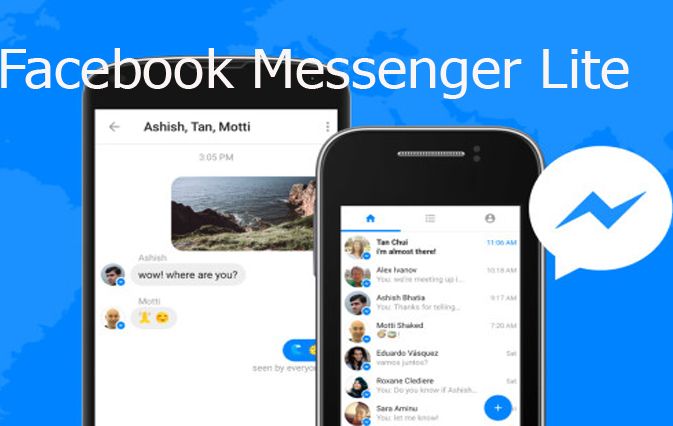 The function is available in mobile and computer versions.
The function is available in mobile and computer versions.
To delete a chat in Messenger:
- Open the application - go to the list of conversations.
- Press on the chat - in the menu that appears: "Delete".
- Confirm action.
In the computer version:
- Go to Facebook - click on the messenger icon.
- Select: "Go to Messenger" - a page with chats will appear.
- Hover over the "Additional menu" icon next to the correspondence.
- Select: "Delete" - answer in the affirmative.
To go directly to the correspondence - click on the icon in the form of little men below. A list of friends who are currently online will appear and go to the one you need.
Delete a message on Facebook - clear the chat in the correspondence in the messenger
Almost every user has a moment when they have to clear the Facebook messenger. There may be various reasons: you need to free up additional memory on your mobile device, or you just need to put things in order so that unnecessary information does not interfere and there are no prerequisites for an awkward situation in the form of an erroneous message.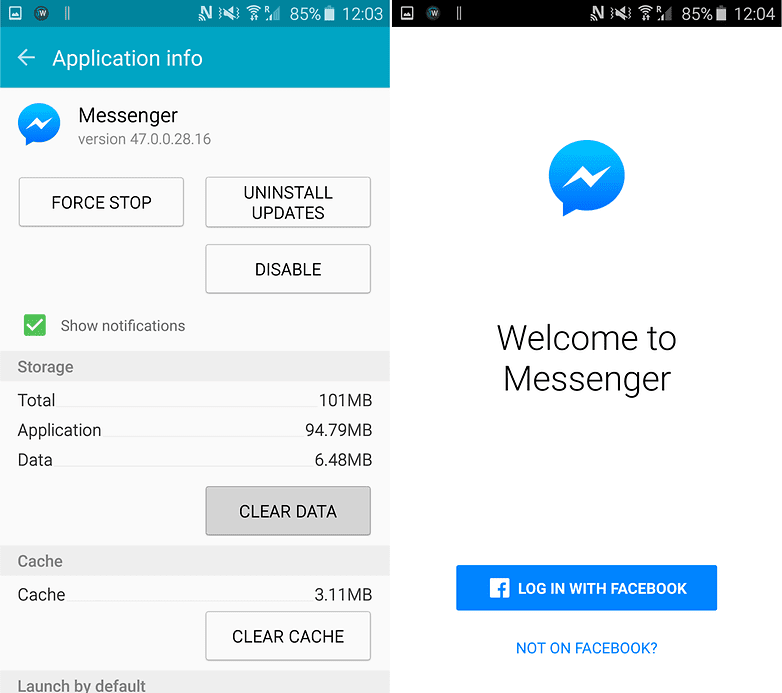
Therefore, let's consider how to delete unnecessary messages in the messenger, and how this can be done in the best way in a given situation.
Content:
- Methods of cleaning the messenger
- Data storage
- Removal of personal messages on a computer
- How to erase the correspondence from the addressee
- Removing messages on the mobile device
Ways to clean the messenger
Methods outdated private messages can be subdivided as follows:
- by device type : on computer, mobile app;
- by the number of messages that are supposed to be deleted : single messages, chain or entire correspondence;
- if possible restore : archive or delete permanently;
- available to users : delete only at yourself, delete from recipients.
Data storage
When you send a message using the Facebook messenger, be sure to take into account the following circumstances: the message sent in the messenger automatically ends up on one of the company's servers and is stored there, because it is available not only on the devices of users leading correspondence among themselves. That is, by clicking on "Send", the user sends a message to the online space, where he no longer has power over the information contained in the message. However, there are some exceptions. But more on that later.
That is, by clicking on "Send", the user sends a message to the online space, where he no longer has power over the information contained in the message. However, there are some exceptions. But more on that later.
Interesting fact! Information appeared on the network that a new application should be released in 2021, which is a symbiosis of Messenger, Instagram and WhatsUpp. It is assumed that this product will combine all the best qualities of these applications. There is also information that in this software, the developers intend to use end-to-end encryption, which involves storing the content of correspondence only with the users who participated in it.
Deleting private messages on a computer
The desktop version of Facebook provides a number of options for cleaning content in the segment responsible for personal correspondence. You can delete both some messages and a message chain, as well as delete the correspondence in the messenger completely or archive it with the possibility of recovery.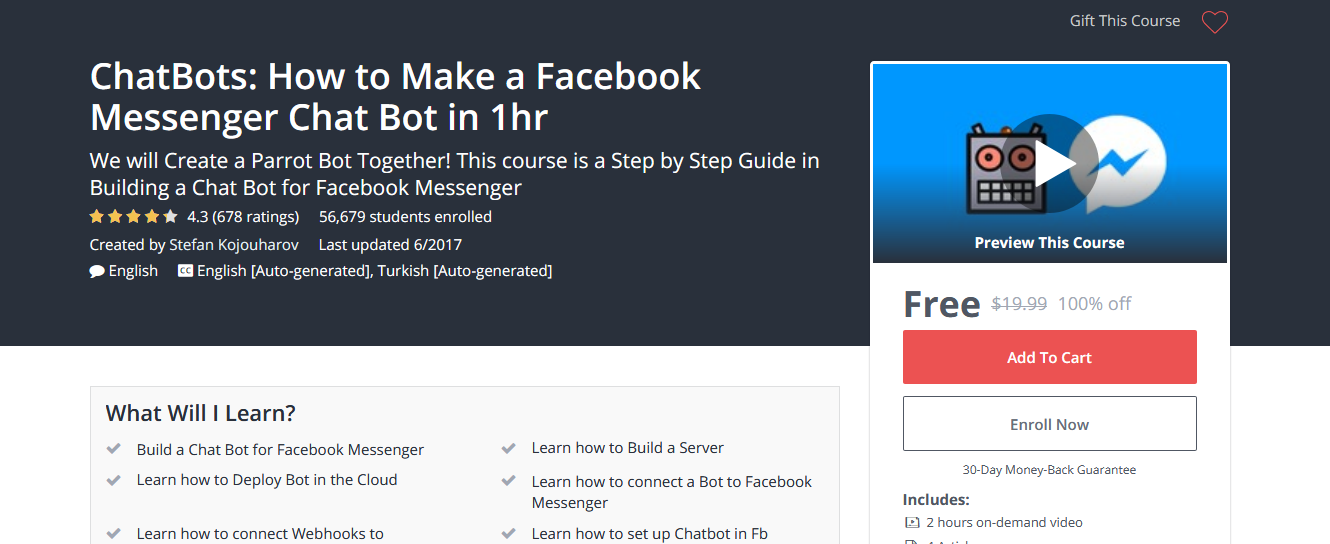
- Sign in to your profile to enable any of these options.
- By clicking the icon in the top bar, open the private message window, at the bottom of the window on the left side, click "Open Messenger".
- In the opened column with contacts, move the mouse cursor over any of the users with whom you corresponded. Click on the three dots that appear.
- In the drop-down box in the list of options you will see "Move to Archive" and "Delete".
- Select the action you want to perform in relation to the correspondence with this user.
If archiving is selected, the system performs the required actions without requiring a confirmation request. If after a while you need to find the archived correspondence, click on the gear-shaped sign located next to the “Chats” option, click on “Chat Archive”, write something to the user whose correspondence you want to view. And you will see the archived chat in the main list.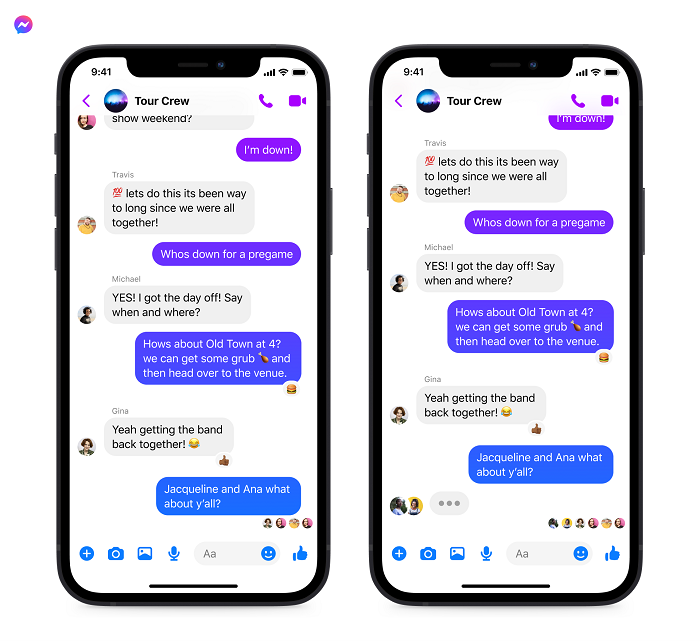
If you chose "Delete" , then the chat with this user will be deleted without the possibility of recovery.
Attention! Be sure to keep in mind that these actions archive or delete correspondence only from the sender. The recipient of all these messages remains available until he archives or deletes them on his own initiative.
How to delete correspondence from the addressee
Sometimes situations arise when you need to delete a message sent in the messenger not only from yourself, but also from the addressee of the correspondence. This can only be done for single messages.
- Open a chat where there are messages you want to delete.
- Click on the “…” next to the “Forward” and “React” options.
- In the drop-down menu, click on "Delete".
- If no more than ten minutes have passed since the message was sent, you will see a notification prompting you to choose the option of deleting: only for yourself or for yourself and the interlocutor.
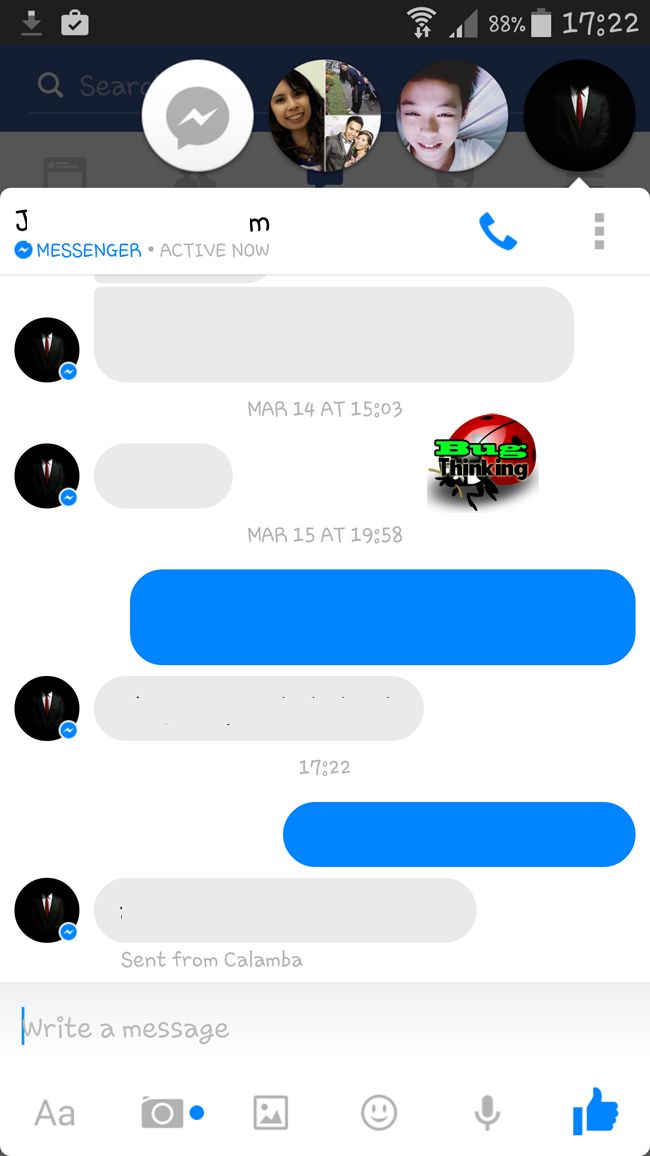
Alas, Facebook provides for deleting old messages only from the sender. Moreover, the recipient will have access to this content, even if the sender completely deletes his account from the social network. The function of completely deleting messages from the system is available only in one case: if these are single messages sent for no more than 10 minutes before the desire to delete them arose. You need to remember this and take seriously all the information sent to other users of the social network, so that you do not have to regret it later.
Deleting messages on a mobile device
The procedure for deleting a message on a mobile device is very similar to the desktop version of the social network. In the mobile version, you can also clean out all the dialogues that clog it from your messenger, and you can also delete single messages from the interlocutor.
Paradoxically, the app for mobile devices is reproached for supposedly complicated access to the messenger's clearing function.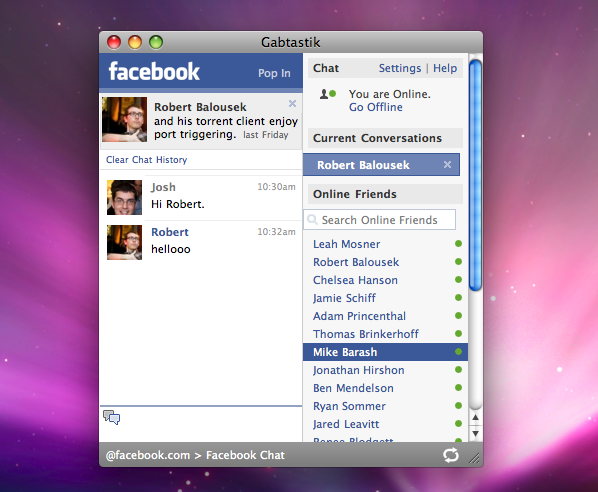 But in fact, in this case, everything is very simple.
But in fact, in this case, everything is very simple.
- Open the application, and in it - the "Chats" tab.
- Select the contact you want and swipe it from right to left.
- Icons will appear: "Trash" - means to completely clear the chat with this person, "Bell" - if necessary, disable message notifications, "Ξ" - additional functions where you can find and archive the chat.
By the way! If you swipe from left to right on a contact's name, a list of options will appear with which you can call the user, conduct a video call session, or instantly take a photo to send in a message.
As for deleting individual messages for all interlocutors, this procedure is exactly the same for all mobile devices, regardless of modification or manufacturer. And there is also a 10-minute time limit during which a message can be deleted.
The procedure is as follows:
- Open Chats and find the desired contact.