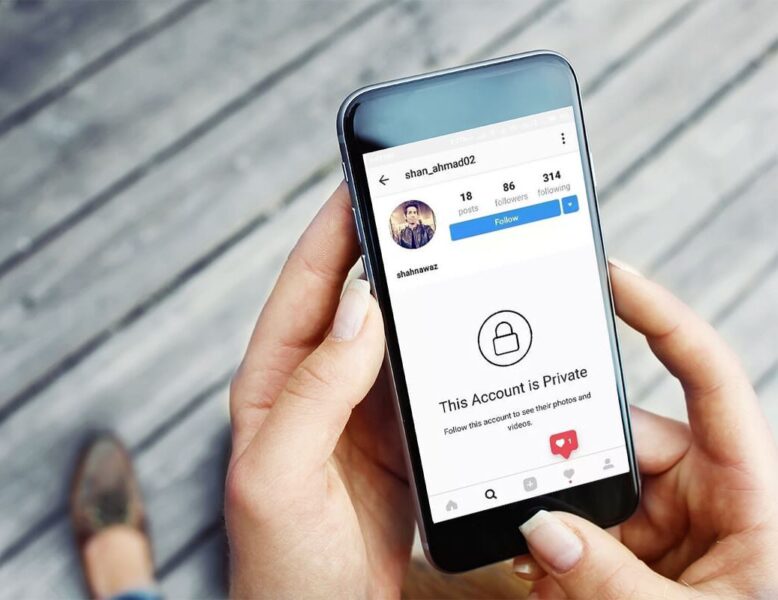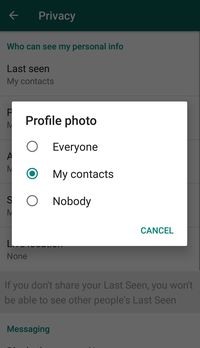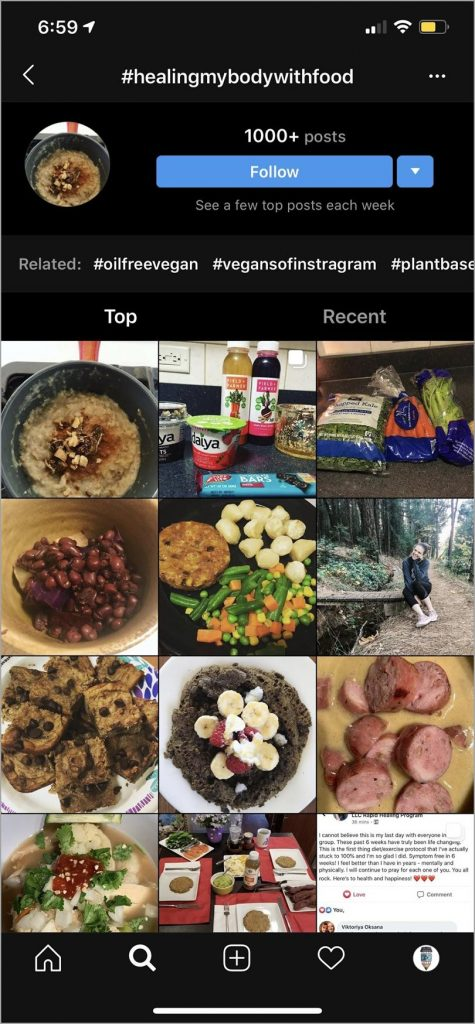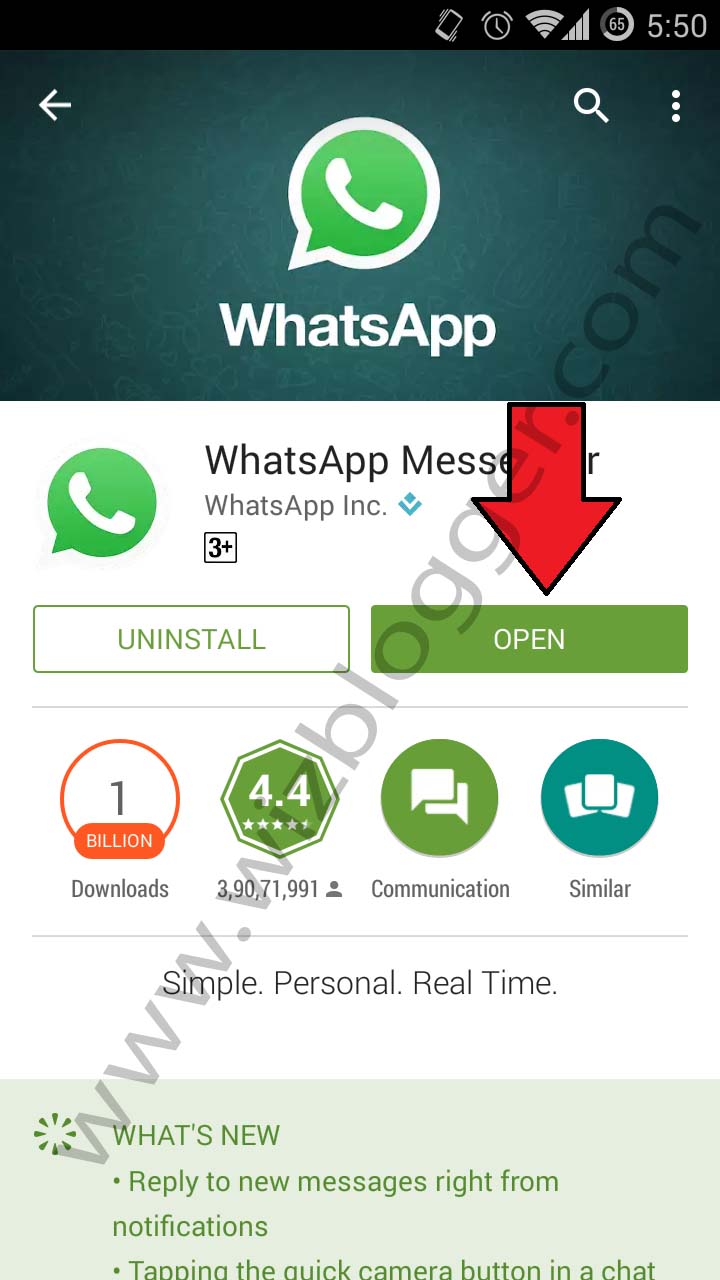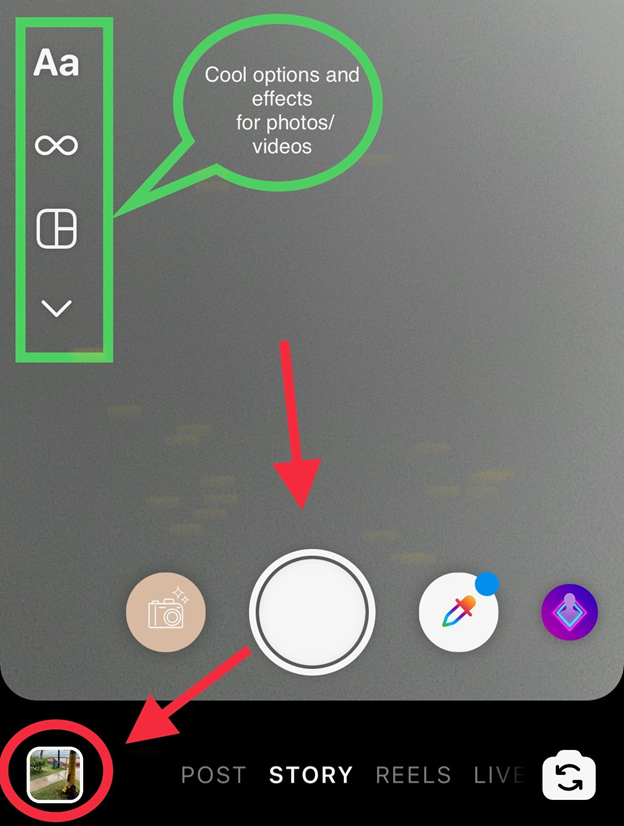How to receive facebook messages on email
How To Send or Forward Facebook Messages to E-mail
Can you forward messages to your business email account and follow them up outside of Facebook? Can you back up Facebook messages?
If you’re a small business owner, Facebook can be a powerful marketing tool. It can also get in the way just as much as it helps and demands dedication and time to use well. The ability to either back up conversations to email for posterity or evidence is a little known feature of Facebook but you can use it to your advantage should you need to.
Facebook messages are maintained on your account until you delete them or they simply expire. For most conversations, this is perfectly fine. For anything to do with contracts, orders or requests, you may like to have a backup of the conversation to refer to quickly or for evidence. Some businesses may require such records for compliance too.
So can you send Facebook messages to your business email account?
Send Facebook messages to email?
As far as I can tell, you can no longer send Facebook messages to your email account. Under the old email system, you could select a message and then choose to forward messages to an email address of your choosing. This made it easy to back up specific conversations so you have a copy under your control.
Unfortunately, since the system upgraded, this is no longer the case. There is no option to Forward messages in that way any more. You can still back up messages but it takes a little more work.
The backup and notification process is quite straightforward and takes less than a minute. Afterwards you should then see more Facebook notifications in your email inbox. As long as you add clients or contacts as Facebook Friends, you should see their notifications and any notes they send you in your email.
To send comments and notes from Friends to your inbox, do this:
- Log into Facebook and select the down arrow menu icon in the top right.
- Select Settings and then Notifications.
- Select Email and then turn on the option for Recent notes and Recent comments.
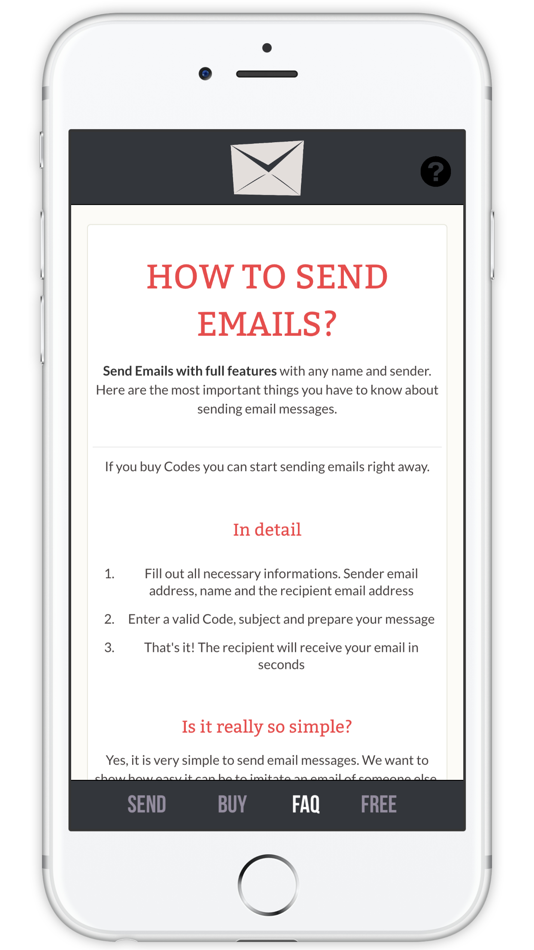
As an alternative to being able to forward Facebook messages to your business email account, you can download them instead. You can always compose them within an email and safe as a draft if you want to use email or save them somewhere safe in case you need to use it.
Backup Facebook messages
While you can no longer forward chats and messages to your business email from Facebook, you can download a copy of all your chats. It is very straightforward and takes just a couple of minutes to do. I find it easier to do from a desktop rather than phone but the process is much the same.
- Log into Facebook and select the down arrow menu icon at the top.
- Select Settings and then Your Facebook information from the left.
- Select Download your information from the center pane.
- Check or uncheck options depending on your needs.
- Select Request a download at the bottom.
The download may take a little while and will be downloaded in either HTML or JSON format.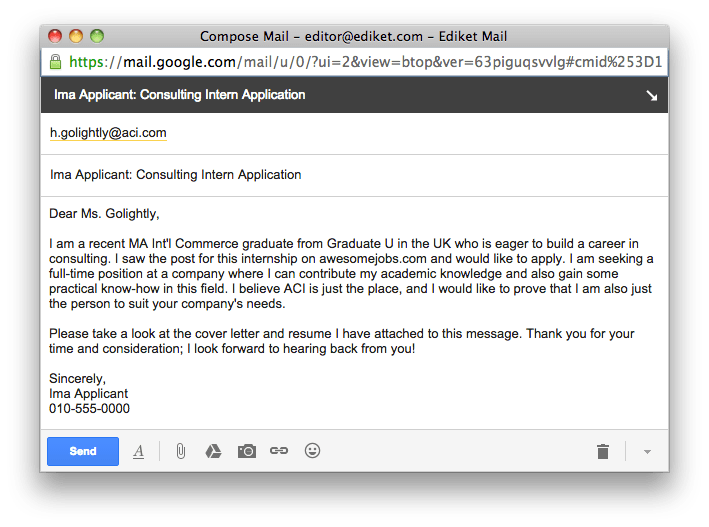 For your messages, you can uncheck everything but Messages on this page. It will then download all your messages for you to store safely. If it is something specific you’re after, you can select a date range at the top of the download screen rather than downloading everything.
For your messages, you can uncheck everything but Messages on this page. It will then download all your messages for you to store safely. If it is something specific you’re after, you can select a date range at the top of the download screen rather than downloading everything.
Once downloaded, open ‘index.html’ or ‘index.json’ from the file and scroll to Messages. Select the text link and you should then see a copy of all messages within the date range you selected. You can retain it in its original format or copy and paste it into another program as necessary.
Manually backup Facebook messages
You can of course manually backup your Facebook messages. Just open the conversation, scroll up to load it all to the point where you need to begin to keep it safe and Control A and Control C (Windows) or Cmd A and Cmd C (Mac). You can then paste it somewhere safe and save it.
If you’re saving anything contractual, this is not enough for most uses. You should also save a screenshot of the content in place within the chat window.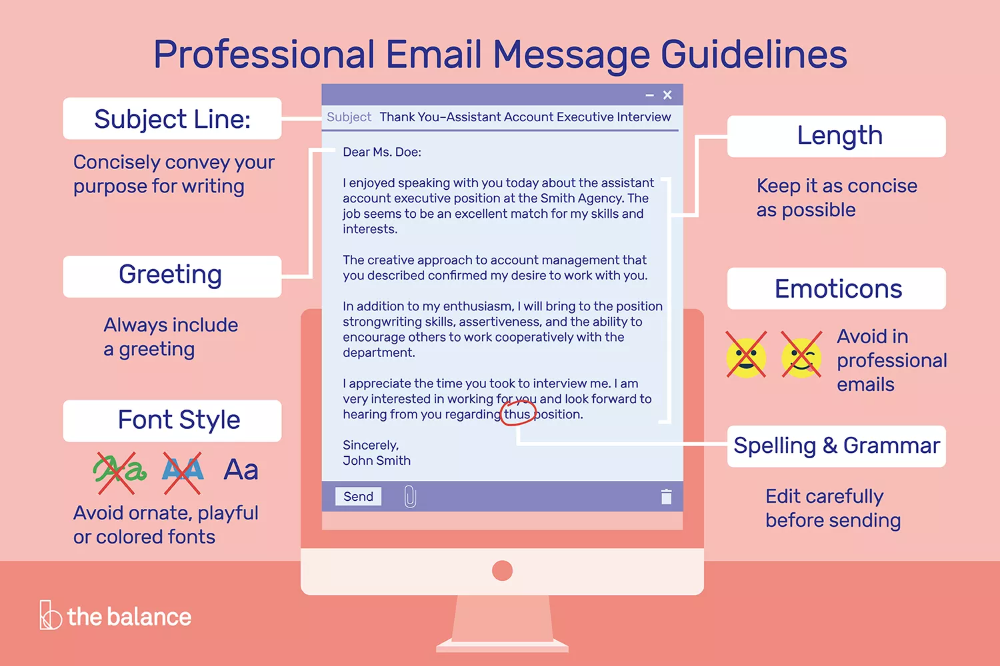 To get a good copy of all of the conversation, use a desktop browser and use https://www.facebook.com/messages. This brings up conversations in full screen for better screenshots.
To get a good copy of all of the conversation, use a desktop browser and use https://www.facebook.com/messages. This brings up conversations in full screen for better screenshots.
It’s a shame you can no longer send Facebook messages to your business email account. It was a quick and easy way to save conversation while maintaining context. You can still back them up but it takes a little more work.
Know of any ways you can send Facebook messages to your business email account? Tell us about them below if you do!
Why Didn't I Get Email Notification of a FB Message?
By Naomi Bolton
i Hemera Technologies/AbleStock.com/Getty Images
Email notifications are useful if you do not spend a lot of time on Facebook, but want to be informed of new messages. In order to make use of this feature however, you must have notifications turned on and have specified a valid address for the email delivery. Even with these features in place, the emails might land in your spam folder unless you add the Facebook domain to your list of safe senders. Note that Facebook does not notify you of messages from people not on your friend list.
Note that Facebook does not notify you of messages from people not on your friend list.
Incorrect or Invalid Email Address
Facebook sends your email notifications to the address you specified when you created your account. If you have since switched to a different email address, you will not receive any notifications until you indicate this change to Facebook. To do so, open your general account settings page on Facebook and check that the primary email address listed is correct. If not, click the "Edit" button and then click "Add another email." Enter your current email address as the primary email and save the changes.
Notifications Turned Off
If you have disabled email notifications, you will not receive any mail about new messages until you enable this option. You might also have mistakenly clicked the "Unsubscribe" link at the bottom of an email with a Facebook notification. Open your general account settings page and click the "Notifications" tab. Click the "Edit" button next to the "Email" section and check that "Messages" is not on the list of unsubscribed emails. If it is, click the "Turn On" button to re-activate this feature.
If it is, click the "Turn On" button to re-activate this feature.
Email Sent To Spam Folder
It is possible that you are receiving email notifications from Facebook, but they are being diverted to your "Spam" or "Junk" folder. This happens when the email service that you use incorrectly flags these notifications as spam. If you do find your Facebook emails in one of these folders, add the "@facebookmail.com" domain to the safe senders list of your email account to prevent it from happening again. This will ensure that your Facebook emails end up in your inbox.
Sender is not on your Friend List
You won't receive email notifications for a Facebook message sent from someone who is not on your friend list. In fact, you do not even receive notifications on your Facebook page for these messages. Instead of appearing in your Facebook message inbox, these types of messages are listed as "Other" in a separate section. This design is intended to prevent people from using Facebook's messaging service to spam others.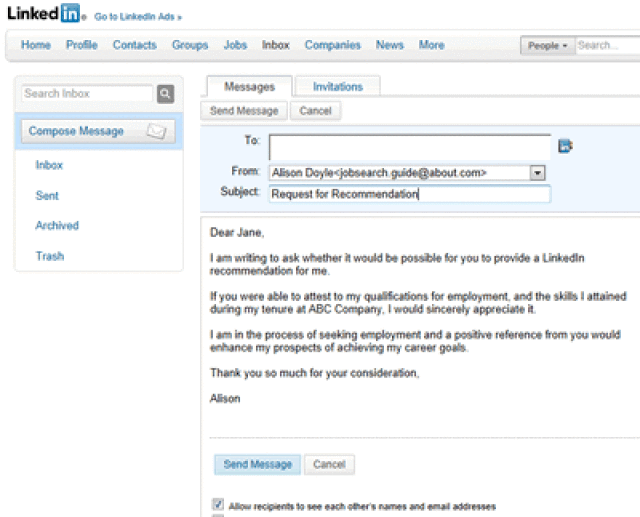 If you wish to receive email notifications for a Facebook message, you have to add the person sending the message to your friend list.
If you wish to receive email notifications for a Facebook message, you have to add the person sending the message to your friend list.
ISP and Technical Problems
If you have checked that your email address is valid, notifications are turned on and no Facebook emails have ended up in the Spam folder, the problem might be your ISP. Contact your ISP to ensure that they are not blocking emails that are originating from the Facebook domain. If your ISP is not blocking these emails and you have exhausted all other avenues you can report the issue to Facebook. Use the Facebook Email Notification Report page (link in Resources) to describe the issue. Facebook will investigate the issue and contact you if more details are required to solve the issue.
References
- Facebook: Im Not Receiving Email Notifications
- Facebook: How do I Change my Login Email Address or Add a New Email Address to my Account?
Writer Bio
Virtually growing up in a computer repair shop, Naomi Bolton has held a passion for as long as she can remember.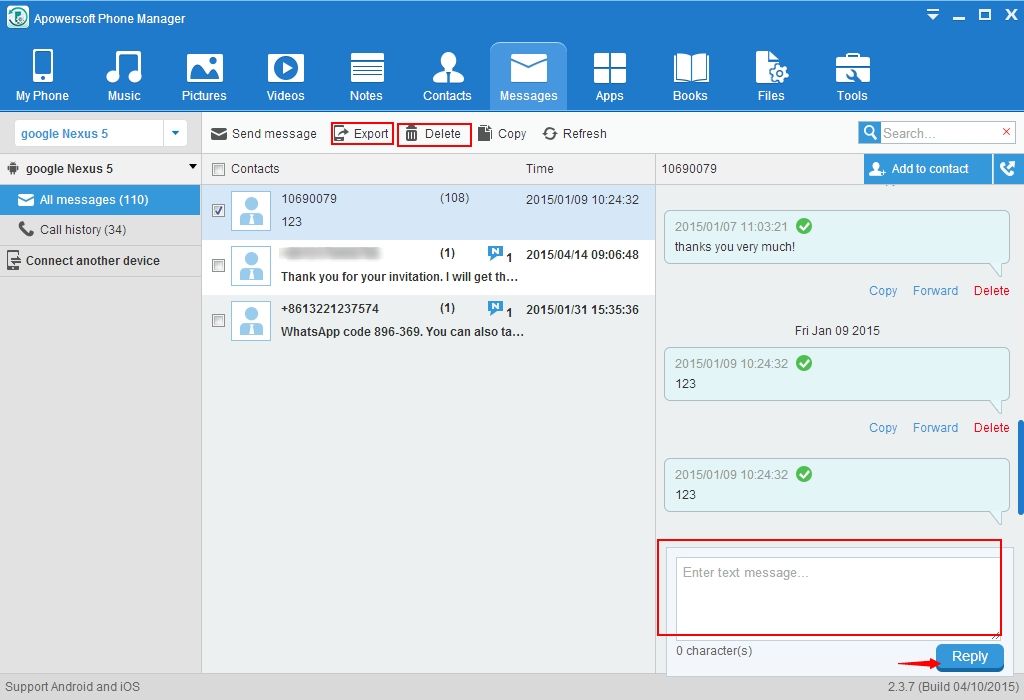 After earning a diploma through a four year course in graphic design from Cibap College, Bolton launched her own photography business. Her work has been featured on Blinklist, Gameramble and many others.
After earning a diploma through a four year course in graphic design from Cibap College, Bolton launched her own photography business. Her work has been featured on Blinklist, Gameramble and many others.
How to send or forward Facebook messages to email
Can you forward messages to your work email address and follow them outside of Facebook? Can you backup Facebook messages?
Facebook Message Backup
Although you can no longer forward chats and messages to your work email address from Facebook, you can download copies of all your chats. It's very simple and only takes a couple of minutes. I find it easier to do this from a desktop computer than from a phone, but the process is much the same.
- Log in to Facebook and select the menu icon with the down arrow at the top.
- Select "Settings" and then on the left side select your Facebook information.
- Select Upload your information in the central panel.
- Check or uncheck the options depending on your needs.
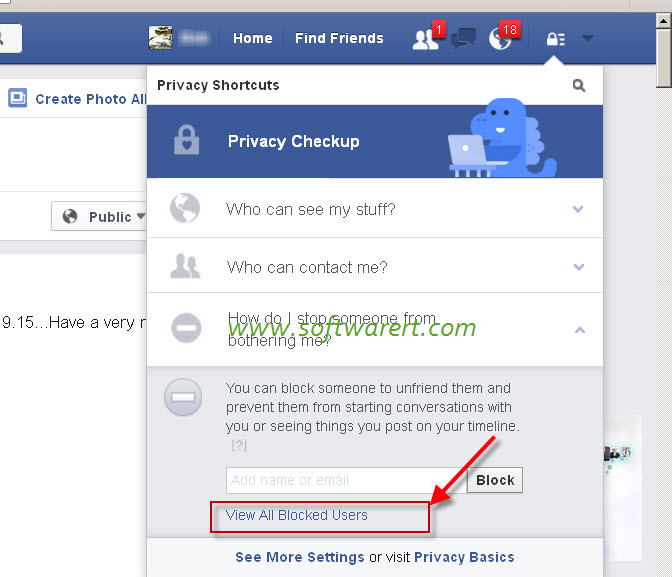
- Select "Create File" at the top.
The download may take some time and will be downloaded in HTML or JSON format. For your posts, you can uncheck all boxes except posts on this page. It will then download all of your messages for safe keeping. If you need something specific, you can select a date range at the top of the download screen instead of downloading everything.
Windows programs, mobile apps, games - EVERYTHING is FREE, in our closed telegram channel - Subscribe :)
After downloading, open index.html or index.json from the file and scroll to "Messages". Select a text link and you'll see copies of all messages in the date range you choose. You can save it in its original format or, if necessary, copy and paste it into another program.
Manual backup of Facebook messages
Of course, you can manually back up your Facebook posts. Just open a conversation, scroll up to load everything up to the point where you need to start to save it, and Control A and Control C (Windows) or Cmd A and Cmd C (Mac).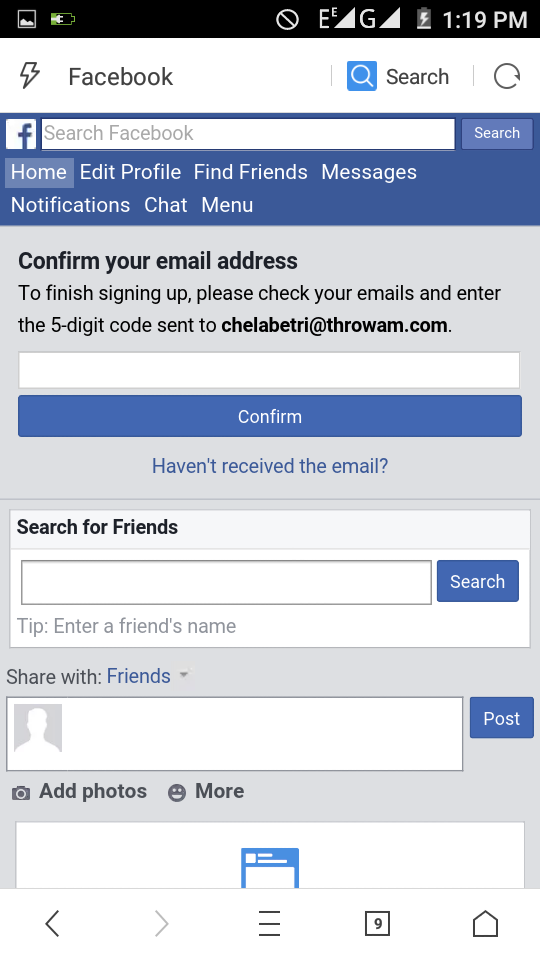 You can then paste it somewhere safe and save it.
You can then paste it somewhere safe and save it.
If you keep something contractual, it's not enough for most use cases. You must also save a screenshot of the content in the chat window. To get an exact copy of the entire conversation, use a desktop browser and use https://www.facebook.com/messages. This brings up fullscreen dialogs to improve screenshots.
Sorry you can no longer send Facebook messages to your work email address. It was a quick and easy way to save the conversation while keeping the context. You can still backup them, but this will require a bit more work.
Do you know how you can send Facebook messages to your work email address? Share them below if you do!
Programs for Windows, mobile applications, games - EVERYTHING is FREE, in our closed telegram channel - Subscribe :)
Related posts
How to disable or stop receiving Facebook notifications to my email
Social networks
0 2. 515 3 minutes to read
515 3 minutes to read
Facebook is a very popular social network; But for some users, it's hard to see in emails from a large number of emails sent via Facebook with notifications of reminders, birthdays, friend requests, groups, people you might know, and more; some users have even considered deleting their Facebook accounts to avoid receiving such notifications.
If this is your case, there is no need to delete your Facebook account, you just need to set up notifications so that they no longer come to your email; This guide will explain you step by step how to disable or stop receiving email notifications from Facebook .
How to stop receiving Facebook email notifications:
-
From PC:
- Sign in to your Facebook account with your email address or phone number and password. If you have forgotten your password, it is easy to recover it.
- Go to your profile, go to the top right corner and click on the arrow.

- When the menu is displayed, select the option " Settings and privacy » .
- In the new menu, select the "Settings" option.
- The side menu will immediately appear on the left side of the screen; Find the option "Notifications" and click on it .
- Under "Notification Settings" you need to scroll to the bottom where you will find the option " Email", to the right of this option you will find an arrow, click here to view all options.
- After clicking on the tip of the arrow, you will see the email that you have linked to your Facebook account; You will also see any notifications that you can turn off so you no longer receive emails from Facebook. You can deactivate all options or only those that you do not need receive by mail; for example, comments, mass requests, reminders, your friends' birthdays, among others.
Be aware that if you have multiple emails saved to your Facebook account, notifications will be disabled in the primary email, but they will continue to in the secondary email . It may also happen that you continue to receive notifications from outside on Facebook, so that these notifications no longer come, you can block these applications from Facebook.
It may also happen that you continue to receive notifications from outside on Facebook, so that these notifications no longer come, you can block these applications from Facebook.
-
From Facebook Lite:
- Open the Facebook Lite app.
- Once in your profile, go to the top right corner and click on three horizontal lines .
- When the menu is displayed, find and select the Configuration option.
- In the "Settings" section, find the "Notifications" section.
- In this section you must select option "Notification settings" .
- You will immediately see a list of all the notifications you receive.
- If you want to turn off all notifications, you need to click on each notification and move the switch to the right side of " Email " on the left to turn off the specified notification (the color of the switch will change from blue to white).
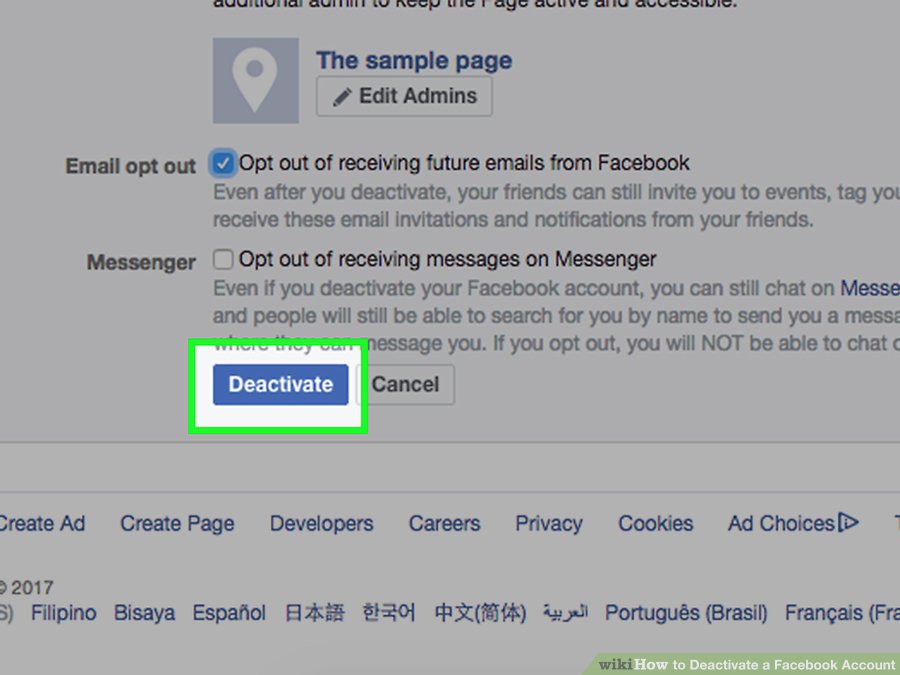 You can turn off one notification and leave the others or disable them all
You can turn off one notification and leave the others or disable them all
It should be noted that if at any time you would like to turn these notifications back on, you can do so by following the previous steps and from that moment on you will start receiving notifications in your email.
What are Facebook notifications used for?
Facebook notifications are used to inform the account owner about what is happening in his profile when not connected; For example, you will receive a notification if someone has sent you a friend request, if someone has commented on one of your posts, or tagged you in a post, among other things. These notifications will not only be sent to your Facebook account, but also to the email you linked to Facebook or via SMS.
Sometimes it's annoying to have your email filled with Facebook notifications, but unless you're checking your Facebook account all the time, it's important that you know what's going on there, be it text, mail, or an app, as some people can hack your account in order to use it for illegal purposes; If you don't receive a notification, you will never know what's going on in your account or it will be too late to try to recover your hacked facebook account.