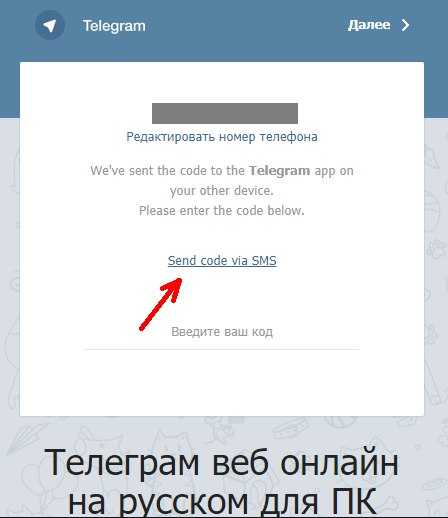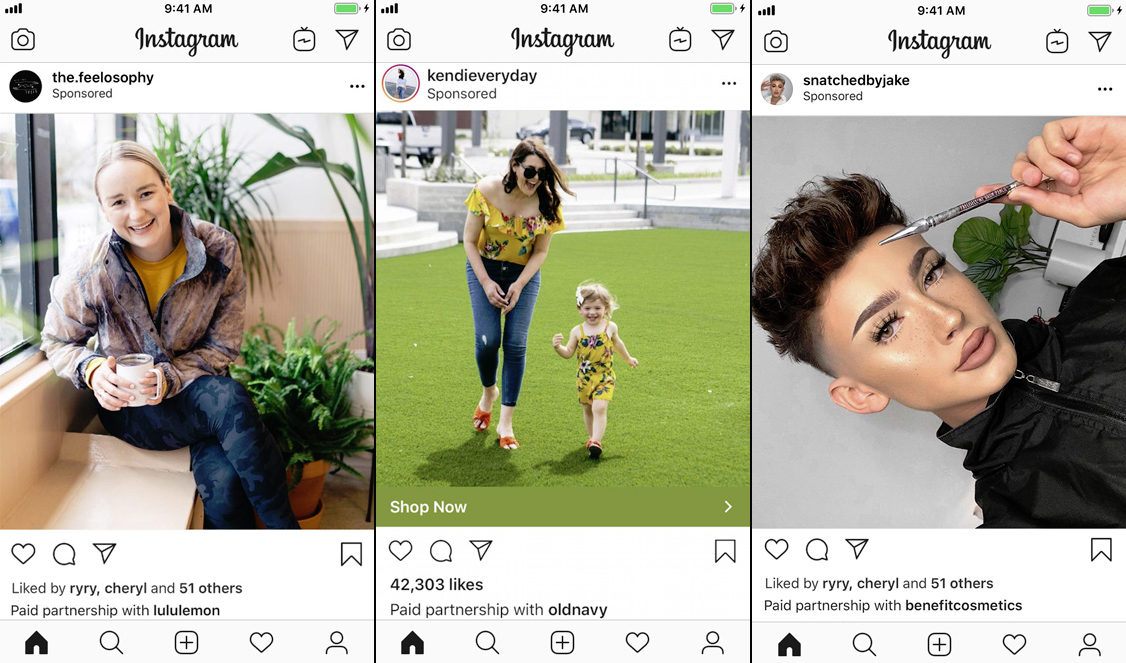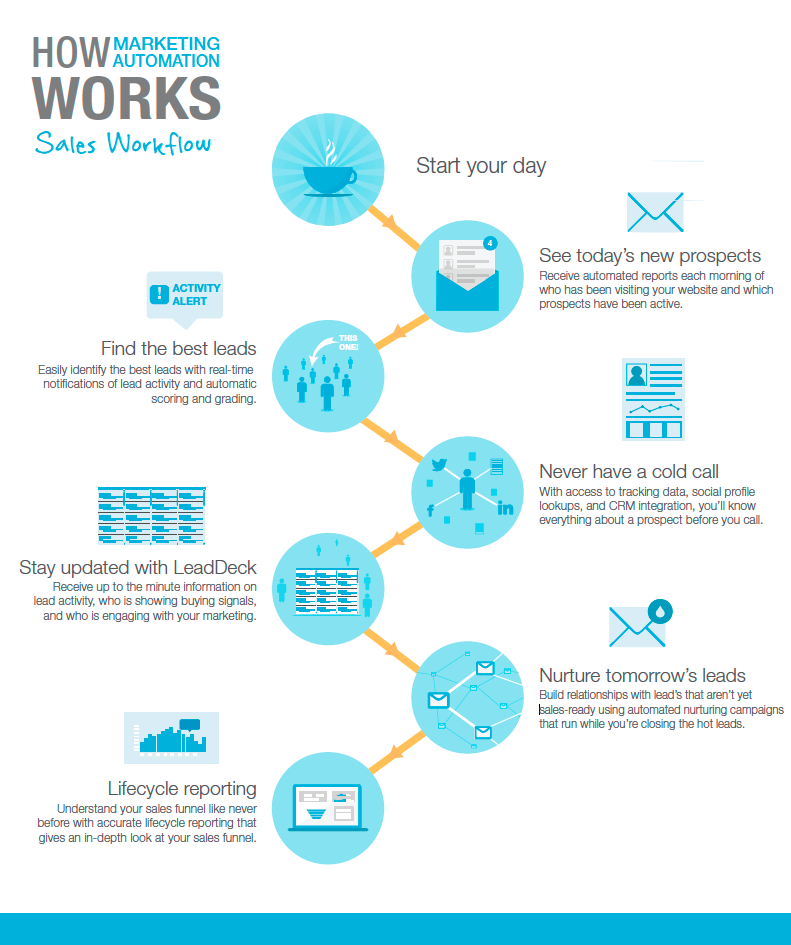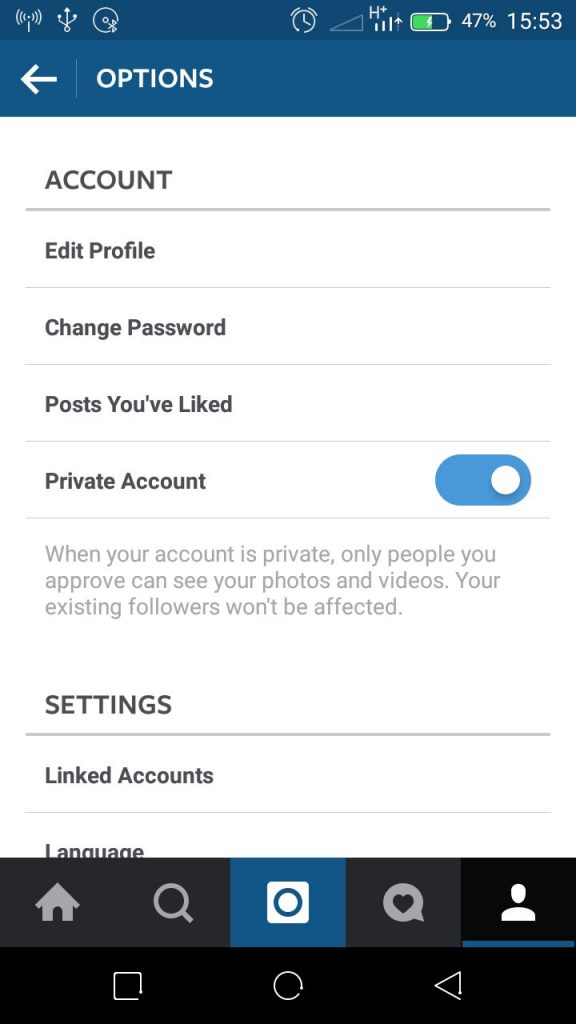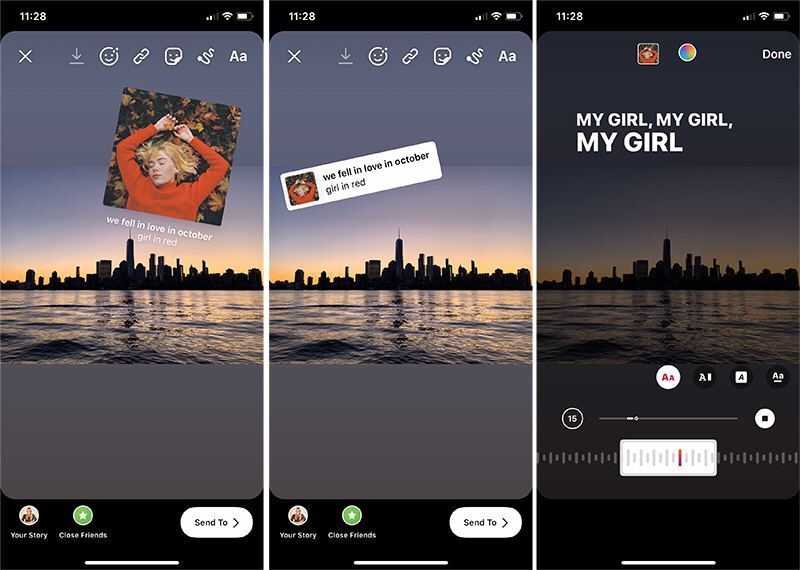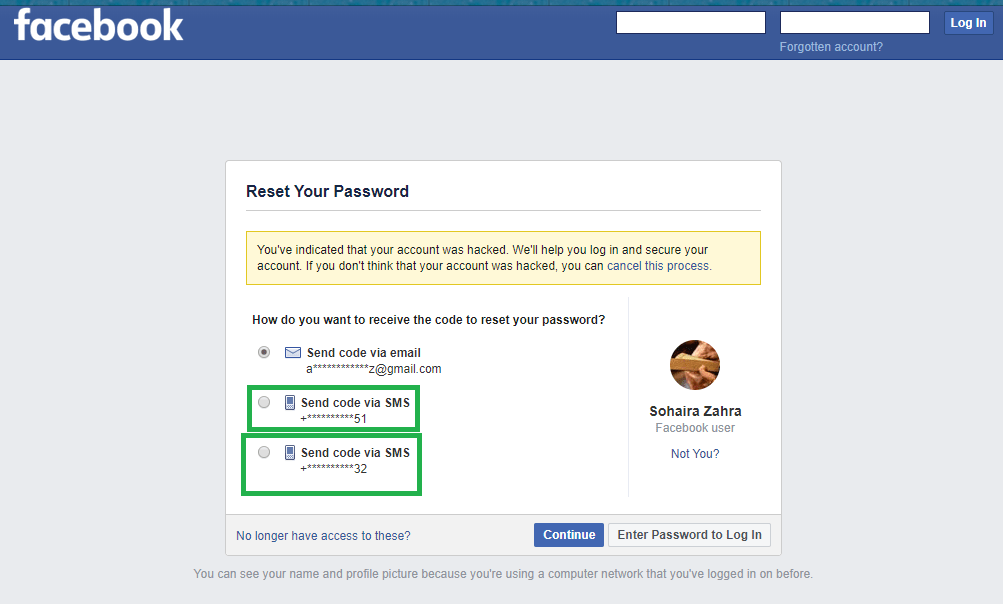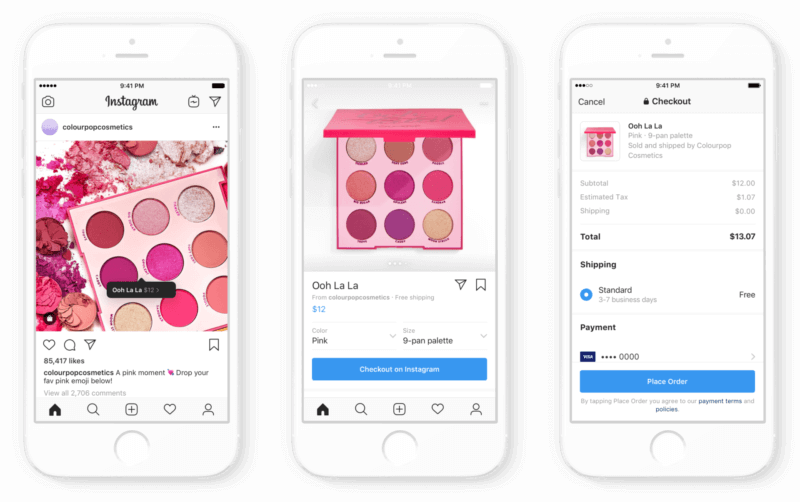How to read unsent messages on instagram
How To Read Unsent Messages on Instagram
Have you ever sent an Instagram message that you later regretted? Thankfully, Instagram allows users to delete silly typos or late-night embarrassing confessions whenever they want. But what if you’re on the receiving end of such a message and want to read what was said? Is there any way to view unsent messages on Instagram?
Once an Instagram direct message is unsent by the sender, it is removed from both the sender and receiver’s chat boxes. And there is no recovery option for deleted messages on Instagram, so you can’t just pop them back up.
So if you’re curious about what was said, we’ve got a couple of methods to help you view unsent messages on Instagram.
Table of Contents
- How To Read Unsent Messages on Instagram
- Method #1: Save Push Notification
- Method #2: Link Email to Instagram DM
- Method #3: Recover Messages From Instagram Server
- Method #4: Recover Messages From Connected Facebook Account
- Method #5: Take Screenshots
- Summary
- Frequently Asked Questions
How To Read Unsent Messages on Instagram
Here are the five methods you can use to read unsent messages on Instagram.
Method #1: Save Push Notification
Whenever you receive an Instagram direct message, you also get a push notification with the message’s contents. So, if you’re quick enough, you can read the message there before it’s unsent.
The issue is that once the message is unsent, the push notification also disappears. Plus, it’s easy to overlook or accidentally delete a push notification. So, to make the method more reliable, consider installing a notification log app, such as NotiSave, which keeps a copy of all notifications, including Instagram DMs. Then, even if a message is unsent, you’ll still have it in the app’s archive.
Method #2: Link Email to Instagram DM
Instagram doesn’t give the option to get email alerts for direct messages, but you can turn to a third-party app for help. One such app is AiGrow, a multipurpose tool that lets you automate various tasks on Instagram. Once you connect your Instagram app to AiGrow, the app will forward any new direct messages to your inbox as an email notification. You can even reply to those messages directly from your email.
You can even reply to those messages directly from your email.
To get started:
- Create an AiGrow account and connect your Instagram account.
- Then, go to “Automation” on AirGrow, and turn on “Email Notifications.”
- Enable the option for “Direct Messages”. After that, any new direct messages will be forwarded to your email.
Method #3: Recover Messages From Instagram Server
Even though an unsent message is removed from both the sender and receiver’s chat boxes, it’s still stored on Instagram’s servers. So, you can retrieve months-old messages and see what was deleted.
Here is how to do it:
- Open your Instagram app and tap on the three horizontal lines in the upper-right corner of your screen to open the menu.
- Select “Settings” and then tap on the “Security” on the next page.
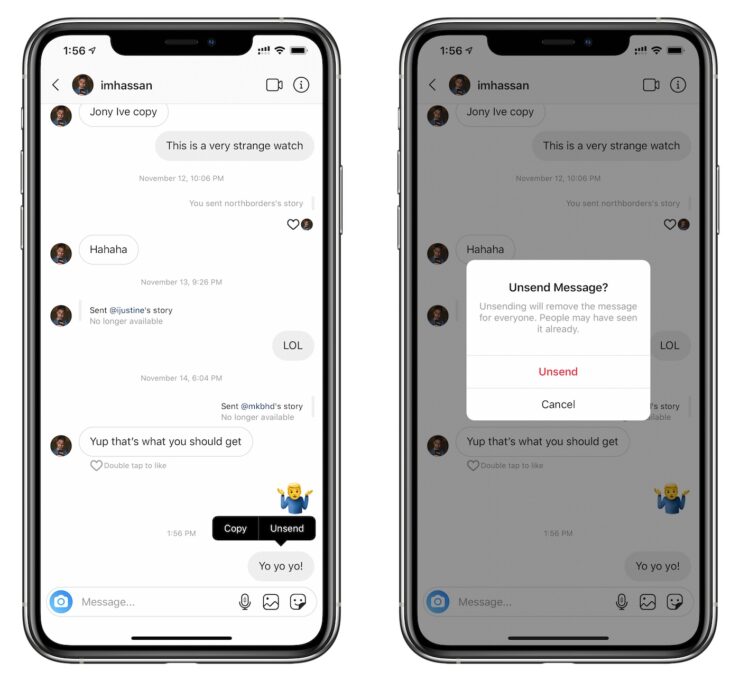
- Scroll down and tap on “Download Data.”
- On the next page, type your email address and “Request Download”.
- You’ll receive an email from Instagram with a link to download your data. There will be three parts; download “Part 1” only because that contains your chat data.
- Next, you’ll get redirected to Instagram to download data in a zip file.
- Extract the files using any unzipping tool. Then open the ‘messages.json’ folder and view all your private conversations on Instagram, including the unsent ones.
Method #4: Recover Messages From Connected Facebook Account
If your Instagram account is linked with Facebook, all your messages are backed up on Facebook Messenger. So, just go to the Messenger app, open the conversation in question, and you’ll be able to view all your Instagram messages.
Method #5: Take Screenshots
It’s probably the oldest trick in the book but may not be the most efficient since it’d be too much work if you receive many messages. But if you ever doubt that a certain message will be unsent, take a screenshot and save it in your gallery forever.
Summary
There you have it, five ways to read unsent messages on Instagram. While some are more reliable than others, they all require a bit of effort to work.
So, install third-party apps to save Instagram notifications or connect your DMs to your email to ensure you don’t miss anything important next time. If you’re looking for already deleted messages, try to retrieve them from Instagram servers or Facebook Messenger. And of course, if nothing else suits you, there are always the tried and tested screenshots that save every time.
Frequently Asked Questions
Unfortunately, Instagram doesn’t notify or leave a message like Whatsapp when someone unsent a message. So the only way to know is by keeping track of your conversation.
So the only way to know is by keeping track of your conversation.
There is no time limit; you can unsend a message anytime after sending it.
Once a message is unsent, it disappears from both the sender and receiver’s chatbox. So, there will be no way for the sender to know if you have read their message or not.
How to View Deleted Messages (Unsend) on Instagram in 2023
Direct messages on Instagram are not a thing if you asked me a 2 years ago, but now Instagram surprisingly improved the direct messaging system & I personally like it for the simplicity of the use since Whatsapp stuffs many things nowadays. And it’s very easy to view or recover deleted messages on Instagram.
Let’s say you deleted someone’s whole DM chat history mistakenly from your Instagram account or if someone sent you a message and then deleted it, either way, you can be able to recover those messages easily within a matter of time.
What you can recover?
- Recover Instagram direct messages
- View deleted messages (unsend message)
- Even the very old chats can be recovered
Here, I will provide you with different ways to recover your deleted messages on Instagram.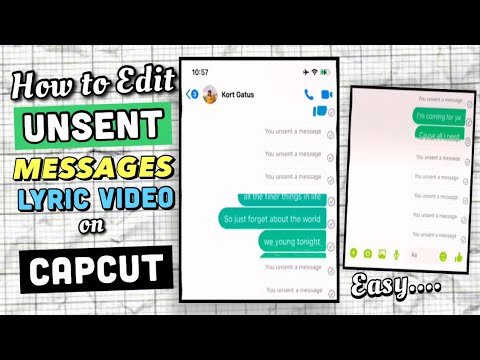
1. View deleted messages (unsend message)
There is an option on Instagram DM that lets you unsend the message by holding the message you want to delete, it deletes the message on both sides of your conversation.
Only the user sent the message will know what he sent unlike on Whatsapp shows something like “This message is deleted” and this annoys many people (especially people in relationships).
And there is no official way to view deleted messages on Instagram, but you can use some third-party notification log apps to keep an eye on the notifications all the time. Yes, whenever someone sends the message it will show up on the notification no matter what and the notification will eventually get deleted as soon as the sender deletes the message on Instagram.
Just follow the below steps to view deleted messages on Instagram DM
- Download and install the Notification History Log app on Android
- If you use iOS then install Pushover Notifications
- After that, simply give the necessary permissions that the app requires and enable the accessibility options
- That’s all, now whenever someone sends you anything on Instagram and unsends it, you might not be able to see that on Instagram, but you can use this notification history app to view the deleted messages.
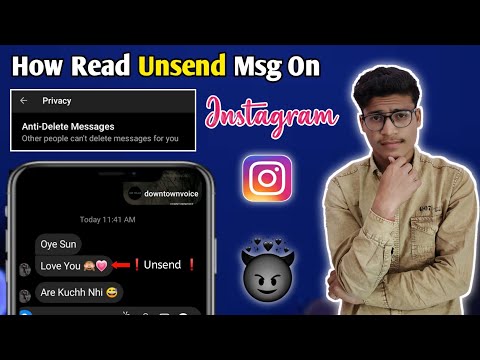
Also read: How To Restore Disabled Instagram Account Back
2. Recover deleted direct messages on Instagram
Similar to Facebook, Instagram also stores all the chats on the server. Hence even if you delete the chat on Instagram, you can still recover that deleted chat from the Instagram server.
How to download deleted messages
- Open the Instagram app, then login with your account (that you want to recover the chat from)
- Navigate to your profile and tap on the top right corner, then go to Settings
- Now select Security then under Data and History, select Download Data
- Type in your email address (you can use any email) to receive the deleted chat data
- Once done, you should receive an email from Instagram within 5 minutes, open the email and click the Download Data
- You will be redirected to Instagram, from there you will be able to download a .
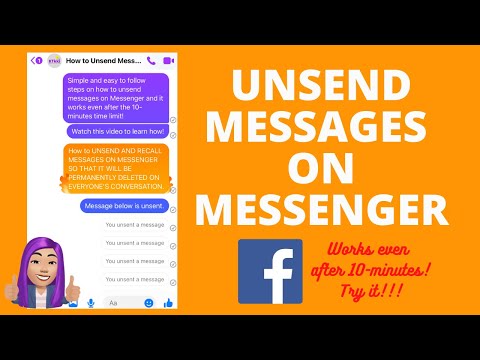 zip file containing all of your chat histories
zip file containing all of your chat histories
How to view deleted messages on Android
- On Android, you will need Zarchiever to unzip the downloaded file and Json Genie to view the deleted chats on your Instagram.
- After extracting the zip file, you need to open the messages.json file which contains all of your chat histories from the beginning.
How to view deleted messages on iOS
- If you’re using iPhone or iPad, the method is pretty similar to the android.
- You just need iZip to extract the zip file and JSON Designer to open the messages.json file.
If you’re using PC or Mac, you can simply unzip the file and open the messages.json file associated within that zip file
3. Recover Instagram messages from connected Facebook account
If you opened the Instagram account with Facebook or you connected your Instagram with Facebook, then you can view the deleted messages using the Facebook Inbox.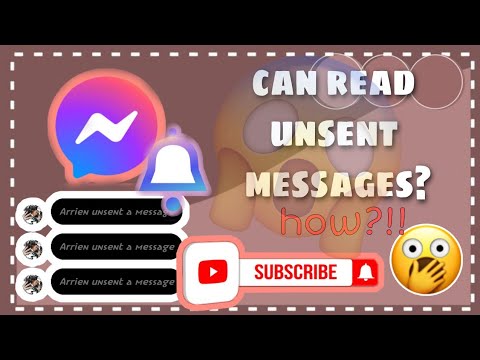
This method only works if you have connected your Instagram account with the Facebook account before you delete the messages. Otherwise, Download Data is the only possible way to view the deleted messages.
- Login to your Facebook
- Go to Facebook Inbox and on the left side, click on the Instagram Direct under Messages
- From there you will find all the deleted chats on Instagram
4. Online method to recover Instagram messages
I personally did not tried this method yet, but I’ve heard a lot of people got back there old deleted messages by using this method. But if you are lucky this will be the easiest way to recover the direct messages.
- Just go to this Instagram recovery website
- Type in the Instagram username or profile URL and click Recover Messages
- Now, you need to solve any one of the human verification to get your deleted messages back (I prefer to download your content now, saves time)
Check out: How to View Instagram Photos Without Following Locked or Private
Final thoughts
All the above methods are applicable for both Android and iOS, by using those, you can easily recover or view any deleted direct messages on Instagram. If you face any troubles or have doubts, feel to ask in the comment below I will try my best to clear the out. Here are the best 4 ways to view deleted messages on Instagram in 2023.
If you face any troubles or have doubts, feel to ask in the comment below I will try my best to clear the out. Here are the best 4 ways to view deleted messages on Instagram in 2023.
How to read unsent messages on Instagram
Content:
Have you ever received an Instagram post notification only to have the post deleted or not sent later? We have all experienced this situation. Instagram allows its users to unsend messages, which means the message will be deleted from your inbox and the recipient's inbox. In fact, you can cancel a message sent to a user a year ago. nine0003
Also, it's not like Whatsapp where you get a message that a particular conversation has been deleted. So, the only way to know if chats have been deleted is to look at them often.
There was previously a bug allowing users to read messages that were not later sent via notification. For each unsent message, you will receive a notification. And the message won't disappear from the notification. nine0003
However, Instagram has now fixed this bug and messages not sent by the user are no longer displayed in the notification bar. This does not mean that you cannot access deleted messages.
Instagram may not have a built-in option to help you access unsent messages, but there are definitely third-party apps available for those who want to easily read unsent messages on Instagram.
In this post, we will show you a complete guide on how to read unsent messages on Instagram. nine0003
Sounds great? Let's start.
How to read unsent messages on Instagram
1. NotiSave - read unsent Instagram messages
- Install the Notisave app from the Google Play Store.
- Set the app to save incoming notifications.

- The messages you receive on Instagram with this notification are stored in Notisave.
- That's it, you can read deleted and unsent messages. nine0027
2. Take a screenshot.
The easiest way to read unsent messages is to take a screenshot of the conversation as soon as the person sends the message. If it's an important message and you think the person might delete it later, it's worth taking a screenshot of the page.
This way, even if the person later unsends the message, you save a screenshot of the person in the gallery.
3. Use AiGrow
AiGrow is a free message recovery tool that allows you to recover all unsent messages without paying a dime. Once you have registered on the platform, add your Instagram account. Enter your AiGrow username and password to connect your Instagram account to the app. nine0003
You can connect the application to your email and all messages will be sent to your mailbox.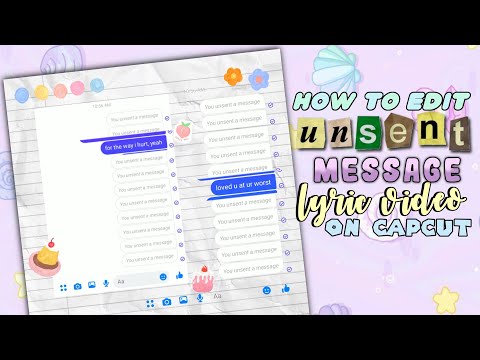 You will receive a confirmation email. Once you verify your email address, you will receive all on-demand messages in your inbox.
You will receive a confirmation email. Once you verify your email address, you will receive all on-demand messages in your inbox.
Is there another way to read unsent messages on Instagram?
The reason Instagram launched the unsend feature was to help people delete messages that were useless or they didn't want the recipient to read or use later. This feature is for those who send a message to the wrong person. The message can be easily deleted, and if it is not sent, the recipient will not be able to read it on Instagram. nine0003
Of course, third-party tools are designed to make it easier to read unsent messages, but only a few of them work. In addition, you cannot restore unsent messages.
How to mark Instagram posts as unread
Content:
Have you ever regretted reading an Instagram post? Let's say you used Instagram, you opened your inbox and read a couple of messages from a person you didn't want to read.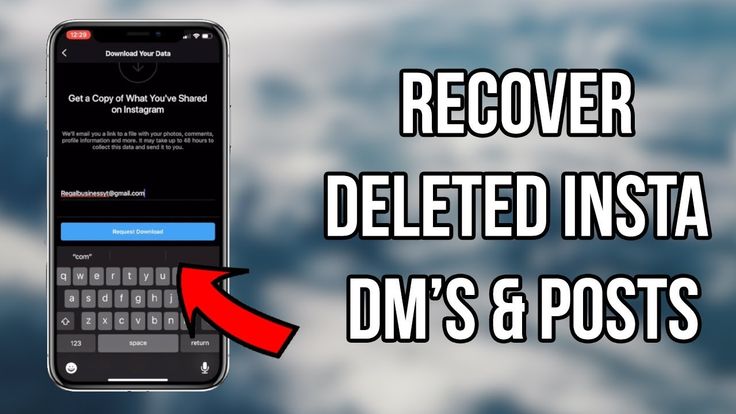 nine0003
nine0003
If you've been using Instagram for a while, you know that the "seen" tag appears right below posts that are delivered and read by the target audience. This way, whenever the recipient reads the messages, the sender will know that the messages have been read through the visible tag. What if you read a message you don't want to read? Or do you just not want the sender to know that you have read their messages?
You must have an Instagram business account if you want the in-app feature to not read messages. Unfortunately, there is no direct way to not read any Instagram conversation. For Instagram business account users, there is a feature that allows you to hide your business posts from within the app only. It was launched very recently and is one of the most used features of the platform.
For Instagram business account users, there is a feature that allows you to hide your business posts from within the app only. It was launched very recently and is one of the most used features of the platform.
If you open your business account on Instagram, you will see two tabs - main and general in your inbox. The main tab is intended for users important to you. You can add your family, relatives, friends and other people close to you to the main tab. You will receive a notification every time someone sends you a message from the main tab. By placing a user on the General tab, you will not receive a notification when the sender sends a message to your mailbox. In fact, you can keep the message in your inbox for as long as you want. You can check it out when you have time. The best part is that the main tab is open in your inbox by default, so you won't be able to read shared messages grudgingly. nine0003
Even if you have text from a user in the General or Basic section, here's how you can unread the conversation.