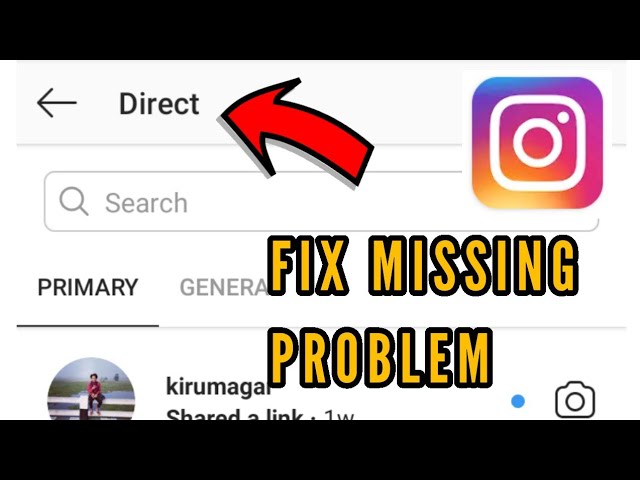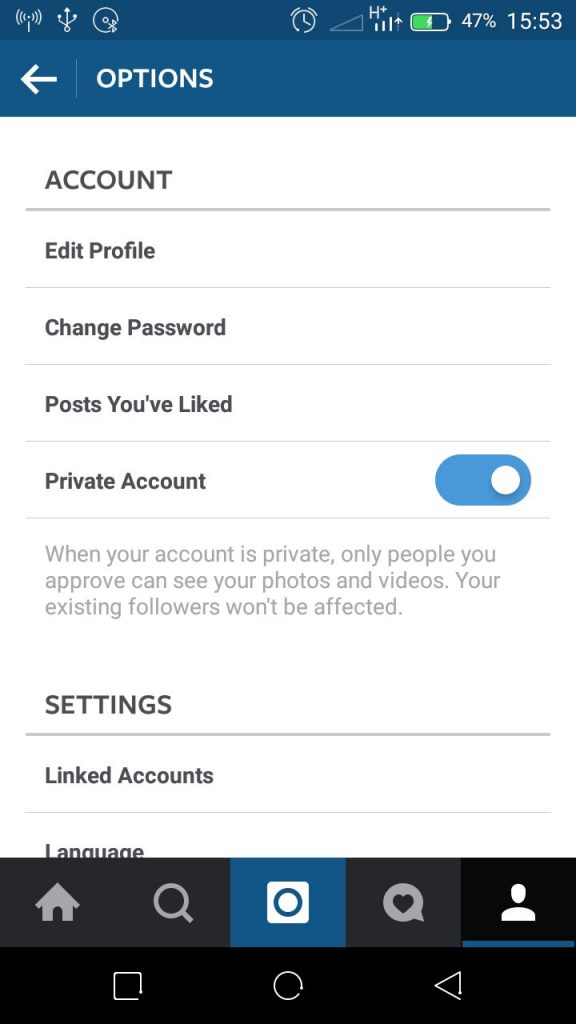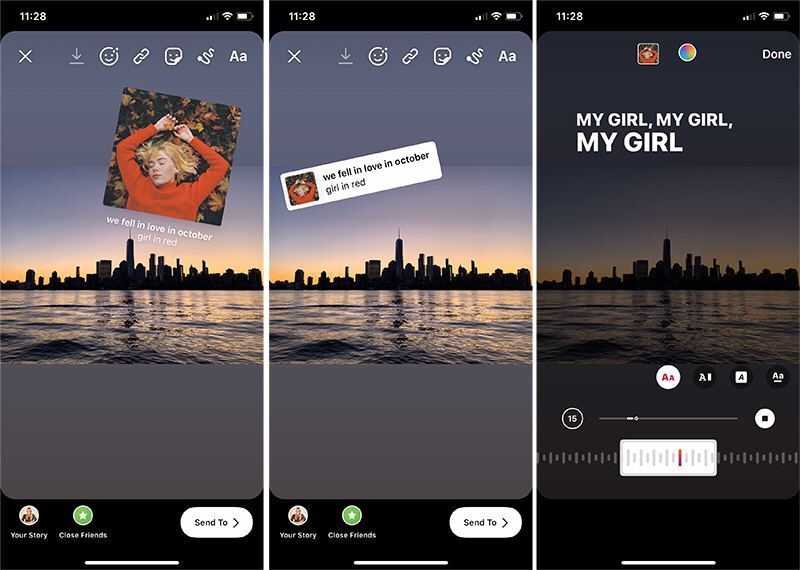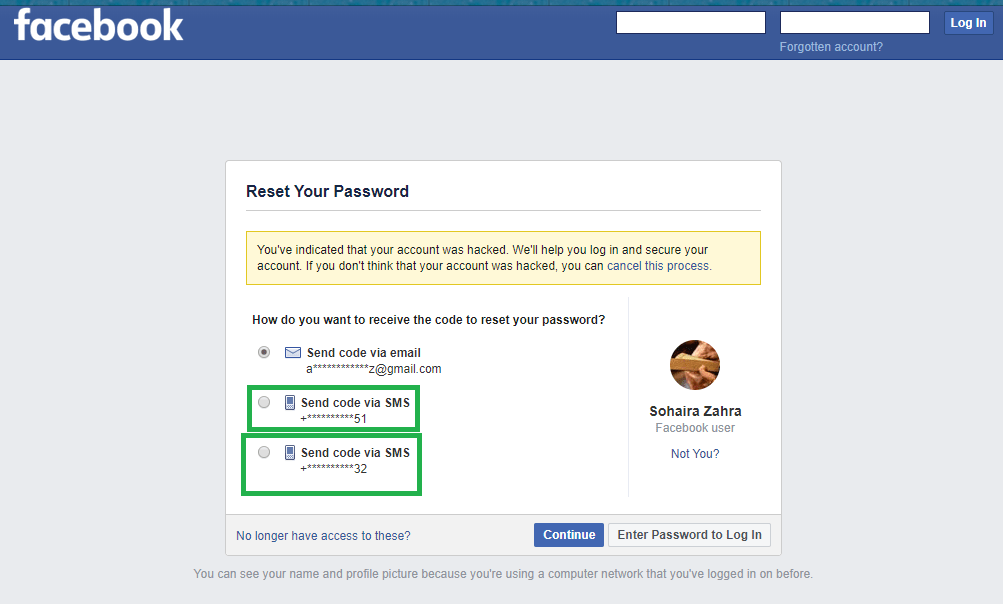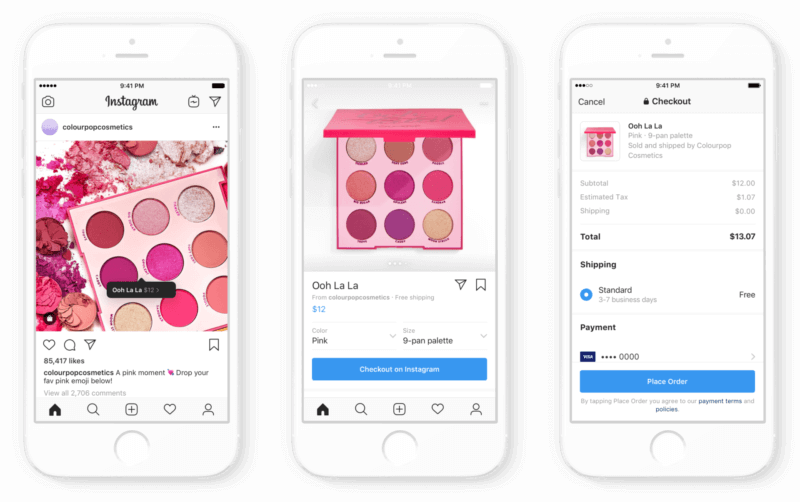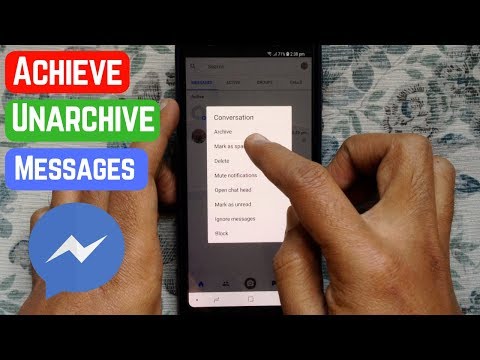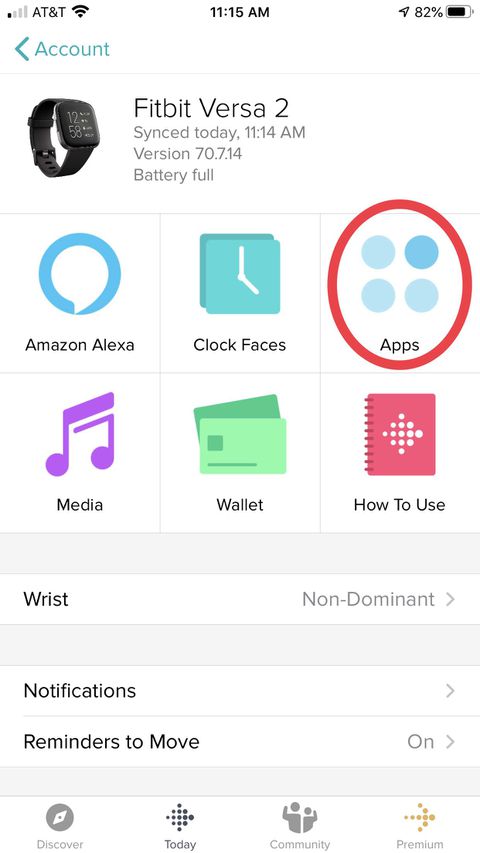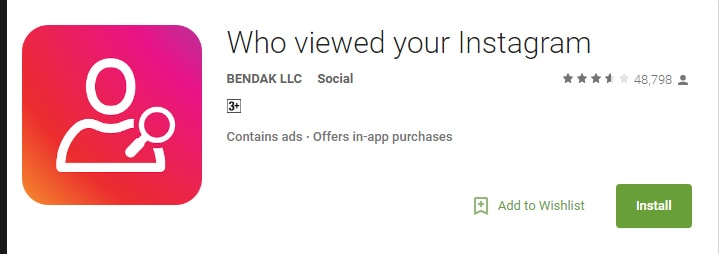How to stop dm on instagram
How to Block Direct Messaging on Instagram
The instant messaging feature for Instagram has been around for quite a few years. People use direct messages or “DMs” to share Instagram content with each other and to chat casually.
Despite the fact that Instagram is a very user-friendly platform, there is no official way to completely turn off the Direct Message feature. However, there are workarounds that will make sure that you can’t be bothered by direct messages.
There are multiple workarounds to not receive Direct Messages ever. Here’s how to approach this on Android, iOS, and desktops.
Restricting an Account
If you are tired of hearing from someone and want to have their messages directed straight to the Message Requests tab, you can always Restrict any account you please. Additionally, you’ll get to control if others can see their comments on your posts. Most importantly, you won’t need to unfollow or block them, so the account will have no way of knowing that you’ve restricted them.
Mobile (Android and iOS)
There are two ways to restrict people on Instagram. Here’s the first method:
- Go to your Direct Message conversation with that person.
- Tap the “i” icon in the upper-right corner.
- Select Restrict
And the second method:
- Go to the person’s profile.
- Tap ‘Following.’
- Tap ‘Restrict.’
- Tap ‘Restrict Account.’
Desktop
- Go to the person’s account.
- Click the three-dot icon in the upper-right part of their profile.
- Select ‘Restrict.
 ’
’ - Click ‘Restrict Account‘ to confirm.
Blocking an Account
Blocking an account will result in that person not being able to find your profile, story, or posts on Instagram. Of course, this automatically goes for Direct Messaging as well. Although Instagram won’t let the account know that you’ve blocked them, they might find out when they can’t find your profile.
Android and iOS
Blocking people on mobile devices works the same way as Restricting them. Simply follow these steps:
- Go to the person’s profile and tap the three dots in the top right
- Select “Block.”
Desktop
You can Block an account on a desktop from the menu you’d use for Restricting an account. However, a person can be Blocked from the DMs page, as well.
- Go to your Direct Messages.
- Select the conversation with the person that you want to block.
- Tap the “i” icon in the upper-right corner.

- Select ‘Block.’
- Confirm by clicking ‘Block.’
Private Profile
As long as your profile is Public, anyone can send you messages. They don’t need your approval to do it. If you find this annoying, there’s an excellent solution. With a Private profile, only your followers can message you directly and you need to approve followers. So, here’s how to make your profile Private. Bear in mind that Creator Accounts cannot be private.
Android and iOS
- Open the Instagram app.
- Go to your profile by tapping your profile icon.
- Tap the hamburger menu (three horizontal lines).
- Tap Settings.
- Select Privacy.
- Flip the switch next to Private Account.
Desktop
- Go to Instagram.com and log in.
- Click your profile icon, located in the upper-right corner of the browser.

- Select Settings
- Navigate to Privacy and Security in the left panel.
- Toward the top of the screen, under Account Privacy, check the box next to Private Account.
Turning Off Notifications
Okay, so you can’t turn Direct Message off altogether. But if notifications are what bothers you, you can turn these off very quickly.
Mobile: Android and iOS
- Tap your profile icon.
- Tap ‘Your Activity.’
- Navigate to the ‘Time’ tab.
- Select ‘Notification Settings.’
- If you want to turn off notifications for Direct Messages only, tap ‘Direct Messages‘ and customize the settings.
- Alternatively, if you want all notifications to be turned off, flip the switch on next to ‘Pause All.
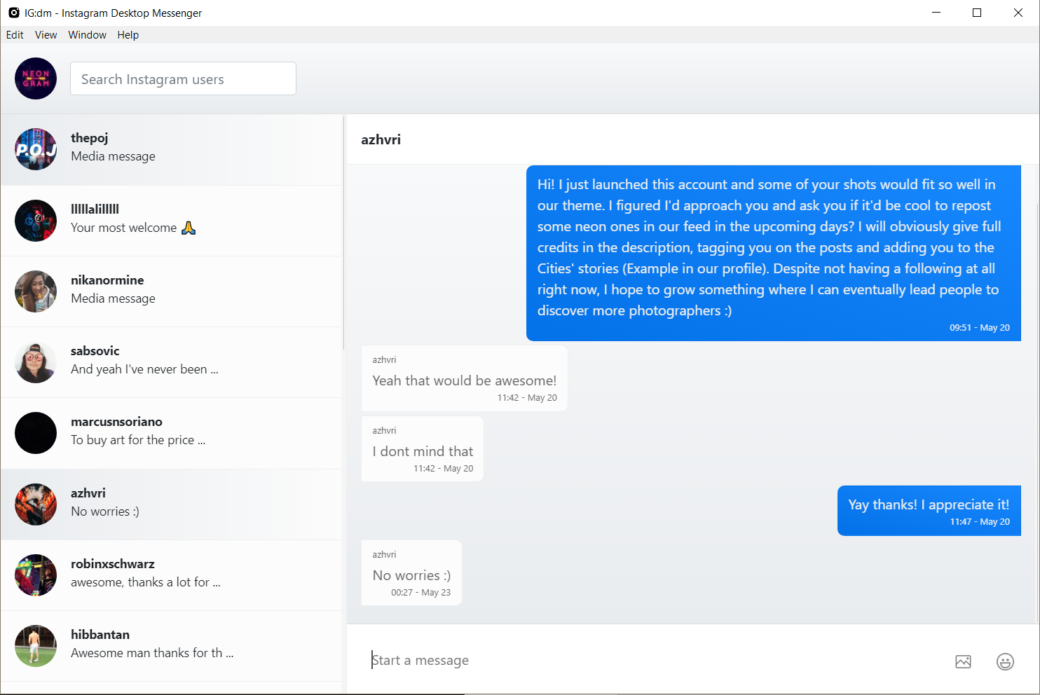 ’
’
As you can see, you can pause notifications for various Instagram features.
Turning off Notifications on Desktop
- Go to your Instagram profile
- Go to ‘Settings.’
- Select ‘Push Notifications‘ in the panel to the left
- Scroll down to ‘Instagram Direct Requests.’
- Select Off
Unfortunately, desktop options are limited. If you want better customization, use your mobile/tablet device.
Disabling Story Replies
One of the easiest ways for people to send you Direct Messages on Instagram is by replying to a story that you posted. They can do so directly by clicking the button on the bottom of the story posted. Thankfully, this feature can be disabled fairly easily.
Android and IOS
- Tap your Profile icon.
- Go to Settings.
- Select “Privacy.
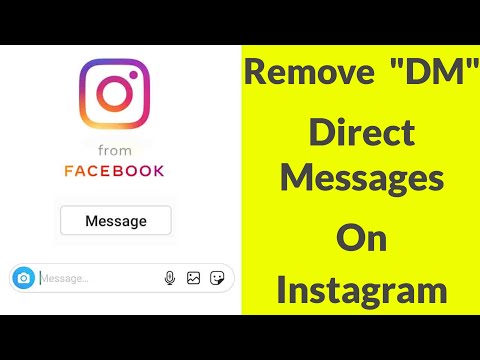 ”
” - Tap on “Story”
- Press “Off” under the “Allow Replies and Reactions” Section.
Declining Messages
When someone whom you don’t follow sends you a message, the Direct Message won’t land directly in your inbox. You will be notified (unless you’ve turned this option off) but the message will land in the Message Requests tab, so the person won’t see if you’ve read the message. DMs in the Message Requests tab can be accepted or declined. If you accept such a message, it will be transferred to your inbox. If you reject the request, the message will be deleted.
Now, the cool thing with this feature is that you can delete a number of these requests at once. If you get a lot of such requests, simply tap ‘Delete All‘ and all requests are going to be deleted.
- Go to your inbox by tapping/clicking the Direct Message arrow icon.
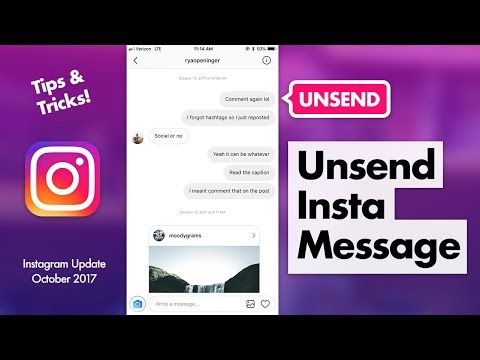
- Select the ‘Message Requests‘ tab (if you have no requests at the moment, the tab won’t show).
- Tap/Click ‘Delete All.’
Frequently Asked Questions
Can I block only specific accounts from sending a direct message on Instagram?
You can’t block an account from sending you a DM without unfollowing the account and making your profile Private. As mentioned before, Restricting/Blocking an account may prove a good workaround, though.
How long does DM block last on Instagram?
If you block someone, they will remain blocked until you choose to unblock them. To unblock an account, navigate to the desired Instagram profile and you’ll see an Unblock function. Tap and confirm unblocking by tapping Unblock. It works the same way on desktop
Does Instagram DM have a limit?
Officially, there isn’t a limit regarding sending messages on it. However, an account will be blocked from sending more messages for 24 hours after sending 50-100 DMs in a single day.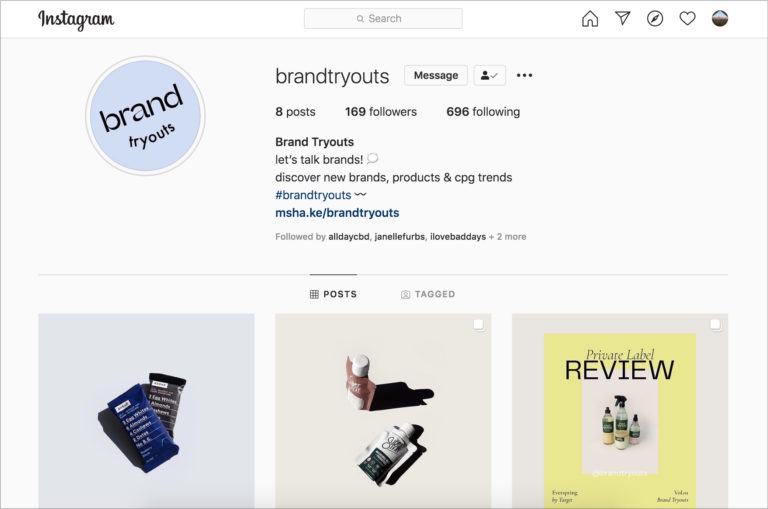 The account doesn’t get blocked, though – it’s just rendered unable to send messages for a day. Instagram has introduced this limit to counter abuse of this feature.
The account doesn’t get blocked, though – it’s just rendered unable to send messages for a day. Instagram has introduced this limit to counter abuse of this feature.
Do Instagram direct messages expire?
When you send a photo on Instagram and don’t select the mode that allows the photo to stay in the chat, the photo will expire and end up deleted after being seen. However, this isn’t the case with Instagram’s direct messages. Unlike Snapchat, Instagram saves your entire chat history. However, if you delete a chat, this history is deleted.
Does blocking someone on Instagram delete DMs?
Although the person that you’ve blocked won’t get any messages that you try sending them and won’t be able to access your profile or DM you, the chat history won’t be deleted. If you ever unblock the person, the chat history will remain intact. Provided that you didn’t delete the chat, of course.
Wrapping Up
Although you can’t really turn Direct Messages off on Instagram altogether, you can take some workaround steps that may work for you.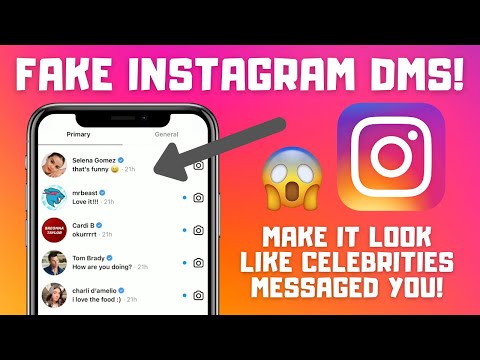 Consider your options and try the methods that we’ve mentioned here.
Consider your options and try the methods that we’ve mentioned here.
Hopefully, this guide has been of help to you. Despite the fact that the solution isn’t apparent and direct, we are confident that one of these solutions will work for you. If you have any additional questions or think that we’ve failed to mention something, let us know in the comments section below.
How To Turn Off DMs on Instagram?
We love interacting with others on Instagram. Sadly, constant message notifications can be annoying.
Can one turn off Instagram DMs? Is there a way to disable DMs from a single or group of followers?
Let’s talk more about turning off Instagram’s DMs. I will show you different ways to disable Instagram’s DMs.
Table of Contents
- Turning Off Instagram’s DMs
- Method #1: Turn Off Message Requests
- Method #2: Turn Off Notifications
- On the Instagram Mobile App
- On the Instagram Browser Version
- Method #3: Restrict Account(s)
- Concluding Thoughts
- FAQs
Instagram’s DMs feature lets users make their interaction on the platform closer and more personal.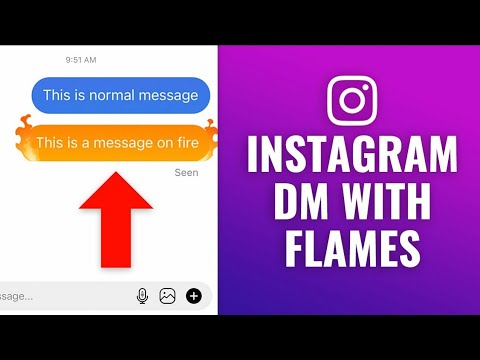 Instagram users can send photos, texts, or videos to other users via the messaging feature.
Instagram users can send photos, texts, or videos to other users via the messaging feature.
However, the texts, photos, and videos may become overwhelming if you are occupied with something that needs your full attention.
During such moments, Instagram lets you turn off the DMs feature and put a break on the interactions. You can turn off DMs using the following methods.
Method #1: Turn Off Message RequestsThe method allows you to block messages from strangers or turn off DMs from anyone on Instagram. If you wish to block messages from strangers only, do it as follows:
- Open the Instagram app on your mobile device.
- Tap the profile icon in the bottom right corner.
- Tap the hamburger menu icon in the top right corner.
- Select “Settings.”
- Tap “Privacy.”
- Tap “Messages.”
- Select “Others on Instagram.
 ”
” - Checkmark “Don’t receive requests.”
Also, don’t forget to do the same for “People on Facebook” if you’ve added your Facebook account to your Instagram.
If you wish to disable DMs from your followers on Instagram, use these steps:
- Open the Instagram app on your smartphone.
- Tap on the profile icon in the bottom right corner.
- Tap the menu icon in the top right corner.
- Tap “Settings.”
- Select “Privacy.”
- Navigate to “Messages.”
- Pick “Your followers on Instagram.”
- Select “Don’t receive requests.”
- Tap “Update Settings” on the pop-up screen.
There is a high chance you’ve added your Facebook to your Instagram. If that’s the case, tap “Facebook friends or people you’ve chatted with on Messenger” and select “Don’t receive requests. ”
”
You’ll stop receiving message requests from everyone.
Method #2: Turn Off NotificationsSwitching off Instagram notifications lets you take a break from Instagram.
You’ll need to turn off the “Direct Messages and Call” option on your notification settings from the Instagram app if you only want to take a break from receiving DMs.
On the Instagram Mobile App
Here’s how to turn off DM notifications on the Instagram mobile app:
- Start the Instagram app on your mobile device.
- Tap the profile icon in the bottom right corner.
- Tap the hamburger menu icon in the top right corner.
- Select “Your activity.”
- Select “Time spent.”
- Tap on the “Notification settings” option.
- Select “Direct Messages and Calls.”
- Turn off all the requests and types of DMs you wish to stop receiving.

Alternatively, you can toggle on “Pause All” to stop receiving notifications.
On the Instagram Browser Version
If you are a desktop user, follow these steps:
- Navigate to Instagram on your favorite web browser.
- Tap on your profile picture in the top right corner.
- Select “Settings.”
- Click on the “Push Notifications” in the left navigation.
- Scroll down to “Messages” and “Messages Requests.”
- Select “Off” for both options.
The app offers more options to control your DM’s notification settings. Therefore, use the app for better customization.
Method #3: Restrict Account(s)If you don’t want to receive DMs from a specific person or people, you can restrict their accounts. Here is how to do it:
- Start the Instagram app on your smartphone.

- Click the DM icon at the top.
- Choose the conversation.
- Tap on their username at the top.
- Tap “Restrict.”
- Tap “Restrict Account” on the confirmation page.
Alternatively,
- Open the Instagram app.
- Tap the search icon at the bottom.
- Enter their username on the search bar.
- Tap on their username.
- Click the “Following” button.
- Select “Restrict.”
- Tap “Restrict Account.”
If their DMs are driving you crazy, you can block them altogether.
- Launch the Instagram app on your mobile device.
- Tap the DM icon at the top.
- Go to their conversation.
- Tap on their username.
- Select “Block.
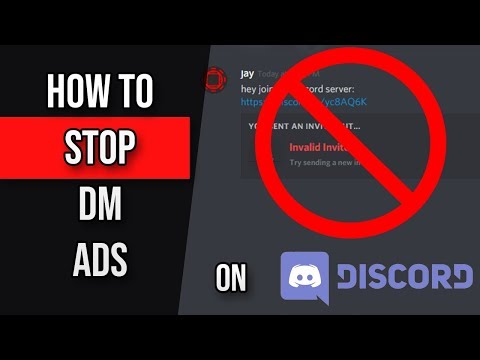 ”
” - Select “Block user and other accounts they may have or create.”
- Tap “Block.”
You can also access their profile via the search button or your followers’ list.
On your PC, follow these steps:
- Navigate to Instagram on any web browser.
- Go to the user’s profile.
- Click the three dots at the top.
- Select “Restrict.”
- Click on “Restrict Account.”
When you desire to take a break from Instagram’s chat screen, turn off direct messages.
The solution to shutting Instagram’s DMs is not a one-step process. You will have to work around different settings to disable direct messaging on Instagram.
I have discussed various approaches to disabling DMs on Instagram. Use any of the options above. They are straightforward.
FAQsYes, there is a way to make Instagram messages disappear. Turn on the “Vanish Mode” on your conversation screen. Swipe up the conversion screen to turn on “Vanish Mode.” Once the recipient receives the message, Instagram deletes the message from your end and the recipient’s end. The DMs vanish after a single view.
Turn on the “Vanish Mode” on your conversation screen. Swipe up the conversion screen to turn on “Vanish Mode.” Once the recipient receives the message, Instagram deletes the message from your end and the recipient’s end. The DMs vanish after a single view.
How to disable DM on Instagram
As we all know, Instagram is one of the leading social networks in the world. With a sophisticated user interface and aesthetic cues, millions of users regularly use the platform, giving you the opportunity to share your creations or ideas with the entire Instagram demographic.
Unfortunately, not all Instagrammers like to communicate and share warmth. Some of them regularly come up with methods to extract valuable information from you. From scams like Picture Picker, Sugar Daddy and Ugly Photos to survivor issues like Blue Whale, Instagram isn't always the safest place. nine0003
Interestingly, all of these calls/frauds are initiated through private messages (DMs). So, in order to protect yourself, you must find the root of the problem and stop the flow of text messages completely; we will discuss this topic today. Let's get to that.
So, in order to protect yourself, you must find the root of the problem and stop the flow of text messages completely; we will discuss this topic today. Let's get to that.
Programs for Windows, mobile applications, games - EVERYTHING is FREE, in our closed telegram channel - Subscribe :)
Can you officially turn off direct messages on Instagram?
Instagram is one of the most customizable social networks in the world, but it still doesn't offer you the option to disable DM completely. By default, any Instagram user can send you a private message and you will receive a notification about it.
What are the workarounds?
Fortunately, there are several ways to limit the impact of private messages.
Private profile
If you have a public profile, any Instagram user can "get into your private messages". On the other hand, private profile owners do not receive messages from random users. Only subscribers can send them messages directly.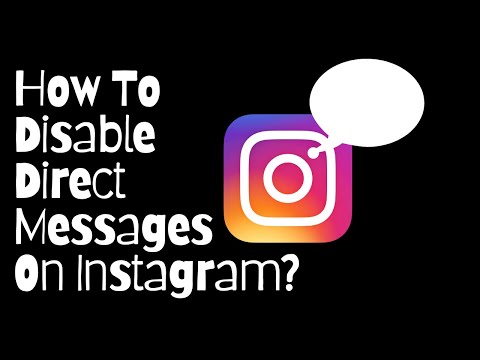 nine0003
nine0003
To make your profile private: click on the hamburger (three-line) menu in the top right corner of your profile page, go to "Settings", first click on "Privacy".
Click on the "Account Privacy" option.
Set it as private by toggling the "Private account" option.
Disable Notifications
As already mentioned, Instagram does not allow you to disable DM completely. However, you can turn off notifications for both DMs and message requests. This way you won't get an annoying notification when some annoying person decides to hit you. nine0003
To turn off message notifications, go to Settings and tap Notifications.
Open Private Messages now.
Disable it now for Message Requests and Messages.
Reject messages
When someone you don't follow sends you a private message on Instagram, the message doesn't reach your inbox. It goes straight to message requests. The person who wrote to you will not be able to see when you go online. However, the people you follow can go directly to your inbox and see when you go online. nine0003
However, the people you follow can go directly to your inbox and see when you go online. nine0003
When you receive a message in your Message Requests folder, you can accept or decline it. The first will move the conversation to your inbox, and the second will keep them from bothering you. To dismiss or allow a message on an iOS device, swipe left on the message and choose Accept or Delete. If you're an Android user, tap and hold on a message, then tap Delete or Accept.
Similarly, you can also ignore all message requests. Just click "Delete All" at the bottom of the screen. nine0003
How can I disable private messages for an offender?
Instagram doesn't let you completely stop DMs, but you can still block some super annoying or offensive people so they stop hearing from them. When a person is blocked, they won't be able to see you on Instagram, let alone text messages.
To block a person through their conversation, simply open the conversation, first click on the "i" icon.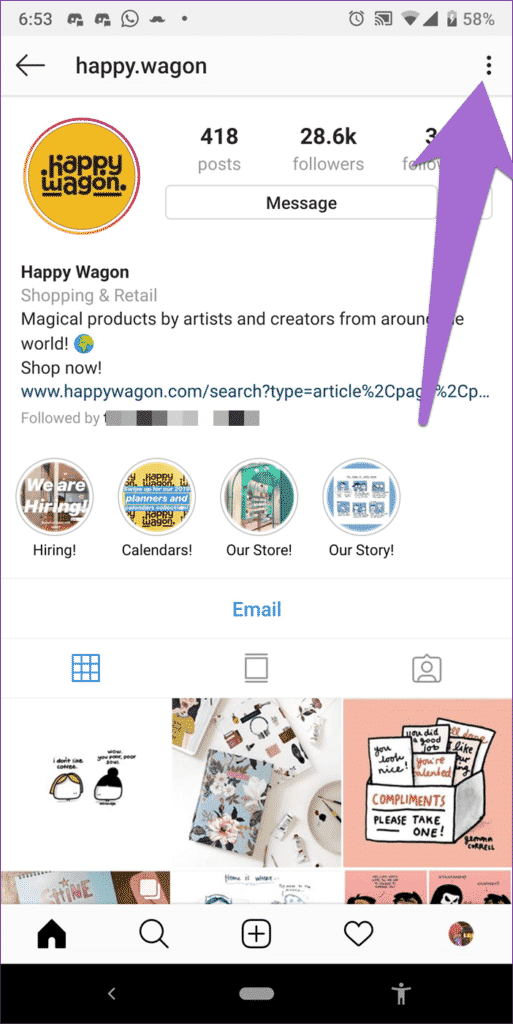
Click "Block" the user and confirm.
Similarly, you can also report a conversation by pressing the "i" icon and clicking "Report...". Of course, you will need to provide a reason for your action before submitting it to Instagram for review.
What if none of the options work for you?
If none of the options we mentioned work for you, you can simply delete Instagram and focus on other tasks. nine0003
Instagram does not allow you to delete your account from the app itself. So, in order to uninstall, you need to log in through a browser. Next, go to the ‘Delete your account page’ and select the reason for this drastic action. Finally, click "Delete my account permanently".
Programs for Windows, mobile applications, games - EVERYTHING is FREE, in our closed telegram channel - Subscribe :)
How to disable Dms on Instagram
by God's will
- Open the Instagram app.
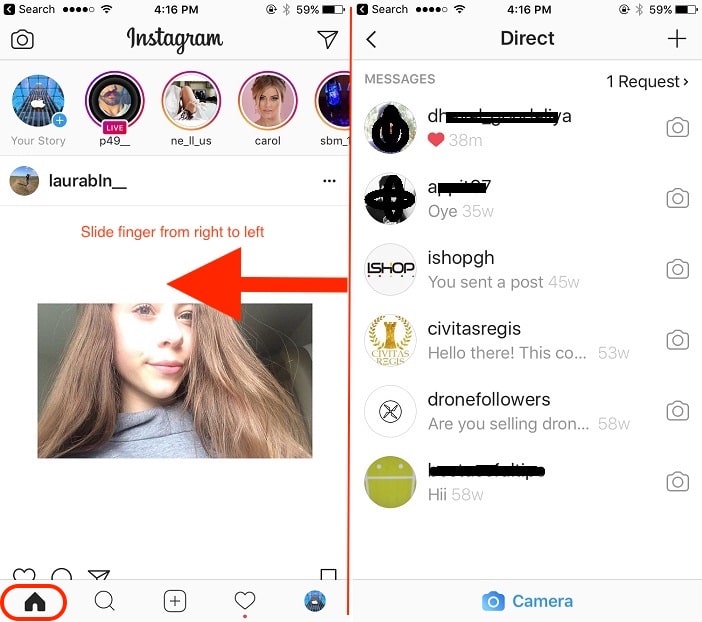
- Click on the three-bar icon and select "Settings" from the menu.
- Go to Privacy > Messages.
- If you don't want to receive messages from your followers, click Your Instagram Followers and select Don't Receive Requests.
What happens when you restrict someone on Instagram DM?
If you restrict someone's Instagram DM, they won't be able to send you messages. nine0003
How do you know if someone has restricted your Instagram chat?
There is no reliable way to know if someone has blocked you from chatting on Instagram because the app does not notify users when they are blocked. However, there are a few things you can look at to try and determine if this is the case.
However, there are a few things you can look at to try and determine if this is the case.
If you no longer see a person's profile picture when viewing their profile, or if their name appears in gray text instead of black, you may have been blocked. nine0003
Can a restricted person send you a message on Instagram?
Yes, a restricted person can message you on Instagram. If you have a personal account, they will need to send you a subscription request before they can send you any messages.
When you restrict someone on Instagram, do they know?
Yes, the person will be notified when you restrict them on Instagram. nine0003
What is the difference between "Block" and "Restrict" on Instagram?
There is a big difference between blocking and restricting someone on Instagram. When you block someone, they can't see your profile or posts.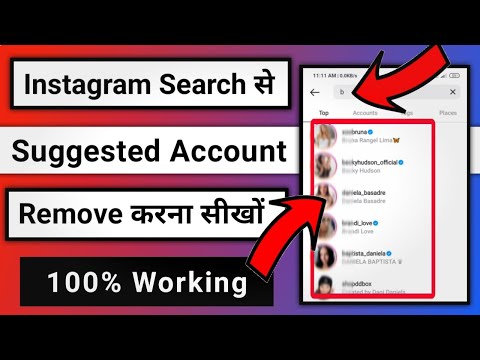 When you restrict someone, they can still see your profile and posts, but they can't comment or like them.
When you restrict someone, they can still see your profile and posts, but they can't comment or like them.
How do you know if someone has restricted you on Instagram 2022?
There are several ways to find out if someone has restricted you on Instagram. If you don't see their posts in your feed, if they don't show up in your followers list, or if they don't follow you back, you've probably been restricted. nine0003
How does Instagram restrict work?
Instagram restricts work by disabling the ability to save photos and videos. This is done to protect the user's privacy and prevent distraction from work.
What is mute for Instagram?
Mute is a feature on Instagram that allows you to hide messages from certain people without unfollowing them. This is useful if you want to keep following someone but don't want to see their posts in your feed.