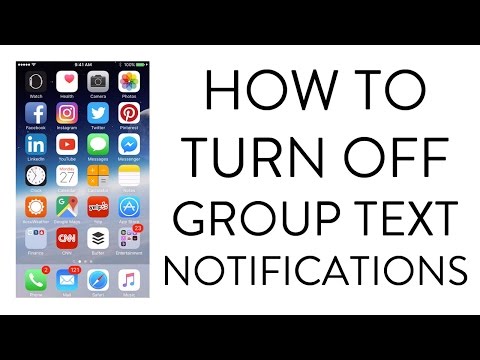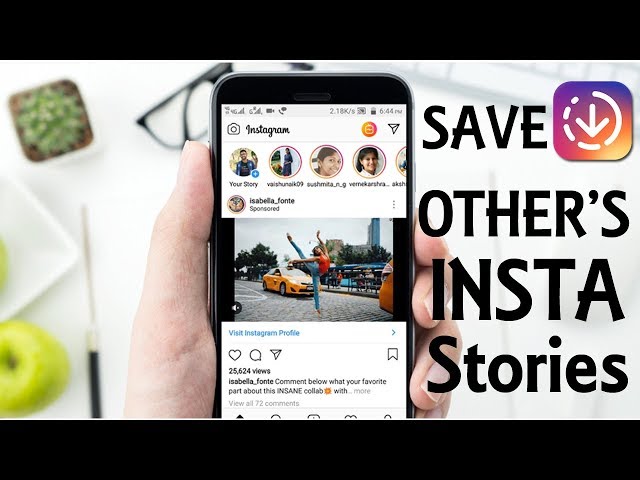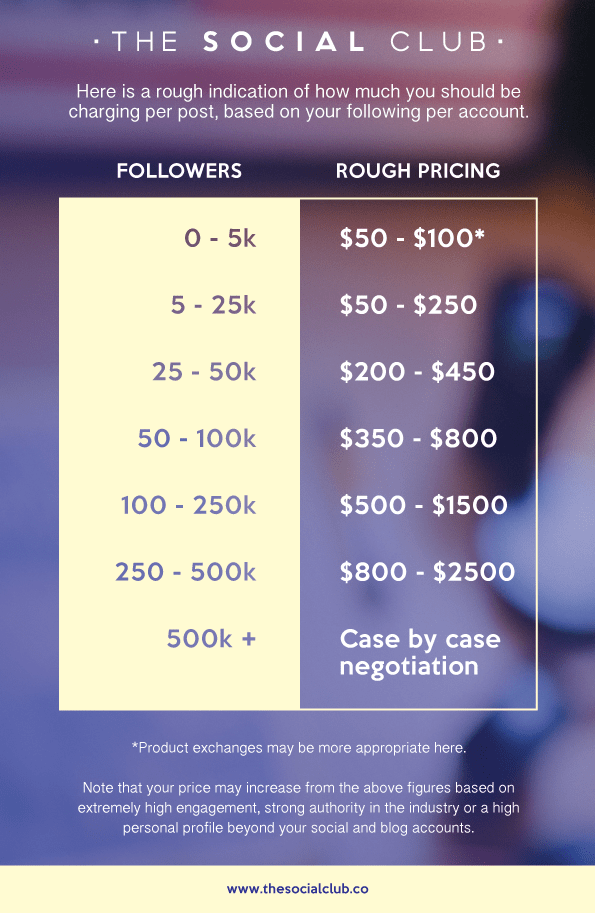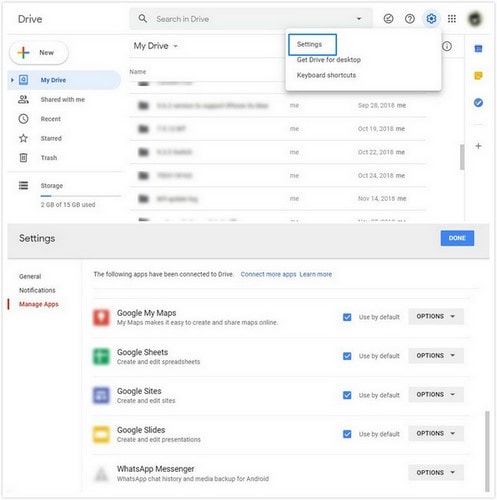How to quote on whatsapp
How To Quote Text in WhatsApp (Android & iPhone)
There’s a really simple way to quote text in WhatsApp. Follow the steps below and up your IM game in an instant…
Over 100 BILLION WhatsApp messages are sent every single day. WhatsApp is the most popular IM app on the planet and is available for both iPhone and Android. There are loads of little tricks and hacks available for WhatsApp, and I bet you don’t know or use half of them.
But one of the most useful WhatsApp hacks is the ability to quote a message and then reply to it. Quoting a specific message is a great tool to use, especially in groups, because it cuts through the noise and lets you address something specifically.
For instance, if you’re in a WhatsApp group with 10 of your friends and someone asks you a direct question, rather than just replying, you can quickly quote the text and send a reply that answers the question. The quoted message will look like this:
How To Quote A Message In WhatsAppBack in the day, Android used to use an alternative method for quoting messages in WhatsApp. In older versions of the IM app, you had to long-press on a message to quote it. This method has since been changed and it is now A LOT easier.
To quote a WhatsApp message on Android simply swipe right on the message and it will pull it into your phone’s text box as quoted text. This method for quoting text in WhatsApp is faster and easier to remember: just swipe right on any message and it will turn it into quoted text.
To quote a message in WhatsApp on iPhone, it works exactly the same as it does on Android. Just swipe right on any message in WhatsApp and it will turn it into a quote that you can quickly reply to. iPhone has always done it this way too, whereas Android’s old way was a lot more convoluted.
How To Quote On WhatsApp DesktopWhen I’m working, I have WhatsApp running in a browser tab. This is called WhatsApp Web. It is handy to have open when you’re working because you can quickly reply to and read messages on your computer – no need to take your phone out of your pocket.
As with the phone version of WhatsApp, you can quote messages on the desktop version of WhatsApp but it is done in a slightly different manner.
To quote a message on WhatsApp Web, simply find the message you want to quote, hover your mouse over the top right corner of the message, a drop-down menu will appear, click REPLY, and this will generate a quote for that message.
Quotes Work In Both Group Chats & Standard ChatsYou can use WhatsApp’s quote function in group chats as well as individual conversations. It is one of WhatsApp’s handiest features, especially if you pick up messages late because it enables you to quickly respond to specific questions that relate to you. In a busy group chat, the ability to quote stuff is a godsend.
And because whenever you quote someone in WhatsApp it pulls in the original message with your reply, everybody in the group or the chat knows exactly what you’re talking about. Out of all of WhatsApp’s hidden features, this is one I tend to use most – it really is incredibly useful.
And if you need or want to know more about some of WhatApp’s other hidden or secret features, make sure you check out our guide to the best hidden WhatsApp features – it’s a treasure trove of useful hacks and tips!
And check out How To Stop iPhone From Sleeping! And check out Android 13: All The New Features, Release Date, & Supported Devices! Also check out WhatsApp Reactions: How To Add WhatsApp Reactions To Messages!
- Mix
- More
Richard Goodwin
Richard Goodwin has been working as a tech journalist for over 10 years. He is the editor and owner of KnowYourMobile.Quote reply is the only feature that makes WhatsApp actually useable
The problem is, those smaller group conversations tend not actually to be that small.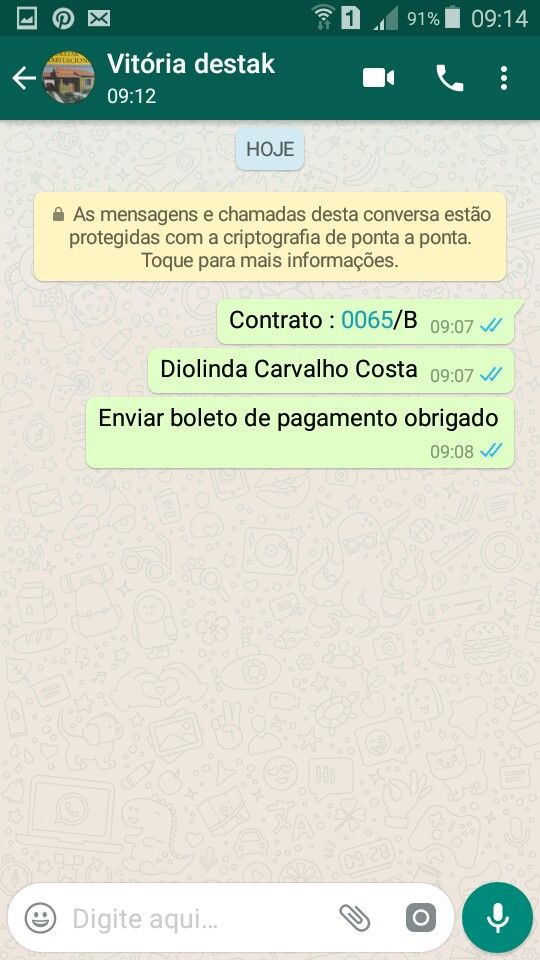 People set up group chats for birthdays, weddings, family BBQs and every other event imaginable. I have group chats that have been set up just to exclude certain individuals when they’re driving, an expired Pokémon Go chat and one (still active) that’s dedicated to quiche.
People set up group chats for birthdays, weddings, family BBQs and every other event imaginable. I have group chats that have been set up just to exclude certain individuals when they’re driving, an expired Pokémon Go chat and one (still active) that’s dedicated to quiche.
A single trigger can turn any of these once-peaceful WhatsApp groups into an avalanche of messages. Just one message provoking debate, controversy or memes can turn a group into a place that isn’t fun to be. Look away from the group for a few hours – because you're working, or have a life away from your smartphone – and there can be hundreds of notifications demanding your attention. Everyone has an opinion and almost everyone is writing and responding to messages at once. A group chat turned bad can soon begin to feel like a pile-on, and the frantic rush to keep up can lead to messages being disastrously misinterpreted. The FOMO can be real.
Enter: the quote reply.
The quote reply's usability is painfully simple. In a group chat, a long press on a message will bring up the option to reply specifically to that message – even if it's several scrolls back in history by now. A swipe right on the message also activates the feature. The message you’re responding to appears above your witty retort, so it’s clear what you’re replying to. It's like the WhatsApp version of a quote tweet.
In a group chat, a long press on a message will bring up the option to reply specifically to that message – even if it's several scrolls back in history by now. A swipe right on the message also activates the feature. The message you’re responding to appears above your witty retort, so it’s clear what you’re replying to. It's like the WhatsApp version of a quote tweet.
I've become obsessed with the quote reply feature over the last few months. Using it on a regular basis has taken away some of the general anxiety of highly-active groups where there's almost too much chat. Now, I can respond at my leisure, without worrying too much that the moment will have passed. It would probably be too much to say that using quote reply has changed my life, but it has definitely made group chats more enjoyable.
The joy of the quote reply comes from its simplicity. It doesn’t just make it easier to catch up with hundreds of messages; it also makes it impossible for others to misinterpret who your reply is intended for, or confuse your message as a response to something else. Context gets lost in group chats. There's really no disadvantage to it.
Context gets lost in group chats. There's really no disadvantage to it.
It’s not just me who thinks so, either. In March, Facebook decided the feature had been so successful that it introduced it to Messenger too.
Alongside using quote reply, there's one more strategy I've developed to keep group chats manageable. This one is more militant and takes inspiration from Inbox Zero. Whenever I have read all the messages in a WhatsApp chat, whether they're with one person or a group, I archive the entire conversation. A long press on a chat when it’s listed in the inbox will select it and the entire thing can be moved out of sight by tapping the archive button in the top right-hand corner of the screen. Archiving a chat doesn't delete it, remove you from groups or even send any notifications to people. All it does is take it away from being part of a long list of messages.
There’s nothing more satisfying than seeing no conversations that need your attention. That way, there's no worrying about whether I've failed to reply to people or have missed messages entirely. With a few small tweaks to your behaviour, it’s completely possible to be extremely active in group chats without them sucking up your entire life.
With a few small tweaks to your behaviour, it’s completely possible to be extremely active in group chats without them sucking up your entire life.
Obsessions is a new regular column in which WIRED staffers share their current internet preoccupations. Read about our obession with TV recap podcasts here.
More great stories from WIRED
– Why parents should stop worrying about videogame addiction
– Why are we having less sex? Blame honesty
– Jeff Bezos wants to colonise space, but he's destroying Earth
– Why staff on the autism spectrum are a huge asset
– Why Tim Cook is a better Apple CEO than Steve Jobs
How to quote text on WhatsApp (Android and iPhone)
WhatsApp has a very easy way to quote text. Follow the steps below and instantly improve your instant messaging game...
Over 100 BILLION WhatsApp messages are sent daily. WhatsApp is the most popular instant messaging app on the planet, available for both iPhone and Android. There are tons of little tricks and hacks available for whatsapp , and I bet you don't know or use half of them.
WhatsApp is the most popular instant messaging app on the planet, available for both iPhone and Android. There are tons of little tricks and hacks available for whatsapp , and I bet you don't know or use half of them.
But one of the most useful WhatsApp hacks is the ability to quote a message and then reply to it. Quoting a specific message is a great tool to use, especially in groups, because it cuts through the noise and allows you to refer to something specific.
For example, if you are in a WhatsApp group with 10 of your friends and someone asks you a direct question instead of just answering you, you can quickly quote the text and send a reply that answers the question. The quoted message would look like this:
-
Save
How to quote a WhatsApp message
Android used to use an alternate method for quoting WhatsApp messages. In older versions of the instant messaging app, you had to long press on a message to quote it.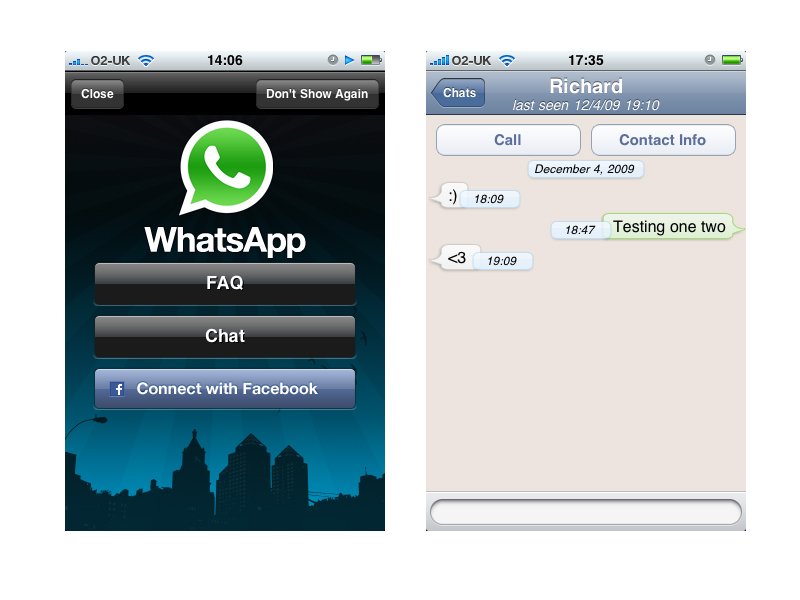 This method has since been changed and is now MUCH easier.
This method has since been changed and is now MUCH easier.
To quote a WhatsApp message on Android, simply swipe right on the message and it will appear in your phone's text field as the quoted text. This WhatsApp text quote method is faster and easier to remember: just swipe right on any message and it will turn into quote text. nine0004
To quote a WhatsApp message on iPhone, it works exactly the same as on Android. Just swipe right on any WhatsApp message and it will turn into a quote that you can quickly reply to. . The iPhone has always done it this way, while the old Android way was much more convoluted.
How to quote on whatsapp desktop
While I'm at work, I have WhatsApp running in a browser tab. It's called WhatsApp Web. It's convenient to open it while you're working because you can quickly reply to messages and read them on your computer without having to take your phone out of your pocket. nine0005
Just like on the phone version of WhatsApp, you can quote messages on the desktop version of WhatsApp, but it's done a little differently.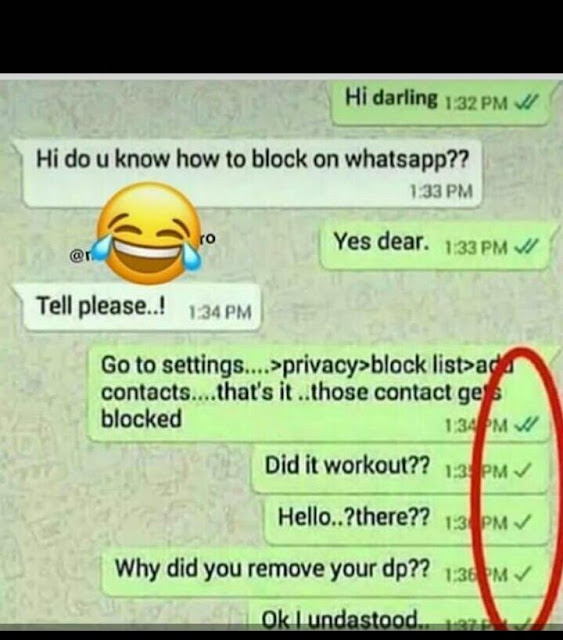
-
Save
To quote a message on WhatsApp Web, simply find the message you want to quote, hover your mouse over the top right corner of the message, a drop-down menu will appear, click REPLY, and this will generate a quote for that message.
Quotes work in both group and standard chats
You can use the WhatsApp quote feature in group chats as well as in individual conversations. This is one of the most convenient features of WhatsApp, especially if you receive messages late, because it allows you to quickly respond to specific questions that concern you. In a busy group chat, being able to quote is a godsend.
And because whenever you quote someone on WhatsApp, it retrieves the original message with your reply, everyone in the group or chat knows exactly what you're talking about. Of all the hidden WhatsApp features, this one is the one I use the most - it really is incredibly useful.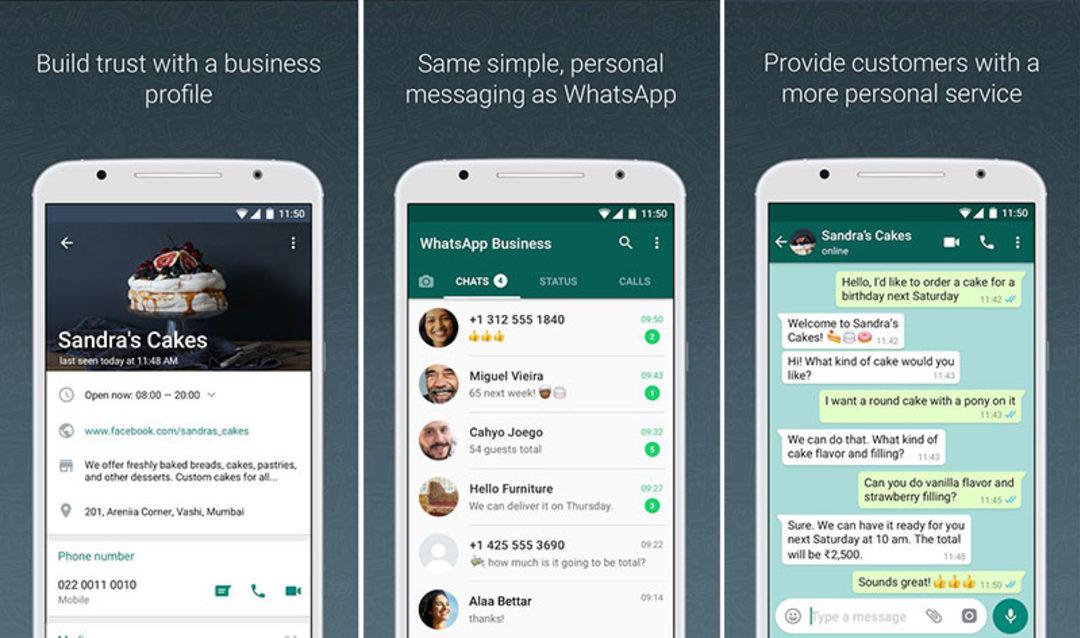 nine0005
nine0005
And if you need or want to know more about some of the other hidden or secret WhatsApp features, be sure to check out our guide to best hidden WhatsApp features is a treasure trove of useful hacks and tips!
And check How to stop iPhone from sleeping ! And check out Android 13: all new features, release date and supported devices! Also check out WhatsApp Reactions: How to Add WhatsApp Reactions to Messages! nine0004
-
Save
- Mix
- Reddit.
- More
Richard Goodwin
Richard Goodwin has been a tech journalist for over 10 years. He is the editor and owner of KnowYourMobile. nine0005
nine0005 How to quote in WhatsApp? - EasyDoit.ru
How to quote on WhatsApp
Contents
- 1 How to quote on WhatsApp
- 2 Quote message feature
- 2.1 Using the feature
- 3 Quote on WhatsApp
- 4 How to quote on WhatsApp?
- 5 How to quote on WhatsApp?
- 6 How to quote on WhatsApp on Android > Open the chat you need and find the message you want to quote there; Hold the selected message with your finger for a few seconds until a small window with the editing menu pops up on the screen;
- 7 How to quote in WhatsApp on Iphone:
- 8 How to quote and transfer messages in chat in WhatsApp
- 9 WhatsApp: Quote and transfer in chats
- 10 How to quote in WhatsApp
- 11 How to quote in WhatsApp
- 11.
 1 How to quote a message in WhatsApp Android:
1 How to quote a message in WhatsApp Android: - 11.2 How to quote in WhatsApp 9019 iOS: 9019 :
- 11.
- 12 16 secrets of the WhatsApp messenger that you definitely did not know about
- 13 WhatsApp now has the ability to quote messages in replies
- 14 20 WhatsApp tricks that will turn you into an online communication guru
- 15 1. Become invisible on Whatsapp.
- 16 2. Hide the visiting time in WhatsApp.
- 17 3. Restore deleted WhatsApp chat.
- 18 4. Quote a WhatsApp message as evidence.
- 19 5. Make text bold, italic or strikethrough in Whatsapp.
- 20 6. Turn off notifications in Whatsapp chats.
- 21 7. Disable saving WhatsApp photos in your gallery.
- 22 8. Save smartphone memory from unnecessary files in WhatsApp. nine0019
- 23 10. Turn off the sounds on WhatsApp and hide the chat from prying eyes.
- 24 11. Send private messages to many users on WhatsApp.
- 25 12.
 Transfer your WhatsApp messages to another phone.
Transfer your WhatsApp messages to another phone. - 26 13. Find important WhatsApp messages easily.
- 27 14. Find out when your message has been read (Checkmarks in WhatsApp) .
- 28 15. Keep your group chat private on Whatsapp.
- 29 16. Mark unread chat in Whatsapp. nine0019
- 30 17. Send a voice message to Whatsapp.
- 31 18. Make a WhatsApp video call.
- 32 19. Draw on photos or add emoticons on WhatsApp.
- 33 20. Turn videos into GIFs in Whatsapp.
Despite the fact that the WhatsApp messenger is quite popular and has been chosen by millions of users around the world, the developers are constantly improving their product. Not so long ago, fans of the application got the opportunity to quote the words of the interlocutor in correspondence. nine0005
The function of quoting messages
Initially, this feature was available only in the beta version of the messenger. Now it has appeared for all users.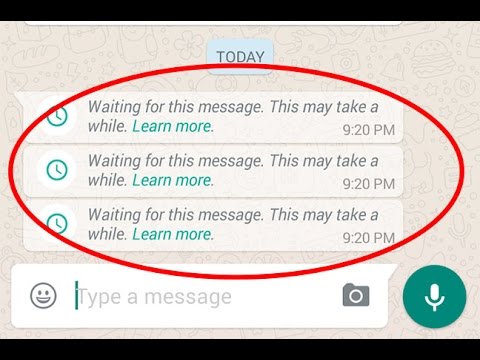 It is convenient and can be useful both in group correspondence and for dialogues. In the first case, the function will allow you to indicate which specific message the user is responding to, which was previously difficult in active correspondence. Let's take a closer look at how to quote on WhatsApp.
It is convenient and can be useful both in group correspondence and for dialogues. In the first case, the function will allow you to indicate which specific message the user is responding to, which was previously difficult in active correspondence. Let's take a closer look at how to quote on WhatsApp.
Using function
The developers, as usual, did not complicate anything, so to send a quote, you need to open a chat with a user and select a message. Next, you need to hold the selection for a few seconds, which will lead to the appearance of the editing menu. In addition to the usual deletion, forwarding, copying, two more icons appeared here.
If you click on the first one, the selected message will be fixed in the text input window. And the second is designed to send it to another chat.
If the quoting function does not appear in the messenger, then you should reinstall it. To do this, you will first need to delete and then re-download the application from the Play Market or the App Store. In the case where the function is still not available, the problem may be an outdated version of the OS. nine0005
In the case where the function is still not available, the problem may be an outdated version of the OS. nine0005
The way to quote in WhatsApp is not difficult. This feature is very convenient, so it is very popular among users. This was taken into account by the developers when updating the application.
xn--80aae8cif.xn--d1ababe6aj1ada0j.xn--p1acf
Whatsapp quoting
The most popular instant messenger in the world, WhatsApp, has got a quote function when replying. Now you can quote messages (WhatsApp quote) that you reply to in the chat, which will be especially convenient when chatting in groups with friends or family. The only time complexity is to understand whether this feature is available to you now. The innovation in the application appeared yesterday, but only for the Android OS and only as an experimental feature in the beta version (application version v.2.16.118). However, we were able to run this feature on the latest versions of Android and iOS WhatsApp without any updates.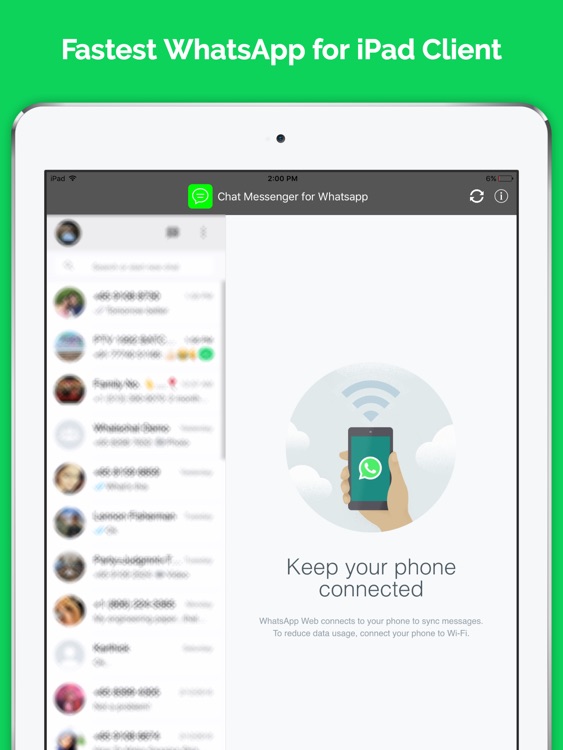 nine0005
nine0005
WhatsApp quote example on iOS
According to the latest data from NDTV and several other sources, WhatsApp's Facebook company has already begun to roll out this feature to the masses without updating the app through the App Store or Google Play. To find out if you have access to updated functionality, simply press and hold the message you want to reply to for a few seconds until a menu of options for various actions appears. Next to the familiar star, trash, copy and forward, a new option will appear - reply. Click on it and the message you want to quote will be displayed right above your text input field, just like in the screenshots. If the updated functionality does not appear, try reinstalling the application, or check again if WhatsApp quote works in a couple of days. nine0005
WhatsApp quote example on Android
funtecs.com
How to quote in WhatsApp?
The developers of the WhatsApp Internet messenger do not get tired of expanding the functionality of the application, making it even more convenient to use. Relatively recently, the function of quoting messages from other users has appeared both in dialogue and in group correspondence.
Relatively recently, the function of quoting messages from other users has appeared both in dialogue and in group correspondence.
Note! It is worth noting that this feature was not initially available to all users of the application, but only to those who had a beta version. nine0005
How to quote on WhatsApp?
Those who have not yet had the opportunity to try out the new function are probably interested in the question how to quote in WhatsApp?
The developers of the messenger, who once relied on convenience and ease of use, did not complicate anything this time. Therefore, you can send a quote in just a few seconds. To do this, follow the following instructions:
How to quote in WhatsApp on Android >
- Open the chat you need and find the message you want to quote there; Hold the selected message with your finger for a few seconds until a small window with the editing menu pops up on the screen; nine0020
- Scroll through the conversation to find the messages you want.
- Tap on the message, hold your finger a little, and then release. You will see a highlight.
- Now click on the crooked arrow at the top left of the screen.
- A quote box will appear above the text input field. You need to comment on it and click "Submit" (without a comment, the submit button will not appear). nine0019
- Available for Android and iOS only;
- Works on the latest versions of the messenger;
- Available for group chats;
- Operates without reference to the language of the quotation and the input response;
- Applies to text messages only.
- Open WhatsApp.
- Go to the desired chat.
- Select the message to be quoted.
- Finger tap on the post and hold until the submenu appears.
- Select quoting action (angular arrow).
- Under the finished quote, print a message and send it to the feed.

- Log into the messenger. nine0019
- Select a chat and the desired post.
- Click on it and immediately move it from left to right.
- Quote will be generated automatically.
- Make your own message on it and send.
- Ease of operation - the ability to accurately respond to a message;
- Convenience of correspondence in group chats, when it is necessary that the answers are not mixed in meaning;
- Suitable for business communication between colleagues (especially for making appointments).
- Click on the curved arrow icon; After these simple manipulations, a quote will appear in the message field, under which you can write your answer.

How to quote in WhatsApp on Iphone:
- Go to the desired chat and select the message you want to quote; Swipe on the message from left to right;
- A quote of the message will be automatically created, at the bottom of which you can add a comment; Enter your message and click send. nine0020
It should be noted that this function is available only to those messenger users who use iOS or Android devices. In this case, it is advisable to use their latest versions, since the new function may not be supported on older versions.
Whether it will be possible to quote messages on BlackBerry or Windows is not yet known, but the developers do not deny this possibility. If after updating the application the function did not appear, then the application is recommended to be reinstalled. nine0005
whatsapp-download-free.ru
How to quote and transfer chat messages in WhatsApp
During the dialogue, it is very important to be able to clarify which message, or part of it, you are commenting on. Therefore, in many messengers, for example, as in WhatsApp, you can quote both other people's and your own messages. But there is one catch: it is not always possible to find a button designed for this. Let's see how it works.
Therefore, in many messengers, for example, as in WhatsApp, you can quote both other people's and your own messages. But there is one catch: it is not always possible to find a button designed for this. Let's see how it works.
Whatsapp: quote and transfer in chats
We have two ways: in fact, quoting inside the chat and transferring the message to a dialogue with a third party. The actions will be different, and it will also look different on the screen. First, how to quote on WhatsApp:
A double cloud will appear in the dialog box: at the top is a quote, with the name of the contact - the sender, highlighted in color, and at the bottom - your comment to it. Here it is interestingly written about how to communicate in Watsap by phone.
Here it is interestingly written about how to communicate in Watsap by phone.
The "Quote" option works only in the mobile version of the program; on the desktop, you can only transfer the text inside the chat and outside it. In addition, you can quote only one message at a time, if you mark several, only the "Forward" button will be active. The rest of the function works perfectly. nine0005
How to copy text in WhatsApp and transfer it to another chat: select the text according to the previous instructions, here you can copy one message or several at once; then again the crooked arrow (this is the "Forward" button), but the one on the right; Select a recipient from the drop-down list and click Send. Ready. We also wrote what WhatsApp is for and how it can be used.
w-hatsapp.ru
How to quote in WhatsApp
There are times when the interlocutor expresses a remarkable inimitable phrase in a chat. How to write a report in relation to this phrase? For such cases, the modern version of WhatsApp is equipped with a quote option. How to quote text messages in WhatsApp and share them with friends? This is a review with instructions. nine0005
How to quote text messages in WhatsApp and share them with friends? This is a review with instructions. nine0005
How to quote on WhatsApp
Footnote feature features:
The interface of the quote function meets the simplified requirements of the messenger, so this action can be performed quickly and without difficulties. nine0005
How to quote a message in WhatsApp Android:
How to make a quote in WhatsApp iOS:
Note! There is no need to copy a friend's message and paste it into the body of your message. Both options allow you to generate a quote that differs in format from the interlocutor's answer.
Why is it convenient to quote:
Using quotes allows you to correctly respond to a friend's post without creating confusion in the feed.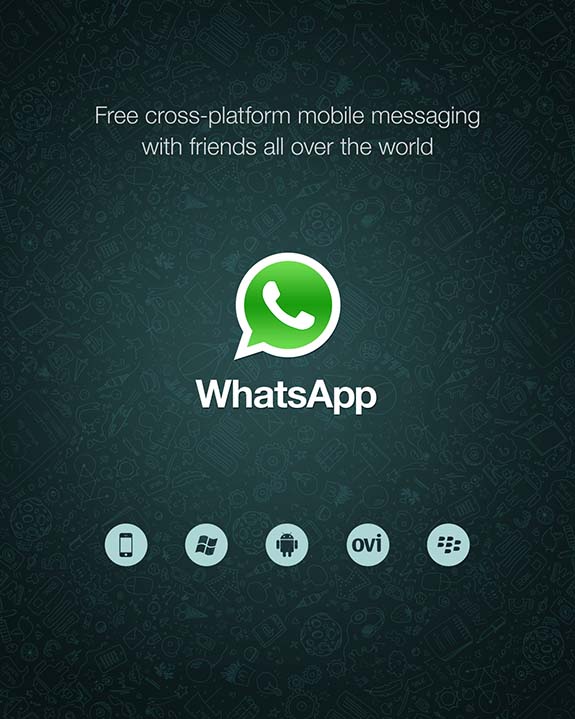 The option is also convenient for business messages, when accurate data plays an important role.
The option is also convenient for business messages, when accurate data plays an important role.
whatsapp-downloads.ru
16 secrets of the WhatsApp messenger that you definitely did not know about
Against the backdrop of the popularity of instant messengers such as Viber and Telegram, we completely forgot about the good old WhatsApp.
This application stood at the origins of the “messenger movement” and appeared back in 2009, when few people thought about this way of communicating on smartphones. Its author Jan Kum (a native of Ukraine) successfully sold WhatsApp to Facebook in 2012.
Now WhatsApp is popular in Western Europe and the USA. Yes, and in Russia they do not forget him, his popularity is growing there against the backdrop of the threat of blocking Telegram. WhatsApp has all the functions of a modern messenger: messages, voice calls, video calls, group chats, image forwarding, video. nine0005
Today we're going to talk about how to use it as effectively as possible.
All tips are valid for WhatsApp version 2.18.105 for Android.
1. If you often correspond with your interlocutor in WhatsApp, then when you look through your message history, it is very difficult to find something. But this can be an important instruction or advice. In order to save the messages you need and not look for them again, just click on it and mark it with a star at the top. It will fall into a separate section of "Selected messages". They can be accessed through the menu. Now you will definitely not lose useful information. nine0005
2. If you have read a message in a chat and know that you need to reply to it, but a little later, this function will definitely come in handy. Just mark this dialogue with the interlocutor as unread. To do this, make a long "tap" on the dialog and select "Mark as unread". Now you will definitely not forget to answer the interlocutor.
3. To send a small “spam mailing list” to friends asking them to go to the movies, select the “New mailing list” option. This will allow you to send one message to several recipients at once. It turns out something like a mass mailing list. Simple and convenient. The maximum number of recipients is 256.
This will allow you to send one message to several recipients at once. It turns out something like a mass mailing list. Simple and convenient. The maximum number of recipients is 256.
4. Sometimes it is inconvenient to hold a smartphone in your hand all the time and type messages, you want to switch to a normal keyboard and mouse. For this, there is a special version of WhatsApp for desktop computers. It runs directly from the browser. We type in the address bar: https://web.whatsapp.com and go to the site, open WhatsApp on the phone and select "WhatsApp Web" in the menu, scan the QR code. You are signed in to your profile on your computer. Now you can chat much faster, send photos by simply dragging and dropping pictures. The disadvantage of this connection is that the smartphone with WhatsApp must be constantly connected to the Internet. As soon as you turn off the Internet, the connection on the computer will also disappear. But it's clearly better than nothing. nine0005
5. Read receipts. You must have seen the "birds" next to each sent message. They help to understand whether the message has reached the addressee or not.
Read receipts. You must have seen the "birds" next to each sent message. They help to understand whether the message has reached the addressee or not.
If you see one gray bird, the message has been sent. If two, the message has reached the recipient. Two "birds" are colored blue - the message has been read. However, there are situations when you do not need the other person to see that you have read the message. There are two ways to trick the system!
The first is simply to disable read receipts. Go to "Settings" - "Account" - "Privacy" and turn off "Read Receipts" there. Keep in mind that if you disable this feature, you will also not see if your interlocutor has read the message or not.
The second method is trickier. If you see that you have received a message, just close WhatsApp and turn on Airplane mode in your smartphone settings. Then open WhatsApp and calmly read what was sent to you.
This mode of operation of the smartphone will prevent WhatsApp from sending information about reading the message. nine0005
nine0005
6. Sometimes in group chats it's not very clear why no one answered your question. Most often, the fact is that it was simply not read. To see who has actually read your message in a group chat, make a long "tap" on it.
7. Turn off the last visit time. If you don't want to be followed or seen when you were last online, simply disable this option. To do this, go to "Settings" - "Account" - "Privacy", then select in the section "Visit time" - "No one". Now no one will be able to see the time of your last visit. However, this works in a mirror way - you also will not see information about who was online and when. nine0005
8. WhatsApp group chats are convenient. Here you can discuss work, find like-minded people and just hang out. However, it is very annoying when notifications come every minute. Therefore, we recommend that you simply disable them. We make a long "tap" on the group chat and select "Individual notifications". There you can turn them off.
9. Reduce traffic consumption. Does your data plan include little traffic or are you roaming where the Internet is very expensive? In this case, it is better to turn on the setting to save data during calls. Open "Settings" - "Data and storage". At the very bottom, turn on the "Save data" checkbox. This will save you valuable bytes. nine0005
10. You can free up space in your smartphone memory and see who you have the most intense correspondence with using the built-in WhatsApp tools. Just go to "Data and Storage" - "Storage". Here you can see how long each of your dialogues takes, and clean it up if necessary. To delete files, click on the contact in the dialog and select Manage Messages, then Delete.
11. Chats on the desktop. A chat with a specific interlocutor can be taken directly to the desktop for quick access. Just make a long "tap" on the desired chat and select "Add chat icon to the screen." The feature only works on Android. nine0005
12. One of our favorite hidden features of WhatsApp is message formatting. In a WhatsApp chat, you can write in bold , or you can write in italics . To write in bold, you need to highlight the text like this: *text*, in italics: _text_, strikethrough the text:
One of our favorite hidden features of WhatsApp is message formatting. In a WhatsApp chat, you can write in bold , or you can write in italics . To write in bold, you need to highlight the text like this: *text*, in italics: _text_, strikethrough the text:
. This is how you can surprise friends who obviously do not know about it.
13. Need to send a message history to the mail? WhatsApp allows you to do this in two clicks. Select a chat, click on “…” at the top, then on “More” and select “Send chat by mail”. nine0005
14. To quickly share your location, WhatsApp has a built-in feature. It can be useful to the child's parents, employers, or your girlfriend who wants to know where you went tonight. To turn it on, press the paperclip in the message window, then select Location. Click "Share location data", click "Next". Now your movement can be tracked online, but only to the contact with whom you shared. All your movements will be visible on the map. The function has great potential, it is enough to turn on the imagination. nine0005
The function has great potential, it is enough to turn on the imagination. nine0005
15. In WhatsApp chats, you can quote messages you reply to. It can be helpful for the other person to understand what you mean. To quote, make a long "tap" on the message and select the arrow. Ready! You've got a quote. You can write text.
16. Do you know that WhatsApp has a built-in social network or something similar? Just go to the "Status" tab. There you can add your "History (Status)": photo, video, text. Just like on Instagram! Here you can also configure who can see your status, i.e. who will "follow" you. Now you have to manage not only Vkontakte and Instagram, but also Whatsapp. nine0005
www.kv.by
WhatsApp now has the ability to quote messages in replies
Popular instant messenger WhatsApp has received the ability to quote messages to which the user replies. This feature is especially in demand in group chats with friends or family.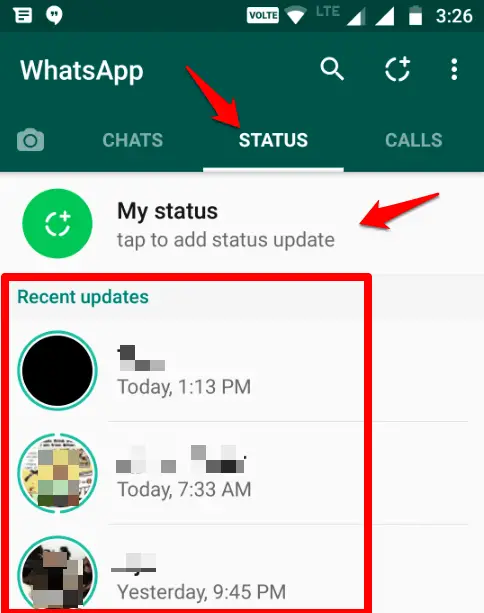 The only problem is that it doesn't seem to be available to everyone at the moment. But in the near future it will certainly be available to all users.
The only problem is that it doesn't seem to be available to everyone at the moment. But in the near future it will certainly be available to all users.
Initially, the feature appeared in the beta version of the Facebook-owned Android application (2.16.118), but, for example, it turned out that we already have quotes available in the stable build of WhatsApp (2.16.6) for Android mobile platforms and iOS without having to download an update (which is not yet available on iTunes or Google Play). nine0005
According to various sources, the rollout of the new functionality to the general public is in fact already underway, so that many can take advantage of the more convenient communication in groups. To do this, you just need to click on the desired message and hold for a while until the action bar appears: in addition to the usual functions of deleting, copying, forwarding and starring, a new icon should appear, usually associated with the answer. When you click on this curved arrow, the selected message will be quoted, under which you can write a reply.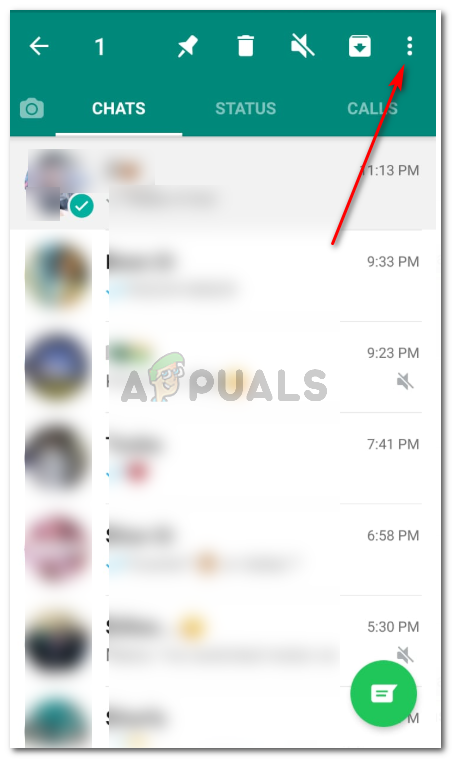 If the feature is currently not working, you can try to reinstall the messenger or just wait a couple of days. nine0005
If the feature is currently not working, you can try to reinstall the messenger or just wait a couple of days. nine0005
WhatsApp is constantly updated: recent changes include, for example, video calls in the Android version, the ability to share documents in the web version of the client, as well as the release of the desktop version for Windows and OS X.
3dnews.ru
20 WhatsApp tricks that will turn you into an online communication guru
Today it is almost impossible to imagine your life without applications designed for messaging .
Whatsapp is one of the most popular 9 applications0512, which helps to stay in touch with friends and acquaintances.
There are many features in this application that users are not even aware of, but which can greatly improve their text communication skills.
1. Become invisible in Whatsapp .
To remove evidence that you have read messages, go to Settings - Account - Privacy - Read Reports and uncheck.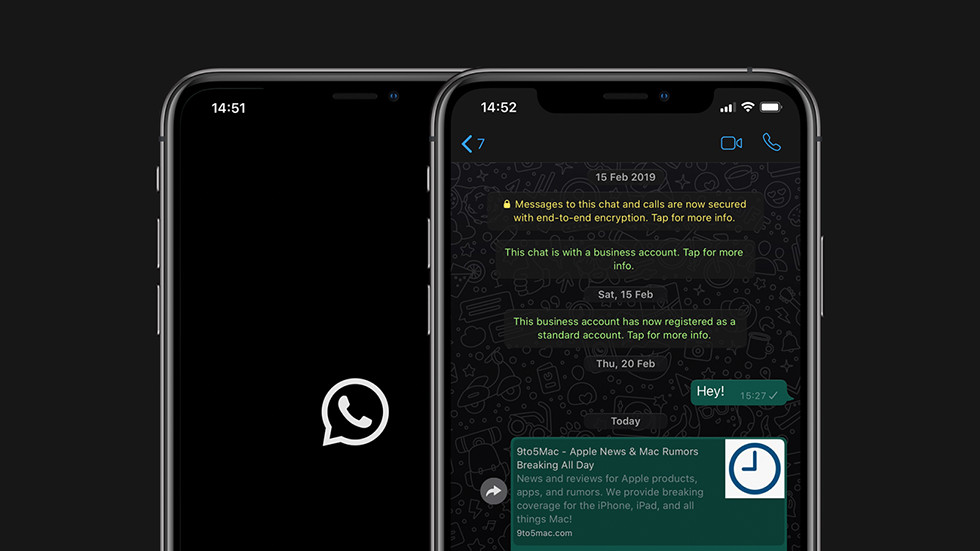 However, if you turn this option off all the time, it can become suspicious. nine0005
However, if you turn this option off all the time, it can become suspicious. nine0005
Before opening a questionable chat, you can also enable flight mode. Now you can read messages without getting notifications. Exit messages before turning off airplane mode and the message will remain unread for the sender.
2. Hide your visiting time in WhatsApp.
If you want to avoid awkward conversations and don't want others to see when you last visited a chat, this can be easily done. nine0005
Go to Settings - Account - Privacy - Visit time , and choose who can see when you were last active.
3. Restore deleted correspondence in WhatsApp .
If you accidentally deleted messages, don't worry, because there is a way to restore the conversation. However, you need to anticipate the situation.
To do this, you need to set up a backup of your chats. Go to Settings - Chats - Chat Backup . You can then choose to back up daily, weekly, or monthly. Whatsapp will only copy your chats when the phone is on.
Whatsapp will only copy your chats when the phone is on.
If you accidentally delete a message or chats, you can restore them by reinstalling this application.
4. Quote WhatsApp message on as evidence.
Instead of scrolling through hundreds of messages and taking a screenshot to prove that your friend promised to come 2 hours ago, use the quote feature. nine0005
To do this, you need to select the desired message by holding it and clicking on the left arrow (on Android) or the " Reply to " button on the iPhone to quote the desired message.
5. Make text bold, italic or strikethrough in Whatsapp.
WhatsApp is very handy for a lot of things, but like all text messages, it doesn't convey intonation well. You can use bold, italics, and even strikethrough for these purposes. nine0005
If you want to emphasize a certain word, you need to use certain keyboard shortcuts.
To make it bold, you need to put an asterisk on both sides of the word, *like this* , for italic use underscore _words_ , and for strikethrough use a wavy hyphen
. You can also combine *_bold italic_* .
You can also combine *_bold italic_* .
6. Turn off notifications in Whatsapp chats.
For example, you want to know what time the meeting is tomorrow. But this simple question turned into a three-hour conversation between the rest of the chat participants.
You can now avoid annoying notifications by selecting the chat name at the top and selecting silent mode. Click on the button Do not disturb in the upper right corner and uncheck the option Show notifications .
7. Disable photo saving WhatsApp in your gallery .
All files you receive are automatically saved in your phone's gallery. If your friends are sending photos that you don't want others to see, there is a way to avoid this. For iPhone, go to Settings - Chats and disable the option Save media .
For Android, you must have a file manager installed, which can be downloaded from the Google Play Store.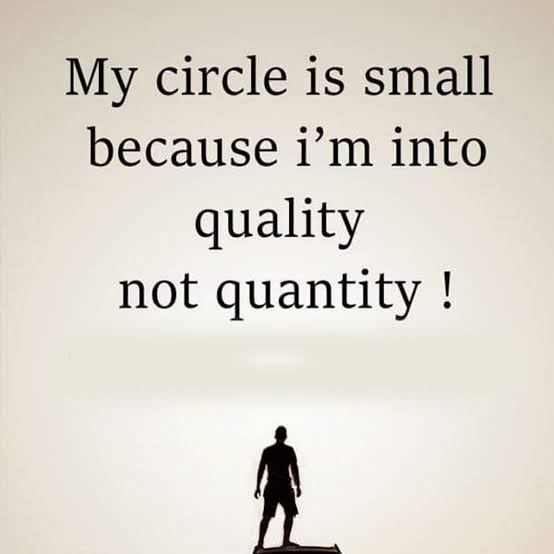 Once downloaded, go to WhatsApp/Media/WhatsApp Images and create a file called .nomedia .
Once downloaded, go to WhatsApp/Media/WhatsApp Images and create a file called .nomedia .
8. Save your smartphone memory from unnecessary files in WhatsApp.
When someone sends you pictures, gifs, audio and video files, they are downloaded automatically. To prevent them from clogging your smartphone's internal memory, set it to download only the types of files you need when you're connected to Wi-Fi or a mobile network.
For iOS Go to Settings - Data, where you can choose the download method. For Andro >9.Create a shortcut for a specific contact in whatsapp .
If you find it difficult to always look for your best friend in the general mass of WhatsApp chats, you can give preference to certain people (if you have Android). You can shorten your search time by saving shortcuts to your favorite WhatsApp contacts on your phone screen.
Click on the desired chat and in the menu (ellipsis in the upper right corner) and select " Add shortcut " and a shortcut with the contact will appear on your phone screen.
10. Turn off the sounds in WhatsApp and hide the chat from prying eyes .
There are times when you don't want someone to see your WhatsApp messages.
To keep them private, you can hide the message preview. Go to Settings - Notifications and select notification sounds, vibration settings and pop-up notifications. nine0005
11. Send private messages to many users in WhatsApp .
If you want to send one message to a whole range of people, you don't have to create a group chat where everyone can chat with each other. In this case, it is better to choose the mailing list.
Click on the menu button in the upper right corner and select New mailing list . This will allow you to send one message to many people, creating an individual chat with each.
12. Transfer your WhatsApp messages to another phone .
If you don't want to lose your messages when you buy a new phone, for example, you can back up your messages.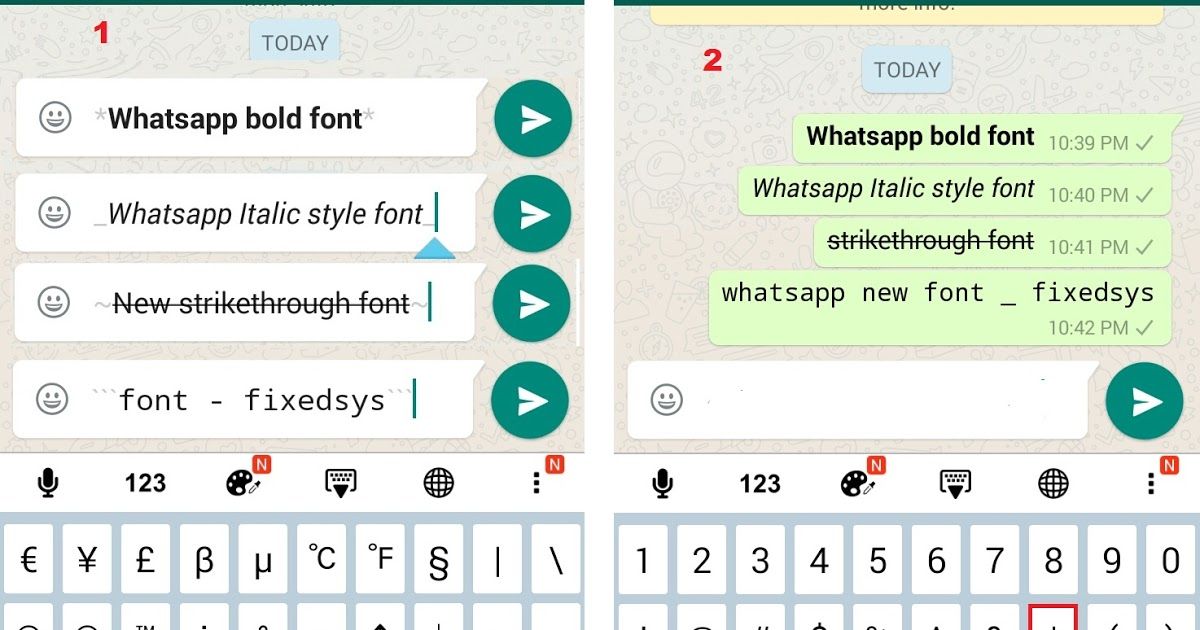
Go to Settings - Chats - Backup chats and save a copy of messages daily, weekly or monthly. When you sign in to WhatsApp on your new phone, the messages will move to your new device.
13. Find important messages easily on WhatsApp .
Many people know the feeling when you have to scroll through several hundred messages to find a message about the right address or meeting time. But there is an easier way to do this.
Hold down the desired message and press the star icon.
You can now view all starred messages in the menu, where you will find the option Featured messages .
14. Find out when your message was read (ticks in WhatsApp) .
Hold on the message you sent and click on the " info " icon. You will see a window where you will see who read and who received the message with the specified time when it happened.
15. Keep your privacy in Whatsapp group chat.

If you don't want friends of friends you've never seen but with whom you're in a group chat to see your personal information, you can make the necessary changes. nine0005
You can restrict access to your profile photo and personal status by going to Settings - Account - Privacy, and selecting the options you want.
16. Mark unread chat in Whatsapp.
Let's say you can't reply to a message right now, but you don't want to risk your friendship with the person. You can set a visual reminder that you have messages to reply to.
This can be done in the chat list, highlighting the chat and marking it as unread .
17. Send a voice message to Whatsapp.
Instead of dictating a message, you can use the Siri virtual assistant (for iPhone) to control WhatsApp without having to pick up your phone. To do this, you must have the latest version of WhatsApp installed, where you can say: “ Hey Siri. Send whatsapp to mum .