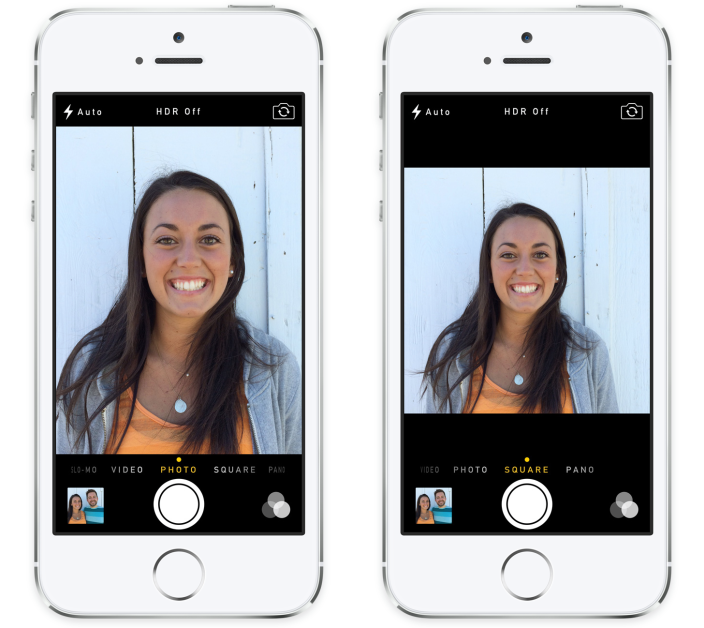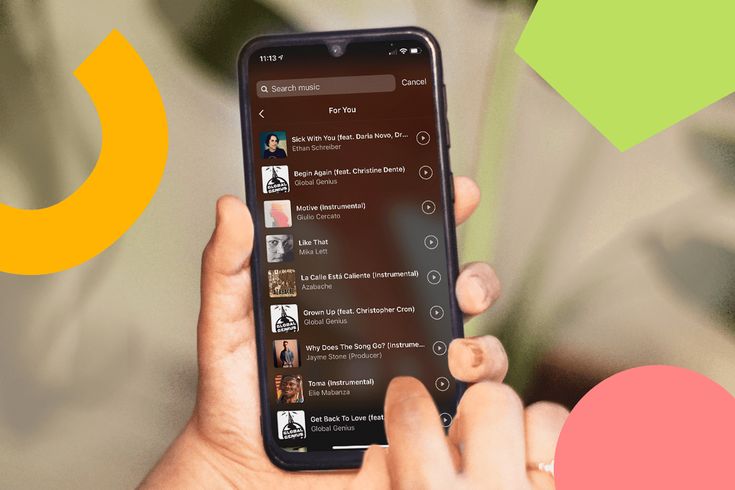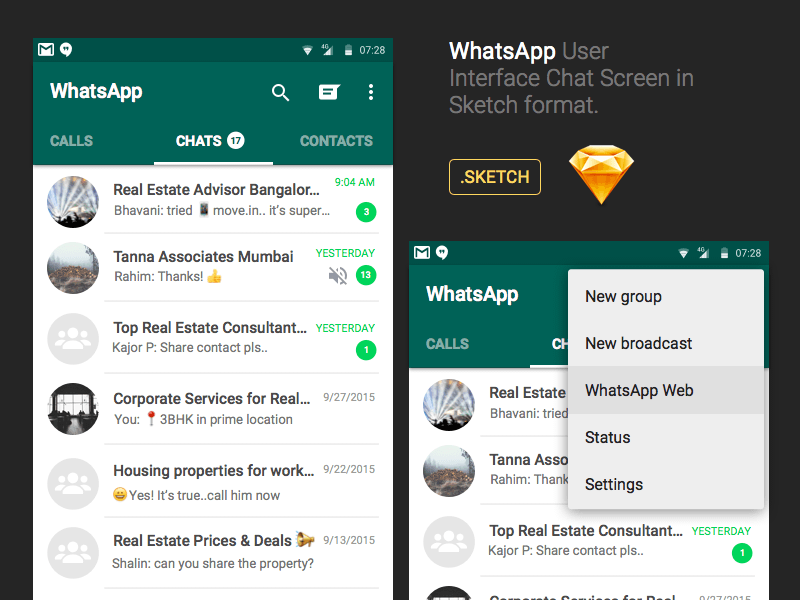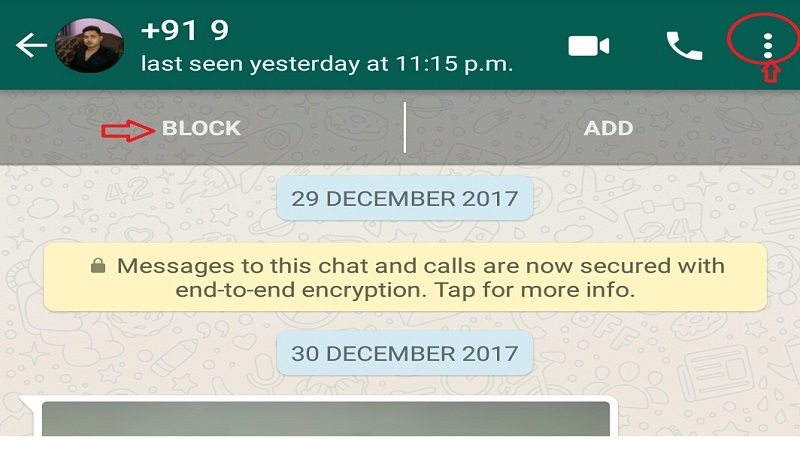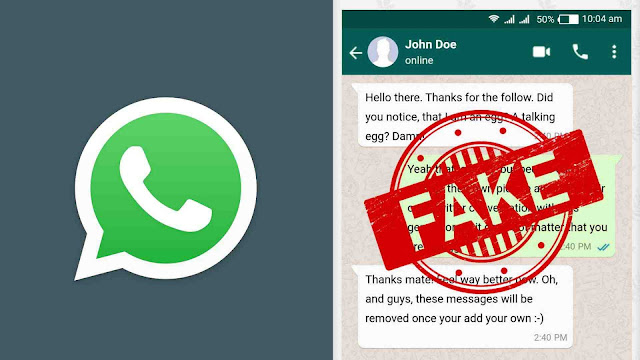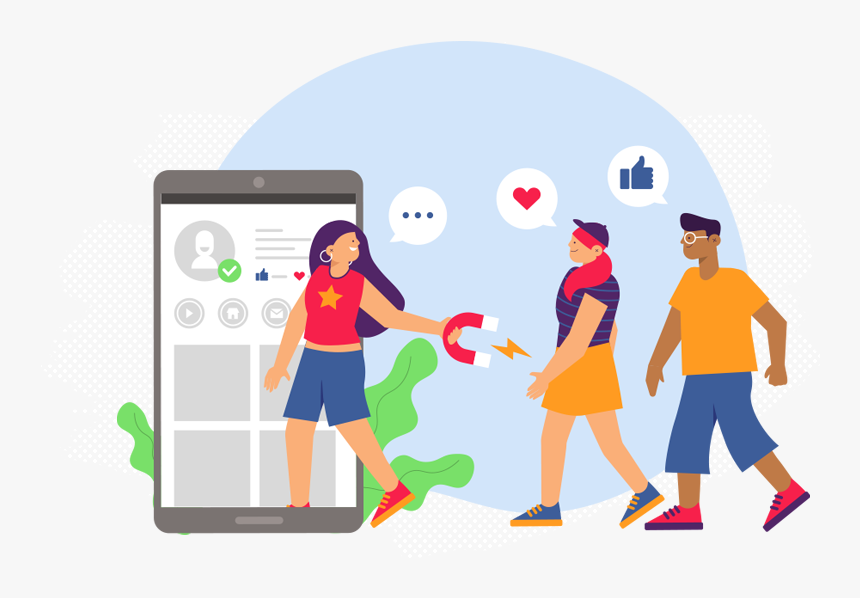How to put photos on instagram from iphone
How to Add or Upload a Picture to Instagram from iPhone, PC, Mac 2021
Last Updated on Jul 26, 2021
Want to know how to Post a picture to an Instagram app or on PC? I hope this will make a handy tip for the new Instagram iPhone app user, so start Post on Instagram from the iPhone. Instagram is a great social media platform to capture and share the world’s moments. Doesn’t it matter where you’re living? If you stay so far away from your family or abroad, but now it is possible via Instagram to transform your photos and videos into works of art and share them with your friends and family. Moreover, you can use handoff to switch your Apple Watch and your iPhone.
You can upload pictures to Instagram in two ways from your iPhone photo library or take live photos or videos. Because of all the stunning features built-in long time popular Instagram.
Jump to
In more, You can follow your favorite Places, people, Tags, and Top by searching in them. Let’s go back to the top way to post a picture to Instagram from the iPhone app step by step.
Full Video Guide on how to post Photos/ Videos on Instagram
- Step 1. Open the latest Instagram app on your iPhone.
- in the latest Instagram App, you can see there are three tabs library, Photos, Video
- Step 2. Tap on the square icon which you’ll appear alongside the Activity and Search icon.
- Maybe you will get a pop up that says Instagram would like to access Photos app so please tap Allow
- Step 3. Now touch on the left side looking icon and so you’ll move to the Library, Photos, Videos.
- Choose one Photo out of all, you can set picture zoom-in or zoom-out with two fingers,
- Get here: How to Share Multiple Photos or videos in one post on Instagram with iPhone
- and Tap on Next
- You can also post or share up to 10 photos and videos in one post.

- Step 4. Now you’ve Filters Such as Different Mode, Photo Brightness setting, and Tools (Contrast, Structure, Saturation, Warmth, color, fade, shadows and more) these all for to edit selected photo/video
- After done it tap on Next,
- Step 5. Now you on last step here you’ll appear to Write caption option, Tag people, Add to Photo Map, Share with Facebook, Twitter, Tumbler, Flicker and at bottom Screen Share It option to share the photo on Instagram.
That’s it.
Read More: Top Face Photo Editing Apps for Instagram
Full Guide – Step-by-Step to How To Upload Photos To Instagram From Your Mac or PC
Here’s a complete guide to How do you add pictures on Instagram from the computer? Easy way with an example to post photos on Instagram on the computer – Refer to this article to post pictures on Instagram without mobile.
Watch Video to How to post on Instagram from laptop Chrome PC or Mac Computer
Watch a Video guide to Upload Picture on Instagram from Mac Safari
Let’s know how this guidance seems to add or upload a picture to Instagram from the iPhone. This post will make helpful for any iPhone user.
HowtoiSolve Staff
Jaysukh Patel is the founder of howtoisolve. Also self Professional Developer, Techno lover mainly for iPhone, iPad, iPod Touch and iOS, Jaysukh is one of responsible person in his family. Contact On: [email protected] [OR] [email protected]
How to Post on Instagram From a Computer or Mobile Device
- You can post on Instagram from a computer or mobile device with a few clicks or taps.
- Instagram recently added a built-in feature to its desktop website that allows you to upload photos and videos in the same manner as the Instagram mobile app.

- This article is part of Insider's Guide to Instagram.
If you haven't posted on Instagram in a while, you may be confused as to where the button to start a post is, as the mobile app has shifted its appearance numerous times in recent years.
If instead you're familiar with the mobile app and wish you could seamlessly post to Instagram from your computer in the same manner as the app, you're now in luck. Instagram recently added a feature to its desktop website that is analogous to the posting method on mobile.
Here's how to post on Instagram from a mobile device or computer.
How to post on Instagram from a mobile device1. Open the Instagram mobile app and log in if needed.
2. From your home screen or profile, tap the + (plus) symbol in the upper-right corner, and select Post from the dropdown menu.
3. Select the photo (or video) you wish to post from your device's library or tap the camera icon to take a new image with your smartphone camera. To make a multi-image post – you can use up to 10 pictures in one post – tap the circle with an image of layered squares and then tap the images you'd like to use in order. Tap Next when you've selected your media.
Tap the circle with overlapping squares to add multiple photos or videos.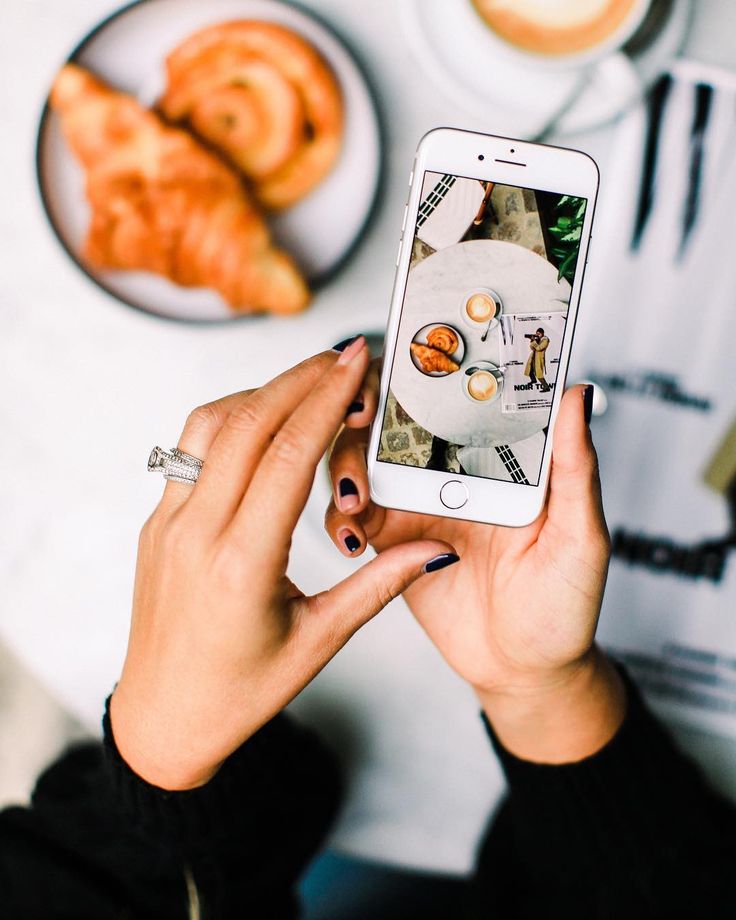 Insider
Insider 4. On the next screen, select a filter if you wish to use one, or tap Edit to make other changes to the image's crop, brightness, saturation, and more. Then tap Done.
Tap a filter or select Edit to customize your post. Insider5. You can now add a text caption and location, tag people, and pair other platforms – like Facebook or Twitter – to syndicate your post there, too.
Add a caption, tags, or other elements on the final page before posting.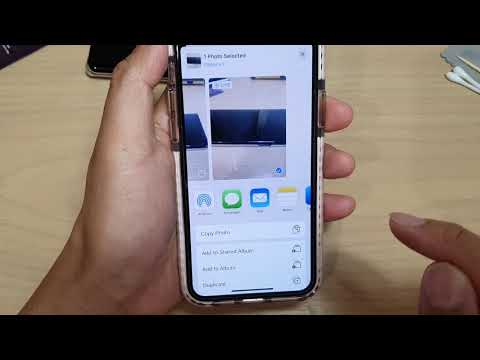 Insider
Insider 6. Tap Share in the top-right corner to set your post live on Instagram.
How to post on Instagram from a computerYou once had to employ a convoluted process to trick Instagram into thinking you were using a mobile device in order to post from a computer.
Thankfully, Instagram has added a new, built-in feature that makes posting from its desktop website as seamless as posting from its mobile app. Here's how to post from a computer.
1. Go to Instagram's website in a desktop browser and log in if needed.
2. Click the + (plus) symbol at the top of the page to start a post.
Click the plus sign.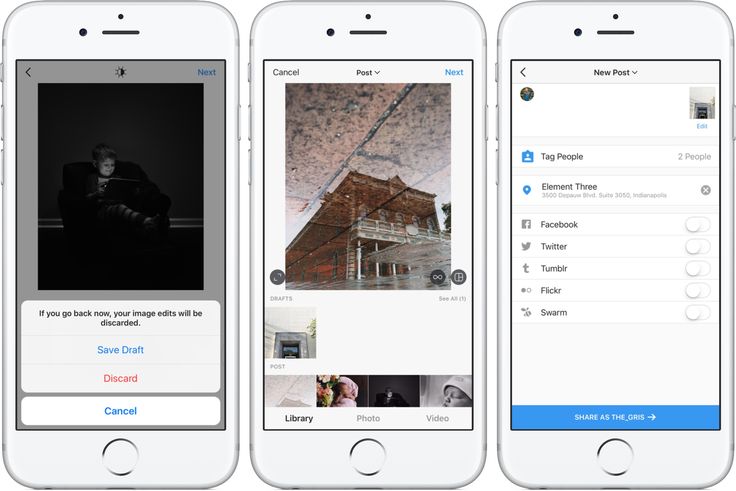 Insider
Insider 3. Drag image or video files into the pop-up window that appears, or click Select from computer.
Click to select images or drag media into the pop-up. Insider4. Your selected image will appear in the window. Use the magnifying glass in the bottom-left corner to zoom in on the image and crop it, or use the two arrow icon to the left of that to select a specific aspect ratio for the post.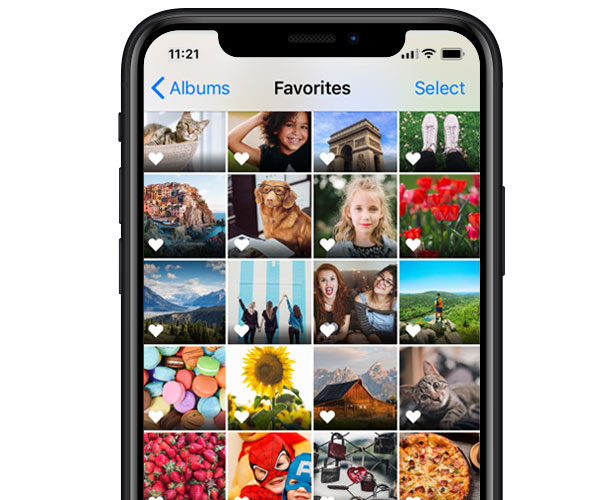 If you want to add more images, click the circle with overlapping squares in the bottom-right corner and tap the resulting plus sign to add media. When you're done, click Next.
If you want to add more images, click the circle with overlapping squares in the bottom-right corner and tap the resulting plus sign to add media. When you're done, click Next.
5. Choose a filter or click the Adjustments tab to adjust levels of brightness, contrast, and other elements. Then click Next.
Choose a filter or make adjustments.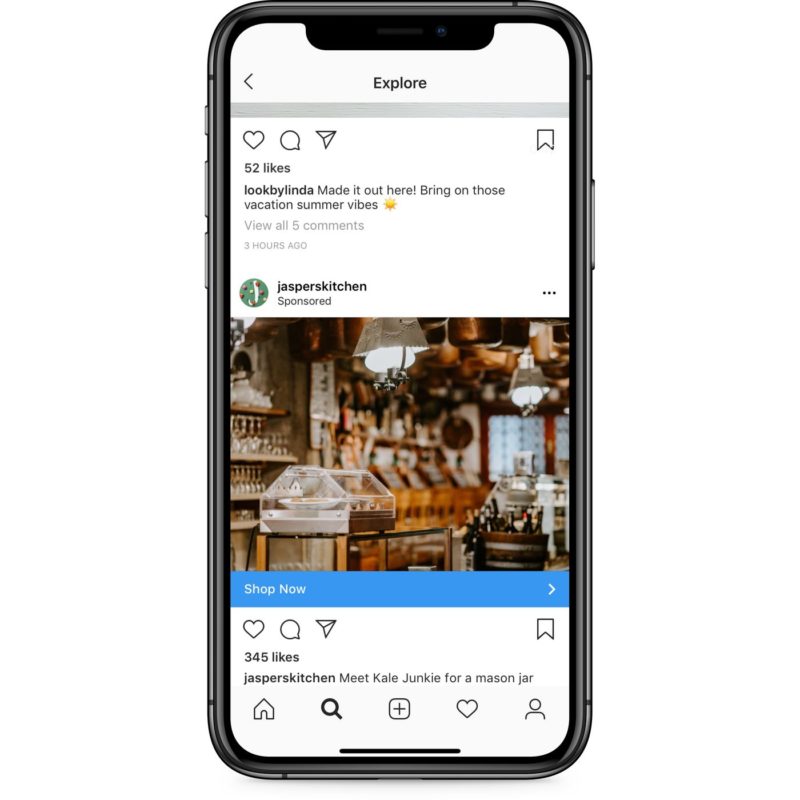 Insider; Getty Images
Insider; Getty Images 6. Click the photo to tag accounts, or use the form on the right of image to add a caption, location, or alt text (via the Accessibility dropdown), or turn off commenting (via the Advanced settings dropdown). Then click Share to post to your Instagram feed.
Add a caption, tags, and more from this window. Insider; Getty ImagesSteven John
Freelance Writer
Steven John is a freelance writer living near New York City by way of 12 years in Los Angeles, four in Boston, and the first 18 near DC.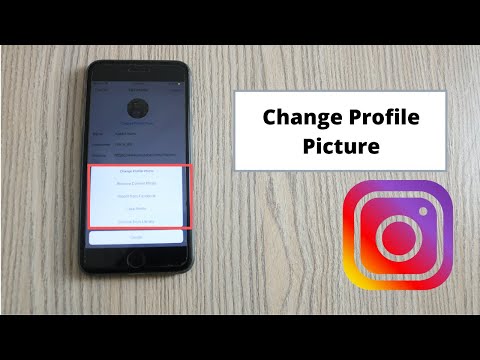 When not writing or spending time with his wife and kids, he can occasionally be found climbing mountains. His writing is spread across the web, and his books can be found at www.stevenjohnbooks.com.
When not writing or spending time with his wife and kids, he can occasionally be found climbing mountains. His writing is spread across the web, and his books can be found at www.stevenjohnbooks.com.
Read moreRead less
how to upload photos to instagram from iphone?
By Milena Anderson Reading 5 min. Views 8 Posted by
Short answer
- One way is to open the Instagram app and click on the camera icon in the lower left corner of the screen. nine0014
- Then select the photo you want to upload from your phone's photo library.
- You can also take a picture or record a video using the Instagram app.
- Another way to upload photos to Instagram is to use a shared sheet.

How to post photos to Instagram from Camera Roll on iPhone
How do I upload photos to Instagram from my iPhone?
To upload images to Instagram from your iPhone, you first need to download the Instagram app. Once you have the app, open it and log in with your Instagram username and password. Then tap the plus sign in the lower left corner of the screen to add a new post.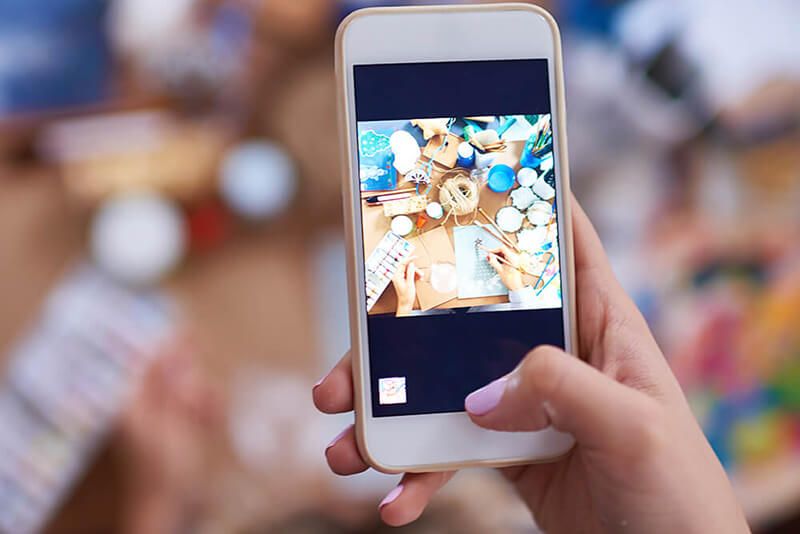 Select the photos you want to upload and then click "Next" in the top right corner of the screen. nine0003
Select the photos you want to upload and then click "Next" in the top right corner of the screen. nine0003
Why won't my iPhone allow me to upload photos to Instagram?
There are several possible reasons why your iPhone won't allow you to upload photos to Instagram. One possibility is that you have reached your Instagram daily limit. Another possibility is that you are using the wrong application to upload images to Instagram. The correct app is called "Instagram".
How to upload photos to Instagram? nine0003
To upload photos to Instagram, you can use the app on your phone or computer. If you are using a computer, you can use the Instagram website or the Gramblr app.
How to upload high quality photos to Instagram from iPhone?
There are several ways to do this. One is to use an app like Instagram's own Hyperlapse, which lets you shoot time-lapse videos.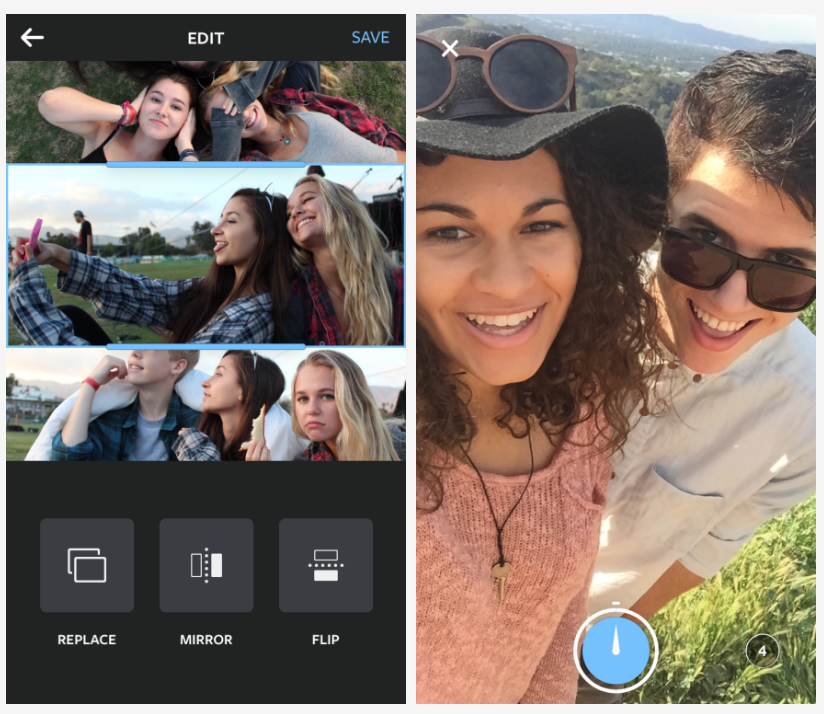 Another way is to use a third party app like Camera+, which gives you more control over the photography process. Finally, you can also use the desktop program to upload your photos to Instagram. nine0003
Another way is to use a third party app like Camera+, which gives you more control over the photography process. Finally, you can also use the desktop program to upload your photos to Instagram. nine0003
How do you add photos from your camera roll to Instagram?
To add photos from your camera roll to Instagram, open the Instagram app and tap the Camera icon at the bottom of the screen. The camera interface will open.
Click the Gallery tab at the bottom of the screen, then select the photo you want to add to Instagram. Click "Next" in the upper right corner of the screen, then click the "Change" button.
Why can't I post the full image on Instagram? nine0003
Instagram only allows you to post images of a certain size. This is because the app is designed to be used on mobile devices and large images take up more space and can slow down the app.
Why does Instagram say photos can't be posted?
There can be several reasons why Instagram tells you that your photo cannot be published.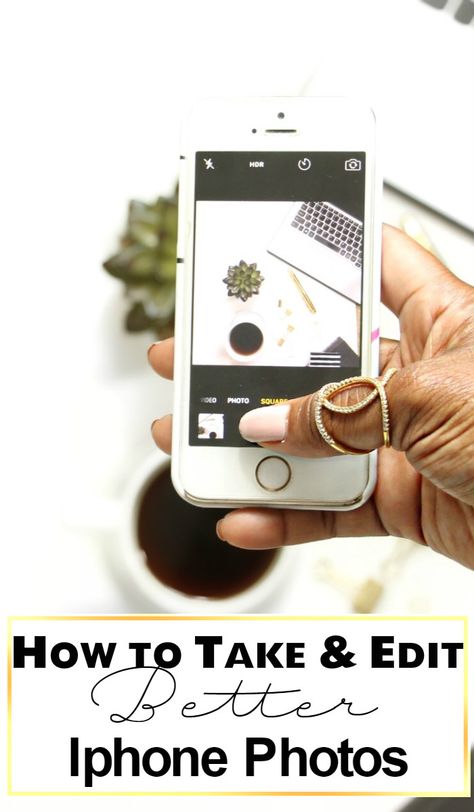 This may be because the image is too large in file size, or it may be associated with inappropriate content. If you're trying to post a photo and you're getting this error message, try reducing the file size of the image or removing any potentially offensive content before trying again. nine0003
This may be because the image is too large in file size, or it may be associated with inappropriate content. If you're trying to post a photo and you're getting this error message, try reducing the file size of the image or removing any potentially offensive content before trying again. nine0003
Why can't I post on my Instagram?
There are several reasons why you won't be able to post on Instagram. One possibility is that you are not logged in. Another possibility is that your account has been temporarily suspended. If you think this is the case, you can contact Instagram directly for more information.
Can you add photos to an Instagram post? nine0003
Yes, you can add photos to your Instagram posts.
Can you add photos to publications?
Yes, you can add photos to messages. To add a photo, click the "Add Media" button and select the photo you want to add.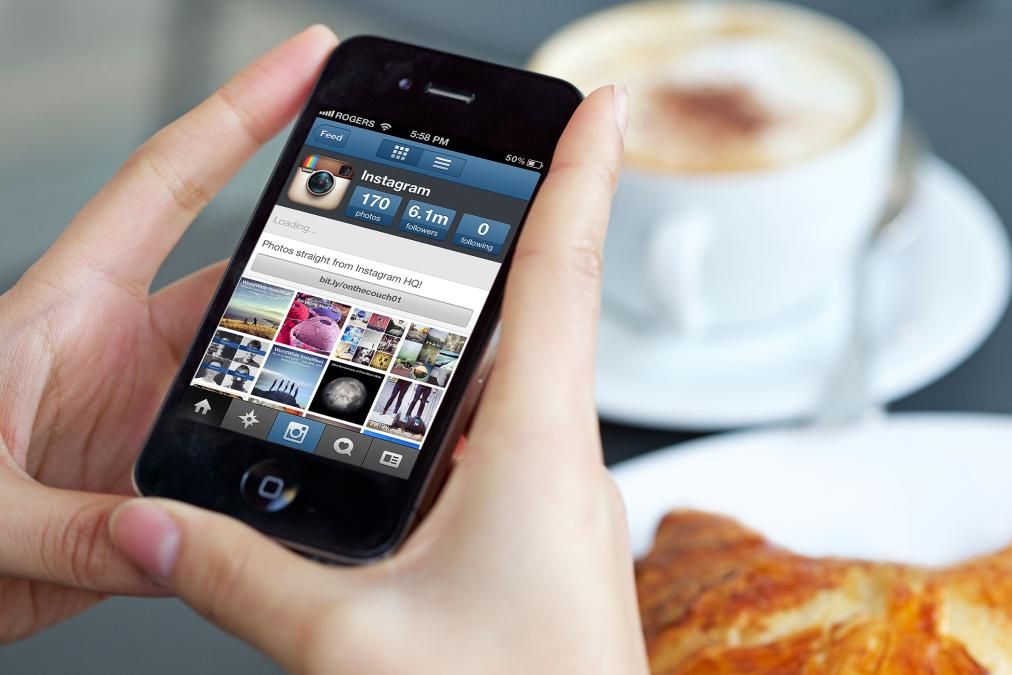
Where are the advanced settings on Instagram?
Additional Instagram settings are located in the application menu. To access them, open Instagram and tap on the three bars in the top left corner of the screen. Then select "Settings" and "Advanced". nine0003
How to make sure that Instagram does not spoil the quality?
There is little you can do to keep Instagram from ruining the quality of your photos. The application applies a filter to all images that reduces their resolution. However, if you're unhappy with the results, you can always upload your photos to a different service, or use a different app altogether.
Why do my photos look blurry on Instagram?
There can be several reasons why your photos look blurry on Instagram. One possibility is that you are using the wrong filter. Instagram filters can often make photos look sharper and more vibrant. Another possibility is that you are not using the correct resolution. If you upload photos that are too large, they may look blurry when viewed on Instagram. Finally, if your phone's camera isn't very good, your photos may come out blurry when you upload them to Instagram. nine0003
Another possibility is that you are not using the correct resolution. If you upload photos that are too large, they may look blurry when viewed on Instagram. Finally, if your phone's camera isn't very good, your photos may come out blurry when you upload them to Instagram. nine0003
How do I export photos for Instagram?
There are several ways to export photos for Instagram. You can either save the photo as a JPEG and then upload it to Instagram, or use an app like Squaready or InstaSize to crop and resize the photo before uploading.
How do you post photos on Instagram without losing quality?
There are several ways to post photos to Instagram without losing quality. One way is to use a third party app such as Google Photos or Dropbox to save photos in high quality and then post them from there to Instagram. Another way is to use the Instagram app to save your photos in high quality before posting them.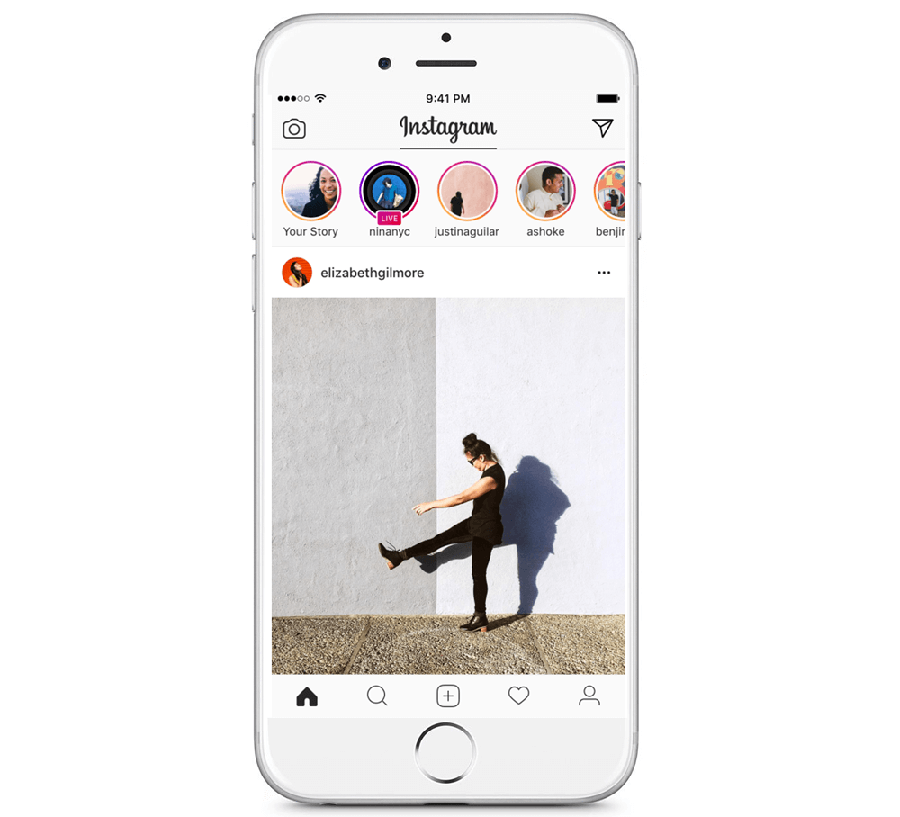 nine0003
nine0003
How to upload photos to Instagram from iPhone?
By Milena Anderson Reading 5 min. Views 15 nine0002 Short answer
- To upload photos to Instagram from iPhone, you can use the Instagram app or the Photos app.
- In the Instagram app, you can either take a new photo or select one from your photo library.
- In the Photos app, you can select multiple photos and then export them to Instagram.
How to post photos to Instagram from your camera roll on iPhone
Instagram only shows one image to upload from iPhone IOS 14 Photos Fix
How do I upload photos to Instagram from my iPhone?
To upload images to Instagram from your iPhone, you first need to download the Instagram app. Once you have the app, open it and log in with your username and password. Then click on the plus icon in the lower left corner of the screen and select the images you want to upload. After that, add a signature and click "Publish". nine0003
Why won't my iPhone let me upload photos to Instagram?
There are several possible reasons why your iPhone won't allow you to upload photos to Instagram. One possibility is that you have reached your Instagram daily limit. Another possibility is that you have not enabled photo uploads in the Instagram app. To enable photo uploads, open the Instagram app, go to Settings > Photos, and toggle the Upload Photos switch to On.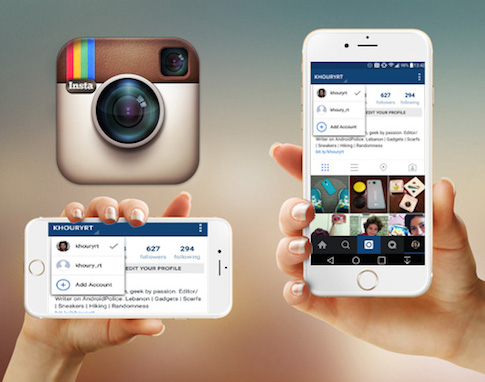 nine0003
nine0003
How to upload high quality Instagram photos from iPhone?
There are several ways to do this. One is to use a third-party app like Instagram's own Hyperlapse, which lets you shoot time-lapse videos, or VSCO, which has a wide range of filters and editing tools. Another way is to use iCloud Photo Library, which will store all your photos and videos in iCloud and automatically upload them to your devices. nine0003
How do I add photos from my camera roll to Instagram?
You can use the Instagram app or your computer to add photos from your camera roll to Instagram.
If you're using the Instagram app, just open it and tap the plus (+) icon in the bottom left corner of the screen. Then select the photo you want to add from your camera roll.
If you're using a computer, go to instagram.com and sign in.
How do you post pictures on Instagram? nine0003
To post an image to Instagram, you can use the app on your phone or go to Instagram.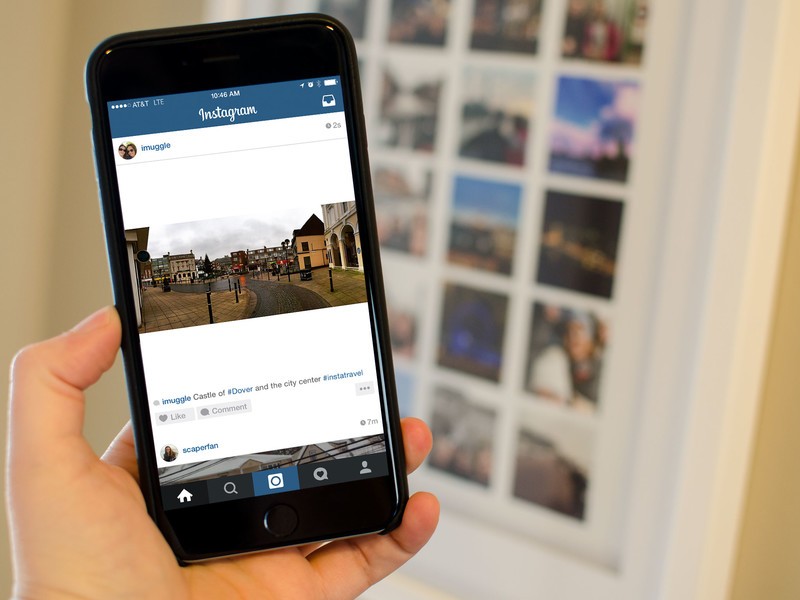 com on your computer. To post on your phone, simply open the app and click the plus sign in the bottom left corner to take a photo or select one from your photo library. You can then add a filter, edit the photo, and write a caption. To post on a computer, go to Instagram.com and sign in.
com on your computer. To post on your phone, simply open the app and click the plus sign in the bottom left corner to take a photo or select one from your photo library. You can then add a filter, edit the photo, and write a caption. To post on a computer, go to Instagram.com and sign in.
Can you post a camera roll to an Instagram story? nine0003
Yes, you can post your camera roll to Instagram stories. To do this, open the Instagram app and tap the Stories icon in the top left corner of the screen. Then press the “+” button at the bottom of the screen and select “Camera Roll”.
Why can't I post photos from my camera roll to my Instagram story?
There are several reasons why you won't be able to post photos from your camera roll to your Instagram story. One possibility is that you have a private account and your photos are not public. Another possibility is that you have not enabled the History feature for your account.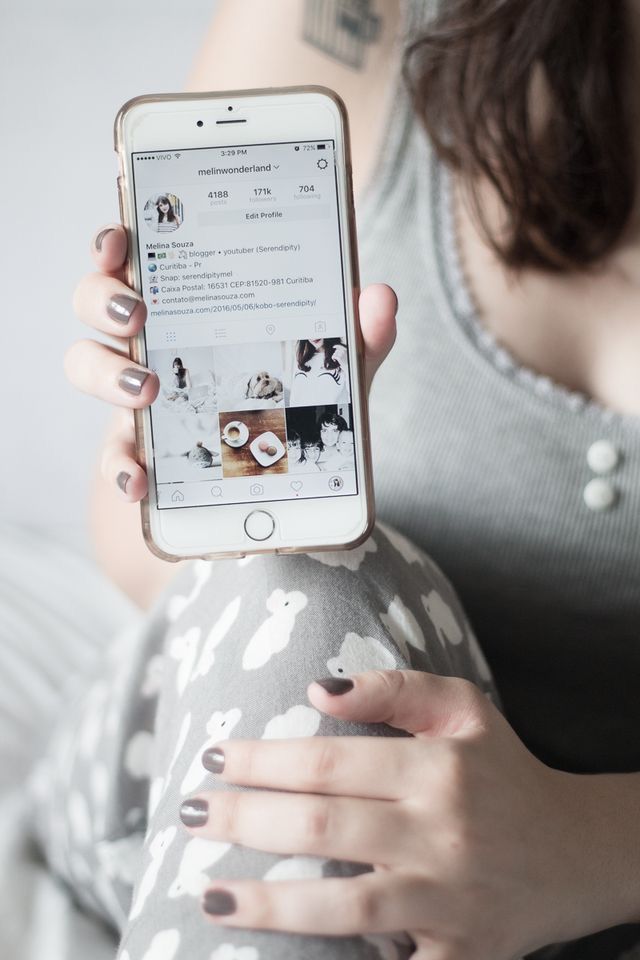 To enable the History feature, go to your profile page and tap the Settings icon (it looks like a gear). Then scroll down and turn on the "History" option. nine0003
To enable the History feature, go to your profile page and tap the Settings icon (it looks like a gear). Then scroll down and turn on the "History" option. nine0003
Why can't I post a full photo on Instagram?
Instagram is a mobile app where photos are limited to a square shape. This forces people to be more creative in their photo composition.
Why can't I post photos on my Instagram?
There can be several reasons why you can't post on Instagram. One possibility is that you have reached your daily post limit. Another reason could be that your account has been temporarily suspended for violating Instagram's terms of service. If you think your account has been suspended by mistake, you can contact Instagram support for help. nine0003
Why can't I upload multiple photos to Instagram?
Instagram only allows you to upload one photo at a time.
Why did Instagram delete some photos?
In March 2016, Instagram announced that it was removing the ability to post multiple photos in one post. They claimed that this change was made to improve the user experience, as users were not always able to correctly display all of the photos in one post. However, many users believe that this change was made to increase advertising revenue, as it has now become more difficult for brands to post multiple photos in one post. nine0003
They claimed that this change was made to improve the user experience, as users were not always able to correctly display all of the photos in one post. However, many users believe that this change was made to increase advertising revenue, as it has now become more difficult for brands to post multiple photos in one post. nine0003
How can I do this? post multiple photos on Instagram?
There are several ways to post multiple photos on Instagram. You can post them as a slideshow or as a carousel. To post them as a slideshow, simply upload all the photos to Instagram and add them to your story. To post them as a carousel, create a new post and add your first photo. Then tap the plus sign in the bottom right corner and add a second photo.
Instagram deleted some images?
Yes, as of June 2018, Instagram removed the ability to post multiple images in one post.
How do I post multiple photos on Instagram without the app?
There are several ways to post multiple photos on Instagram without the app.