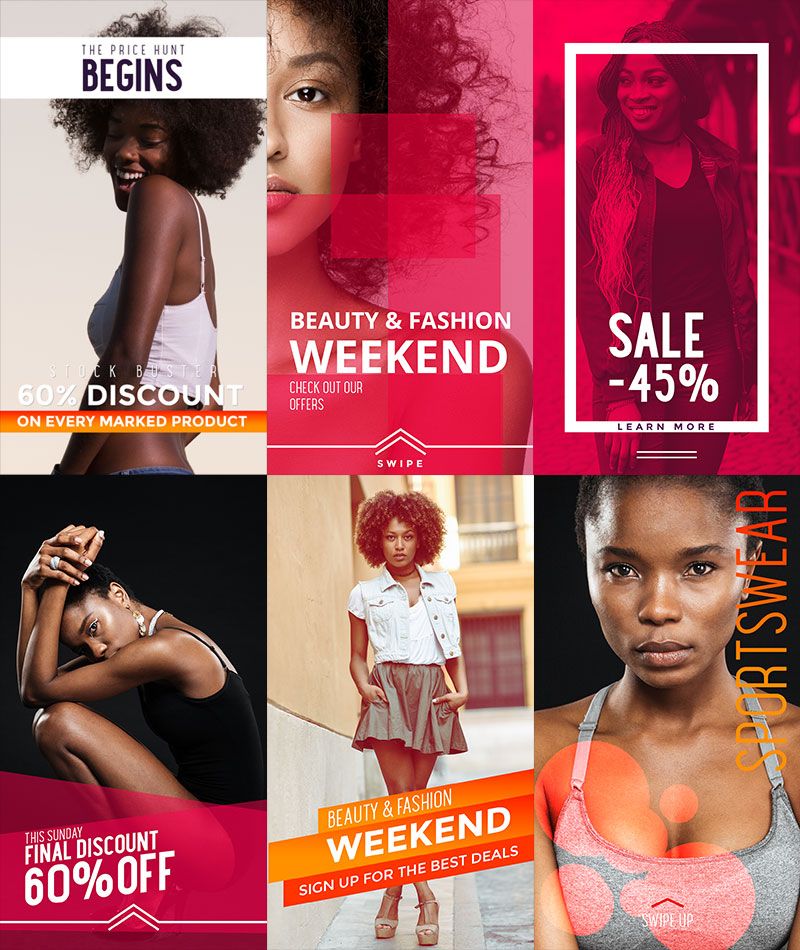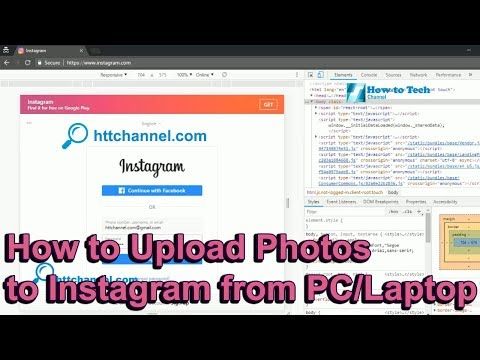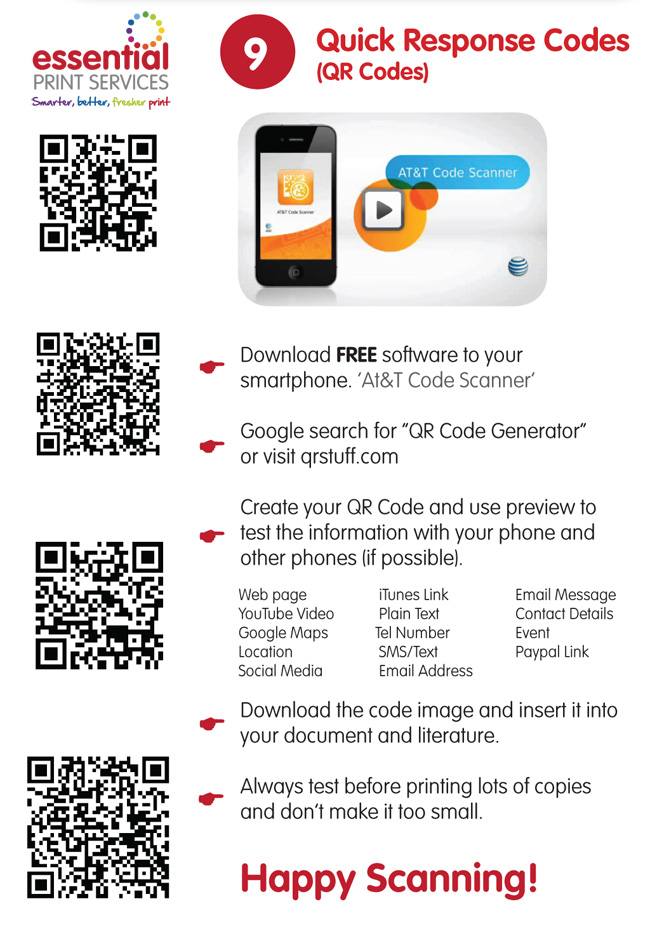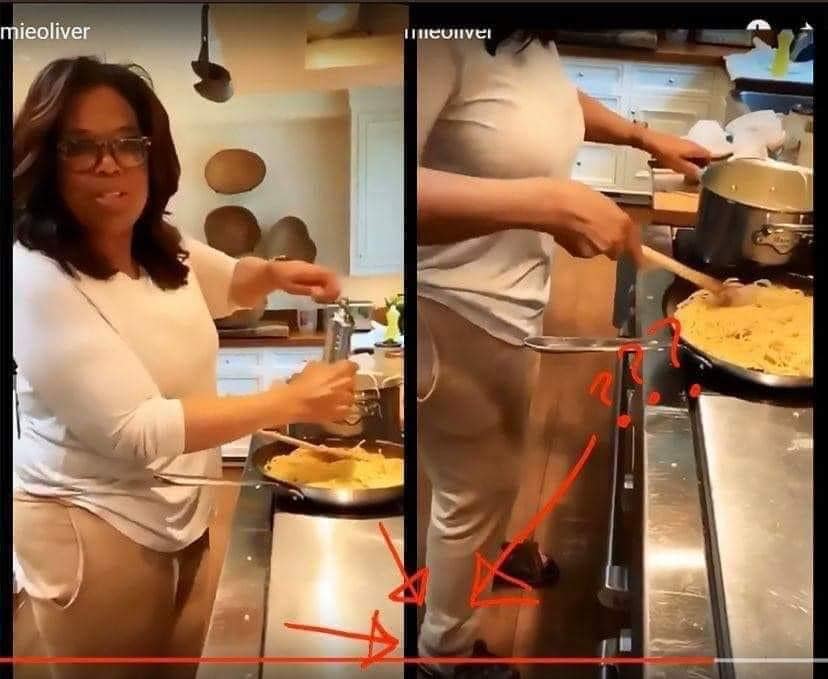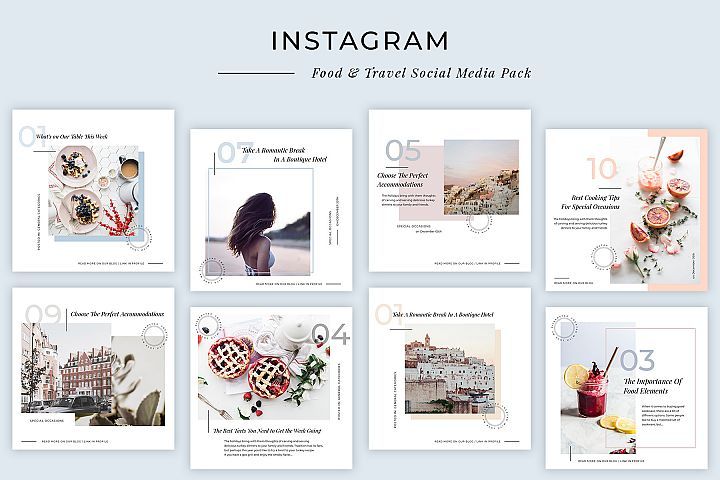How to put facebook posts on instagram
How to Cross-Post to Instagram From a Facebook Page
Ever since Facebook bought the image-sharing platform, Instagram, they have been coming up with new and better ways to integrate the two platforms.
They provide the option to create and run Instagram Ad campaigns from Facebook Ad Manager. In fact, both of the platforms share a common advertising platform and features like audience targeting.
Instagram has had the option to share posts simultaneously to Facebook, for a while now. Now, it also allows the sharing of Instagram Stories to Facebook.
But when it comes to sharing content to Instagram from Facebook, there was no option available until recently, when Facebook launched the cross-post feature. Facebook is trying out the share to Instagram option but they have not rolled it out on a massive scale yet. Some Facebook business pages can see this option to share an image post to Instagram, while others don’t.
However, this has not stopped marketers from getting excited about this new feature, which will be very useful for a lot of businesses. So, let’s take a closer look at this new feature that everyone is talking about.
In this post, we will explain exactly how you can cross-post from Facebook to Instagram and what are the benefits of doing so. We will also list a few other ways to achieve the same using other third-party tools.
So, read on and learn how to cross-post to Instagram from a Facebook page.
How to Cross-Post to Instagram From a Facebook Page:
- Why Should You Cross-Post?
- How to Cross-Post From Your Facebook Page to Instagram
- Things to Remember
- Other Ways to Post From Facebook to Instagram
Why Should You Cross-Post?
The first and most important reason to cross-post from Facebook to Instagram is that it saves time and effort. This is especially helpful for businesses that post frequently and have to maintain an active social media presence.
In that case, it is a hassle to create fresh posts for each platform and still be able to post frequently and consistently.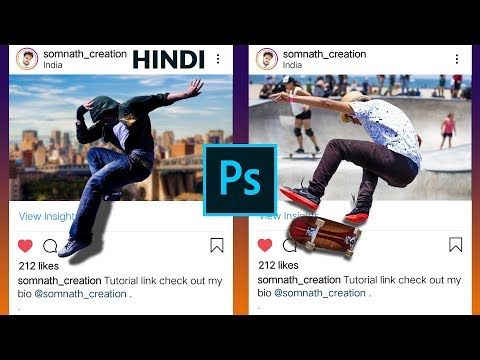 Therefore, by posting content to both platforms at once, you can save a lot of time and effort.
Therefore, by posting content to both platforms at once, you can save a lot of time and effort.
Another benefit of the cross-posting feature is that you can post images directly from your desktop. Instagram, as a platform, works best with the mobile app and places several restrictions on desktop use. Using this feature you can post images to Instagram right from your desktop, making the process easier.
How to Cross-Post From Your Facebook Page to Instagram
Now that Facebook has provided the option to cross-post to Instagram, why not use it to your advantage? If you have not used this feature yet and don’t know how to go about it, don’t worry, we are here to help.
Here is a step-by-step guide to cross-posting to Instagram from Facebook.
1. Link Your Instagram Account with Your Facebook PageThe first requirement before you can cross-post from Facebook to Instagram is to link your Instagram account with Facebook.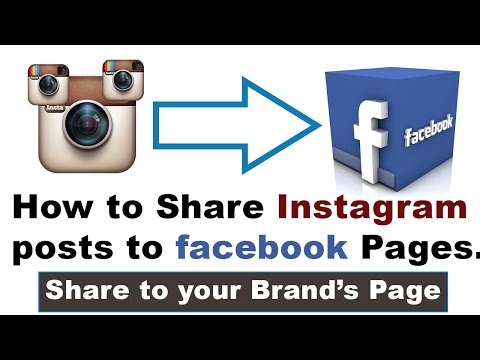 Here’s the process of how you can do that:
Here’s the process of how you can do that:
- Go to your Facebook page and click on “settings” from the top of the page.
- From the left sidebar, select the “Instagram” option.
- Click on the “log in” option to link your Instagram account.
- Your Instagram account will now be connected to your Facebook page
2. Create an Image Post
Next, you need to go to the “write a post” option from your Facebook page and create an image post.
For now, you can only cross-post to Instagram if you have an image in your Facebook post. And, that too only a single image as this works only for single images and not for multiple images.
So, create a post and upload a single image in it to be able to cross-post it on Instagram. And, since this image will be shared to Instagram, ensure that you upload a relevant image for your post.
In terms of image size and aspect ratio, there aren’t many restrictions as Instagram supports vertical, square, and horizontal images.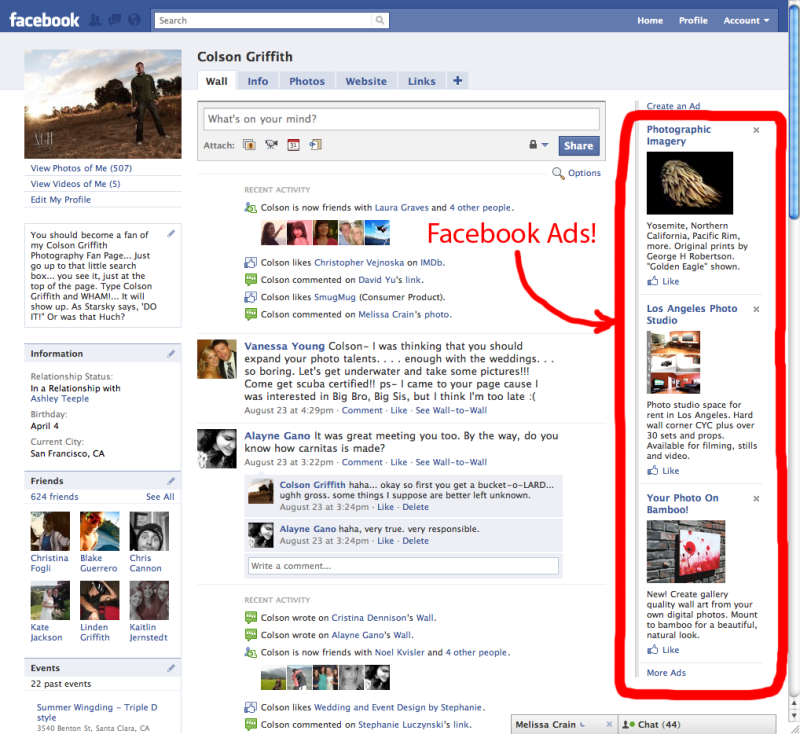 However, vertical photos taller than 4:3 ratio are not supported by Instagram. So, if your image is taller than that, it will automatically get cropped when being posted on Instagram.
However, vertical photos taller than 4:3 ratio are not supported by Instagram. So, if your image is taller than that, it will automatically get cropped when being posted on Instagram.
Also, the caption of your Instagram post will be the same as that of the Facebook post so write it in a way that is suitable for both platforms. However, you do have the option to edit the caption for Instagram after posting.
So, if you want to add more hashtags to your Instagram caption, then you can simply edit the post on Instagram and add hashtags.
You can also add hashtags while writing the Facebook post, but a lot of hashtags don’t look good in Facebook captions. So, it is a good practice to add more hashtags to the Instagram post.
Another way to do this is by adding all of the Instagram hashtags as a comment on the Instagram post, which is a practice some marketers follow for Instagram.
3. Publish to Facebook and Instagram Simultaneously
Once you are done creating your post, check the cross-post on Instagram option, as shown in the image below.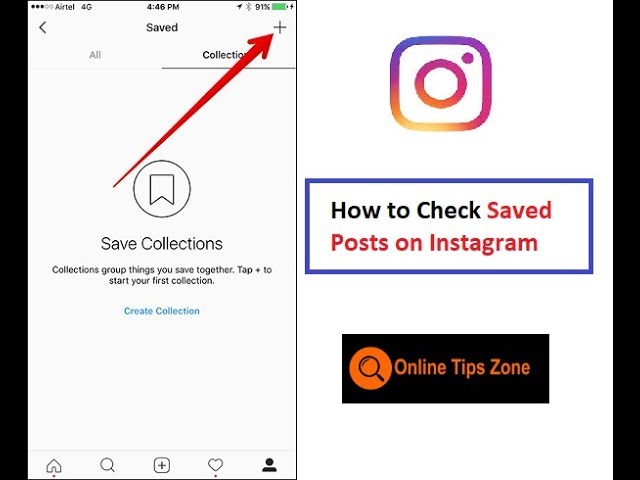 This will allow you to cross-post from Facebook to Instagram directly.
This will allow you to cross-post from Facebook to Instagram directly.
If you have logged in once and linked your Instagram account, then you don’t need to log in again. You just need to tick the cross-post to Instagram option and your facebook image posts will be simultaneously posted to Instagram as well.
Also, ensure that you select the “post now” option while posting, otherwise you won’t be able to cross-post to Instagram. If you select the “post later” option and try to schedule the Facebook post, then it will not be cross-posted to Instagram.
One crucial thing to keep in mind is that Instagram accounts that have two-factor authentication enabled, won’t allow cross-posting. So, if you want to cross-post from Facebook to Instagram using this feature, you need to disable two-factor authentication from your Instagram account.
Things to Remember
Facebook is currently just testing the cross-posting to Instagram feature and there are several limitations to it. You need to remember these restrictions and limitations before you attempt to cross-post from Facebook to Instagram.
You need to remember these restrictions and limitations before you attempt to cross-post from Facebook to Instagram.
- This feature is not available for personal accounts and is only applicable to Facebook business pages.
- This cross-posting option is currently available only for single image posts and is not applicable to Stories and multiple-image posts.
- The cross-posting feature is not available for the Facebook mobile app and is currently available only for desktop.
- You can only cross-post to Instagram if you select the “post now” option and does not work with “post later” option.
- This feature has still not been completely rolled out and might still not be available for all Facebook pages.
- You will need to disable two-factor authentication from your Instagram account to be able to cross-post from Facebook to Instagram.
So, keep these limitations in mind when you cross-post from Facebook to Instagram.
Other Ways to Post From Facebook to Instagram
While Facebook has just rolled out this cross-posting feature, people have been posting from Facebook to Instagram for a long while.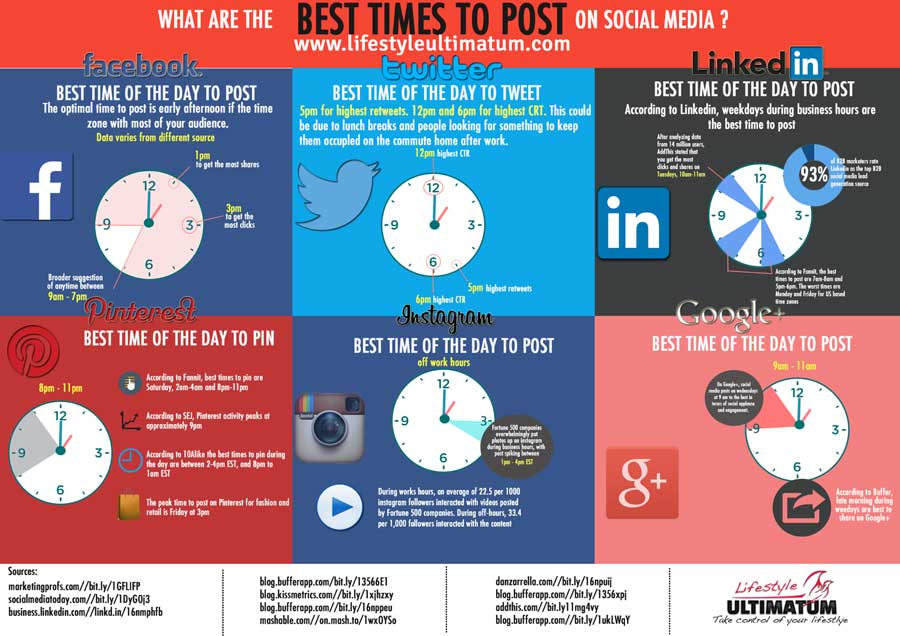 There are several other ways in which you can post content from a Facebook page to Instagram.
There are several other ways in which you can post content from a Facebook page to Instagram.
There are several social media scheduling and posting apps like Buffer and Hootsuite that allow you to post on Facebook and Instagram simultaneously. This is similar to the cross-post feature on Facebook, as that also allows you to post to Facebook and Instagram simultaneously.
Moreover, with this option, you can customize your posts for Instagram and Facebook and schedule in advance. The tools will automatically post these on multiple platforms at the designated times.
Another great tool that you can use to cross-post content from Facebook to Instagram is IFTTT. IFTTT means “If This Then That” and lets you create applets that trigger an action if another action is taken.
You can create numerous recipes using IFTTT’s applets, including one to share Facebook image posts to Instagram. You can simply create a recipe that will automatically post an image to Instagram if you upload an image post on Facebook.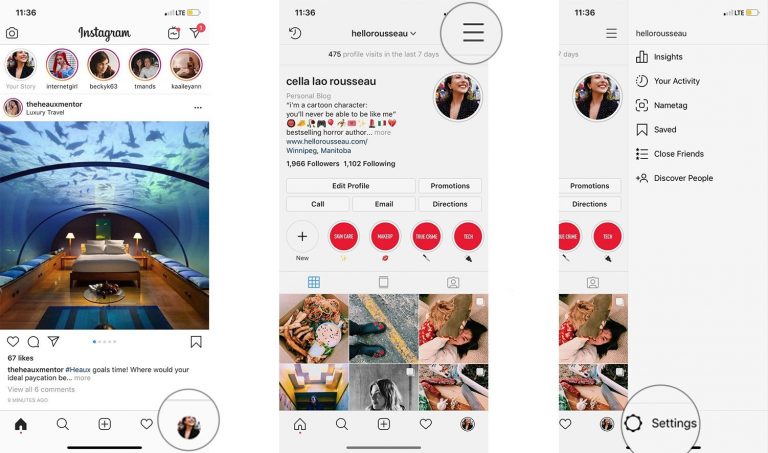
Moreover, you can use these tools to cross-post to multiple platforms and manage all of your social media content. So, in that sense, these are more helpful than using cross-posting options that connect only two platforms.
Conclusion
While Facebook has been making efforts to integrate the platform with Instagram for a while, the sharing of content has been mostly one-sided. Till now, sharing content from Instagram to Facebook was quite easy, but the same was not true the other way around.
With the launch of Facebook’s new feature, which allows sharing image posts to Instagram, marketers are getting excited about the possibilities.
Using this feature is fairly easy as you can simply select the option to share to Instagram while creating an image post on Facebook. However, the feature is limited in functionality and there are several restrictions that apply to cross-posting to Instagram from your Facebook page.
So, keep these limitations in mind when you try this feature to post images to Facebook and Instagram simultaneously.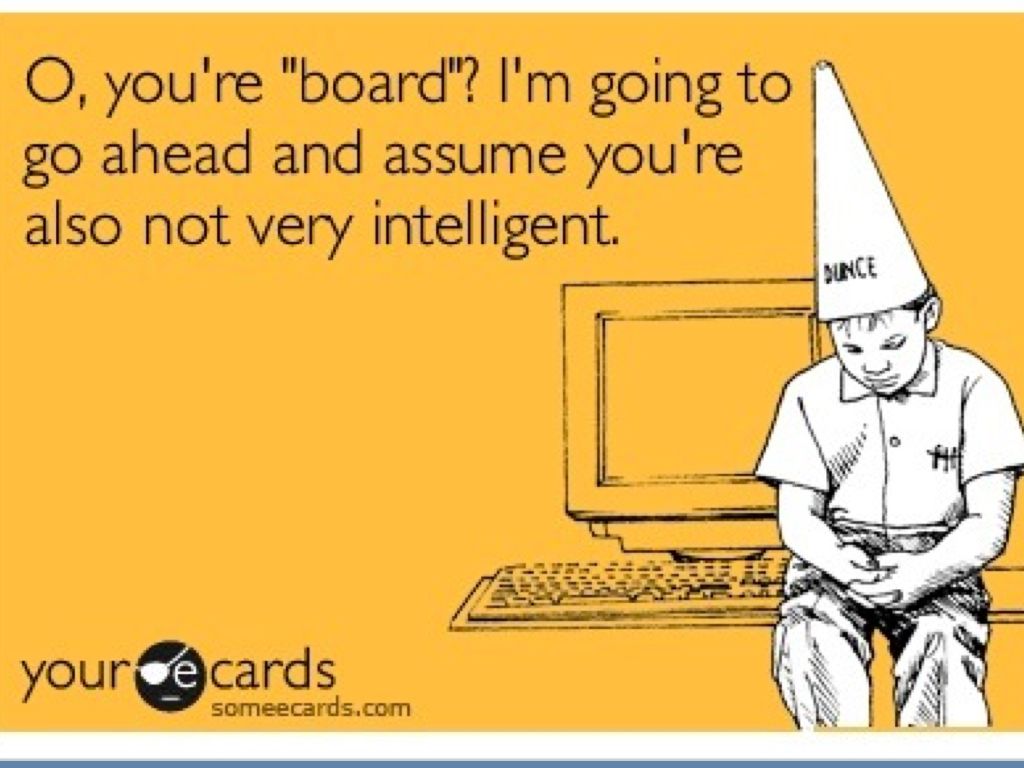
How to Share a Facebook Post on Instagram: 2 Quick Methods
Seamlessly share photos with the built-in option
by Milan Stanojevic
Milan Stanojevic
Windows & Software Expert
Milan has been enthusiastic about technology ever since his childhood days, and this led him to take interest in all PC-related technologies. He's a PC enthusiast and he... read more
Updated on
Reviewed by Alex Serban
Alex Serban
Windows Server & Networking Expert
After moving away from the corporate work-style, Alex has found rewards in a lifestyle of constant analysis, team coordination and pestering his colleagues. Holding an MCSA Windows Server... read more
Holding an MCSA Windows Server... read more
Affiliate Disclosure
- Facebook and Instagram are currently the two largest social networks in the market, and sharing posts between the two can be pretty beneficial.
- It works both ways, you can share Facebook posts to Instagram and Instagram posts on Facebook.
- Simply adding your Instagram account to FB and configuring the sharing settings will do the job.
- Easy migration: use the Opera assistant to transfer exiting data, such as bookmarks, passwords, etc.
- Optimize resource usage: your RAM memory is used more efficiently than in other browsers
- Enhanced privacy: free and unlimited VPN integrated
- No ads: built-in Ad Blocker speeds up loading of pages and protects against data-mining
- Gaming friendly: Opera GX is the first and best browser for gaming
- Download Opera
Most of us use several social networks, and posting the same content on multiple networks can be tedious, especially if you’re doing it manually. And many users wonder how to share a Facebook post to Instagram.
And many users wonder how to share a Facebook post to Instagram.
The process, though simple, can be a bit tricky to execute since the option to share posts between the two most popular social media platforms is located, kind of, deep inside the Facebook settings. So, let’s find out how you can do that!
Should I share a Facebook post on Instagram?
That depends on the idea behind the post and the audience you want to present it to. For instance, we may have different social circles on Facebook and Instagram, and sharing the same post on the two platforms might not work out well.
But for users who only have friends and family or the same set of people added on both Facebook and Instagram, the idea to share posts from the latter to the former actually makes sense and is, in fact, quite simple.
Quick tip:
We recommend Opera because it’s very versatile and full of great features and has kept its shine with constant improvements, integrations, and updates.
This browser offers the opportunity to access Instagram and Facebook news feed, view Instastrories and Facebook stories. Many will also appreciate the built-in ad blocker, video pop-up feature, speed dial home tab, and especially the privacy and security-enhancing VPN feature.
Opera
Use this browser for a more satisfying Web experience.
Free Download Visit Website
How can I share a Facebook post on Instagram?
1. Configure the account settings on Facebook
- Open your Facebook account, click on the profile icon near the top-right and choose Settings & privacy.
- Now, click on Settings.
- In the navigation pane on the left, scroll down to the bottom and click on Accounts Centre.
- If you haven’t added an Instagram account yet, click on Add accounts, and then follow the on-screen instructions to complete the process.
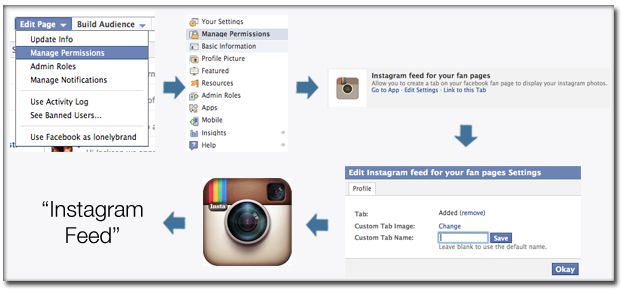
- Next, click on Sharing across profiles from the left.
- Choose your Facebook account from the list.
- Now, make sure the Instagram account is selected under Share to, and then enable the toggle for Your Facebook story and Your Facebook posts, as the case may be.
That’s it! From now on, every time you post on Facebook, it will be automatically shared on Instagram. As we said, the process is simple and quick! You just need to figure out where the exact option is placed.
2. Use a third-party tool
- Sign up for IFTTT through the official website.
- Now, head to the Facebook Page to Instagram service, and click the Connect button.
- If asked, sign in to your Facebook and Instagram accounts.
- After doing that, your Facebook posts should be automatically shared on Instagram.
IFTTT offers a wide array of features, so you might want to experiment with different Facebook and Instagram recipes in order to achieve the desired results.
Alternatively, you can use services such as Hootsuite or Buffer that allow you to post on multiple social networks simultaneously, but these services usually have a monthly fee.
By now, you must have figured out how to share a Facebook post to Instagram and some effective tools to automate things for a seamless experience. So, level up your social media game!
If you’re a frequent social media user, check our list of best web browsers for Facebook and pick the best browser for your social media needs.
For any other queries or to share recommendations for social media toolkits, drop a comment below.
Still having issues? Fix them with this tool:
SPONSORED
If the advices above haven't solved your issue, your PC may experience deeper Windows problems. We recommend downloading this PC Repair tool (rated Great on TrustPilot.com) to easily address them. After installation, simply click the Start Scan button and then press on Repair All.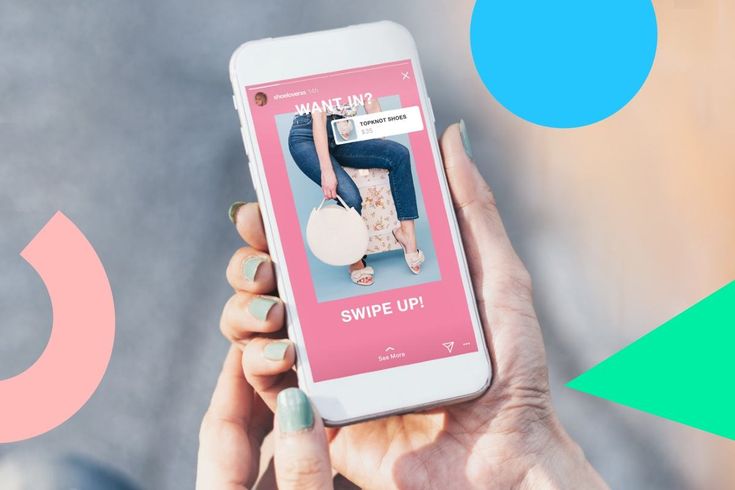
This article covers:Topics:
Was this page helpful?
There are 10 comments
Share
Copy link
Newsletter
Software deals Friday round-up
I agree with the Privacy Policy regarding my personal data
Ways to cross-post from Facebook to Instagram
01.07
5 minutes
5427
Unfortunately, there is no built-in delayed posting feature on Instagram. Yes, this is unfair and greatly complicates the work, increasing the cost of resources. But, since Instagram does not go to meet us, we will go ourselves.
There are several ways or ways, let's figure it out.
1. Crossposting via Facebook
Crossposting is the simultaneous publication of content in different social networks with its setup and design in just one of them.
If you maintain pages on FB and Instagram, and the content or part of it matches, there is a way to duplicate posts from the first social network through cross-posting. To do this, you will need to link your IG account to the desired community. Further, at the time of preparing a new publication in FB, you need to select a linked account. Step by step instructions below.
1) First, let's link Instagram. To do this, open Facebook from a PC and find the page to which we will link. Click "Settings" at the bottom left.
Also on the left, in the panel that opens, we find “Instagram”, this is where you need it.
Enter the data of the linked page, log in.
To create a publication, go to "Tools" in the panel on the left.
Now, when creating a post on FB, you can select the option “Post to Instagram. It is possible to publish a post immediately or schedule it.
Important: You must select the "post to Instagram" option each time a new post is created. On the one hand, this is convenient if you do not need to duplicate all the content, on the other hand, it is possible to forget to check the box when necessary.
On the one hand, this is convenient if you do not need to duplicate all the content, on the other hand, it is possible to forget to check the box when necessary.
This method is suitable for both personal and profiles with the modification of the author or business.
2. Auto-posting via Facebook Creator Studio
What if the content on these networks is different and cross-posting is not suitable? It is also possible to set up independent automatic and official posting. But you have to love Facebook. The developers of this network have tried to create a convenient content management application. In it, you can not only set up delayed posts, but also track statistics, manage content.
In order to publish posts through Creator Studio, you will need to synchronize an Instagram profile with author or business status. How to auto-post via FB, read below.
1) To do this, link the page to Facebook in the same way (from point No. 1).
2) Next, on the left of the panel, select "Tools for publishing". From the list that appears, go to Creator Studio.
From the list that appears, go to Creator Studio.
3) In the upper left corner, click create a publication by selecting the type: feed or IG TV.
4) Add content (text, photo, video). You can turn off comments for publication if necessary. The post can be scheduled, published immediately, or moved to drafts. We send.
5) There is a Calendar on the left panel. It shows all scheduled posts by date.
6) The post will also be displayed in the Content Library. This tab has the ability to sort content by type, date, and status.
This method is suitable for "author" or "business" accounts.
Important: the official tool allows you to organize a full-fledged posting. However, there is no way to add stories.
3. Repost content from the phone
This method is not exactly related to delayed or crossposting. It allows you to grab an image from Facebook and send it straight to your Instagram feed or story.
What is it for:
- if the post was published on Facebook, but it needs to be published urgently on Instagram, and only a smartphone is at hand;
- in the same situation, but the post needs to be picked up and published later.
 Then there is the option to save it as drafts.
Then there is the option to save it as drafts.
How it works:
- open an image posted on Facebook;
- click on the three dots in the upper right corner;
- select "Share";
- point to the feed or stories.
The downside is that you can only pick up a layout in this way. If you need text, you will have to do it manually.
4. Auto-posting via SMM service
There is an option to set up auto-posting to Instagram without any difficulties using special online services, such as our SmmBox.
This does not require Facebook synchronization, a business account or work only from a computer. The service can:
- automate the publication of posts and stories on Instagram;
- distribute entries according to the content plan;
- set up cross-posting from other social networks.
Let's talk more about auto-posting with SmmBox. It is suitable if:
- there is no free time to understand Facebook settings;
- unable to link account to Instagram;
- no author or business profile modification;
- there are a lot of Instagram accounts;
- I want the maximum optimization of the process with the rational use of time.

If at least one of the above is revoked, then there is a reason to try SmmBox. Together with it, you can set up auto-posting for many accounts from different social networks at once. To do this, you do not need to link them together. And the work will take place in one place and from any device.
Additional benefits of posting automation:
- organization of publication according to the content plan;
- setting up posts from RSS feeds;
- cross-posting from VK.
To verify the effectiveness of the service, there is a free trial period - 14 days.
Answers to frequently asked questions
1) Will each publication automatically get into the linked Instagram page to FB and set up cross-posting?
No. To make a crosspost, you need to check the box next to the Instagram account at the time of creating the publication. If this is not done, duplication will not occur.
2) Is it possible to organize auto-posting for personal accounts?
Yes, by cross-posting from Facebook or through the SmmBox service. This is not possible through the Creator Studio tool.
This is not possible through the Creator Studio tool.
3) How to auto-post from Facebook to Instagram via smartphone?
This is not possible through the mobile application. The setting is carried out on the site in the browser.
4) Is it possible to publish stories from Facebook to Instagram?
Not now, none of the two ways from FB. Also, cross-posting does not support posts with multiple photos.
Summing up
The success of SMM promotion depends on all-round promotion. The more social networks captured, the larger the audience attracted. But everyone needs attention. If you forget about one account for at least a few days, your statistics will drop, and all promotion will be in vain. To prevent this from happening, it is important to organize automatic posting. It not only insures against forgetfulness to post content on time, but also frees up time for other tasks.
Recommendation: for different social networks to create their content most effectively, minimize cross-posting. Each social network has its own characteristics, trends and audience. Adaptive publications tailored to the audience of a particular social network will be the most effective.
Each social network has its own characteristics, trends and audience. Adaptive publications tailored to the audience of a particular social network will be the most effective.
How to post from Facebook to Instagram at the same time
While many people continue to migrate from Facebook to Instagram, others have not yet left Facebook. And a few people continue to use Facebook and Instagram. If you're one of them too, I'm sure the thought of cross-posting from Facebook to Instagram must have crossed your mind at least once.
Cross-posting is useful if you want to regularly post the same content on both platforms. Imagine the challenge of opening each app, finding a photo, and downloading it. Ugh! Thankfully, Facebook allows you to post directly to Instagram, albeit with some restrictions.
Who are they? How to post from facebook to instagram? Let's find the answers here.
Can you really post from Facebook to Instagram
Yes. You can. However, this feature is only available for Facebook Business Pages. You cannot post from your personal Facebook profile to Instagram.
Also, the feature is currently limited to the Facebook website only. You cannot cross-post from the Facebook mobile apps.
Can we cross-post stories and posts
No. Stories are not yet supported. For now, only posts can be posted directly from Facebook to Instagram. And this is also only posts with one picture. Multiple photos cannot be cross-posted.
Posting from Facebook to Instagram
To post content from Facebook to Instagram, you must link your Instagram account to your Facebook page. Only after successfully completing this can you cross-post. Please note that you will not be able to send messages from Instagram to Facebook. To do this, you will need to link them in the Instagram app.
To do this, you will need to link them in the Instagram app.
After the link, you need to select Instagram every time you post. Don't get confused. Here are the steps in detail.
Also on
Facebook Story vs Messenger Story: What's the difference?
How to link Instagram to a Facebook page
Here's what you need to do:
Step 1: Launch the Facebook website and open the Facebook page on your computer that you want to link your Instagram to.
Step 2: On the page, click on Settings at the top.
Step 3: On the left sidebar, click on Instagram.
Step 4 . Click the Sign In button next to Add Your Instagram and sign in with your Instagram credentials.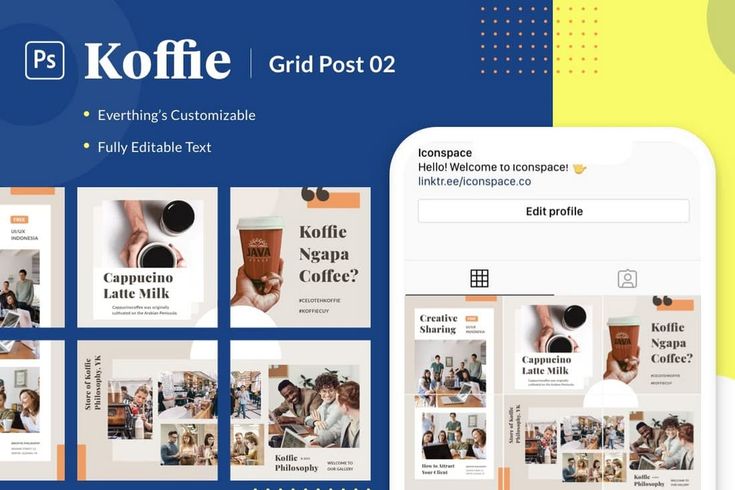
Post to Instagram
Once you have successfully linked your Instagram account to Facebook, follow these steps:
Step 1: Click on the Page option at the top to go to the main section of your Facebook page.
Step 2: Click on the Send Message field. I hope you see the option to post to Instagram.
Step 3 : Add one photo and check the box next to Instagram. If you upload multiple pictures, the Instagram option will not be available. Finally, click the "Share Now" button.
Here's how you can cross-post from Facebook to Instagram.
Share Facebook posts to Instagram on mobile phone
Since Facebook mobile applications do not support the above method, you can try an alternative way or cross-post hack.
Open any published photo on Facebook by clicking on it. This will open the image in full screen mode.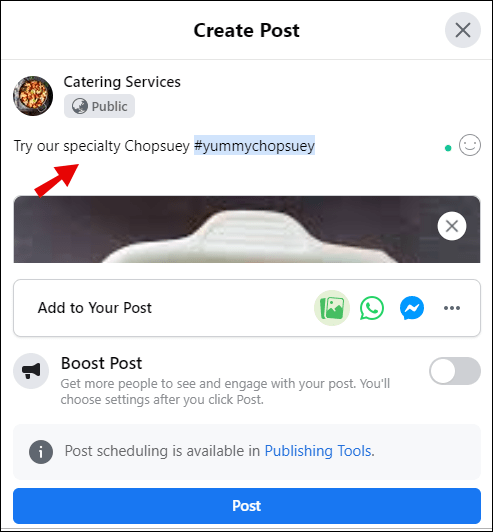 Then click on the three-dot icon in the top right corner and click "Share External".
Then click on the three-dot icon in the top right corner and click "Share External".
Select Feed from the menu. This will open the photo in the Instagram app. You can even select Stories to post to Instagram. Finally, post it to Instagram.
Although the method described above is not a suitable way to cross-publish, it has its own advantages. For example, it works for both personal profiles and business pages. Plus, you don't even have to be logged into Instagram on the Facebook app to use this method.
Also on
# How to / Guides
Click here to see our articles page with instructions/guides
Use third party sites
If the above methods do not suit your needs, you can try a third party service such as Hootsuite. It offers a free plan where you can add up to three social networks including Facebook and Instagram. You can even cross-post to other social networks, but this will require a premium version.
Things to remember
Again, here's what you need to know when using Facebook's built-in cross-posting feature.
- You can only use the built-in cross-post feature for individual posts.
- The function is limited to Facebook pages.
- You can't post an old Facebook post to Instagram.
- Stories cannot be sent from Facebook to Instagram.
Is there a worthy alternative
As you saw above, the Facebook to Instagram cross-post feature is currently limited in many ways. However, for cross-posting from Instagram to Facebook, things are incredibly different.
So basically, instead of using Facebook as your primary posting medium, you should start with Instagram and use its Facebook posting capabilities. So you get the ability to cross-post from mobile apps. And not only can you post, but this feature is also available for stories.
In addition, you can use it for personal Facebook profiles as well.