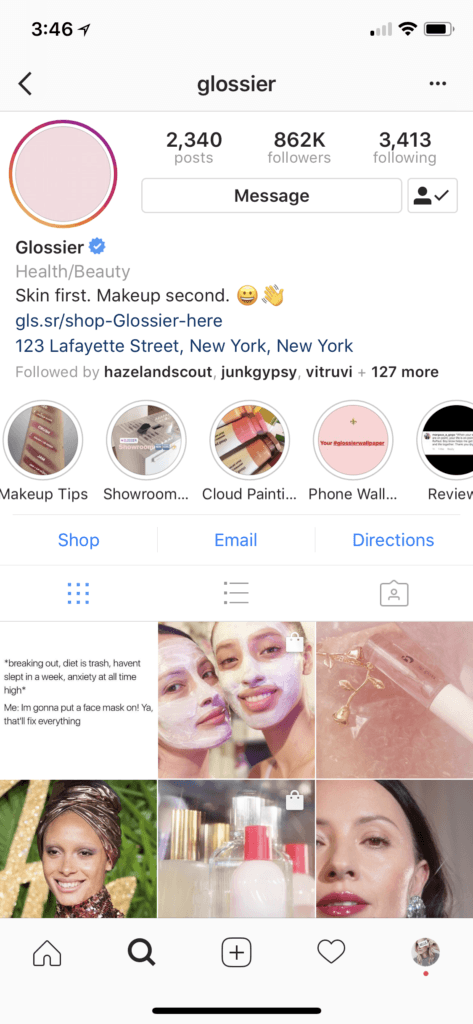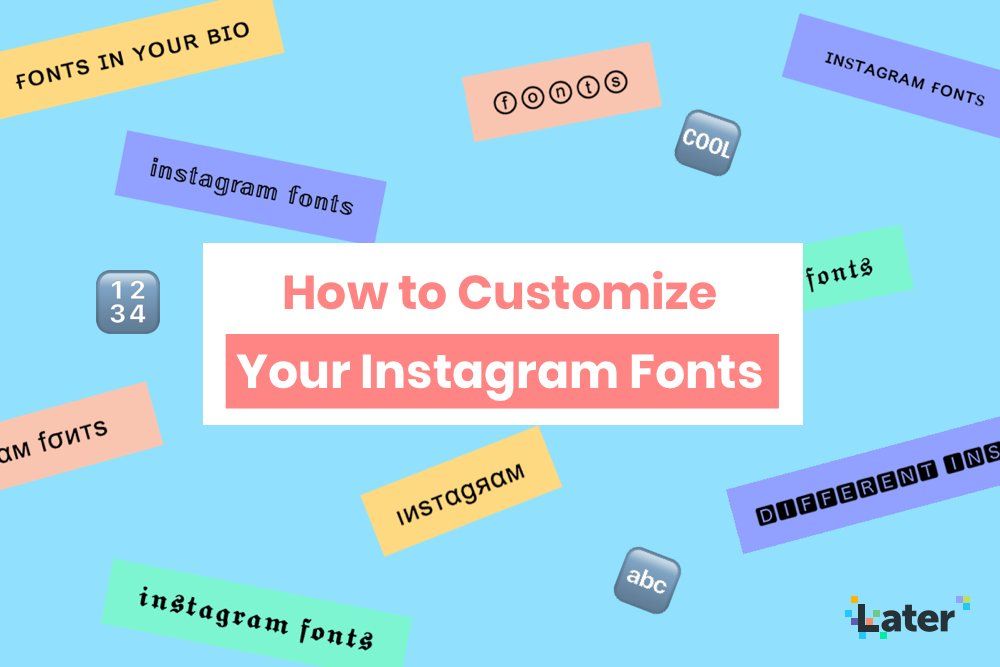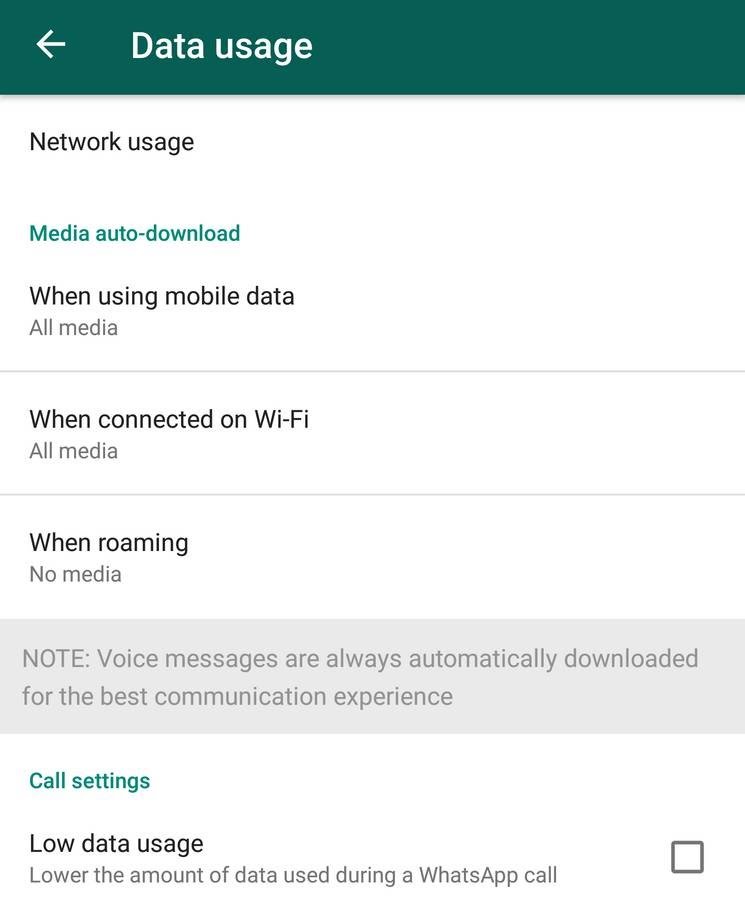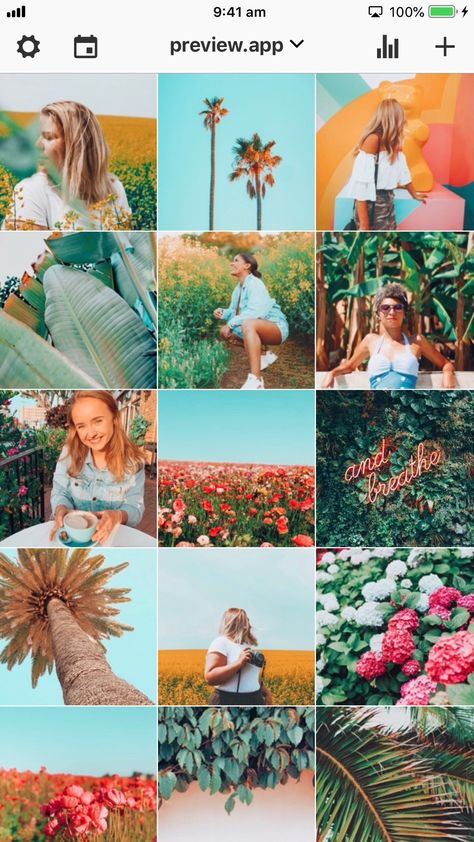How to put a video in your instagram story
Three Ways To Upload Video To Instagram (Including Stories and IGTV)
Sharing Video On Instagram
Instagram has an estimated one billion monthly users, with five hundred million accessing the app daily. One hundred million videos and photos are uploaded per day. So how can you add to that figure?
There are three main ways to share video on Instagram – in your main ‘feed’, in ‘Stories’ or in IGTV.
Uploading Video To Instagram
According to pop icon Andy Warhol, everyone gets 15 seconds of fame. So it’s fitting that Instagram used to limit video uploads to just that – 15 seconds, max! These days however, Instagram has loosened length restrictions a lot – if you’re an IGTV user, you can now add videos up to 6o minutes in length. To work out how long, which format, and even where and how you can start sharing footage, watch this video to show you the three different ways you can start sharing your brilliance via video on Instagram:
To share video to your main ‘feed’:
Step 1: Open Instagram on your mobile device
Step 2: Click the middle plus icon on the bottom of your screen
Step 3: Tap the circle button and hold to record a video, or swipe up anywhere on the screen to share a video from your phone’s library or gallery.
Browse to select your video, then click next. Videos up to one minute in length can be uploaded to your feed, and up to ten videos can be added to a single post.
TIP: Traditional landscape video formats are supported, however studies show square or vertical videos formats are more likely to catch the attention of viewers scrolling past as they take up more space in the feed.
Step 4: Select a filter
Step 5: Trim the video to your desired length
Step 6: Choose any frame from the video to use as your cover photo, and click next.
Step 7: Write a caption for your post, add a location, tag accounts, and choose whether to share the video post on other accounts/social media platforms (e.g. Facebook)
Step 8: Click ‘Share’ on the top right corner
To share video to Stories:
Step 1: In the Instagram app, tap the camera icon in the top left of your screen or swipe right from anywhere in Feed.
Step 2: Tap the circle icon at the bottom of the screen to record a video, or swipe up anywhere on the screen to choose a photo or video from your phone’s library or gallery. Instagram stories video can be up to 15 seconds long.
Step 3: Tap the icons across the top of screen to turn off sound or draw or add text, tags, stickers or a swipe up link to your video. To remove these, drag and drop onto the bin icon at the bottom of the screen.
Step 4: When you’re ready to share, tap Your Story in the bottom left.
TIP: Stories disappear from your profile, Feed and Direct inbox after 24 hours, unless you add them to your profile as highlights.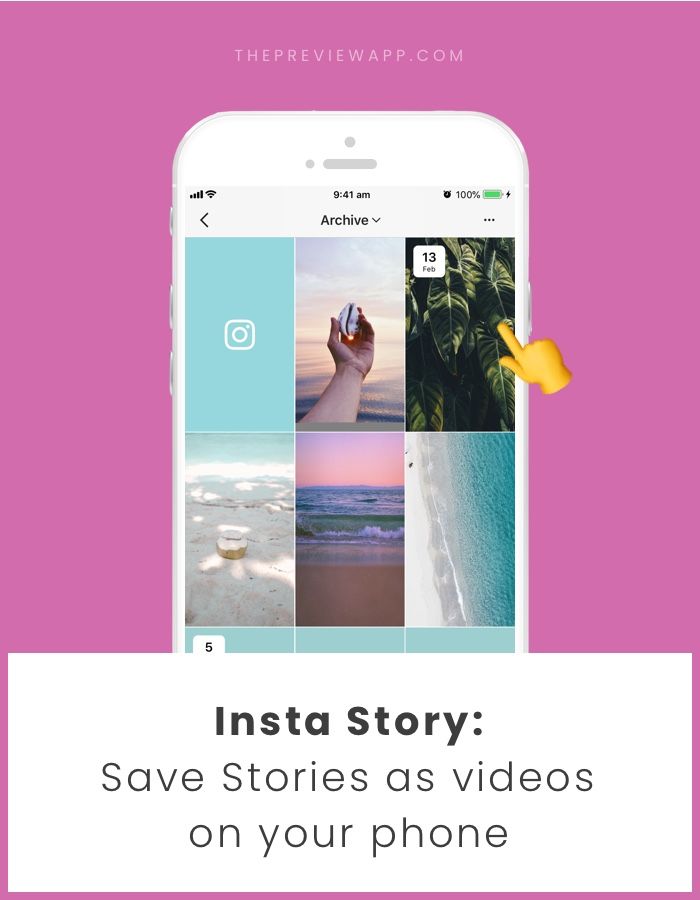
To share video to IGTV:
For IGTV you can share video from your computer, or from the Instagram or IGTV app.
Step 1: In the Instagram app, tap the TV icon in the top right of Feed, or open the IGTV app. Tap the Plus icon top right.
– or-
From a computer, open your web browser and go to Instagram.com. Go to your profile and click IGTV. Click Upload.
Step 2: In the Instagram app, and choose a video from your camera roll or gallery, then tap Next.
If you’re uploading from a computer, drag and drop the video file.
Tip: On IGTV, vertical video is the default – to avoid landscape or square video being cropped to fit, click the open frame icon top of screen. Although video uploads of up to 60 minutes long are available, for most regular users video must be between 15 seconds and 10 minutes long, an MP4 file and less than 3.6 GB.
Step 3: Add a title and description. You can also choose to share a preview of your video to Instagram Feed or share your video to a Facebook Page. Tap Post.
You can also choose to share a preview of your video to Instagram Feed or share your video to a Facebook Page. Tap Post.
Bonus Tip: Sharing a preview of your IGTV video to Feed or Stories
When uploading to IGTV, if you opt to share a video to your Feed it appears as a preview with the first section of your video shown as a 4:5 centre crop. Once the preview finishes the video pauses, and viewers can tap Keep Watching to continue watching the full video – a great way to attract more viewers to your IGTV channel.
To share to Stories, after the video has uploaded go to your IGTV channel, select the video, then click the send airoplane icon. Select ‘Add video to your story’. The video cover image will appear, which when clicked will take viewers to the full video in IGTV – you can add text, tags or stickers to this like a regular Story.
This instructional video series was filmed and edited by Soul Arch Media’s Gold Coast Video Production team. Call Soul Arch Media today on 07 55595551 or visit https://www.soularchmedia.com
Call Soul Arch Media today on 07 55595551 or visit https://www.soularchmedia.com
SUBSCRIBE ON YOUTUBE
https://www.youtube.com/subscription_center?add_user=davesoularch
SUBSCRIBE TO OUR EMAIL LIST FOR NEWS & BUSINESS VIDEO TIPS
http://bit.ly/PSmqk9
LET’S CONNECT!
Facebook ► https://www.facebook.com/soul.arch.media
Twitter ► https://twitter.com/soularchmedia
Linkedin ► https://www.linkedin.com/company/soul-arch-media-&-marketing
SoulArchMedia ► https://www.soularchmedia.com
Found this post helpful? Pin it + share the love!
- More
How To Add Images or Video to an Existing Instagram Story
Instagram is one of the most popular social media platforms that allow users to share photos and videos with their friends and followers. To enhance user satisfaction, Instagram constantly adds new and cool features that make the app even more fun and interesting. In 2016, Instagram launched its own version of Stories, modeled from a similar element in Snapchat.
Instagram Stories allows you to share multiple photos and videos to document your day, whether you’re on an adventure or just chilling out. These stories can be viewed by your followers within 24 hours, after which, they are saved in your archive. The photos and videos in your Stories are uploaded separately from your Instagram posts.
Instagram Stories Explained
Instagram Stories last for 24 hours (although you can Highlight them to keep them longer) and can be viewed by the world or just by your followers, depending on your privacy settings. For private accounts, only your followers can view your story; however, everyone can see your stories on public accounts.
For private accounts, only your followers can view your story; however, everyone can see your stories on public accounts.
Instagram Stories appear on your followers’ Instagram feed (at the top). Unlike standard Instagram Posts, users can add images and videos to their Stories.
Creating an Instagram Story is relatively simple. Here’s what you need to do:
- Open Instagram and tap the + icon in the upper right corner.
- Tap Story at the bottom of the page.
- Tap the image or video you’d like to add to upload. Then, tap Next.
Note: If you want to add more than one image or video to your Story, tap the Select multiple option and make your selections. - Select the option where you want to share your Story. Then, tap the arrow icon.
Now, your Story will appear for all of your chosen friends to see it. But, what happens when you realize you forgot to add a few images? What if your Story is an actual story and you need to add more context throughout the day?
Fortunately, the next section explains how you can easily add to your existing Instagram Story.
Adding Photos to Your Story
Adding photos and videos to your Instagram story is easy. The steps are nearly identical to those creating a Story. But, there are a few things you should know to make sure the updated videos and images are added correctly.
To add content, follow these steps to add images to a Story you’ve already published:
- Open Instagram and tap the + icon in the upper right corner.
- Tap Story at the bottom of the page.
- Tap the image or video you’d like to add to your existing Instagram Story. Then, tap Next.
- Select the option for who you want to share your updated Story. Then, tap the arrow icon.
Note: This must be the same option you selected with your original Story.
You can add any filters or text before selecting the arrow icon to personalize your Story. After uploading your updates to your Story, users can tap your Story icon at the top of their feed and the Story will roll from the original images and videos to the newer ones.
You can repeat the same steps if you want to add more photos and videos to your Instagram Story.
Where does my Instagram Story Appear?
Once you’ve uploaded your stories to Instagram, they will appear in these places:
- At the top of the feed: You will see your profile picture along with the people you follow.
- On your profile: A colorful ring will show around your profile photo, and people can tap on it to reveal your Story.
- In your feed next to the post you share: A colorful ring will show around your profile picture when you share a post; people can tap this to view your story.
- In Direct inbox: In your Instagram Direct inbox, a colorful ring will appear around your profile picture. Your friends can tap this to view your stories.
Deleting a Photo or Video from Instagram Story
Just in case you have added the wrong photo to your Instagram story, or you just changed your mind about it, you can always delete it from your Story.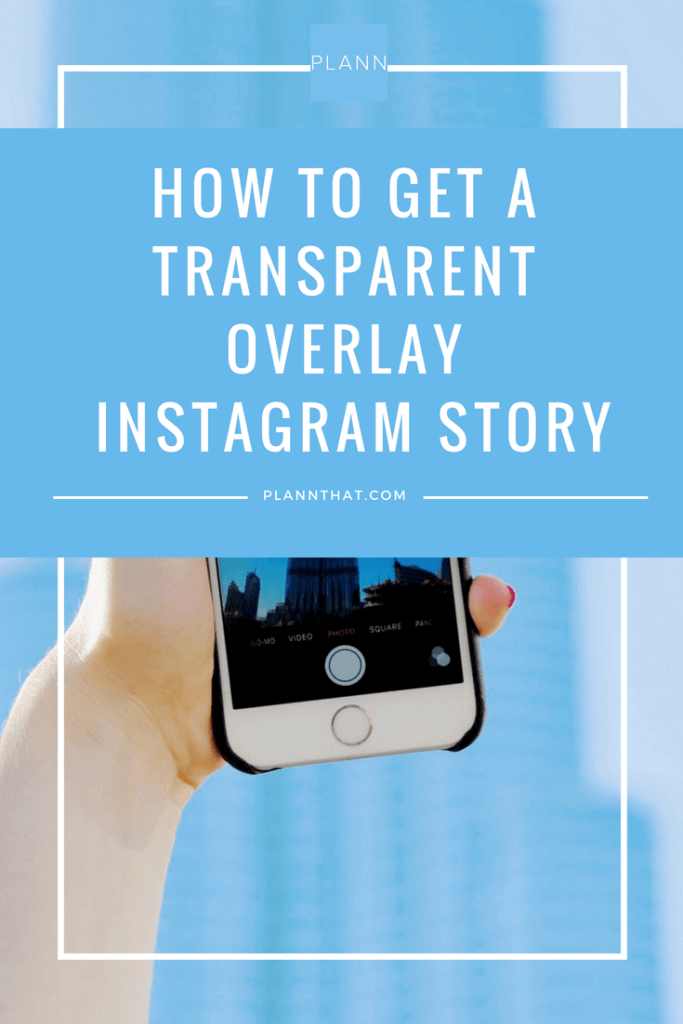 Here’s how:
Here’s how:
- Open your Story.
- Select the More icon (three dots) at the bottom right of your screen.
- Then, tap delete.
What Else Can You Do After Posting Your Story?
Aside from simply adding more to your Story, Instagram limits your ability to make edits once you’ve sent it to all of your friends or posted it. If you want to make edits to filters or add the text you will run into some difficulty. Unfortunately, you’ll need to re-upload your Story.
But, if you want your story to live on forever, you can add it to your Highlights. A Highlight in Instagram will live on forever in your profile (or at least until you delete it).
Frequently Asked Questions
Whether you’re an Instagram expert or a novice, we’ve heard your questions! Here are some more answers to the questions our readers have asked about Instagram!
Can you add images to an Instagram post?
Unfortunately, no. An Instagram post is different from an Instagram Story. The former is a permanent fixture on your Instagram account until you delete it, but it doesn’t have the same options as a Story for editing and updating. Once you publish a regular Instagram post, there aren’t a lot of options to edit or add content. You will have to delete the entire post and upload it all over again.
The former is a permanent fixture on your Instagram account until you delete it, but it doesn’t have the same options as a Story for editing and updating. Once you publish a regular Instagram post, there aren’t a lot of options to edit or add content. You will have to delete the entire post and upload it all over again.
Can you add content to your Instagram Highlights?
Yes, you can edit and add content to your Highlights. Highlights are a more permanent option to display your Story on your profile. If you’d like to add more content, you can visit your profile page and click on the highlight under the ‘Edit Profile’ button.
How can I add multiple images to my Instagram Story?
The Stories are usually short snips with a video or only one image. One option is to use your phone’s screen record feature to scroll through multiple images and upload the video. For this to look good, you may need to create an album on your phone just for those photos you want to upload to your story, but also be mindful of the video’s length.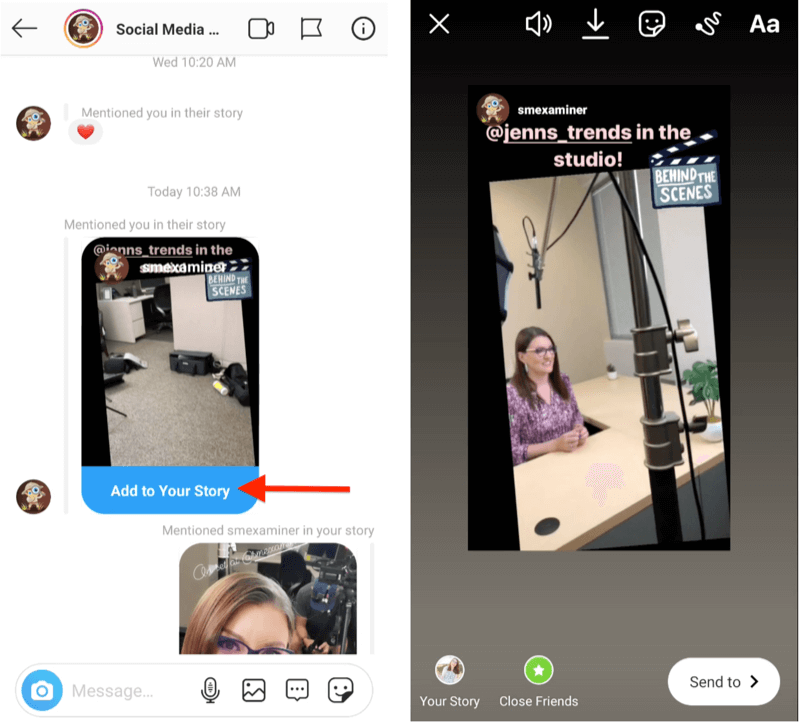 The other option is to set a photo as the background and use one of Snapchat’s stickers that allow you to upload more photos. When posting, take, or select your photo and swipe up from the bottom to access the stickers.
The other option is to set a photo as the background and use one of Snapchat’s stickers that allow you to upload more photos. When posting, take, or select your photo and swipe up from the bottom to access the stickers.
Instagram Stories are a neat feature of the app that makes it just that little bit more interesting. The time-limited nature of them is both a benefit and a bane of the system but forces you to be creative quickly. It also means you don’t have to scroll through weeks’ worth of other stories to get to the most recent.
How do I share someone's feed post to my Instagram story?
Help Center
Instagram Features
Stories
You can only post someone else's post to your story if the author of the post has made their account public and allowed their posts to be reposted. Not everyone can share a post from the feed in their story.
To share someone's feed post to your story:
Instagram app for Android and iPhone
Click the icon below a photo or video in the feed.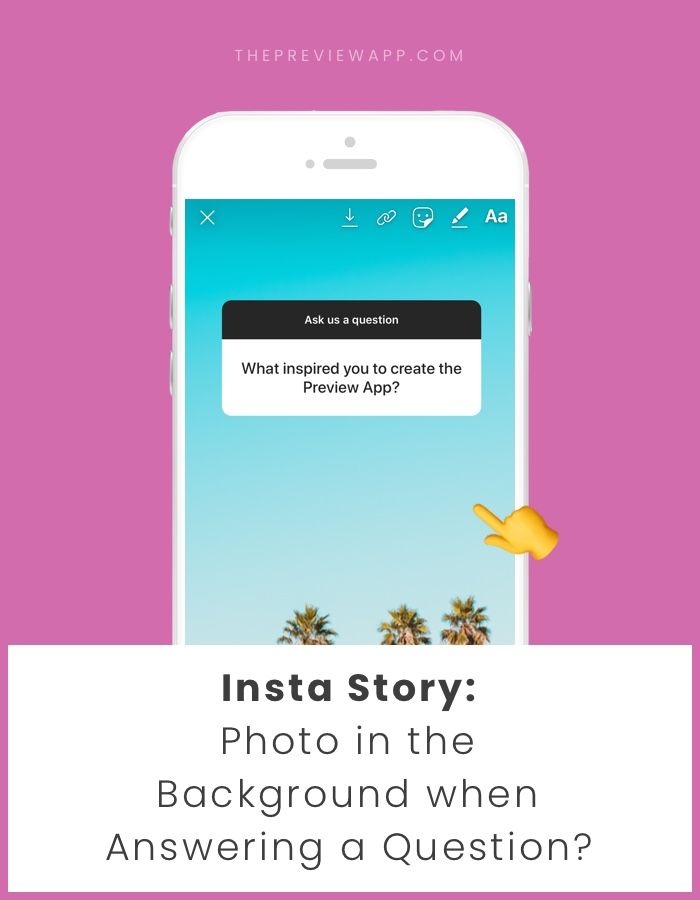
Select Add Post to Your Story, Add Video to Your Story, or Add Reels Video to Story.
Press in the lower right corner of the screen.
Click Share.
Instagram Lite app for Android
If you share someone's post in your story, every person who has viewed it will be able to see the name of the author and go to his account. Learn more about how to share a store in an Instagram story.
If you have a public account, you can prevent other people from sharing your stories.
To prevent people from sharing your posts in Stories:
Instagram app for Android and iPhone
Tap the or icon on your profile photo in the bottom right corner of the screen to go to your profile.
Click the icon in the upper right corner of the screen and select Settings.
Click Privacy and select History.
Click next to Allow reposts in stories.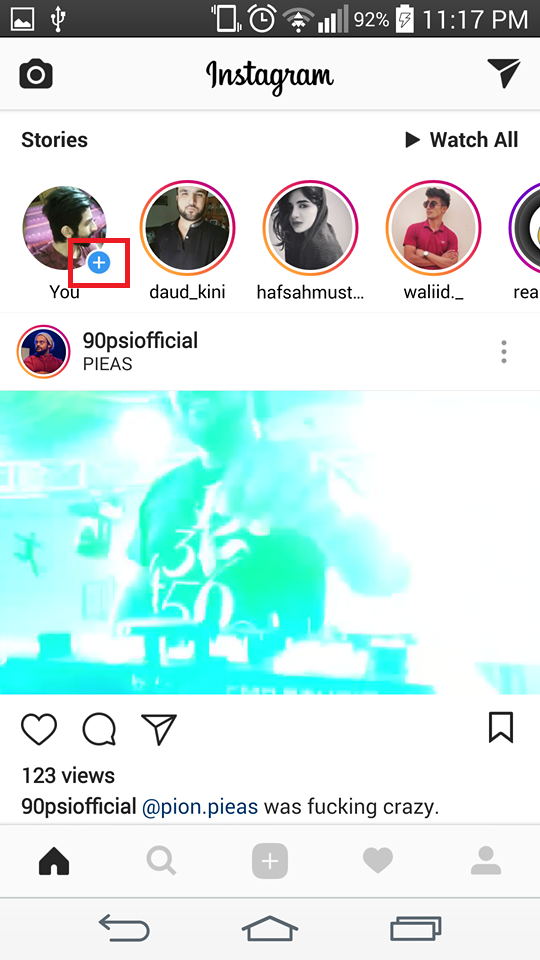
Instagram Lite app for Android
Was this article helpful?
Similar articles
How to share a photo or video in an Instagram story?
How to share a store in an Instagram story?
How do I share a live video from my Instagram archive?
How do I mention someone in an Instagram story?
How to share posts from Instagram to other social networks?
Vacancies
Terms of use
Privacy
How to add video to Instagram from a computer, phone or VK
You can publish not only photos, but also video files on social networks. There are several ways to add a video to Instagram: use the standard uploader, through a computer, IGTV, posting in Stories. For each section and method, the requirements are different.
Table of contents
- Adding videos to Instagram the easy way
- from a computer
- from the phone
- Add in the history of Instagram
- Method to download a long video
- Add several rollers at once
- Import from Vkontakte on Instagram
Add Video on Instagram in an ENSTAGRAM.
 use a smartphone. By opening the " Create Post " section, the user can add photos and videos that are in the Gallery. Shooting is also available, followed by a filter overlay and a time limit.
use a smartphone. By opening the " Create Post " section, the user can add photos and videos that are in the Gallery. Shooting is also available, followed by a filter overlay and a time limit. Download methods that suit everyone:
- download using a smartphone;
- placement in Stories and Relevant. Adding materials that are already in the Gallery;
- import from other social networks;
- IGTV downloader for PC and mobile.
Publications have requirements regarding file size, resolution and quality. For example, you can't post videos longer than one minute to the Feed. But you can upload it to your IGTV channel.
Only 15-second videos can be downloaded in Stories, but if necessary, one long video can be divided into several parts.
How long can a video be uploaded to Instagram?
IGTV : up to an hour for large and verified communities, up to 15 minutes for ordinary users.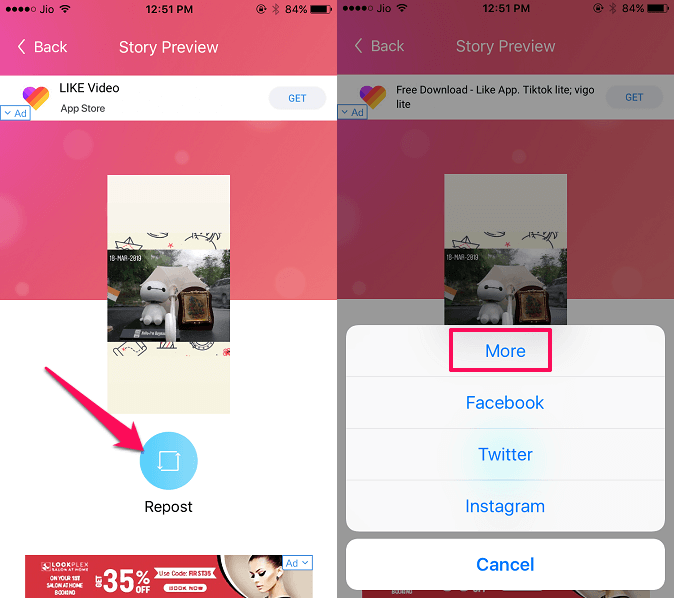
Maximum file size - no more than 500 MB, for IGTV - up to 3 GB with downloading via computer.
Extension - only mp4, resolution - standard, square. It can be enlarged by clicking on the "Full Format" button when publishing. Thus, the roller is extended horizontally or vertically. As well as an option, you can make an accelerated video.
From a computer
To add from a computer, users are offered the option to download via Bluestacks. Suitable for owners of powerful devices, where you can simultaneously start downloading and running the emulator.
Instructions on how to upload a video to Instagram through a computer:
- Run the Bluestacks emulator - download the Instagram application to your computer and log in.
- Press the button " Create publication " - in the section " Gallery " select "Other".
- Internal storage will open - scroll sidebar to "Download from Windows".

- Select file on computer - edit and publish.
The procedure for adding video to Instagram from a PC is the same as on mobile devices. Bluestacks repeats Android, so working with a social network is also simple.
You can't add videos from the web version (log in with a browser - View code), only photos. Even if you specify "All files" in the search settings, mp4 will not be downloaded.
By adding with the help of Bluestacks, the user can apply filters, adjust the time period: start and end.
From your phone
To post a video to Instagram from your phone, you need to install the latest version of the app from the Play Market or AppStore. When adding, just select a file or several by pressing the button " Post .”
iOS devices load faster than Android devices.
The user can mark a video longer than one minute, but only a segment no longer than 59 seconds will be published. You can shorten it using the timeline, add a filter and a caption.
You can shorten it using the timeline, add a filter and a caption.
Instructions on how to add a video to Instagram from your phone:
- Log in to the Instagram mobile application.
- Press « Add publication " - Gallery .
- Select the latest clip or use internal storage search.
- Continue - edit and publish.
But even with the time limit and trimming, you won't be able to add a video longer than 20 minutes. A warning will appear on the screen: the video file is too long. It can be shortened using the programs: Magisto, Video Show.
Also, to add videos to Instagram, you can use applications and automatic publication. For example, after shooting a video using the Party Time editor, the user needs to check “Publish to Instagram Feed”. The app will automatically switch to the social network. As with standard placement, editing will be available, adding a description.
You can adjust the position using the grid.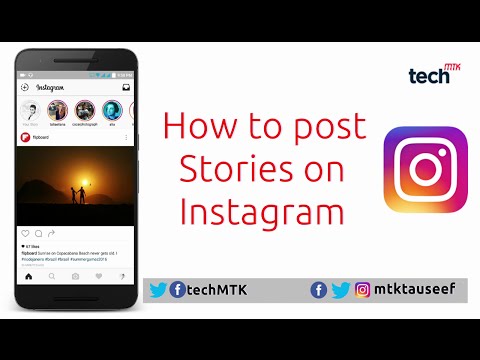 If the format is horizontal and most of what is happening does not fit, holding your finger on the video, you can move it around the screen. The tool " Full format " can be added in the resolution in which it was taken.
If the format is horizontal and most of what is happening does not fit, holding your finger on the video, you can move it around the screen. The tool " Full format " can be added in the resolution in which it was taken.
Adding to Instagram stories
Stories - a section with short videos and photos that are deleted after a day. To leave memories or pin an entry in your profile, you need to go to the "Actual" section.
In History, you can add a video equal in time to 15 seconds. If you upload a larger file, the system will automatically divide it into several parts.
In Stories, each video continues the next. The profile owner can add any number of media files, gradually uploading or splitting one large video into small ones.
Requirements for videos in Stories:
Vertical size with aspect ratio : 9:16
format : mov or mp4
Maximum file size : 4 GB.
Resolution : from 600x1027 px to 1080x1920
Subject to compliance, the video will be of high quality, without pixelation.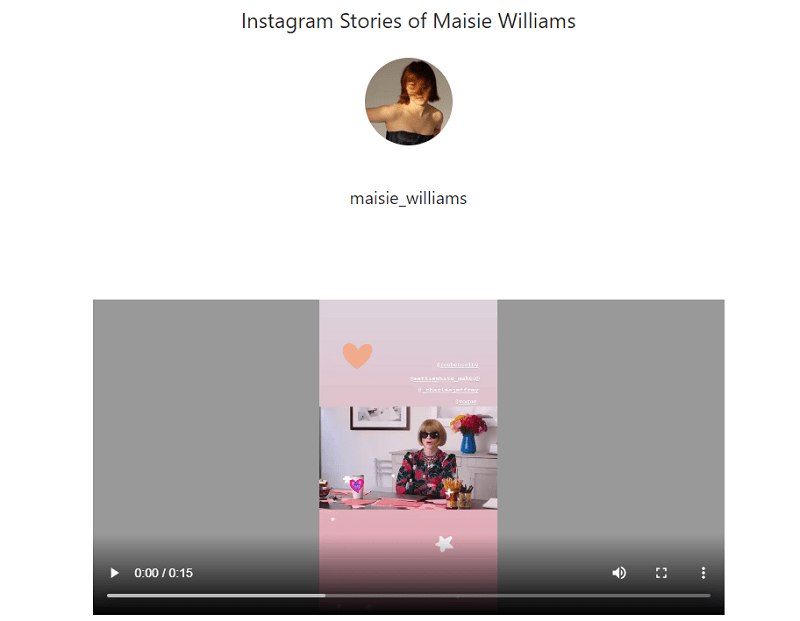 To download the maximum size, the data transfer rate must be 8 Mbps. If the media file does not load for more than 10 minutes: reconnect to the network. A notification will appear on the screen: Publish after connecting to the Internet.
To download the maximum size, the data transfer rate must be 8 Mbps. If the media file does not load for more than 10 minutes: reconnect to the network. A notification will appear on the screen: Publish after connecting to the Internet.
With the latest updates in Stories, you can download videos that were taken a week or a month ago. But on such publications there will be a sticker with the date. Also, you can upload a video you just shot to Stories using the standard shooting modes on Instagram: Boomerang, Reverse shooting, Hands-free and others.
To upload a video to Stories:
- Go to the Feed from your personal profile section.
- Click on the icon " Camera " at the top.
- Select: Normal mode - hold your finger on the "Start" button.
- Make a video - Share.
The video can be sent to " Best friends ", in Private messages or published in the Feed. Filters and masks are available: the first ones are added after shooting, the second ones change the appearance of a person through the front camera.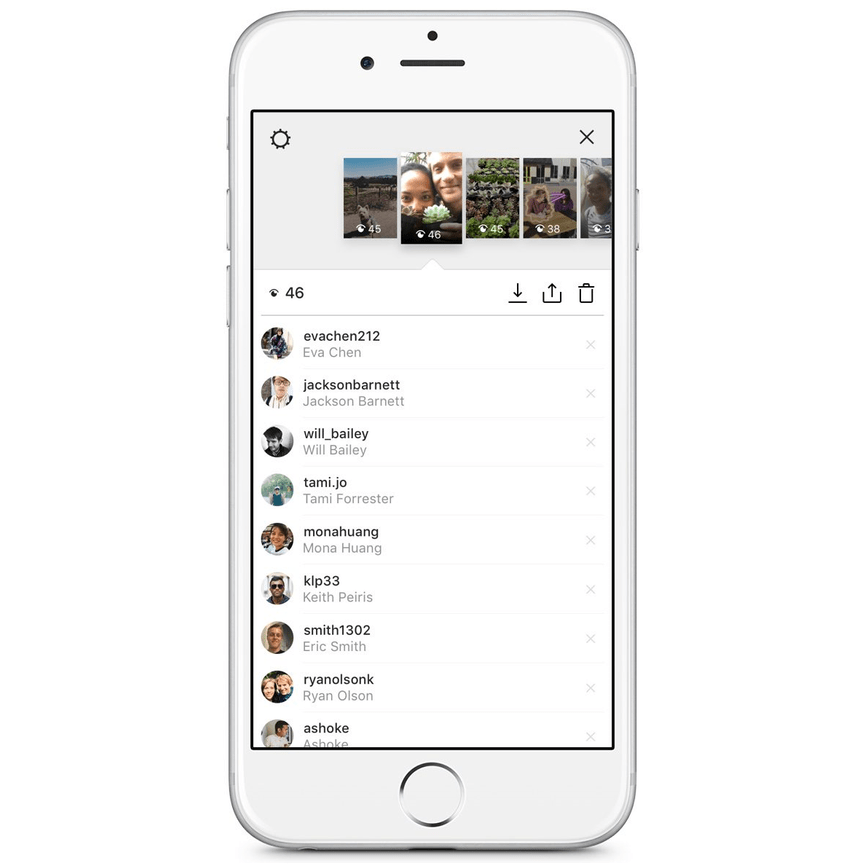
You won’t be able to add a video to Stories from a computer, but you can upload a file from the Gallery:
- Go to the “ Stories ” section - click on the Gallery icon in the upper right corner.
- Select file - add filters, stickers or text.
- Publish in any way.
You cannot apply masks or shooting modes to videos posted from the Gallery. But it can be adjusted and changed through other applications. The duration is also no more than 15 seconds.
How to upload a long video
IGTV function is available for uploading files longer than one minute. To use, the page owner must create a channel in the appropriate section.
The maximum length for a personal profile is 15 minutes. You can add a media file larger than 5 GB only from the computer version.
To create an IGTV channel and upload large videos to Instagram:
- Click on the TV icon in your profile - click on the small icon of your profile picture.

- Download video - select a file from the Gallery.
- Add description and title - wait for download to complete.
When adding a long video to Instagram, the user must check the speed and Internet connection. There is an error in which the download stops at 50, 80 or 95%.
If the video file does not load:
- check for app updates in Play Market or AppStore;
- uninstall and reinstall Instagram;
- clear the cache and application data using the standard function "Smartphone Settings" - Applications.
The video format for IGTV is the same as for standard placement: mov or mp4. GIFs cannot be uploaded to a social network, so they must be converted to the appropriate format before publication.
Another way to add a video longer than a minute to Instagram is to use the "Carousel", that is, the simultaneous publication of several videos at once.
Adding multiple videos at once
Like photos, videos can be posted to the Carousel. The number for publications is 10 pieces, but the time of each should not be more than one minute.
The number for publications is 10 pieces, but the time of each should not be more than one minute.
To post multiple videos at the same time:
- Go to " Create Post " - Gallery.
- Mark fragments of one or more clips in order.
- Continue - Add a filter for each if necessary.
- Place in Feed.
For Stories, the posting process is simpler: upload more than 15 seconds and mark the fragments that you want to post. When placed, the system will independently divide the media files into separate pieces of 15 seconds.
Page visitors or followers must swipe left or right to view all videos in the Carousel. Under the publication, dots indicate the number of added files.
The main disadvantage of simultaneous placement is that the description for all videos will be the same, as well as the number of "I like it". Owners of business pages will see statistics not for each individual video, but for publications in general.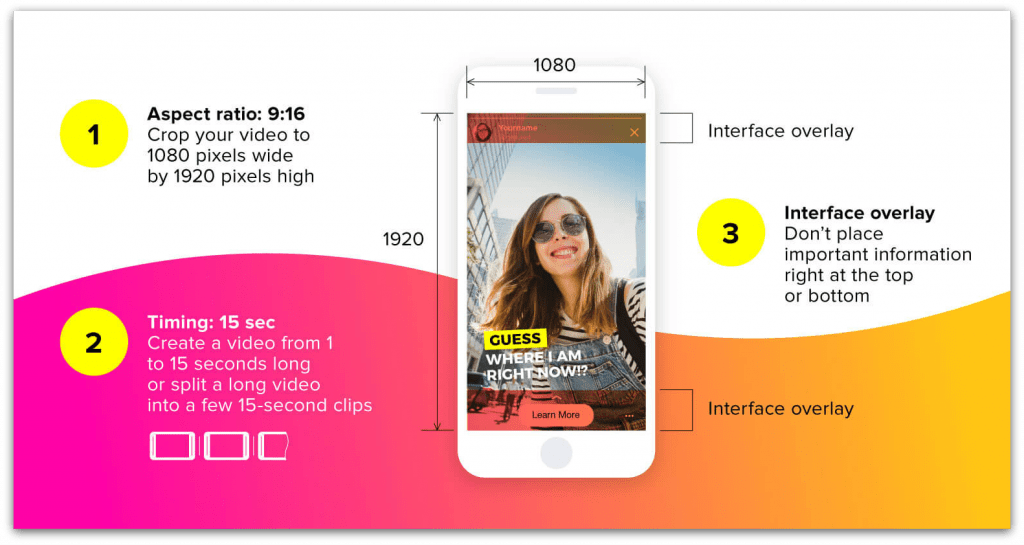
Import from VKontakte to Instagram
There is no official connection between Instagram and Vkontakte. If a user connects an Instagram profile on the VK page, an album with pictures and latest videos is created. To add a video from VK to Instagram, the user will have to download it at the beginning.
After - published via the standard method. The problem is that there is no button for connecting a Vkontakte account in the official Instagram application, so reverse import is not possible.
The only social network where you can send videos for Instagram is Facebook. In other cases, transfer is available using the "Share" button.
To download and add a video from a Contact to Instagram:
- Open your VK profile using the web version.
- In the address bar, put the English letter "m" and a dot before "vk.com".
- Mobile view will open - right click on the video.
- Save as - specify free space on the computer.
Now you can post a video to Instagram using Bluestaks or transfer the file via USB to your smartphone.