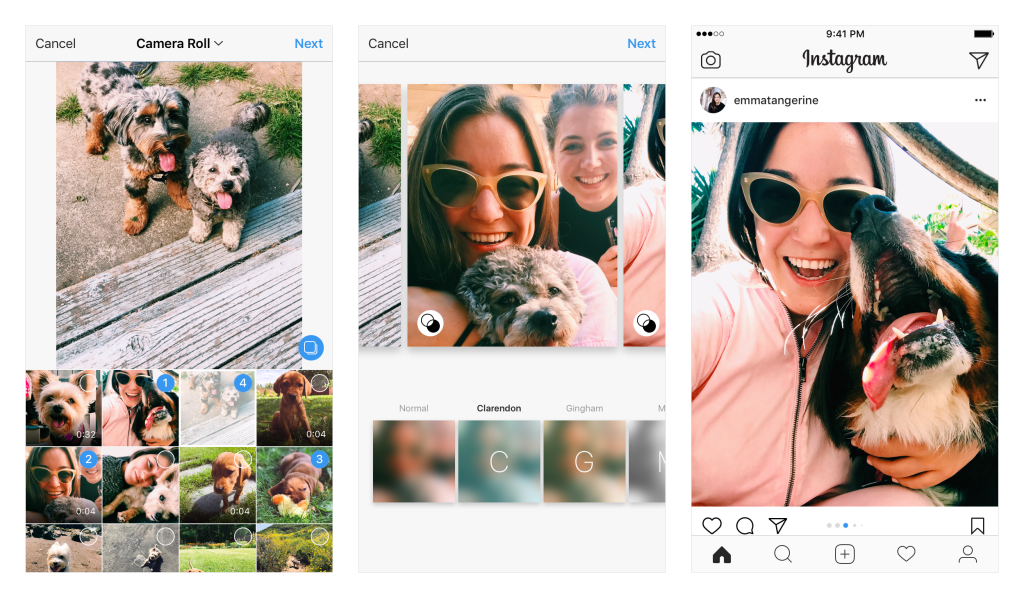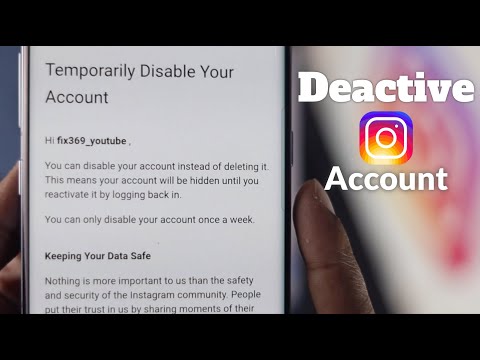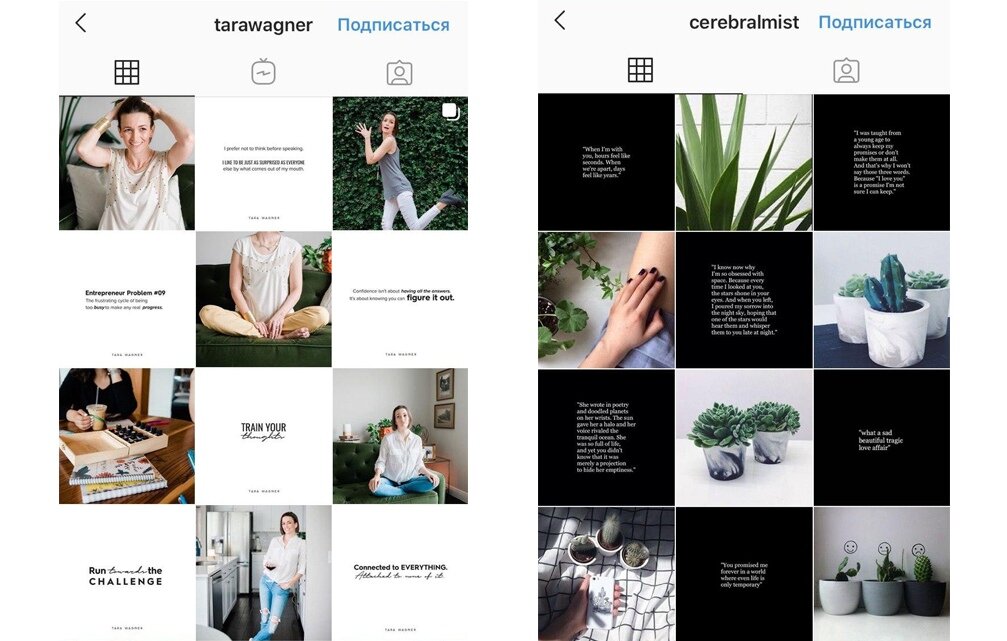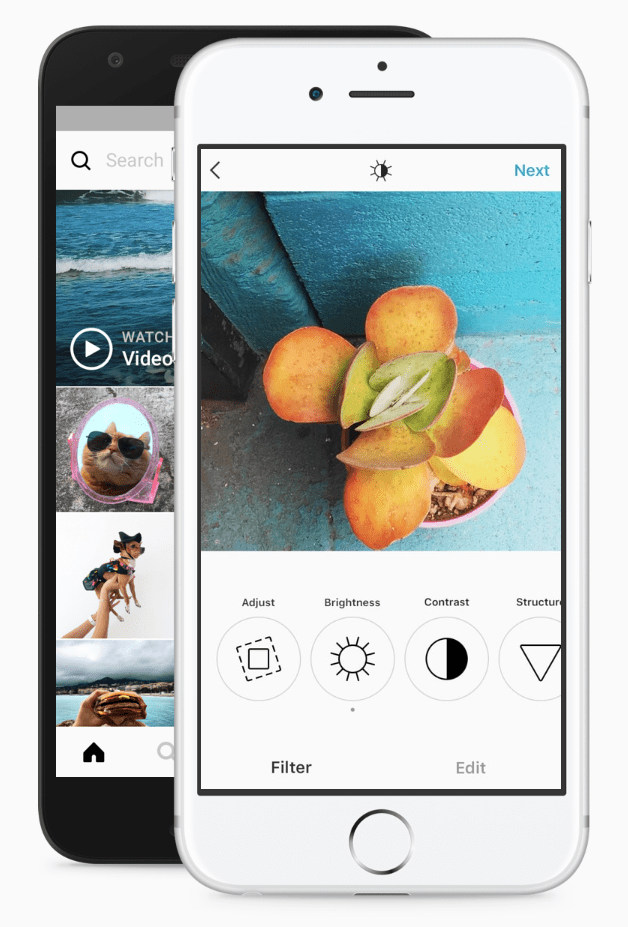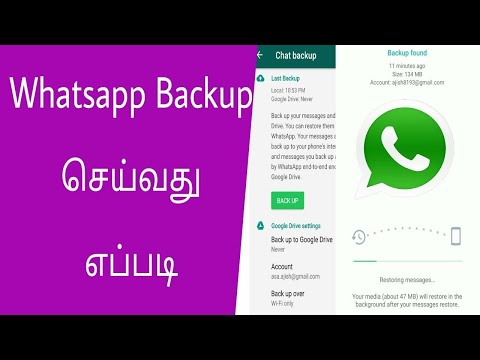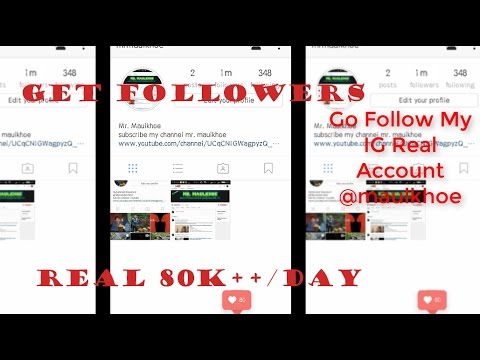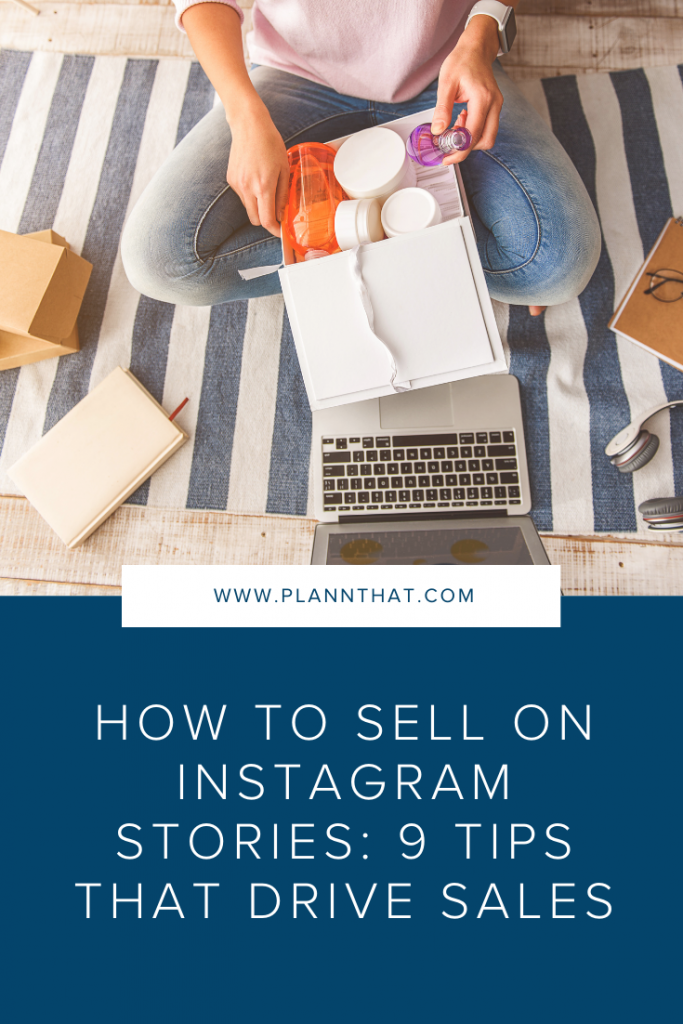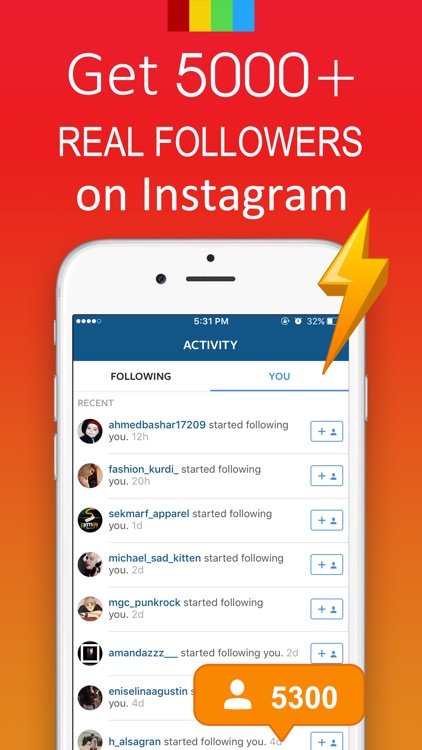How to post two photos on instagram
How to post multiple photos on Instagram 2022
As one of the most popular social media apps, Instagram constantly keeps coming up with new ways to share snippets of your life with others. One of the major breakthroughs over the years has been the release of Stories, adopted from Snapchat.
The core of Instagram Stories is the ability to share photos or videos that can only be viewed for 24 hours, after which they disappear forever. This eases the burden of having to create permanent content of the highest quality and incentivizes people to share more.
Furthermore, instead of forcing users to choose the best photo for their Story or regular feed post, Instagram has also allowed them to share a post with multiple photos, so they can tell their story in the best way possible.
Let’s review how you can share multiple photos in one Instagram post or Story as well as how to add images or video to an existing Instagram Story and a few other tips and tricks.
How to add multiple photos to Instagram
When you upload multiple images to Instagram, you not only tell a better story but also save time, increase engagement, and maintain clear theme separation in your overall narrative.
There are a few ways to add multiple photos or upload multiple videos to Instagram. You can do so from your phone or Mac, both using the official Instagram app or leveraging the extra functionality of third-party alternatives.
How to add more than one photo to Instagram Story
When you want to add multiple photos in one Instagram Story, your instructions might differ based on what version of Instagram you’re using and whether you’re trying to do that on iPhone or Mac.
Historically, the way to upload multiple images to Instagram Stories has been the following:
- Launch your Instagram app
- Tap the camera icon in the top-left corner of the screen
- Open your camera roll by tapping on your recent photos
- Use the Select Multiple button to select more than one photo for posting
- Choose Next to modify any images
- Select Next again to share your post
Instagram has recently removed the Select Multiple option on the iPhone (still there on Android).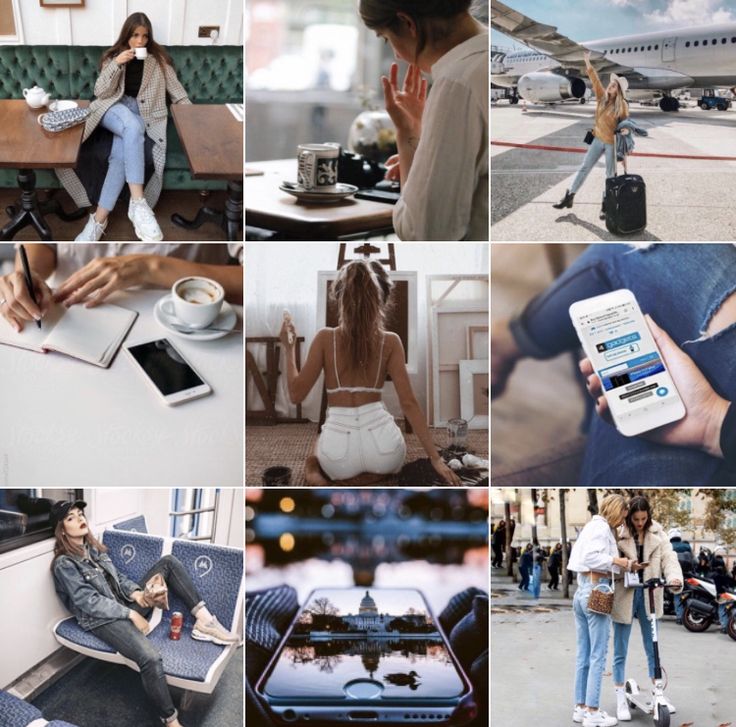 However, the functionality still exists — you just need to tap and hold any of your images for it to appear.
However, the functionality still exists — you just need to tap and hold any of your images for it to appear.
There also are a variety of situations where posting Stories from your Mac would be much more preferable, especially if you tend to edit your photos with macOS software. As you might know, there’s no official Instagram client for Mac. But there’s Grids, and it’s just as good.
Grids is a fully-functional Instagram experience for Mac that lets you like, comment, follow, search, explore and, most importantly, post just like you would do with your phone. You can post single or multiple photos or videos to your regular feed and even post Stories. Besides, Grids features a beautiful customizable design, which lets you send direct messages and use separate accounts at once.
How to add multiple photos in one Instagram Story
Using a carousel in your Instagram feed opens a ton of possibilities for a new kind of storytelling. But posting multiple photos to your Stories can bring your creativity to a whole new level.
Luckily, it’s very easy to learn how to add images or video to an existing Instagram Story:
- Launch your Instagram app
- Long-press your existing Story
- Tap on Add to Your Story
- Choose additional media you’d like to add
- Pick Send To when you’re done
How to lay out your Instagram Stories
Instagram is changing the functionality of its app so frequently that it’s sometimes difficult to catch up. One of the newer Instagram features that you might not have tried yet is called Instagram Layout.
Basically, you can use the Instagram Layout tool to create custom collages of your favorite photos and post them as Stories.
Here’s how to use it:
- Go into Instagram Stories via the camera icon in the top-left corner
- Find the Layout icon on the left
- Browse through various layout options
- Use the photo icon to select your collage photos
- Add any extra flourishes to your Story
- Select Your Stories to share your photo collage
Alternatively, you can use the sticker functionality instead:
- Open your Stories
- Add the first photo to your story
- Select the sticker icon
- Choose the photo sticker
- Repeat the process until you have enough photos in your Story
- Drag the photos and transform them as you see fit
- Add anything extra (e.
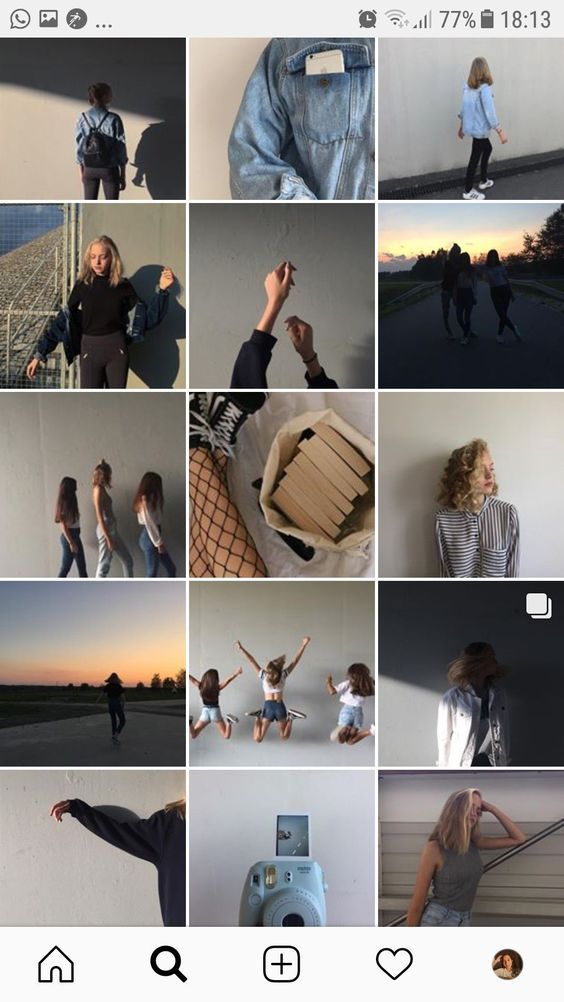 g. text or music)
g. text or music) - Tap Your Stories to post
How to share multiple photos in one Instagram post
Sometimes, instead of adding multiple photographs to Stories, you want to create a carousel in your feed instead. How do you do that? It turns out, it’s even easier to do:
- Launch Instagram
- Tap the plus (+) icon to create a new post
- Select the multiple photo icon at the top
- Pick the photos you want to feature in the right sequence
- Tap Next
- Add filters, if needed. Tap Next.
- Include a caption or any other extra information
- Select Share
This process works in the official Instagram iPhone app, but what if you want to share on Mac instead? Here, once again, the Instagram Mac client, Grids, will help you.
Grids integrates the whole posting process, from choosing high-quality photos and videos to editing how they look and adding captions. You can post multiple photos and videos too, as well as add emojis and hashtags. What’s more, Grids is the only app that allows you to post Stories from Mac.
What’s more, Grids is the only app that allows you to post Stories from Mac.
How to share uncropped photos on Instagram
Long time ago, when Instagram used to be all squares, every photo was automatically cropped to fit the default ratio. Today, there are no longer ratio restrictions. However, if you try to upload multiple images to Instagram, all the photos in the batch will be cropped to the ratio of the first one, which might not necessarily be what you want.
Luckily, it’s easy to change:
- Launch Instagram and start creating a new post
- Select your first photo by which all others would be measured
- Individually drag out the borders of the cropped photos to get them to the ratio you like
- Choose Next to add all the extra information
- Tap Share to post
Frequent questions about posting on Instagram
In addition to all the information shared above, there are a few questions that tend to come up over and over again, and which we should clarify.
HQ: How many photos can you post on Instagram at once?
A: The current limit for an Instagram carousel is 10 photos.
Q: Can you add photos to an existing post?
A: Although you can add extra photos to an Instagram Story, you can’t do so with posts, since they are meant to be more permanent. Your only way out here is to delete the post and resubmit it again with the correct number of images.
Q: Can I add several photos to Stories?
A: The multiple photo workflow described above might not yet be available everywhere in the world. So, depending on where you live, you might get it at a later date. Try keeping your Instagram app updated to the latest version and watch out for it.
As you can see, there are indeed many ways to post multiple pictures on Instagram, both from your iPhone, in the official Instagram app, and from your Mac using a full-featured app like Grids.
Best of all, Grids is available to you absolutely free for seven days through the trial of Setapp, a platform with more than 220 outstanding Mac and iPhone apps for everything from creating beautiful color palettes (Aquarelo) to turning images into icons (Image2icon). Try every Setapp app at no cost today and expand your collection of favorites!
Try every Setapp app at no cost today and expand your collection of favorites!
How to Upload Multiple Photos to One Instagram Post
By: Jenn Herman and Eric Butow and Corey Walker and
Updated: 09-01-2021
From The Book: Instagram For Business For Dummies
Instagram For Business For Dummies
Explore Book Buy On Amazon
You don’t need to have one Instagram post for each photo. Instead, you can add as many as ten photos in your Camera Roll (or Gallery if you use an Android smartphone) to a single post.Selecting multiple photos
To choose more than one photo to add to a post, do the following:- In the main Instagram feed screen, tap the + icon.
- Tap Library, in the lower-left corner of the screen.The most recent photo in your Camera Roll (or Gallery) appears in the viewer.
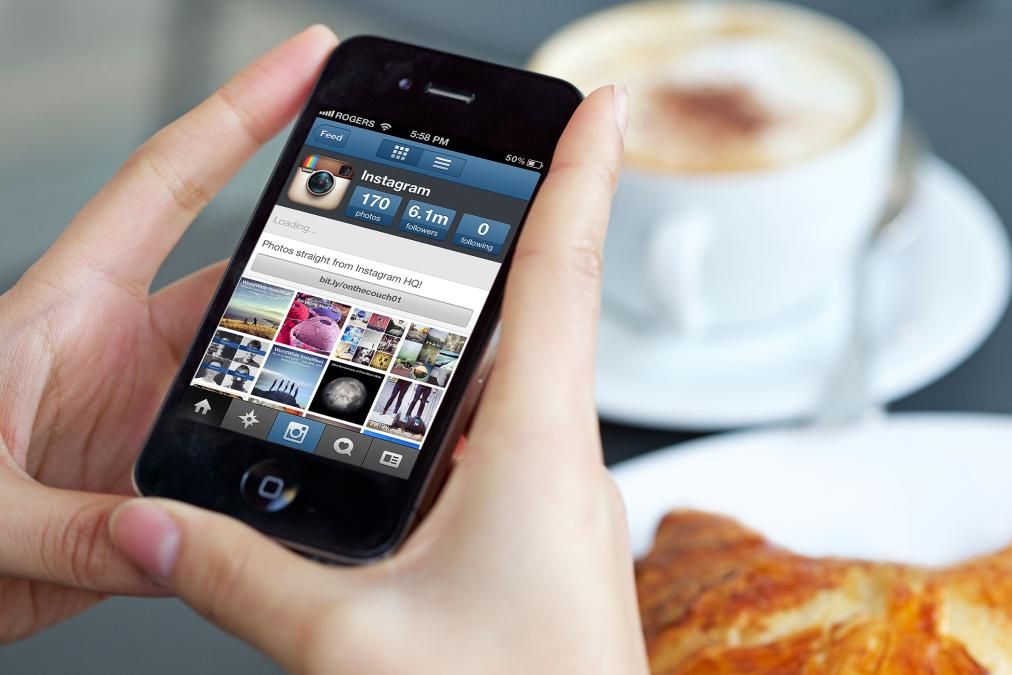
- Swipe in the thumbnail photos, and then tap the first photo you want to add.
- Tap the select multiple icon.The selected thumbnail appears dimmed, with a blue number 1.
The select multiple icon in the viewer is blue and the other viewer icons have disappeared.
- Tap another thumbnail.The photo appears in the viewer, and a number 2 appears next to the thumbnail. That number shows you the order in which your followers will see the photos in your post.
If you select a photo but then decide that you don’t want to include it, just tap the thumbnail photo. The order of your photos will change if you selected more than two photos. To deselect all photos, tap the blue select multiple icon in the lower-right corner of the viewer.
- Continue tapping thumbnails as needed.Here, three photos are chosen. The numbers reflect the order in which the photos were selected.
The most recently selected photo appears in the viewer.

- When you have finished selecting photos, tap Next.The Edit screen appears.
To reorder the photos, you have to deselect them and then reselect them in the correct order. (Yes, this is something Instagram needs to work on.) For example, suppose you select five photos and want to move photos 3 and 4 to positions 4 and 5, respectively. First deselect photos 3 and 4. At this point, the former photo 5 becomes photo 3. Then select the former photo 3, which becomes photo 4, and then select the former photo 4, which becomes photo 5.
Applying filters and adding photos
After you have selected your photos and tapped Next, the Edit screen appears. The top of the screen displays the photo you’re editing.The filter name appears above the filter thumbnail image.
A row of filter types appears below the photo. Swipe from right to left in the row to view all the filters. To apply a filter to all photos in the group, tap the thumbnail image under the filter name.
To apply a filter to all photos in the group, tap the thumbnail image under the filter name.
At the right side of the screen, you see part of the next photo in your photo group. To see the other photos, swipe left. To add another photo to your post, swipe to the end of the row, tap the + icon, and then select the photo from the Camera Roll screen.
Editing photos individually
To edit a photo, tap it in the row of photos. The selected photo appears in the center of your screen. Now you can do the following:- Add a filter: Swipe right to left in the filter row, and then tap the filter thumbnail image.
- Change the exposure and brightness levels at once: Tap the Lux icon (half-light, half-dark sun) at the top of the screen.
- Perform other editing tasks: Tap Edit to access the editing tools.
Adding information and sharing your photos
When your photos are the way you want them, tap Next in the upper-right corner of the Edit screen.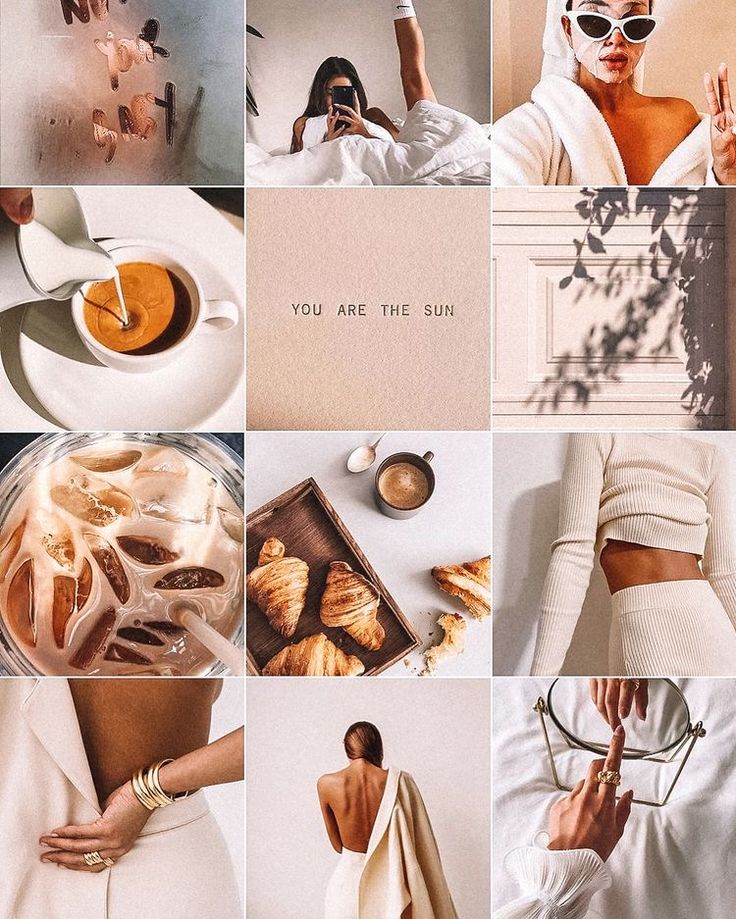
In the New Post screen, you can write a caption, tag people, add a location, share your photo on other social networks, and turn commenting on and off.
You can't write a caption for each photo when you have multiple photos in your post. So when you write your description, the caption should describe all your photos, not just one.
When you've finished editing your photos, it's time to share them. Tap Share in the upper-right corner of the New Post screen.About This Article
This article is from the book:
- Instagram For Business For Dummies ,
About the book authors:
Jenn Herman, a social media consultant and world-renowned Instagram expert, pens a top-rated social media blog, Jenn's Trends.
Corey Walker offers social media strategy, content, ad management, and analytics focused on Instagram and Facebook.
Eric Butow provides website design, online marketing, and technical documentation services to businesses.
John Sonmez is a software developer and the author of two best-selling books, The Complete Software Developer's Career Guide and Soft Skills: The Software Developer's Life Manual. He is also the founder of the Simple Programmer blog and YouTube channel. Eric Butow is the owner of Butow Communications Group (BCG), which offers website design, online marketing, and technical documentation services for businesses. He is the author of 32 computer and user experience books.
Jenn Herman, a social media consultant and world-renowned Instagram expert, pens a top-rated social media blog, Jenn's Trends.
Corey Walker offers social media strategy, content, ad management, and analytics focused on Instagram and Facebook.
Eric Butow provides website design, online marketing, and technical documentation services to businesses.
This article can be found in the category:
- Instagram ,
How to add multiple photos to Instagram - detailed instructions
One of the popular content formats on Instagram* is image galleries in posts. Users choose the carousel for a number of reasons. For example, you need to tell a single visual story or publish a series of useful cards. Or you don’t want to bore subscribers with photos from the same location or the same event, but at the same time there is a need to post several equally cool ones. Agree, sometimes it is very difficult to choose? :-) nine0003 An example of a series of cards in an Instagram post*: informative tips from the Kinzhal magazine. Post link
Posting multiple photos on Instagram* may also be needed for Stories. Collages of photos and videos, firstly, remain a visual trend in design, and secondly, they allow you to demonstrate the “before and after” effect, different sides of your product.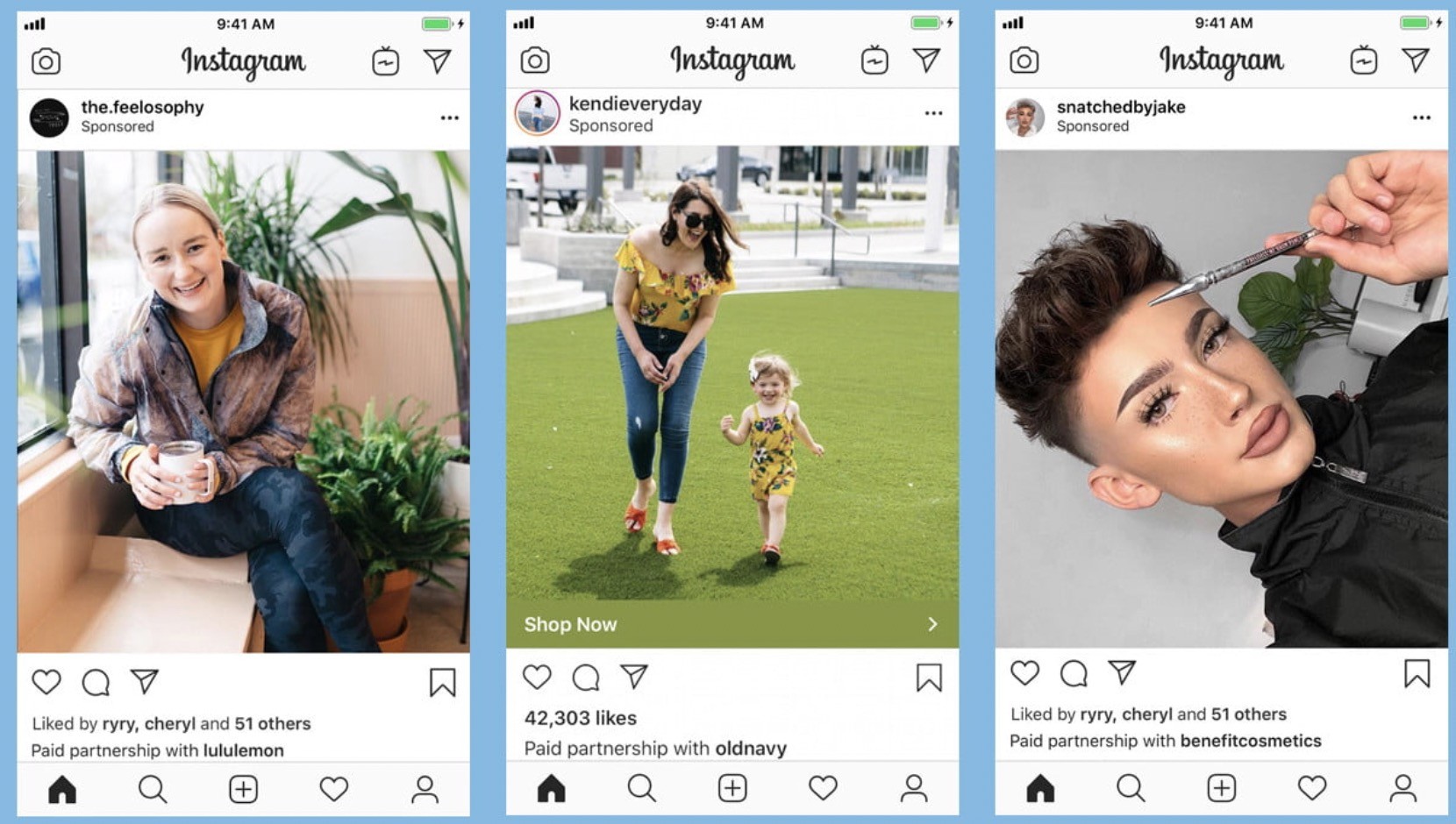 Thirdly, such compositions allow the brand to stand out, detail the elements of the big picture and show the integrity of the product, which helps to achieve a certain effect from your Stories. Collages of several photos can also be used as a background, for example:
Thirdly, such compositions allow the brand to stand out, detail the elements of the big picture and show the integrity of the product, which helps to achieve a certain effect from your Stories. Collages of several photos can also be used as a background, for example:
Let's look at all the technical possibilities to attach multiple photos on Instagram* and what are the limitations.
How many photos can be posted on Instagram*: requirements and restrictions
Gallery in the feed: from 2 to 10 photos per post .
Stories Collage mode: 2 to 6 photos . nine0003
Using the "Photo" sticker - there are no restrictions on the number of added photos . But, of course, to add too much means to clutter up the already small space of History. In addition, the sticker now allows you to add a video, and also choose the shape of the added photo.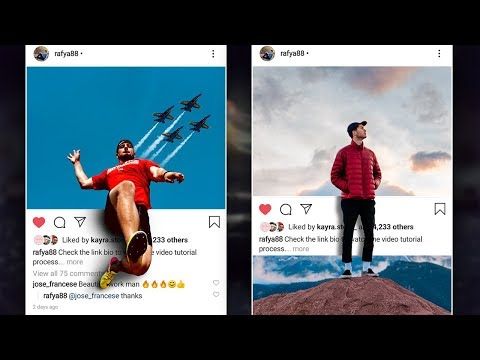 In 2022, after the next update, there are also 5 different options for processing pictures for the Story: a square, a square with rounded edges, a circle, an asterisk, a heart.
In 2022, after the next update, there are also 5 different options for processing pictures for the Story: a square, a square with rounded edges, a circle, an asterisk, a heart.
In addition, in 2021, a new mode appeared in the Stories section - Photo Booth in the Stories section. This is another way to upload multiple photos to Instagram*.
The number of photos in the "Photobooth" mode is exactly 4 . No more, no less. After shooting, they replace each other in a looped mode. Users can change the transition effect between these photos, at the moment there are 6 modes: Flash, Highlight, Filmstrip, B/W Filmstrip, Photo Tape, VHS. nine0003
Since Stories as a format in terms of popularity and functionality has long been ahead of the classic tape, they have more opportunities for publishing a series of photos and they are more interesting. The photo gallery in the feed has not changed much since the release, but the developers have made some improvements, for example:
- You can change the order of pictures in the photo carousel.
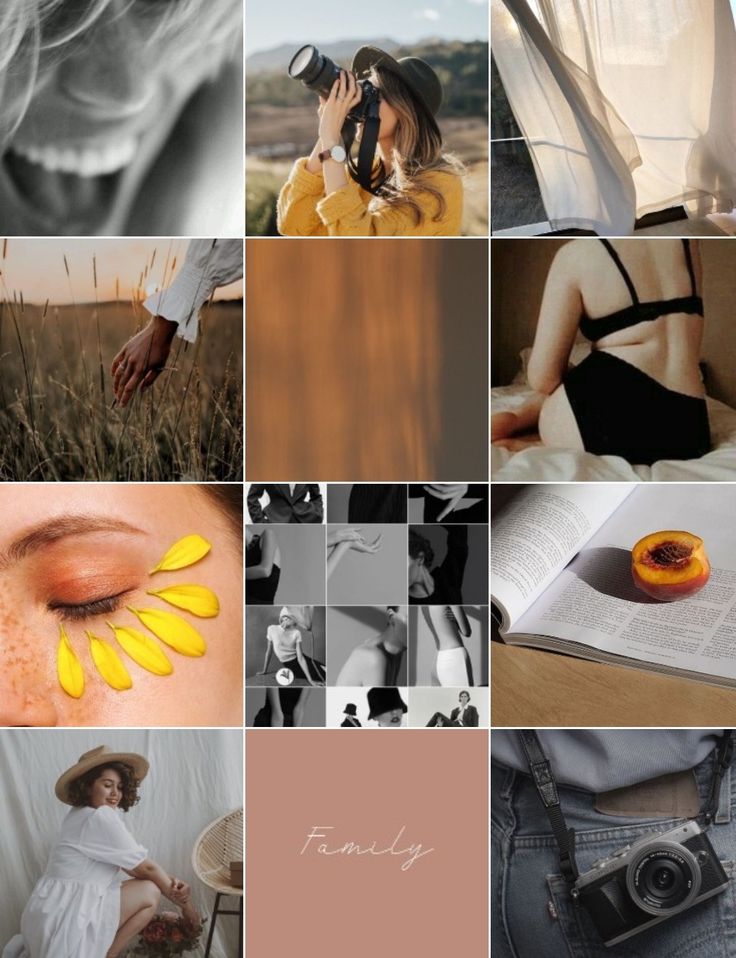
- The filter can be applied both to a single picture in the gallery and to the entire series as a whole.
- At the creation stage, you can delete a photo from the future gallery at any time. nine0042
Why is posting a few photos on Instagram* OK? Advantages of
And who most often needs to publish several photos at once?
Definitely all retail. From cosmetic companies to clothing brands. Showing a product from different angles is priceless.
All areas of online education. A series of visual stories (informative and not so) is a good and visually appealing trend. When the story is accompanied by illustrations, it turns out intelligibly. nine0003
Actually, the niche is not important. It is important to understand what kind of content your audience wants and what opportunities you have to provide it. For example, we have written for you what services you can sell on Instagram*.
Why posting a lot of photos at once on Instagram* is ok? Because you can talk about a corporate holiday, post a few photos from a family trip, vote, post a cool recipe, post a series of tips from an expert… Or continue the story by posting a screenshot of the text, because the post description didn’t fit entirely.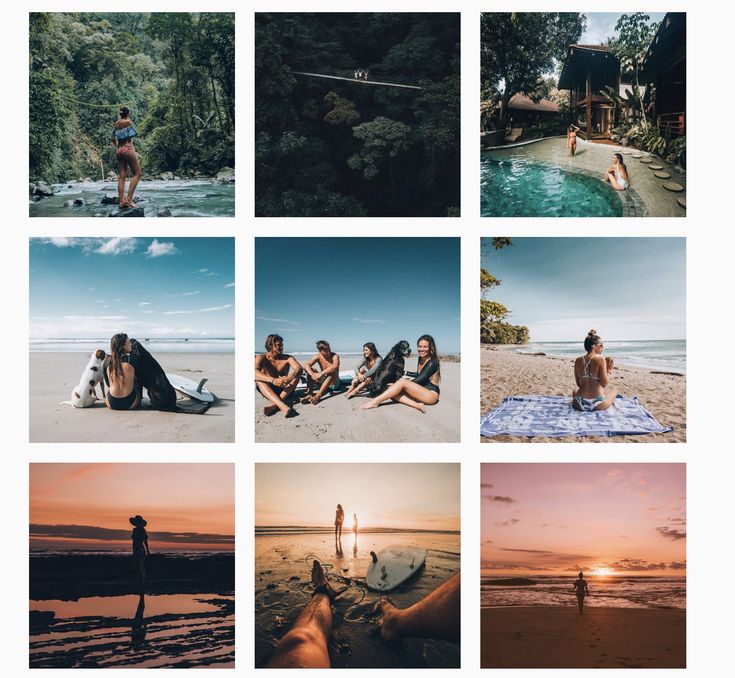 nine0003 Instagram collage* Stories for inspiration or opinion gathering, useful post from an expert – using multiple photos in one post is always convenient. Link to post
nine0003 Instagram collage* Stories for inspiration or opinion gathering, useful post from an expert – using multiple photos in one post is always convenient. Link to post
The main advantage of the format is the ability to fit one cool but visually meaningful story of your brand or yourself into a single post.
Another plus is that the presentation in series format will be concise and concise. A group of photographs or hand-drawn pictures should be carefully thought out, from sequence to content. It's basically a mini-series. And in order for such a format to be appreciated, you will have to try. nine0003
In addition, collages of several published photos on Instagram* suggest a visual combination of elements: contrast or vice versa the overall color scheme does not matter. You need to have taste or a good designer so that users can appreciate your creativity. So the complexity of this format simultaneously affects the quality of content on the social network, requires more investment and effort from brands, and makes us, the layman, a little happier.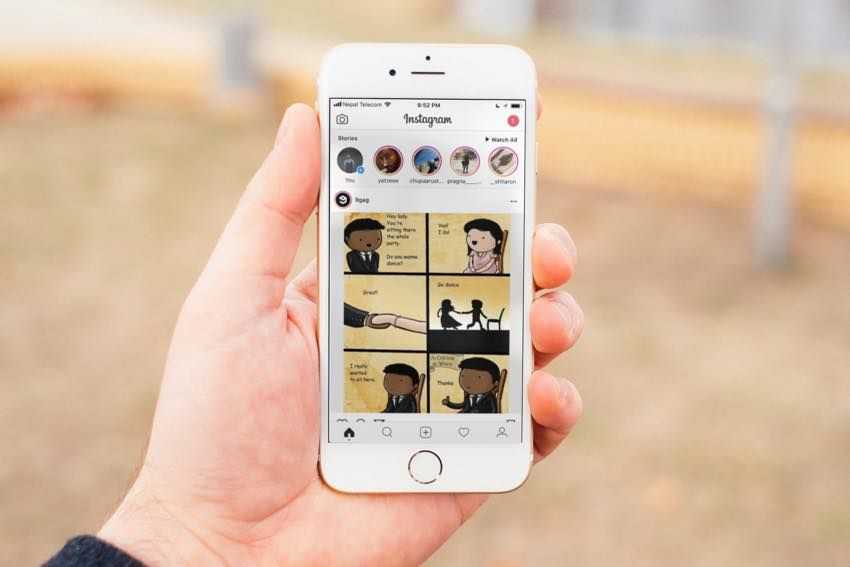 Visual perfection is an important part of content, which is why we, by the way, have released an article for business on how to write a TOR for an Instagram profile designer*. nine0003
Visual perfection is an important part of content, which is why we, by the way, have released an article for business on how to write a TOR for an Instagram profile designer*. nine0003
Now to the technical part - how to upload a series of photos to Instagram*.
How to post a lot of photos on Instagram * - instructions
Let's analyze all the possible ways to publish several photos.
Through a mobile application on the phone
Everything is simple here, regardless of the operating system that you use on your smartphone: press the plus sign, select the format - for example, History. In the History, to add several photos, you can either select the “Photobooth” or “Collage” mode and continue working there (I already wrote about the features above). Or post multiple photos on Instagram* using a sticker. nine0003 How to post multiple photos in Stories mode
To post multiple photos on your Instagram feed*, select "Post" from the list, click on the double square icon at the bottom right, and circles will appear next to the photo on the screen - select the desired photos in the correct order .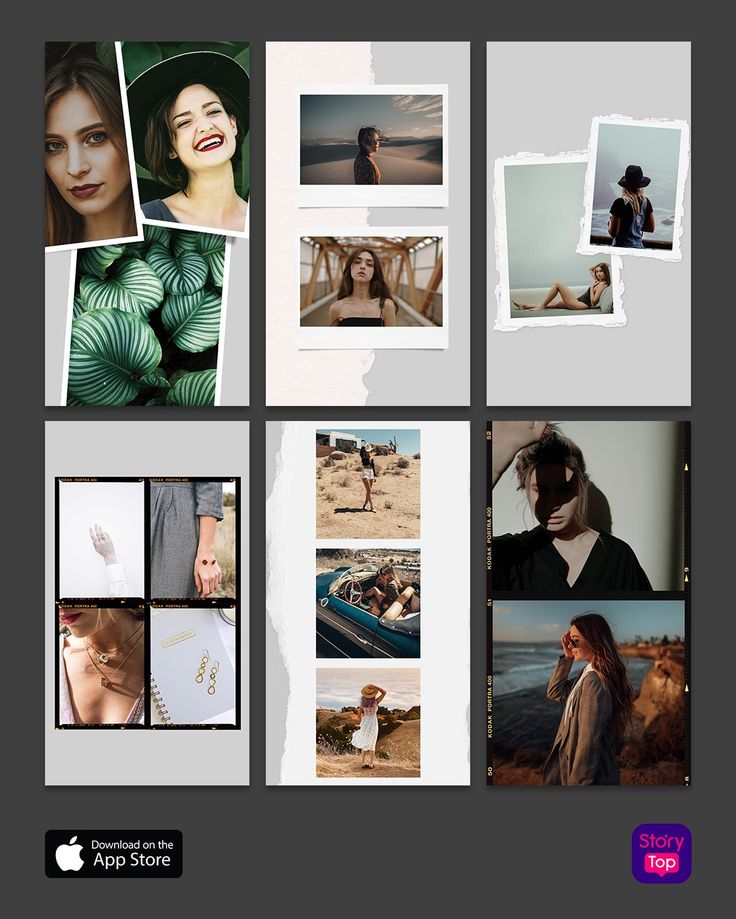 Continue your work, select the necessary filters if necessary, or add more pictures to the future gallery. Done, it remains to sign and publish.
Continue your work, select the necessary filters if necessary, or add more pictures to the future gallery. Done, it remains to sign and publish.
If you hold your finger on a slide in the photo gallery for a long time before publishing, you will see a trash icon - you can delete an unnecessary object by simply moving the picture to the icon. Please note that in the gallery with only two shots, this will not work.
On the web version of Instagram* from a computer
Neither emulator apps nor developer mode can add multiple photos to Instagram* via a computer. Especially before writing the article, I tried all kinds of ways to download the gallery from a computer, none of them work. Can't upload multiple photos at once, only one is posted:
Bitter reality – the web version of Instagram*, even in emulators and developer mode, is limited to uploading one photo deferred posting SMMplanner. The service offers various options for regular posting: for example, through the official Instagram API*.
To add multiple photos to Instagram*, just click the "Schedule Post" button and select a photo/video to post. To edit photos, you do not need to download additional applications for post-processing, everything is already in the functionality of the service. nine0003 Post-processing photos for Instagram* inside the delayed posting service
And if you want to delay or schedule the release of Stories in advance and be able to edit them directly from your computer (including adding a lot of stickers), then SMMplanner has a built-in Stories editor with multiposting. This means that you can duplicate a Story created through Story Maker, reopen it, and repost it on another day or even to another account. nine0003 When I uploaded several photos to Instagram* at once after a good walk
As you can see, any user can figure out how to attach several photos to Instagram*. But if after reading this guide you still have questions, I'm waiting in the comments!
How to add, upload and post several photos on Instagram at the same time
We make your page interesting and encourage subscribers to visit your page or website more often for shopping
Fresh Posts Regularly
Get our book Social Media Content Marketing: How to get into the head of your followers and make them fall in love with your brand.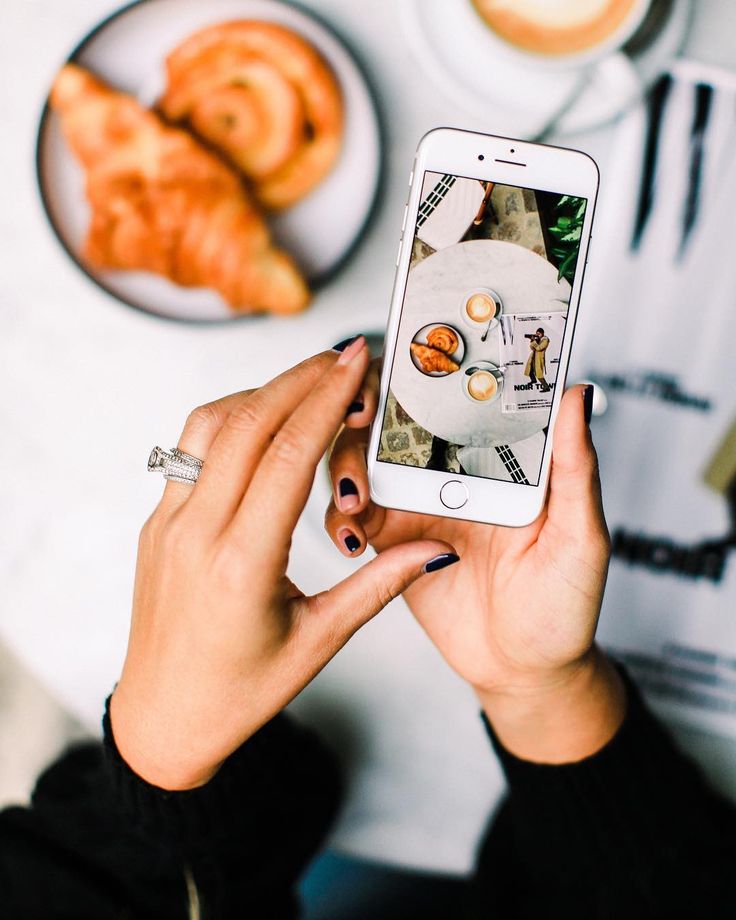
Subscribe to the newsletter and get a book as a gift!
Instagram is an actively developing social network that never ceases to please with new functionality and user-friendly interface. Relatively recently, the function of adding more than 1 image has become available to users. This has greatly simplified the lives of many people, as the rather boring collages have faded into the background. The advantages over them are obvious: posts are larger, which allows you to take a good look at everything, and full-fledged pictures look much more attractive than their small copies or parts. To understand all the benefits, let's look at how to put, make and add a lot and upload several photos at once to Instagram, how to send and upload them to Instagram, post, insert, publish, merge, expose, launch, and publish 2 (second) photo in one Instagram post. nine0003
- How to post everything
- If it is not possible to add multiple photos at the same time
- How to upload multiple photos to Instagram stories
- How to add a photo from the gallery
- How to delete
- How to save a post from an Instagram page nine0042
How to put everything in a post
Surely you have already noticed that some people have dots displayed.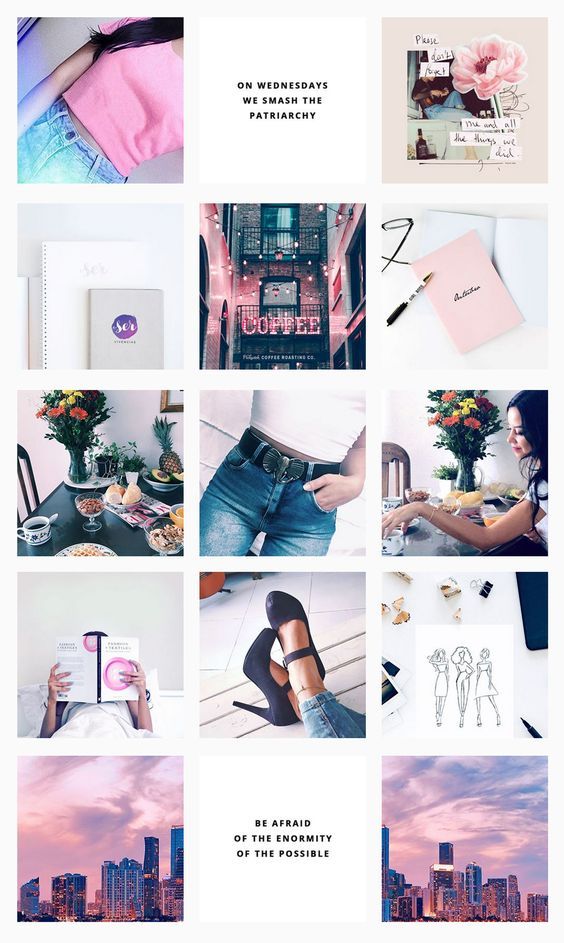 If you swipe the entry, other images will become available to you.
If you swipe the entry, other images will become available to you.
The main steps for adding more than two or three pictures:
- Go to your main profile and click on the "plus", which is located at the very bottom of the screen.
- If you look to the right side, then there you will notice the inscription "Select several". Click on it. nine0042
- The first frame in your gallery is automatically selected, but you can cancel this action by unchecking it.
- Select the photos you want to include in one post. Follow the order carefully, as the "start" will be the publication that was marked first, and then the pictures will be added according to the serial number.
You can then change the size and format. Click next. - You can choose a separate filter for each photo. Tip: if you want them to look organic within the post, choose one filter for all pictures. nine0042
- To remove an image from a shared collage, long-press it and then drag it to the Urn icon.
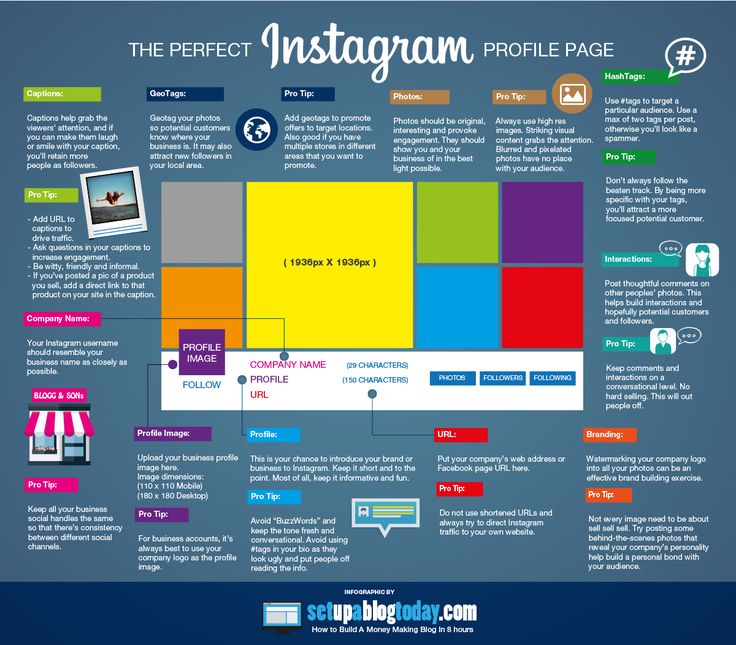 After completing the procedure, select "Next".
After completing the procedure, select "Next". - Add a hashtag, tag users, or indicate the location to which the post belongs or where it was made.
- Click the share button.
The instruction is detailed, so there should be no problems with further use of the innovation. In any case, Instagram developers help their users adapt to the new conditions for maintaining their pages. nine0003
If it is not possible to add multiple photos at once
If the function is not available on your device, just go to the Play Market or Apple Store (depending on which platform you are using) and click the "update" button.
If even after this manipulation nothing happened, restart the phone or close the application, and after 15 minutes go back to it.
Throws you out? This is a version 10.13 issue. In this case, you will just have to wait for the update on your device. nine0003
How to upload multiple photos to Instagram Stories
Many users are already familiar with the concept of "story".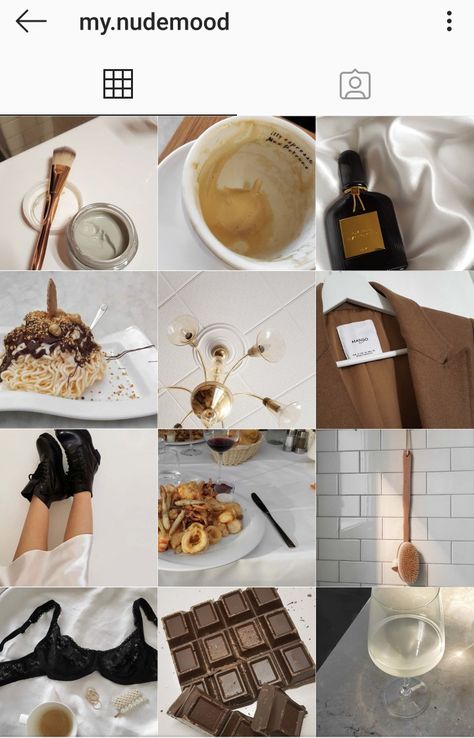 The function provides for posting a photo or video lasting 24 hours. After the time expires, the publication will no longer be available to subscribers.
The function provides for posting a photo or video lasting 24 hours. After the time expires, the publication will no longer be available to subscribers.
They are gaining popularity as the main advantage is the ability to view users who have clicked on the glowing halo around the profile picture.
Now the question is: “How to upload more than one photo to a story?” Unfortunately, this is not possible, as the story is designed to publish only one moment at a time. You can post a new photo or video in the next. Timing - 15 seconds. nine0003
If you add 2+ pictures within a day, they will automatically merge into one photo stream. Your subscribers will be able to block view stories.
How to add a photo from the gallery
Experienced users know that to insert a photo from Explorer, you just need to swipe up from the bottom of the screen. In this case, the storage will open in a reduced version. The main rule: you can upload a frame that was taken in the last 24 hours.
But there is a little secret: if you want to show an old photo, just screen the screen. nine0003
How to delete
Unfortunately, Instagram does not allow you to delete more than two or three pictures at a time. You won't be able to do this even if you download the mobile app on your computer. You can get rid of several images at once only if they are all within the same post.
How to save a post from a page on Instagram
Now there are many services that provide such an opportunity.
- Everyone knows Instagram. nine0161 Enter the desired name in Insta, you will see the required profile with a photo in good quality. A nice bonus: to download it, just click the right mouse button and in the drop-down menu "Save as ...", and the file will be on your computer. Everything is simple and effortless.
- Desk Gram application.
Has similar functionality. After you save the pictures to your computer, you can transfer them to your mobile phone or any other gadget.