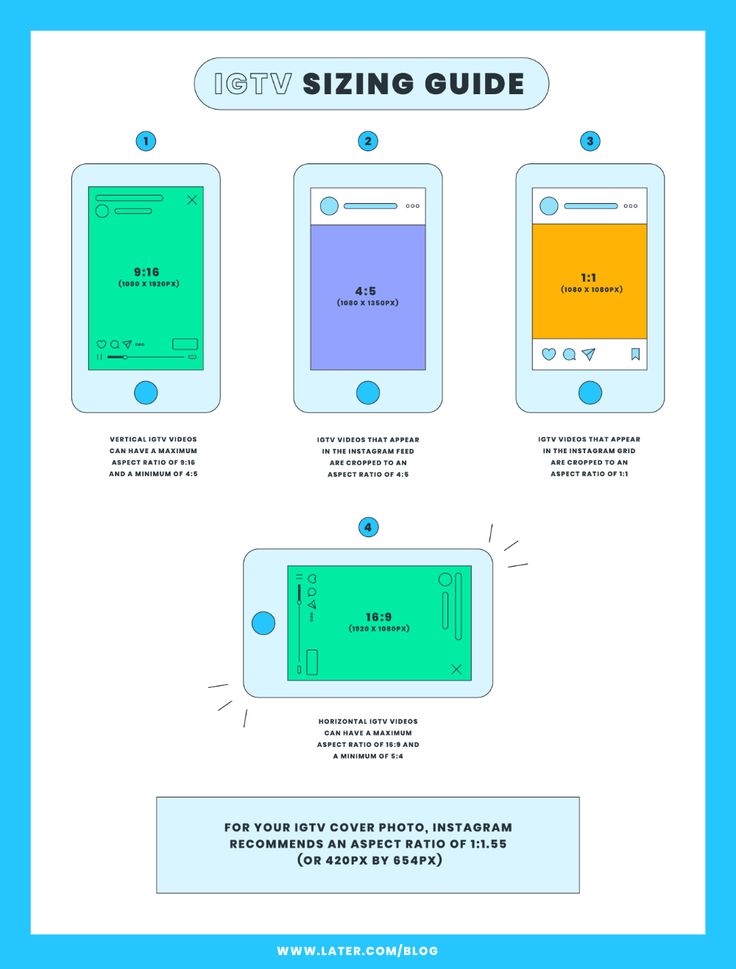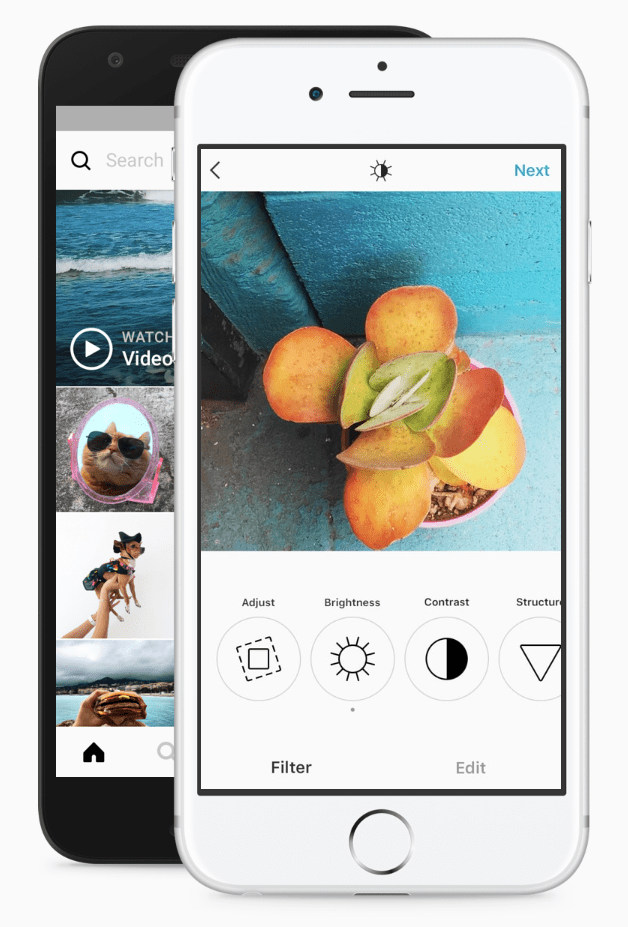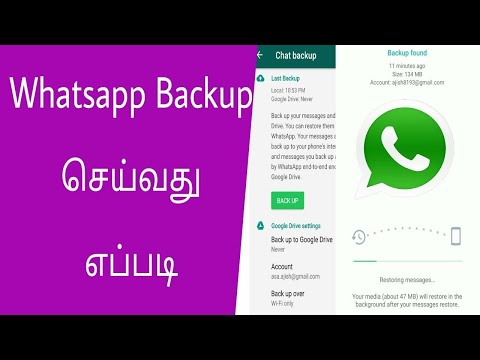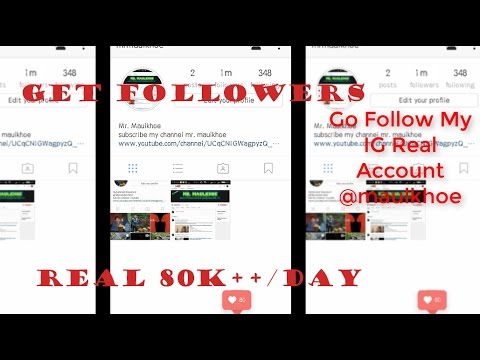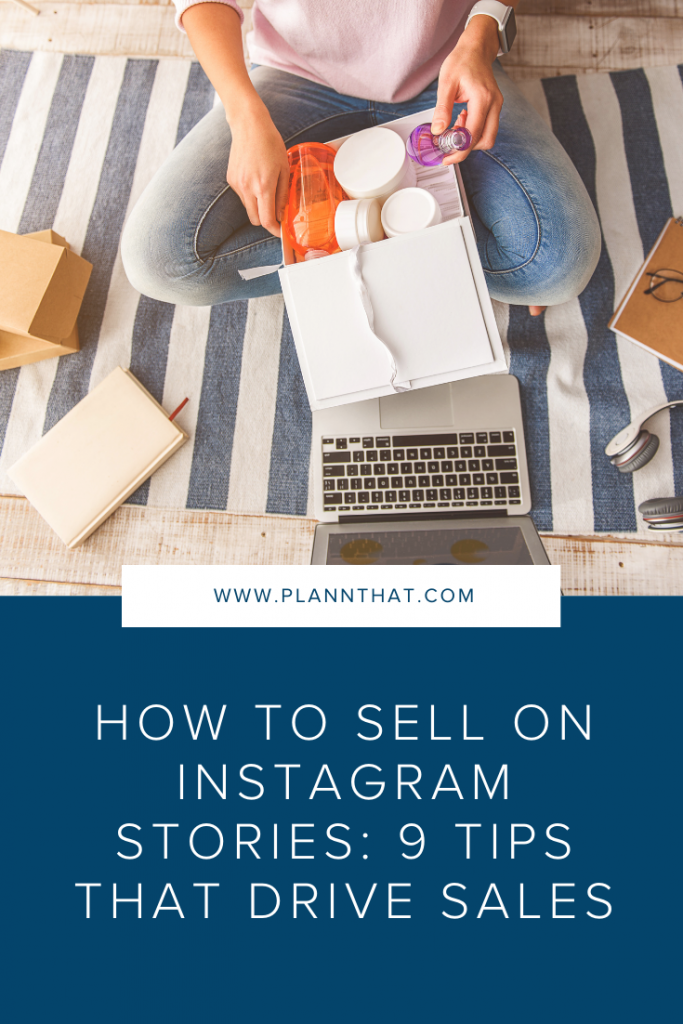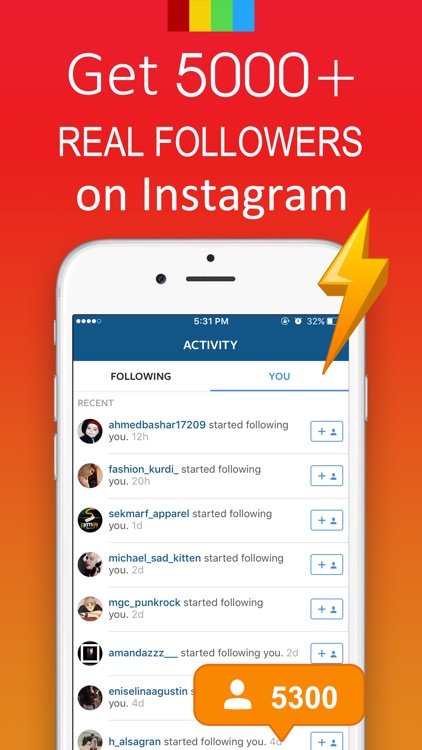How to post 4x5 on instagram
How To Post Portrait or Vertical Photos on Instagram Without Cropping
When Instagram was launched, it only allowed users to upload square photos. This meant that a substantial portion of your photos had to be cropped.
Instagram’s square photo dimensions became a major drawback to photographers and Instagram users as the image quality, content, and resolution of images were often be sacrificed.
Fortunately, Instagram has seen the need to resolve this major issue. Instagram has given its users more freedom to be creative with their images. Now, pictures can be uploaded in landscape or portrait orientation.
Understanding Instagram Images
So how can you post portrait photos on Instagram without cropping?
The vast majority of Instagram images are squared off. That’s fine for the most part, but it does tend to impact the composition of a photo — especially if it’s a portrait or landscape subject.
When you upload an image or load it into Instagram, the image is automatically cropped to 4:5. No one wants to put a lot of time and effort into capturing the perfect photo only for Instagram to ruin it by cropping the image.
Instagram did add different orientations not long ago, but images still take a little tweaking to get right. Now, you can post images at a maximum size of 600 x 600 for square images, 1080 × 607 for landscapes, and 480 × 600 for portraits. The actual stored size differs slightly, but when you measure images within Instagram, these are what typically come up.
So, if you’re one of the many Instagram users that’s tired of having their photos cropped, let’s take a look at how you can post portrait or vertical photos on Instagram without cropping.
How to Post Portrait Photos on Instagram
Depending on the size of your image, you may now be able to post a portrait image on Instagram without having to crop it.
Here’s how you can check:
Step 1
Open Instagram and create a new post.
Step 2
Select the image you want to upload from your photo gallery.
Step 3
Select the small crop icon in the bottom left of the main image screen.
Step 4
Adjust the image within the grid until it’s to your liking.
Using the crop icon shifts the shape from the usual square to its vertical or portrait orientation. This way, you won’t need to shave off the edges of your photos.
How to Post Landscape Images on Instagram
What if you want to post a landscape picture without cropping?
Well, fortunately, the same process above works in landscape orientation too. Since the two sizes were added to Instagram, it will pick up the shape and size of the image and let you post the most suitable size.
The same instructions apply for portrait and landscape photos, so you can simply refer to the above steps and select a landscape image that you want to upload.
Manually Cropping Instagram Images
Sometimes, the image just doesn’t look right with the new setup on Instagram and you need to do a little bit of manual editing first.
The new orientation feature is good but also has a few glitches, and if it won’t show your image off at its best. It may be better to manually edit the image and upload it as a square — even if it means sacrificing the composition.
There are a lot of photo editing apps that can help you edit your images first before uploading them to Instagram.
Just follow these simple steps to get started:
- Download the image to your computer and load it into your image editor.
- Crop your image to 5:4 using the image editor, and edit the photo so the subject is front and center.
- Upload the image to Instagram.
If that doesn’t quite work or leaves the image subject hanging out to dry, you can add a white border to either side of the image to create the 5:4 ratio.
This can often make the image look better. It has the advantage of leaving your image in its original form, but it will be slightly smaller than usual.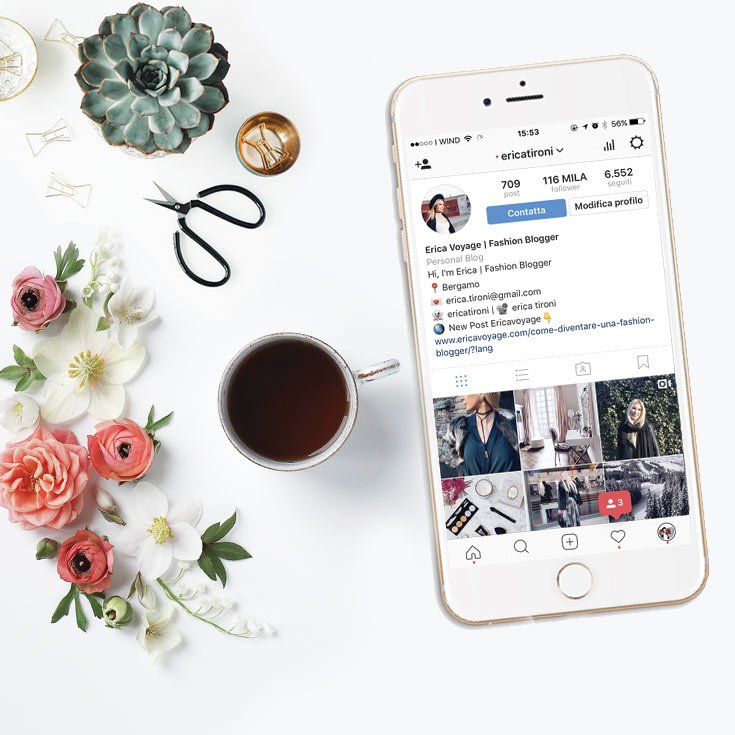
This method works great if you aren’t happy with the way your image looks when you upload it straight to Instagram without editing.
Third-Party Image Editors for Instagram
There are a number of third-party apps that can help prepare images for Instagram and help you resize an image with or without cropping. Even though you can now post portrait and landscape, these apps still make life a little easier when preparing something for publishing.
Two of the photo editing apps we can recommend are No Crop & Square for Instagram for Android and Whitagram for iPhone. Although, there are a lot more photo editing apps for you to explore.
Both of the apps mentioned above achieve the same goal as the manual editing method and will resize your images for Instagram. If you want to keep everything on your phone and not download it to your computer, these and other apps like it are well worth a try.
Final Thoughts
Most photographers find squaring off an image takes something away from the effect. Instagram users have been stuck on using the square dimension for years, but thanks to the app’s recent updates, there is now more flexibility in uploading photos.
Instagram users have been stuck on using the square dimension for years, but thanks to the app’s recent updates, there is now more flexibility in uploading photos.
Adding portrait and landscape orientation gives the professional photographers and those enthusiastic amateurs more options when composing their shots.
Want to find more apps to help you create eye-catching Instagram posts?
Check out our article on the Most Popular Instagram Apps.
How to Post a Portrait Image or Video to Instagram Without Cropping
InstagramJulia Enthoven
3 min
Instagram crops all vertical posts to a 4:5, which means part of a vertical video or photo is cut off. But, if you add a white background before publishing to Instagram, you can post the full 9:16 portrait without cropping.
Instagram crops all vertical posts to a 4:5. Unless your video is under 30 seconds, it won't work on Reels. That means that it’s impossible to fit a full 9:16 video into a normal Instagram video post. If you take a screenshot, film a video clip on your phone, TikTok, or Snap, or if you want to post a Story to your feed, Instagram makes you crop part of it out unless you resize it first.
If you take a screenshot, film a video clip on your phone, TikTok, or Snap, or if you want to post a Story to your feed, Instagram makes you crop part of it out unless you resize it first.
To post a full vertical video or image on Instagram without cropping to 4:5, add a white background to make it into a square. Then, you can post the photo or video without cropping out or changing the size. This technique works for pictures, GIFs, and videos. Here’s a step-by-step tutorial:
- Upload to a Resizer Tool
- Add a Background
- Download and Share
Step 1: Upload to a Resizer Tool
Open Kapwing’s resizer and upload the vertical or portrait photo you want to post. Kapwing’s resizer is free to use and online, so you don’t need to download an app. It supports images, GIFs and videos.
Kapwing’s resizer is free to use and online, so you don’t need to download an app. It supports images, GIFs and videos.
Note: If you want to edit or add filters to your photos, make sure to do this before resizing. That way, the white background won’t be affected by the color changes and adjustments.
Step 2: Resize and Add a Background
Choose the 1:1 option for Instagram (Kapwing also supports 16:9 sizing for YouTube and other formats). You can change the background color and use Kapwing’s zoom and positioning tools to zoom in, crop, or add a border. Click “Export Image” once the preview matches what you want your post to look like!
Choose a new size on the right panelTo take up more vertical space in the Instagram feed, you can also choose to resize your post to 4:5 (the “FB/Twitter Portrait” option on Kapwing).
Step 3: Download and Share
After a few moments, your image or video will be ready for download – you can remove the Kapwing watermark for free by signing into your account.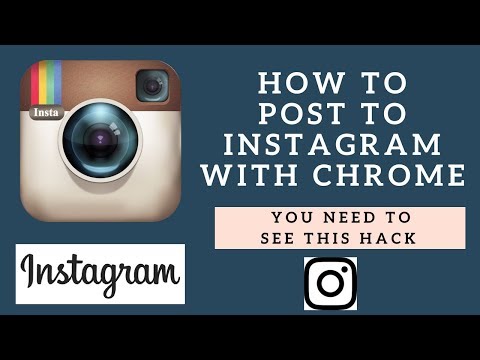 Since your photo/video now has a 1:1 aspect ratio, you can now download and publish it without cropping on Instagram.
Since your photo/video now has a 1:1 aspect ratio, you can now download and publish it without cropping on Instagram.
If you're not signed into a Kapwing account, sign in or sign up using your Google or Facebook account – once you've signed into a Kapwing account, the watermark in the lower right corner will be removed from your final image.
Steps for saving the image on iPhonesI hope this article helps you share your un-cropped vertical videos and portrait photos with the world! Kapwing’s one-click editor was designed for people with no previous editing expertise, so don’t be afraid to try it out.
For more information on how to resize a video for Instagram, check out this video tutorial:
For more ideas, tutorials, and features, check back in at the Kapwing Resources page or our YouTube channel! And remember to tag us @KapwingApp whenever you share your content on social media– we love to see what our creators are passionate about!
Related Articles:
- How to Add Any Music to an Instagram Reels Video
- How to Download Instagram Reels Videos
- How to Host an Instagram Story Fundraiser
Instagram photo sizes and scales 2021
After years of just one type of image and video orientation, many other formats have been added to Instagram. These features provide excellent opportunities for creating new content; however, navigating through IGTV, stories, videos, and other posts can be difficult.
This guide will help you understand the optimal sizes and scales for different Instagram formats. We hope this helps you and makes things easier. Once you learn the basic rules, you will be able to create high quality content and your social media page will grow faster and more efficiently.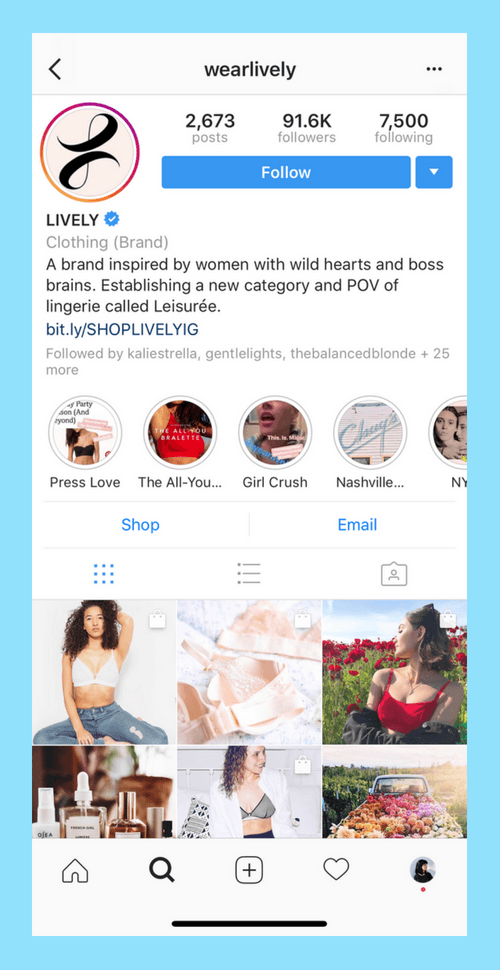 nine0003
nine0003
Instagram Image Basics: Size and Aspect Ratio
Before we get into the specifications of Instagram, there are a couple of terms you need to know - size and aspect ratio. Although at first glance they describe the same thing, you need to understand the difference, especially in units of measurement.
Size
Size, also referred to as resolution, refers to how many pixels are contained across the width and height of an image. It is expressed in two numbers; for example: 320px by 1080px. The width is indicated by the first number, and the second is the height. nine0003
Resolution is important when taking and uploading high quality photos and images. If the resolution is high, then it contains more pixels - in other words, more data. Thus, the higher the resolution, the higher the image quality. A pixel-limited screen or platform modifies the source material to fit within the specified dimensions.
Aspect Ratio
The aspect ratio is the ratio between the width and height of an image. This dimension is referred to as x:y. For example, it could be 9:16 where 9 is how wide the picture is and 16 is how tall it is.
This dimension is referred to as x:y. For example, it could be 9:16 where 9 is how wide the picture is and 16 is how tall it is.
The importance of aspect ratio comes down to resizing images without distortion. Some users make the mistake of changing images - they ignore the recommended aspect ratio. As a result, they get strange photos, although this could be easily avoided.
Instagram Image Size: Best Tricks in 2021
Even if you want to post sharp photos, uploading images in high resolution, such as 5400px by 5400px, will not achieve the desired result. On the contrary, it will negatively affect the image quality. Therefore, you should take the time to study and follow the recommended sizes. nine0003
The table below will give you a basic idea of common ratios and sizes for various Instagram photos.
| Instagram image format | Aspect ratio | Size |
| Avatar | 1:1 | 180 x 180 px |
| Square photo | 1:1 | 1080x1080px |
| Landscape photo | 1.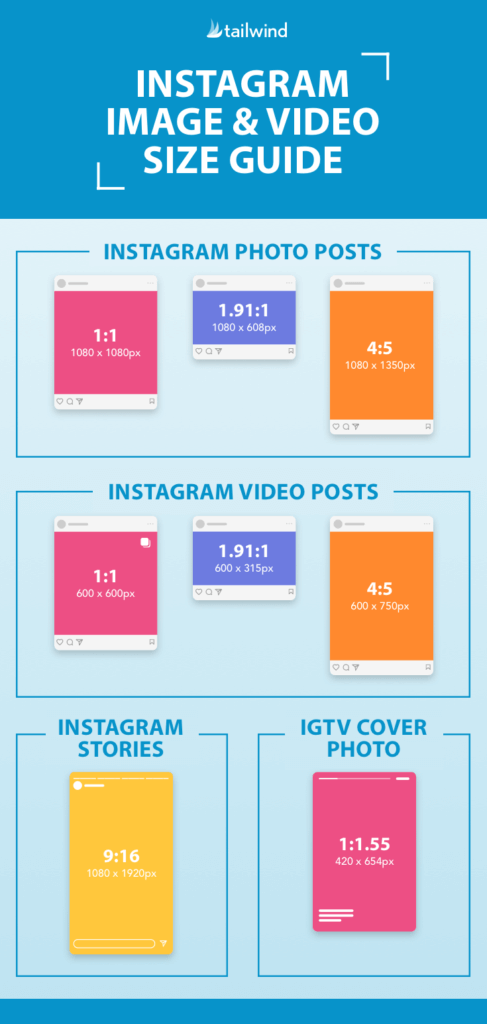 91:1 91:1 | 1080 x 566 px (608 px) |
| Portrait/vertical photo | 4:5 | 1080x1350px |
| Carousel posts | 1:1 | 1080x1080px |
| Stories | 9:16 | 1080x1920px |
Instagram avatar size
The avatar is located next to the username and profile header, so you should take it seriously. The requirements for an Instagram avatar for mobile and desktop versions are slightly different, so it’s better to choose larger images so that they fit well under both versions. nine0003
- Aspect ratio: 1:1
- Ideal size: between 110 x 110 px and 180 x 180 px
- Maximum resolution: 180 x 180 px
Note: The rules do not imply that your avatar must be exactly 180x180px when uploaded. Theoretically, you can upload images much larger than this. More importantly, they must be square in order for the system to display them correctly.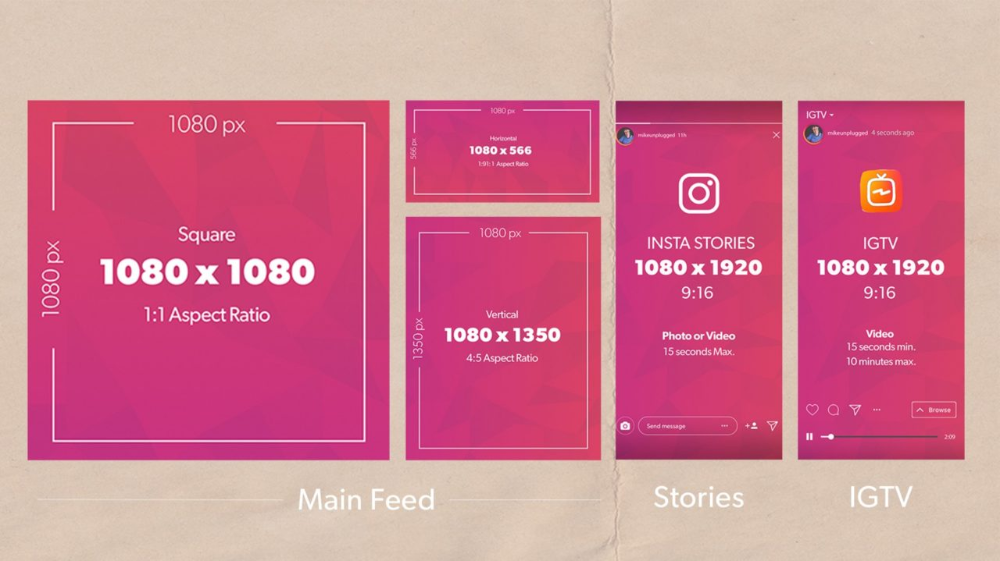
Before uploading a photo, crop it into a square shape to see what details will be cut off and what will remain visible. The finished avatar will be in the shape of a circle, so you should check that there are no important elements around the edges of the image. You should also remember that the photo will be very small, so it makes sense to enlarge it a little and crop it. nine0003
Instagram square image size
Square is the original format that all Instagram users are well aware of. It is still the choice of many users, especially when you consider the fact that posts are displayed in this ratio in the profile grid.
- Aspect ratio: 1:1
- Optimal size: between 600 x 600 px and 1080 x 1080 px
- Maximum resolution: 1080 x 1080 px
Note: When you're composing a square photo, it's best to center the main element. Since there is not much working space on the sides, crop the photo so that the focus is in the center.
Another working method is symmetrical composition. Even if it breaks the rule of thirds that everyone in the world of photography talks about, it works great for Instagram. Symmetrical composition creates harmony and a sense of aesthetic satisfaction, balance and proportion. Play with lines, mirroring and patterns. nine0003
Instagram horizontal (landscape) photo size
Landscape photo orientation is not the best choice for most profiles, but some use it to maintain the look of a professional photo. The standard will still be a square, but you can easily change it with the edit button.
- Aspect ratio: 1.91:1
- Optimal size: between 600 x 315 px and 1080 x 608 px
- Maximum resolution: 1080 x 608 px
Note: Most cameras shoot in 16:9 ratio, not 1.91:1. If you don't resize the photos, they will either be loaded with black edges or the sides of the image will be cut off. Black edges are highly undesirable as they change the look of the image and make the tape look inconsistent.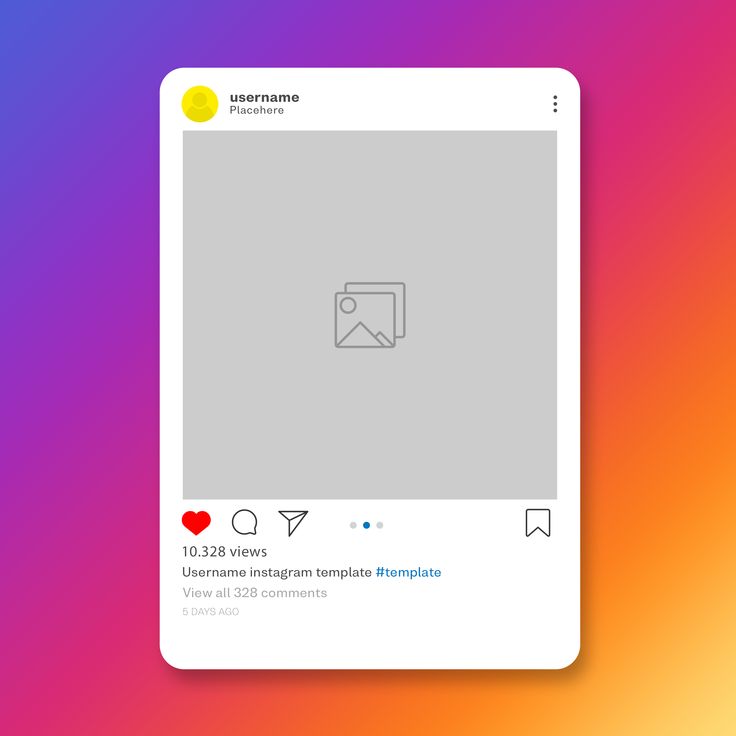
There are several advantages to creating landscape photos or cropping them to this format. This ratio seems more natural to the human eye and conveys a sense of space or panoramic perception. Landscape orientation is great for horizontal or horizontally moving objects. And in conclusion - this format is most suitable for viewing from a computer. nine0003
Instagram vertical (portrait) photo size
Portrait is a favorite format for marketers as it takes up more real estate on users' screens whenever they're not opening the app. While Instagram gives users room to get creative with non-square formats, there are some limitations.
- Aspect ratio: 4:5
- Optimal size: between 480 x 600 px and 1080 x 1350 px
- Maximum size: 1080 x 1350 px
Note: As we mentioned earlier, the reason portrait photos are prioritized is the most common: they fill almost the entire user's display space. This means that it catches the eye more and gives more chances that the photo will be noticed. In addition, this format literally gives you more physical space to place your brand.
In addition, this format literally gives you more physical space to place your brand.
In this case, the rule of thirds comes into play. Vertical lines can be divided into foreground, middle and background. Ideally, it's best to place something eye-catching in all three parts. As a last resort, there should be at least one main focus point. nine0003
Instagram carousel post size
The carousel allows users to upload up to 10 images that match the same aspect ratio. Sometimes it's not easy to align all the photos properly, but it's handy for posting multiple images, close-ups, and other pictures in one post.
- Aspect ratio: 1:1
- Optimal size: between 600 x 600 px and 1080 x 1080 px
- Maximum resolution: 1080 x 1080 px
Note: If you have very high resolution photos of your products, you should consider uploading them in slices to the carousel, ie. you need to enlarge each part of the photo and divide it into parts. In this way, you can showcase the product with all the details, as well as give a general idea of it.
In this way, you can showcase the product with all the details, as well as give a general idea of it.
You can also try posting additional items that complement or are part of the set. This way, you won't clutter your feed with multiple posts that might annoy some users. You can even achieve a panoramic effect by posting a layout carousel, where each photo is a suggestion of the previous one. nine0003
Instagram Stories Size
Instagram Stories are very engaging, accessible and easy to follow. Since stories are an effective way to increase reach, engagement, and conversions, you can't afford to upload content in an incomprehensible way.
- Aspect ratio: 9:16
- Optimal size: between 600 x 1067 px and 1080 x 1920 px
- Maximum resolution: 1080 x 1920 px
Note: Instagram provides specific options for different ratios. Photos that do not meet the recommended parameters will not be stretched; instead, the app will add a border around the edges to match the main color scheme of the image.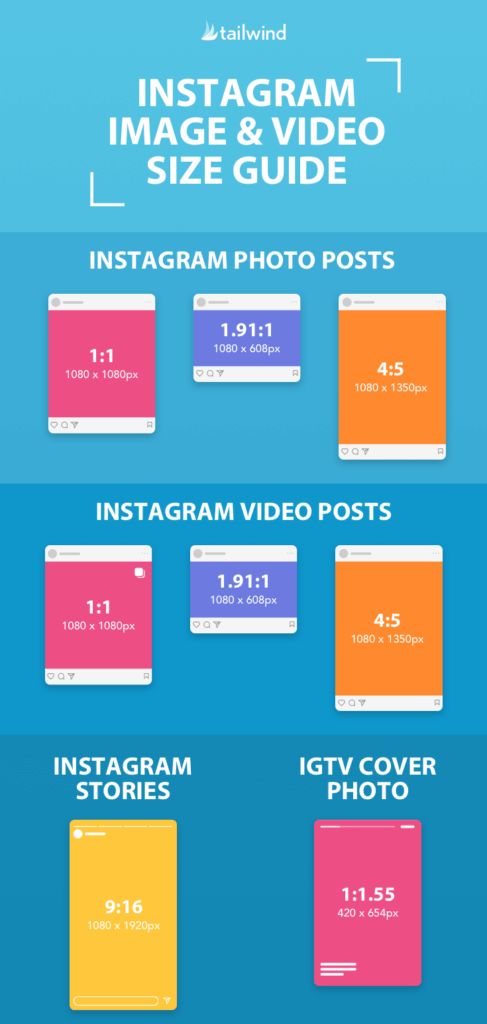 This option allows you to upload even horizontal photos (however, they will be much smaller than vertical ones). nine0003
This option allows you to upload even horizontal photos (however, they will be much smaller than vertical ones). nine0003
However, you should still opt for a vertical format in Stories. People use their smartphones vertically, so you don't have to force them to rotate their phones to see the full size image. If you do without using a frame to fill the entire screen, and also rotate the photo vertically, then you will be pleased with the end result.
Instagram video size
If you want to create the perfect Instagram video, then you need to consider the features of the platform. Check out our guide on how to post videos to Instagram and try playing around with different formats. There are many nuances in the publication of videos that are worth getting to know. nine0003
Here is a short table of allowed video formats and their features.
| Instagram video format | Aspect ratio | Size |
| Square video | 1:1 | 1080x1080px |
| Horizontal video | 16:9 | 1080x608px |
| Vertical video | 4:5 | 1080 x 1350px |
| IGTV | 9:16 | 1080x1350px |
| Storys | 9:16 | 1080x1920px |
Just like with photos, Instagram provides the ability to work with square videos. This format is standard and universal for all kinds of devices. The technical requirements for square videos are almost the same as those for photos.
This format is standard and universal for all kinds of devices. The technical requirements for square videos are almost the same as those for photos.
- Square video aspect ratio: 1:1
- Minimum and maximum resolution: 600 x 600 px and 1080 x 1080 px
- Duration: up to 60 seconds
- File size: up to 4 GB
Our recommendations for horizontal videos are almost identical to those we gave for photos. The reason why we recommend using a different aspect ratio is that it's too complicated to convert a video to 1.9:1. In addition, most people are used to watching videos in 16:9 format.
- Aspect ratio for horizontal videos: 16:9
- Minimum and maximum resolution: 600 x 315 px and 1080 x 608 px
- Duration: up to 60 seconds
- File size: up to 4 GB
Vertical video and full screen are not the same thing. If you're shooting a clip on your phone, or recording a video on TikTok or Snapchat, then you'll need to resize the video before posting it to your feed.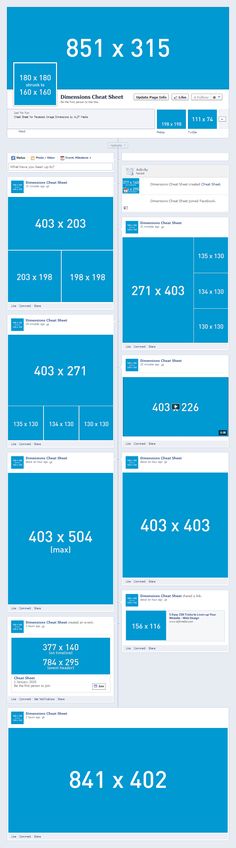
- Aspect ratio for vertical videos: 4:5
- Minimum and maximum resolution: 600 x 750 px and 1080 x 1350 px
- Duration: up to 60 seconds
- File size: up to 4 GB
IGTV is Instagram's first attempt at adding a longer video option. To date, this format has proved to be the most suitable for a more detailed display of any topic without a 60-second limit.
- IGTV aspect ratio: 9:16
- Minimum and maximum resolution: 600 x 750 px and 1080 x 1350 px
- Duration: 15 seconds to 60 minutes
- File size: up to 5.4 GB
Note: The recommended cover photo size is 420 by 654 px, which corresponds to a ratio of 1:1.55. Try to fit the cover image to the exact size you need because you won't be able to change it later.
Story video is a way to make short vertical videos. Whether you record video directly from the app or upload it from an album, the requirements remain the same.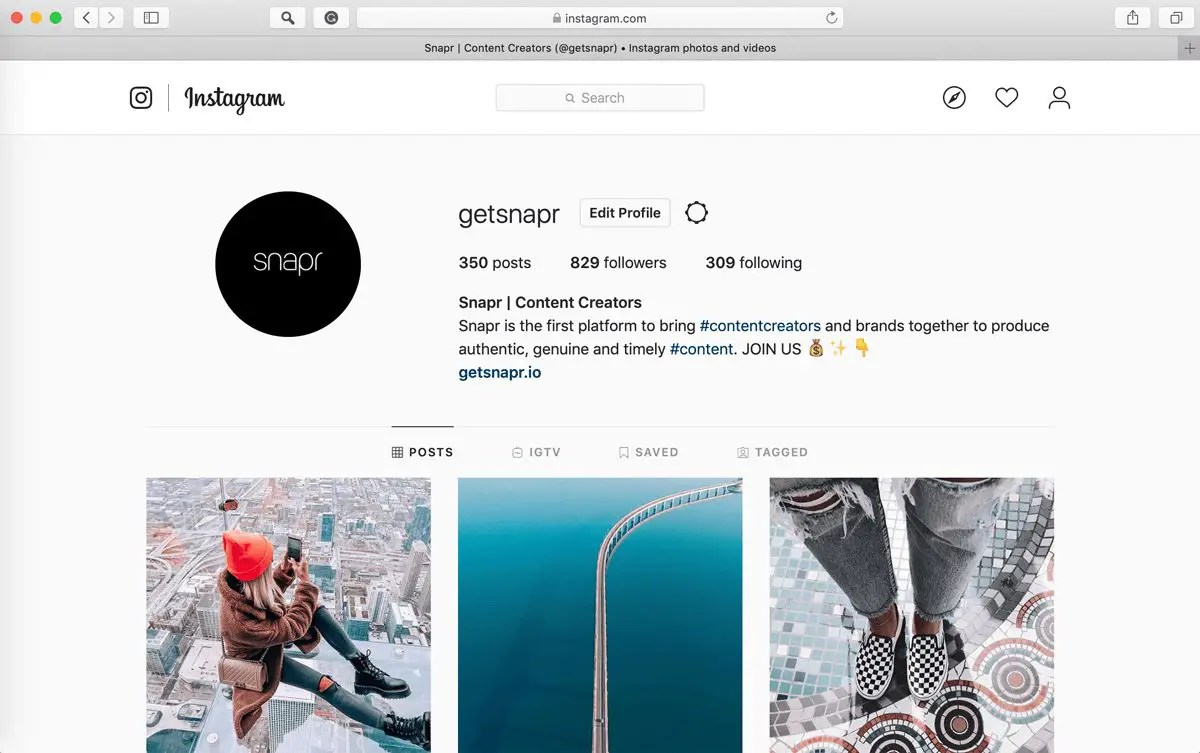 If the video does not fit the required parameters, it will be automatically cropped. nine0003
If the video does not fit the required parameters, it will be automatically cropped. nine0003
- Aspect ratio for video stories: 9:16
- Minimum and maximum resolution: 600 x 1067 px and 1080 x 1920 px
- Duration: up to 15 seconds
- File size: up to 4 GB
Cheat sheet: photo and video sizes on Instagram*
A complete guide to the social network.
Amplifier
revision
Requirements InstagramThe product belongs to an organization recognized as extremist in the Russian Federation. nine0340 to images and videos, it is important to consider that your posts are displayed correctly on the social network. We have collected for you the sizes of the avatar and covers of "Actual", the requirements for photos and videos in the news feed, "Stories" and IGTV.
Properly selected images will help to create a beautiful and neat profile on InstagramThe product belongs to an organization recognized as extremist in the territory of the Russian Federation.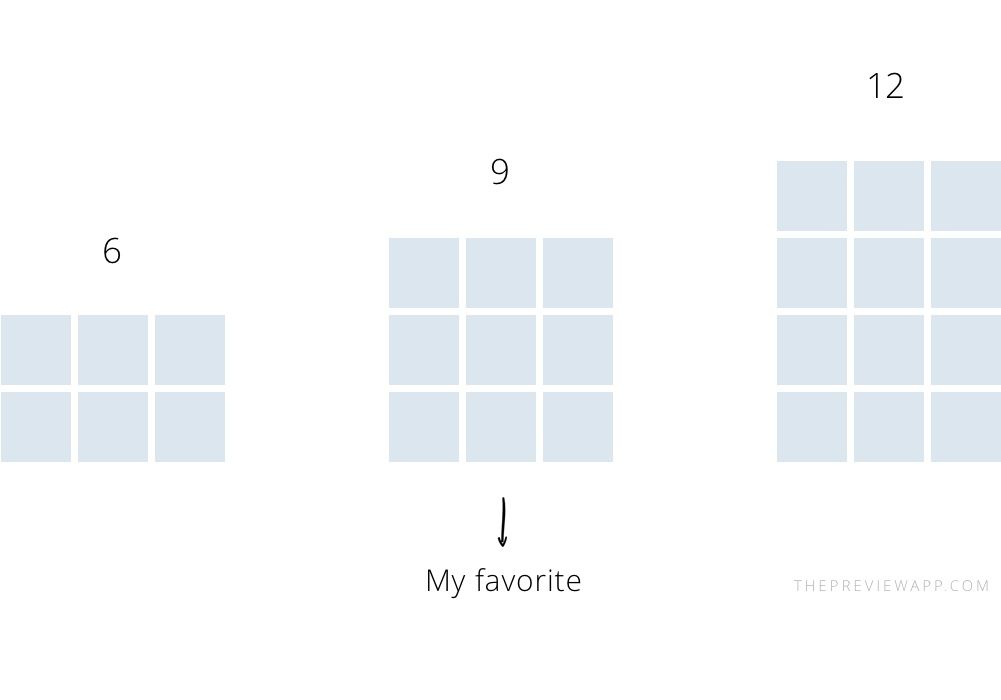 nine0011
nine0011
- Format: 1:1 square image.
- Resolution: the optimal size is 160×160, the minimum is 110×110 pixels.
Photo in Instagram feed
The product belongs to an organization recognized as extremist in the Russian Federation. - Format: horizontal - 1.91:1 or 4:5, square - 1:1.
- Resolution: horizontal image is 1080×566 pixels, square image is 1080×1080 pixels. nine0100
- Quantity: up to 10 photos per post.
20% discount for the first two months in Amplifer using the promo code AMPLI20
Video in the Instagram feed
The product belongs to an organization recognized as extremist in the Russian Federation. - Duration: Minimum clip length is 3 seconds, maximum length is 60 seconds.
- Quantity: up to 10 videos in one post.
 nine0100
nine0100
We made a layout in Figma with social media image sizes. It will help you quickly prepare pictures so that posts on social networks look beautiful.
Connect Instagram* in Amplifer to always post the correct pictures and videos on schedule
Photos and videos in Stories
InstagramThe product belongs to an organization recognized as extremist in the Russian Federation. They will help you find the right photos and videos for publication in Stories. You can also use applications that will make Stories even more beautiful. nine0003
- Format: 16:9 portrait orientation.
- Resolution: 1080×1920 pixels.
- File extensions: mp4 and mov for video, jpg and png for photos.
- Maximum file size: 4 GB for video, 30 MB for photos.
- Duration: Maximum video length is 15 seconds, photos are played for 5 seconds.

- Supported codecs: H.264, VP8, AAC, Vorbis.
Covers of "Actual" in
InstagramThe product belongs to an organization recognized as extremist in the territory of the Russian Federation. - Format: 16:9 Portrait, 1:1 Square.
- Resolution: Vertical is 1080x1920, Square is 1080x1080.
- Icon location: in the center.
Video on IGTV
We talked about how to promote on IGTV. nine0003
- Format: vertical videos - 9:16, horizontal videos - 16:9.
- Duration: minimum 1 minute. From mobile - a maximum of 15 minutes, from a computer - 60 minutes.
- Frame rate: minimum - 30 frames per second.
- File extension: mp4.
- Maximum file size: for videos up to 15 minutes - 650 MB, up to 60 minutes - 3.