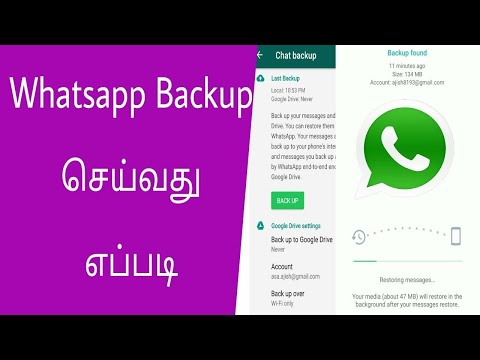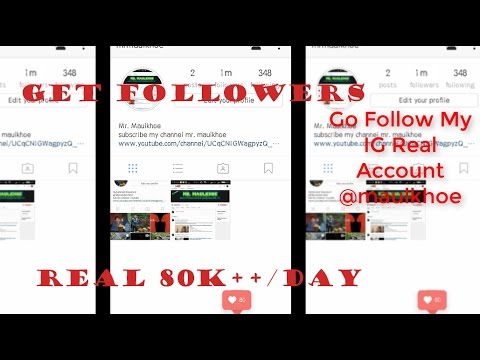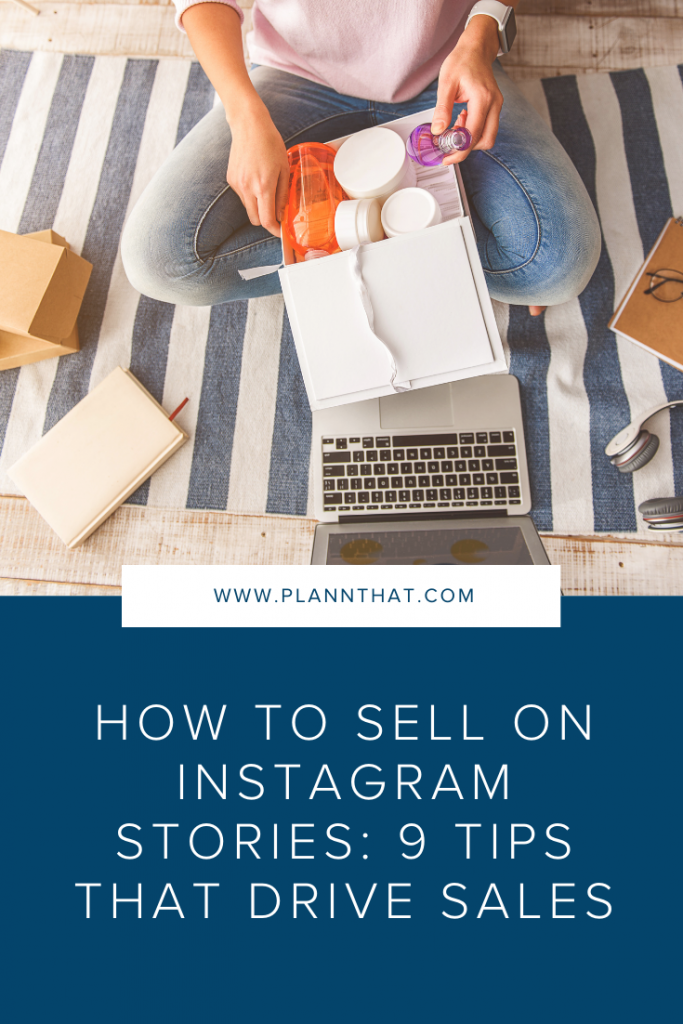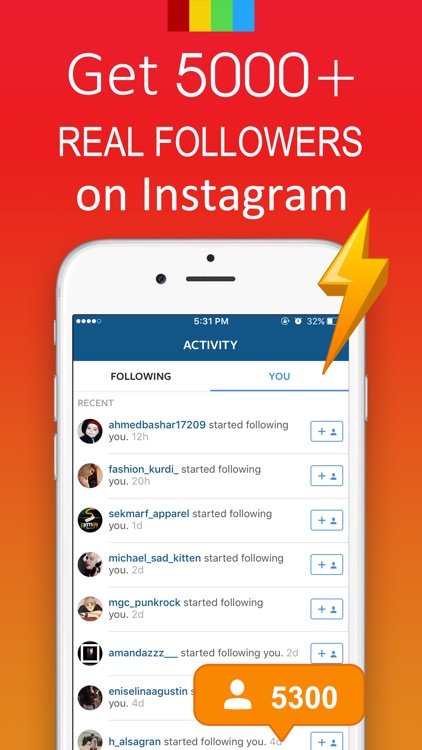How to stop cropping on instagram
How To Not Crop Your Photos On Instagram
Have you ever tried to upload a photo to Instagram, only to be frustrated that this popular photo sharing app requires you to crop all your photos into squares? Even though Instagram wants to be a square-only photography network, there is a little-known trick that you can use to not crop your photos when you’re uploading them to Instagram. (Update: You can now upload non-square photos directly to Instagram!)
In this article I’m going to use one of my favorite iPhone landscape photos. If I cropped this photo into a square, it would lose its impact because I would be forced to cut out either the rock in the foreground or the orange cliff into the background.
Instagram only accepts square uploads, so the only solution is to turn this photo into a square by adding white margins. This allows me to trick Instagram into believing that this photo is a square and thus bypass the cropping menu. And since Instagram photos are shown against white background, the visual experience of my followers is not compromised.
While there are several apps that can do this, my favorite one is called Squaready, which is a free app with ads. They also have a paid version with the same functionality but no ads, which is what I’m going to use in the following example.
Step 1: Open Your Photo In Squaready
The first step is to open your photo by selecting the import icon in Squaready.
Next you have to select import source. If your photo is already on your iPhone, select Albums option.
Step 2: Create The Layout For Your Photo
After you have selected your photo from the photo library, your screen should look like this.
Do you see the row of icons at the bottom of the screen? To add white margins on the sides of your photo, select the middle option on the bottom row of icons as shown by the red arrow. This option will automatically add margins to two sides of the photo without adding any margins to the other two sides.
If you’d like to add extra white space on all four sides of the image, select the next option as shown below.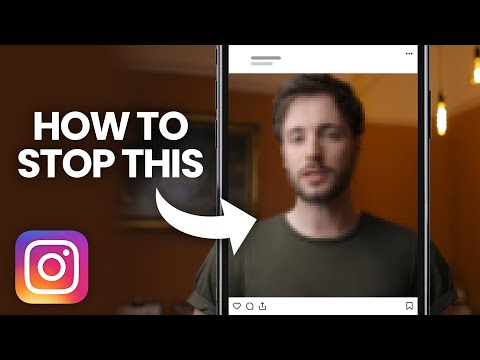 This button allows you to choose between three different margin widths. Press this button several times to adjust the width of the margins.
This button allows you to choose between three different margin widths. Press this button several times to adjust the width of the margins.
The button on the right allows you to switch between one large margin at the bottom, two equal margins on either side of the photo, or one large margin at the top. Press this button several times to see the difference.
There are some more options in this app such as changing the background color, but I generally don’t recommend using them. If you change the background to anything but white, the photo will look really strange on Instagram.
Step 3: Export Your Photo
Once you’ve created the layout for your Instagram, click on the export icon at the top right corner.
Here you can save your photo to Camera Roll or send it directly to Instagram by choosing the Instagram option. We’re going to send this image directly to Instagram since there’s not much else you can do with a photo that has this kind of white margins.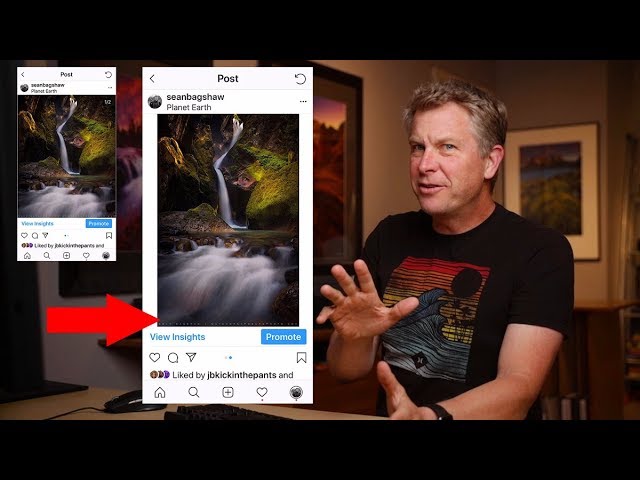
In the next step select the largest resolution, and then choose Instagram from the list of apps you see on the screen.
Step 4: Share Your Photo On Instagram
Once you select Instagram, the app will open automatically and the photo will be shown with white margins as seen below. You’re no longer asked to crop this photo into a square since you already uploaded a square image!
And here you can see what the end result looks like on my Instagram feed. If you’d like to check out my profile, you can find it at @iPhonePS on Instagram.
How to Stop Instagram cropping / stretching your Instagram Story photos?
Alexandra | Apr 22, 2021
You’re probably here because you’re tired of Instagram automatically stretching, cropping or resizing your photos or videos in your Instagram Stories.
I’m going to share with you 4 tricks I personally use to make sure my photos fit on the entire Instagram Story screen.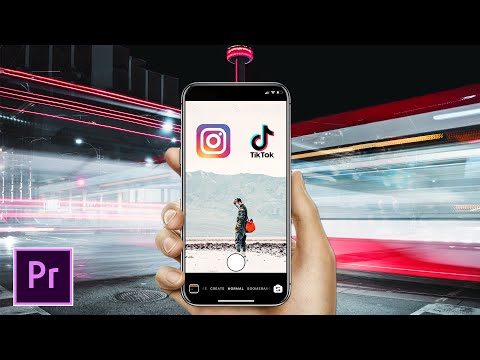
Feel free to use the option that you prefer.
Tip: Click here to watch your Instagram Stories live before you post them on Instagram, to make sure they’re not cropped before you post.
Option 1. Use the 16:9 setting on your phone
This is for you if you like to take all your photos with your phone.
If you have an iPhone, you can change your photo dimension before you take the photo.
Like this:
- Open your phone camera
- Press on the arrow on top of your screen
- Press on “4:3”
- Choose “16:9”
16:9 will be the exact dimension for your Instagram Stories. You won’t have to worry about Instagram automatically cropping, zooming or stretching your photos.
What about videos?
If you want to record a video on your iPhone, you don’t need to worry about the sizes. Videos will automatically be recorded 16:9. They will not be cropped by Instagram.
They will not be cropped by Instagram.
Option 2. Take photos and videos with Instagram Stories and save them to your camera roll / gallery.
If you don’t want to worry about changing the settings with your phone, another option is to take your photos and videos straight from Instagram. And post them later.
It might sound cumbersome, but trust me: it’s very fast.
Plus, you will never have to worry about Instagram Story dimensions since your photos / videos will already be perfectly sized.
Another bonus: You can use your favorite Instagram filter as you record your video or take a photo (if you use any).
Here’s how to use this trick:
- Open your Instagram Story
- Take a photo / video
- Press on the “Save” button on top of your screen (the arrow pointing down)
Your photo / video will be saved to your camera roll / gallery.
You can post it later.
Option 3.
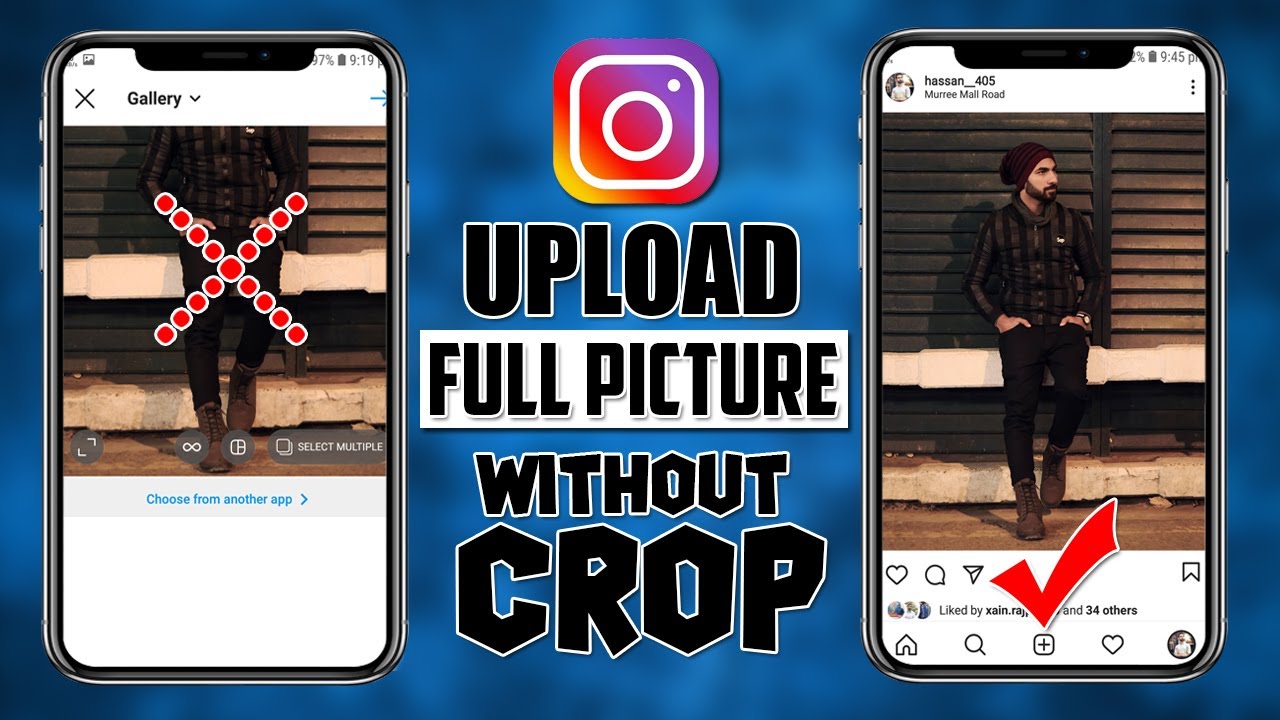 Edit the photo / video to fit the screen
Edit the photo / video to fit the screenWhat if you’ve already taken a photo or video and you want to make sure it fits the screen? Or you want to make it fit the screen before you post it.
You can do this:
- Upload your photo or video in your Story
- See if Instagram cropped or zoomed it
- If it has, adjust your photo / video (you can use your fingers to zoom in and out, change the position of the photo / video)
- Press on the “Save” button if you want to save it after you’ve edited it. You can post it later.
The steps look like this:
Option 4. Use the Instagram Story “Photo” Sticker feature
And this trick is for you if you’ve already taken a photo and you’ve noticed Instagram stretched it or cropped it.
You might not like the weird background colors Instagram automatically generates around your photo. You might want to use your own beautiful background (a colored background or a photo background).
The solution:
Use the Instagram Story “Photo” Sticker feature.
Like this:
- Open your Instagram Story
- Take a random photo
- Change the background color
- Press on the “Sticker” feature
- Choose the “Photo” sticker
- Choose your photo
- Position your photo wherever you want on your screen.
Done.
It will look much neater. Plus you can customize / personalize your Story if you want to (use the text tool, draw, etc…).
Tip:
- How to change your Instagram Story color background (4 cool tricks for iPhone + Android)
- Free Instagram Story backgrounds (if you want to make your Stories on-brand and more aesthetic)
Bonus tip: Watch your Instagram Stories before you post them on Instagram
You can use Preview app (on your phone or computer) to watch your Instagram Stories before you post. This way you can check how your Stories look and if they’re not stretched or cropped.
This way you can check how your Stories look and if they’re not stretched or cropped.
It looks exactly the same as Instagram. You can tap left and right to watch your Instagram Story photos and videos:
You can preview your Stories on your phone or on your computer.
Click here to see how to do it on the computer.
I’m going to show you how to do it on your phone.
All your have to do is:
- Press on the “+” button to upload the photos and videos you want to post in your Stories
- Select your Stories and press on the “Group” button
- Press on the “Play” button to watch your Instagram Stories
That’s it!
Now you know how to stop Instagram from cropping or stretching your photos / videos in your Stories.
More tips:
- Favorite Instagram Tricks
- The Best Strategies to Grow your Instagram
- How to add a background photo behind a feed post when sharing in your Instagram Story
Click here to use it
how to make instagram stop cropping photos?
By Milena Anderson Reading 5 min. Views 5 Posted by
Short answer
- Unfortunately, there is no way to force Instagram to stop cropping photos. nine0014
- The application is designed to crop photos according to the square format, and in fact it cannot be changed.
- However, you can bypass cropping by using a photo editor to adjust photos before posting them to Instagram.
How to avoid cropping Instagram photos
STOP Instagram auto-scaling and cropping photos!
How to get the whole picture on Instagram? nine0003
You can get the full picture on Instagram by scrolling through your feed. If you want to see more of a particular post, you can click on it and it will take you to that post's page where you can see all the comments and likes.
How can I resize an image without cropping it?
There are several ways to resize an image without cropping it. One way is to use the free PicMonkey online photo editor. Another way is to use the resize tool in Photoshop. nine0003
How do I post a wide image on Instagram?
There are several ways to post a wide image on Instagram. One way is to use an app like Instagram's Layout, which lets you combine multiple photos into one.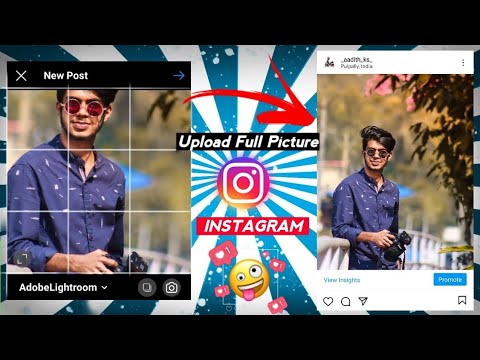 Another way is to take a picture in landscape mode.
Another way is to take a picture in landscape mode.
How to make iPhone photos fit on Instagram?
There are several ways to post iPhone photos to Instagram. One way is to reduce the resolution of photos before posting them. Another way is to use a third party photo editing app. nine0003
How to post photos on Instagram without cropping 2022?
There are several ways to post photos to Instagram without cropping them. One way is to use another app to take a picture and then post it to Instagram. Another way is to use the Instagram app to take a photo but crop it before posting.
How do you post photos on Instagram without cropping 2021?
There are several ways to post photos to Instagram without cropping them. You can either use a different aspect ratio for your photos, or use an app like Instagram's Layout to help you fit your photos to the correct aspect ratio.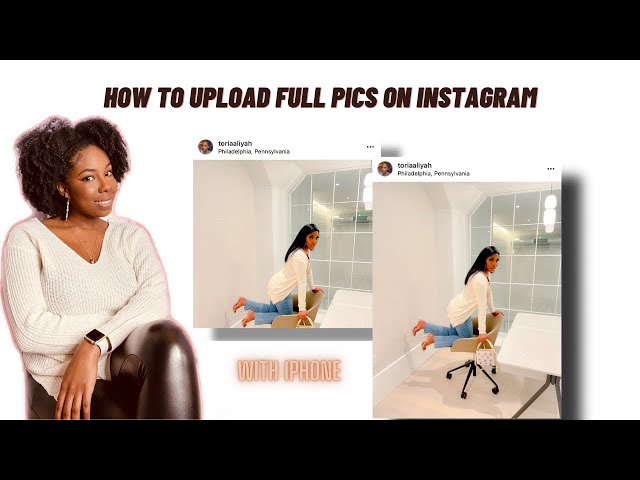 nine0003
nine0003
How do you post a full photo on Instagram without frames?
There are several ways to post full images to Instagram without borders. One way is to take a screenshot of the image and post it to your story or your feed. Another way is to use a third party app like InstaSize or Squaready to crop the image to a square format before posting..
How do I post a vertical image on Instagram without cropping it? nine0003
There are several ways to post a vertical image to Instagram without cropping it. One way is to hold your phone in portrait mode and take a picture. Then, when you are about to publish it, make sure that the "Portrait" option is selected in the "Format" menu. photos into one collage.
How do you post photos on Instagram without cropping 2020?
There are several ways to post photos to Instagram without cropping them. One way is to use an app called “Layout” created by Instagram. This app allows you to create photo collages and post them as one image to Instagram. Another way is to use the Snapseed app, which also lets you edit photos before posting them to Instagram. nine0003
This app allows you to create photo collages and post them as one image to Instagram. Another way is to use the Snapseed app, which also lets you edit photos before posting them to Instagram. nine0003
Why does Instagram keep cropping my photos?
Instagram crops photos to fit a square aspect ratio. This is to ensure that all photos in the app have the same dimensions, making them the same when displayed in the grid. If you don't want your photo to be cropped, you can either upload it as a rectangle and have it appear with black bars on the sides, or use a third-party Instagram photo posting app. nine0003
How do I prevent Instagram from cropping my post?
There is little you can do to keep Instagram from cropping your posts. However, you can try to post photos in landscape rather than portrait.
Is it possible to turn off zoom on Instagram?
Yes, you can turn off zoom on Instagram. To do this, open the application and go to your profile. Tap the three bars in the top left corner and select "Settings". Scroll down and click "Advanced". In the "Photos" section, uncheck "Enable Zoom". nine0003
To do this, open the application and go to your profile. Tap the three bars in the top left corner and select "Settings". Scroll down and click "Advanced". In the "Photos" section, uncheck "Enable Zoom". nine0003
Which application allows you to post photos on Instagram?
There is no specific application that makes photos suitable for Instagram. However, there are several different apps that you can use to edit your photos and fit them to Instagram dimensions. Some popular photo editing apps include Photoshop, Lightroom, and VSCO.
How to get full Instagram picture without white background 2020? nine0003
There are several ways to get around the white background on Instagram. One is to use a third party app like Unfold which allows you to add custom backgrounds to your photos. Another option is to use another filter without a white background, such as Clarendon or Gingham. Finally, you can also take a picture in another app and then post it to Instagram. .
.
Why does Instagram enlarge photos?
Instagram enlarges photos because it gives the user a better view of what they are sharing. This is especially useful for users who post product or food photos as it allows them to see the details better. nine0003
how to crop on instagram?
By Milena Anderson Reading 5 min. Views 3 Posted by
Short answer
- Simply open the photo you want to crop and click the Edit button. Then
- Select the Crop tool and drag the handles to crop the photo to the desired size and shape.
How to crop a photo for Instagram
How to make your images fit the Instagram crop
How to crop photos on Instagram?
To crop an Instagram photo, first open it. Then click the "Edit" button in the upper right corner of the photo. Then click the "Crop" button in the lower left corner of the photo. Finally, drag the edges of the crop box with your fingers until the part of the photo you want to keep is inside the crop box. nine0003
Why can't I crop my Instagram photo?
Instagram does not currently allow users to crop their photos.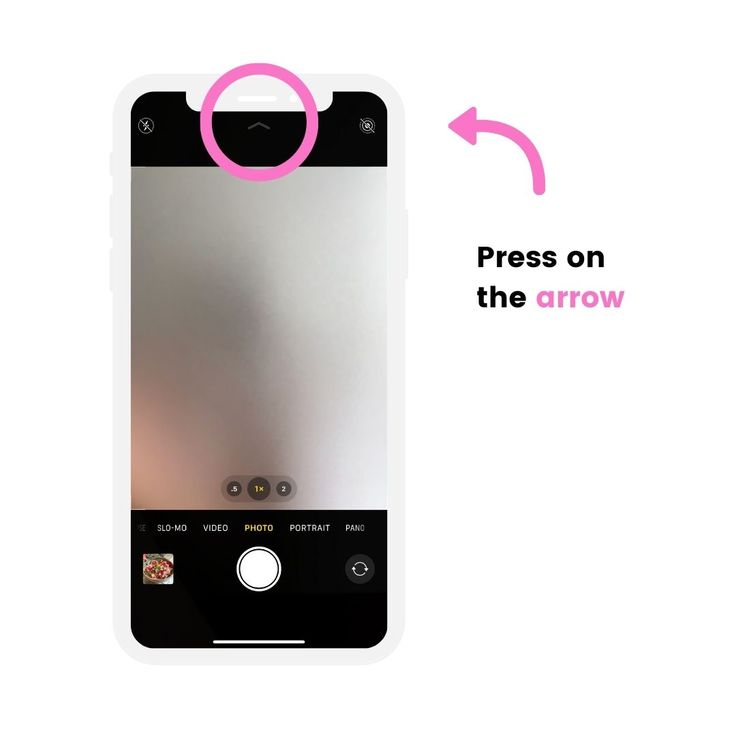 However, the app offers a number of filters and editing tools that you can use to enhance the look of your photo.
However, the app offers a number of filters and editing tools that you can use to enhance the look of your photo.
Can I crop an image on Instagram after posting?
Yes, you can crop an image on Instagram after posting. To crop an image on Instagram, open the photo you want to crop and then click the Edit button in the bottom right corner of the screen. Then click the Crop button in the top left corner of the screen and drag the handles to resize the photo. When you're done cropping your photo, click the Done button in the top right corner of the screen. nine0003
How do I resize an image?
There are several ways to resize an image. One way is to use a photo editing program like Photoshop or GIMP. Another way is to use a website that resizes the image, such as Resize.com.
How to resize an Instagram image without cropping it?
You cannot resize an Instagram image without cropping it. However, you can use a third party app to resize photos before posting them to Instagram. nine0003
However, you can use a third party app to resize photos before posting them to Instagram. nine0003
How to resize photos for Instagram on iPhone?
To resize an Instagram photo on iPhone, open the Photos app and find the photo you want to post. Click the Share button and then select Instagram. The photo will be automatically resized to fit the Instagram square format.
How do I resize a photo to fit on Instagram?
There are several ways to resize an image for Instagram. One way is to use a website or app like InstaSize which will automatically resize the photo for you. Another way is to use the Instagram app itself. To do this, open the Instagram app and click "Photo". Then select the image you want to resize and click the Edit button..
Where is the crop button on the Iphone?
The crop button is located in the Photos application and is used to adjust the size and shape of a photo before saving it.
How to crop a picture?
Cropping is the process of removing unwanted areas from a photograph. To crop an image, open it in a photo editor and use the selection tools to select the area you want to keep. Then use the editing tools to crop the selection to the size and shape you want. nine0003
How to post photos on Instagram without cropping 2021?
There are several ways to post photos to Instagram without cropping them. One way is to use Instagram's "fill" feature. This will stretch the image to fill the screen. Another way is to use a third party app to post your photos. There are many apps available that will allow you to post full screen images without cropping them.
Can we edit posts on Instagram? nine0003
Yes, you can edit Instagram posts. To do this, open a message and tap . You can then make changes to the caption or photo. When you're done, click .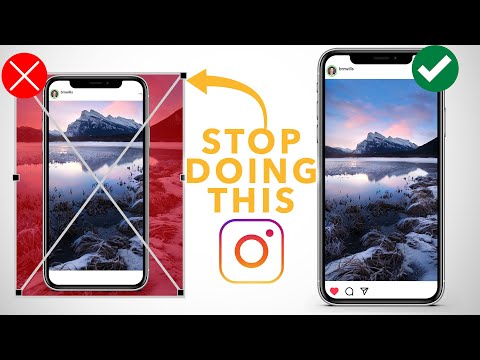
Why can't I edit my Instagram caption?
Instagram captions cannot be edited because they are part of the photo's metadata. This is done to preserve the integrity of the photo and prevent editing of the captions after they have already been published. nine0003
Is editing your Instagram post bad?
Editing an Instagram post can be bad because it can make your post look fake. If you're going to edit your post, make sure you don't overdo it.
How do you edit Instagram on a computer?
To edit Instagram on a computer, you first need to download the application to your computer. After installing the app, open it and sign in with your account details. Once you're signed in, you'll be able to see all of your recent messages, as well as messages from the accounts you follow. To edit a post, click on the three dots in the lower right corner of the post and select Edit.