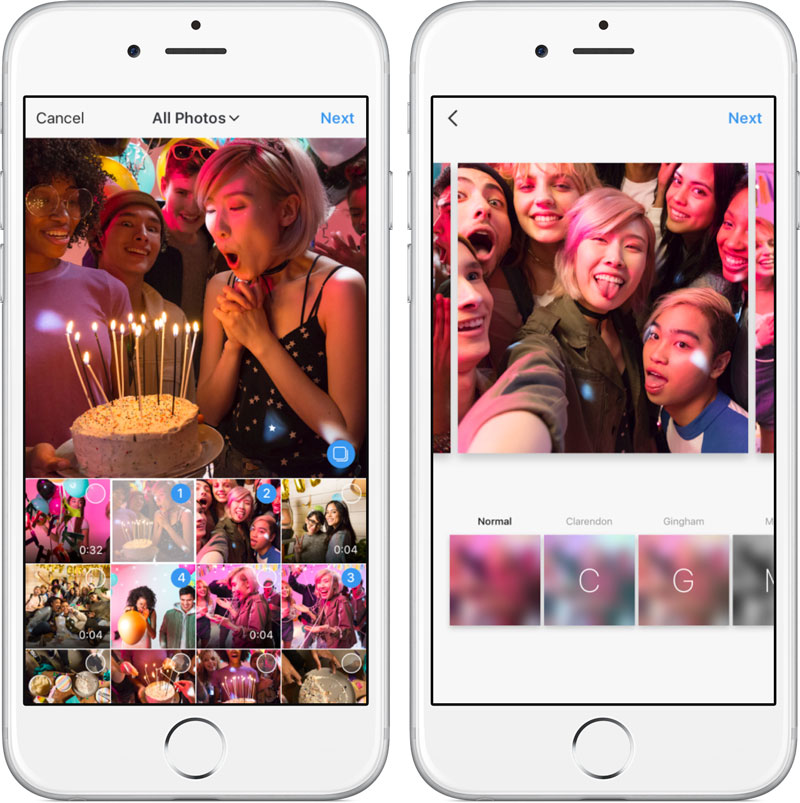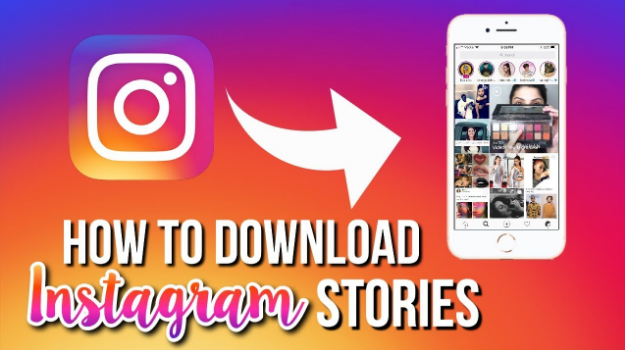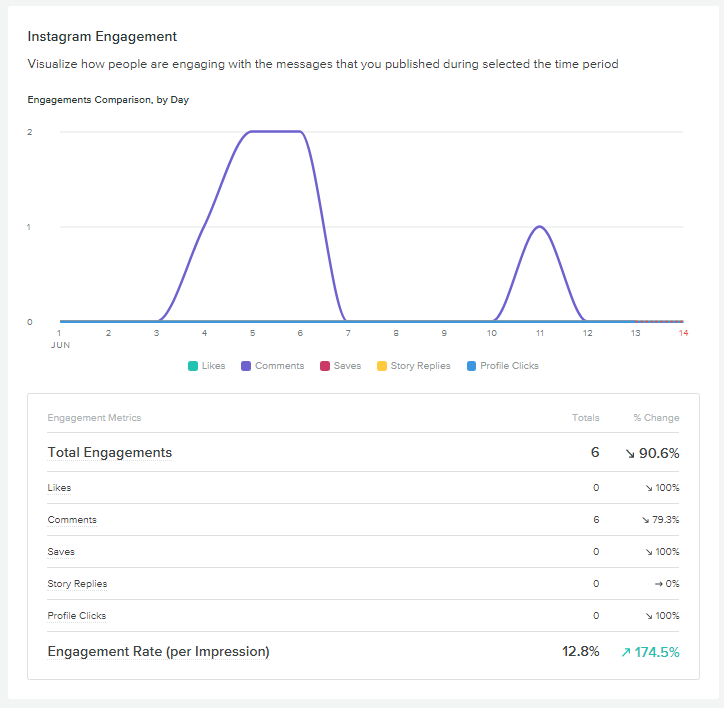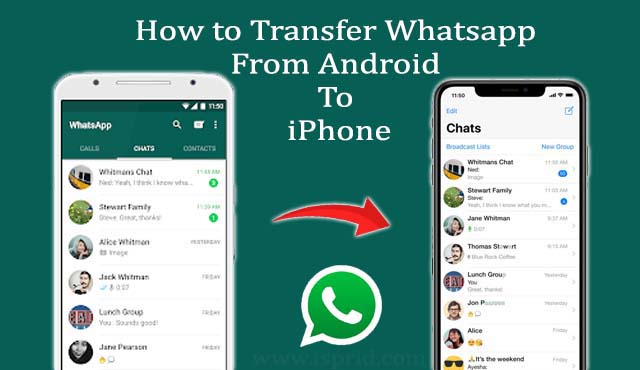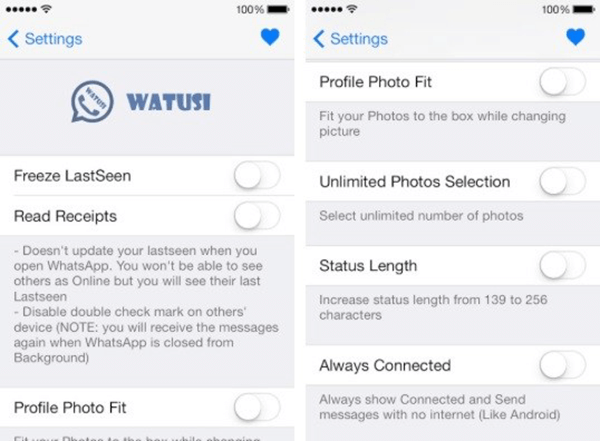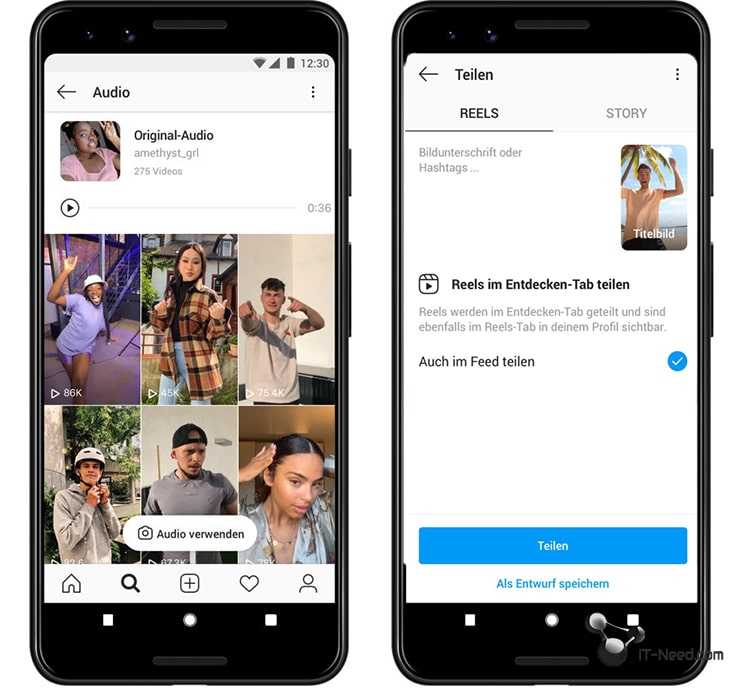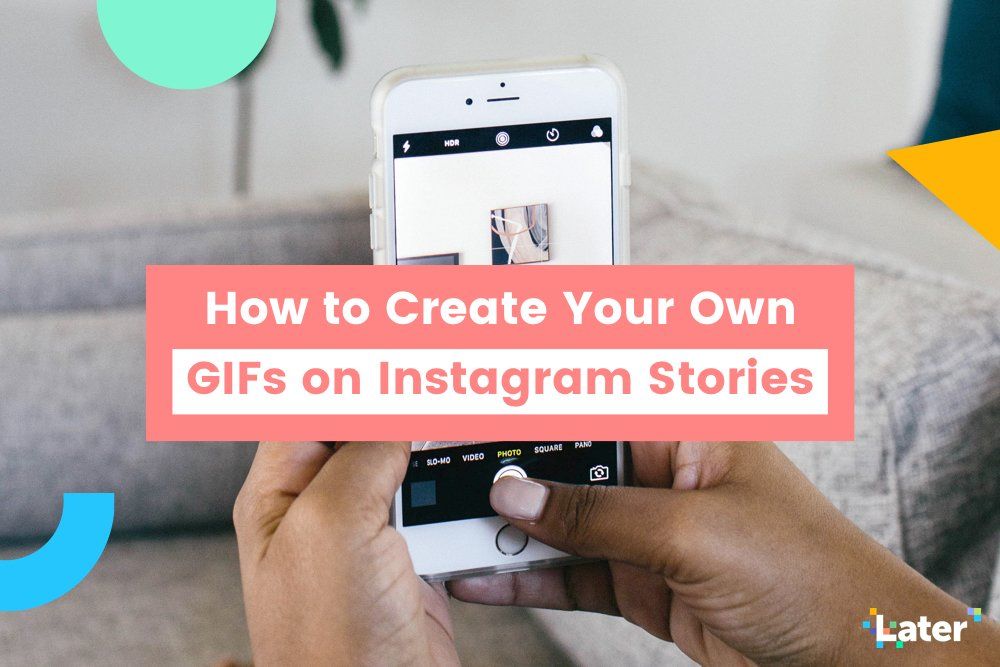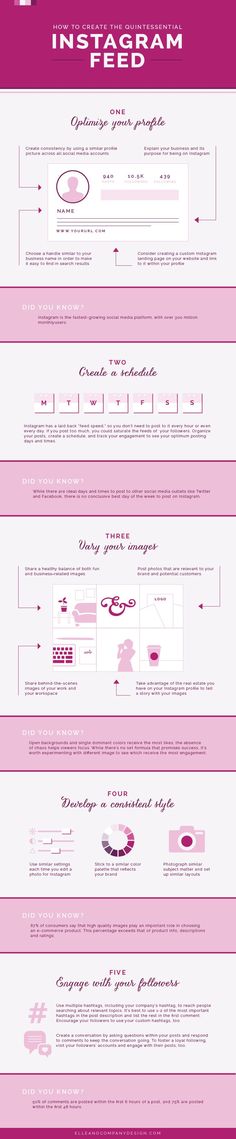How to post rectangular pictures on instagram
How To Post Portrait or Vertical Photos on Instagram Without Cropping
When Instagram was launched, it only allowed users to upload square photos. This meant that a substantial portion of your photos had to be cropped.
Instagram’s square photo dimensions became a major drawback to photographers and Instagram users as the image quality, content, and resolution of images were often be sacrificed.
Fortunately, Instagram has seen the need to resolve this major issue. Instagram has given its users more freedom to be creative with their images. Now, pictures can be uploaded in landscape or portrait orientation.
Understanding Instagram Images
So how can you post portrait photos on Instagram without cropping?
The vast majority of Instagram images are squared off. That’s fine for the most part, but it does tend to impact the composition of a photo — especially if it’s a portrait or landscape subject.
When you upload an image or load it into Instagram, the image is automatically cropped to 4:5. No one wants to put a lot of time and effort into capturing the perfect photo only for Instagram to ruin it by cropping the image.
Instagram did add different orientations not long ago, but images still take a little tweaking to get right. Now, you can post images at a maximum size of 600 x 600 for square images, 1080 × 607 for landscapes, and 480 × 600 for portraits. The actual stored size differs slightly, but when you measure images within Instagram, these are what typically come up.
So, if you’re one of the many Instagram users that’s tired of having their photos cropped, let’s take a look at how you can post portrait or vertical photos on Instagram without cropping.
How to Post Portrait Photos on Instagram
Depending on the size of your image, you may now be able to post a portrait image on Instagram without having to crop it.
Here’s how you can check:
Step 1
Open Instagram and create a new post.
Step 2
Select the image you want to upload from your photo gallery.
Step 3
Select the small crop icon in the bottom left of the main image screen.
Step 4
Adjust the image within the grid until it’s to your liking.
Using the crop icon shifts the shape from the usual square to its vertical or portrait orientation. This way, you won’t need to shave off the edges of your photos.
How to Post Landscape Images on Instagram
What if you want to post a landscape picture without cropping?
Well, fortunately, the same process above works in landscape orientation too. Since the two sizes were added to Instagram, it will pick up the shape and size of the image and let you post the most suitable size.
The same instructions apply for portrait and landscape photos, so you can simply refer to the above steps and select a landscape image that you want to upload.
Manually Cropping Instagram Images
Sometimes, the image just doesn’t look right with the new setup on Instagram and you need to do a little bit of manual editing first.
The new orientation feature is good but also has a few glitches, and if it won’t show your image off at its best. It may be better to manually edit the image and upload it as a square — even if it means sacrificing the composition.
There are a lot of photo editing apps that can help you edit your images first before uploading them to Instagram.
Just follow these simple steps to get started:
- Download the image to your computer and load it into your image editor.
- Crop your image to 5:4 using the image editor, and edit the photo so the subject is front and center.
- Upload the image to Instagram.
If that doesn’t quite work or leaves the image subject hanging out to dry, you can add a white border to either side of the image to create the 5:4 ratio.
This can often make the image look better. It has the advantage of leaving your image in its original form, but it will be slightly smaller than usual.
This method works great if you aren’t happy with the way your image looks when you upload it straight to Instagram without editing.
Third-Party Image Editors for Instagram
There are a number of third-party apps that can help prepare images for Instagram and help you resize an image with or without cropping. Even though you can now post portrait and landscape, these apps still make life a little easier when preparing something for publishing.
Two of the photo editing apps we can recommend are No Crop & Square for Instagram for Android and Whitagram for iPhone. Although, there are a lot more photo editing apps for you to explore.
Both of the apps mentioned above achieve the same goal as the manual editing method and will resize your images for Instagram. If you want to keep everything on your phone and not download it to your computer, these and other apps like it are well worth a try.
Final Thoughts
Most photographers find squaring off an image takes something away from the effect. Instagram users have been stuck on using the square dimension for years, but thanks to the app’s recent updates, there is now more flexibility in uploading photos.
Instagram users have been stuck on using the square dimension for years, but thanks to the app’s recent updates, there is now more flexibility in uploading photos.
Adding portrait and landscape orientation gives the professional photographers and those enthusiastic amateurs more options when composing their shots.
Want to find more apps to help you create eye-catching Instagram posts?
Check out our article on the Most Popular Instagram Apps.
How To Share Non-Square iPhone Photos On Instagram
It’s finally happened! Instagram now allows for the sharing of non-square photos. One of the key features that helped shape the early success of Instagram was the app’s dedication to the square aspect ratio. While this helped define the quintessential Instagram format, it’s also been a serious limitation because not all scenes are suited to a square format photo. In this article you’ll discover how to easily share your rectangular images on Instagram, improving your overall iPhone photography experience.
Overview
Up until now you had two options if you wanted to share a non-square photo. You could crop your photo into a square (typically resulting in the cutting-off of some important elements).
Or you could use a third-party app such as Squaready to add white, black or other colored “bars” to the long sides of your non-square photo, so that it would fit into the square space of the Instagram format.
But with the latest app update, you’re now free to simply upload your images without having to crop or add the bars along the edges. Instagram will display photos in their original aspect ratio whether horizontally (landscape) or vertically (portrait) oriented.
According to a recent Instagram blog post, “Square format has been and always will be part of who we are. That said, the visual story you’re trying to tell should always come first, and we want to make it simple and fun for you to share moments just the way you want to.
“It turns out that nearly one in five photos or videos people post aren’t in the square format, and we know that it hasn’t been easy to share this type of content on Instagram…”
How it Works
When you upload a photo to Instagram, the app will automatically detect when an image isn’t square.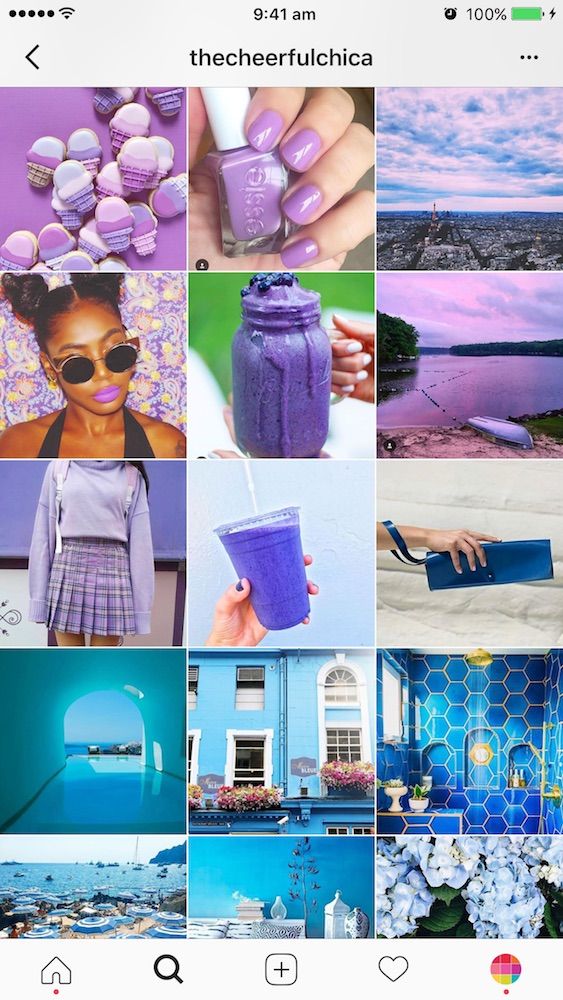 In such cases it will display a new “format” icon (circle with two white arrows) in the lower left corner of the crop screen.
In such cases it will display a new “format” icon (circle with two white arrows) in the lower left corner of the crop screen.
Tapping on this icon will toggle back and forth between the square-cropped version and the original full image. You can also pinch zoom in and out to crop or “un-crop” your photo for sharing. It’s that simple.
Please be aware that while your non-square photos will always display in rectangular format when viewed individually, they will all continue to be displayed as square thumbnails in your photo grid.
Benefits Of Different Aspect Ratios
If you’ve generally stuck to sharing square photos up until now, this change presents a great opportunity for you to start experimenting with other types of crops.
The shape of a crop is traditionally called the “aspect ratio” and it’s commonly indicated in a proper ratio format. For example, a 1:1 aspect ratio would be a square image as the width and height are both represented by a “1”, therefore they would be the same length.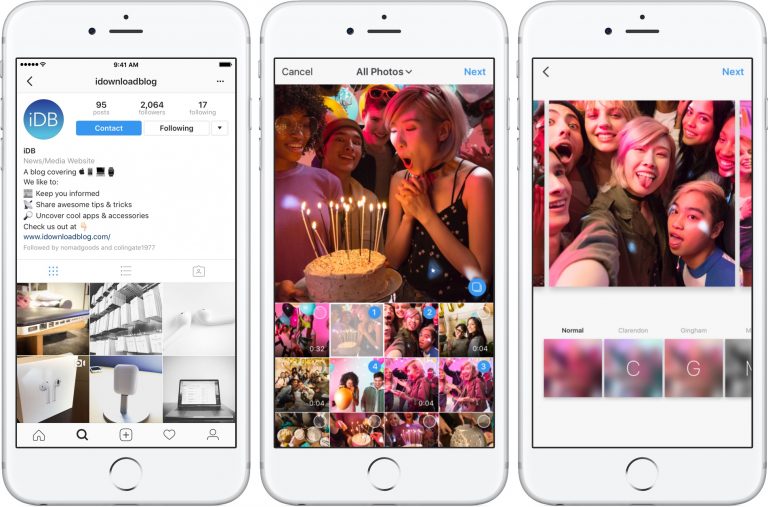
In a 3:2 aspect ratio, the “3” represents the width of the image and the “2” the height. To use a simple analogy, a landscape-oriented photo that is 300 pixels wide by 200 pixels high would be a perfect 3:2 crop.
On a related note, if you have an image of these same dimensions, but displayed in a “portrait” orientation, then technically the aspect ratio would be 2:3. Incidentally, the 3:2 (and therefore 2:3) aspect ratio is the same as a traditional 35mm film camera.
Some of the most popular aspect ratios for non-square photography include:
3:2 (35mm equivalent – very versatile for all styles of photography and works well for 4×6, 8×12, and 12×18 print sizes)
4:3 (the default aspect ratio of the native iPhone camera – also quite versatile, but not as print-friendly without some cropping)
16:9 (widescreen format – great for landscapes)
4:5 (a bit less popular than the others, but if you like to print your photos, this equates perfectly to an 8×10 print with no cropping)
As you can see, there are many different aspect ratios to consider.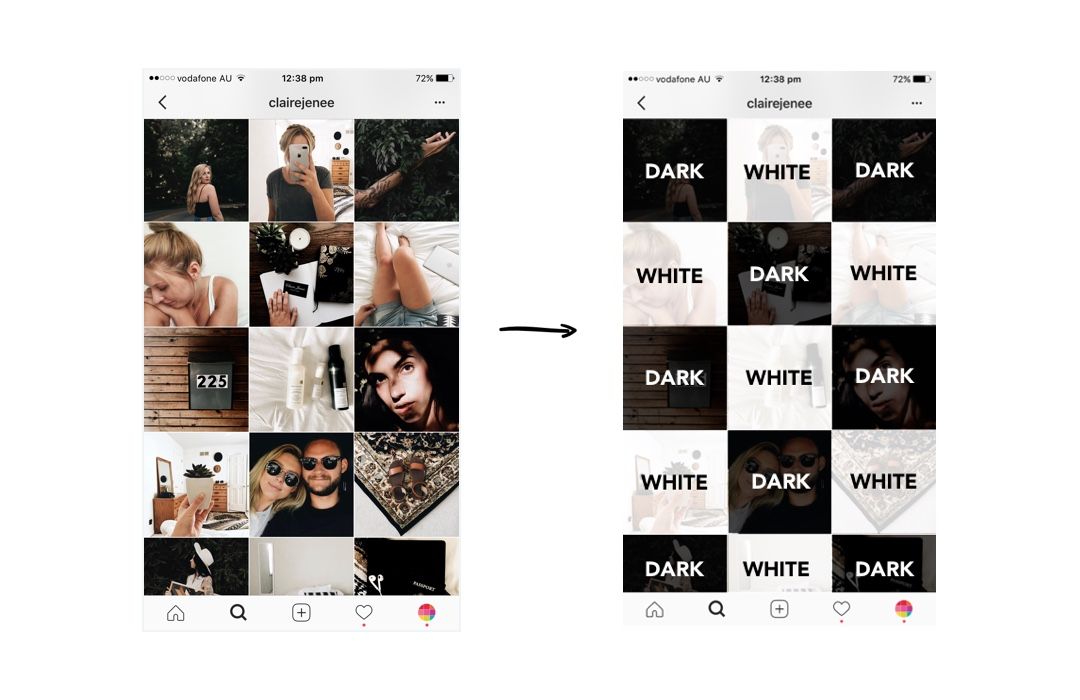 The above are only some of the most popular “standard” crop ratios available within photo editing apps such as Snapseed and VSCO Cam.
The above are only some of the most popular “standard” crop ratios available within photo editing apps such as Snapseed and VSCO Cam.
With today’s editing apps, you can technically crop your photos to any aspect ratio conceivable as long as the app offers a “free” crop tool which doesn’t constrain you to a certain aspect ratio.
You may want to use this change to Instagram’s display format to start experimenting with how different aspect ratios can affect your approach to photography – both in shooting and in editing.
If you still prefer to stick to square photos, then you can keep on shooting and sharing as you do now. What’s important is that we now have even more choices for sharing our photos, and that’s always a good thing!
How to upload a photo without cropping to Instagram - we comply with the requirements and use applications for posting
Instagram's habit* of cropping photos in the most inappropriate places is frustrating. The user uploads a photo, and Insta boldly compresses and cuts off half of the picture. As a result, heads, legs, parts of the landscape remain behind the scenes, and I only want to delete such a post. Previously, to place a photo without cropping, you had to use additional software, but now there are other ways that we will talk about in our article. nine0003
The user uploads a photo, and Insta boldly compresses and cuts off half of the picture. As a result, heads, legs, parts of the landscape remain behind the scenes, and I only want to delete such a post. Previously, to place a photo without cropping, you had to use additional software, but now there are other ways that we will talk about in our article. nine0003
Why Instagram* crops photos
This social network has several reasons to crop users' photos. She tries to adapt pictures so that they look on vertical phone screens, even if the photo has a strange aspect ratio. And besides, network owners want to save space on servers.
The main reason why a social network crops photos is to equalize the conditions for all users so that photos of any size and quality look attractive, and all pages are the same on the social network on all devices. nine0003
Insta by default crops photos that do not meet its requirements. If the image width is between 320 and 1080 px and the aspect ratio is between 1.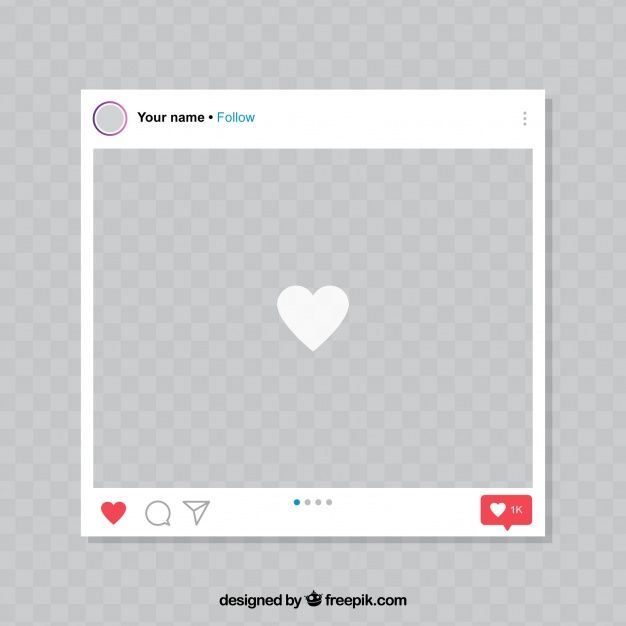 91:1 and 4:5, then the image is published unchanged. If the resolution is lower, Instagram* increases it. If more than 1080 px, then it compresses to 1080 px.
91:1 and 4:5, then the image is published unchanged. If the resolution is lower, Instagram* increases it. If more than 1080 px, then it compresses to 1080 px.
By default, Instagram* scales the photo and takes the center of the frame for publication. If you click on the zoom icon in the lower left corner, then Instagram * will take the entire frame for publication. nine0003 When you click on the zoom icon, the entire photo is in the frame. The frame can be sent to Insta without editing the edges if the aspect ratio is 16:9. Before publishing, you can see how it will look like
Recommended reading: Optimal image sizes for social networks: cheat sheet.
How to post a photo to Instagram* without cropping
If the photo falls within the proportions Instagram* needs, then Instagram* will not crop part of the image.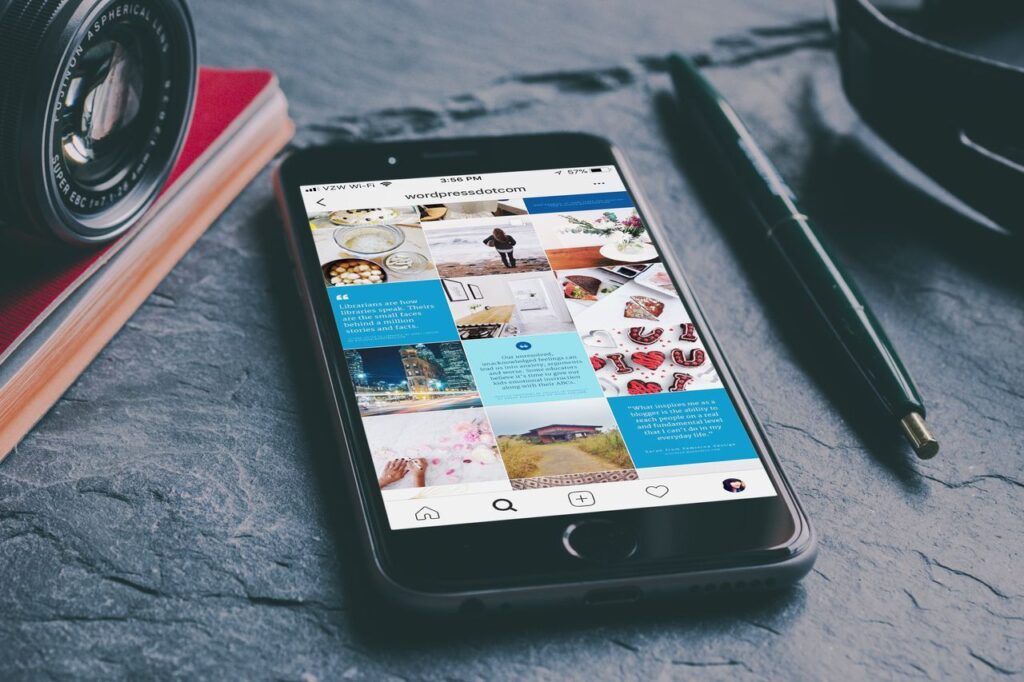 nine0003
nine0003
| Format | Approval | |
| Avatar photo | square, 1:1 | optimal 160 x 160 px, minimum 110 x 110 px, maximum 180 x 180 px |
| Post photo | horizontal 1.91:1, vertical 4:5, square 1:1 | horizontal, 1080 x 566 px, vertical, 1080 x 1350 px, square, 1080 x 1080 px |
| Photos for stories and IGTV | vertical 9:16 orientation | 1080 x 1920 px |
Official information from the support of Instagram* informs that the photo will be published in the best possible resolution with a width of up to 1080 pixels. This rule does not depend on whether the device is Android or iOS.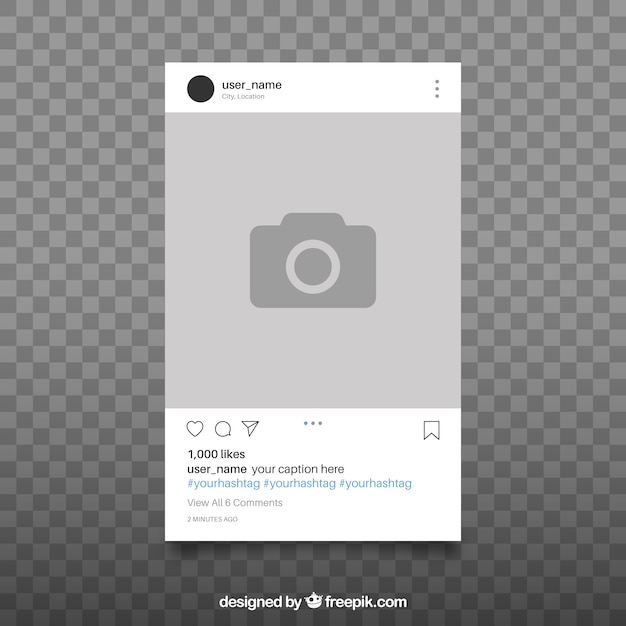
If the photo has a width of 320 to 1080 pixels, then its original size is preserved, but only in cases where the aspect ratio meets parameters from 1.91:1 to 4:5. In this case, the height should be from 566 to 1350 pixels, and the width should be 1080 pixels.
If you want to share a photo with a different extension, Instagram* will crop the photo to the correct size.
If the photo is smaller, then Instagram* will increase the width to 320 pixels. If more than 1080 pixels, then the width will be reduced to 1080 pixels.
There are several ways to add a full photo to Instagram*. To do this, select one of the options:
- do not use the background; nine0089
- use a vertical photo;
- present the photo as a panorama.
Let's consider these placement methods in more detail.
How to upload a photo without a background
Previously, all images of non-standard sizes were published by the social network with a white background behind the frame. This was necessary if the width or height of the photo was not enough. Now you can do without it. Instagram* allows you to post pictures that do not fit the size requirements. When publishing, an automatic transparent background will appear on the image. nine0003 Transparent background adjusts to the frame and is not noticeable
This was necessary if the width or height of the photo was not enough. Now you can do without it. Instagram* allows you to post pictures that do not fit the size requirements. When publishing, an automatic transparent background will appear on the image. nine0003 Transparent background adjusts to the frame and is not noticeable
There will be no background if the photo is scaled when publishing. After the frame is selected, it remains to decide on the part of the picture that you want to publish. But there is a nuance - sometimes important parts of the photo disappear, because Insta crops them.
Half of the text at the bottom of the frame and part of the character's head are missing from the photo. But there is no transparent background on the sides. It is worth scaling if the essence of the image is in the center of the frame, and there is nothing important at the edgesRecommended reading: How to make your own stickers in Telegram.
How to upload if the photo is vertical
Not so long ago, Instagram* introduced the ability to post vertical long photos.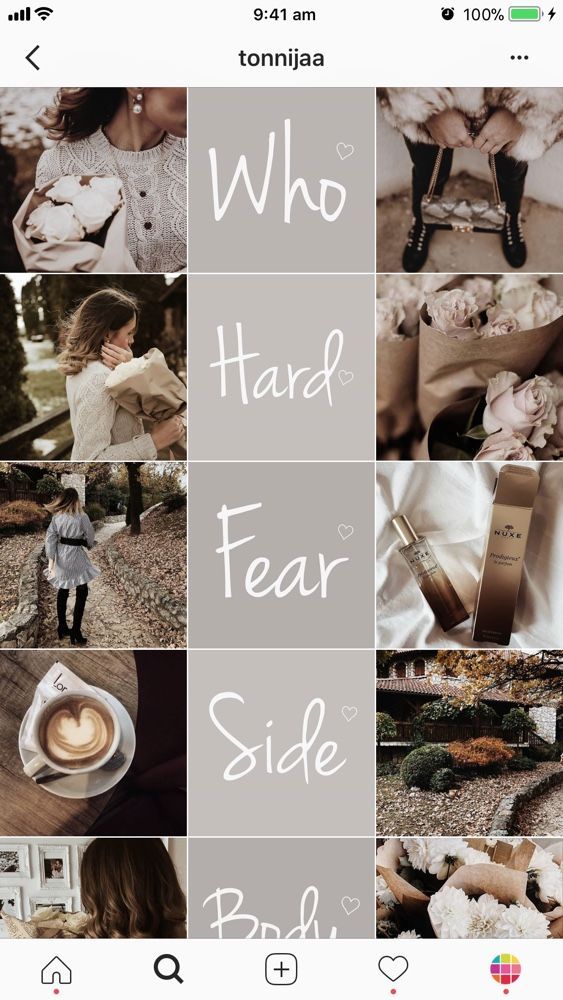 A special button has appeared in the interface that allows you to stretch the image on the sides and add a transparent background there. The photo will be in full size, but with frames.
A special button has appeared in the interface that allows you to stretch the image on the sides and add a transparent background there. The photo will be in full size, but with frames.
How to work with a panoramic photo
Instagram* will not allow you to post a panoramic photo in the feed because it is too long horizontally. To upload a frame to the social network completely, without cropping along the edges of half the frame, you need to use special software.
There are 2 simple programs that will help you with this - SwieablePanorama (iOS only) and InSwipe Panorama for Instagram* (works on Android and iOS). In any of the programs, a photo is easily loaded and cut into several identical blocks. They can be uploaded to Insta in the form of a carousel. This is a rather unusual and winning way to publish a panorama without losing the quality and meaning of the image.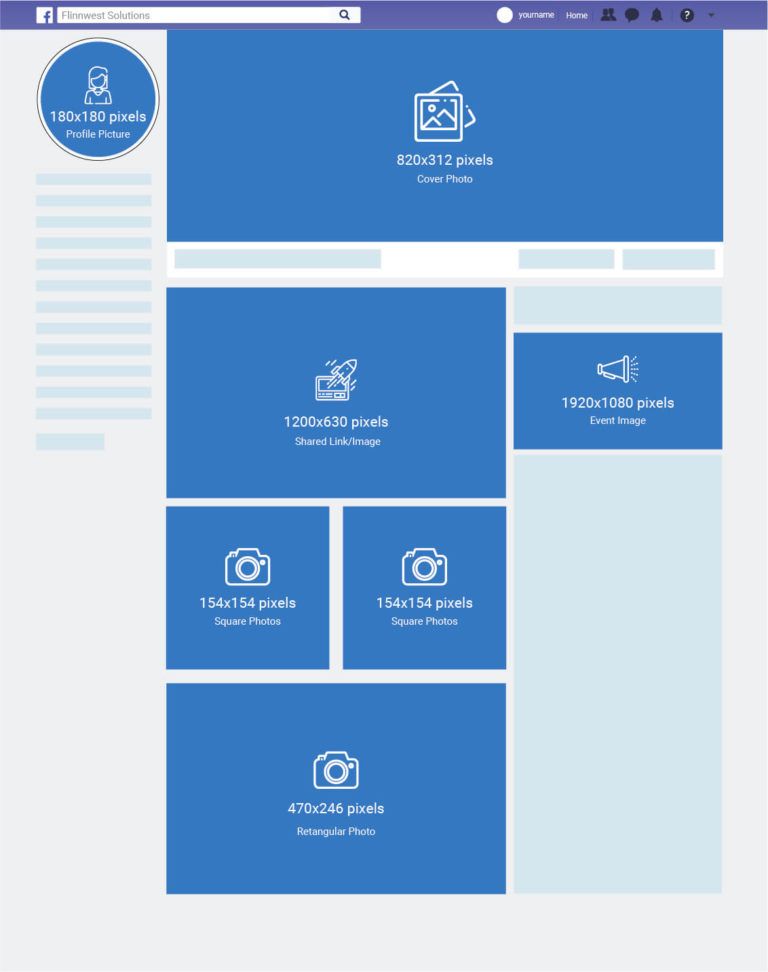 nine0003 InSwipe allows you to divide a photo into equal pieces up to 10 parts and save it for sharing on Instagram*. When posting to Instagram*, all you have to do is click on “Select Multiple” and highlight the parts you want. The result will appear in the carousel
nine0003 InSwipe allows you to divide a photo into equal pieces up to 10 parts and save it for sharing on Instagram*. When posting to Instagram*, all you have to do is click on “Select Multiple” and highlight the parts you want. The result will appear in the carousel
Recommended reading: How to make an attractive cover for a VK group.
How to adjust the size to Insta
To make the image meet the requirements of the social network, you can use special applications. Finding software that will help you crop a photo or fit it to the right size is not difficult. nine0003
Crop yourself from a computer
In order for the image to be displayed on the network completely, you can crop it manually, through the program. Almost any graphic editor will help with this, even the simplest Paint will cope with the task of changing the size in pixels or as a percentage.
Here are a couple of programs through which photos are usually cropped:
- Photoshop .
 A huge number of functions and possibilities for editing. The only difficulty is that you will have to install this rather big software and understand its intricacies. nine0089
A huge number of functions and possibilities for editing. The only difficulty is that you will have to install this rather big software and understand its intricacies. nine0089 - Lightroom . Here you crop the layers, choose the aspect ratio, adjust the sharpness. You can apply the settings of one photo to the next, which will be processed later.
- Canva . A great online program for creating covers, pictures and more. You can not only compress the size or change the aspect ratio of the frame, there are many possibilities. Available effects, insert any text or background, elements and inserts.
The main thing is to remember the proportions and the maximum possible expansion of the image, depending on its purpose. After all, it can be square, vertical or panoramic. nine0003 The easiest way to check and adjust the aspect ratio is in Paint
Compress the size to fit
You can use any online program, including Canva. Through them you can upload photos, resize and edit. After such processing, Instagram* will not cut the edges.
Through them you can upload photos, resize and edit. After such processing, Instagram* will not cut the edges.
Blogs usually prepare many photos at once to provide a page with content for weeks and months. To do this, it is convenient to use SMMplanner delayed posting, where posts are posted in advance, and then become visible to subscribers exactly on schedule. nine0003
To understand this feature, we advise you to study Delayed Posting to Instagram* from a computer. Here we talked about how to work with it, how to create and plan Stories, how to publish carousels and much more.
Third party apps to share from your phone
Another way to upload full size photos is to use dedicated apps. Below are the most popular and simple among the programs.
InstaSize
Software for Android and iOS phones. There are both standard functions and other features - change the size, edge, frame characteristics. You can edit a photo for publication, create a collage or story.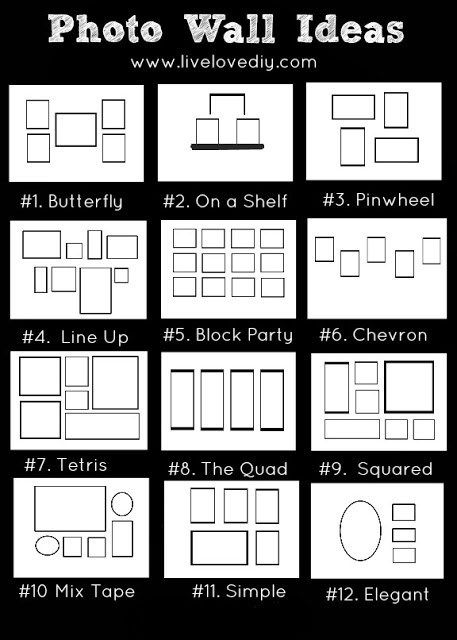 In addition - the function of zooming pictures. You can pull up a photo from the gallery, clouds, or take a picture right now. nine0003 Several formats in which you can work. There is the most necessary functionality - crop edges, add filters, text and settings. Program with many functions. Most of them are paid, but for the main goal - to publish a photo without cropping the edges - the free functionality is enough.
In addition - the function of zooming pictures. You can pull up a photo from the gallery, clouds, or take a picture right now. nine0003 Several formats in which you can work. There is the most necessary functionality - crop edges, add filters, text and settings. Program with many functions. Most of them are paid, but for the main goal - to publish a photo without cropping the edges - the free functionality is enough.
In addition, the following functions are available:
- rotate or resize the photo;
- use the background - over a hundred free options;
- filters - if there are not enough of those that are in Insta;
- blocks of text - insert, change slope, location;
- stickers - the user has more than 400 different stickers to choose from.
Run the program and select a picture to share. A light frame will appear in the frame, under which you need to fit the image. After that, the frame can be published - Instagram * will no longer crop it. nine0003
After that, the frame can be published - Instagram * will no longer crop it. nine0003
We looked at the main ways you can post a photo to Instagram* without cropping half of the photo. All of them are easy to use, because the main thing is just to keep the proportion and resolution of the frame. And through the program, you can further configure filters, add frames and inscriptions, in general, fully prepare the photo for publication in all its beauty. If you know other ways - tell us about it.
The article has been updated. First published: January 26, 2021
Instagram photo sizes and scales 2021
After years of just one type of image and video orientation, many other formats have been added to Instagram. These features provide excellent opportunities for creating new content; however, navigating through IGTV, stories, videos, and other posts can be difficult.
This guide will help you understand the optimal sizes and scales for different Instagram formats. We hope this helps you and makes things easier. Once you learn the basic rules, you will be able to create high quality content and your social media page will grow faster and more efficiently. nine0003
We hope this helps you and makes things easier. Once you learn the basic rules, you will be able to create high quality content and your social media page will grow faster and more efficiently. nine0003
Instagram Image Basics: Size and Aspect Ratio
Before we get into the specifications of Instagram, there are a couple of terms you need to know - size and aspect ratio. Although at first glance they describe the same thing, you need to understand the difference, especially in units of measurement.
Size
Size, also referred to as resolution, refers to how many pixels are contained across the width and height of the image. It is expressed in two numbers; for example: 320px by 1080px. The width is indicated by the first number, and the second is the height. nine0003
Resolution is important when taking and uploading high quality photos and images. If the resolution is high, then it contains more pixels - in other words, more data. Thus, the higher the resolution, the higher the image quality. A pixel-limited screen or platform modifies the source material to fit within the specified dimensions.
Aspect Ratio
The aspect ratio is the ratio between the width and height of an image. This dimension is referred to as x:y. For example, it could be 9:16 where 9 is how wide the picture is and 16 is how tall it is.
The importance of aspect ratio comes down to resizing images without distortion. Some users make the mistake of changing images - they ignore the recommended aspect ratio. As a result, they get strange photos, although this could be easily avoided.
Instagram Image Size: Best Tricks in 2021
Even if you want to post sharp photos, uploading images in high resolution, such as 5400px by 5400px, will not achieve the desired result. On the contrary, it will negatively affect the image quality. Therefore, you should take the time to study and follow the recommended sizes. nine0003
The table below will give you a basic idea of common ratios and sizes for various Instagram photos.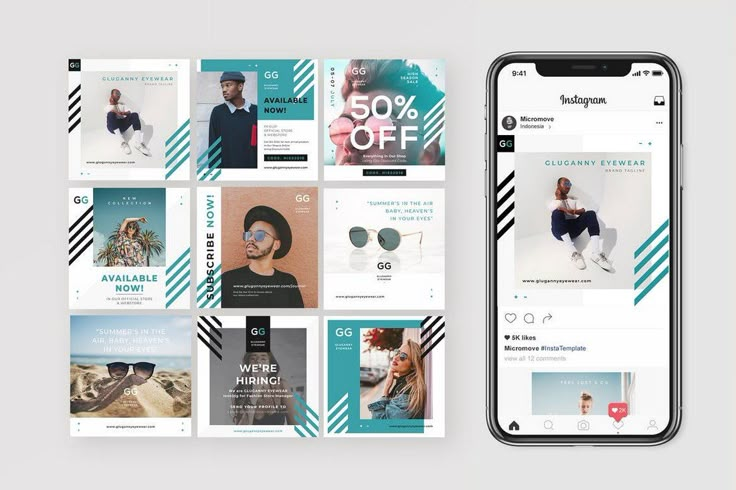
| Instagram image format | Aspect ratio | Size |
| Avatar | 1:1 | 180 x 180 px |
| Square photo | 1:1 | 1080x1080px |
| Album photo | 1.91:1 | 1080 x 566 px (608 px) |
| Portrait/vertical photo | 4:5 | 1080x1350px |
| Carousel posts | 1:1 | 1080x1080px |
| Stories | 9:16 | 1080x1920px |
Instagram avatar size
The avatar is located next to the username and profile header, so you should take it seriously. The requirements for an Instagram avatar for mobile and desktop versions are slightly different, so it’s better to choose larger images so that they fit well under both versions. nine0003
- Aspect ratio: 1:1
- Optimal size: between 110 x 110 px and 180 x 180 px
- Maximum resolution: 180 x 180 px
Note: The rules do not imply that your avatar must be exactly 180x180px when uploaded.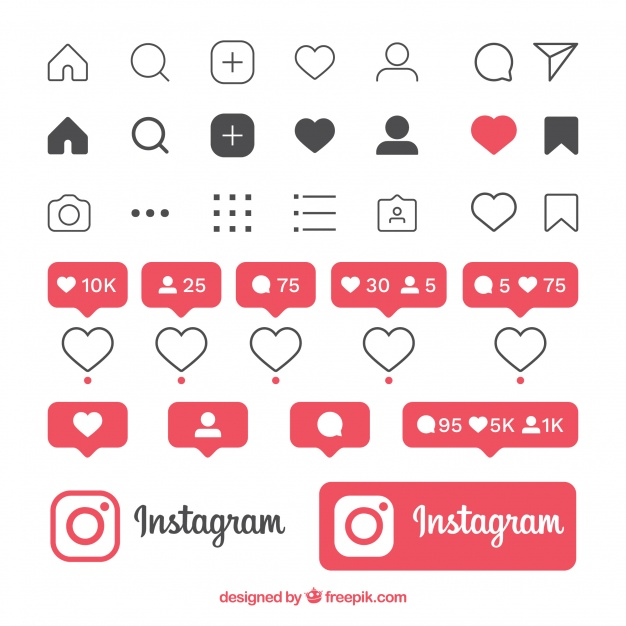 Theoretically, you can upload images much larger than this. More importantly, they must be square in order for the system to display them correctly.
Theoretically, you can upload images much larger than this. More importantly, they must be square in order for the system to display them correctly.
Before uploading a photo, crop it into a square shape to see what details will be cut off and what will remain visible. The finished avatar will be in the shape of a circle, so you should check that there are no important elements around the edges of the image. You should also remember that the photo will be very small, so it makes sense to enlarge it a little and crop it. nine0003
Instagram square image size
Square is the original format that all Instagram users are well aware of. It is still the choice of many users, especially when you consider the fact that posts are displayed in this ratio in the profile grid.
- Aspect ratio: 1:1
- Optimal size: between 600 x 600 px and 1080 x 1080 px
- Maximum resolution: 1080 x 1080 px
Note: When you're composing a square photo, it's best to center the main element. Since there is not much working space on the sides, crop the photo so that the focus is in the center.
Since there is not much working space on the sides, crop the photo so that the focus is in the center.
Another working method is symmetrical composition. Even if it breaks the rule of thirds that everyone in the world of photography talks about, it works great for Instagram. Symmetrical composition creates harmony and a sense of aesthetic satisfaction, balance and proportion. Play with lines, mirroring and patterns. nine0003
Instagram horizontal (landscape) photo size
Landscape photo orientation is not the best choice for most profiles, but some use it to maintain the look of a professional photo. The standard will still be a square, but you can easily change it with the edit button.
- Aspect ratio: 1.91:1
- Optimal size: between 600 x 315 px and 1080 x 608 px
- Maximum resolution: 1080 x 608 px
Note: Most cameras shoot in 16:9 ratio, not 1.91:1. If you don't resize the photos, they will either be loaded with black edges or the sides of the image will be cut off.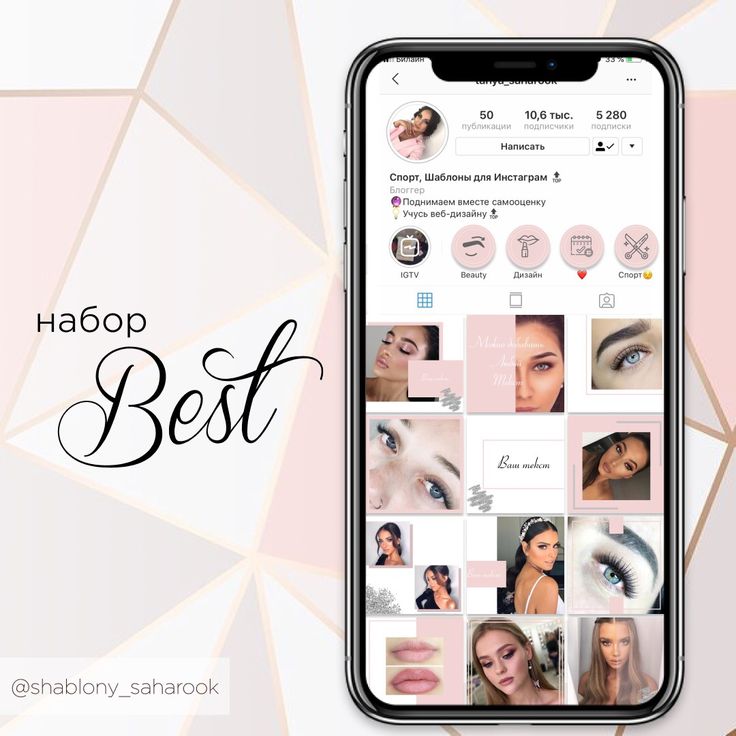 Black edges are highly undesirable as they change the look of the image and make the tape look inconsistent.
Black edges are highly undesirable as they change the look of the image and make the tape look inconsistent.
There are several advantages to creating landscape photos or cropping them to this format. This ratio seems more natural to the human eye and conveys a sense of space or panoramic perception. Landscape orientation is great for horizontal or horizontally moving objects. And in conclusion - this format is most suitable for viewing from a computer. nine0003
Instagram vertical (portrait) photo size
Portrait is a favorite format for marketers as it takes up more real estate on users' screens whenever they're not opening the app. While Instagram gives users room to get creative with non-square formats, there are some limitations.
- Aspect ratio: 4:5
- Optimal size: between 480 x 600 px and 1080 x 1350 px
- Maximum size: 1080 x 1350 px
Note: As we mentioned earlier, the reason portrait photos are prioritized is the most common: they fill almost the entire user's display space.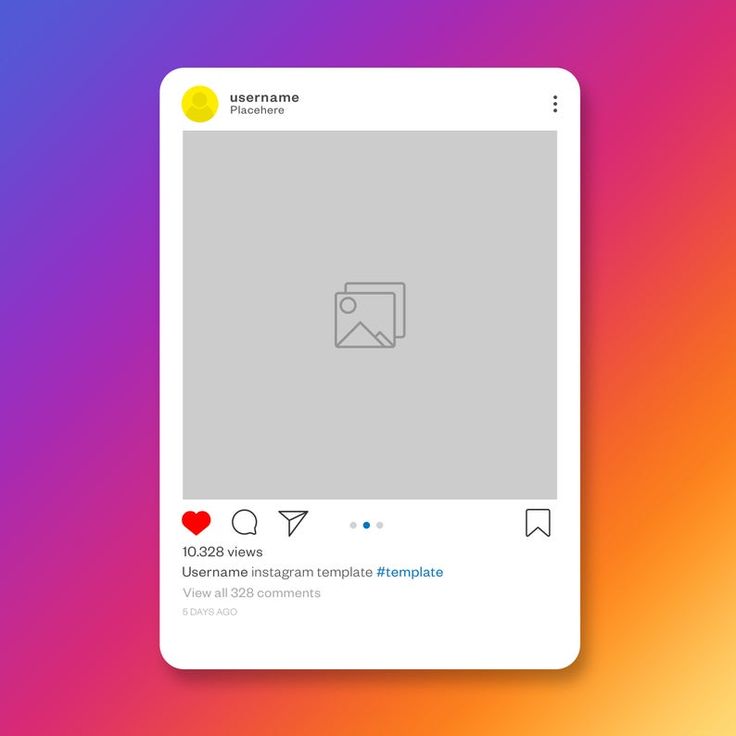 This means that it catches the eye more and gives more chances that the photo will be noticed. In addition, this format literally gives you more physical space to place your brand.
This means that it catches the eye more and gives more chances that the photo will be noticed. In addition, this format literally gives you more physical space to place your brand.
In this case, the rule of thirds comes into play. Vertical lines can be divided into foreground, middle and background. Ideally, it's best to place something eye-catching in all three parts. As a last resort, there should be at least one main focus point. nine0003
Instagram carousel post size
The carousel allows users to upload up to 10 images that match the same aspect ratio. Sometimes it's not easy to align all the photos properly, but it's handy for posting multiple images, close-ups, and other pictures in one post.
- Aspect ratio: 1:1
- Optimal size: between 600 x 600 px and 1080 x 1080 px
- Maximum resolution: 1080 x 1080 px
Note: If you have very high resolution product photos, you should consider uploading these photos in slices in the carousel, ie. you need to enlarge each part of the photo and divide it into parts. In this way, you can showcase the product with all the details, as well as give a general idea of it.
you need to enlarge each part of the photo and divide it into parts. In this way, you can showcase the product with all the details, as well as give a general idea of it.
You can also try posting additional items that complement or are part of the set. This way, you won't clutter your feed with multiple posts that might annoy some users. You can even achieve a panoramic effect by posting a layout carousel, where each photo is a suggestion of the previous one. nine0003
Instagram Stories Size
Instagram Stories are very engaging, accessible and easy to follow. Since stories are an effective way to increase reach, engagement, and conversions, you can't afford to upload content in an incomprehensible way.
- Aspect ratio: 9:16
- Optimal size: between 600 x 1067 px and 1080 x 1920 px
- Maximum resolution: 1080 x 1920 px
Note: Instagram provides specific options for different ratios. Photos that do not meet the recommended parameters will not be stretched; instead, the app will add a border around the edges to match the main color scheme of the image.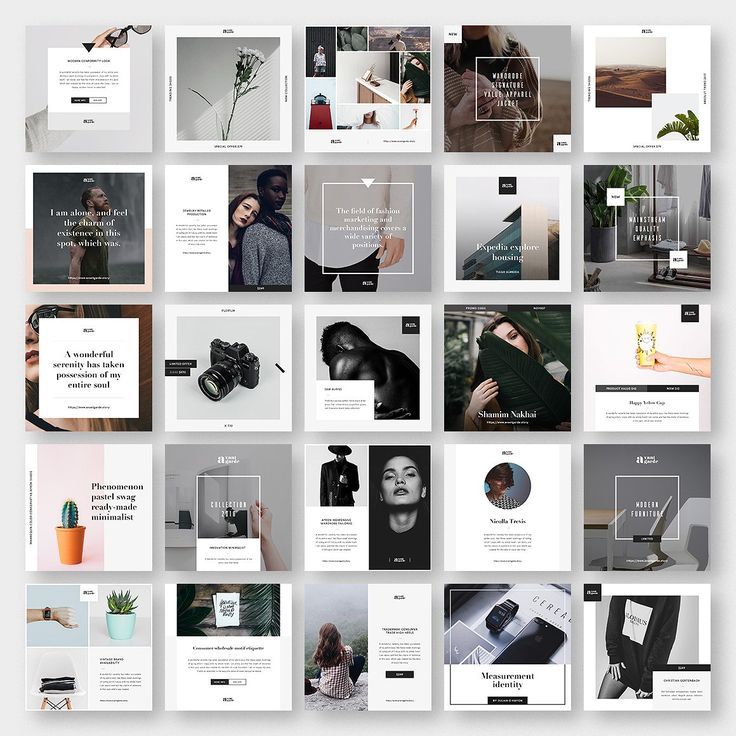 This option allows you to upload even horizontal photos (however, they will be much smaller than vertical ones). nine0003
This option allows you to upload even horizontal photos (however, they will be much smaller than vertical ones). nine0003
However, you should still opt for a vertical format in Stories. People use their smartphones vertically, so you don't have to force them to rotate their phones to see the full size image. If you do without using a frame to fill the entire screen, and also rotate the photo vertically, then you will be pleased with the end result.
Instagram video size
If you want to create the perfect Instagram video, then you need to consider the features of the platform. Check out our guide on how to post videos to Instagram and try playing around with different formats. There are many nuances in the publication of videos that are worth getting to know. nine0003
Here is a short table of allowed video formats and their features.
| Instagram video format | Aspect ratio | Size |
| Square video | 1:1 | 1080x1080px |
| Horizontal video | 16:9 | 1080 x 608px |
| Vertical video | 4:5 | 1080 x 1350px |
| IGTV | 9:16 | 1080x1350px |
| Storys | 9:16 | 1080x1920px |
Just like with photos, Instagram provides the ability to work with square videos.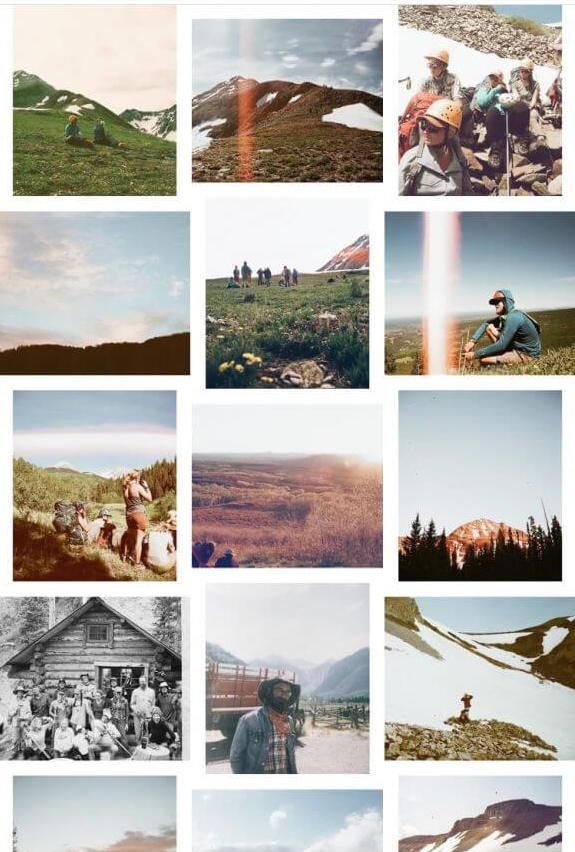 This format is standard and universal for all kinds of devices. The technical requirements for square videos are almost the same as those for photos.
This format is standard and universal for all kinds of devices. The technical requirements for square videos are almost the same as those for photos.
- Square video aspect ratio: 1:1
- Minimum and maximum resolution: 600 x 600 px and 1080 x 1080 px
- Duration: up to 60 seconds
- File size: up to 4 GB
Our recommendations for horizontal videos are almost identical to those we gave for photos. The reason why we recommend using a different aspect ratio is that it's too complicated to convert a video to 1.9:1. In addition, most people are used to watching videos in 16:9 format.
- Aspect ratio for horizontal videos: 16:9
- Minimum and maximum resolution: 600 x 315 px and 1080 x 608 px
- Duration: up to 60 seconds
- File size: up to 4 GB
Vertical video and full screen mode are not the same thing. If you're filming a clip on your phone, or recording a video on TikTok or Snapchat, then you'll need to resize the video before posting it to your feed.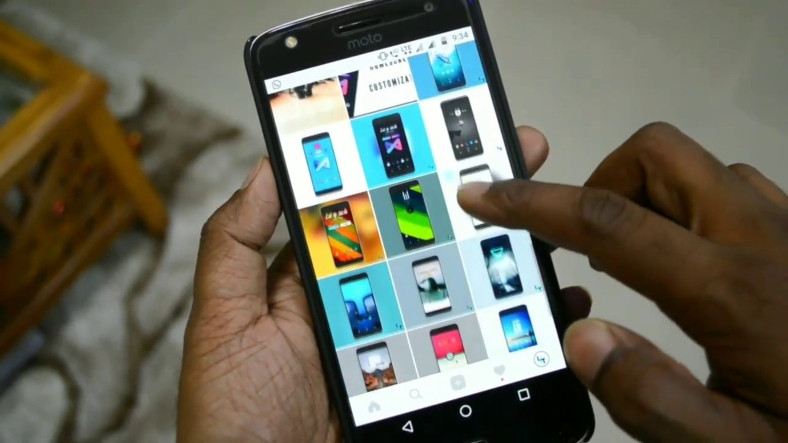
- Aspect ratio for vertical videos: 4:5
- Minimum and maximum resolution: 600 x 750 px and 1080 x 1350 px
- Duration: up to 60 seconds
- File size: up to 4 GB
IGTV is Instagram's first attempt at adding a longer video option. To date, this format has proved to be the most suitable for a more detailed display of any topic without a 60-second limit.
- IGTV aspect ratio: 9:16
- Minimum and maximum resolution: 600 x 750 px and 1080 x 1350 px
- Duration: 15 seconds to 60 minutes
- File size: up to 5.4 GB
Note: The recommended cover photo size is 420 by 654 px, which corresponds to a ratio of 1:1.55. Try to fit the cover image to the exact size you need because you won't be able to change it later.
Story video is a way to make short vertical videos. Whether you record video directly from the app or upload it from an album, the requirements remain the same.