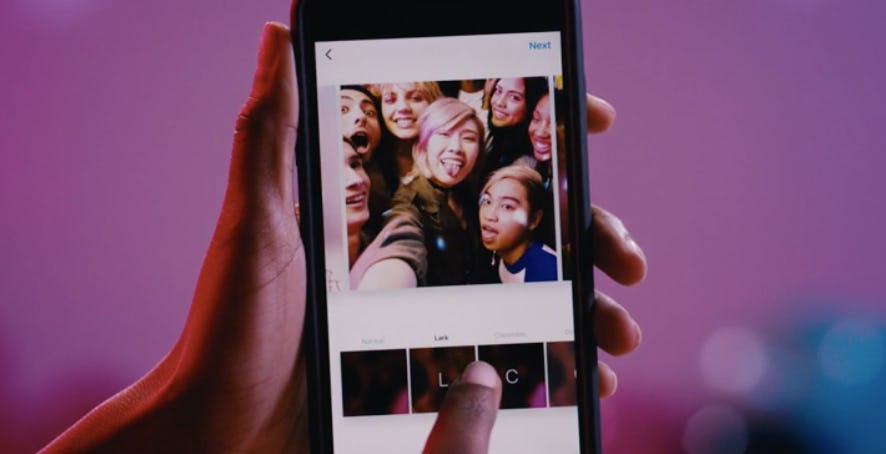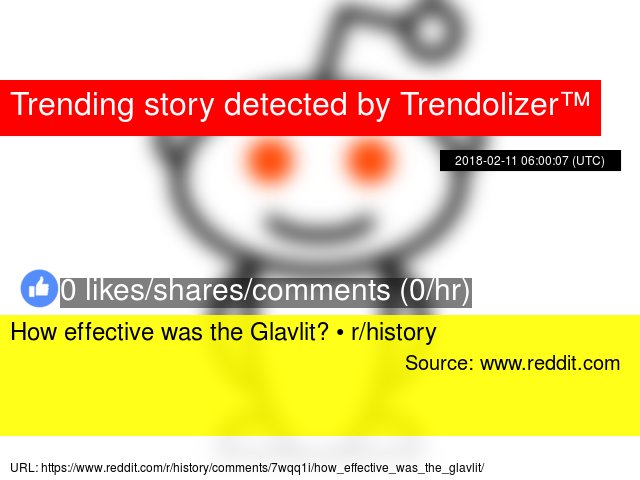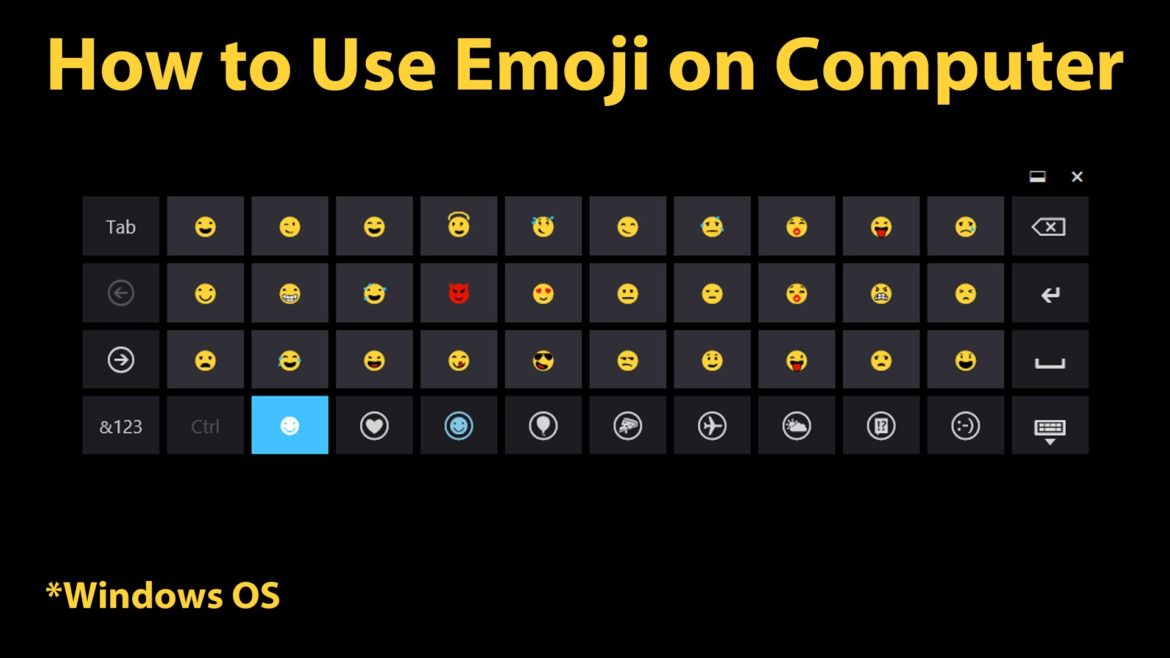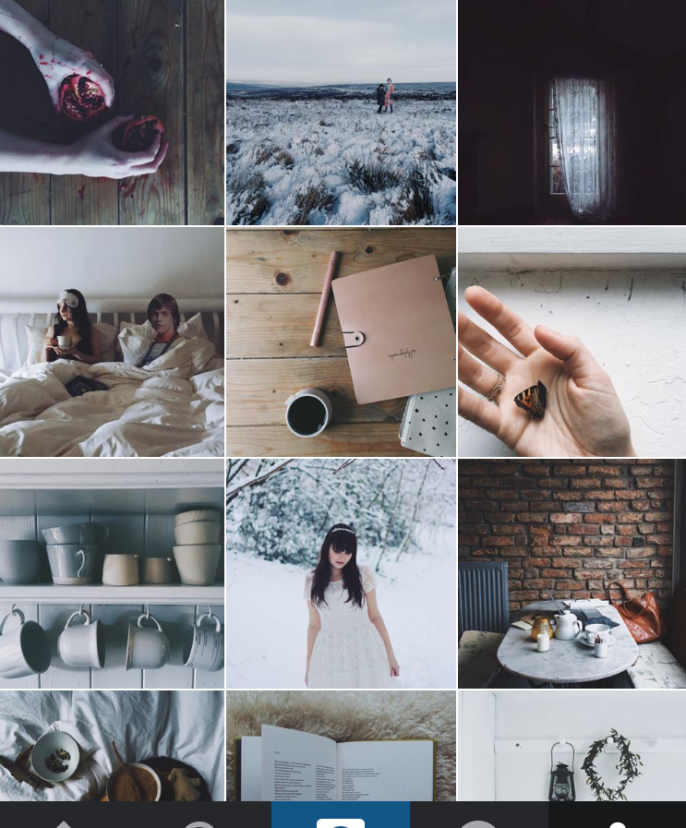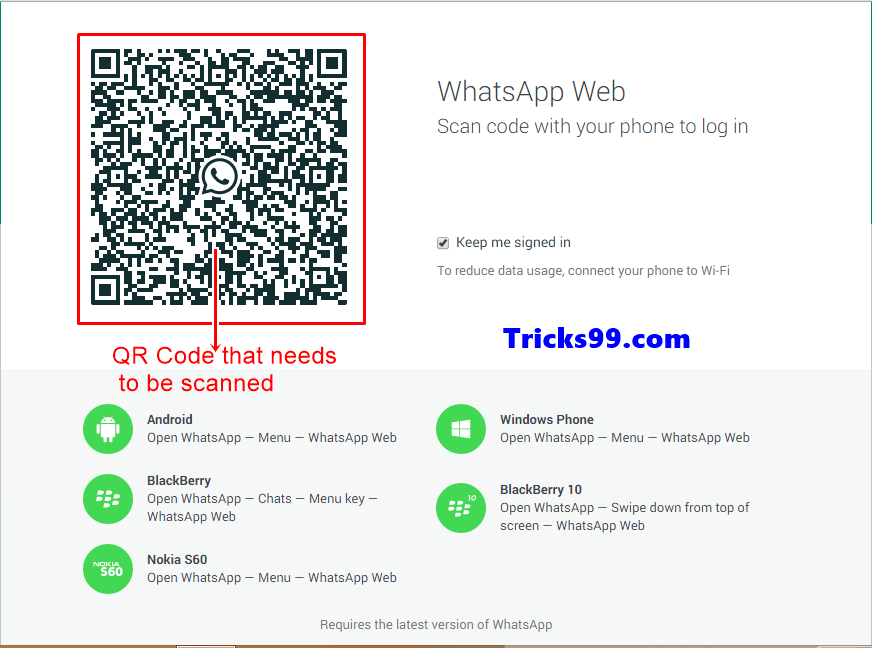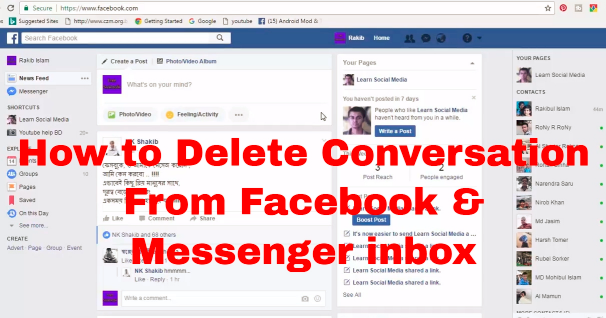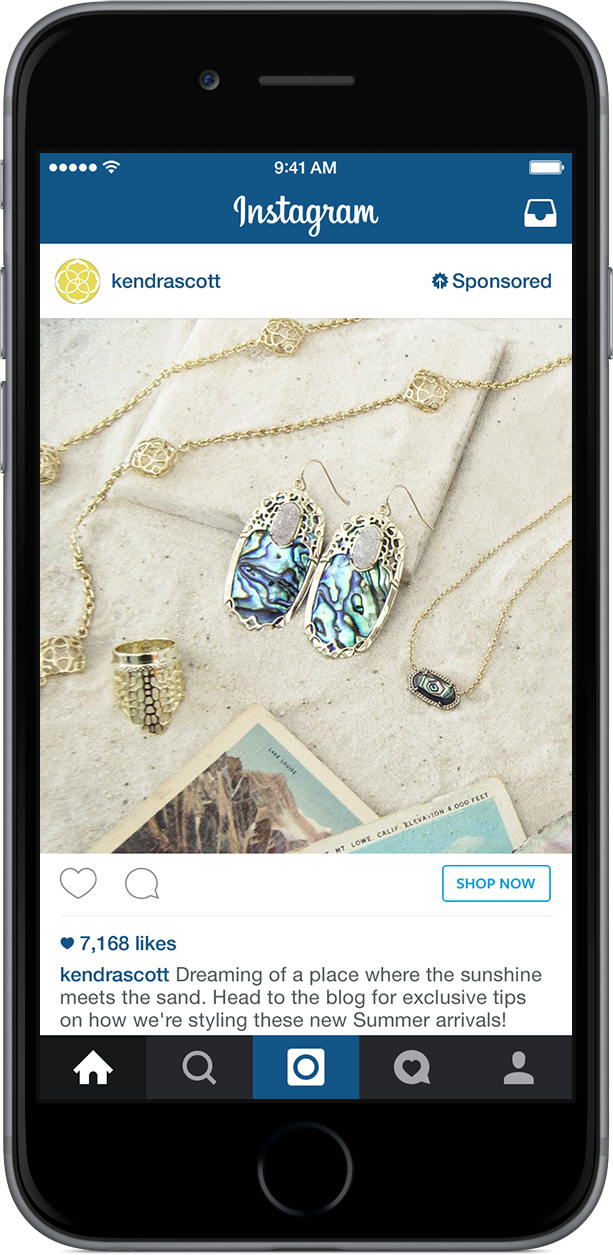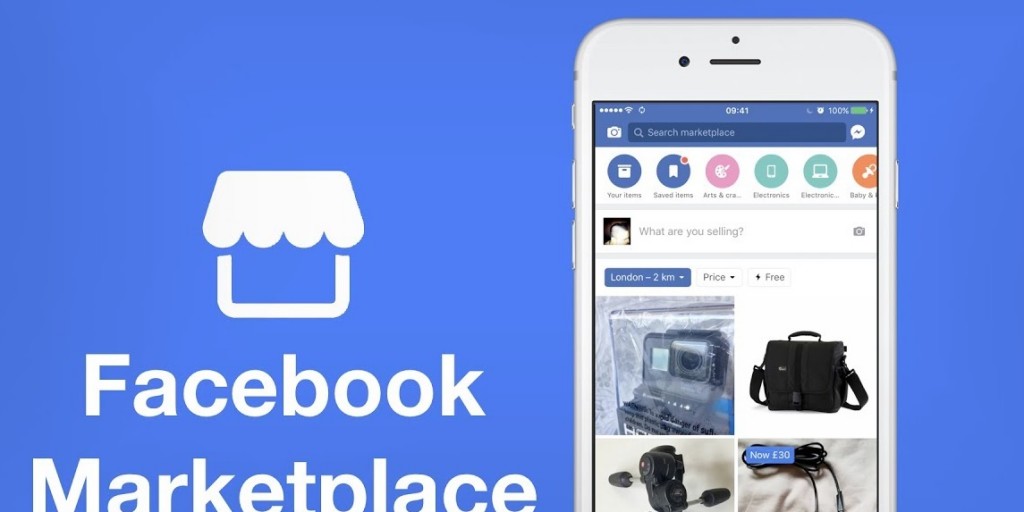How to post multiple photos on instagram website
You Can Still Select Multiple Pictures
Instagram made some changes recently to how you add or select multiple photos for a post. Naturally, a lot of people started wondering why Instagram won’t let me post multiple photos but worry not, we have got everything covered here. If you are looking to add more than one photo on an Instagram story but are finding the multiple pictures selection button missing or gone, then here is a small trick you need to use to be able to select multiple photos for your Instagram story.
All the fancy gimmicks aside, the core driver of Instagram’s popularity has been its minimalist scrollable feed, populated with posts from your friends and people you follow. Posting pictures and videos on the feed is how people share snippets of their lives and connect with each other.
Posting a single photo is easy enough. But if there are multiple photos, posting them one by one can feel nothing short of drudgery. Posting a flurry of photos doesn’t just ruin an otherwise well-maintained feed, but it also brings one dangerously close to spam territory.
A better alternative is to post all those pictures as a single post. Here are all the ways you can upload multiple photos to a post, be it from the app or from your PC.
Did Instagram remove multiple photos?
No, you can easily add multiple photos to your Instagram post or story. But yes, the button to select multiple photos is undergoing some change — like it or not.
On iPhone, the multiple button is now gone but as of now (May 23, 2021), on Android, it’s ever-present. But don’t worry, you can simply tap and hold on any image of yours to get the multiple selection back. We have got it all covered below, so jump to the first guide below to learn about adding multiple photos on your Instagram post.
How to post multiple photos on an Instagram post from the app
Adding multiple photos to a single post doesn’t just keep things simple for you but also your followers whose feeds the post is going to appear in. Here’s how you can do so from the app.
Method #1: From the main Instagram feed screen
The first method is the easiest native method to add multiple photos to a post. Open Instagram and tap on the ‘+‘ icon at the top left corner.
Open Instagram and tap on the ‘+‘ icon at the top left corner.
Swipe to get to the Post tab at the bottom of the screen.
Here, tap on Select multiple. If you find the Multiple button missing on your device, then simply tap and hold any of image of yours to get the multiple selection back. Yes, it’s a tad hidden now.
This will add a little circle at the corner of the photos, allowing you to pick multiple photos for your post. Tap on the photos that you want to add.
The photos will be added depending on the number that is associated with them. But you can always unselect/select and move the order around.
Once you’re done selecting, tap on the arrow at the top right corner.
On the next screen, you can add filters to your images.
To get more edit options, tap on the white circle on a photo.
Here, under the “Edit” tab, you have a variety of options to adjust and give the image final touches.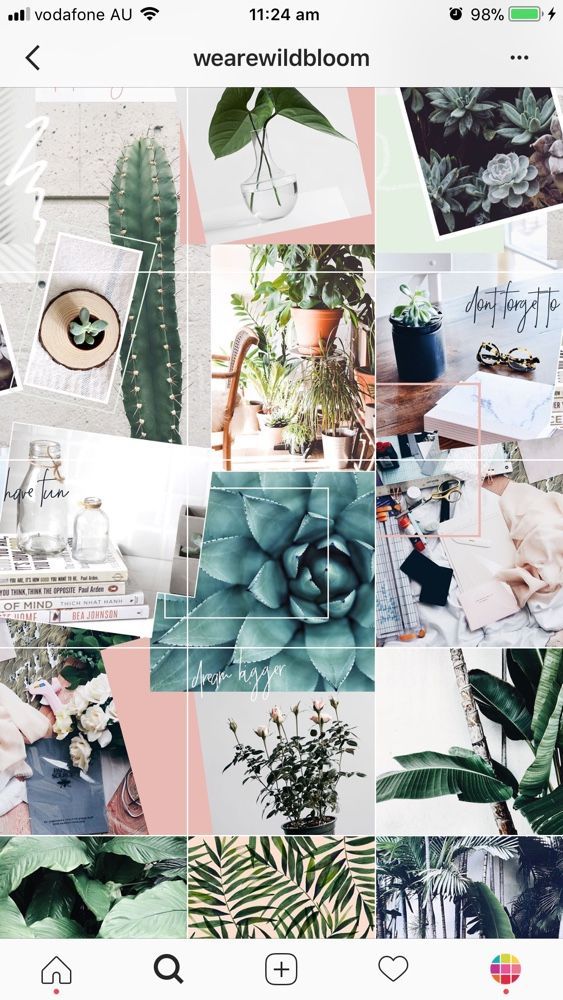
When done with editing, tap on the tick at the top right corner.
Swipe left/right to get to other images and edit them if you want. Once done, tap on the right arrow at the top.
Now you can write a caption, tag people, and add location as you prefer. Then, to finally post, tap on the tick at the top right corner.
And that’s it, your post with multiple pictures is up.
Method #2: From your Profile page
The other way to post multiple pictures is available on your Profile page. Tap on your profile icon at the bottom right corner of the screen.
Here, tap on the ‘+‘ icon next to your username at the top.
Tap on Feed Post.
Now, you will get the same screen that lets you pick multiple pictures at once. From here on out, the steps to post multiple pictures are the same as in the previous step.
Method #3: Create a collage with Instagram’s Layout appAdding multiple pictures to a post is easy enough once you know the steps.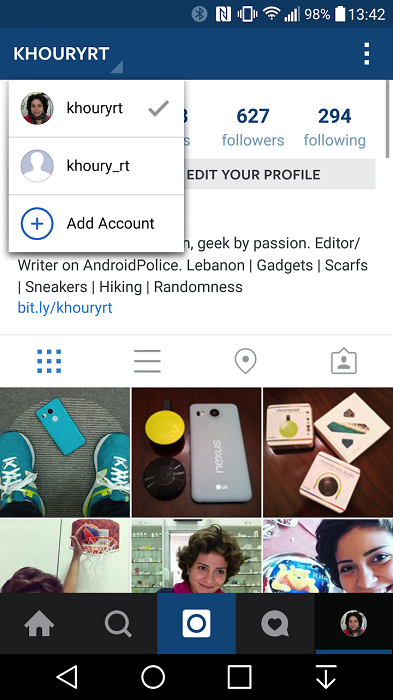 But what if you want to create a collage with multiple pictures on a single image? Instagram Stories have a ‘Layout’ option that lets one do so. But there’s no such option for posts.
But what if you want to create a collage with multiple pictures on a single image? Instagram Stories have a ‘Layout’ option that lets one do so. But there’s no such option for posts.
There is, however, Instagram’s Layout app which can be used to that effect.
Download: Instagram Layout for Android | For iPhone
Once the app is installed, with Gallery highlighted at the bottom, tap on the photos that you want to make a collage out of. A maximum of 9 photos can be added to a single layout.
Now, it’s time to choose the layout. Drag the layout window down to expand it slightly. Then swipe left to see the layouts available to you. When you find the one that you like, tap on it.
This will lead to the Edit screen where you’ll be able to replace your photos, mirror, flip and give them a border.
Once done, tap on Save at the top right corner. The collage will be saved to your Camera Roll.
Tap on Instagram.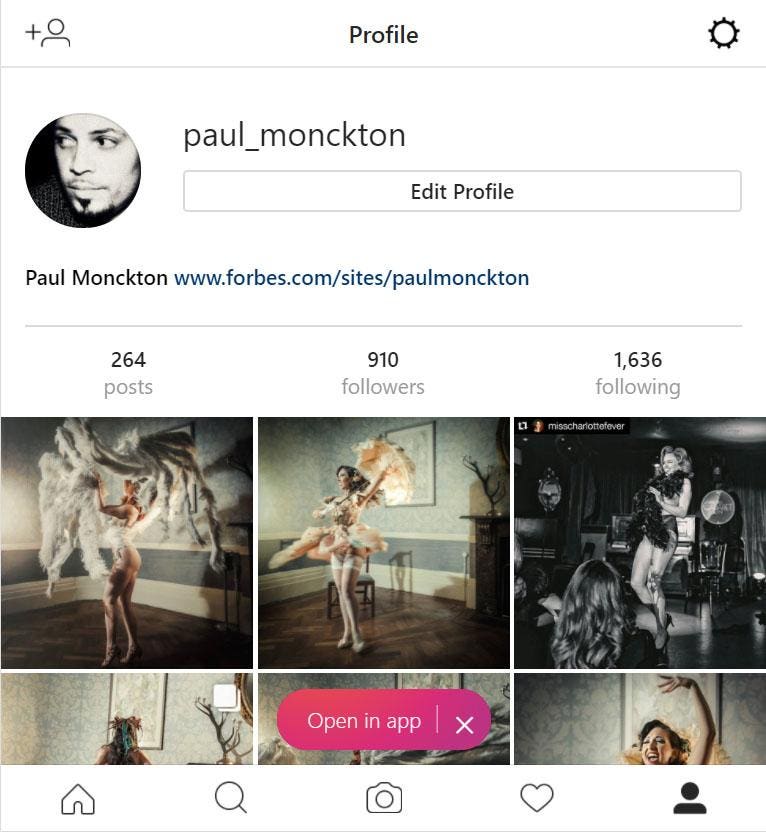
Then Feed.
Now, you’ll be redirected to Instagram’s New Post page. Tap on the arrow at the top right corner.
The steps from here on out are the same as before. So go ahead and edit and post your photos as you normally would.
How to post multiple photos on an Instagram post from PC
Although Instagram doesn’t let users post photos and stories from the desktop, there are a couple of ways that unlock that potential. A simple way to add photos on PC is by enabling DevTools of your browser. But as it only lets you add a single picture at a time, we have to look elsewhere. The following are a few ways to add multiple photos to a post from your desktop.
Method #1: With Facebook Creator Studio
Posting pictures through the Facebook Creator Studio method requires you to have the following:
- Facebook account
- Facebook page
- Instagram Creator or Business Account (steps mentioned below).
- Facebook page connected to your Instagram (steps given below).
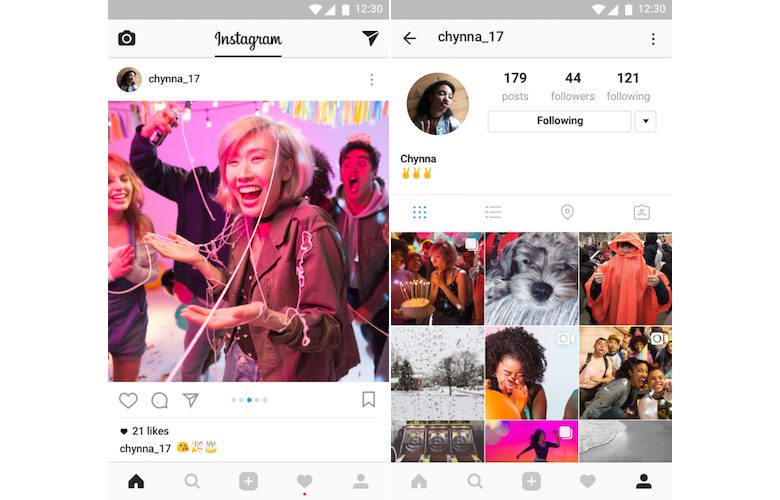
If you meet these requirements, then you can go ahead and use Facebook Creator Studio for Instagram. Fret not if you don’t have a Creator or Business account, or don’t know how to connect your Facebook page to it. The steps for these two are given below.
Go to Facebook Creator Studio and log in. Then click on the Instagram icon at the top.
Click on Connect Your Account if you haven’t done so already.
Then log in to your Instagram. If you don’t have a creator or business account, you will be asked to switch to it.
Switch to Instagram Creator or Business Account
To do so, open the Instagram app, tap on the profile icon at the bottom right.
Then tap on the three horizontal lines at the top right.
Tap Settings.
Then Account.
Scroll down and tap on Switch to Professional Account.
When you get to the Creator page, select either “Creator” or “Business”.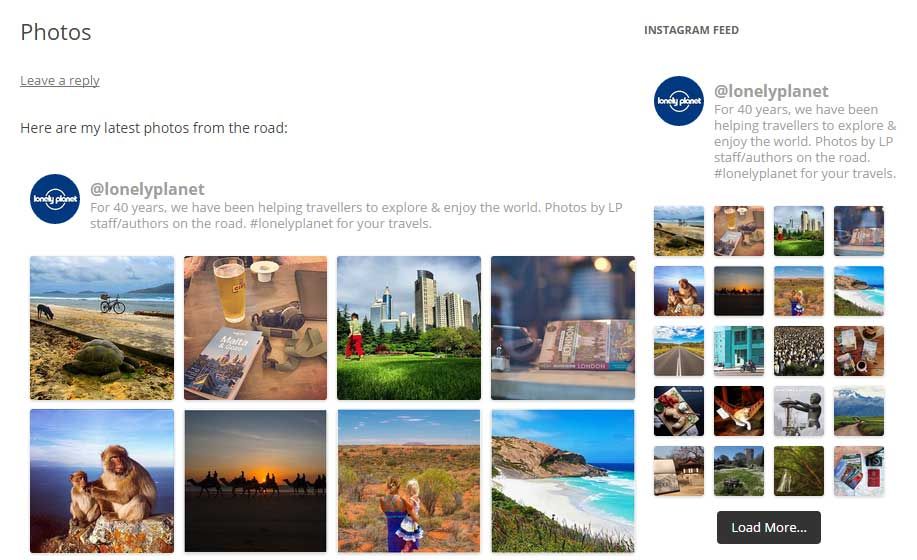 Then tap Next.
Then tap Next.
Connect Facebook page to Instagram
Once you’re the creator, you will have to link your Facebook page to your Instagram. For this, tap on your Profile icon on Instagram.
Then tap Edit Profile.
Under “Profile Information”, tap on Page.
Tap Connect an Existing Page.
Check the two linked accounts, then tap Continue to set up the Accounts Centre.
Once the Accounts Centre is set up, select your Facebook page and tap Done.
Now, go back to Creator Studio on your PC and click on Try again to connect to Instagram.
You’re all set up and ready to start posting (with multiple pictures) from your PC. First up, click on Create Post.
Select Instagram feed from the list.
Now click on Add content.
Then choose From file upload.
Browse and select the pictures that you want to have in your carousel post and click on Open.
Once the pictures are uploaded, you can click on the numbers to decide their order in the post. Additionally, you can tag people, change the dimensions of the photo, or delete the photo with the options given under each photo.
Give your post a caption and then click on Publish at the bottom right corner.
And that’s it! Your multi-picture post is posted on Instagram from PC.
Method #2: Schedule your post with Facebook Creator Studio
Using the Facebook Creator Studio also lets you schedule your Instagram post for later. This is especially useful for posts with multiple pictures as they tend to be more thought out and deliberate. It also lets you create the post now and have it published at a later, more propitious, time.
To do so, first of all, create a post in Facebook Creator Studio as shown in the previous step. Once you have added the photos, edited them, and written your caption, instead of clicking on “Publish”, click on the downward arrow next to it.
Once you have added the photos, edited them, and written your caption, instead of clicking on “Publish”, click on the downward arrow next to it.
Then click on Schedule.
Specify the data and the time when you want your post to go up. Then click on Schedule below it.
Method #3: Using third-party applications for desktop
Leave it to third-party developers to solve problems that cannot be solved natively. There are a few applications that let you post pictures and videos from a PC, regardless of whether or not you have a creator’s account or a Facebook page. Here is a couple of them that you may want to try out:
Later (PC and Mac)‘Later‘ is a web-based application that lets you add and schedule your Instagram posts straight from your PC as well as your mobile. For carousel posts, however, you will have to get a paid plan. Also, since this is basically a scheduler app that works via push notifications, you will have to download its mobile app as well.
Download: Later for Android | For iPhone
Uplet (Mac only)Uplet is available exclusively for Mac users. It lets you edit and upload multiple photos from your computer and is super easy to use. Simply download Uplet, log in to your Instagram, and get started.
Download: Uplet
How many photos can you add to one post?
Currently, Instagram only lets you add no more than 10 photos to a post. That means it doesn’t matter how you’re adding photos to your carousel posts, you’ll always be limited to 10 pictures. Also, you might want to keep in mind that once a post is up, you won’t be able to add more photos to it. So if you want to add multiple photos to a post, make sure you get them all in before you hit “Post” or “Publish”.
These were all the ways that you could post multiple photos or a carousel post on Instagram. Though there are some other ways to do so as well, they don’t let you post multiple pictures to a post at once and so have been avoided purposefully. Either way, we hope that you’re able to do so on both your phone as well as your computer.
Either way, we hope that you’re able to do so on both your phone as well as your computer.
How to upload multiple photos to Instagram from PC?
You want to know how to upload multiple photos to Instagram from PC? Presently Instagram is being used as a source of income and by users looking to grow their accounts. For this very reason, users find it quite clear to post directly through the computer rather than transferring pictures to a phone through a desktop, which takes a lot of time.
There are various ways to upload pictures on Instagram through PC, including directly through the Instagram app, social media management tools, latelysocial.com, and browser extensions.
Do you want to grow your account and want it to perform better? Is there any way you can upload pictures through a PC with high resolution?
Read below, and you’ll find out ways to upload pictures through PC on Instagram:
Chrome extension
The chrome extension of the desktop is quite a simple way to upload pictures on Instagram.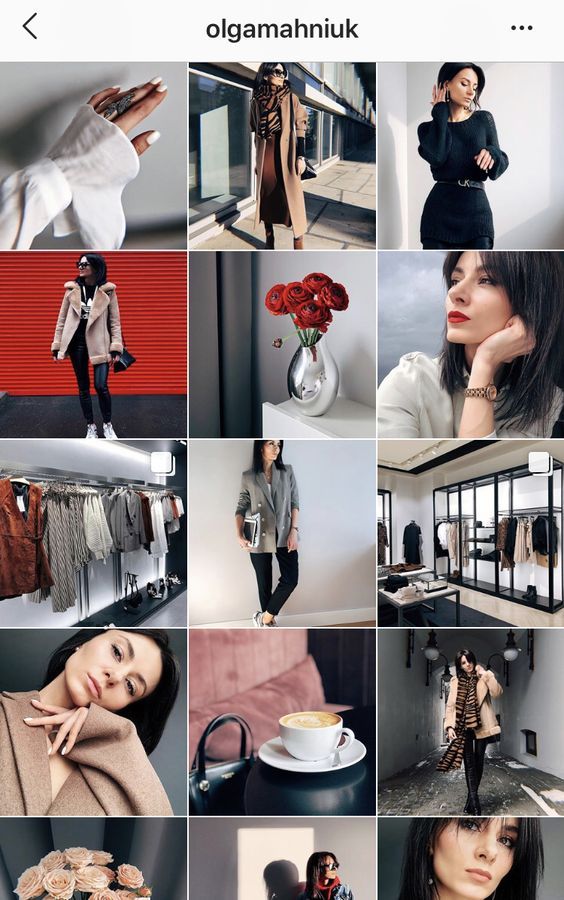 However, you might not be able to upload several images, which are possible through other methods.
However, you might not be able to upload several images, which are possible through other methods.
- Google Desktop for Instagram, click on add to chrome and click add the extension.
- Click on add to chrome.
- Click on add extension.
- Select the Instagram icon on the top menu and enter login details. You can also login using your Facebook account.
- Choose + icon on feed. Select a photo or video you would like to upload and open it.
- Edit it the way you want and click next and share.
Developer tools
You can convert your PC screen to a mobile one by changing some browser settings in the following method. Open google chrome and follow our step by step guide to posting on Instagram.
- Log in to your Instagram account, click on the three-dot icon.
- Then go for MORE TOOLS, and then DEVELOPER TOOLS.
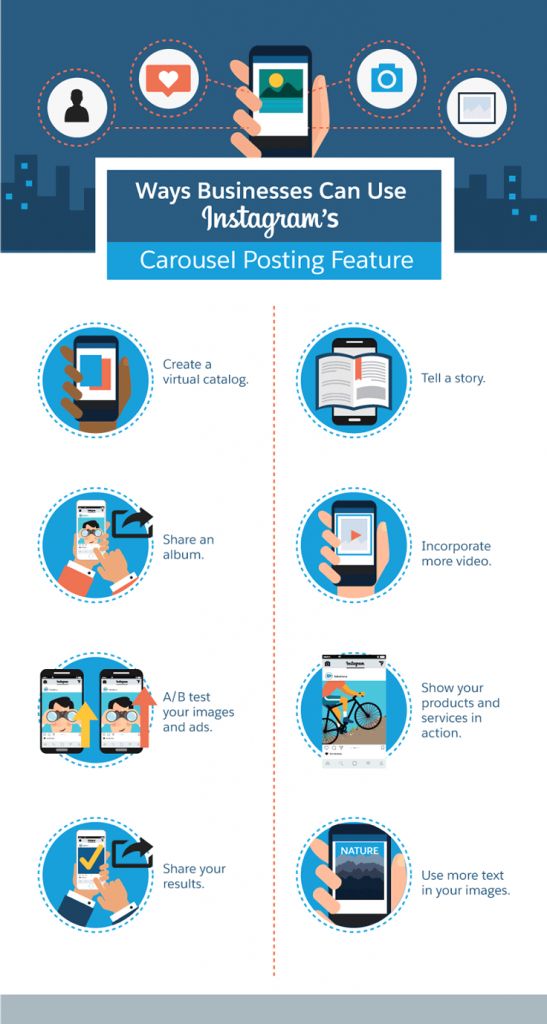
- Select the mobile icon and change the respective mode to mobile size.
- Choose + icon, select a photo or video to upload.
- Open a file from the computer or laptop and proceed to the next and post. It’s finally done.
Through the latelysocial.com app
You can upload multiple photos on Instagram by creating a free account on this app. Here are the steps to follow:
- Login to your latelysocial.com account by opening the app through a browser on your PC.
- Click pricing on the site menu.
- Scroll down and below the free plan, choose a plan. The new user sign up page will open.
- Enter the details required and click sign up. Your account will be created.
- You will automatically be redirected to the login page.
Now that you have created an account on this app, please follow the steps below to upload several things on Instagram easily.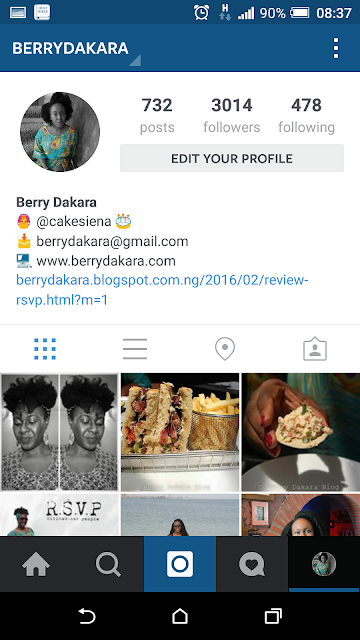
Account details:
- Enter your email and Instagram password, then proceed to the next step to connect your Instagram account to latelysocial.com.
- When you log in to your latelysocial.com account, your account dashboard will open. Connect your account to the app account by clicking the account manager on the left side.
- On the Instagram accounts section, hit add account. A pop-up window will open.
- Enter your Instagram username and password and click next. However, you might face the problem of PASSWORD ERROR. A security code field will be displayed; on the right, click generate new code.
- This code will be sent to your email. Enter that code in the security field and click add an account.
- A window is displayed, read the important information given, and click close. Your Instagram account you added will show up.

Upload:
- On Lately Social accounts, click Instagram. It will provide two options. Below Instagram, click post.
- On the new window post, check the checkbox you added previously. This confirms that you want to upload photos to your selected Instagram account.
- Select the carousel before proceeding to the next step.
- Hit the first icon on the file manager section. You are provided with an option to upload a file from your personal computer.
- Navigate to the folder containing photos you want to upload and double click photos. It will start uploading on the app.
- This is how you can upload additional photos. Repeat by clicking the file upload icon again, navigate to the folder containing other pictures, and double click.
- You can schedule your post using the checkbox and choose the right time and date you want your post to be published.
 Furthermore, you can go for advanced options too.
Furthermore, you can go for advanced options too. - To the bottom right of the new post page, hit the post button. Done!
Now you know how to upload multiple photos to Instagram from your PC. Good luck!
Tags: GuideInstagramSoftware
How to add, upload and share several photos on Instagram at the same time
Make your page interesting and encourage subscribers to look at your page or website more often for shopping
Fresh publications regularly
Get our book "Content marketing in social networks: How to get into the head of subscribers and fall in love with your brand.
Subscribe to the newsletter and get a book as a gift!
Instagram is an actively developing social network that never ceases to please with new functionality and user-friendly interface. Relatively recently, the function of adding more than 1 image has become available to users. This has greatly simplified the lives of many people, as the rather boring collages have faded into the background.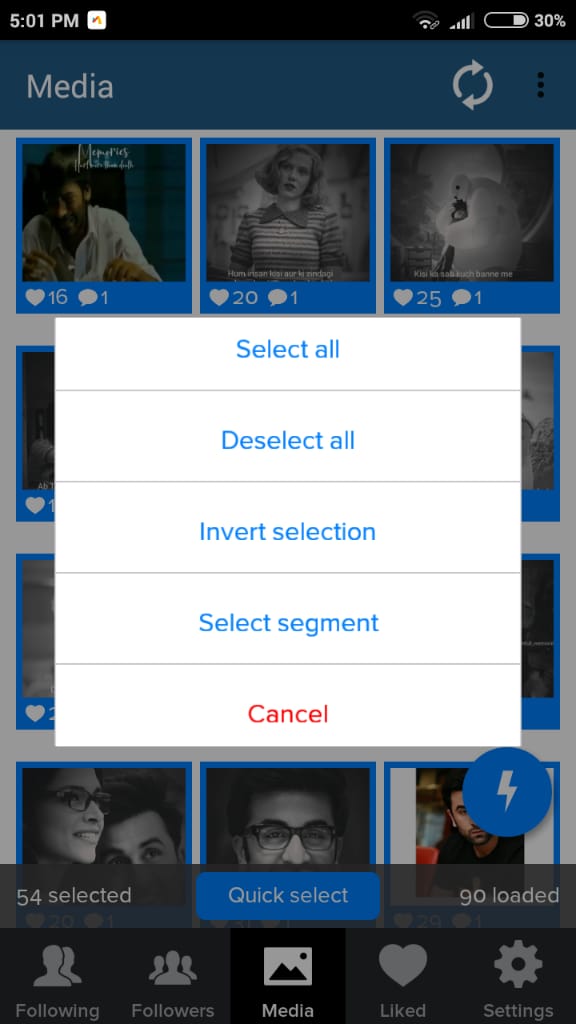 The advantages over them are obvious: posts are larger, which allows you to take a good look at everything, and full-fledged pictures look much more attractive than their small copies or parts. To understand all the benefits, let's look at how to put, make and add a lot and upload several photos at once to Instagram, how to send and upload them to Instagram, post, insert, publish, merge, expose, launch, and publish 2 (second) photo in one Instagram post.
The advantages over them are obvious: posts are larger, which allows you to take a good look at everything, and full-fledged pictures look much more attractive than their small copies or parts. To understand all the benefits, let's look at how to put, make and add a lot and upload several photos at once to Instagram, how to send and upload them to Instagram, post, insert, publish, merge, expose, launch, and publish 2 (second) photo in one Instagram post.
- How to post everything
- If it is not possible to add multiple photos at the same time
- How to upload multiple photos to Instagram stories
- How to add a photo from the gallery
- How to delete
- How to save a post from an Instagram page
How to put everything in a post
Surely you have already noticed that some people have dots displayed. If you swipe the entry, other images will become available to you.
If you swipe the entry, other images will become available to you.
The main steps for adding more than two or three pictures:
- Go to your main profile and click on the "plus", which is located at the very bottom of the screen.
- If you look to the right side, then there you will notice the inscription "Select several". Click on it.
- The first frame in your gallery is automatically selected, but you can cancel this action by unchecking it.
- Select the photos you want to include in one post. Follow the order carefully, as the "start" will be the publication that was marked first, and then the pictures will be added according to the serial number.
You can then change the size and format. Click next. - You can choose a separate filter for each photo. Tip: if you want them to look organic within the post, choose one filter for all pictures.
- To remove an image from a shared collage, long-press it and then drag it to the Urn icon.
 After completing the procedure, select "Next".
After completing the procedure, select "Next". - Add a hashtag, tag users, or indicate the location to which the post belongs or where it was made.
- Click the share button.
The instruction is detailed, so there should be no problems with further use of the innovation. In any case, Instagram developers help their users adapt to the new conditions for maintaining their pages.
If it is not possible to add multiple photos at once
If the function is not available on your device, just go to the Play Market or Apple Store (depending on which platform you are using) and click the "update" button.
If even after this manipulation nothing happened, restart the phone or close the application, and after 15 minutes go back to it.
Throws you out? This is a version 10.13 issue. In this case, you will just have to wait for the update on your device.
How to upload multiple photos to Instagram stories
Many users are already familiar with the concept of "story".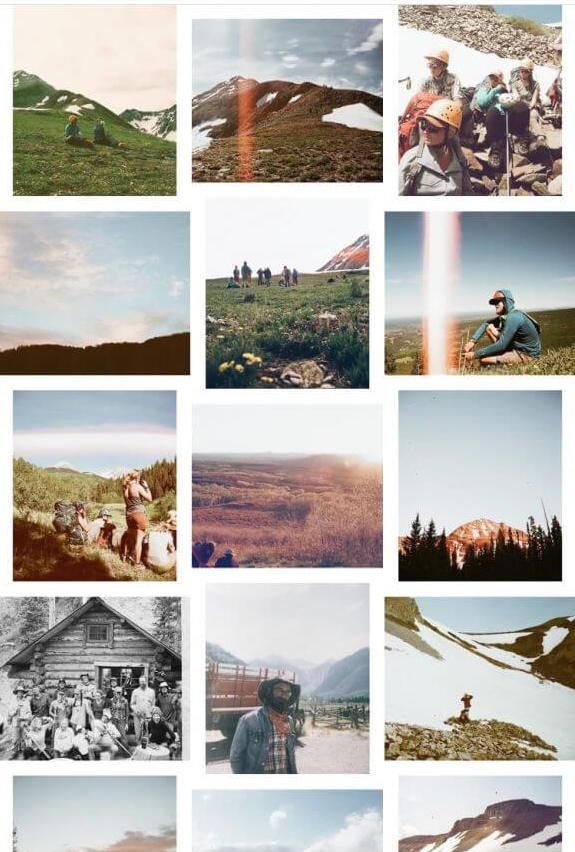 The function provides for posting a photo or video lasting 24 hours. After the time expires, the publication will no longer be available to subscribers.
The function provides for posting a photo or video lasting 24 hours. After the time expires, the publication will no longer be available to subscribers.
They are gaining popularity as the main advantage is the ability to view users who have clicked on the glowing halo around the profile picture.
Now the question is: “How to upload more than one photo to a story?” Unfortunately, this is not possible, as the story is designed to publish only one moment at a time. You can post a new photo or video in the next. Timing - 15 seconds.
If you add 2+ pictures within a day, they will automatically merge into one photo stream. Your subscribers will be able to block view stories.
How to add a photo from the gallery
Experienced users know that to insert a photo from Explorer, you just need to swipe up from the bottom of the screen. In this case, the storage will open in a reduced version. The main rule: you can upload a frame that was taken in the last 24 hours.
But there is a little secret: if you want to show an old photo, just screen the screen.
How to delete
Unfortunately, Instagram does not allow you to delete more than two or three pictures at a time. You won't be able to do this even if you download the mobile app on your computer. You can get rid of several images at once only if they are all within the same post.
How to save a post from a page on Instagram
Now there are many services that provide such an opportunity.
- Everyone knows Instagram.
Enter the desired name in Insta, you will see the required profile with a photo in good quality. A nice bonus: to download it, just click the right mouse button and in the drop-down menu "Save as ...", and the file will be on your computer. Everything is simple and effortless. - Desk Gram application.
Has similar functionality. After you save the pictures to your computer, you can transfer them to your mobile phone or any other gadget.
Instagram is an ideal platform for creative endeavors, so knowing the main tools and innovations is a top priority for those who want to develop their profile based on the rules of the service. Simultaneous posting of more than two photos contributes to pleasant and comfortable work.
Worked on the material:
Pavel Bavykin
Project Manager
How to add several photos to Stories step by step?
Menu
Content
- 1 How to add multiple photos to Instagram Stories
- 2 How to upload multiple photos to Instagram Stories on Android
- 3 5 ways to make your Instagram more interesting
- 4 Apps for Instagram Stories 9002 Instagram important 9002 make a variety of content that will attract the attention of subscribers, will be different from other profiles and will be associated only with you. In this article, we will talk about a method that will make Instagram stories even more original.
How to add multiple photos to Instagram stories
The methods for making a collage of multiple photos in the application itself differ for iPhones and for other phones.
 It’s easy to add several photos to stories on iPhone, you don’t need to download additional applications.
It’s easy to add several photos to stories on iPhone, you don’t need to download additional applications. - Open Instagram stories and select photos from the gallery.
- Exit the application and go to the photo album on your device.
- Select a photo and click the button in the lower left corner. And click "copy photo".
- Next, go to the Instagram stories application and the inscription “add a sticker” will appear below. Click on it.
- If you did not have time to press or it did not appear, then the text input button will help. Select "paste" and the picture will appear on top of the first image.
- Edit, leave captions, stickers in stories, add several photos to Instagram stories in this way and share with the audience you need.
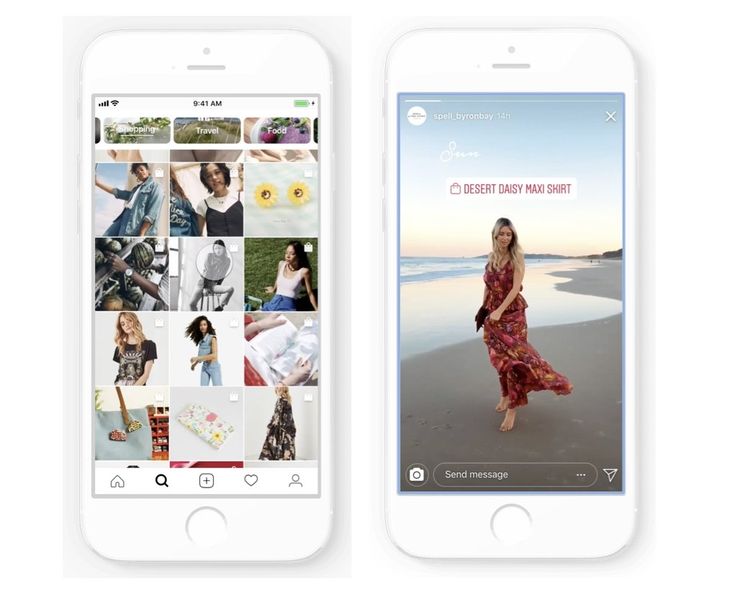 Ready!
Ready!
But in order to do the same steps on other phones, you will need to tinker, download a third-party application.
How to upload multiple photos to stories on Android
Step by step how to use this feature on your Android smartphone.
- To get started, download the SwiftKey Keyboard app. After downloading and installing, follow the instructions. Installing the keyboard will be easy. At the end, select it as the main one;
- Now change the keyboard permissions. Go to the “About the app” section for SwiftKey, then “Application permissions” and check the box;
- Or, in the settings, find the “Permissions” section, then “Application Permissions” and “Storage”, for someone this tab is called “Memory”;
- At this stage it will be easier, go to Instagram stories and select any photo from the gallery;
- Click on the text input “Aa” in the upper right corner, the keyboard that we just installed will appear;
- Next, in the center of the screen, select the box next to the “GIF” icon.
 In the lower right corner there is a carnation or pin icon. We poke;
In the lower right corner there is a carnation or pin icon. We poke;
- And now add photos, click on the camera on the right of the screen and select images;
You can add several photos, reduce or enlarge them, write on them, use gifs, stickers, emoticons. When you have done all the necessary actions, share with your subscribers.
On different devices, the appearance and functionality of the keyboard may vary, but the essence remains the same, and if you search in the settings and widgets, you will find a “pin” to upload pictures.
5 ways to make your Instagram more interesting
Here are some ideas for adding variety to your Stories:
- Instead of the main photo, you can choose a video, for example, how you cook breakfast, and the image you add can be a beautifully designed breakfast recipe;
- Before/after collages are always popular, compare yourself before and after losing weight or show the result before and after cleaning the room;
- Can't decide which outfit to choose for going to the movies? Make a collage of several images, arrange a poll! Moreover, Instagram has made a convenient function for this;
- Do you sell jewelry? Post a few photos in stories and set a price, you don’t have to post 50 stories at once so that subscribers scroll through everything without looking;
- And if you post a photo of a beautiful coat on a girl in full growth, supplement it with photos that clearly show small details, maybe buttons or sleeves, or maybe a collar that was sewn off so beautifully.

There are many ideas on how to use this feature on Instagram. As long as there is enough imagination and resourcefulness, the profile will be so unique.
What to do if you do not want to leave Instagram, and you are not going to download something additionally? For such cases, there is a function Instagram collage. Let's figure out how to put several photos in the story.
- At the beginning everything is as usual. We go to Instagram stories and from the proposed modes scroll to the bottom of the screen to the left until we reach the “collage”;
- This step is even easier, select the collage format you need;
- Add photos one by one from the gallery or take a photo at once.
Keep in mind that the sizes are determined not by you, but by Instagram. It gives the same standard for everyone, except that there are several collage formats. Choose the one that suits you best.
And now you know how to insert several photos into one story.

Instagram Stories apps
Another way to attach multiple photos to Instagram Stories is to use the Stories editing app.
If the phone's memory permits, several applications can be downloaded. There are more editing options, application tools will make Instagram stories brighter and more creative.
- Mojito. You can use it for free, if you buy a paid subscription, there will be more opportunities. The application allows you to edit both a static picture and a video, leave beautiful inscriptions, change the background. If you don't have a paid subscription, you won't be able to download some of the stories you made yourself.
- StoryArt. There is also something to pay for. Useful functionality, a variety of options for editing and creativity. Similar to Mojito, plus there are icons for highlights.
- Story Maker. Filters, like in other editors. It looks like a frame in which you can insert multiple photos. There are categories and general themes like Elegant, Brush, Autumn and more.