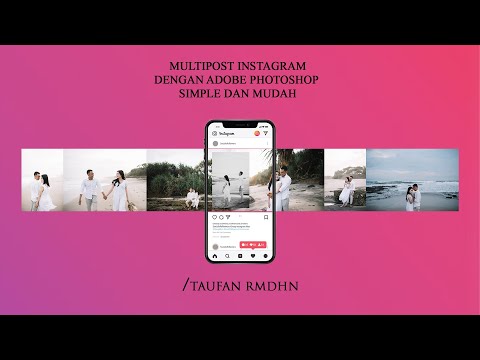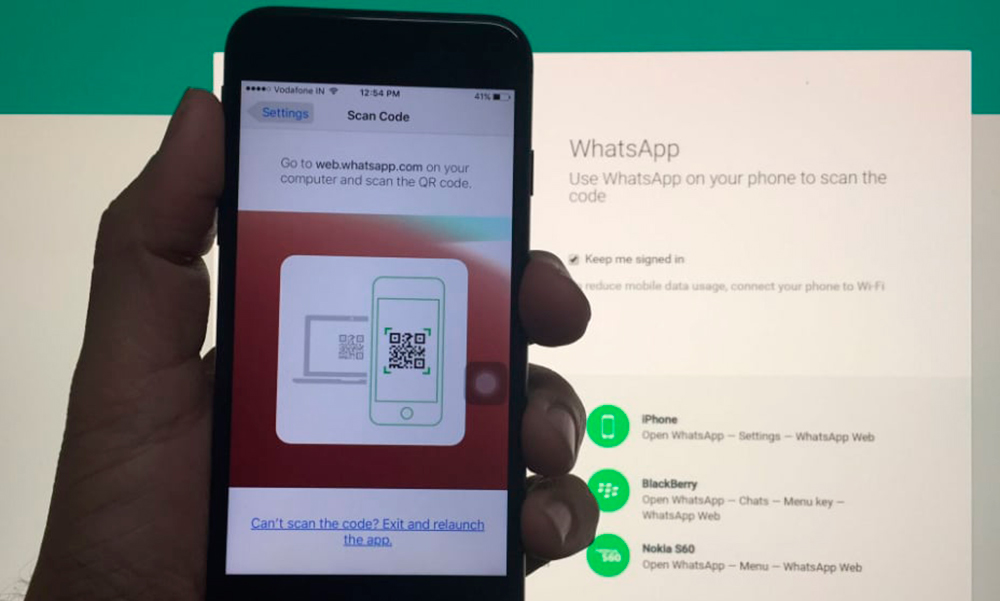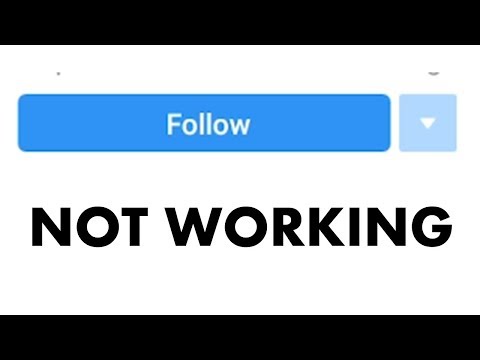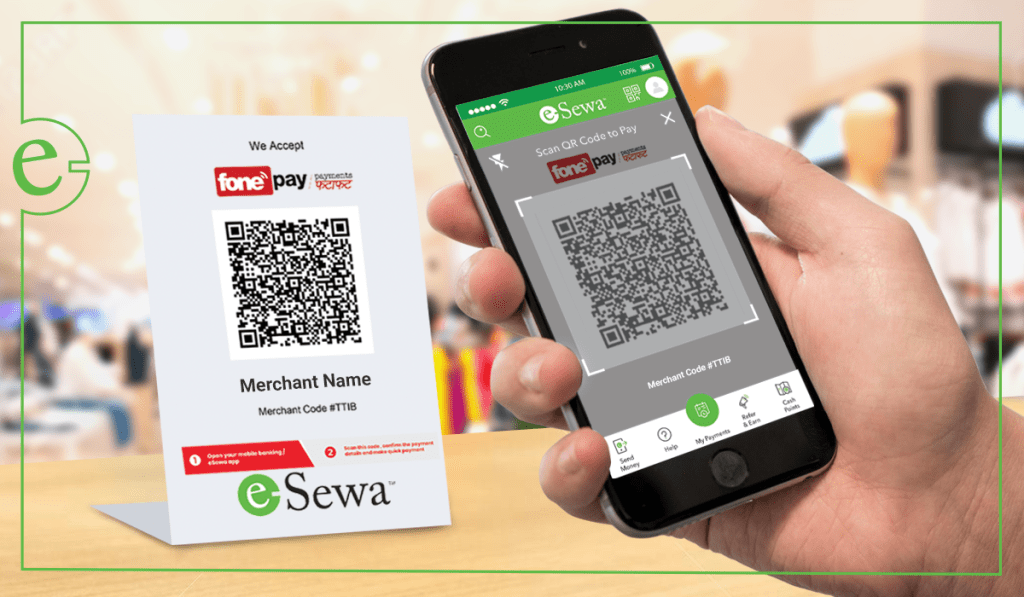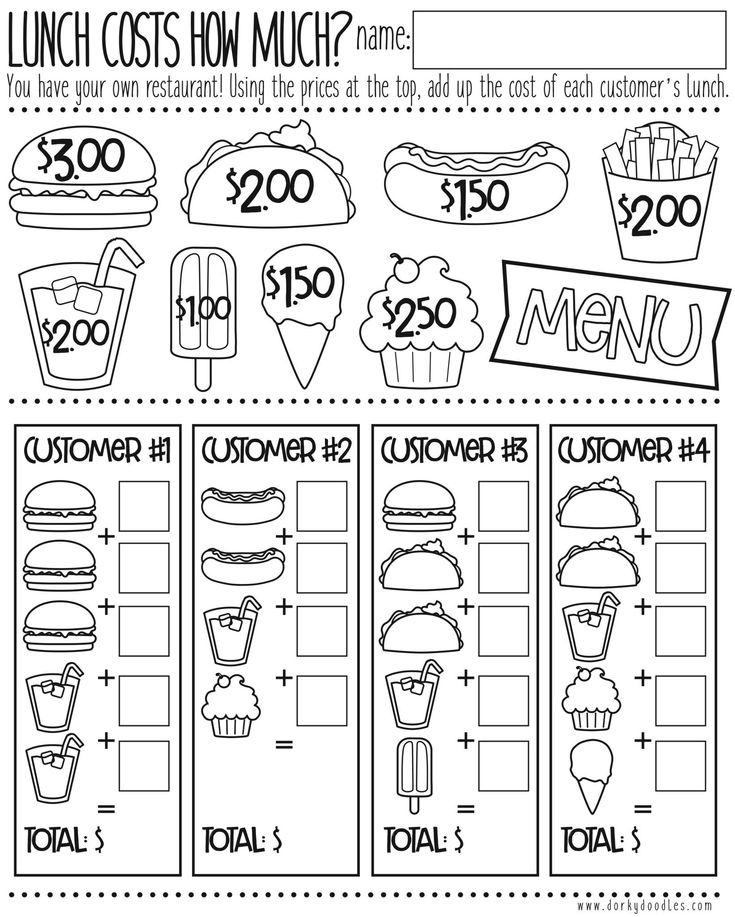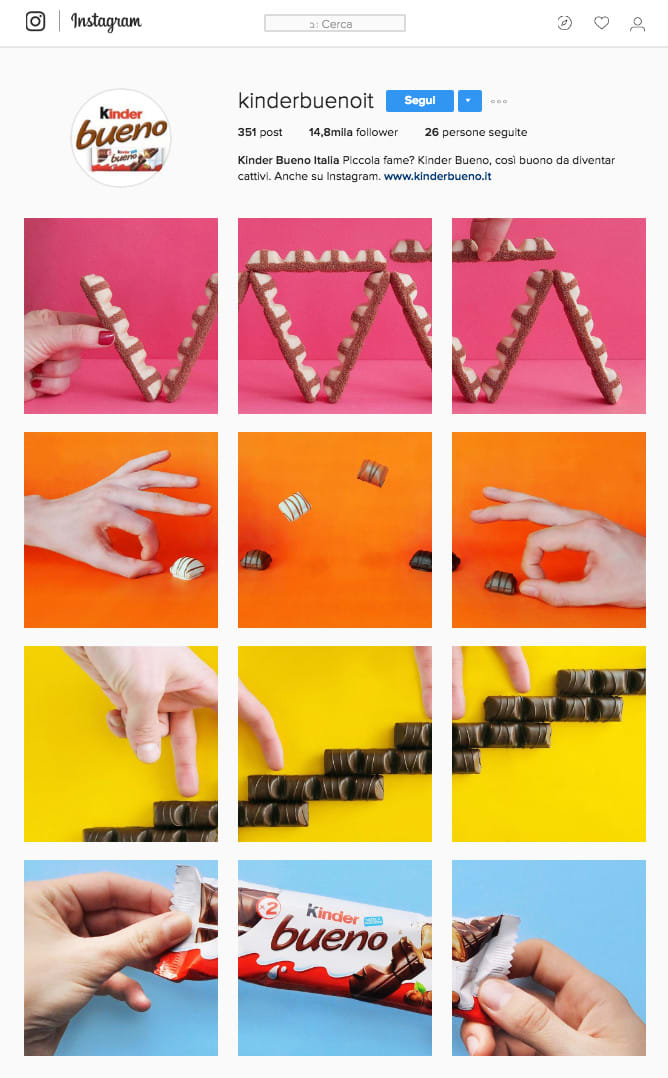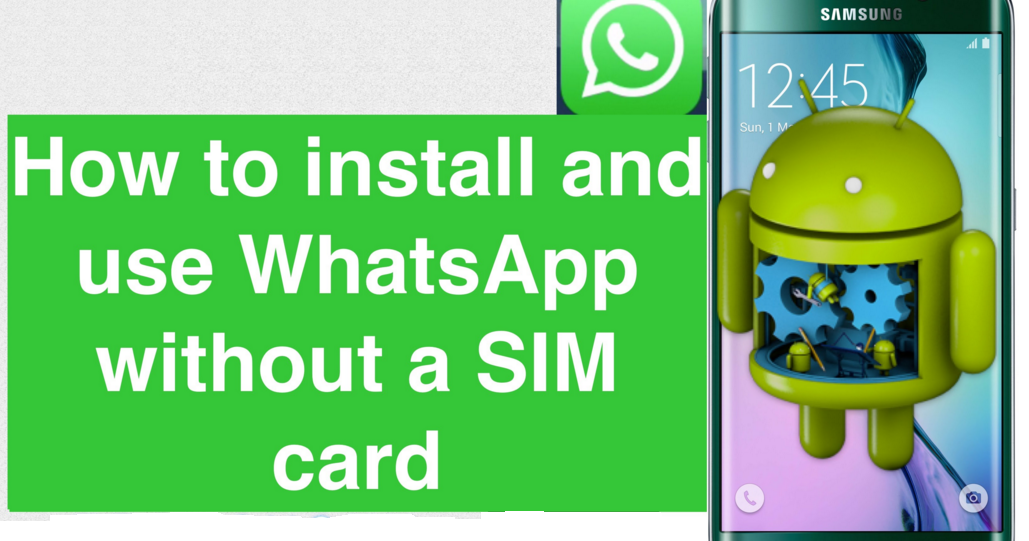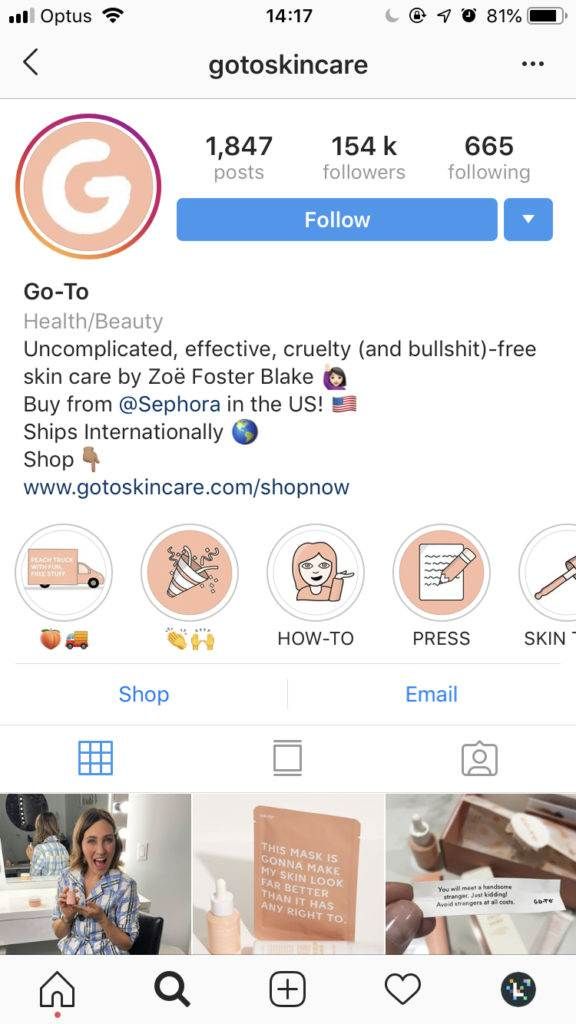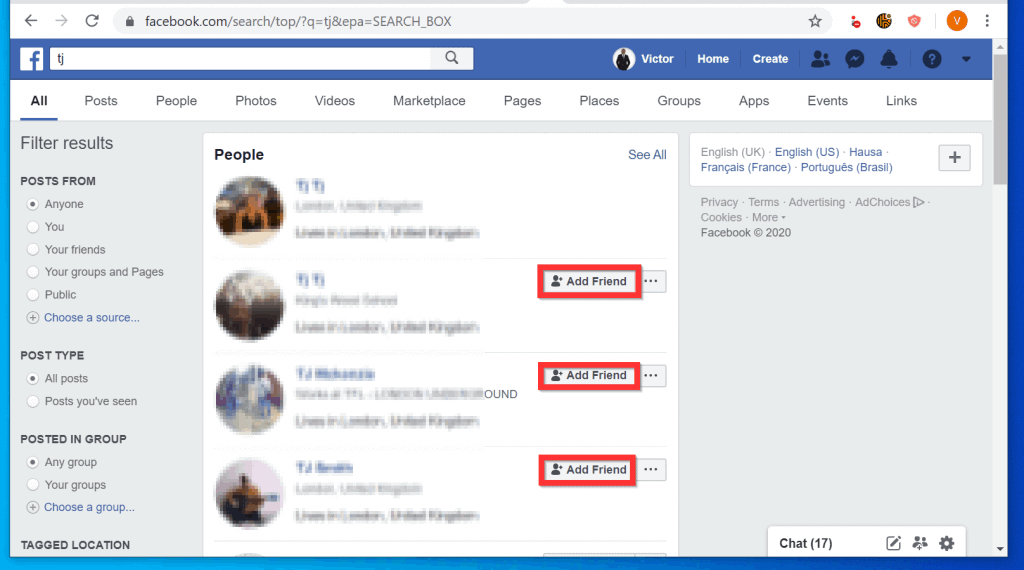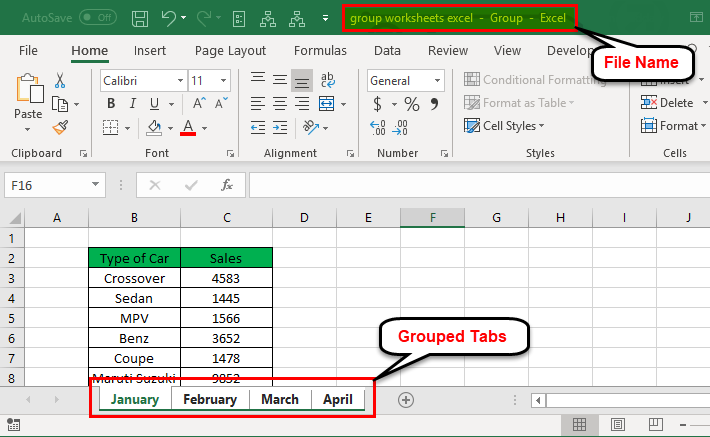How to post multiple photos on instagram feed
How to post multiple photos on Instagram 2022
As one of the most popular social media apps, Instagram constantly keeps coming up with new ways to share snippets of your life with others. One of the major breakthroughs over the years has been the release of Stories, adopted from Snapchat.
The core of Instagram Stories is the ability to share photos or videos that can only be viewed for 24 hours, after which they disappear forever. This eases the burden of having to create permanent content of the highest quality and incentivizes people to share more.
Furthermore, instead of forcing users to choose the best photo for their Story or regular feed post, Instagram has also allowed them to share a post with multiple photos, so they can tell their story in the best way possible.
Let’s review how you can share multiple photos in one Instagram post or Story as well as how to add images or video to an existing Instagram Story and a few other tips and tricks.
How to add multiple photos to Instagram
When you upload multiple images to Instagram, you not only tell a better story but also save time, increase engagement, and maintain clear theme separation in your overall narrative.
There are a few ways to add multiple photos or upload multiple videos to Instagram. You can do so from your phone or Mac, both using the official Instagram app or leveraging the extra functionality of third-party alternatives.
How to add more than one photo to Instagram Story
When you want to add multiple photos in one Instagram Story, your instructions might differ based on what version of Instagram you’re using and whether you’re trying to do that on iPhone or Mac.
Historically, the way to upload multiple images to Instagram Stories has been the following:
- Launch your Instagram app
- Tap the camera icon in the top-left corner of the screen
- Open your camera roll by tapping on your recent photos
- Use the Select Multiple button to select more than one photo for posting
- Choose Next to modify any images
- Select Next again to share your post
Instagram has recently removed the Select Multiple option on the iPhone (still there on Android).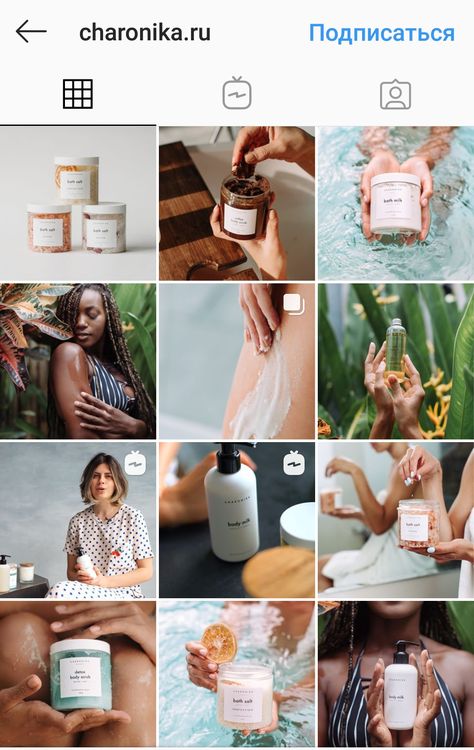 However, the functionality still exists — you just need to tap and hold any of your images for it to appear.
However, the functionality still exists — you just need to tap and hold any of your images for it to appear.
There also are a variety of situations where posting Stories from your Mac would be much more preferable, especially if you tend to edit your photos with macOS software. As you might know, there’s no official Instagram client for Mac. But there’s Grids, and it’s just as good.
Grids is a fully-functional Instagram experience for Mac that lets you like, comment, follow, search, explore and, most importantly, post just like you would do with your phone. You can post single or multiple photos or videos to your regular feed and even post Stories. Besides, Grids features a beautiful customizable design, which lets you send direct messages and use separate accounts at once.
How to add multiple photos in one Instagram Story
Using a carousel in your Instagram feed opens a ton of possibilities for a new kind of storytelling. But posting multiple photos to your Stories can bring your creativity to a whole new level.
Luckily, it’s very easy to learn how to add images or video to an existing Instagram Story:
- Launch your Instagram app
- Long-press your existing Story
- Tap on Add to Your Story
- Choose additional media you’d like to add
- Pick Send To when you’re done
How to lay out your Instagram Stories
Instagram is changing the functionality of its app so frequently that it’s sometimes difficult to catch up. One of the newer Instagram features that you might not have tried yet is called Instagram Layout.
Basically, you can use the Instagram Layout tool to create custom collages of your favorite photos and post them as Stories.
Here’s how to use it:
- Go into Instagram Stories via the camera icon in the top-left corner
- Find the Layout icon on the left
- Browse through various layout options
- Use the photo icon to select your collage photos
- Add any extra flourishes to your Story
- Select Your Stories to share your photo collage
Alternatively, you can use the sticker functionality instead:
- Open your Stories
- Add the first photo to your story
- Select the sticker icon
- Choose the photo sticker
- Repeat the process until you have enough photos in your Story
- Drag the photos and transform them as you see fit
- Add anything extra (e.
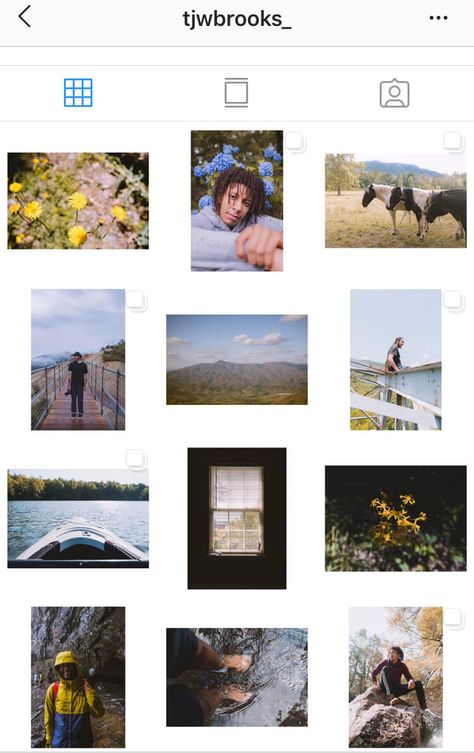 g. text or music)
g. text or music) - Tap Your Stories to post
How to share multiple photos in one Instagram post
Sometimes, instead of adding multiple photographs to Stories, you want to create a carousel in your feed instead. How do you do that? It turns out, it’s even easier to do:
- Launch Instagram
- Tap the plus (+) icon to create a new post
- Select the multiple photo icon at the top
- Pick the photos you want to feature in the right sequence
- Tap Next
- Add filters, if needed. Tap Next.
- Include a caption or any other extra information
- Select Share
This process works in the official Instagram iPhone app, but what if you want to share on Mac instead? Here, once again, the Instagram Mac client, Grids, will help you.
Grids integrates the whole posting process, from choosing high-quality photos and videos to editing how they look and adding captions. You can post multiple photos and videos too, as well as add emojis and hashtags.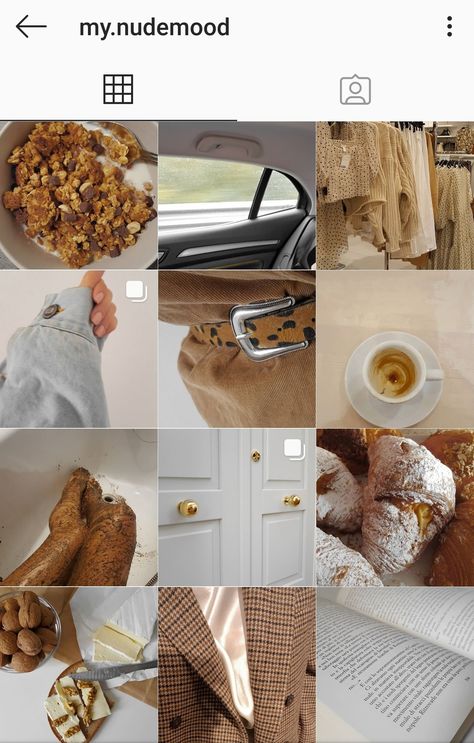 What’s more, Grids is the only app that allows you to post Stories from Mac.
What’s more, Grids is the only app that allows you to post Stories from Mac.
How to share uncropped photos on Instagram
Long time ago, when Instagram used to be all squares, every photo was automatically cropped to fit the default ratio. Today, there are no longer ratio restrictions. However, if you try to upload multiple images to Instagram, all the photos in the batch will be cropped to the ratio of the first one, which might not necessarily be what you want.
Luckily, it’s easy to change:
- Launch Instagram and start creating a new post
- Select your first photo by which all others would be measured
- Individually drag out the borders of the cropped photos to get them to the ratio you like
- Choose Next to add all the extra information
- Tap Share to post
Frequent questions about posting on Instagram
In addition to all the information shared above, there are a few questions that tend to come up over and over again, and which we should clarify.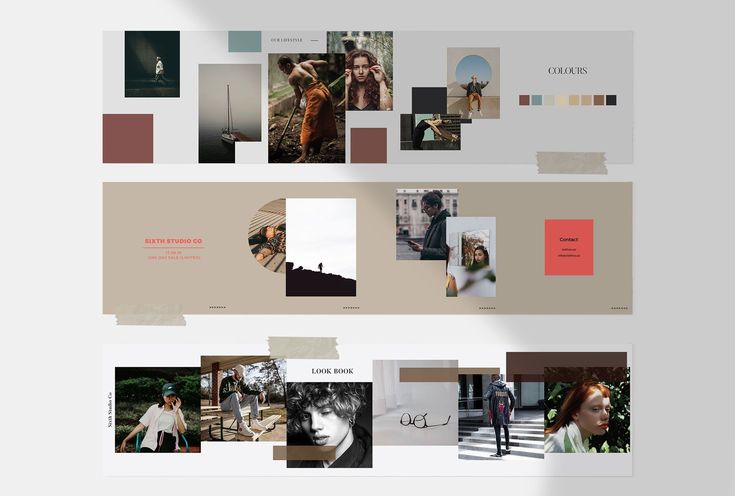
HQ: How many photos can you post on Instagram at once?
A: The current limit for an Instagram carousel is 10 photos.
Q: Can you add photos to an existing post?
A: Although you can add extra photos to an Instagram Story, you can’t do so with posts, since they are meant to be more permanent. Your only way out here is to delete the post and resubmit it again with the correct number of images.
Q: Can I add several photos to Stories?
A: The multiple photo workflow described above might not yet be available everywhere in the world. So, depending on where you live, you might get it at a later date. Try keeping your Instagram app updated to the latest version and watch out for it.
As you can see, there are indeed many ways to post multiple pictures on Instagram, both from your iPhone, in the official Instagram app, and from your Mac using a full-featured app like Grids.
Best of all, Grids is available to you absolutely free for seven days through the trial of Setapp, a platform with more than 220 outstanding Mac and iPhone apps for everything from creating beautiful color palettes (Aquarelo) to turning images into icons (Image2icon). Try every Setapp app at no cost today and expand your collection of favorites!
Try every Setapp app at no cost today and expand your collection of favorites!
How to post multiple photos on Instagram — a series or collage
No more struggling to choose the photo that conveys a photoshoot’s concept and shows your photography skills best. From this article, you will know how to add and post multiple pictures on Instagram at a time. Because all of them are masterpieces and worth attention.
On Instagram, you can post a series of photos, then, each of them will be a single picture in a sequence. You can also add them to your profile as a collage. Both ways are applicable to posts and Stories.
First, let’s see how you upload and post multiple photos to Instagram posts and Stories. They will be separated pictures that one can swipe through.
If you want to add more than one picture to one Instagram post so that people can see each one in full size, you create a photo carousel. There you can add up to 10 pictures, each will be a slide.
Multiple pictures are added to an Instagram carousel in the same order that you mark them. You can see a sequence number on each image when you add them.
You can see a sequence number on each image when you add them.
The first photo determines the size of all the others. If the first photo is a rectangle, the rest of the photos will be of the same shape. If the originals have different sizes, they will be cropped in the Instagram carousel. You can choose the displayed area for each slide.
You can make and post an Instagram carousel from multiple photos that are stored on your phone.
- Tap the plus from your profile page.
- Choose Post.
- Tap Select Multiple.
- Choose photographs for your post and tap next.
You can change the order of the multiple photos you are posting to Instagram. Tap and hold a pic and drag it to the right place in the IG carousel.
You can delete a picture, press and drag it to the appeared trash icon.
The slides of Instagram carousel are edited independently before posting. You can use different Instagram filters, editing tools, and change the displayed area for each of the multiple photos.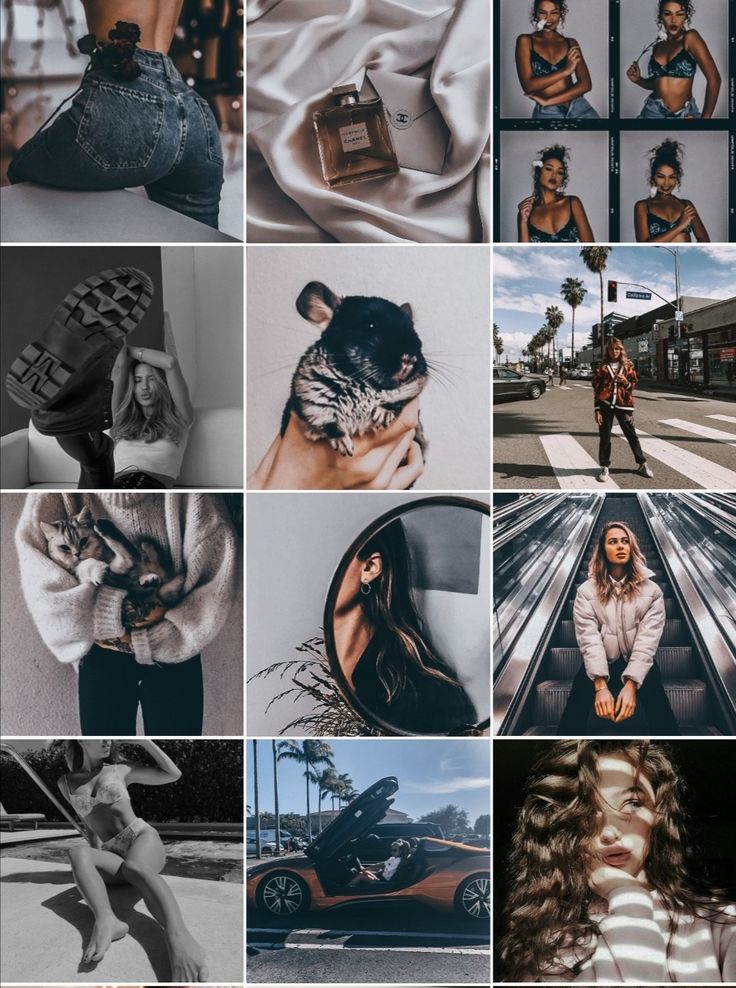
After you’ve created the carousel, you post it.
05. Tap next.
06. Tap the tick.
You can also post multiple photos in Instagram Stories. Each will be a single publication of 5 seconds duration. You can post up to 10 Stories at a time.
Mark multiple photos when uploading them to Instagram Stories from your phone.
- Tap the plus from your home page.
- Choose Story.
- Tap camera roll.
- Tap Select Multiple.
- Choose photos and tap Next.
You can also create multiple Stories using Instagram camera. Choose Multi-Capture to take up to 8 pictures, they will be a series of Stories.
When you’ve added all multiple photos you wanted to Instagram Stories, it’s time to post it.
06. Tap Next.
07. Tap Share.
Another way to post multiple photos on Instagram is to create a collage. Then users will see them all at once. Now we will tell you how to make a collage for posts and Stories.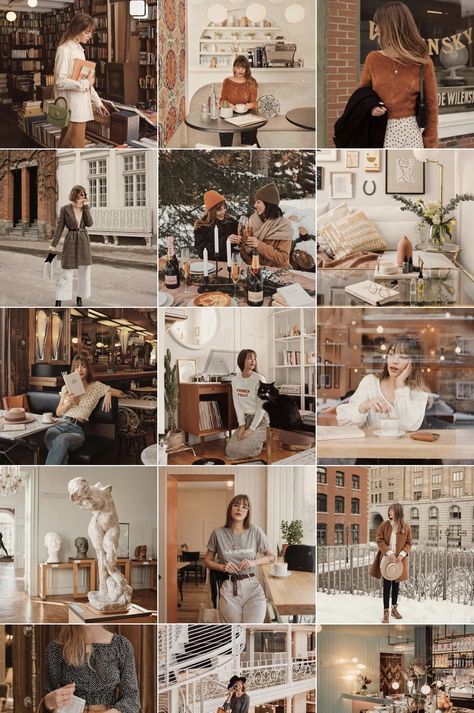
The number of multiple pictures you can posts as an Instagram collage is not limited, but keep it reasonable. If you add too many images, they will be small, and the details will not be distinguishable.
One of the ways to make a collage of multiple photos is to create it in Instagram Stories and then download. We will tell you about Story collages later.
Another way to make a collage for an Instagram post is to use collage apps. We will tell about them first.
Prior to all the apps, we want to suggest an official Instagram app for posting multiple photos, which is Layout. You can add up to 9 pictures to a collage in it. Images can be both uploaded from your phone gallery or taken right in the app using its camera.
Layout offers options for the multiple photos’ position. Choose what you would like to post in your Instagram. After that, you can edit or change them, add borders to the whole picture. Be aware, a collage made in the app can be only square.
You can post your collage to Instagram right from the app.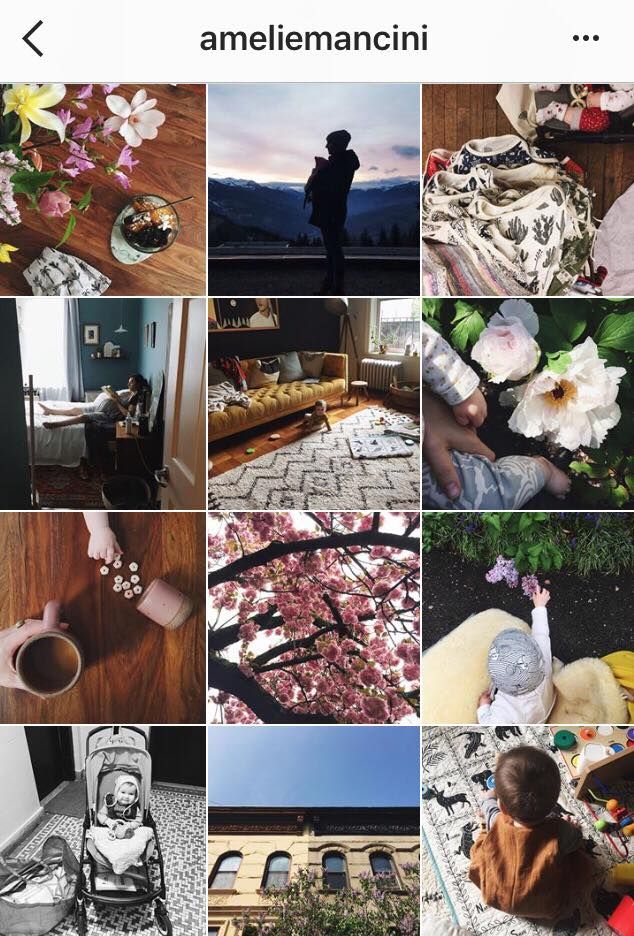 Posting multiple photos to other social networks, including Facebook, is also possible.
Posting multiple photos to other social networks, including Facebook, is also possible.
Layout:
- For iOS.
- For Android.
The second app for posting multiple photos to Instagram is Canva. You can add pictures and videos to a collage, and even of both of them together. Use media files from your phone or the service’s libraries. There are also ready templates. We wrote how to create a post in Canva here.
You can post a photo collage on Instagram right from the app, or website, if you are working on a computer.
If you want to make a video collage for a post, you can make a Reel with the Layout feature. Make sure the feature Also share to feed is active when posting. More about it here.
You can make collages for Stories in the same apps we wrote above. You can also create them right in the Instagram app, then you use Layout mode. One more way to post multiple pictures to one Instagram Story is to add the photo stickers.
Choose Instagram Story Layout mode to create and post a collage from multiple photos. You can alter the pictures' position.
You can alter the pictures' position.
You can upload multiple photos to Stories from your phone gallery or take new photos using Instagram camera.
Multiple pictures are uploaded to Instagram Stories from your phone gallery are added one by one:
- Tap camera roll.
- Tap a photo.
Repeat steps 1-2 to upload one more multiple photos to Instagram Stories.
To take a photo using Instagram camera, you tap the button in the center. They will be added to the Instagram Stories collage.
When you have added all multiple photos to your Instagram Stories collage, tap the tick.
You get to the Instagram Story editing menu, where you can put multiple photos using stickers and then post all them.
The stickers allow you to add multiple photos to one Instagram Story that you’ve already created. You can add and post as many pictures as you want, put them on or near each other.
- Open the stickers menu.
- Choose a sticker.
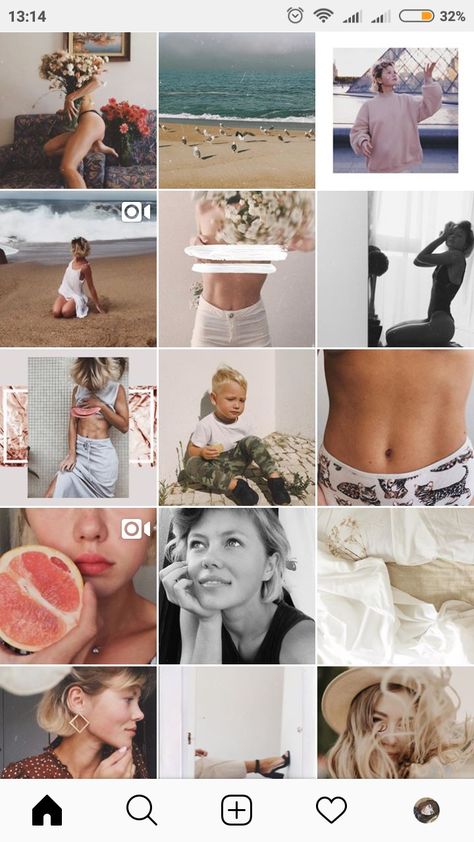 Tap the one with the camera icon to take a photo. Tap the sticker with the plus to upload an image from your phone gallery.
Tap the one with the camera icon to take a photo. Tap the sticker with the plus to upload an image from your phone gallery.
By tapping the photo you've added, you can change its shape. It can be square, rectangle, round, in the shape of a heart or a star.
You can move the image that you put on your Instagram Story. Tap it and then move to the right place, keeping it pressed.
If you want to change the size of the picture, put two fingers on it. Pinch in to minimize the pic, and vice versa, stretch the fingers to maximize it.
If you want to rotate the picture, put two fingers on it and turn them in the direction you need.
Now that you've uploaded multiple photos to Instagram Stories, you can continue and post them.
If you often need to post multiple photos or videos on Instagram, you will like Taplink tools. Create your page and post as many images as you need. You can add the pictures one by one or in the carousel format.
In a Taplink carousel, you can change the pictures' size and add up to 15 slides.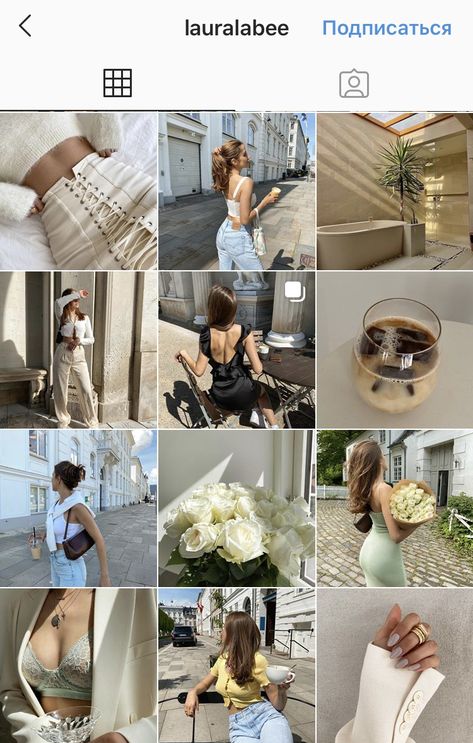 You can turn on their automated swiping and even set the time for showing a slide.
You can turn on their automated swiping and even set the time for showing a slide.
Unlike Instagram, you can add links to your multiple photos and write as many text as you want. For each slide, you can write a headline and description, add a link. You can change pictures in the slides, and their order.
Here is Taplink editing menu. On the Instagram bio page, you can see how posted multiple photos in a carousel look.
Put your Taplink page link in your bio on Instagram, TikTok, Facebook, Twitter so that users can follow it and look at your photo collections. Sign up for free to create your Taplink page.
We know you have an amazing idea to post multiple photos in your Instagram and you are looking for a way to add them. But we will give you some more ideas for your Instagram posts and Stories that you probably don't know. Even if you don’t want to try them right now, they may come in handy in the future.
Comparison. Post multiple photos to compare differences between "before" and "after", pros and cons, or two similar products in a collage or a sequence of images.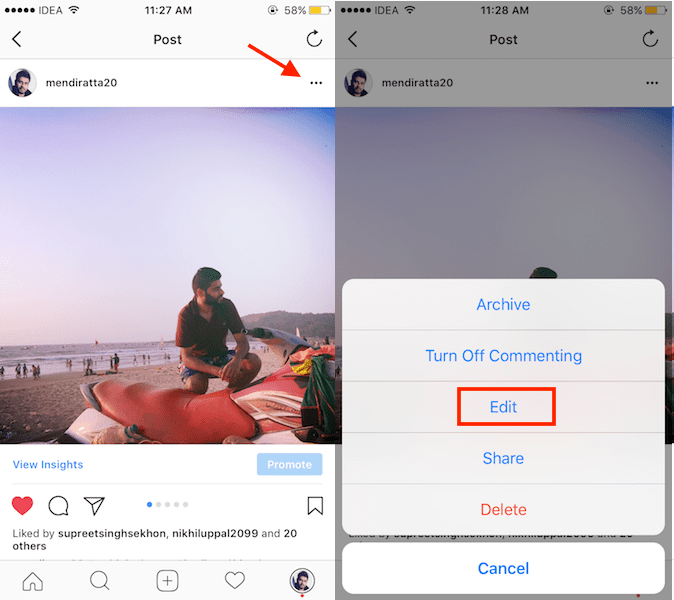 These ideas are good for Instagram blogs with any topic.
These ideas are good for Instagram blogs with any topic.
Riddles. You better post it as a carousel or a series of multiple Instagram Stories. On the first picture, you write a riddle, and on the next one, you give the answer. Thus, users can think before they see the answer.
Text. Post a part of an article from your blog. Use it in a carousel or a series of multiple Instagram Stories, then the text will be readable. It may be a long story or description to several photos, or it may be some main points to which you want to draw users’ attention.
Lists and checklists. They are good for posting multiple photos as an Instagram carousel or a series of Stories. Add a separate picture for each point from a list. You can flesh out them.
Instructions. An instruction is usually a short text with one or more pictures. To make sure Instagram users can see the images well, post instructions as one photo carousel or a sequence of Stories. Each step should be in its own picture, and you better add important subtleties.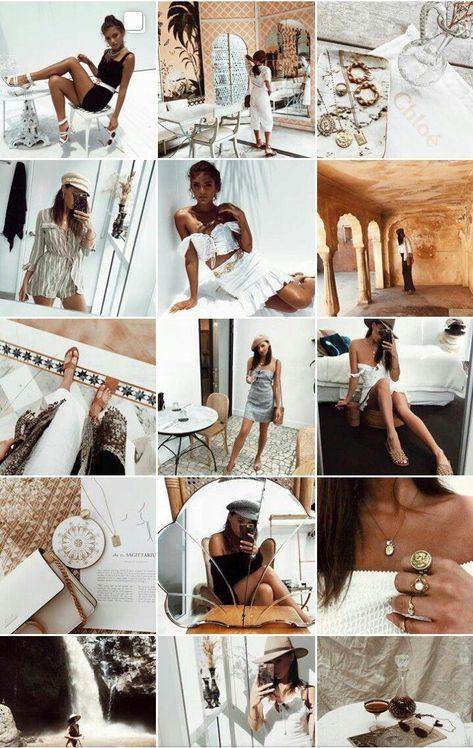 In the end, you can add a general video guide.
In the end, you can add a general video guide.
Same looking pictures in the feed may irritate or bore your followers, and they will unsubscribe from you. Or they mute you, in the best case. Group such multiple photos in an Instagram collage or carousel, then, if a follower is interested in your photos, they will view them all in one post. And if they are not, they don’t have to scroll for long in order to skip them.
You can post multiple photos on Instagram to your Stories and posts. Add them as a series of pictures that a user can swipe through to view. You do it by creating an Instagram carousel or uploading a series of Stories. You can also create a collage to show users all pictures at once, download apps or use Stories Layout for this.
Remember about the picture quality when uploading multiple photos to Instagram. Post and Stories size should be 1080 pixels at least.
How to add multiple photos to Instagram from a computer
Need to post multiple photos to Instagram* from a computer? We will tell you how to do this through the social network and through the SMMplanner scheduling posting service.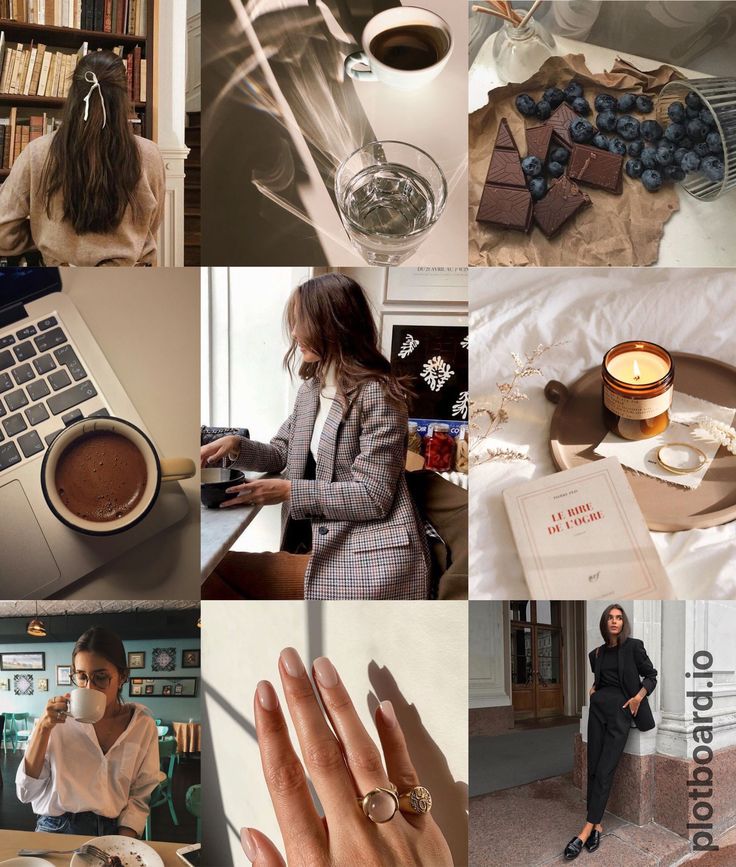
How to add multiple photos via Instagram on the web*
If you're going to post multiple photos to Instagram* from your computer, the first thing to remember is that no matter how hard you try, you can't fit more than 10 photos or pictures in one post. The rest of the process is simple and fast, let's do it. nine0003 Home page
Open your profile home page or feed. On the top option panel there is a plus sign in a square. Click on it to post some photos to Instagram* from your computer.
Drag and drop a photo hereFor convenience, it is better to create a folder on your PC in advance with a photo for publication and drag a photo from it to this window.
You can also click the blue "Select from Computer" button and upload photos from any folder on your PC. You can navigate between folders, but you won't be able to select pictures from several at once. nine0003 Uploaded photos
After uploading several photos and before posting them, you can edit them. To do this, click in the menu " Crop ".
To do this, click in the menu " Crop ".
Use the grid to move the image around to select the desired area of the photo. To do this, move the cursor over the photo and hold down the left mouse button. Everything, you can move the image.
Picture formats, you can choose the appropriate oneClick the button with the circled checkmarks to select the format of the uploaded image and use the grid to move it horizontally or vertically.
Zoom - when you need to get closer to your subscribers :–)There is also an option Zoom , which is controlled by a button with a magnifying glass in a circle. You can zoom in and out of objects in the photo to place the areas you need. This is a great way to help followers pay attention to the right part of the frame. nine0003 Add a photo
With the plus button you can add photos to the carousel . It works provided that there is space left - the number is less than or equal to 10. You can change the order of the photos in which they will be shown to subscribers. To do this, click "Next", and then on the plus in the circle and select files from your PC in the window that opens. Nothing complicated :-) In this way, you can set not only consecutive frames, but also a variety of pictures.
It works provided that there is space left - the number is less than or equal to 10. You can change the order of the photos in which they will be shown to subscribers. To do this, click "Next", and then on the plus in the circle and select files from your PC in the window that opens. Nothing complicated :-) In this way, you can set not only consecutive frames, but also a variety of pictures.
After all the manipulations with the number and scale of the photo, click "Next" and go to the "Edit" menu. There you can apply filters and change image settings.
Applying filtersIn the image editing menu, you can apply 1 of 12 suggested filters to each photo. Click on "Filters" and use any of the ones you like. You can choose a separate filter for each image, but we still recommend choosing similar filters so that the photos do not look too scattered within the same post. nine0003 Image Settings
Image settings allow you to adjust brightness, contrast, saturation, etc. Click Settings and move the slider along the line, adjust the level of each parameter until you like the result. Already changed values can be transferred back if you do not like what happened. Or generally click on the arrow to the left of "Edit" to exit the editor and enter it again. In this case, the settings will be reset, and you will not have to reattach the pictures. nine0003
Click Settings and move the slider along the line, adjust the level of each parameter until you like the result. Already changed values can be transferred back if you do not like what happened. Or generally click on the arrow to the left of "Edit" to exit the editor and enter it again. In this case, the settings will be reset, and you will not have to reattach the pictures. nine0003
We talked about creating a beautiful visual in the article “How to create a beautiful visual for Instagram* in 2022”. In it, we tell you how to design posts in your account so that readers like your profile, and show what rules and tricks you should follow.
Image settings appliedThis is what the photo looks like after editing. After applying the settings and photo filters, click "Next" to move on and add a caption, hashtags, and more.
We talked more about hashtags in the article “How to use hashtags to promote on Instagram *: examples, opportunities, mistakes” - we talked about how to use tags correctly so that they benefit your account.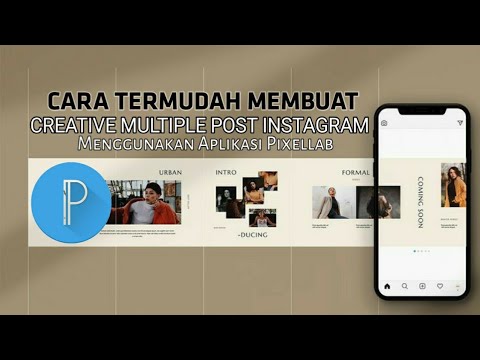
By the way, about the text. It is better that subscribers are hooked not only by the picture, but also by the text under it. This will help users stay on your profile. If you need ready-made texts, take a look at our article Posts for Instagram*: where to get ready-made texts. And if the text turns out to be too large - it does not matter. What to do in this case, we tell in the article "Large texts on Instagram *: why are they needed and how to design." nine0003
In the Create Publication menu, you can add a signature, geodata, and take advantage of Accessibility and Advanced Settings.
Accessibility By selecting the "Accessibility" option, you can make a caption for each photo for people with visual impairments. Write your own text or it will be generated automatically. Alternative text is displayed only for special programs that recognize such texts and use them to describe the content of the photo aloud.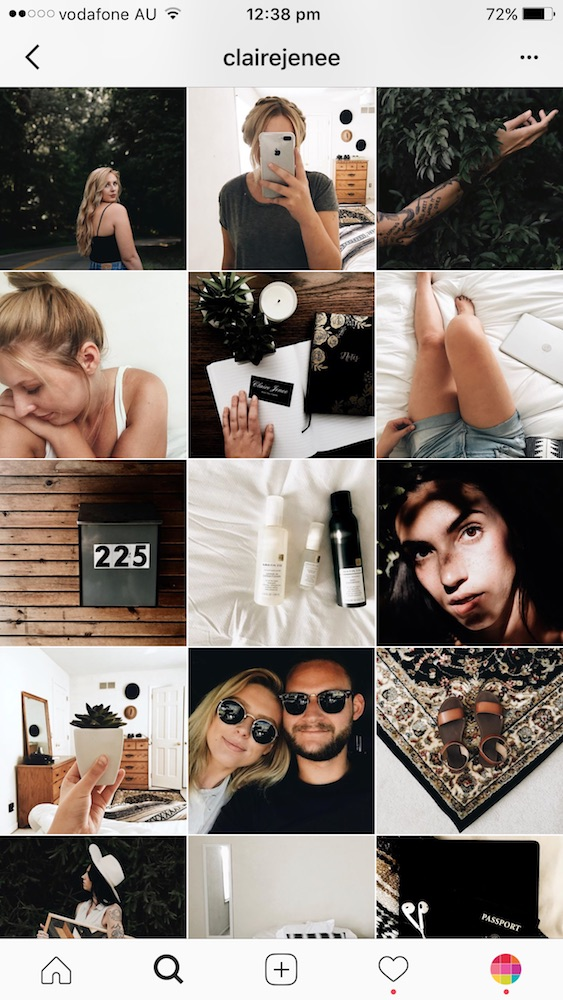 nine0003 Advanced settings
nine0003 Advanced settings
If you don't want your post to be commented on, disable this feature in the "Advanced settings".
Description of the publicationCreate a caption with or without hashtags, add a geotag to your publication. It all depends on the nature of your post: if you have a “local” business and you want your photos to be easy to find, use geotags and geotags, without neglecting hashtags with your brand. More about place hashtags in our articles “80 hashtags for promotion and promotion in social networks” and “How to correctly search for posts and people by hashtags on Instagram *: instructions”. In them you can find detailed information on how to use it and why, as well as what benefits it can bring. nine0003 Ready post
How to publish several photos from your computer using SMMplanner
A great way to not only publish several photos in one post, but also prepare posts in advance before publication is to use the SMMplannert delayed posting service.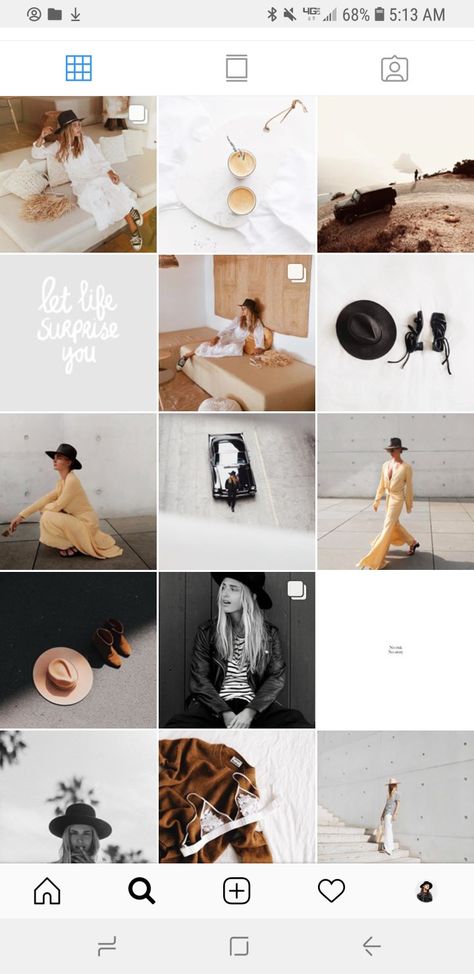 When registering via the link, you will get free access to all functionality for 2 weeks.
When registering via the link, you will get free access to all functionality for 2 weeks.
So, how to post a few photos on Instagram* from a computer:
Log in to the site, go to the "Posts" tab. nine0003 In the same way, you can publish a post in several social networks at once
Click "Schedule a post". An active window appears, in which we will create a future post for the profile.
In an empty box, write the text for the future postAdd photos. We click on "Photo / Video", a page with folders on the computer opens. Among them we find what we will publish.
To post multiple photos on Instagram* from your computer, simply select all the photos you want to post. nine0003 If a picture doesn't fit or you don't like it, click on the cross, it will disappear. For example, if you are promoting a short-term promotion, the post can be deleted after the discount expires.
Select a page or multiple projects where the post will be published.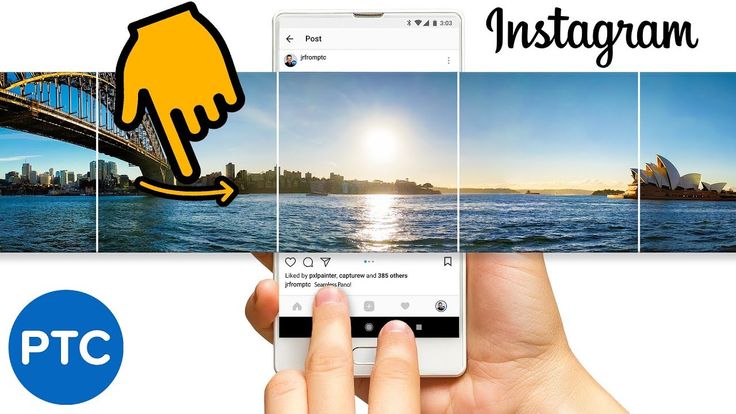 An expanded list of options will appear:
An expanded list of options will appear:
- disable comments on the post; nine0114
- Post to Reels, Stories or IGTV
- add first comment.
You can also add a poll to your post, or create a custom design for one or each of the photos using Canva. There are many options for editing and improving images for a post. But the main advantage of the service is that it will publish posts while you are resting :-)
When everything is ready, click "OK", and the post will go to publication at the time specified for it. nine0003
Read our blog to keep abreast of news, find out the tricks of publications and advertising, understand how to promote accounts in all social networks. We'll tell you everything!
How to simultaneously add, upload and post several photos on Instagram
We make your page interesting and encourage subscribers to look at your page or website more often for shopping
Fresh publications regularly
Get our book Social Media Content Marketing: How to get into the head of your followers and make them fall in love with your brand.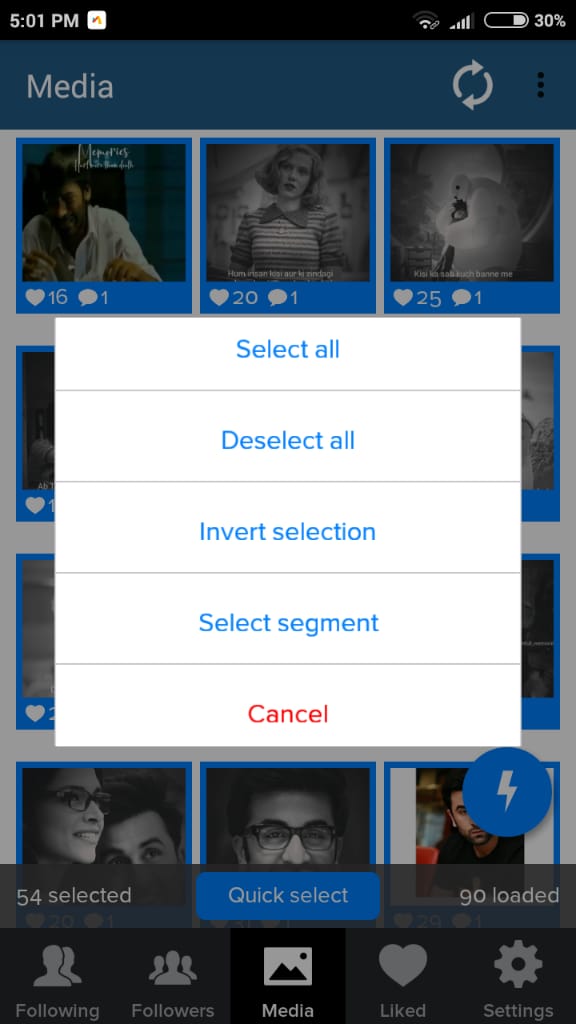
Subscribe to the newsletter and get a book as a gift!
Instagram is an actively developing social network that never ceases to please with new functionality and user-friendly interface. Relatively recently, the function of adding more than 1 image has become available to users. This has greatly simplified the lives of many people, as the rather boring collages have faded into the background. The advantages over them are obvious: posts are larger, which allows you to take a good look at everything, and full-fledged pictures look much more attractive than their small copies or parts. To understand all the benefits, let's look at how to put, make and add a lot and upload several photos at once to Instagram, how to send and upload them to Instagram, post, insert, publish, merge, expose, launch, and publish 2 (second) photo in one Instagram post. nine0003
- How to post everything
- If it is not possible to add multiple photos at the same time
- How to upload multiple photos to Instagram stories
- How to add a photo from the gallery
- How to delete
- How to save a post from an Instagram page nine0114
How to put everything in a post
Surely you have already noticed that some people have dots displayed.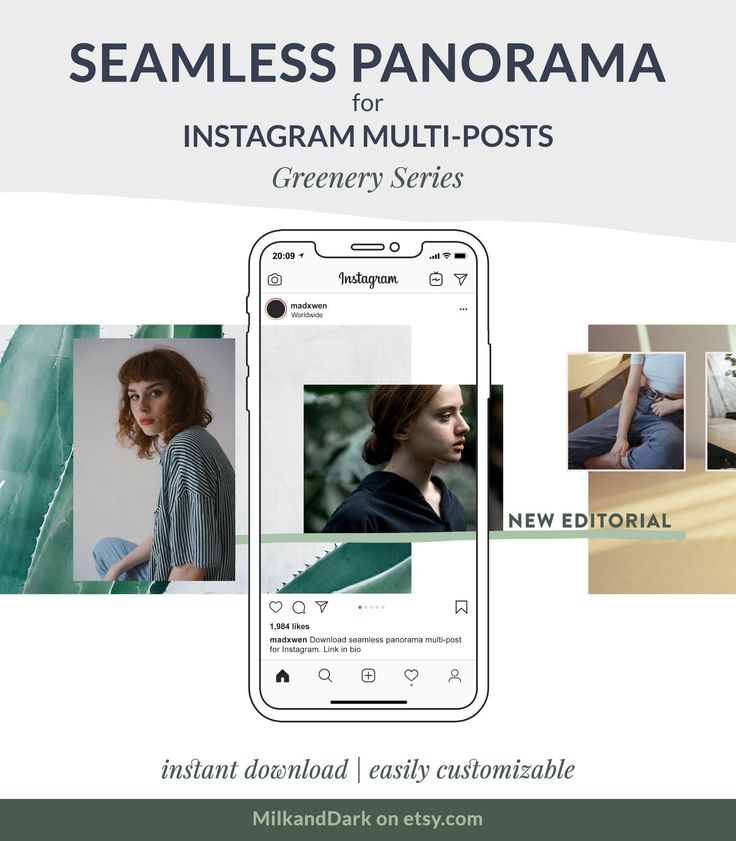 If you swipe the entry, other images will become available to you.
If you swipe the entry, other images will become available to you.
The main stages of adding more than two or three pictures:
- Go to your main profile and click on the "plus", which is located at the very bottom of the screen.
- If you look to the right side, then there you will notice the inscription "Select several". Click on it. nine0114
- The first frame in your gallery is automatically selected, but you can cancel this action by unchecking it.
- Select the photos you want to include in one post. Follow the order carefully, as the "start" will be the publication that was marked first, and then the pictures will be added according to the serial number.
You can then change the size and format. Click next. - You can choose a separate filter for each photo. Tip: if you want them to look organic within the post, choose one filter for all pictures. nine0114
- To remove an image from a shared collage, long-press it and then drag it to the Urn icon.
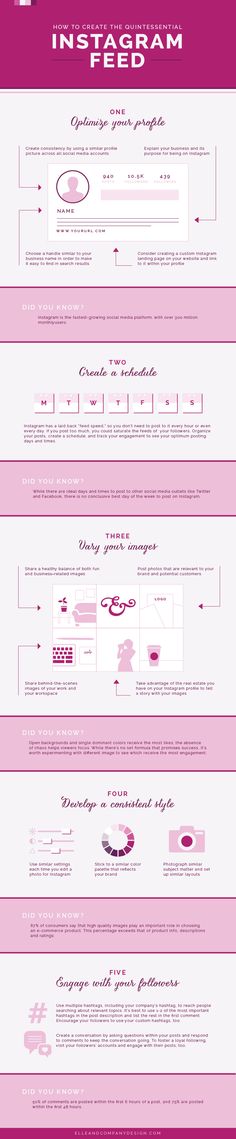 After completing the procedure, select "Next".
After completing the procedure, select "Next". - Add a hashtag, tag users, or indicate the location to which the post belongs or where it was made.
- Click the share button.
The instruction is detailed, so there should be no problems with further use of the innovation. In any case, Instagram developers help their users adapt to the new conditions for maintaining their pages. nine0003
If it is not possible to add multiple photos at once
If the function is not available on your device, just go to the Play Market or Apple Store (depending on which platform you are using) and click the "update" button.
If even after this manipulation nothing happened, restart the phone or close the application, and after 15 minutes go back to it.
Throws you out? This is a version 10.13 issue. In this case, you will just have to wait for the update on your device. nine0003
How to upload multiple photos to Instagram Stories
Many users are already familiar with the concept of "story".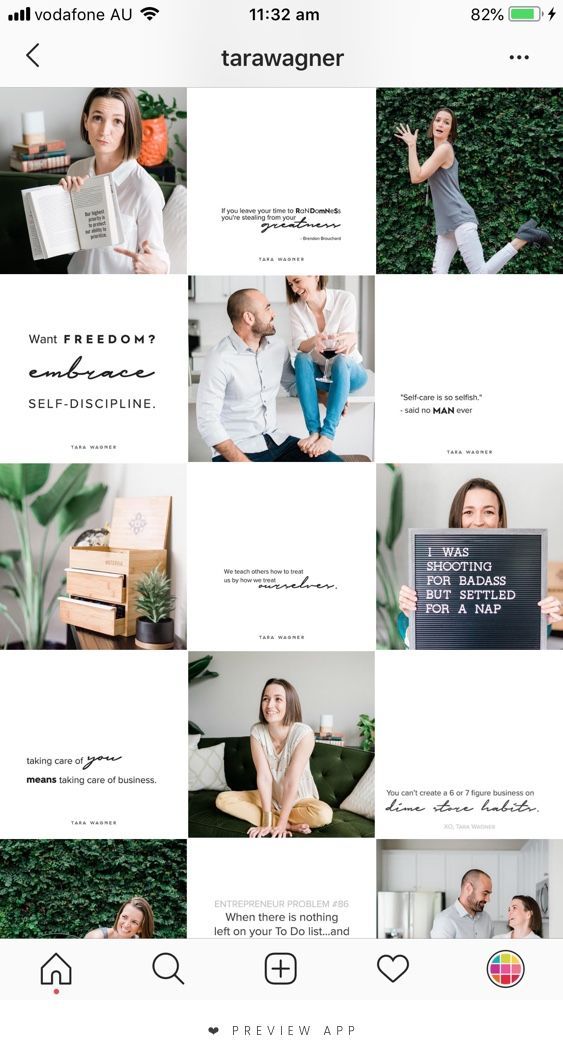 The function provides for posting a photo or video lasting 24 hours. After the time expires, the publication will no longer be available to subscribers.
The function provides for posting a photo or video lasting 24 hours. After the time expires, the publication will no longer be available to subscribers.
They are gaining popularity as the main advantage is the ability to view users who have clicked on the glowing halo around the profile picture.
Now the question is: “How to upload more than one photo to a story?” Unfortunately, this is not possible, as the story is designed to publish only one moment at a time. You can post a new photo or video in the next. Timing - 15 seconds. nine0003
If you add 2+ pictures within a day, they will automatically merge into one photo stream. Your subscribers will be able to block view stories.
How to add a photo from the gallery
Experienced users know that to insert a photo from Explorer, you just need to swipe up from the bottom of the screen. In this case, the storage will open in a reduced version. The main rule: you can upload a frame that was taken in the last 24 hours.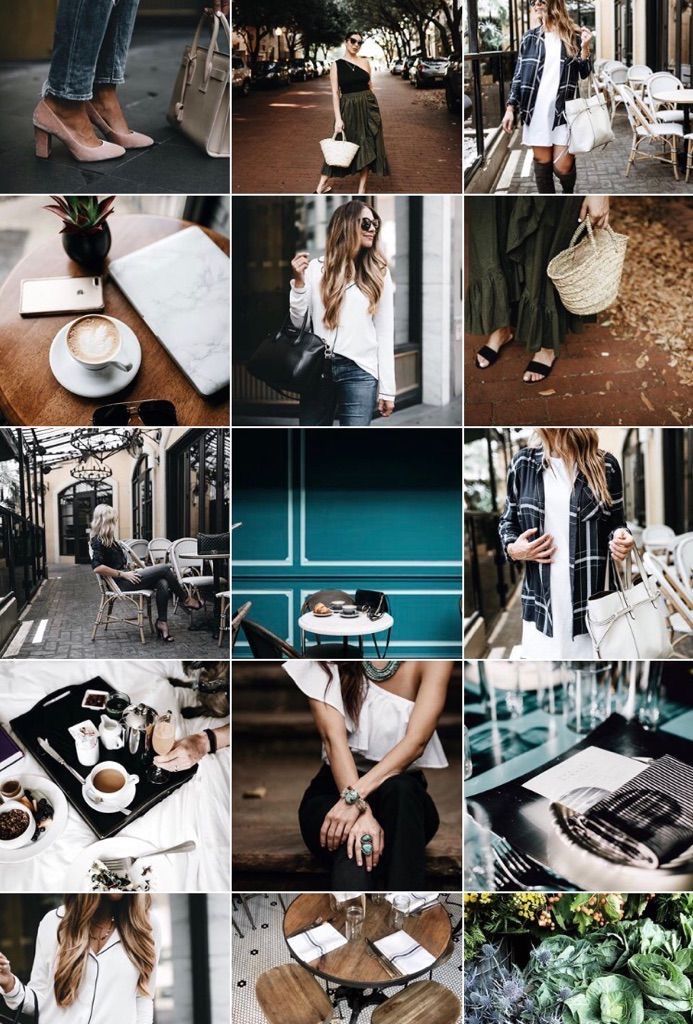
But there is a little secret: if you want to show an old photo, just screen the screen. nine0003
How to delete
Unfortunately, Instagram does not allow you to delete more than two or three pictures at a time. You won't be able to do this even if you download the mobile app on your computer. You can get rid of several images at once only if they are all within the same post.
How to save a post from a page on Instagram
Now there are many services that provide such an opportunity.
- Everyone knows Instagram. nine0179 Enter the desired name in Insta, you will see the required profile with a photo in good quality. A nice bonus: to download it, just click the right mouse button and in the drop-down menu "Save as ...", and the file will be on your computer. Everything is simple and effortless.
- Desk Gram application.
Has similar functionality. After you save the pictures to your computer, you can transfer them to your mobile phone or any other gadget.