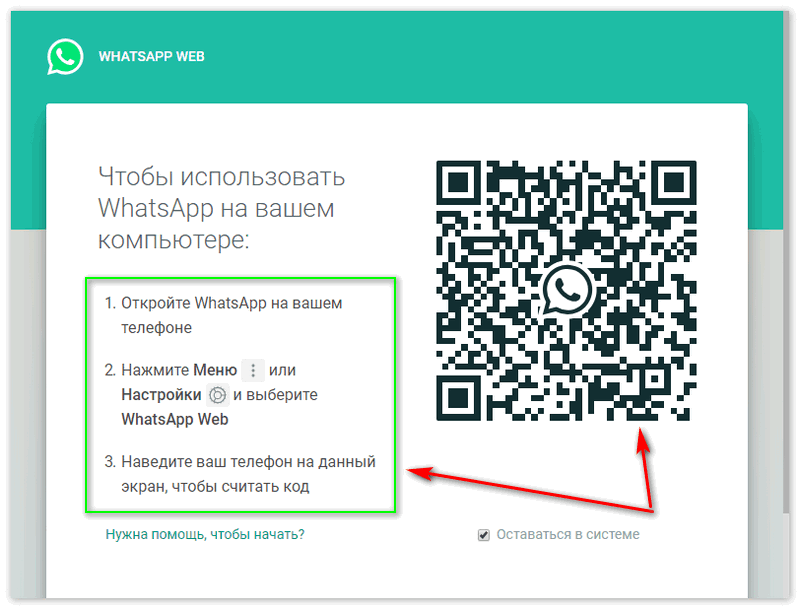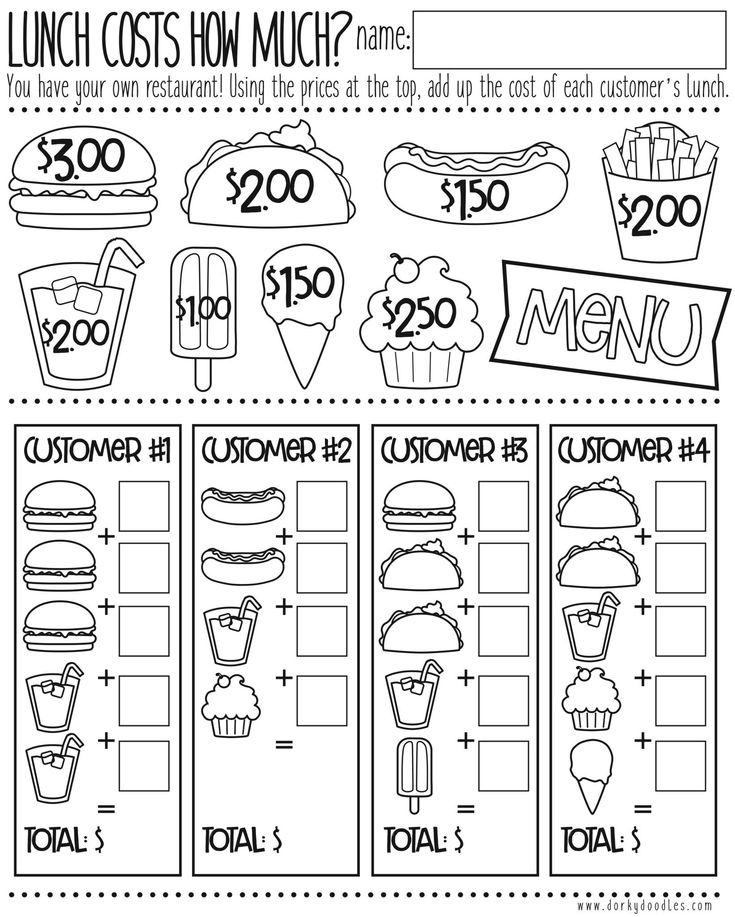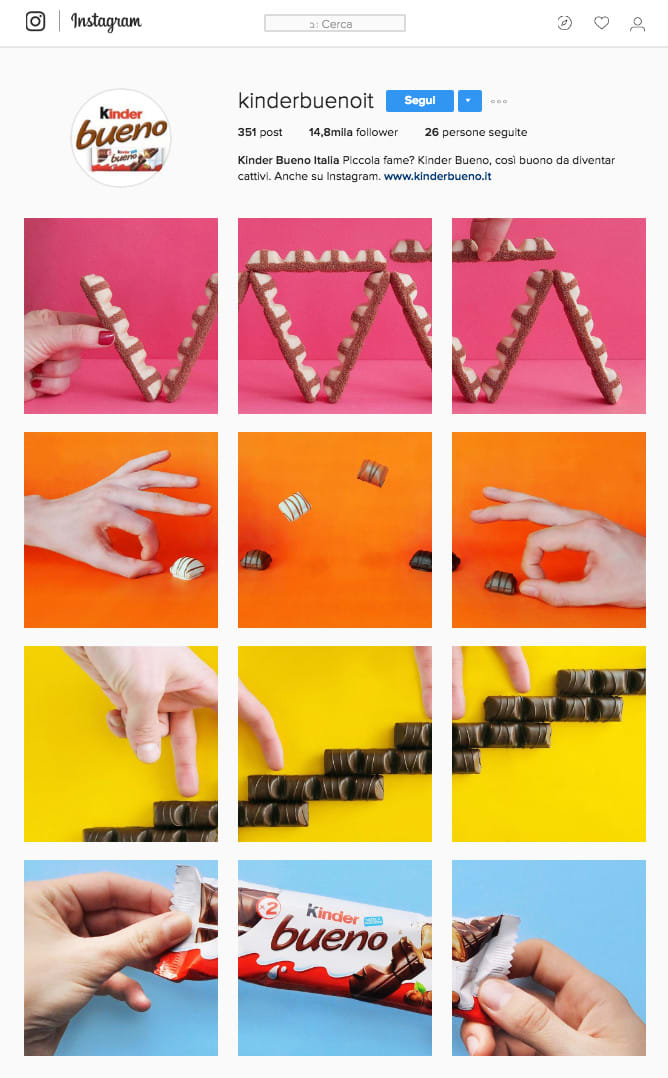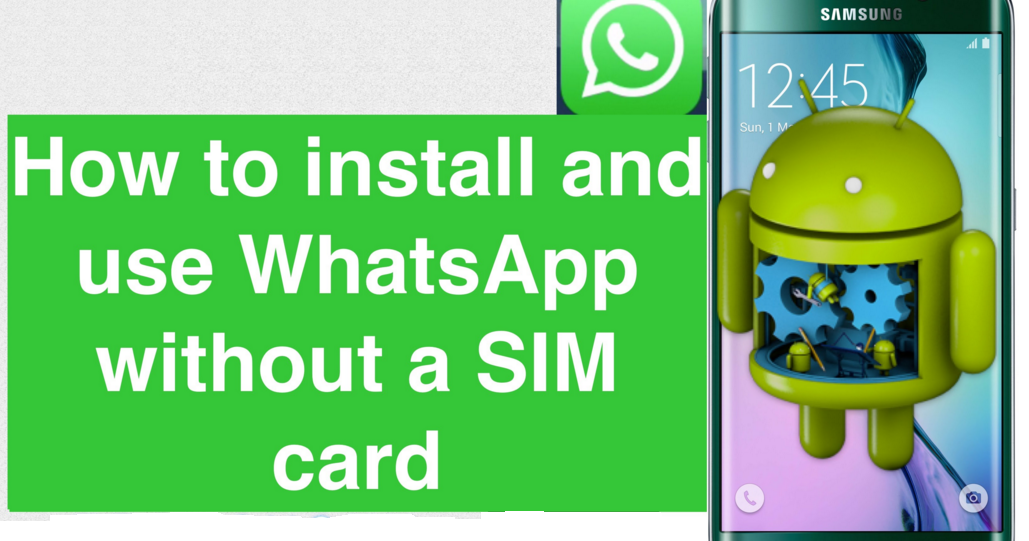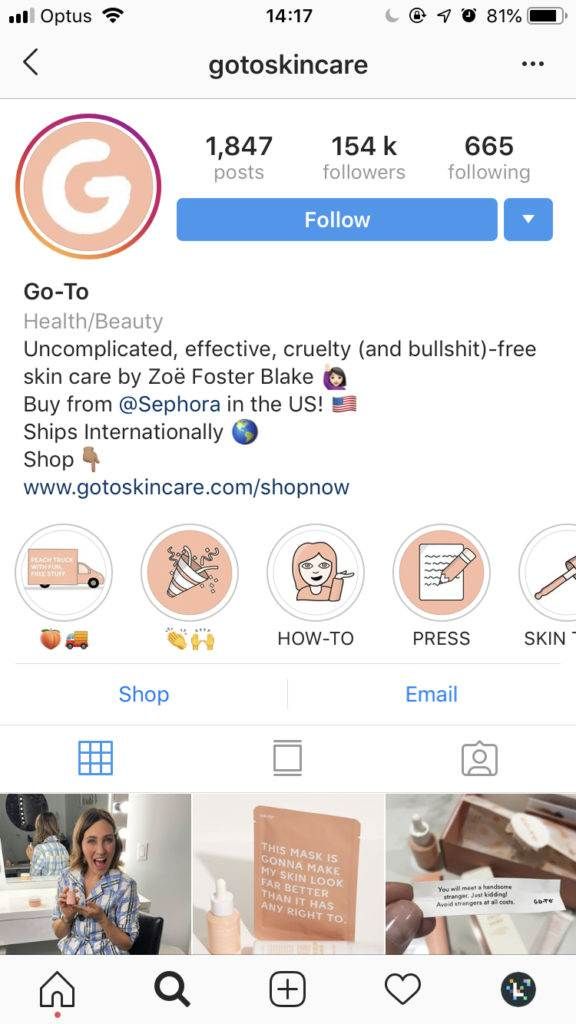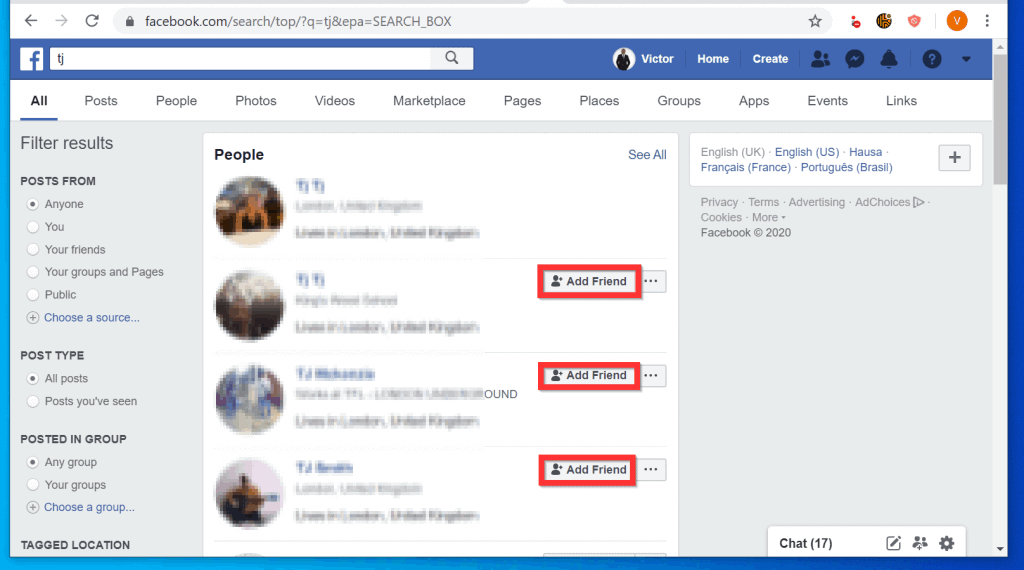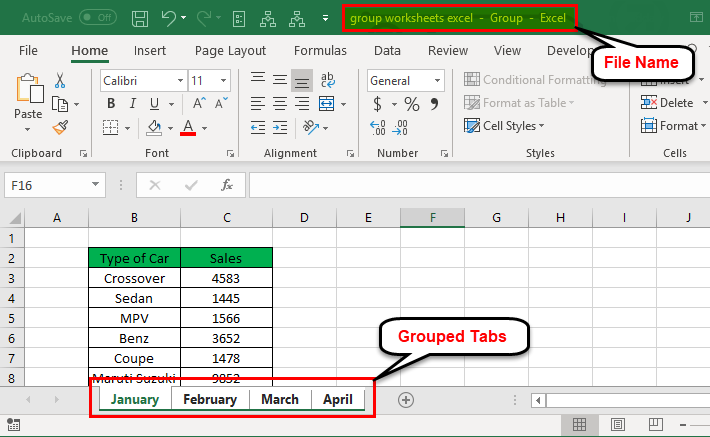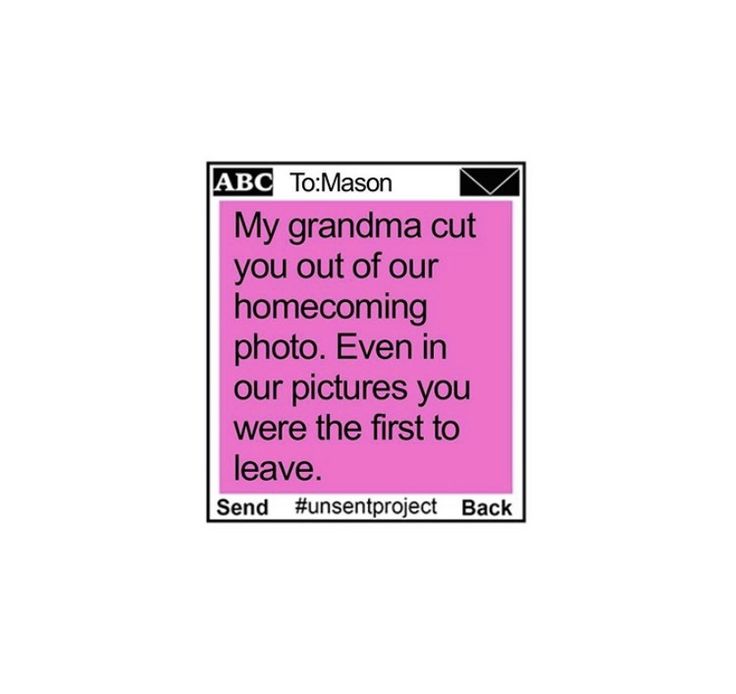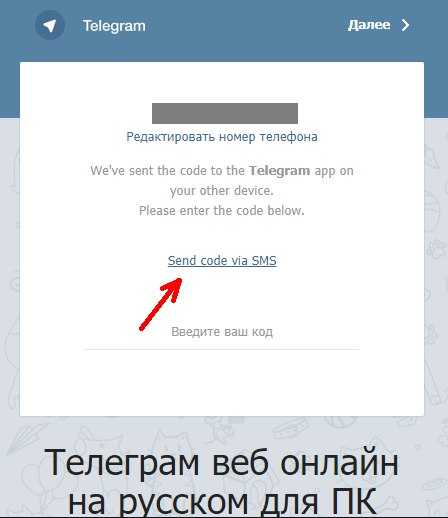How to get whatsapp qr code on mobile
How to generate a WhatsApp QR code in 9 easy steps
Connect easily with your friends, family, and customers using the WhatsApp QR code!
Quickly add contacts, initiate conversations with anyone, and facilitate seamless customer communication with just one scan.
The newest WhatsApp feature available to iOS and Android users allows you to add contacts, start a conversation with anyone immediately, and assist marketers and businesses in having a smooth conversation with customers in one QR code.
In this article, learn how to create a QR code for WhatsApp by using the best QR code generator.
Table of Contents
- WhatsApp QR Code: what is it and how does it work?
- Engage in conversations instantly
- You can add and invite people to groups with a quick scan
- Improve business customer service
- How to scan a QR code for WhatsApp
- How to generate your in-app WhatsApp QR Code
- Social media QR code for WhatsApp: connect all your apps in one QR code
- Why use a social media QR code for WhatsApp
- Social media click button tracker
- Edit the social media QR code landing page
- Track and analyze WhatsApp QR scans
- Customize your QR Code
- Benefits of social media QR code for WhatsApp
- Generate a social media QR code for WhatsApp with QRTIGER
Instead of the traditional method of saving someone’s phone number, a QR code for WhatsApp generates a “click to chat” link.
Anyone with an active WhatsApp account can use this feature on their phone and WhatsApp web log-in on desktops and tablets.
By scanning your QR code, anyone can add you to their WhatsApp contacts, and you can also log in to your PC version of WhatsApp.
Using these codes, you can:
Engage in conversations instantlyMessage someone right away, whether for business or pleasure, by scanning the QR Code for WhatsApp that can be placed on your storefronts, product packaging, or even receipts.
You can add and invite people to groups with a quick scanWith the WhatsApp QR code, you can add as many people as you want to your group.
To add members to a group:
- Go to any group in WhatsApp by opening it.
- Click the group name
- Select “Invite via link”
- To share and invite others to join, tap the QR Code icon.
You must be the group admin to invite people to join.
Improve business customer serviceBusinesses and marketers can use the WhatsApp Business App to start conversations with customers for questions and complaints.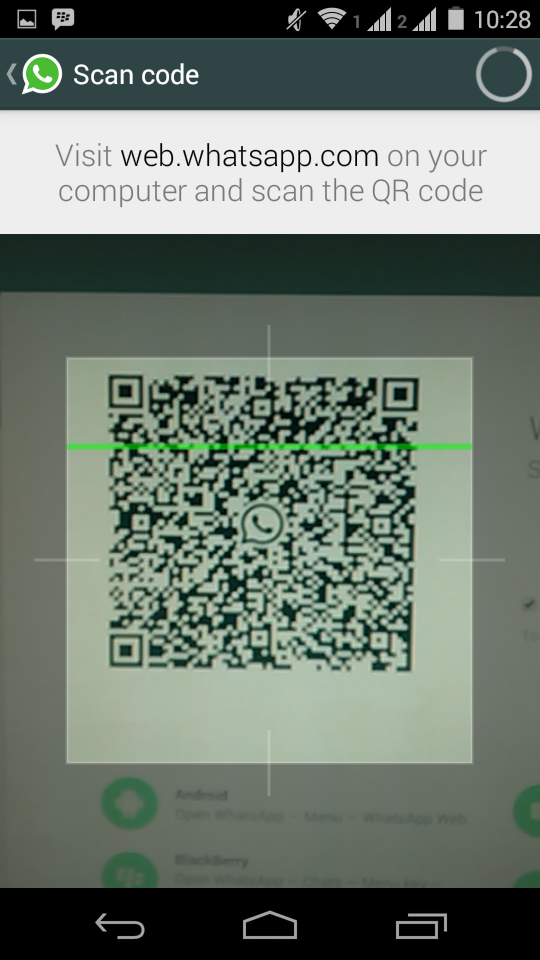
They can even place orders via the chat feature by scanning a QR code.
You can respond immediately with information by using the app’s messaging features to initiate a conversation.
How to scan a QR code for WhatsAppScan the WhatsApp QR code manually- Open Settings in WhatsApp.
- Click the QR Code icon next to your name.
- Select Scan Code, then click OK.
- To scan a QR Code, hold your smartphone over it.
- Select Add to Contacts.
- Open the Camera in WhatsApp.
- To scan a QR Code, hold your smartphone over it.
- Select Add to Contacts.
If you have an iPhone 6S or a newer model, hold the WhatsApp icon on your home screen while you tap it to see the quick action menu.
To scan the WhatsApp QR Code, tap the Camera icon to launch the WhatsApp camera.
- Open Settings in WhatsApp.
- Tap the QR Code icon next to your name
- At the bottom of your screen, under Scan Code, select Photos.
- The WhatsApp QR Code can be found in your photos.
- Click Add to Contacts.
- Open WhatsApp and select New Chat
- Select New Contact, then click Add via QR code
- You can either tap the Photos icon at the bottom of your screen and choose the WhatsApp QR Code from your Photos by holding your smartphone over the QR Code.
- Select Add to Contacts.
- Open WhatsApp and enter a group chat or a private conversation.
- Select the Camera icon.
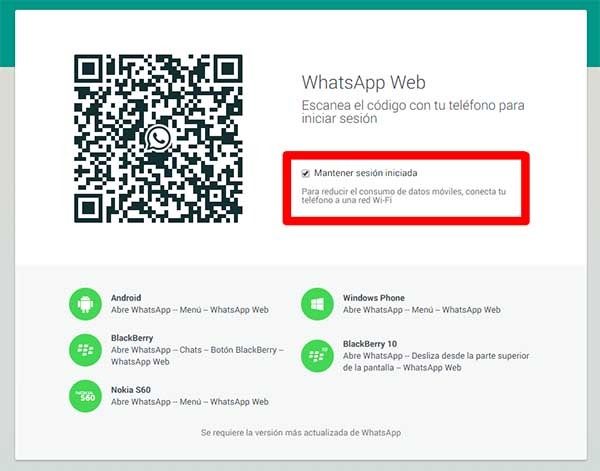
- Click the Photos icon at the bottom of your screen to continue.
- From your photos, choose the WhatsApp QR Code.
- Select Add to Contacts.
Startup businesses are finding new ways to improve their operations and customer services in WhatsApp.
You can generate your QR code using WhatsApp, and here are the simple steps to follow:
- Open WhatsApp
- Tap More Options and then go to Settings
- Lastly, tap the QR code icon displayed next to your name.
But here’s the catch: these QR codes are static, which means the embedded information is fixed and cannot be updated.
You can’t customize the QR code and choose the suitable format to download.
To optimize your WhatsApp QR Code campaigns, you should opt for a reliable QR code generator that lets you create dynamic QR codes that you can customize, track, and edit.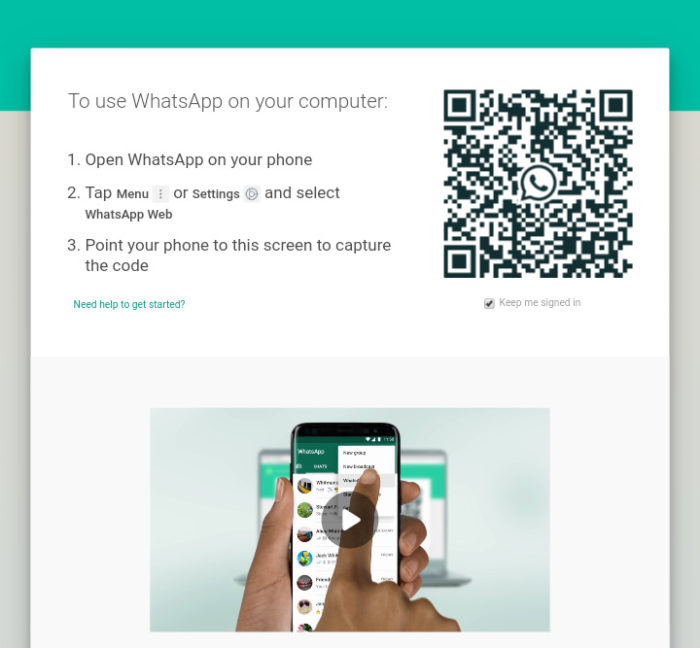
As we all know, you cannot customize the appearance of your WhatsApp QR code generated in the app.
If you want to generate a custom WhatsApp QR code, you can use the URL QR code solution by QRTIGER the most advanced QR code generator online.
But here’s a better alternative for the two: a social media QR code for WhatsApp that links to all your social media profiles.
Create a QR code for your social media accounts, including WhatsApp, so that others can easily follow or connect with you.
Follow these simple steps on how to create a social media QR code for WhatsApp:
Generate your WhatsApp LinkTo generate a WhatsApp link, copy this link https://wa.me/”number” and change “number” to your full phone number in international format.
When adding the phone number, leave any 0s, brackets, or dashes in international format.
Using the link provided, you can also see how to get WhatsApp QR with a phone number.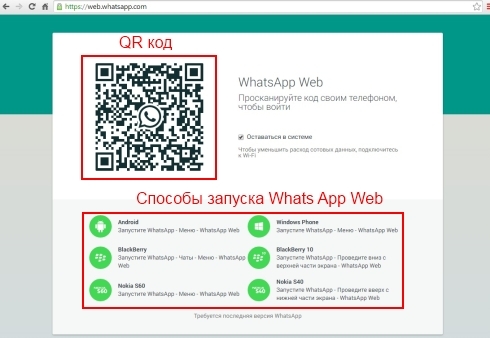
Select “Social media QR code.”
Add your WhatsApp link and your other social media profiles
Drag the WhatsApp box to the top, so it appears firstGenerate a “Dynamic QR code.”
Customize your QR code
You can now customize your QR code as you have already generated it.
Your QR code will have branding by choosing a set of patterns, eyes, and colors and adding a logo. Run a test scanTo avoid errors and scan mismatches, checking and testing the QR code is a fundamental routine that users should always do.
As QR codes are your gospel for information dissemination, testing it first is a must.Download and displayAfter you have tested your QR code, you can now download it in print quality or vector files like SVG.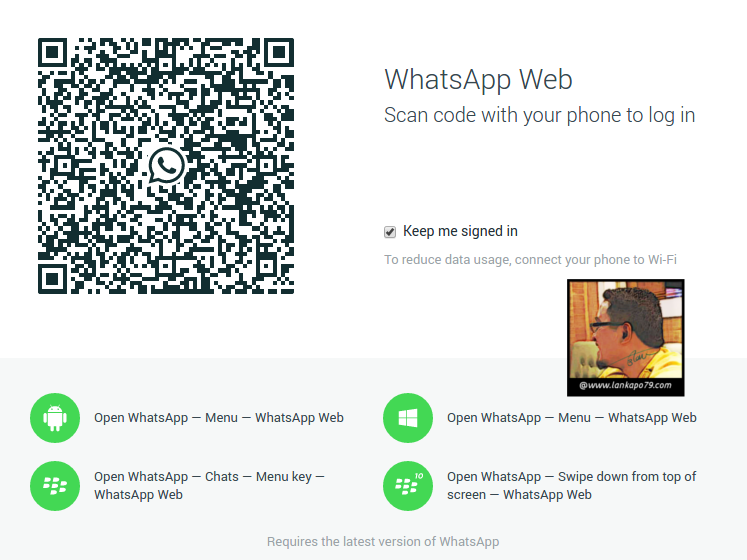
QRTIGER’s QR code generator allows you to create a social media QR code that includes other social media usernames and links to your company’s WhatsApp contact information.
This improves your current social media strategy and allows you to promote all of your brand’s social media profiles at the same time.
Social media click button trackerOne advantage of using a social media QR code is the social media click button tracker, a new software update of QRTIGER.
The social media click button allows you to track the number of clicks on a specific button or link on your social media platform.
You can find out which social media accounts get the most interaction and which ones get the least.
Edit the social media QR code landing pageThe social media QR code solution allows you to re-arrange the landing page and the social media icons to fit your marketing.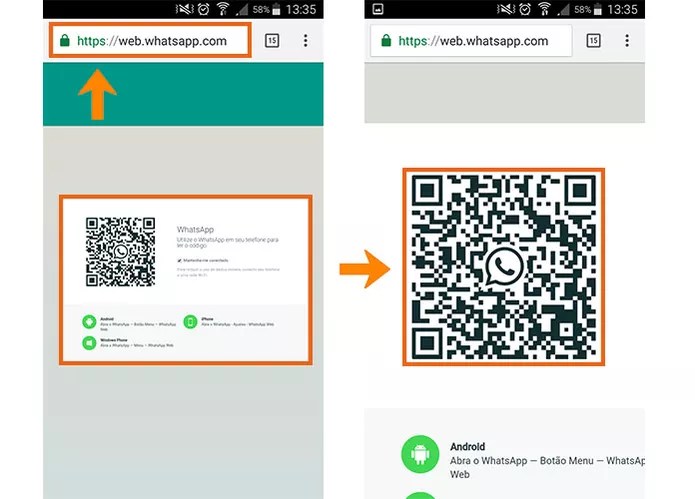
You can track your WhatsApp social media marketing campaign’s performance with a QR code generator that includes data analytics.
Discover where the social media QR code for WhatsApp was scanned, how many times it was scanned, what operating system was used, and other information that will help you improve your campaign.
You can track QR codes with Google Analytics to learn more about your customers by looking at demographics and user behavior.
Customize your QR CodeAllow your social media QR code for WhatsApp to represent your brand consistently.
You can change the color scheme of the QR Code, the eyes, the background, the inclusion of your company’s logo, the QR Code template, the data pattern, and the addition of frame text.
Benefits of social media QR code for WhatsAppSmall companiesMost messaging services charge $4. 00 per month, but the WhatsApp Business App lets you take your business online without paying so much.
00 per month, but the WhatsApp Business App lets you take your business online without paying so much.
Use the social media QR code for WhatsApp to help customers follow your pages without the hassle of searching for them individually.
It can make it easier for them to contact your business in any social media platform.
eCommerceIt takes time to file a complaint or talk to a customer service representative, especially with eCommerce companies.
Use social media QR codes for WhatsApp to make it easier for your customers to get in touch with you.
Encourage them to scan the QR Code to open tickets, ask about their orders, track them, or even leave feedback.
Hotels and restaurantsYou can use social media QR codes to let people book a room online or make a reservation at your hotel through your socials.
Customers can order online if you put a QR code on your social media profiles or QR Code menus.
Help customers track their orders, cancel them, or contact a customer service rep if they need assistance.
RetailAnother WhatsApp QR use is in stores to place an order, sign up for a class, or even set up a pick-up by starting a conversation with WhatsApp.
Let customers scan social media QR codes for WhatsApp that are on receipts, product packaging, or storefronts.
Offer coupons or loyalty cards to people who scan the WhatsApp QR, give them a free product, or even use it to get feedback and complaints.
Generate a social media QR code for WhatsApp with QRTIGERQR code technology, without a doubt, is one of the most powerful and versatile tools you can use.
It creates new ways to promote your business and reach more customers, best paired with the convenience of using WhatsApp.
QR codes make starting a conversation with your family, friends, and business affiliates easier.
You can post the QR code on your social media, flyers, and posters so more people can reach your business.
As we revolutionize QR codes in the 21st century, QRTIGER can be your trusted and credible QR code software.
Use the most advanced QR code generator to generate your WhatsApp QR codes today.
Generate WhatsApp QR Code for Free
What is a WhatsApp QR Code and how does it work?
Many of you know that you can join WhatsApp Web with a QR Code on the app and most recently, they added a new feature for people to start a chat with businesses via a QR Code. But did you know that you can already initiate a WhatsApp chat with a QR Code, even if you don’t own a business?
A WhatsApp QR Code creates a “click to chat” link instead of saving someone’s phone number the traditional way. This works for anyone with an active WhatsApp account and both on your phone and WhatsApp Web on desktop or tablets.
In short, to create a WhatsApp QR Code:
Copy and paste this link https://wa.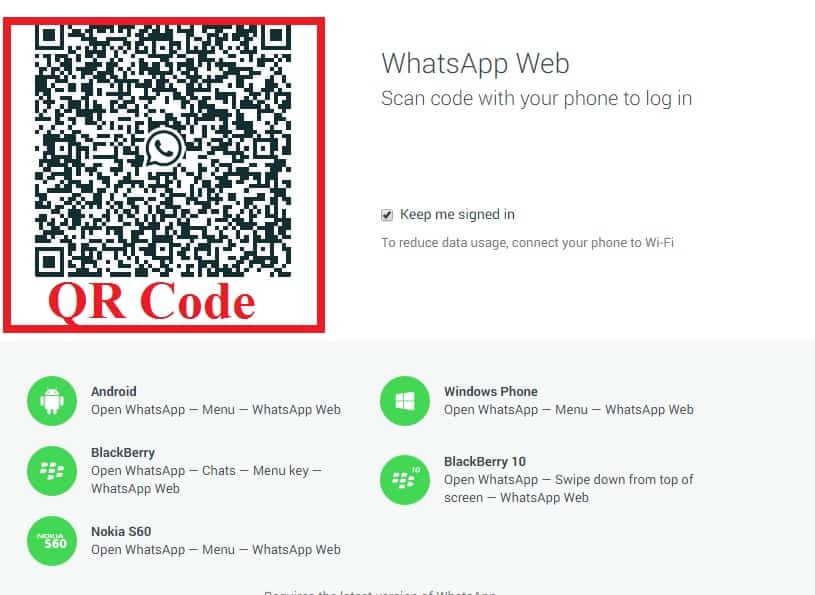 me/<number> onto the QR Code generator above and replace <number> with your full phone number in international format. Omit any zeroes, brackets, or dashes when adding the phone number in international format.
me/<number> onto the QR Code generator above and replace <number> with your full phone number in international format. Omit any zeroes, brackets, or dashes when adding the phone number in international format.
Why should I create a WhatsApp QR Code with QR Code Generator?
If you use WhatsApp for business purposes and work with international phone numbers, it’s easy to make mistakes when typing in your phone number manually. And if your customer or networking contact wants to get in touch with you, an error in the phone number means a loss for your business. You can make the process easier and create a WhatsApp QR Code with a “click to chat” link instead.
Reduce typing error
To access the “click to chat” link, all you need to do is scan the WhatsApp QR Code via mobile or tablet or directly click the link via desktop.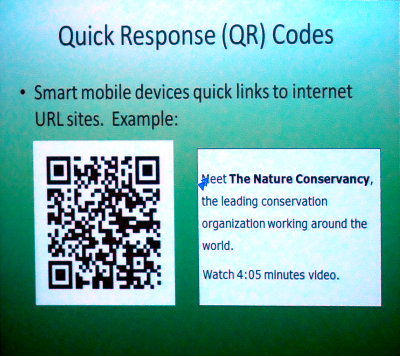 By using a WhatsApp QR Code, you ensure those interested have the option to choose the easiest way for them to contact you. The real benefit here is that you can use this QR Code on print materials like posters and flyers as well as platforms like social media and email campaigns. Either way, the WhatsApp chat function opens without having to type in a phone number manually.
By using a WhatsApp QR Code, you ensure those interested have the option to choose the easiest way for them to contact you. The real benefit here is that you can use this QR Code on print materials like posters and flyers as well as platforms like social media and email campaigns. Either way, the WhatsApp chat function opens without having to type in a phone number manually.
Create a link with a pre-filled message
Here’s a nifty feature for businesses: Your WhatsApp link can even contain a pre-filled message. How this works is you create a specific link that has an attached message, such as “I’m interested in the apartment listing.” Then, when someone scans your WhatsApp QR Code and taps the chat link, this message is automatically sent. Then you, as a business, can respond to that inquiry accordingly.
Improved customer communication and support
A WhatsApp QR Code improves customer service processes similar to a Chatbot, because it enables 24/7 customer support, but also goes a step further in that it’s accessible from any device at any time.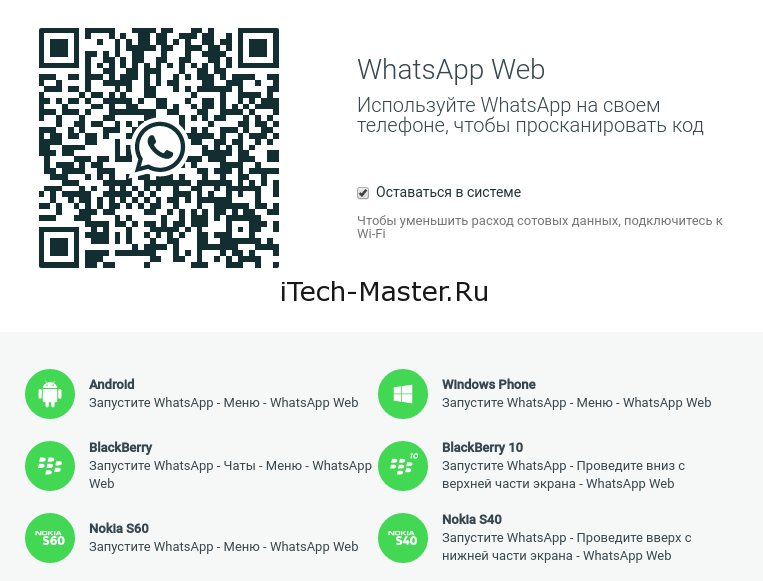 Customers can always contact you from a desktop, but they can just as quickly do so when they are out and about and see your print ad when walking down the street. With the fact that customer support doesn’t require typing in any complex numbers, a WhatsApp QR Code enables businesses to provide the most convenient customer support possible.
Customers can always contact you from a desktop, but they can just as quickly do so when they are out and about and see your print ad when walking down the street. With the fact that customer support doesn’t require typing in any complex numbers, a WhatsApp QR Code enables businesses to provide the most convenient customer support possible.
Comprehensive customization options
QR Code Generator takes your WhatsApp QR Code to the next level by giving it some much-needed style. Give it a custom frame, specific brand colors, edge and pixel styles, and even your logo in the middle. If you opt to create a Dynamic URL QR Code, it comes with a short URL that is fully customizable as well.
Track how many scans, where, and when
Want to know the greatest point of all about creating a WhatsApp QR Code with QR Code Generator? They come with scan tracking data. This means that if you used a Dynamic URL to create your WhatsApp QR Code, you could view the scan data based on location (city and country), time scanned, unique vs. total scans, and operating device used. This is precisely the data you need to understand the real ROI (return on investment) of your WhatsApp QR Code and even optimize any related marketing campaigns across different channels, time periods, and locations.
This means that if you used a Dynamic URL to create your WhatsApp QR Code, you could view the scan data based on location (city and country), time scanned, unique vs. total scans, and operating device used. This is precisely the data you need to understand the real ROI (return on investment) of your WhatsApp QR Code and even optimize any related marketing campaigns across different channels, time periods, and locations.
How do I create a WhatsApp QR Code?
You can create a WhatsApp QR Code in seconds with the following steps:
- Select the URL tab in the generator above. If you’d like to create a trackable QR Code, please sign up to create a Dynamic URL instead.
- Next, choose between the two options:
- Without message: Copy the following link and paste it into the URL field https://wa.
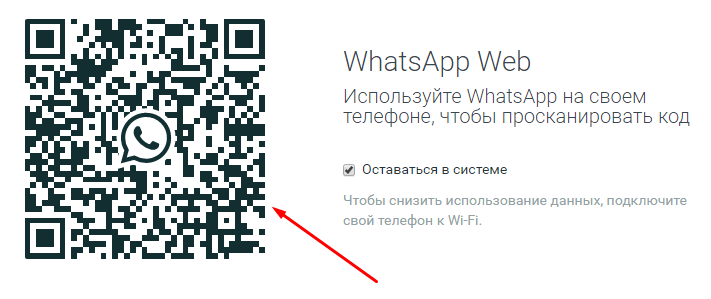 me/<number> and replace <number> with your full phone number in international format, minus zeroes, brackets, or dashes. For example, https://wa.me/12025550172.
me/<number> and replace <number> with your full phone number in international format, minus zeroes, brackets, or dashes. For example, https://wa.me/12025550172. - With a message: Use https://wa.me/<number>?text=<urlencodedtext> and replace the <urlencodedtext> with your message using the + sign instead of spacing. For example, https://wa.me/12025550172?text=I+want+to+know+more+about+this+product+and+the+cost.
- Without message: Copy the following link and paste it into the URL field https://wa.
- Your QR Code will then be generated automatically. Do a scan test to see if it’s working correctly.
- Now, customize your QR Code with a frame and color.
- Finally, download the QR Code and add it to the medium of your choice.

Quickly connect with your customers online. Use one QR Code to display Facebook, Twitter, Instagram, LinkedIn, and many more social channels.
Try Free Now Learn More
Can I see how a WhatsApp QR Code is used?
There are many different ways businesses can use WhatsApp QR Codes to make it easy to contact them and communicate with customers. Here are a few examples to give you a clearer idea.
Real estate agencies
A WhatsApp QR Code is the perfect way to streamline contact between a customer and a real estate agency to discuss a particular property listing. The real estate agency could add the WhatsApp QR Code on their office window next to each available property. Those interested can scan the QR Code and instantly get in touch with the responsible agent.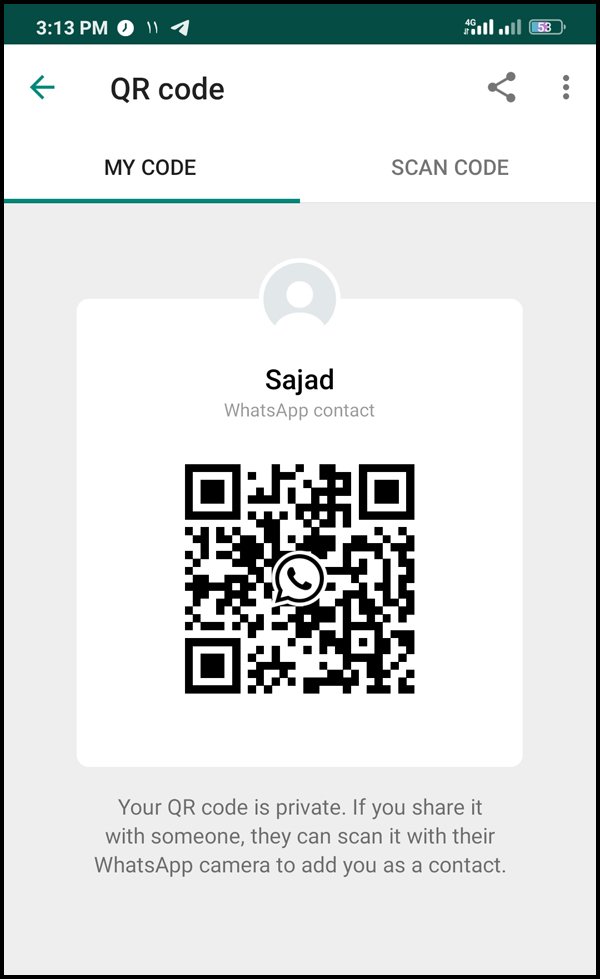
Business consultants
A business consultant could direct clients to WhatsApp to discuss potential projects using a WhatsApp QR Code on a sales brochure at a conference. Their contacts can decide to take the brochure with them and have an easy way to contact the business consultant later. Potential clients can also simply scan the WhatsApp QR Code without taking the brochure to save the chat for later.
Retailers
A fashion retailer could create a WhatsApp QR Code and display it at the store or directly on the shopping bag. In case any of the customers have questions or need help with issues like faulty items and returns, they can scan the QR Code and immediately get in touch with a customer service representative.
Tourism
A local tourism agency wanted to spread awareness about a new travel package by adding a WhatsApp QR Code to a poster ad.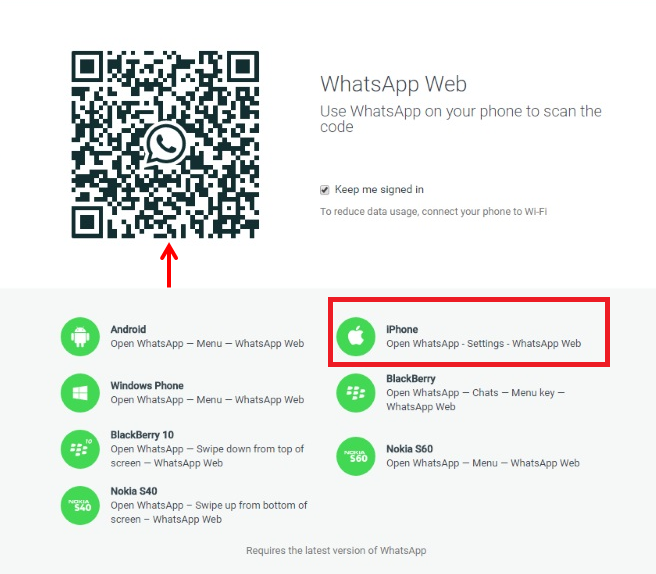 After scanning the QR Code with a pre-filled message that conveyed their interest in that particular package, the customer service personnel could follow up directly with the potential customer and book their travel package.
After scanning the QR Code with a pre-filled message that conveyed their interest in that particular package, the customer service personnel could follow up directly with the potential customer and book their travel package.
Home repairs & maintenance
A home repairs and maintenance company knows that many of their customers need help with emergencies. So they added a WhatsApp QR Code to their vehicles to make it easier for customers to contact them outside of office hours when they need urgent assistance.
Are there any WhatsApp QR Code best practices?
There are a few details to keep in mind when creating and designing your WhatsApp QR Code, so we’ve outlined the most important best practices below.
Creating the WhatsApp link
Ensure that all pluses, dashes, and brackets are removed when you’re creating the link to your phone number.
Adding a pre-filled message
To add a pre-filled message in your WhatsApp QR Code, you need to use the following format: https://wa.me/<number>?text=<urlencodedtext> and replace the <urlencodedtext> with your message using the + sign instead of spacing. Be sure to make the message short, simple, and to the point so that the QR Code won’t look as “noisy” and faster to load.
Customize your link
If you opt to create a WhatsApp QR Code using Dynamic URL, you can take advantage of the automatically generated short URL. This short URL ensures that your WhatsApp “click to chat” link looks clean if used on digital platforms (like Facebook posts). You also have the opportunity to customize your short URL, which is an excellent place to boost your branding.
Style your QR Code
If you plan to use your WhatsApp QR Code for any business or marketing purposes, we recommend completely customizing your QR Code.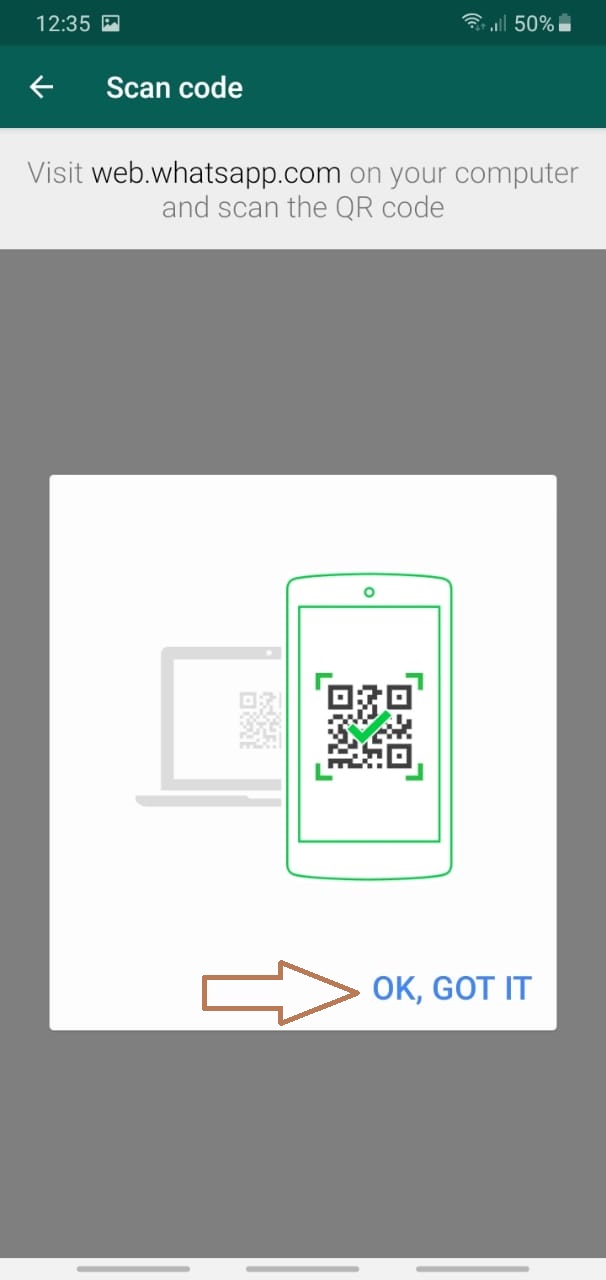 This means giving it a custom frame, CTA, such as “Scan to Chat,” as well as using your brand colors. Adding these style elements heavily increases the results you get from marketing campaigns.
This means giving it a custom frame, CTA, such as “Scan to Chat,” as well as using your brand colors. Adding these style elements heavily increases the results you get from marketing campaigns.
Consider the appropriate QR Code size
Your WhatsApp QR Code should never be smaller than 2 x 2 cm (0.8 x 0.8 in). Otherwise, you will run into scanning issues. However, QR Codes have no minimum scan distance, so you can make them as large as you want so that they can be scanned from far away. Just make sure to use high image resolution according to the image size.
Add your logo
Especially if your WhatsApp QR Code will be used on materials in a public area, it’s worthwhile to add your logo. Not only does it improve branding, but it also ensures users that your QR Code is authentic and safe to scan.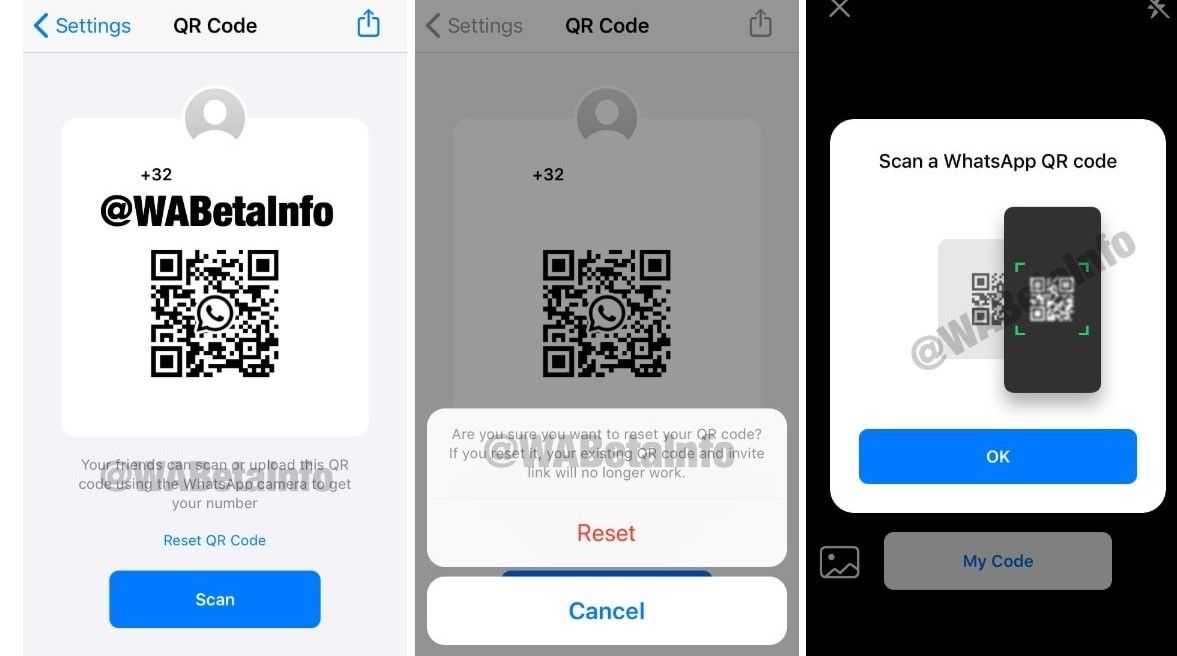
A WhatsApp QR Code functions based on a “click to chat” link. In other words, you convert a link into a QR Code, and then once someone else scans it, they can access that link directly on their own device. This is useful especially if you’d like to use the QR Code on print materials and make it easier for your customers to contact you.
Once a WhatsApp group is created in which you are the admin, select the option “Invite via link.” Copy this link into the WhatsApp QR Code Generator above, design your QR Code, and download it.
Scanning any QR Code is always possible with a third-party app. Furthermore, newer smartphone models can use the camera directly to scan QR Codes. Take a look at our QR Code scanning guides for Android and iOS for more information.
Whatsapp QR Code Generator
Support STQR.RU
- All types
- Static
- Dynamic
- To exchange contact information nine0008
- For car owners
- Calls, SMS/MMS, Email
- Links
- Messengers
- Social media nine0008
- Text
- Payments
- Real estate
- Personal
- Planning nine0008
- Miscellaneous
- For organizations Skype
Yandex.
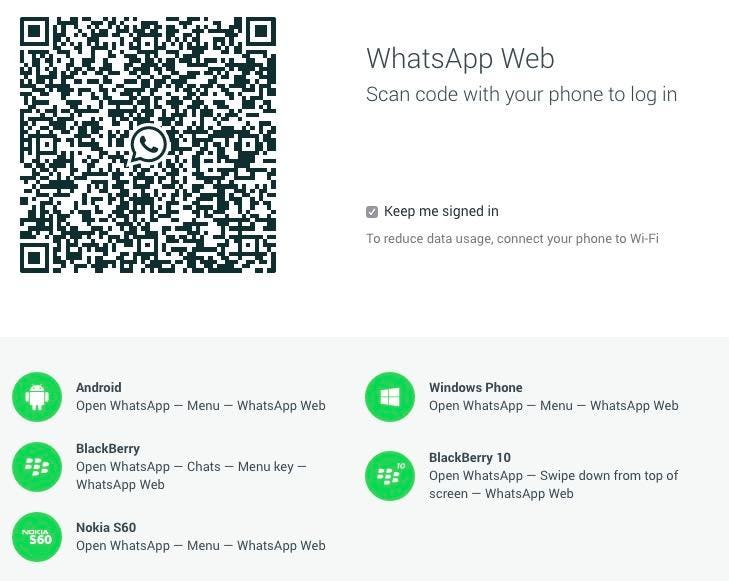 Money Wallet
Money Wallet
For a microfinance organization (MFO)
New
QR code for SBP
New
WeChat message nine0042
SMS/MMS
YouTube/RuTube video
WiFi network
Hit
Viber call
whatsapp message or call
Hit
Telegram
iTunes link
Phone number
Hit
URL, link
Hit
URL link
Hit
Static business card (vCard)
Hit
Payment by QR code (Sberbank) for legal entities. persons and individual entrepreneurs
Hit
Business card
Virtual Memorial
Simple QR ad
PDF file
New Hit
Printed products nine0042
Product QR label
QR menu
Beta
Test result, analysis
Hit
Video
Hit
Audio
New Hit
Image
New Hit
I can help
Parking space nine0042
Cultural heritage site
I'm lost!
wish list
Summary
Event
Links to files in Internet cloud services
Pet
Hit
Links to social networks
Hit
Email message
Email address
Properties for rent or sale
Hit
Geolocation
Hit
Free text
Hit
Photo gallery
Business card of an organization, company
Hit
Static business card (meCard)
New
Dynamic business card (vCard)
Hit
Links to Apple Store, Google Play, AppGallery
New
Skype
Yandex.
 Money Wallet
Money Wallet
QR code for SBP
New
WeChat message
SMS/MMS
YouTube/RuTube video
WiFi network
Hit
Viber call
whatsapp message or call
Hit
Telegram
iTunes link
Phone number
Hit
URL, link
Hit
URL, link
Hit
Static business card (vCard) nine0050 Hit
Payment by QR code (Sberbank) for legal entities. persons and individual entrepreneurs
Hit
Test result, analysis
Hit
Event, event
Email message
Email address
Geolocation
Hit
Free text
Hit
Static business card (meCard) nine0050 New
For microfinance organization (MFO)
New
Phone number
Hit
URL, link
Hit
URL, link
Hit
Business card
Virtual Memorial
Simple QR ad
PDF file
New Hit
Printed products
Tourism object
Product QR label
Test result, analysis
Hit
Video
Hit
Audio
New Hit
Image
New Hit
I can help
Parking space
Cultural heritage site
I'm lost!
wish list
Summary
Event
Links to files in Internet cloud services
Pet
Hit
Social media links
Hit
Email message
Email address
Properties for rent or sale
Hit
Geolocation
Hit
Free text
Hit
Photo gallery
Business card of an organization, company
Hit
Dynamic business card (vCard)
Hit
Links to Apple Store, Google Play, AppGallery
New
Invitation/discount coupon
Hit
SMS/MMS
Viber call
whatsapp message or call
Hit
Phone number
Hit
Static business card (vCard)
Hit
Business card
Parking space
Summary
Event
Pet
Hit
Links to social networks
Hit
Email message
Email address
Properties for rent or sale
Hit
Business card of an organization, company
Hit
Static business card (meCard)
New
Dynamic business card (vCard)
Hit
Static business card (vCard)
Hit
Business card
Parking space
9Skype 0003
WeChat message
SMS/MMS
Viber call
whatsapp message or call
Hit
Telegram
Phone number
Hit
Static business card (vCard)
Hit
I'm lost!
Resume
Email message
Email address
Business card of an organization, company
Hit
Dynamic business card (vCard)
Hit
YouTube/RuTube video
iTunes link
URL link
Hit
Static business card (vCard) nine0050 Hit
Links to files in internet cloud services
Social media links
Hit
Dynamic business card (vCard)
Hit
Links to Apple Store, Google Play, AppGallery
New
Skype
WeChat message
SMS/MMS
Viber call
whatsapp message or call
Hit
Telegram
Static business card (vCard)
Hit
Links to social networks
Hit
Business card of an organization, company
Hit
Dynamic business card (vCard)
Hit
Skype
WeChat message
YouTube/RuTube video
Viber call
whatsapp message or call
Hit
Telegram
URL link
Hit
Static business card (vCard)
Hit
Links to social networks
Hit
Properties for rent or sale
Hit
Business card of an organization, company
Hit
Dynamic business card (vCard)
Hit
Simple QR ad
Email message
Email address
Properties for rent or sale
Hit
Free text nine0050 Hit
Yandex.
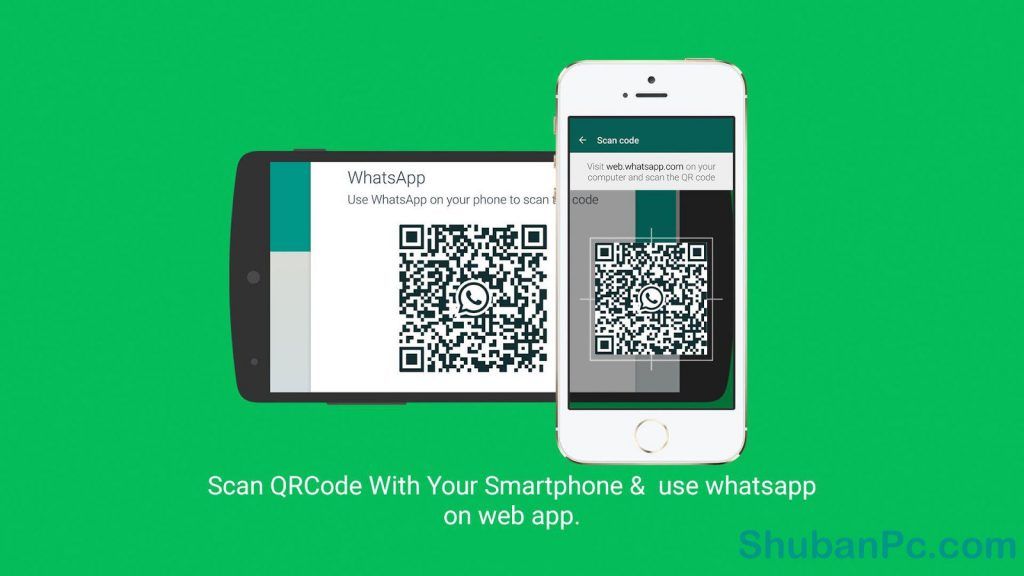 Money Wallet
Money Wallet
QR code for SBP
New
Payment by QR code (Sberbank) for legal entities. persons and individual entrepreneurs
Hit
Parking space
Cultural heritage site
Properties for rent or sale
Hit
Geolocation
Hit 9Skype 0005
QR code for SBP
New
SMS/MMS
WiFi network
Hit
Viber call
whatsapp message or call
Hit
Telegram
Phone number
Hit
Static business card (vCard)
Hit
Business card
Virtual Memorial
I can help
Parking space
I'm lost!
wish list
Summary
Pet
Hit
Links to social networks
Hit
Business card of an organization, company
Hit
Dynamic business card (vCard)
Hit
Invitation card/discount coupon
Hit
Event, event
Welcome card/discount coupon
Hit
QR code for SBP
New
YouTube/RuTube video
WiFi network
Hit
iTunes link
URL link
Hit
Payment by QR code (Sberbank) for legal entities.
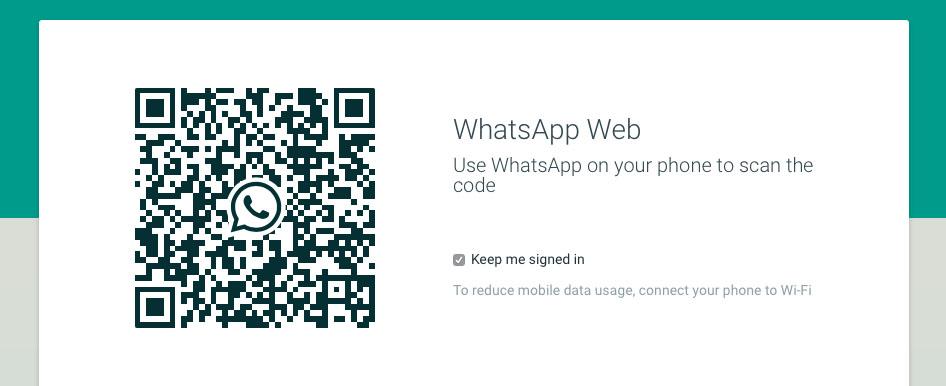 persons and individual entrepreneurs Hit
persons and individual entrepreneurs Hit
Business card
Virtual Memorial
Simple QR ad
PDF file
New Hit
Printing products
Tourism object
Product QR label
QR menu
Beta
Logistic label
Test result, analysis
Hit
Poll, voting
Beta
Video
Hit
Audio
New Hit
Image
New Hit
Cultural heritage site
I'm lost!
wish list
Event
Links to files in Internet cloud services
Pet
Hit
Properties for rent or sale
Hit
Geolocation
Hit
Free text
Hit
Photo gallery
Links to Apple Store, Google Play, AppGallery
New
Invitation/discount coupon
Hit
Yandex.
 Money Wallet
Money Wallet
For a microfinance organization (MFO)
New
QR code for SBP
New
SMS/MMS
WiFi network
Hit
Viber call
whatsapp message or call
Hit
URL, link
Hit
Static business card (vCard)
Hit
Payment by QR code (Sberbank) for legal entities persons and individual entrepreneurs
Hit
Product QR label
Test result, analysis
Hit
Parking space
Cultural heritage site
Social media links
Hit
Email message
Properties for rent or sale
Hit
Geolocation
Hit
Free text
Hit
Business card of an organization, company
Hit
Dynamic business card (vCard)
Hit
Invitation card/discount coupon
Hit Every day we are working on the development of our Internet service STQR..jpg) RU, adding new features and improving the user interface. We communicate and advise our numerous users, we try to take into account all their wishes and requests. Any of your feedback, wishes or help is important to us. nine0005
RU, adding new features and improving the user interface. We communicate and advise our numerous users, we try to take into account all their wishes and requests. Any of your feedback, wishes or help is important to us. nine0005
We will be grateful for the support of our Internet service.
How to create a WhatsApp QR code
WhatsApp QR codes can come in handy if you share your number with new people, whether you have an account, a support group or other communities.
Starting a chat with a new WhatsApp contact is not a convenient task. First you need to save the contact on your phone, then open it with WhatsApp, and only after that you can start chatting. You can jump through all these steps by creating QR codes for your WhatsApp profile. nine0005
Unlike its siblings Facebook and Instagram, WhatsApp does not currently offer a native way to generate or scan QR codes.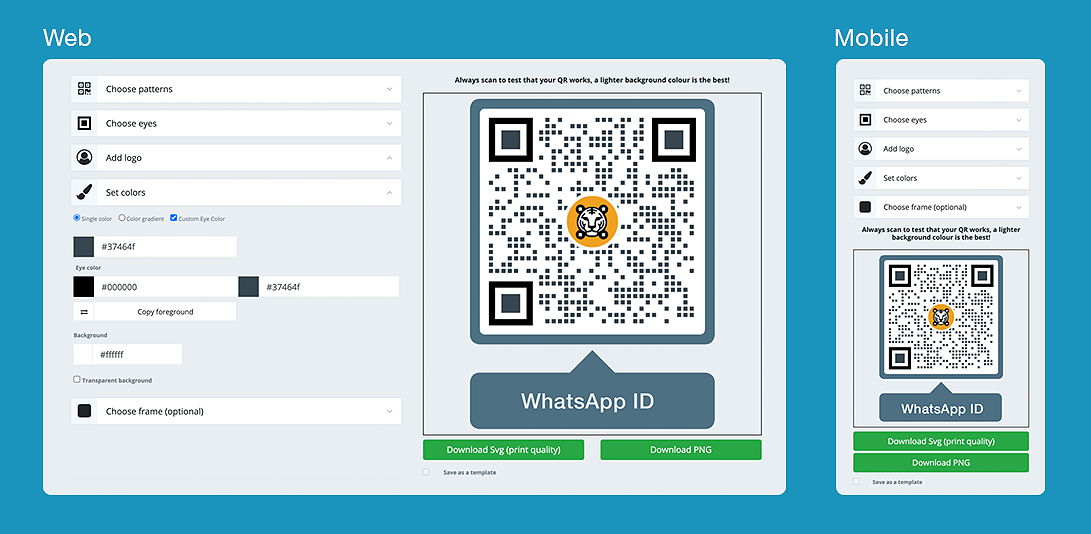 But that doesn't mean you can't create it. In this post, you will learn how to create and scan QR codes for WhatsApp.
But that doesn't mean you can't create it. In this post, you will learn how to create and scan QR codes for WhatsApp.
Create QR codes for WhatsApp
To create a QR code for your number or group chat, you first need to create a link and then create its QR code. Here's how to do it. nine0005
Create a link
There is a different process for creating a link for personal or business profiles and group chats. Let's start with personal numbers.
Create a link to a personal number
With the Click to Chat feature in WhatsApp, we can create a link for any WhatsApp number. Once created, all you need to do is share the link and the chat will open automatically by clicking on it.
To create a link for your number, you will need to use this link: https://wa.me/, which contains your full phone number in international format.
For example, if your number is 91987654321, where 91 is the country code, the link would be
Note .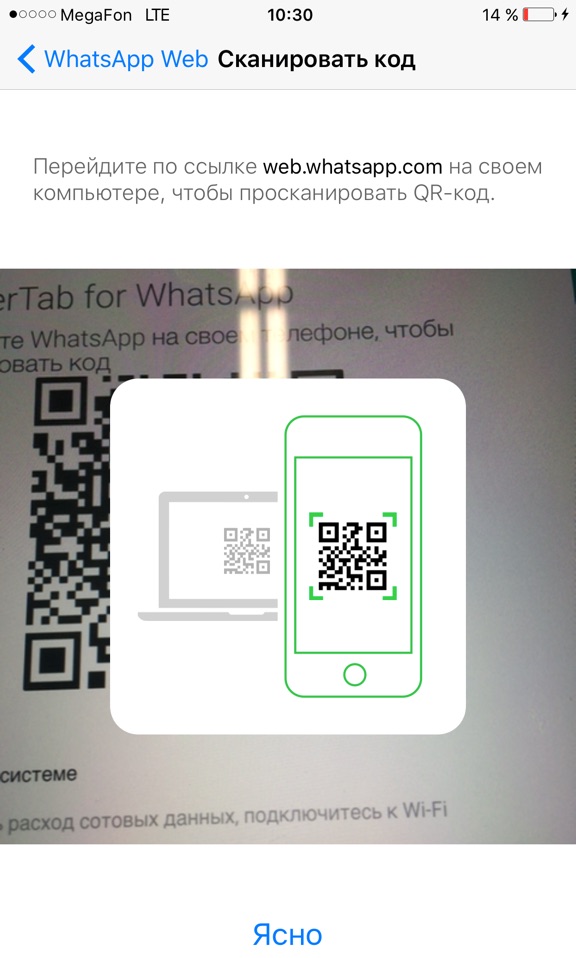 Do not add zeros, parentheses, or dashes to the number.
Do not add zeros, parentheses, or dashes to the number.
If you wish, you can have a pre-filled message attached to the number. To do this, use this link:
So the link becomes
When you click on such links, they open directly in WhatsApp - both on your phone and on WhatsApp Web.
Create a business profile link
If you use the WhatsApp Business app, you don't need to manually create the link as shown above. Luckily, the app comes with a Short Link option, among other features, that generates a link automatically. All you have to do is copy it. To view the short link, go to WhatsApp Settings > Business Settings > Short Link. nine0005
Also on
Whatsapp Groups join the group. So be careful who you share the link with.
To view the link, open a group chat and click on its name present in the top bar to enter the settings. Scroll down and click "Invite by Link". nine0005
You will get several options such as sending, sharing, copying and revoking the link.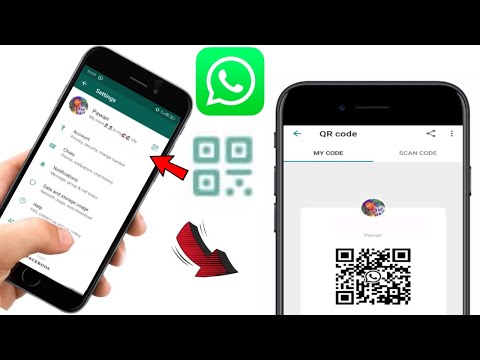 Click the Copy link. At any time, if you don't want random people to join your group, click the "Cancel" link.
Click the Copy link. At any time, if you don't want random people to join your group, click the "Cancel" link.
For the record, only the group administrator has the right to create and revoke a group link.
Generate QR Code
Now that you have the link, it's time for the real action. You will need the help of a third party website to generate a QR code. Some of the sites we offer:
QR Code Generator
Monkey QR Code
QR Stuff
If you have a personal favorite, you can also use it. No problems. Simply open a website and paste the generated link into the website (URL) field.
Sites offer various customization options such as color, logo, design, etc. Customize the QR code according to your preference. Once you're done, click on create or upload.
Congratulations! You have successfully generated a QR code for your WhatsApp number or group chat. Now share this QR code with others.
Pro tip: if you have a Mi phone, your browser i.e. Mi Browser allows you to create a QR code for any link. Paste the link into the address bar and you will get the option to generate a QR code. Check out other interesting tips for Mi Browser.
Also on
# How to / Guides
Click here to see our articles page with instructions/guides nine0005
Bonus Tip: Scan QR Codes on Android and iPhone
If your iPhone is running iOS 11 or later, it has a built-in QR code scanner. Which? Where to? Well, inside the Camera app. Launch the camera and point it at any QR code. The phone will automatically recognize the information contained in the QR code. In this case, whatsapp link. You will see a notification banner at the top. Click on it to open whatsapp.
On Android phones, you'll need to use Google Lens. It is an image recognition technology activated by long pressing the Home button on an Android phone and then pressing the Lens icon.