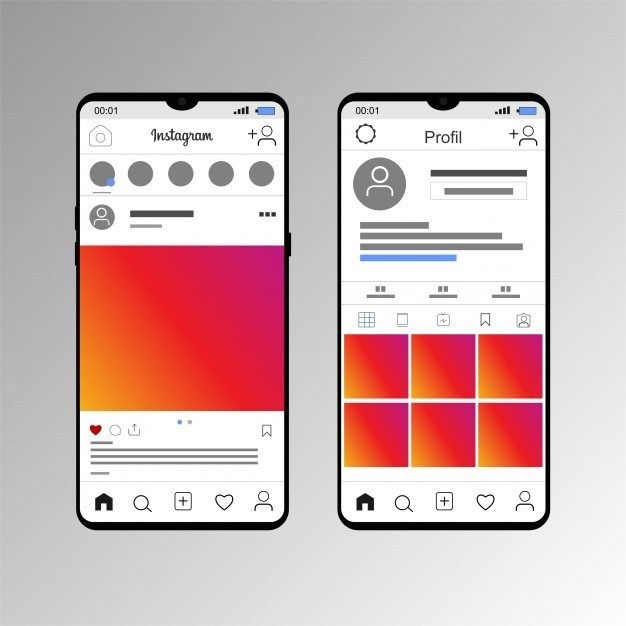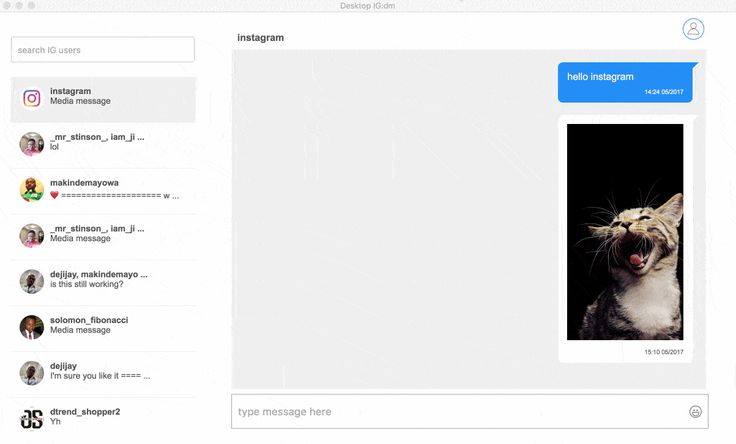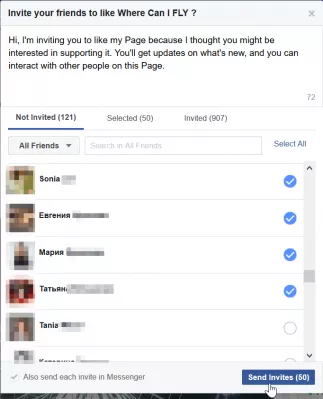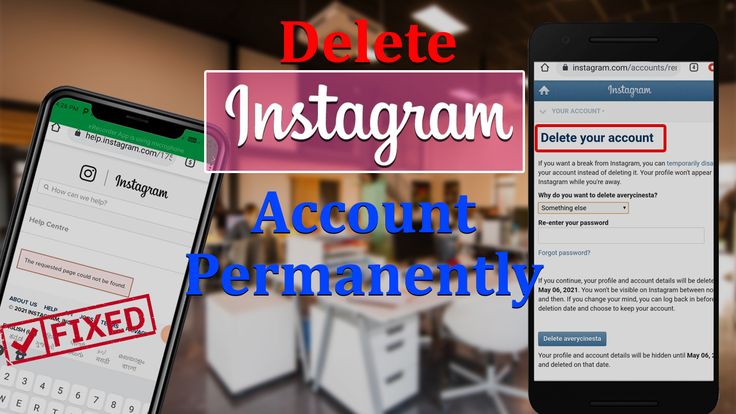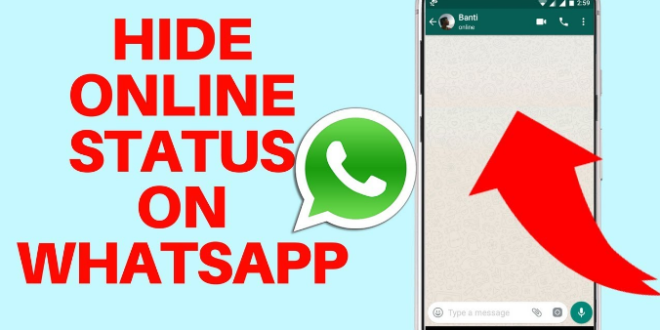How to post large instagram photos
How to Fit the Whole Picture on Instagram
BorderJulia Enthoven
4 min
This article shows you how to fit the whole picture on Instagram. If you have a full portrait (9:16) image or video or a landscape (16:9) image or video, you can fit the whole picture in your Instagram post by following this tutorial.
Instagram has a maximum aspect ratio of 4:5 on portrait posts (four pixels wide for every five pixels tall). Instagram’s restriction reduces the number of very tall images that take up a lot of vertical space in the feed. Although it’s nice that Instagram keeps users from publishing massive, obtrusive posts, the 4:5 limit makes it difficult to post a whole vertical picture or video that you shot on your phone.
Here's what your tall photos will look like on Instagram without added borders.If you want to fit your whole picture on Instagram but it is taller than the 4:5 aspect ratio, you need to modify your image before posting. Otherwise, Instagram will automatically crop your image to a maximum of 4:5. I recommend the Kapwing resizer as it allows you to add white space on either side to bring your image to the required aspect ratio. In this article, I’ll explain how to fit the whole picture on Instagram in three simple steps:
- Upload picture
- Resize to 4:5
- Download and Post to Instagram
Step 1: Upload Picture
Start by opening the Kapwing’s Resizer tool on your phone or computer. Upload your image file from camera roll or import it from a URL. Kapwing supports images, videos, and GIFs, so you can use it to resize for any kind of media.
The video resizer tool in KapwingOnce your picture loads into the editor, you’ll be taken into the Kapwing Studio Editor where you'll see a preview of your image in the center of the screen.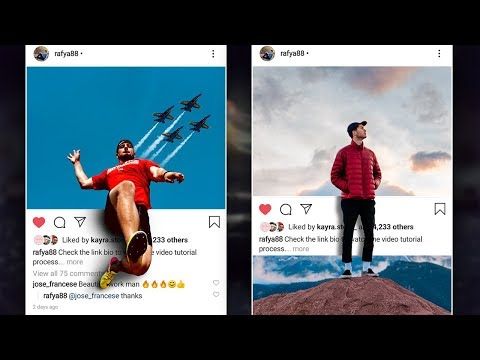
Step 2: Resize to 4:5
In the Output Size section, select the 4:5 option. This allows your photo to take up maximum vertical space in the Instagram feed without getting sized down. There is a resizing option for Instagram, 1:1, but this shrinks your image to fit in the default square shape.
Resize the image to 4:5 using the button in the Output Size listOnce you have selected the size option, Kapwing adds white padding to either side of your image to make it fit the 4:5 aspect ratio. You can change this white background to any color you want so that it stands out in the Instagram feed.
Step 3: Download and Post
Click the red Export Image button at the top of the screen. After a few moments of processing, Kapwing makes your resized 4:5 picture or video available for download. Whether you're using a desktop computer, iPhone, Android, or tablet you'll be able to instantly download the image to your photo gallery once published.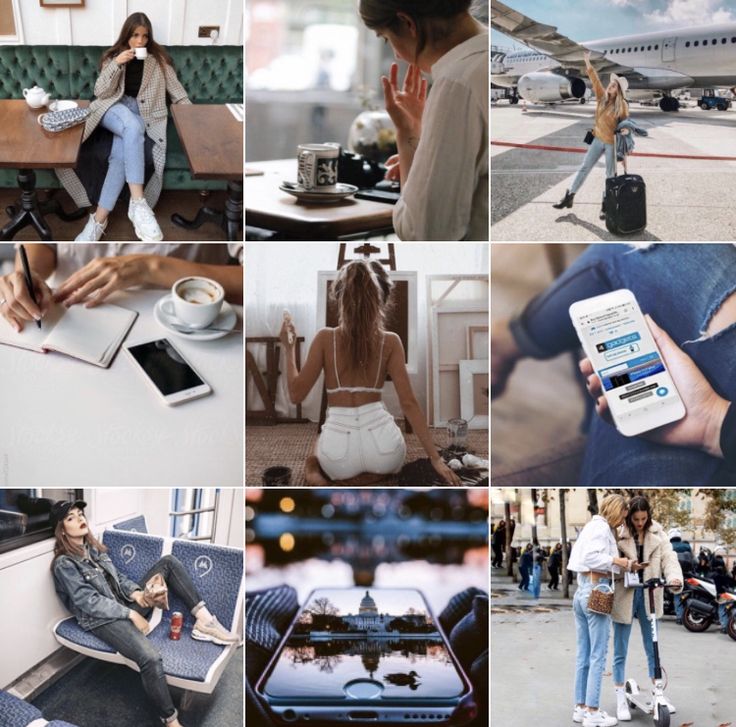
If you're not signed into a Kapwing account, sign in or sign up using your Google or Facebook account – once you've signed into a Kapwing account, the watermark in the lower right corner will be removed from your final image.
Open the Instagram app and upload your picture. You’ll notice that Instagram crops the picture to square by default, but you can click the expand arrows or pinch the image in the lower left to fit the whole picture on Instagram. When you publish it, Instagram will resize to image width to fit the screen, the white image background will blend in with Instagram’s white background, and your whole picture will appear on Instagram with no cropping.
Note: You can also choose a black background, if you and your followers use Instagram in Dark Mode.
Conclusion
This tutorial shows you a workaround for posting full portrait pictures and videos on Instagram. You can use Kapwing’s Resizer to post multiple images with different sizes on Instagram, add a thin white border around your media, and publish TikTok and Snap videos.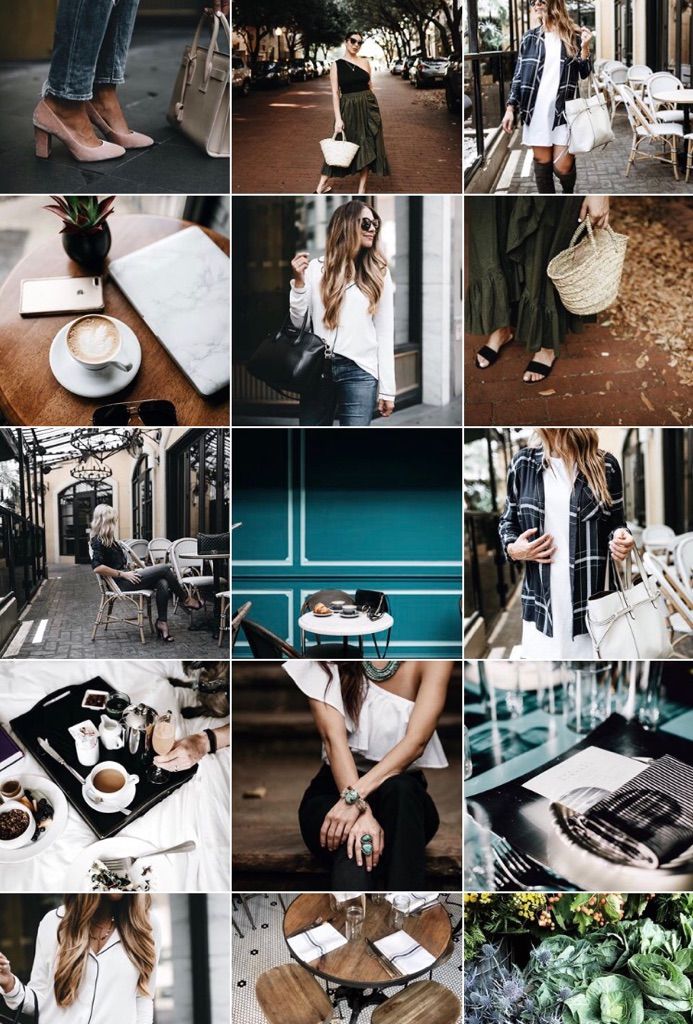 I hope that it helps speed up your social media workflow and enables you to post your beautiful and fun candid moments to Instagram.
I hope that it helps speed up your social media workflow and enables you to post your beautiful and fun candid moments to Instagram.
For more information on how to resize a video for Instagram, check out this video tutorial (we give you the best sizes for each type of video too!):
Check back in at the Kapwing Resources page or our YouTube channel for other content creation tips and tutorials! And remember to tag us @KapwingApp whenever you share your content on social media– we love to see what our creators are passionate about!
Related Articles:
- How to Post a TikTok on Instagram
- How to Post a Portrait Photo or Video on Instagram
- Resize an Animated GIF
How to Post a Portrait Image or Video to Instagram Without Cropping
InstagramJulia Enthoven
3 min
Instagram crops all vertical posts to a 4:5, which means part of a vertical video or photo is cut off.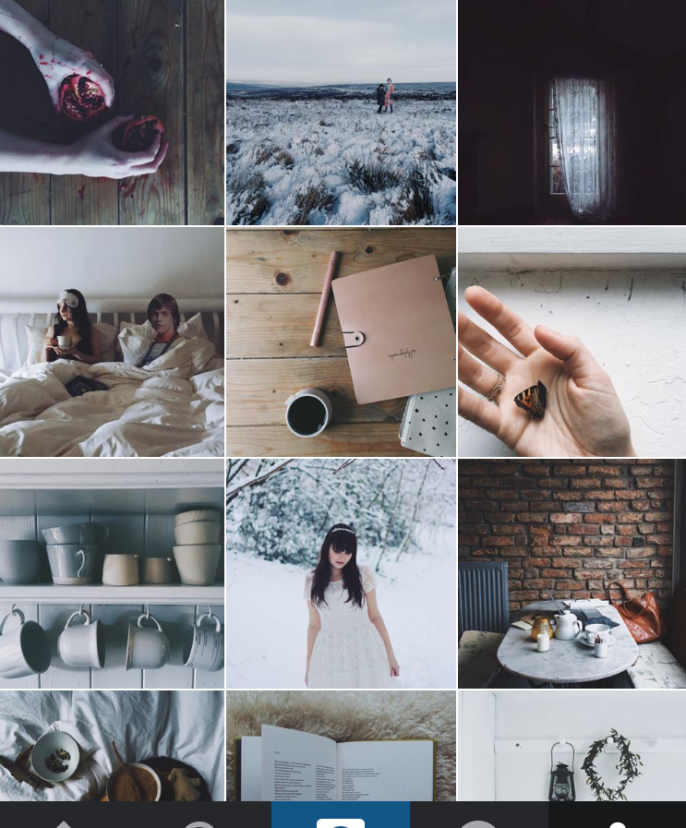 But, if you add a white background before publishing to Instagram, you can post the full 9:16 portrait without cropping.
But, if you add a white background before publishing to Instagram, you can post the full 9:16 portrait without cropping.
Instagram crops all vertical posts to a 4:5. Unless your video is under 30 seconds, it won't work on Reels. That means that it’s impossible to fit a full 9:16 video into a normal Instagram video post. If you take a screenshot, film a video clip on your phone, TikTok, or Snap, or if you want to post a Story to your feed, Instagram makes you crop part of it out unless you resize it first.
A portrait video is cropped to 4x5 aspect ratioTo post a full vertical video or image on Instagram without cropping to 4:5, add a white background to make it into a square. Then, you can post the photo or video without cropping out or changing the size. This technique works for pictures, GIFs, and videos. Here’s a step-by-step tutorial:
- Upload to a Resizer Tool
- Add a Background
- Download and Share
Step 1: Upload to a Resizer Tool
Open Kapwing’s resizer and upload the vertical or portrait photo you want to post. Kapwing’s resizer is free to use and online, so you don’t need to download an app. It supports images, GIFs and videos.
Kapwing's Resizer is quick and intuitive, even for beginners.Note: If you want to edit or add filters to your photos, make sure to do this before resizing. That way, the white background won’t be affected by the color changes and adjustments.
Step 2: Resize and Add a Background
Choose the 1:1 option for Instagram (Kapwing also supports 16:9 sizing for YouTube and other formats). You can change the background color and use Kapwing’s zoom and positioning tools to zoom in, crop, or add a border.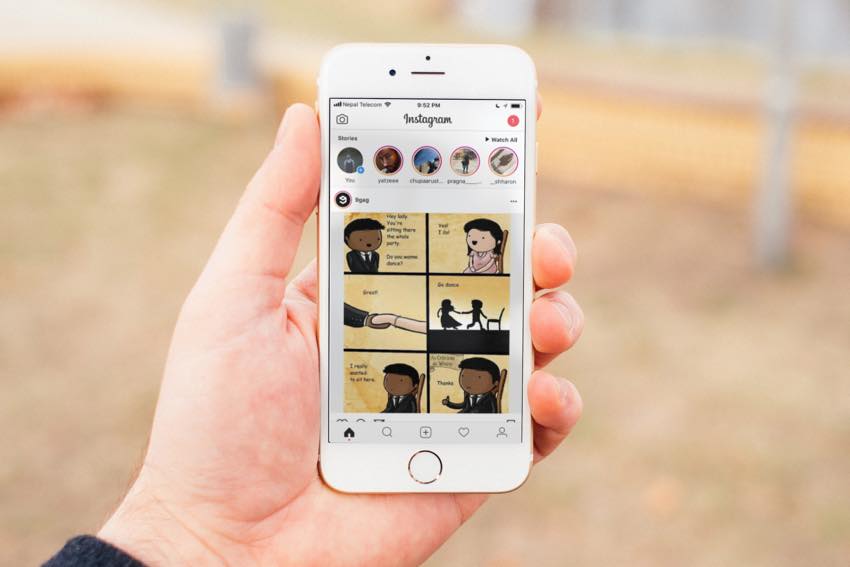 Click “Export Image” once the preview matches what you want your post to look like!
Click “Export Image” once the preview matches what you want your post to look like!
To take up more vertical space in the Instagram feed, you can also choose to resize your post to 4:5 (the “FB/Twitter Portrait” option on Kapwing).
Step 3: Download and Share
After a few moments, your image or video will be ready for download – you can remove the Kapwing watermark for free by signing into your account. Since your photo/video now has a 1:1 aspect ratio, you can now download and publish it without cropping on Instagram.
If you're not signed into a Kapwing account, sign in or sign up using your Google or Facebook account – once you've signed into a Kapwing account, the watermark in the lower right corner will be removed from your final image.
Steps for saving the image on iPhonesI hope this article helps you share your un-cropped vertical videos and portrait photos with the world! Kapwing’s one-click editor was designed for people with no previous editing expertise, so don’t be afraid to try it out.
For more information on how to resize a video for Instagram, check out this video tutorial:
For more ideas, tutorials, and features, check back in at the Kapwing Resources page or our YouTube channel! And remember to tag us @KapwingApp whenever you share your content on social media– we love to see what our creators are passionate about!
Related Articles:
- How to Add Any Music to an Instagram Reels Video
- How to Download Instagram Reels Videos
- How to Host an Instagram Story Fundraiser
How to upload a photo without cropping to Instagram - we comply with the requirements and use applications for posting
Instagram's habit* of cropping photos in the most inappropriate places is frustrating. The user uploads a photo, and Insta boldly compresses and cuts off half of the picture. As a result, heads, legs, parts of the landscape remain behind the scenes, and I only want to delete such a post. Previously, to place a photo without cropping, you had to use additional software, but now there are other ways that we will talk about in our article.
The user uploads a photo, and Insta boldly compresses and cuts off half of the picture. As a result, heads, legs, parts of the landscape remain behind the scenes, and I only want to delete such a post. Previously, to place a photo without cropping, you had to use additional software, but now there are other ways that we will talk about in our article.
Why Instagram* crops photos
This social network has several reasons to crop users' photos. She tries to adapt pictures so that they look on vertical phone screens, even if the photo has a strange aspect ratio. And besides, network owners want to save space on servers.
The main reason why a social network crops photos is to equalize the conditions for all users so that photos of any size and quality look attractive, and all pages are the same on the social network on all devices.
Insta by default crops photos that do not meet its requirements. If the image width is between 320 and 1080 px and the aspect ratio is between 1.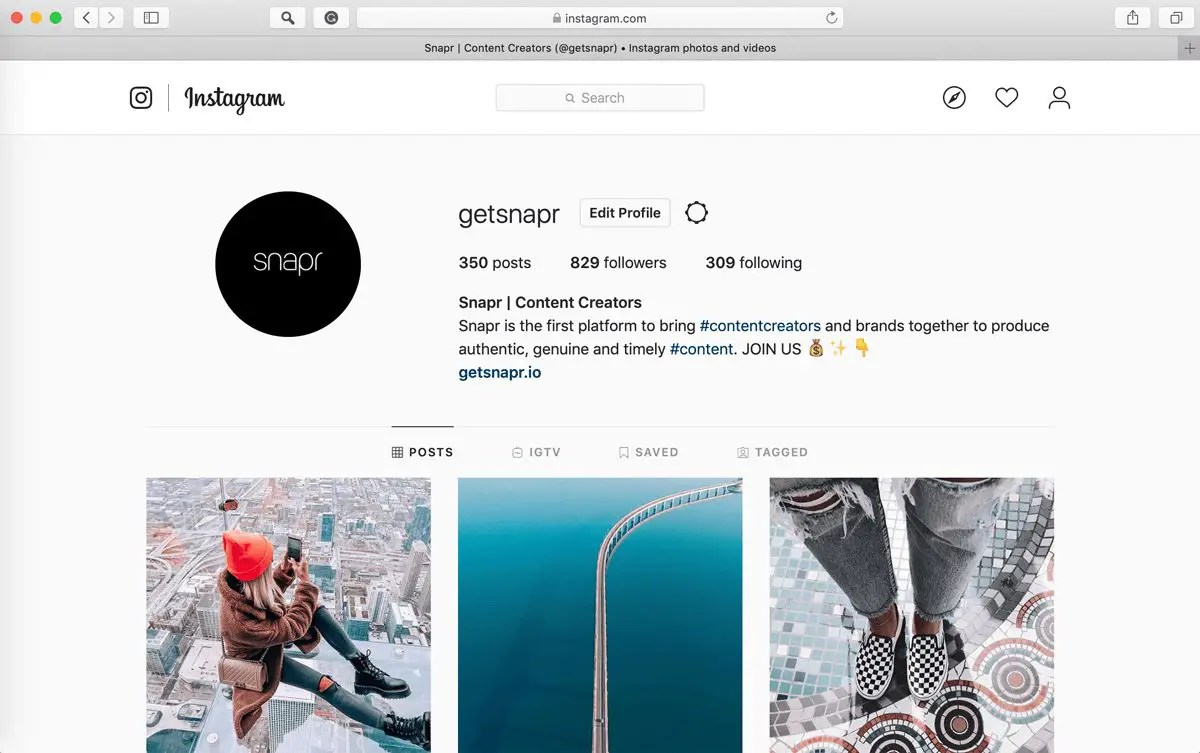 91:1 and 4:5, then the image is published unchanged. If the resolution is lower, Instagram* increases it. If more than 1080 px, then it compresses to 1080 px.
91:1 and 4:5, then the image is published unchanged. If the resolution is lower, Instagram* increases it. If more than 1080 px, then it compresses to 1080 px.
By default, Instagram* scales the photo and takes the center of the frame for publication. If you click on the zoom icon in the lower left corner, then Instagram * will take the entire frame for publication.
When you click on the zoom icon, the entire photo is in the frame. The frame can be sent to Insta without editing the edges if the aspect ratio is 16:9. Before publishing, you can see how it will look likeRecommended reading: Optimal image sizes for social networks: cheat sheet.
How to post a photo to Instagram* without cropping
If the photo falls within the proportions Instagram* needs, then Instagram* will not crop part of the image.
| Format | Approval | |
| Avatar photo | square, 1:1 | optimal 160 x 160 px, minimum 110 x 110 px, maximum 180 x 180 px |
| Post photo | horizontal 1.91:1, vertical 4:5, square 1:1 | horizontal, 1080 x 566 px, vertical, 1080 x 1350 px, square, 1080 x 1080 px |
| Photos for stories and IGTV | vertical 9:16 orientation | 1080 x 1920 px |
Official information from the support of Instagram* informs that the photo will be published in the best possible resolution with a width of up to 1080 pixels. This rule does not depend on whether the device is Android or iOS.
If the photo has a width of 320 to 1080 pixels, then its original size is preserved, but only in cases where the aspect ratio meets parameters from 1.91:1 to 4:5. In this case, the height should be from 566 to 1350 pixels, and the width should be 1080 pixels.
If you want to share a photo with a different extension, Instagram* will crop the photo to the correct size.
If the photo is smaller, then Instagram* will increase the width to 320 pixels. If more than 1080 pixels, then the width will be reduced to 1080 pixels.
There are several ways to add a full photo to Instagram*. To do this, select one of the options:
- do not use the background;
- use a vertical photo;
- present the photo as a panorama.
Let's consider these placement methods in more detail.
How to upload a photo without a background
Previously, all images of non-standard sizes were published by the social network with a white background behind the frame. This was necessary if the width or height of the photo was not enough. Now you can do without it. Instagram* allows you to post pictures that do not fit the size requirements. When publishing, an automatic transparent background will appear on the image.
This was necessary if the width or height of the photo was not enough. Now you can do without it. Instagram* allows you to post pictures that do not fit the size requirements. When publishing, an automatic transparent background will appear on the image.
There will be no background if the photo is scaled when publishing. After the frame is selected, it remains to decide on the part of the picture that you want to publish. But there is a nuance - sometimes important parts of the photo disappear, because Insta crops them.
Half of the text at the bottom of the frame and part of the character's head are missing from the photo. But there is no transparent background on the sides. It is worth scaling if the essence of the image is in the center of the frame, and there is nothing important at the edgesRecommended reading: How to make your own stickers in Telegram.
How to upload if the photo is vertical
Not so long ago, Instagram* introduced the ability to post vertical long photos.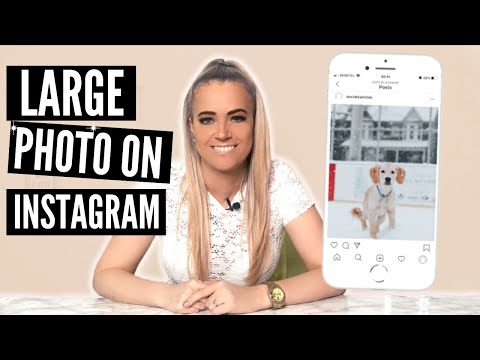 A special button has appeared in the interface that allows you to stretch the image on the sides and add a transparent background there. The photo will be in full size, but with frames.
A special button has appeared in the interface that allows you to stretch the image on the sides and add a transparent background there. The photo will be in full size, but with frames.
How to work with a panoramic photo
Instagram* will not allow you to post a panoramic photo in the feed because it is too long horizontally. To upload a frame to the social network completely, without cropping along the edges of half the frame, you need to use special software.
There are 2 simple programs that will help you with this - SwieablePanorama (iOS only) and InSwipe Panorama for Instagram* (works on Android and iOS). In any of the programs, a photo is easily loaded and cut into several identical blocks. They can be uploaded to Insta in the form of a carousel. This is a rather unusual and winning way to publish a panorama without losing the quality and meaning of the image.
Recommended reading: How to make an attractive cover for a VK group.
How to adjust the size to Insta
To make the image meet the requirements of the social network, you can use special applications. Finding software that will help you crop a photo or fit it to the right size is not difficult.
Crop yourself from a computer
In order for the image to be displayed on the network completely, you can crop it manually, through the program. Almost any graphic editor will help with this, even the simplest Paint will cope with the task of changing the size in pixels or as a percentage.
Here are a couple of programs through which photos are usually cropped:
- Photoshop .
 A huge number of functions and possibilities for editing. The only difficulty is that you will have to install this rather big software and understand its intricacies.
A huge number of functions and possibilities for editing. The only difficulty is that you will have to install this rather big software and understand its intricacies. - Lightroom . Here you crop the layers, choose the aspect ratio, adjust the sharpness. You can apply the settings of one photo to the next, which will be processed later.
- Canva . A great online program for creating covers, pictures and more. You can not only compress the size or change the aspect ratio of the frame, there are many possibilities. Available effects, insert any text or background, elements and inserts.
The main thing is to remember the proportions and the maximum possible expansion of the image, depending on its purpose. After all, it can be square, vertical or panoramic.
The easiest way to check and adjust the aspect ratio is in PaintCompress the size to fit
You can use any online program, including Canva.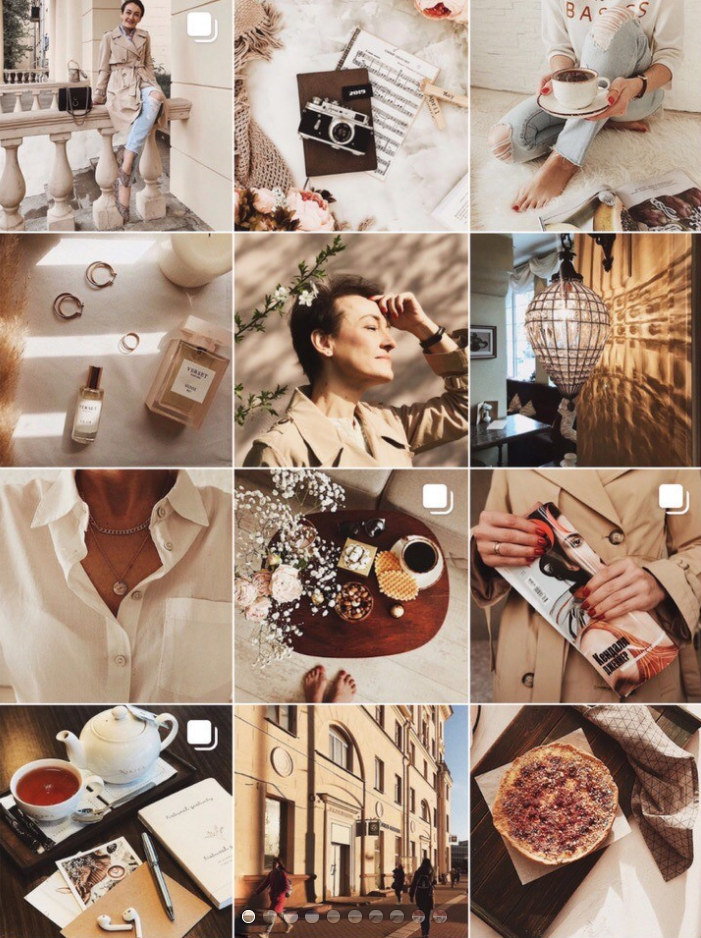 Through them you can upload photos, resize and edit. After such processing, Instagram* will not cut the edges.
Through them you can upload photos, resize and edit. After such processing, Instagram* will not cut the edges.
Blogs usually prepare many photos at once to provide a page with content for weeks and months. To do this, it is convenient to use SMMplanner delayed posting, where posts are posted in advance, and then become visible to subscribers exactly on schedule.
To understand this feature, we advise you to study Delayed Posting to Instagram* from a computer. Here we talked about how to work with it, how to create and plan Stories, how to publish carousels and much more.
Third party apps to share from your phone
Another way to upload full size photos is to use dedicated apps. Below are the most popular and simple among the programs.
InstaSize
Software for Android and iOS phones. There are both standard functions and other features - change the size, edge, frame characteristics. You can edit a photo for publication, create a collage or story. In addition - the function of zooming pictures. You can pull up a photo from the gallery, clouds, or take a picture right now.
In addition - the function of zooming pictures. You can pull up a photo from the gallery, clouds, or take a picture right now.
In addition, the following functions are available:
- rotate or resize the photo;
- use the background - over a hundred free options;
- filters - if there are not enough of those that are in Insta;
- blocks of text - insert, change slope, location;
- stickers - the user has more than 400 different stickers to choose from.
Run the program and select a picture to share. A light frame will appear in the frame, under which you need to fit the image.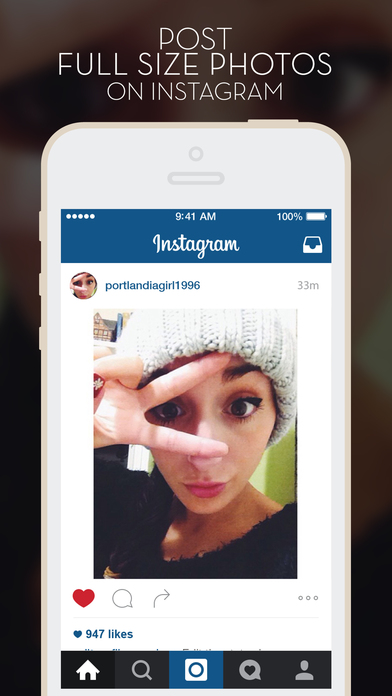 After that, the frame can be published - Instagram * will no longer crop it.
After that, the frame can be published - Instagram * will no longer crop it.
We looked at the main ways you can post a photo to Instagram* without cropping half of the photo. All of them are easy to use, because the main thing is just to keep the proportion and resolution of the frame. And through the program, you can further configure filters, add frames and inscriptions, in general, fully prepare the photo for publication in all its beauty. If you know other ways - tell us about it.
The article has been updated. First published: January 26, 2021
How to post a photo in full size on Instagram and is it possible?
Contents:
- 1 Why does Instagram cut photos?
- 2 Life hacks on how to publish a photo in full size
- 3 How to upload a photo without losing quality?
- 4 Ideas for uploading a large photo
- 5 Questions from our readers
Instagram is a social network that focuses on visual content. Apart from online stores, the lion's share of business accounts on this service belongs to bloggers and photographers. This activity involves the creation of high-quality and attractive content. But the site forces users to play by their own rules and fit into the framework. Let's talk about how to post a photo in full size on Instagram.
Apart from online stores, the lion's share of business accounts on this service belongs to bloggers and photographers. This activity involves the creation of high-quality and attractive content. But the site forces users to play by their own rules and fit into the framework. Let's talk about how to post a photo in full size on Instagram.
Why does Instagram cut photos?
Users of social networks often notice that the quality of photos drops when uploaded to the Internet. Why is this happening? Is it really a conspiracy of the owners of communication services to worsen the quality of life of people? In fact, this is of course not the case. And in 2019, everything is much better in this regard - for posts, the maximum resolution is 1080 by 1920, and for stories 600 by 1067, which is often quite enough for most modern mobile devices. Modern users, moreover, can post images in any orientation, unlike the early days of the social network.
Of course, I can write that this is done in order to save space on the site's servers. Think for yourself, if there are no restrictions, people will also upload 4k photos, which weigh quite a lot. But these are just my conjectures, there is no official information confirming this idea. Although, of course, lower quality = lighter weight = faster loading. This is the first reason. Let's move on to the second.
Think for yourself, if there are no restrictions, people will also upload 4k photos, which weigh quite a lot. But these are just my conjectures, there is no official information confirming this idea. Although, of course, lower quality = lighter weight = faster loading. This is the first reason. Let's move on to the second.
What is the feature of Insta? in publication format. They are displayed correctly and uniformly on devices of any year of manufacture and with any operating system. And this is achieved precisely by limiting the uploaded photos.
Life hacks on how to post a photo in full size
Formats, restrictions, resolution, yes, yes, yes. But you can somehow upload a large photo, it’s impossible that people don’t come up with some tricks for this. In fact, this section is here to warn you. There are many articles on the Internet about how to supposedly add an image without losing quality, without cropping it. They mention applications, and the same ones that promise to help you in this situation. But I don’t really understand why people write about these tools over and over again, because no matter how we process the image, or make a panorama, in the end everything will rest within the framework of the social network itself.
But I don’t really understand why people write about these tools over and over again, because no matter how we process the image, or make a panorama, in the end everything will rest within the framework of the social network itself.
For example, the NoCrop application, which is often recommended in such articles, only helps to fit the photo to the required extension. Of course, when uploading an image processed in this application, its quality will not drop. But since it has fallen to this, it cannot be said that the photo will be uploaded in full size. But, again, why download third-party software for this if the service does it on its own? Therefore, alas, 1080 by 1920 is our limit.
How to upload a photo without quality loss?
As we have already understood, it is unrealistic to fully preserve the quality. But do you need something more than FullHD? Of course, 4k technology is already being introduced into phones, but there are only a few such devices, and it will take some time before a full transition to a new generation of screens.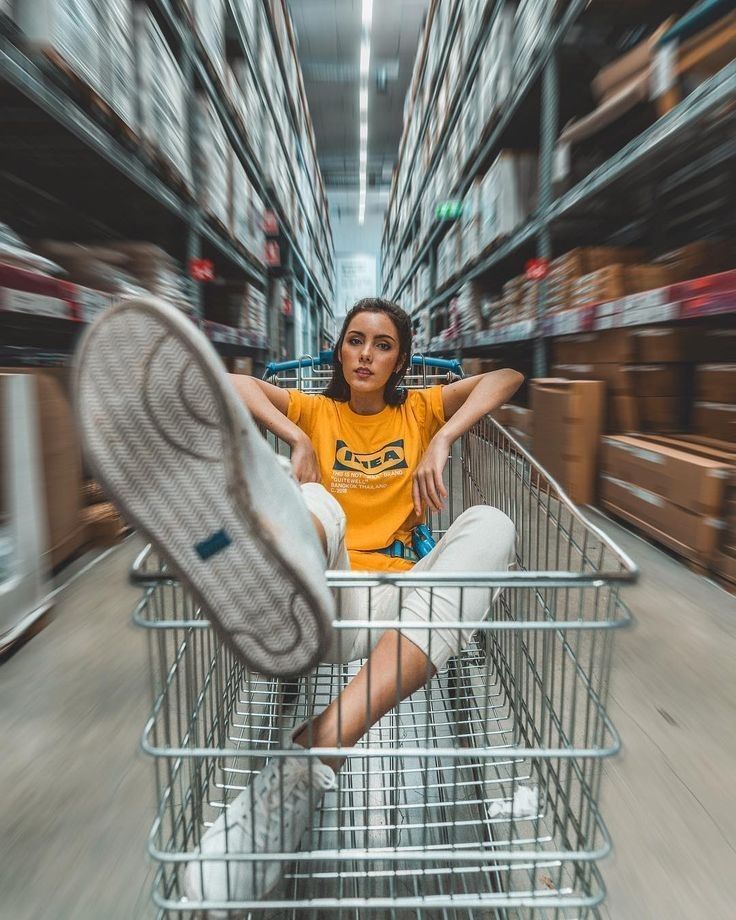 Therefore, under “How to upload a photo without losing quality on Instagram?” I mean, first of all, maintaining the original orientation, and not adapting to the standard square format.
Therefore, under “How to upload a photo without losing quality on Instagram?” I mean, first of all, maintaining the original orientation, and not adapting to the standard square format.
Go to instructions:
- Open the app and click on the plus icon to open the post creation interface.
- Here we go to the gallery by clicking on the appropriate tab.
- Select an image.
- You can spread two fingers across the screen from its edges to the center to fit the entire image into a post. And you can make it much easier - click on the icon with two arrows. Then the picture will automatically be positioned as we need.
Large photo upload ideas
So, as we understand, there is no way to get around the restrictions of the social network. But what if you post the image as it is? Let's discuss a few ideas that might come in handy.
- Horizontals. If you really need a profile panorama, split it into three photos and put them in a row so that they appear in one line.
 It looks quite interesting and unusual - often people do not use horizontal lines, but whole pictures of tiles. But about them in the next paragraph.
It looks quite interesting and unusual - often people do not use horizontal lines, but whole pictures of tiles. But about them in the next paragraph.
- Tiles. Is there a lot of text or, in general, objects and letters are not readable on the post? Make some tiles out of the photo. For example, the most common option is 3 by 3. But some also make a continuous tile for the entire account. But it's quite difficult. When choosing a tile, for example, from nine posts, your creativity rests on a square format.
- Frames. When uploading an image in landscape orientation, the post looks rather strange. Therefore, many people use frames in order to take the maximum available space in the user's feed.
- If none of the options suits you, you can make a collage of several images.
If you look at the situation soberly, then the answer to the question “How to post a photo in full size on Instagram?” one is nothing. There are, of course, many articles on the Internet on this topic.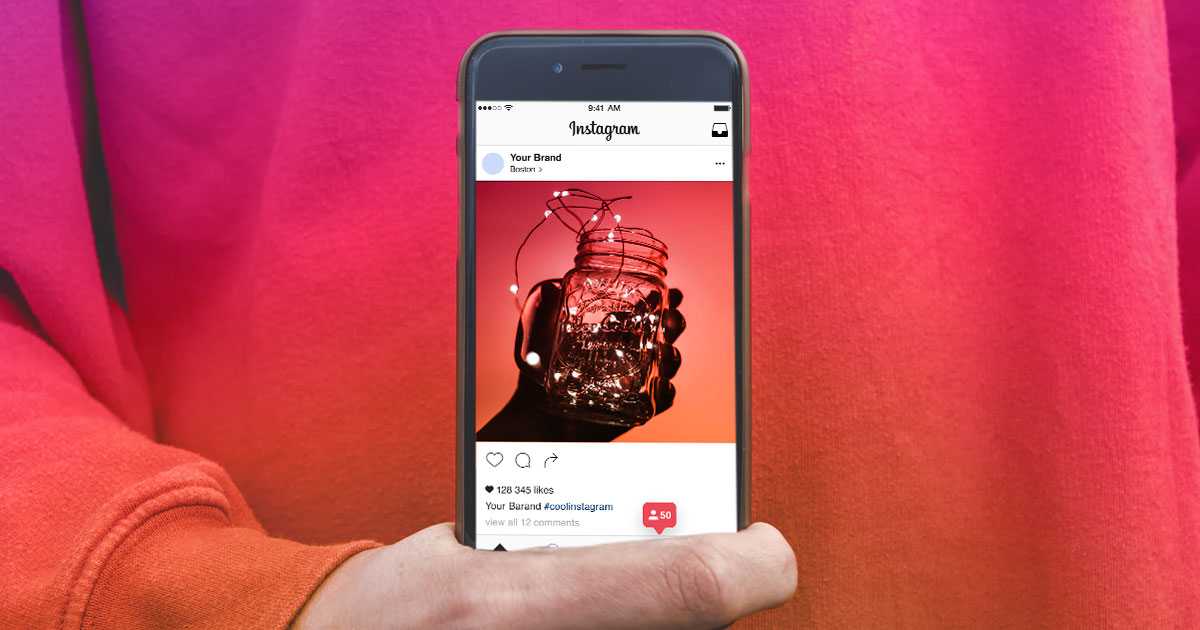 But most of them cite applications that only fit photos to the format of a social network. That is, Insta does not crop anything, because everything has already been compressed to a photoset.
But most of them cite applications that only fit photos to the format of a social network. That is, Insta does not crop anything, because everything has already been compressed to a photoset.
Questions from our readers
#1. Why does Instagram cut photos?
The resolution limitation allows you not to stretch the image loading time. And it ensures the uniformity of publications, which allows them to be correctly displayed in the feed of users, regardless of what device they use.
#2. Hello! I tried to upload a small photo, it is stretched to a size of 1080 on the larger side. How to make sure that the original size of the photo does not change? For example, I have a photo of 600x700, how can I leave it the same?
Add a white border to it, adjusting the photo in this way to the standard size of Insta.
#3. How to upload a photo in the correct orientation?
Now there are no orientation problems.