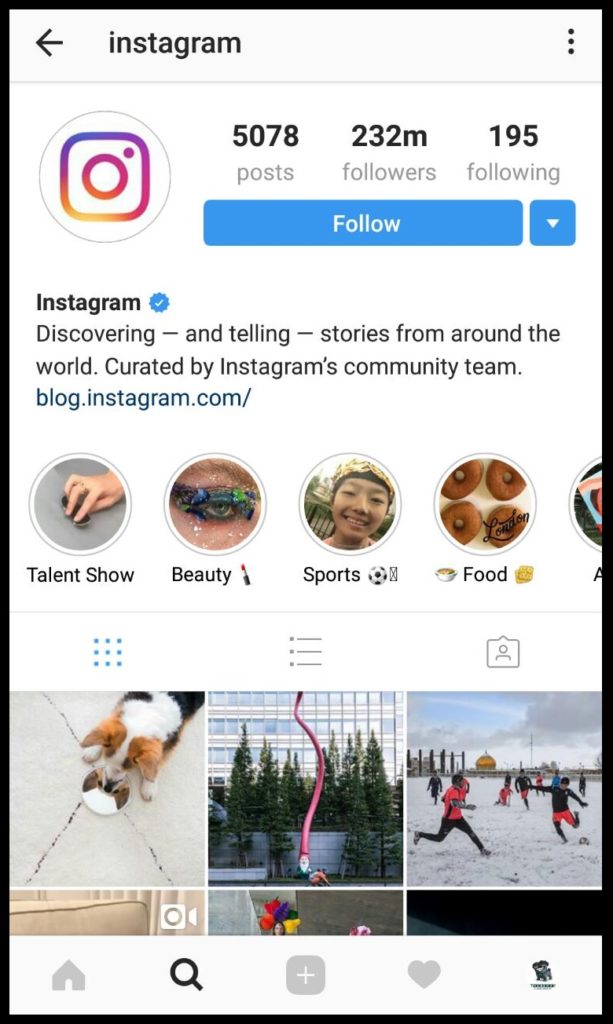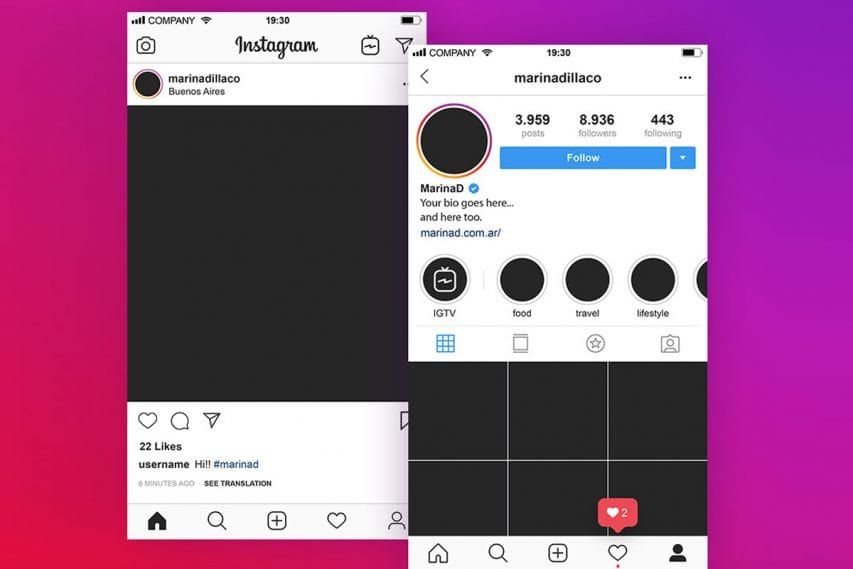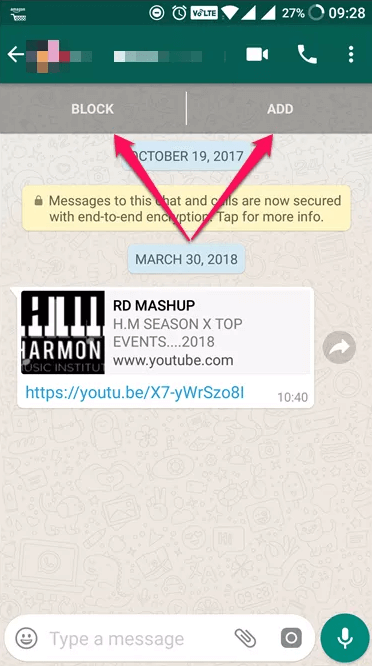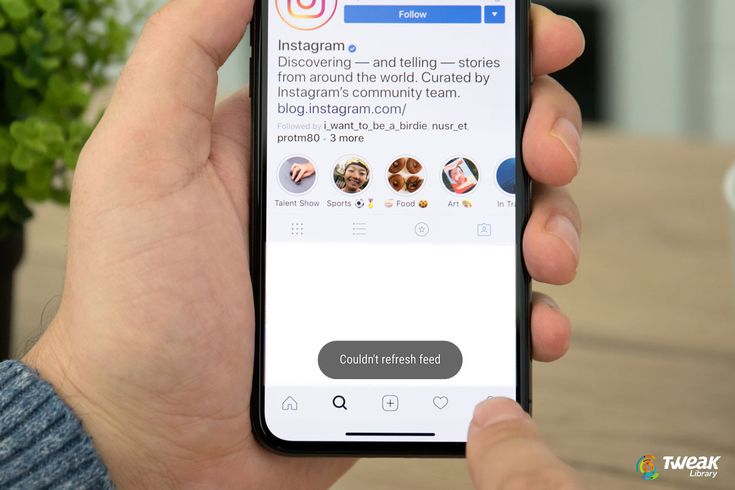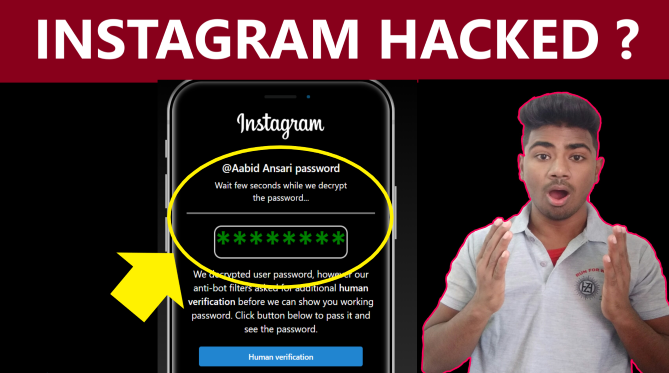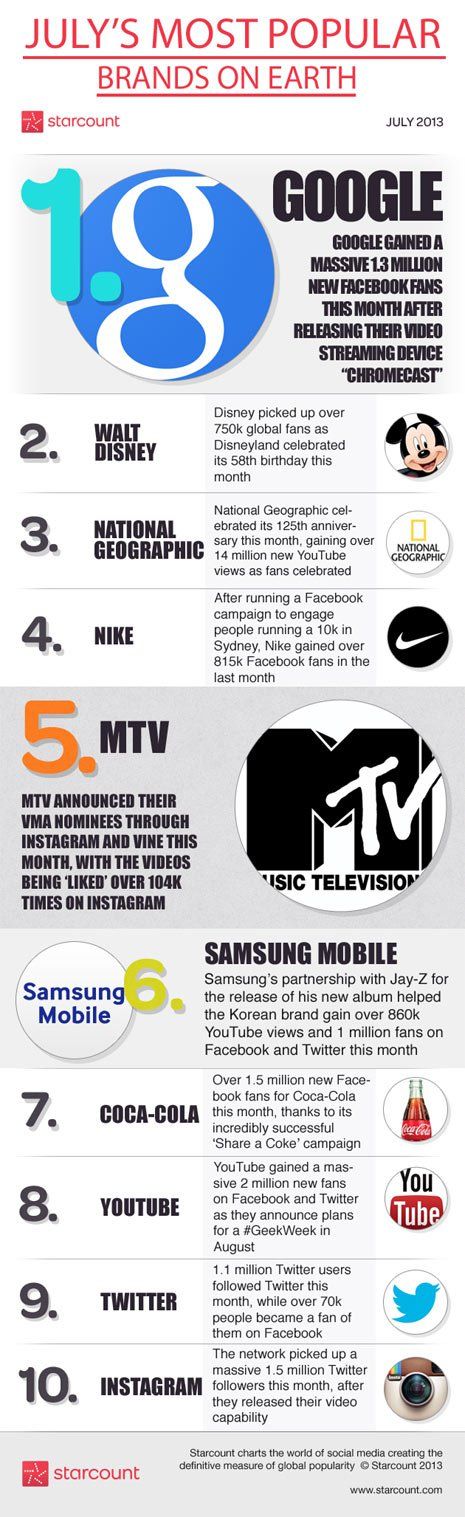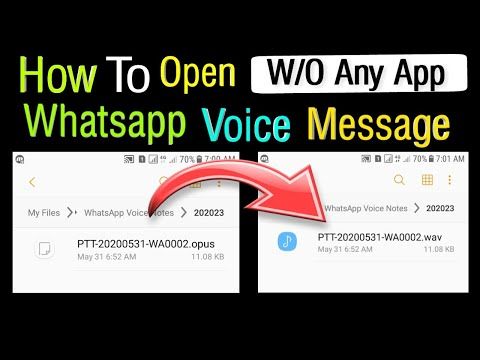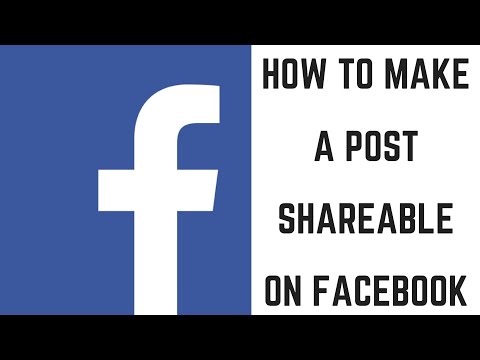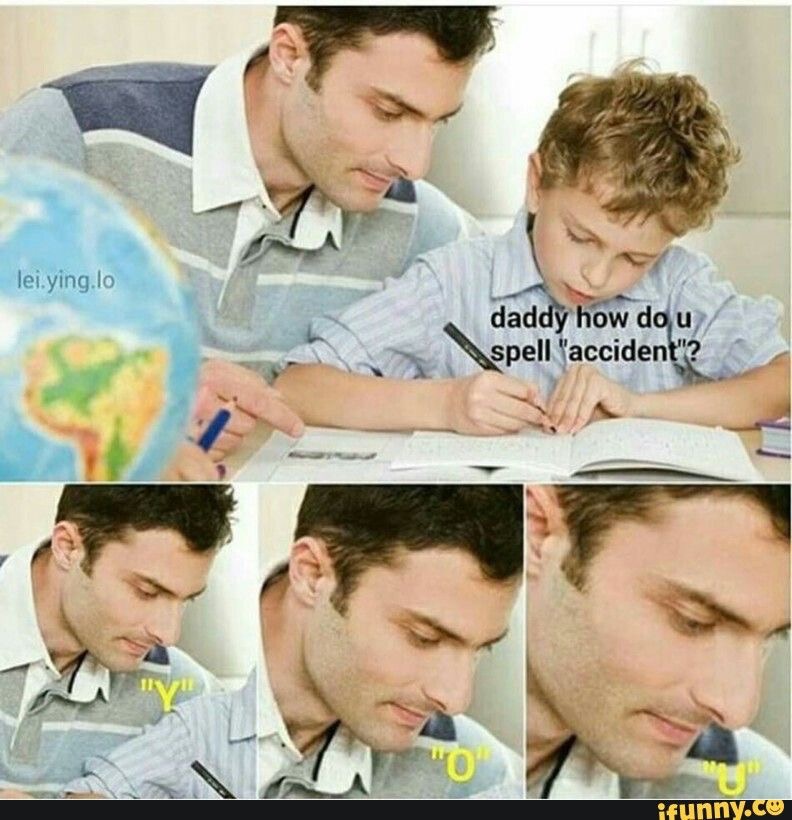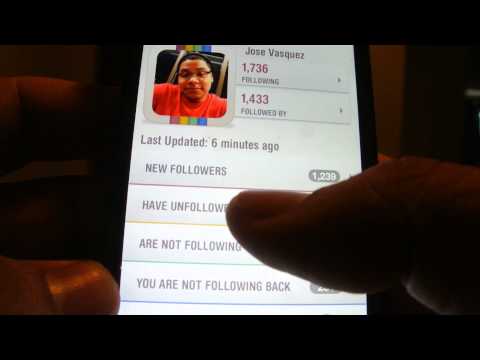How to post a video on whatsapp
How to Send Videos on WhatsApp
WhatsApp is among the most popular messaging apps on the planet, with about 2 billion worldwide users. Statistics show that WhatsApp users send around 100 billion messages daily on the platform. This program is very user-friendly and highly reliable, which explains why many people love it. Additionally, it’s totally free, making it convenient for everybody despite their financial background.
However, WhatsApp doesn’t allow users to send files that exceed 16 MB. This frustrates many users who would love to share bigger files with their colleagues and friends. Although this limit might be enough for some people, many users would still benefit from a bigger one.
The good news is, there are different ways to get around this limitation. In today’s post, we will teach you how to send large videos on WhatsApp. We’ll discuss how to do so from your smartphone and Windows 10 PC.
How Does WhatsApp Work?
Basically, WhatsApp enables you to communicate with people from any part of the world provided you have an internet connection. Besides text messaging, WhatsApp also offers the following excellent features:
- Voice messaging. It lets you record voice messages and send them to your friends or family.
- Video and voice calls. You can voice or video call anyone or a group as the app allows group calls of up to 8 people.
- Video and photo sharing. The app is an easy and fast way to share videos and pictures.
- Document sharing. WhatsApp allows you to send different types of documents, such as spreadsheets, slideshows, and PDFs.
- WhatsApp Business. You can open a business account to connect with customers more officially and showcase your services.
- Desktop access. If you usually spend more time on your PC than your phone, you can install the desktop version to ensure you don’t miss important notifications.
How to Send Videos on WhatsApp
Let’s look at the basic process of sharing videos on WhatsApp for iPhone, Android, and Windows PC users.
Here is the guide for Android:
- Open the recipient’s chat on WhatsApp.

- Tap the paper clip icon in the top-right corner of the window. Then choose Video.
- Navigate to the video file you want to send and select it.
- Then tap on the Send button.
Here is the guide for iPhone users:
- Go to the recipient’s chat.
- Tap on the plus icon (+) beside the typing field.
- Select Photo & Video Library and then choose your video.
- Add a caption if necessary, and then tap Send.
Here is how to share a video on WhatsApp on your Windows PC:
- Open the WhatsApp application and go to the recipient’s chat.
- Click on the Attach icon (paper clip) beside your typing field.
- Select Photos & Videos.
- Then navigate to where the file you want to send is and click it.
- Choose Open and then click on the Send button.
How to Send Long Videos on WhatsApp
To send a long video on your smartphone using WhatsApp, follow these steps:
- Visit Google Play Store or Apple’s App Store and look for a good video converter.
 Download one that splits long videos into smaller bits.
Download one that splits long videos into smaller bits. - After installing the app, open it and select your long video.
- Next, split the video into several parts and then save them to your device.
- Once done, send the small parts one by one to the recipient (a person or group).
If you want to send a long video via the desktop app, use this guide:
- Visit Microsoft Store.
- Download WhatsApp Video Optimizer. This app allows you to compress a long video into a 16 MB file that you can easily send on WhatsApp.
- Launch WhatsApp Video Optimizer and select the long video you want to send.
- Next, compress it and then share the compressed version with the intended recipient.
How to Send a Video Without Cutting It
Sometimes, especially when sending official projects, you must send the original file without cutting it into bits. In such cases, you need extra assistance from a third-party service. Luckily, there are various reliable options you can use today.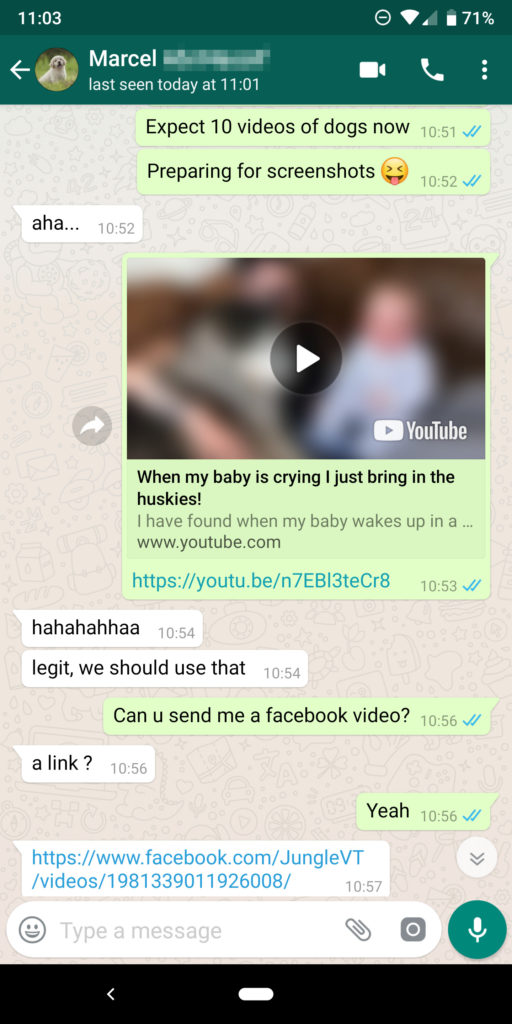
Method 1: Google Drive
Google Drive is mostly used as a file backup service, but it can also enable you to share large videos. This service allows you to upload big files of up to 10 GB. Then you get a shareable link that can be used to quickly access the uploaded content.
These steps will guide you through using Google Drive to share files:
- Open the Google Drive app on your smartphone.
- When the home screen appears, click on the plus icon in the bottom-right corner of the screen.
- Navigate to where the video you want to share is and upload it to the drive.
- Once done, long press on the file and then tap on the three dots that appear.
- Select the Copy link option.
- Now go to WhatsApp and paste the copied link into the recipient’s chat. Then send it.
To do the same on your Windows PC, follow these instructions:
- Open Google Drive from your browser.
- Click on the plus icon on the left pane and select File upload.

- When the File Explorer window appears, navigate to the file’s location and select it.
- Then click on Open.
- Now, wait for the video to be uploaded. The amount of time it takes depends on your Wi-Fi speed.
- After it’s uploaded, right-click on it and choose Get link.
- Then select Copy link. You can also click on the drop-down box at the bottom to assign any necessary permissions to the video.
- Finally, open WhatsApp on your computer and share the link.
Method 2: Dropbox
Dropbox is another excellent option that you can use both on your phone and computer. It lets you upload a 2GB video file for free and share it with your WhatsApp contacts.
Here is how it works on your mobile device:
- Visit the Dropbox website and create a Dropbox account.
- Download the Dropbox application onto your phone.
- Launch the app and tap on the plus icon.
- Then navigate to the video file you want to send and select it.

- Tap on the three dots and choose Copy link.
- Go back to WhatsApp and send the link to the recipient.
Here are the instructions for PC users:
- Visit the Dropbox website and sign up.
- Once done, log in to your account and select All files on the left pane.
- Next, click on the Upload button on the right pane and then choose Files.
- In the new window, select your large video and then click Open.
- Wait for the process to finish. Then click on the three dots beside the uploaded file and choose Copy link.
- You can now share the link with the intended recipient.
Method 3: FileWhopper
FileWhopper is a professional file-sharing service that you can use to transfer files and folders of any size. Unlike many other similar services, FileWhopper only charges you according to how much data you send. It doesn’t force you to pay monthly or yearly subscriptions when all you want is to send one file.
This service lets you upload your file or folder and then charges you a one-time fee depending on the file or folder size and the number of recipients.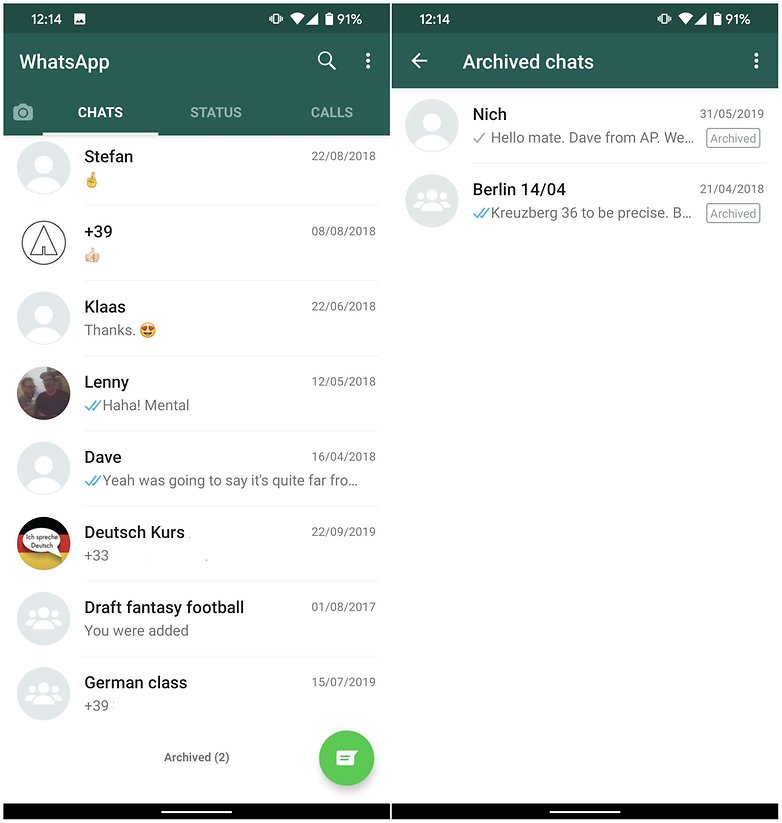 After the transfer, you don’t pay anything until the next time you use FileWhopper.
After the transfer, you don’t pay anything until the next time you use FileWhopper.
The first transfer of a 5GB or smaller file or folder is free. What’s more, your file or folder is stored for 14 days at no extra cost. The stored item can act as a backup as you can pay a small extra fee to increase the storage period.
This guide will show you how to send large videos with FileWhopper:
- Visit the FileWhopper website and create a free account.
- Click on the Choose file button.
- When a new window opens, locate your video and select it.
- On the screen that appears next, you can see the quoted price under the Order summary section. However, your first transfer will be free if the video file hasn’t exceeded 5GB.
- Next, click on the CONFIRM & PAY button located on the right side of the window.
- Complete the payment, if any, and then click on the START TRANSFER button. Note that there is a Windows button and an Apple button.
 So, click on the one that applies to you.
So, click on the one that applies to you. - Allow the FileWhopper app to be downloaded. It’s a tiny app, so don’t worry about it eating up your valuable space. Also, the program automatically deletes itself after the file transfer.
- After downloading the file, open it to install the FileWhopper program.
- When the app opens, click PROCEED WITH UPLOAD.
- Select CLICK TO CHOOSE FILE. Make sure you choose the same file you did in step 3.
- Click on the START UPLOAD button.
- Choose COPY TO CLIPBOARD to copy the encrypted password.
- Click on START UPLOAD and then wait for the file to be uploaded. This might take long, especially if the video is too large.
- Share the download link with the intended recipient. Note: Your order provides only one download by default. So, make sure to order additional services if you want to include more recipients.
Wrapping Up
That’s it. If you have additional info regarding how to send a large video on WhatsApp, kindly share it in the comments section below.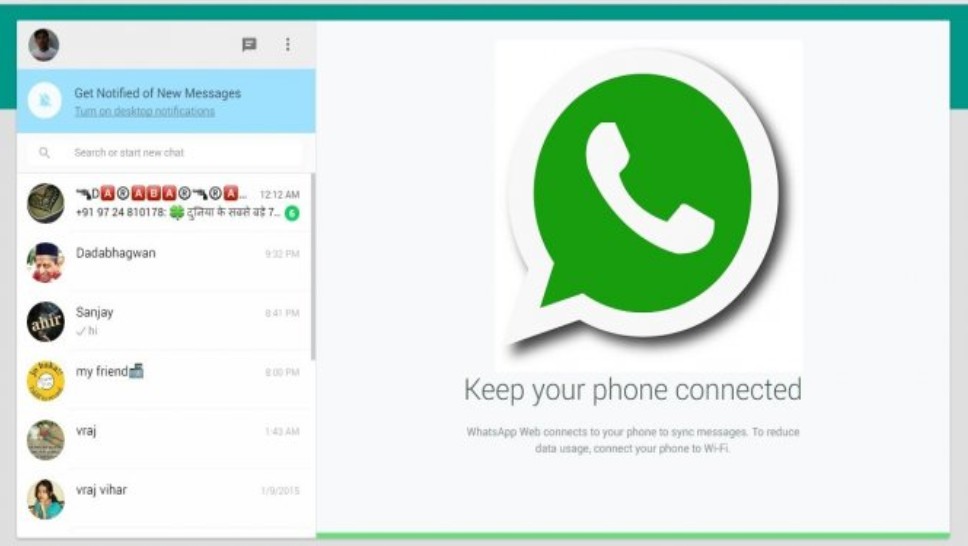 Also, check out our blog for useful guides like this one.
Also, check out our blog for useful guides like this one.
Did you like this article?
Loading...
Share it
How to share photos, videos, and more with WhatsApp for Android
When you purchase through links on our site, we may earn an affiliate commission. Here’s how it works.
How To Share Location Whatsapp (Image credit: Harish Jonnalagadda / Android Central)With WhatsApp, you can share photos, videos, and so much more with your contacts. You now have the ability to send documents, contact information that you can share with other contacts, audio messages that you can record directly using the service, and even share your location natively within the service.
What makes WhatsApp stand out is that it is available on all platforms, and works on any phone, including the best Android phones under $100. It's this ubiquity that has allowed WhatsApp to gain momentum over the last five years, so let's see how you can share media using WhatsApp for Android.
How to share photos in WhatsApp for Android
There are two ways to send photo messages with WhatsApp. You can record using the built-in camera utility, or use the gallery to select an existing photo that you can share with your contacts. Here's how to share photos on WhatsApp:
How to take and send a photo in WhatsApp for Android
- Tap the camera button on the right of the message field.
- Tap the button to take your photo. Tap and hold to take a video instead.
- Add a caption or use the crop and rotate tools to personalize it.
- Tap the Send button to send your photo.
How to send a photo from your gallery in WhatsApp for Android
- Tap the attach button. It's the paperclip icon next to the message field.
- Tap Gallery.

- Tap the category that holds the photo you'd like to send.
- Choose the photo that you'd like to send.
- Add a caption if you'd like.
- Tap Send.
How to share videos in WhatsApp for Android
Sending video via WhatsApp is just as easy as sharing photos. You can shoot video directly or grab an existing video out of your gallery.
How to record and send video in WhatsApp for Android
- Hit the camera button on the right of the message field.
- Tap and hold the shutter button to take a video.
- Add a caption or use the edit tools to trim the video. You can also turn it into a GIF within the editor itself, and add text or emoji to the video.
- Tap the Send button to send your video.

How to send video from your gallery in WhatsApp for Android
- Tap the attach button. It's the paperclip icon next to the message field.
- Tap Gallery.
- Tap the category that holds the video you'd like to send.
- Choose the video that you'd like to send.
- Add a caption if you'd like.
- Tap Send.
How to share audio in WhatsApp for Android
WhatsApp allows you to share audio tracks from your device or record anything you'd like to send along to one of your contacts.
How to send audio from tracks on your phone in WhatsApp for Android
- Tap the attach button.

- Tap Audio.
- Choose the audio track you want to send.
- Tap Send.
How to record and share audio messages in WhatsApp for Android
- Tap and hold the Mic button. You'll see it next to the text field.
- The recording will be automatically sent the moment you lift your finger off the button.
- You can also slide to the left to remove the current recording, and slide up to lock the recording so you don't have to press down on the button.
How to share documents in WhatsApp for Android
- Tap the attach button. It's the paperclip icon next to the message field.
- Tap Document.
- Select the document you'd like to send. You'll see Word documents as well as PDFs here.

- Hit Send to send the document.
How to share contacts in WhatsApp for Android
WhatsApp lets you share contact information with your friends and family. It's just as hassle-free as sharing other forms of media, so let's get started:
- Tap the attach button. It's the paperclip icon next to the message field.
- Tap Contact.
- Select the contact you'd like to send.
- Hit Send to send the contact info.
How to share location in WhatsApp for Android
Hosting a party and want to share your location information with your friends? It couldn't be easier with WhatsApp.
- Tap the attach button. It's the paperclip icon next to the message field.
- Tap Location.
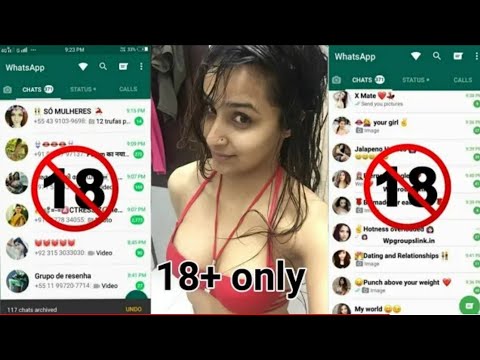
- Hit Continue to give WhatsApp access to your location. If you're using a phone with Android 11, you can use the Only this time setting to give the service one-time access.
- Select Send your current location to easily share your location with your friends.
- You can also share your location in real-time with your friends and family. Select Share live location to broadcast your location info.
- Read the details in the text box and select Continue.
- You can set the duration for broadcasting your live location. The options include 15 minutes, one hour, and eight hours.
- Hit Send to start sharing your location info in real-time.
That's all there is to it. Now you know how to easily share photos, videos, documents, audio files and messages, and contact info to your friends and family. WhatsApp regularly gets new features, and the service is testing out a payments service in India that could make its way to more markets in the coming years. The robust feature-set is what sets WhatsApp apart, and you can send media to your contacts knowing that the data itself is secured by end-to-end encryption.
Now you know how to easily share photos, videos, documents, audio files and messages, and contact info to your friends and family. WhatsApp regularly gets new features, and the service is testing out a payments service in India that could make its way to more markets in the coming years. The robust feature-set is what sets WhatsApp apart, and you can send media to your contacts knowing that the data itself is secured by end-to-end encryption.
Instant access to breaking news, the hottest reviews, great deals and helpful tips.
Contact me with news and offers from other Future brandsReceive email from us on behalf of our trusted partners or sponsorsHarish Jonnalagadda is a Senior Editor overseeing Asia at Android Central. He leads the site's coverage of Chinese phone brands, contributing to reviews, features, and buying guides. He also writes about storage servers, audio products, and the semiconductor industry. Contact him on Twitter at @chunkynerd.
How to send a large video on WhatsApp
WhatsApp has been on a course of introducing a lot of updates lately, but some functions in the messenger are still limited.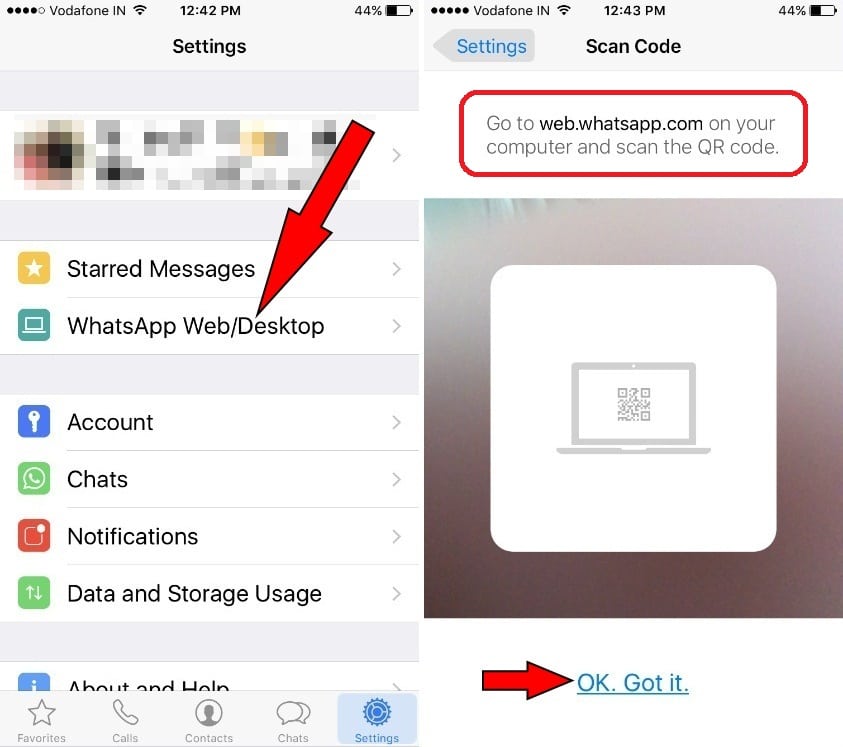 For example, in 2022 it is impossible to send a whole video to WhatsApp - only one and a half minutes. Agree, unpleasant? When WhatsApp will get rid of this limitation is not very clear, given how much the messenger lags behind Telegram. However, there are several easy ways to send a big video to WhatsApp at once - remember the life hacks and use them without waiting for the messenger update.
For example, in 2022 it is impossible to send a whole video to WhatsApp - only one and a half minutes. Agree, unpleasant? When WhatsApp will get rid of this limitation is not very clear, given how much the messenger lags behind Telegram. However, there are several easy ways to send a big video to WhatsApp at once - remember the life hacks and use them without waiting for the messenger update.
How to send a long video on WhatsApp
Just find the video in another source if possible and share the link! Instead of directly sending the video to WhatsApp , try looking for the link to the file. Thus, save traffic by using a short link. Sometimes you need to send a video from a certain moment. How to do this without additional tips and clarifications for the interlocutor - read in material AndroidInsider.ru journalist Ivan Kuznetsov . The best way to send a long video on WhatsApp is to share a link to a file from a cloud service. This is very easy to do and takes about the same amount of time. Here's what to do. Just upload the video to the Cloud and share the link to it By the way, if you want to choose the most convenient cloud service for yourself, be sure to look at Mail. If you really need to send a long video to whatsapp , try to compress the file. Keep in mind that the messenger has a limit of 16 megabytes, but, as you understand, high-quality video from smartphone cameras now takes up an indecent amount of space. Try to use a third-party service in order to slightly degrade the quality - this way you can send the entire video to WhatsApp . Here are some free apps you can use. Use the smartphone video converter: it's free! You will need to go into the application and select the desired file, then activate compression and wait for it to complete. If you don’t have time for unnecessary manipulations at all, and you need to send video to WhatsApp here and now, you can simply cut it right in the messenger. Just cut the video and send it in several parts Now many users are sitting in several instant messengers at once. This is convenient and allows you to keep in touch with family and colleagues. If you are worried about what long video is not sent to WhatsApp , just use Telegram for this. What is needed for this. Send the video to Telegram and compress it if necessary By the way, in order to save time, you can save traffic and time, just click on the button on the page indicating the video resolution. Instead of 720, I usually put 480: the quality of the file does not deteriorate much, but it is sent much faster. Would you like to know how to check the battery status on a Xiaomi smartphone? In our article, we have chosen three of the best ways and talked about them. How to send a long video to Whatsapp if the phone "protests"? There are ways - in our review we will tell you in detail what exactly needs to be done in order to send a heavy video file to the interlocutor. First, let's note why it is not possible to send a large video to WhatsApp on a regular smartphone. The system supports sending files up to 16 MB in size - typically, the recording includes from 90 seconds to 3 minutes. Want to send a really big file? Use the functionality of the messenger and activate the trim option. Please note that you will have to divide the video into several parts, otherwise you will not be able to cope with the task. Done, you were able to send a full video to Whatsapp via iPhone or Android using the built-in messenger feature! If you don't want to split your media into multiple parts, you can choose another option. Which? Read below! You can send a long video to WhatsApp using a link - this option is especially relevant for videos that are uploaded to a third-party service by other users. If you want to send the full video to WhatsApp that is saved on your mobile phone, do not despair. You can upload it yourself to a cloud service - for example, Yandex.Disk or Dropbox: share video on whatsapp Send long video to whatsapp
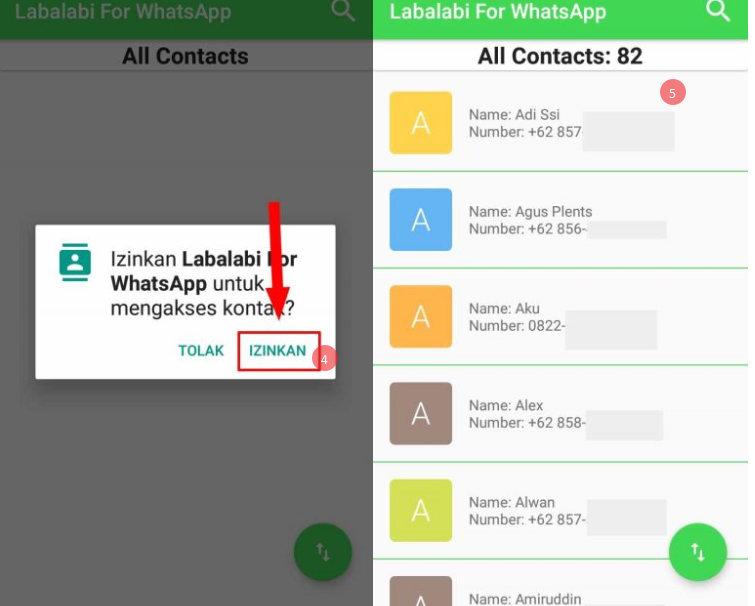
How to share a video on WhatsApp
 ru Cloud. In our article, we talked about all the benefits - be sure to read!
ru Cloud. In our article, we talked about all the benefits - be sure to read! Everyone wants to buy a refurbished phone. What is it and why is it happening0008 How to compress video for whatsapp
Colleagues write: Android smartphones will learn to transfer files just like the iPhone Crop video in WhatsApp
 Let's say your video is 4 minutes long - we can easily divide it into several parts. Here's how to do it.
Let's say your video is 4 minutes long - we can easily divide it into several parts. Here's how to do it.
Subscribe to our Telegram chat and stay in touch! How to send a video to Telegram
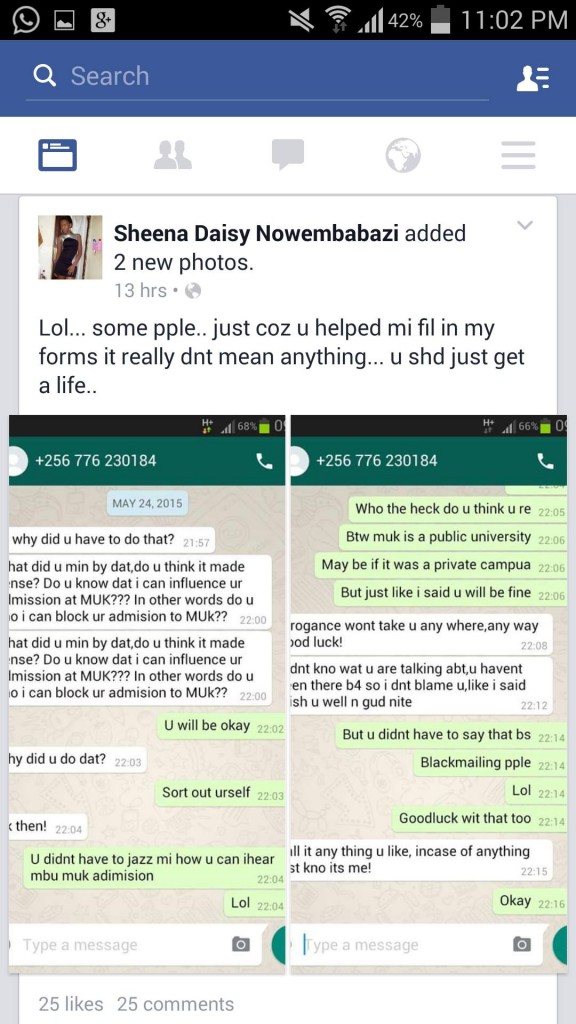
How to send a long video to Whatsapp in full: ways
 Read, study, bookmark our article - useful tips will always come in handy!
Read, study, bookmark our article - useful tips will always come in handy! Cropping
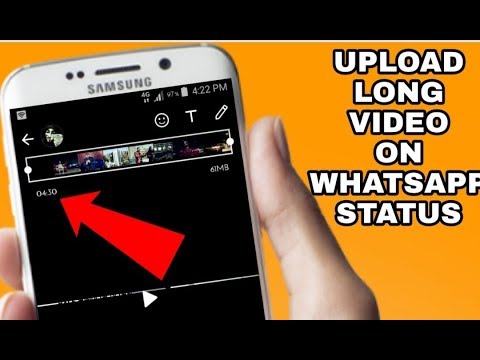
Link to file