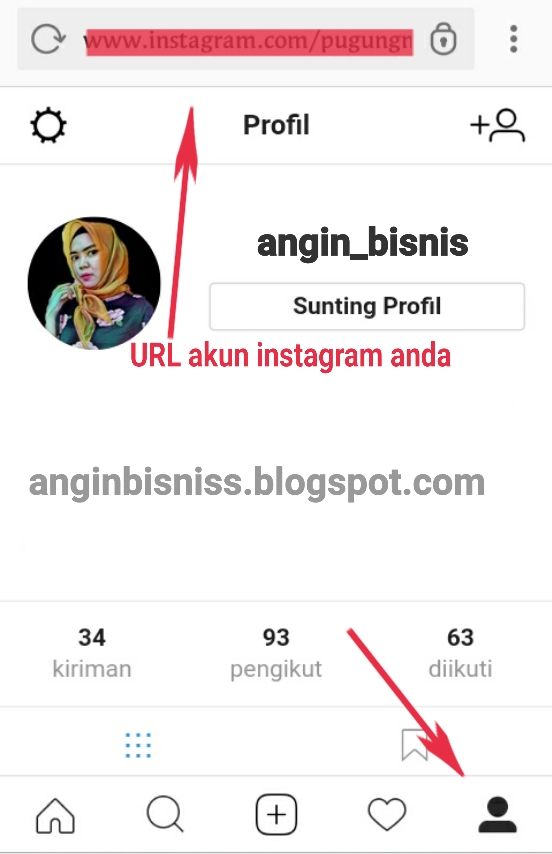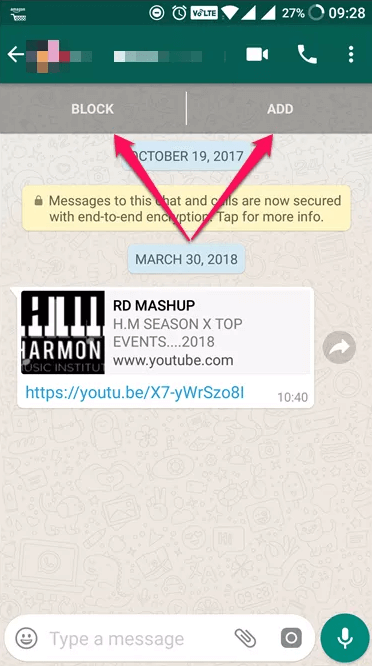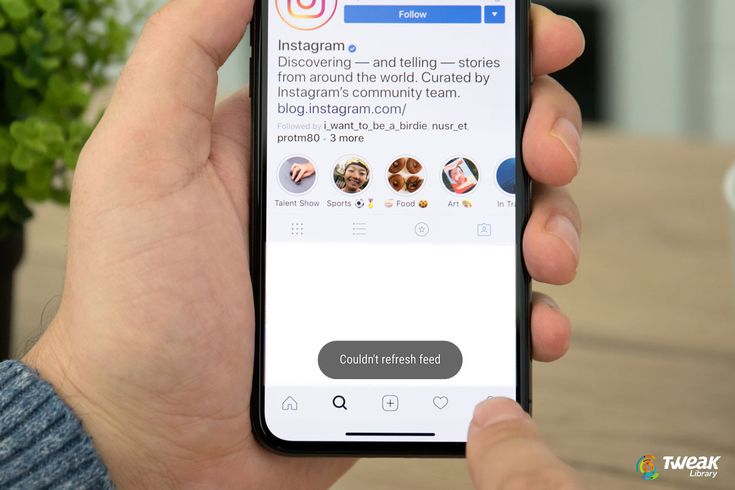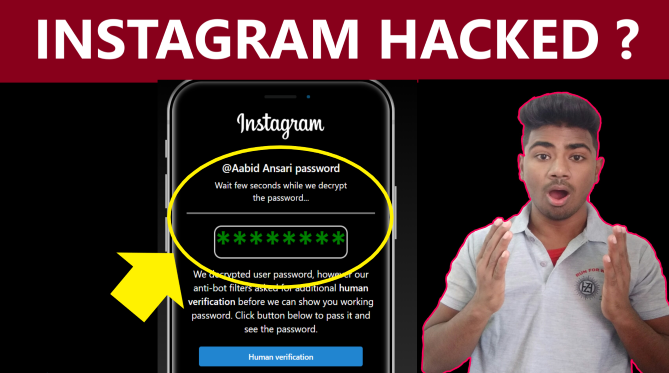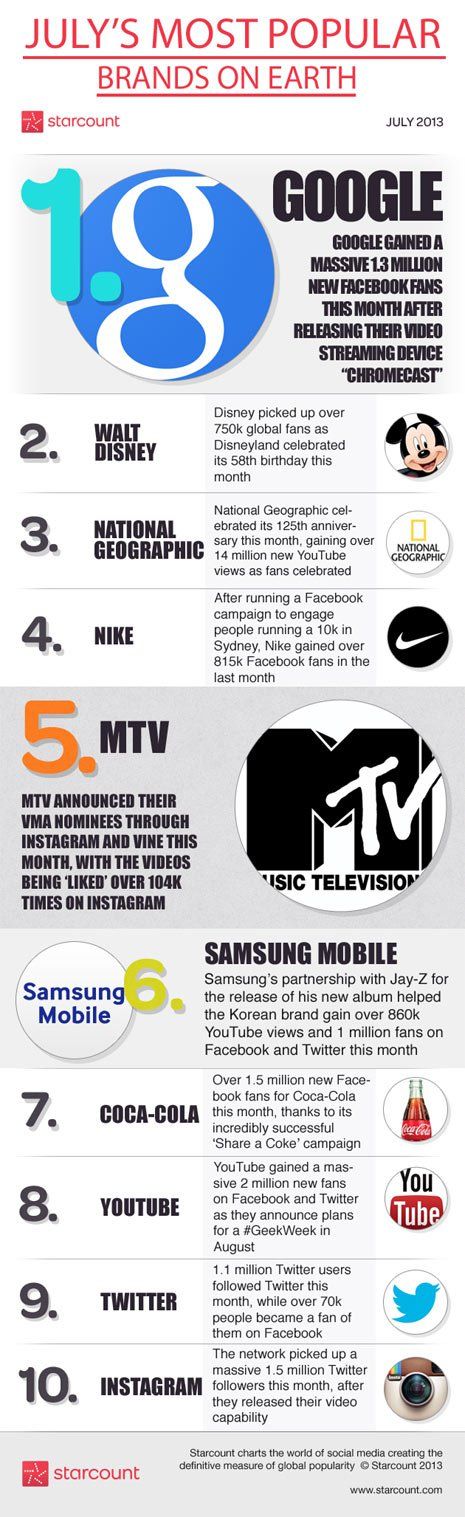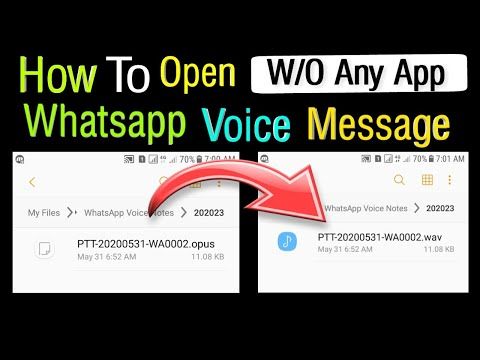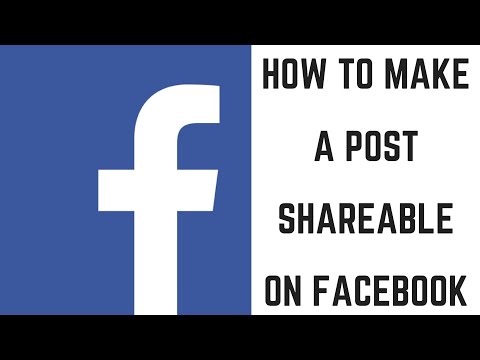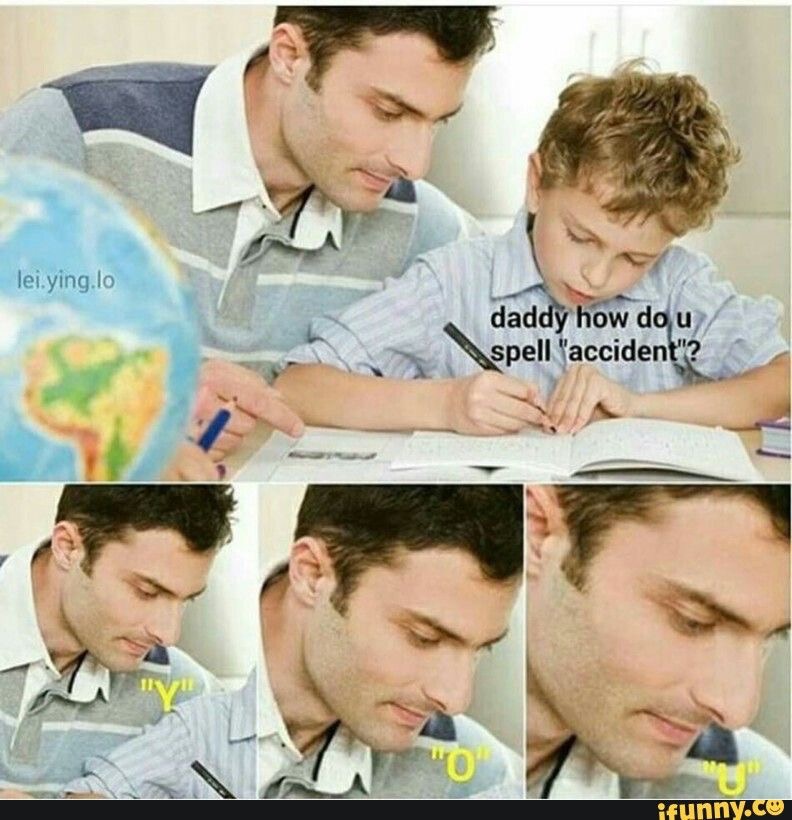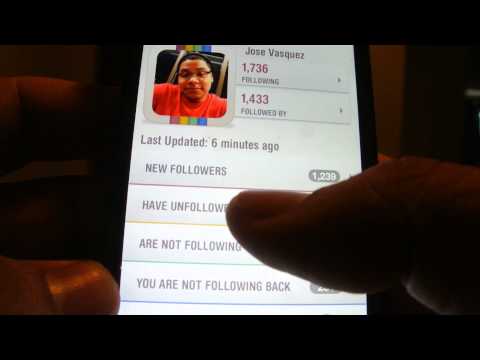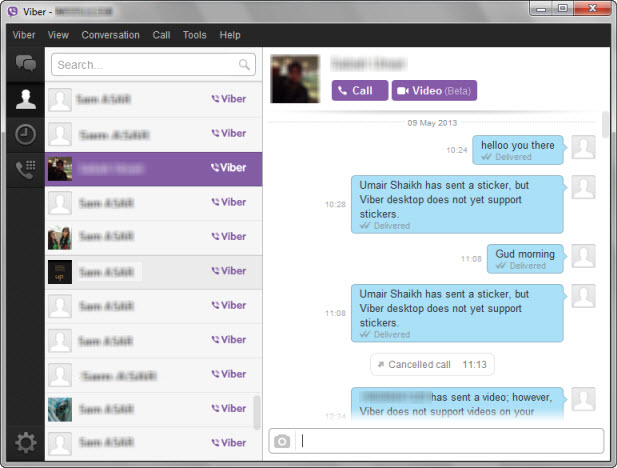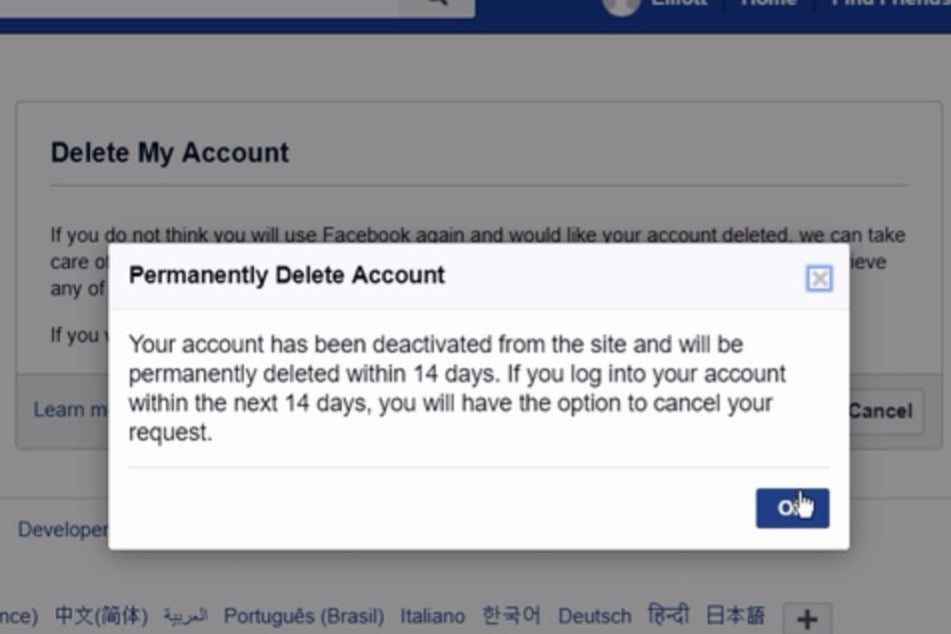How to copy link for instagram profile
How to Copy and Share an Instagram Profile Link
If you’re a new Instagram user, you will need to learn how to share your Instagram profile link. This can be useful when you need to link your Instagram with other social media platforms like YouTube or Facebook. But sharing Instagram profile links can be tricky as most people search for the people they want to find by their usernames, not the URL.
In this guide, you will learn how to find, copy, and share an Instagram profile link whether you do it on your PC, Mac, Android or iOS device.
Table of Contents
How to Find and Copy Your Instagram Profile Link on Your Android and iPhone
Copying a direct link seems like the easiest way to share an Instagram profile link. However, that option is not available if you’re using the Instagram app. Fortunately, there’s a workaround for this.
Making Your Own Instagram Profile Link
All Instagram profile links are made out of three parts: The Instagram website address (https://www. instagram.com), a forward slash (/), and a username. That means that if you just add a forward slash and your username to the Instagram website address, you’ll get your Instagram profile link.
It should look something like this: instagram.com/username.
You can copy this link to any other social media you want.
Sometimes people simply don’t know their user names. If that’s the case, you’ll have to find your username from your profile. Here’s how:
1. Open Instagram.
2. Tap your profile picture icon in the bottom right corner of your screen. This will take you to your profile.
3. Your username will be displayed at the top left corner of the profile page.
Make a note of your user name so you can create your Instagram profile link with it. According to the example above, this profile’s link should be www.instagram.com/dag_tairwi.
An alternative is to go to Edit profile, and under the username section you can find your username.
Share Your QR Code
Instagram comes with a very convenient feature to share a QR code for your profile.![]() By scanning the QR code you share, other people will be able to view your IG profile.
By scanning the QR code you share, other people will be able to view your IG profile.
1. Open the Instagram app.
2. Go to your profile by tapping your profile picture in the lower right corner of the screen.
3. Tap on the hamburger menu in the top right corner.
4. Select QR Code from the new pop-up menu.
5. Once your QR code is displayed on the screen you can take a screenshot and share it.
6. Or you can tap the share icon and send it to other social media, or to private messages.
Finding Someone Else’s Instagram Profile Link
Finding and copying someone else’s Instagram profile link is easy. As long as you can see the user’s profile, you can find its URL address. Here is how to do it:
1. Open the Instagram app on your smartphone.
2. Find the profile whose link you want to copy.
3. Tap on More. It’s represented by the three-dot icon in the top right corner of the screen.
4. Find and tap Copy Profile URL.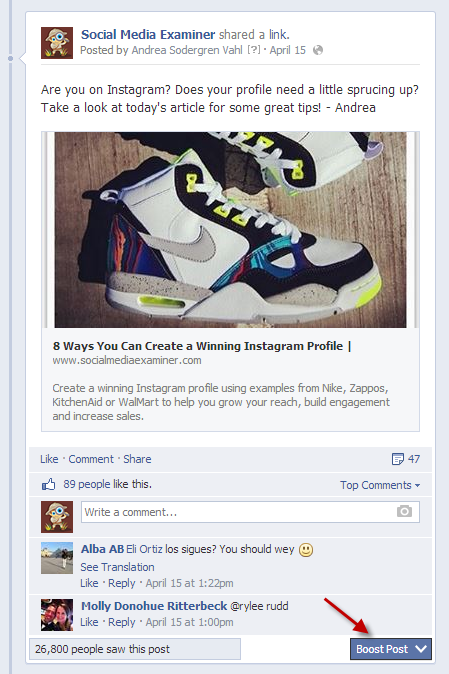
That’s it! You can use the copied link to paste it anywhere you want. To do so on a mobile device just tap the place where you want to copy it and hold. The paste option should appear.
How to Find and Copy Your Instagram Profile URL on Mac or PC
If you use the Instagram web version, copying and sharing your Instagram profile link is pretty straightforward.
1. Go to www.instagram.com.
2. Click on your profile icon.
3. Copy the URL displayed in the URL bar. You can click once on it to select and copy it by pressing the keyboard shortcut CTRL + C, or right-click your mouse and find Copy in the menu.
4. You can paste the copied URL wherever you want, into the DM, on the Instagram posts, or on your Youtube profile. Use the keyboard shortcut CTRL + V to paste, or right-click where you want to share it, and find the paste option.
How to Share an Instagram Profile to Your Instagram Story
If you want to promote someone by sharing their profile link to your Instagram story, you can do it with the mention feature. Follow these steps:
Follow these steps:
1. Open your Instagram mobile app.
2. Create and customize an Instagram story the usual way.
3. Tap Aa to start typing.
4. Type “@” immediately followed by the username of the person you want to mention. Their profile will be suggested. Tap on their profile picture.
5. Tap Done and share your story.
How to an Share Instagram Profile Link on Facebook
Meta (the company behind Instagram and Facebook) allows Instagram accounts to be linked to Facebook accounts. This feature makes the work for digital marketers much easier. You can promote businesses and share stories on both platforms simultaneously. But it won’t hurt to physically add a link to your Instagram profile, on your Facebook page.
You can either make a Facebook post with your Instagram URL in it, or copy the Instagram Profile link to Facebook’s “About” section.
How to Create a Facebook Post with Your Instagram URL
You can do this easily.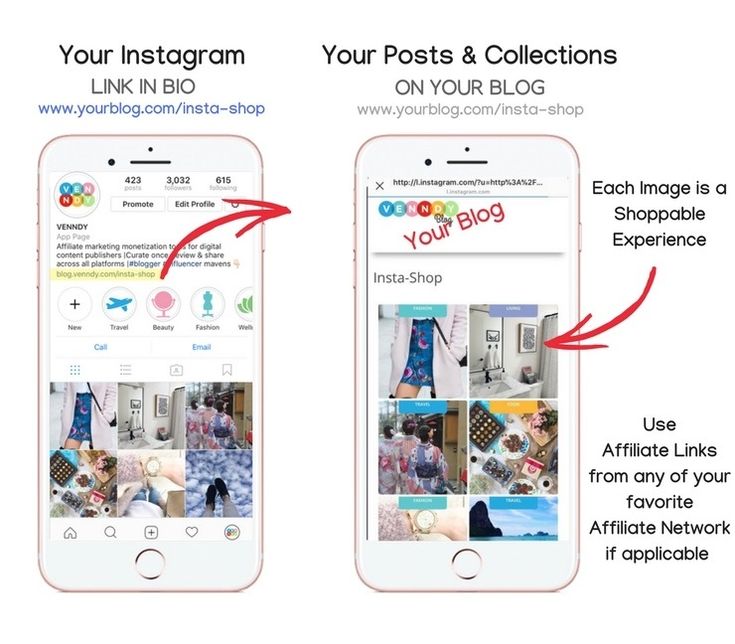 If you know how to create a Facebook post, you can easily share your Instagram profile on Facebook. Simply create your Instagram URL by adding your username to Instagram’s web address. If you’re using PC or Mac, you can copy the link from the browser’s address bar. Then follow these steps:
If you know how to create a Facebook post, you can easily share your Instagram profile on Facebook. Simply create your Instagram URL by adding your username to Instagram’s web address. If you’re using PC or Mac, you can copy the link from the browser’s address bar. Then follow these steps:
1. Go to your Facebook account.
2. Create a post from the What’s on Your Mind section.
3. Write a few words introducing your Instagram profile and paste the link to it.
4. Select Post.
How to Share Your Instagram Profile in Facebook’s “About” Section
Whenever someone decides to explore your Facebook Profile, they will easily see the link to your Instagram account. Here is how you can share it through Facebook’s About section:
1. Go to your Facebook account.
2. Click on your name and profile image in the upper left corner of the screen to go to your profile.
3. Go to the Edit profile page.
4. Scroll all the way down to Edit Your About Info and click it.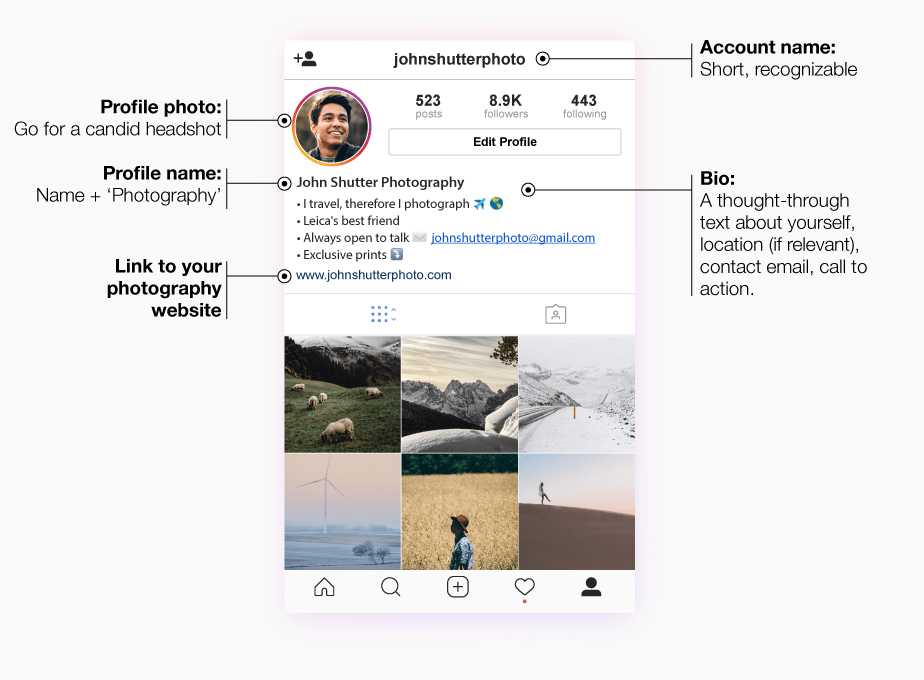
5. Select Contact and basic Info.
6. Find the Website and Social Links section and go to Add a Social Link.
7. A drop-down menu will appear, choose Instagram.
8. Enter your Instagram username in the empty field.
That’s it! Now let’s take a look at WhatsApp and see how you can use it to share your Instagram profile link.
How to Share Instagram Profile Link on WhatsApp Status
To set your Instagram profile link on WhatsApp Status follow these steps:
1. Open your WhatsApp on your mobile device.
2. Go to Status.
3. To edit your status tap on the pencil icon and start typing.
4. Type your Instagram URL. You can also copy and paste it from the web browser.
Once you’re done, tap the green send button. Your new status will be shared with all your WhatsApp contacts.
Sharing an Instagram profile link is a basic action, but it’s tricky if you don’t know where to look. Also, Instagram changes with time because it’s constantly updated with new features, so make sure you keep up with the updates.
How Can I Get a Link (URL) For My Instagram Page?
Getting the URL for your Instagram page can be great for many reasons. Maybe you want to link to a particular Instagram post from your page on your website but don’t know how to do this, or maybe you’d like more people to know about your new social media logo design, thus, you’d like to share your page?
No matter what you want to use your Instagram URL for, you can effortlessly get the URL for specific posts as well as for your whole profile on Instagram.
How to get Instagram URL for Your Page?
Irrespective of whether you have a personal or a public Instagram page, finding your Instagram URL is an easy way to share your page with the audience. It could be for a family member, a friend, or even a potential brand you plan to collaborate with.
There are three easy ways to get your Instagram URL, and we have sorted them out for you in this article section.
1. By Finding Username
This technique helps you acquire your Instagram URL directly from the Instagram app.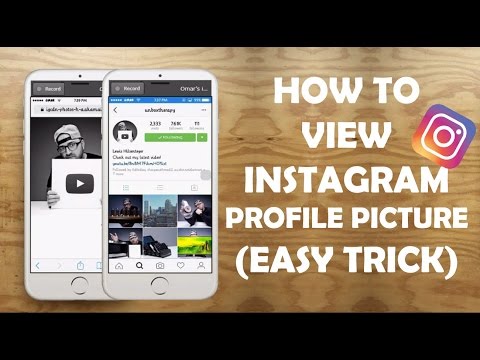 It is a lot easier to navigate, enabling you to easily find, process, and share the URL.
It is a lot easier to navigate, enabling you to easily find, process, and share the URL.
Here’s what you need to do:
- Open your Instagram app and then log into the app.
- Once on the homepage, click on the Profile Image on the screen’s bottom.
- You will find your username on the top left-hand side of the screen.
- Once you find that, you can enter the username in this format – https://www.instagram.com/username/ and forward it to anyone you want to.
You only have to ensure that you correctly enter your username’s credentials in the URL so the person opens the correct account.
2. Using Desktop
If you don’t use the Instagram app or want to share the Instagram profile URL via the desktop app, here’s what you can do:
- Open your browser and type www.instagram.com to open the website.
- Log into your Instagram account using the username/email/phone number and password.
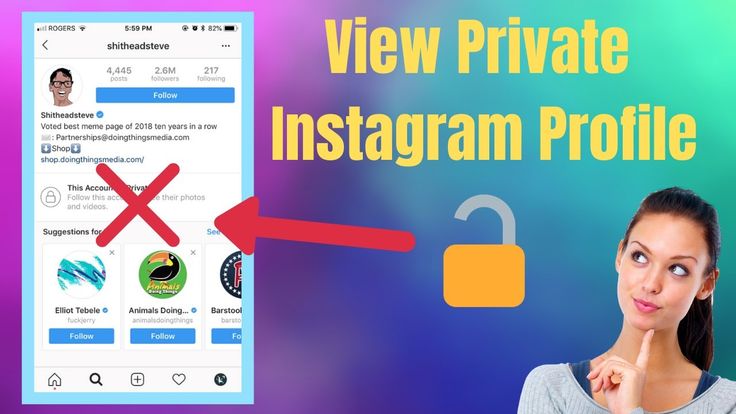
- Once you are on the homepage, navigate to the top-right corner where your profile is.
- Once you are on your Instagram profile page, navigate to the address bar.
- Copy the URL in the address bar.
You can save the URL somewhere in Microsoft Word or Notes or directly forward it to the person you meant to send it to.
3. By Sharing the QR Code
Instagram introduced the QR code-based profile-sharing technique to simplify people’s life. It is hands down the easiest method to share your Instagram profile without worrying about unnecessary URLs and the whole shebang.
Here’s what you have to do:
- Open your Instagram app on your Android or iOS device.
- Tap on the Profile picture that’s present in the bottom-right corner of the screen.
- Tap on the three-dot menu in the top right corner.
- Under that, you will find a “QR Code” option.
 Click on it.
Click on it.
This will redirect you to the QR code that is subjective to your Instagram profile. You can click the Share button on the QR code page and then forward it to someone who wants to follow you on the platform.
What’s great about the QR code option is the convenience. You can comfortably go ahead and customize the QR code page with many themes, colors, and designs.
The good news is that you aren’t limited to only getting a URL from your own social media Instagram profile, but you can also get the Instagram account URL for any profile – even if the account is private. For the latter, this might not be a huge surprise because just because you get the URL for a private profile doesn’t mean you can access their posts, and after all, that’s the whole purpose of a private Instagram.
What’s more, you can also get an Instagram URL for an Instagram post – both for your own posts and for others
If you want to merge video clips for as many people as possible to see them, make sure you have a public profile.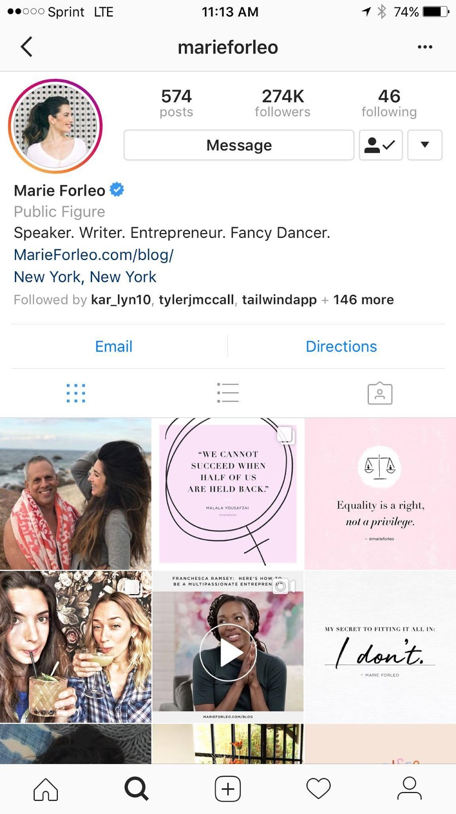
1: Go to the profile that you wish to get the URL for. Open up their profile and tap the icon in the top-right corner.
2: When tapping on the icon in the top-right corner (the icon looks different on Android and iPhone), another menu will appear. You will have 6 options. The options are:
- Block User
- Report Inappropriate
- Copy Profile URL
- Turn On Post Notifications
- Cancel
- Share this profile
Select “Copy Profile URL“. This will copy the Instagram profile URL from the page you are visiting, whether it is yours or someone else.
How to acquire the URL for a photo or video is very similar to how you get the URL for an Instagram page:1: Once you’ve logged into Instagram, go to the photo or video that you’d like to get the Instagram URL from.
2: When you have found a photo or video, tap the icon in the top right corner and choose “Copy link”.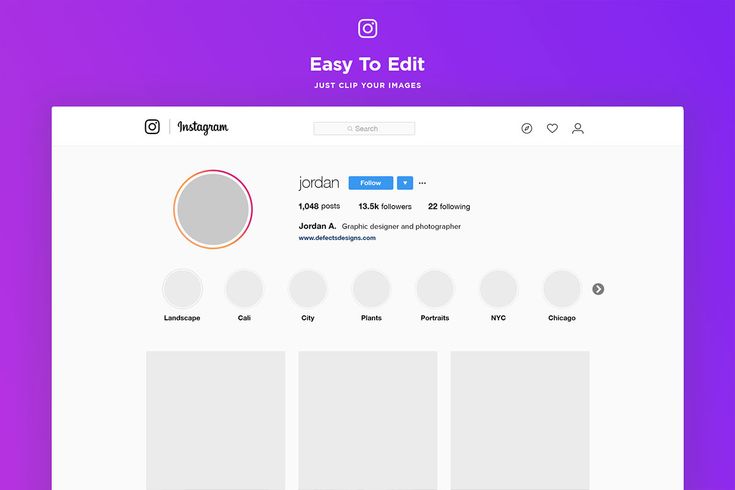
3: After clicking the dots, a new menu will show up where you’ll have a few options.
Click on “Copy link”.
How to get an Instagram URL from desktopAs you would expect, getting an Instagram URL from a desktop is even easier than using the app since the URL is clearly visible in the search bar.
To get the Instagram URL of an Instagram profile, whether private or public, go to the account and then click on the URL which has appeared in your search bar. Now, right-click on it and select ”copy”.
If you wish to get the Instagram URL of an Instagram account, simply go to the post for which you want to get the URL, click the URL in the search bar, and then copy. With the desktop, however, you can get the Instagram URL of posts that have been shared by private accounts too. The catch is that if you give the URL to an Instagram account that isn’t following the private account, they won’t be able to view it.
“How do I copy my Instagram URL?”
When you tap “Copy link” whether you copy the Instagram URL for an Instagram post or an Instagram profile, the link will be copied when you tap copy link.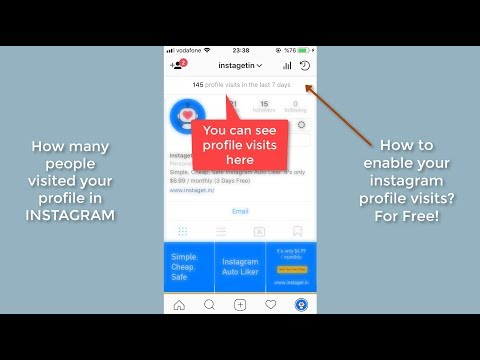
Now, you have the Instagram URL copied, which means you can paste it wherever you’d like.
How to get a link/URL for your own Instagram page
Getting a link/URL for your own Instagram profile is actually very simple.
Why? Because all Instagram profile URLs follow the same pattern.
The pattern of an Instagram page is: https://www.instagram.com/username.
Simple copy this URL:
https://www.instagram.com/
then add your username. Now you have the link to your own Instagram profile.
Besides this, you can use Instagram profile as a business card when you are a Creator or a Business entity. You can add clickable link in your Instagram bio as a website link. It makes the profile effective. You can promote your blog or your marketer profile page link created on linktree site. after adding all this, you can share your profile as a business card just by copying the profile URL.
Related article: How Digital Marketers Can Take Advantage of Proxies
How To Share Your Instagram Link?
Now that you have a clear idea of how to find your Instagram profile URL, how do you share it? You might think, “Well, we can copy and forward the link, right?”
Technically, yes. But what if we simplified things a little more and gave you a few other options?
But what if we simplified things a little more and gave you a few other options?
1. Share Instagram Link on Instagram (DM & Story)
Once you have the Instagram URL to your profile, you can share it two ways on Instagram – via DM or Direct Message or post it on your Story.
Irrespective of which route you choose, you first need to copy the profile URL from any of the techniques we mentioned above. Once that’s done, you now have two options:
- Firstly, you can open the DM to the person you want to send the link to. Once the conversation thread is open, paste the copied URL and hit send.
- Secondly, you can open your Instagram stories and click on the Create element. From there, paste the link to your Instagram and share it on your stories.
Both techniques are useful when sharing your Instagram link with someone within the app.
2. Share Instagram Link on WhatsApp (Status & DM)
If you want to share the Instagram profile link with someone on WhatsApp, the process is fairly simple.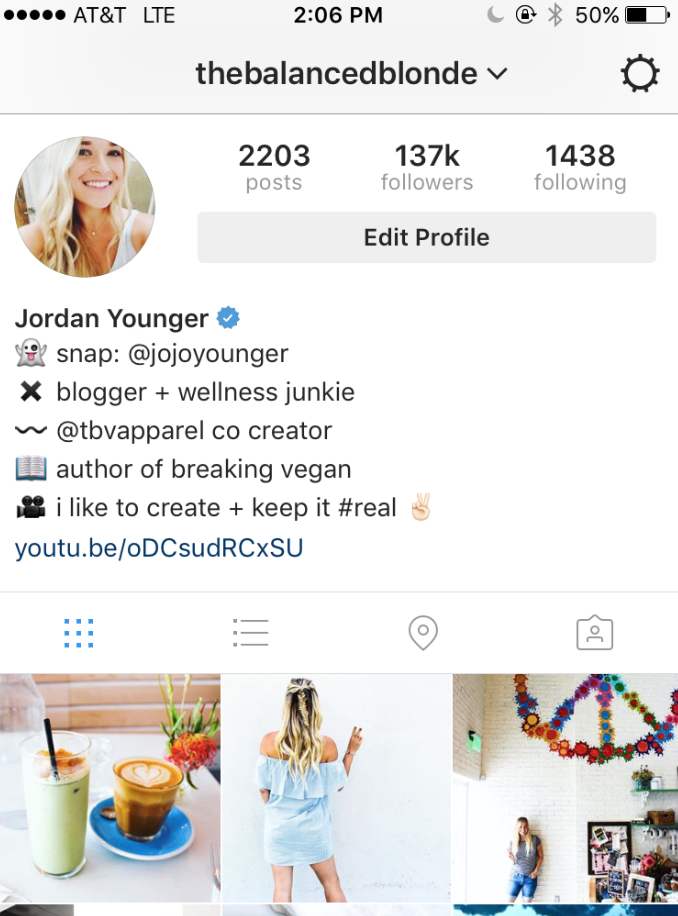
But, first things first, you need to copy the Instagram link or URL to your profile. Once done, follow the steps:
- If you want to send it to someone personally, open the message thread with them, paste the Instagram URL, and send it.
- If you want to upload it to your WhatsApp Status, you can click on the Status section and create a new status. Paste the Instagram URL you copied and then uploaded it.
The steps are simple and shouldn’t take more than a few seconds. However, cross-check that you have copied the correct URL, especially if you use multiple Instagram accounts.
all ways - Social networks on vc.ru
At the moment, Instagram is one of the most popular social networks and every day there are more and more of its users. But beginners often have questions related to some technical issues, especially when it comes to transferring links to their personal account. After all, when a user starts his page, he wants to share this event with friends and colleagues as soon as possible, and it’s very disappointing when something doesn’t work out.
263 584 views
Let's discuss the most common obstacles that prevent newbies from sharing a link to their account. And we will find out what ways exist to declare your presence on Instagram or vice versa, hide this fact and restrict access to your account.
Where is the link to the account in the Instagram mobile application
Despite the very clear interface of Instagram, users of the social network often have a problem how to find and copy a link to their personal profile from a mobile application. Instagram versions do exist.
How to copy Instagram profile link
From phone
Many people are interested in how to copy a link to an Instagram profile from a phone. There are several ways to share it with your friends. You can get a link to your personal page through another user, for this you need:
- go to your account page from someone else's Instagram profile;
- select the “three dots” sign and in the window that opens, click on “Share this profile”;
- in the line that appears, enter your name or select it from the list of dialogs;
- then we give commands “send” and “ready”;
- we return to our account, open the dialogue where our message came;
- hold down a profile message to display a panel at the bottom;
- select “share” and send a link to your personal profile to the recipients we need.
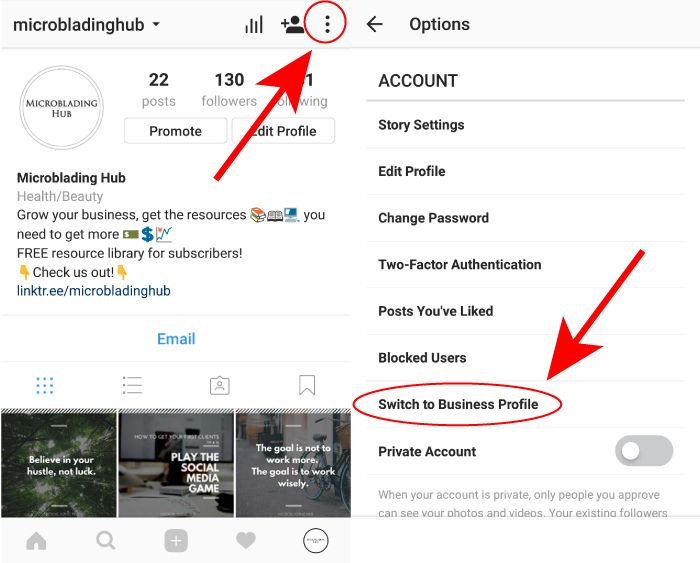
If you need to send a link to your personal profile to another social network or messenger, then:
- in the “menu” section, click on “copy profile url”;
- open the desired dialog;
- paste the link we copied from the clipboard and send it to the desired address.
And another easy way to copy a link to Instagram from your phone:
- go to your account;
- select any publication from us, open it;
- click on the “three dots” sign and click “Share to…”;
- from the proposed list, select the application we need and send the link to the destination.
In this case, the message will include a direct link to the publication and a signature from it. When switching, the user will open the Instagram mobile application, he will go to the page with your post and by clicking on your name at the top of the post, he will go to the Instagram profile.
If your account is private and no other person is following it, all posts will be hidden. The user will immediately go to the main page of your profile on Instagram.
From computer
Copying a link to your Instagram profile via PC is even easier:
- Run any browser on your computer.
- Find the social network Instagram in the search engine and, if necessary, log in to your account.
- In the upper right corner, click on the icon and select the link to your page in the address bar with the mouse cursor.
- Next, by pressing the right mouse button, select the "Copy" item.
Obtaining a reference via a manual template
You can also share a link to your Instagram account using manual methods. You write the address of the official Instagram website: https://www.instagram.com and add your nickname to it (for example: smm-novastar), which is unique and as a result you get the same unique address for your page, which you can share with friends and colleagues: https://www. instagram.com/smm-novastar
instagram.com/smm-novastar
How to copy url to someone else's Instagram profile
In order to copy the url to someone else's Instagram profile, you first need to go to it. Opposite the display of his login, you will see a sign of three dots. You click on it and select "Copy profile url". Thus, you get a link to someone else's Instagram profile, which you can share in messages or save it in your contacts.
How to send a link to Direct
In order to send a link to a profile in Direct, you need to go to it, click the “three dots” sign at the top right and click “Share this profile”. In the search field, select the recipient with whom we want to share the link, click "Send" and your message will automatically be sent to him, along with the link.
To send a link in Direct to your favorite Instagram post (it can be either a photo or a video), just open it in view mode and click on the airplane sign. Thus, you can share your own and other people's publications.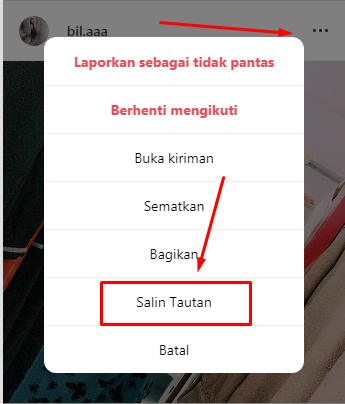
You can also share interesting Stories in Direct messages. To do this, when viewing the history, you need to click on the familiar airplane and select the recipient.
But keep in mind that if you share posts or stories of a private profile, then the recipient will be able to see this content only by subscribing to it.
You can attach links to not only internal but also external resources to a message in Direct: websites, other social networks, instant messengers.
Creating a QR business card on Instagram
A business card with a QR code for Instagram was originally created to personalize Instagrammers. Creating a QR business card on Instagram helps users quickly find the profile of a blogger or business account they are interested in.
Business card allows you to find a user without entering a nickname and creates a "name tag. It can be placed in any messenger, social network, website.
To create a business card, you need the official version of the mobile app. Then you need to get a QR code on Instagram and for this you need to do a few simple steps:
Then you need to get a QR code on Instagram and for this you need to do a few simple steps:
- log into your Instagram account;
- open the news feed, and then click on the profile picture in the lower right corner;
- click in the upper right corner on the three horizontal stripes;
- further, to open a menu with a different design of business cards, you need to click on the tab "Instagram business card";
- do not forget to save the result to the smartphone gallery.
You can create a personal business card not only on a mobile phone, but also on a PC. To do this, go to the browser, click on the profile picture in the upper right corner, go to the "Settings" section, select the gear symbol and click on it. Then click on the "Instagram business card" tab, create a background and save.
How to insert an active link into your profile
In order to insert an active link into your personal profile, in the profile header, go to your Instagram account and select the "About me" and "Website" fields.
Then you:
1. Click on the "Edit profile" button.
2. Double-click on the line "About Me" and "Website".
3. Select the "Insert" command and add your link.
4. Save all the changes made by clicking the "Save" button in the upper right corner of the screen.
The added link will be blue, active. By clicking on it, you can go to any other web resource.
How to copy a link to a private profile
To copy the link to a closed Instagram account, you can use the address bar of your browser, as in the case of an open account. To do this, go to any web browser and open the page of the user we need. Select its url-address and click "Copy".
The next method is no more difficult than the previous one. All you need to do is add your private profile login after the address of the Instagram social networking site. For example, a private profile nickname is smm-novastar. Then the link to the account will look like this - the address of the Instagram site itself (https://www.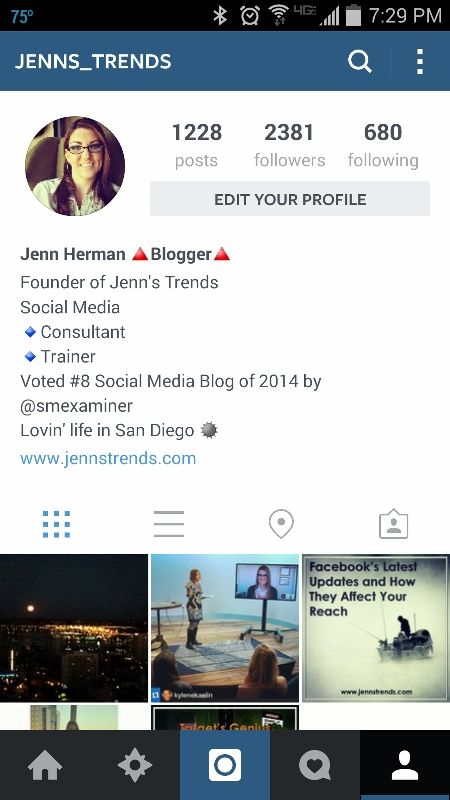 instagram.com) and your nickname: https://www.instagram.com/smm-novastar And when you go to this address, the user will be taken to to the desired closed account.
instagram.com) and your nickname: https://www.instagram.com/smm-novastar And when you go to this address, the user will be taken to to the desired closed account.
Transition via multilink
Such a useful tool as multilinks allows you to give a link to a business card site, where it will be possible to make a transition through a multilink to all your profiles. These are instant messengers and social networks. You will be able to share your contacts with the audience and not lose customers if you are in business.
To create multilinks, special constructor services are used, for example, such as: Taplink or Ylink.
In order to use a multilink in working with the Instagram social network, you need to:
- Select the appropriate service-constructor and log in to it.
- Add block “Social networks”.
- Customize the display of the go to Instagram button.
- Save changes.

- Copy the link generated by the service. This will be the url address to the business card site, where you can add links to your social networks and instant messengers, including your Instagram account.
How do I make my account private?
There are situations when users want to close their profile from outside observers and add to subscribers only those whom they really know or that contacts are really important to them.
It's easy enough to make your profile private.
For this you need:
- Go to the "Edit" and "Privacy and Security" section.
- In the first paragraph, check the box next to “Closed profile”.
You can also hide your Instagram page from a specific person. For example, who is rude to you, writes offensive comments, or you are simply tired of his obsessive attention.
To do this, you need to do the following:
- Click on the person icon or on your photo (lower right corner of the display).
 This action will open your profile.
This action will open your profile. - Next, click on the three sticks (upper right corner). Select “Settings”, then “Privacy” > “Contacts” > “Restricted Accounts”.
- Click the Continue button.
- Find the required contact > click "Restrict" next to the name of the person you want to restrict access to your Instagram account.
Good luck with maintaining and promoting your Instagram account! Share a link to your profile and collect more followers among friends and new acquaintances!
How to copy a link to your Instagram profile from a phone
Manuals
Each Instagram user has a unique URL for their page. This address can be added to various social media channels, including Facebook and Youtube, and shared with other people. How to do it?
How to do it?
How to copy the link to your Instagram in the mobile application
Copying a link to your account is not as easy as copying a link to another social network user. To get your profile URL on Android, follow these steps:
- Open Instagram - the app will launch the main page.
- On the bottom menu bar, find the avatar icon and click on it. Your profile page will be displayed.
- Select, for example, the latest publication. When you open the photo, you will see an ellipsis at the top right. Click on this icon. In the menu that appears, click on the "Copy Link" option.
- The address will be added to the clipboard. This, of course, is not a direct link to the account, but still.
It's much easier to get the URL on iPhone:
- In the app, open your profile. Click on the three lines icon.
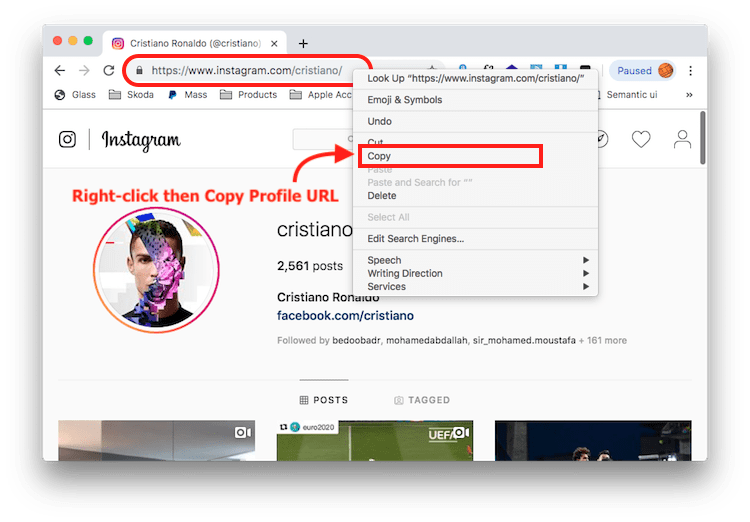
- In the menu, select the "Business Card" item - tap the send button at the top right, and there will be an option to "Copy".
How to copy a link to your Instagram in a mobile browser
If you have Android, using this method, you can get a direct account address. To do this:
- Open your browser app and go to instagram.com. Accept the Terms.
- Click Login to display the username and password fields. Click the "Login" button again.
- From the main page, go to the profile by clicking on the avatar at the bottom right.
- The search bar will display the direct address of your profile.
- Just copy it by clicking on the appropriate icon when you click on the search bar.
How to link to your Instagram yourself
Each profile address follows the same pattern, and the only difference is the username at the end - https://www.