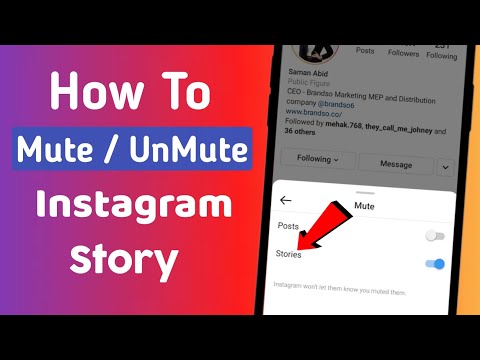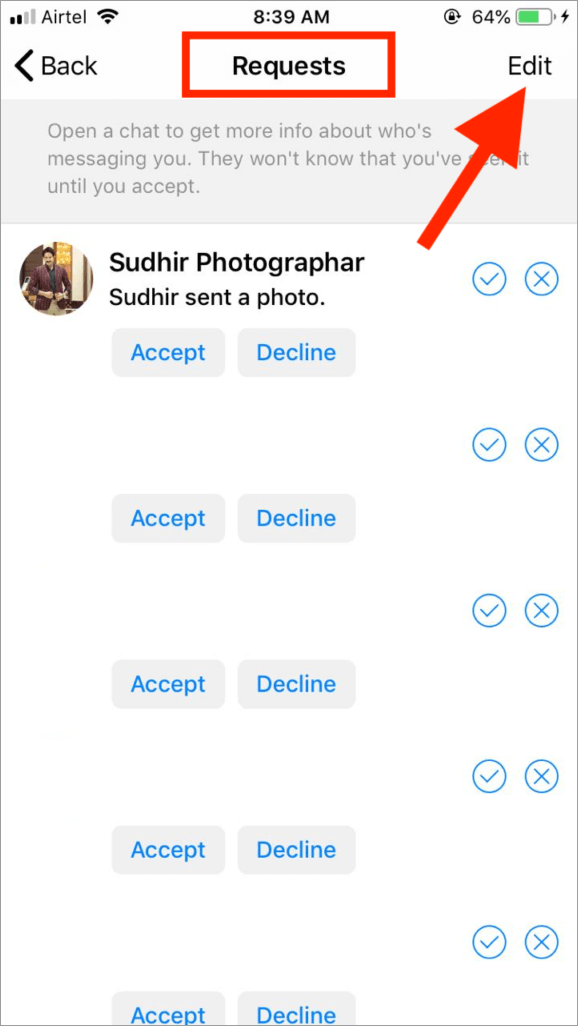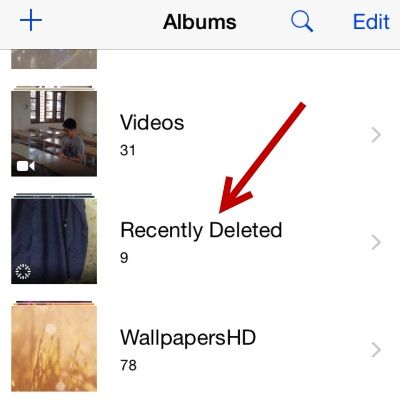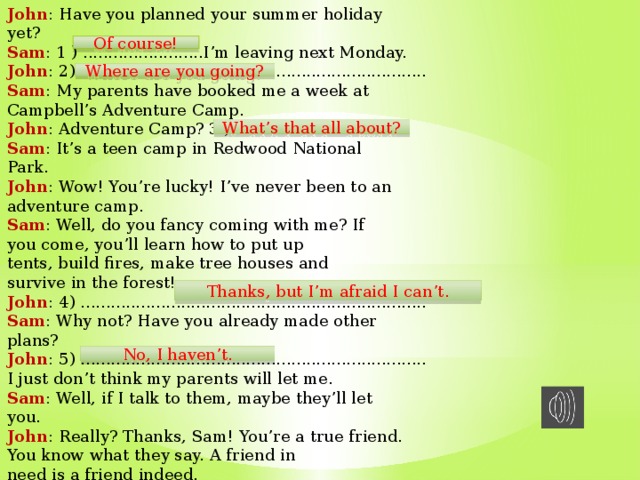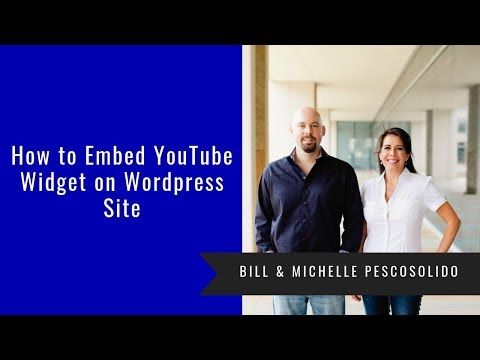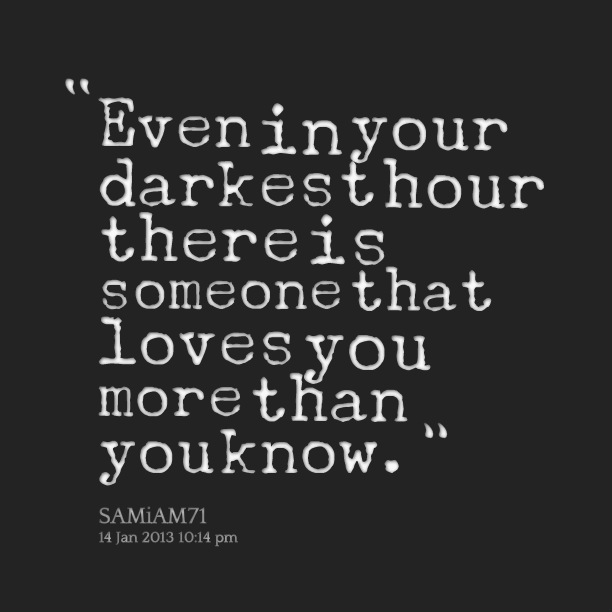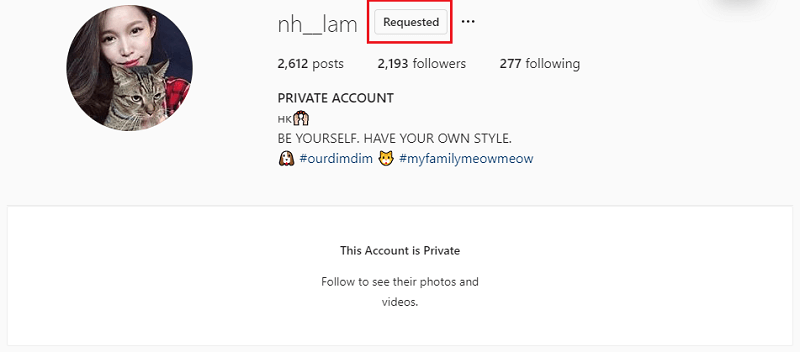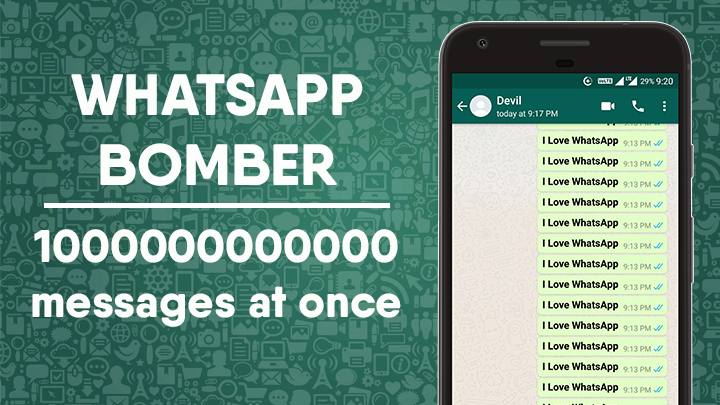How to mute all messages on instagram
How Instagram Mute Works: A Complete Guide
Mute means to put something on silent. When it comes to online platforms, mute means to put on silence or turn off notifications. We all know how annoying app notifications can be at times.
Instagram mute isn’t limited to notifications. It is available as a different concept for posts and stories as well. There are three types of mutes on Instagram. One for messages, second for all push notifications, and the last one for stories and posts. While the first two involve notifications, the last one is used to filter the content.
Let us dive into these and see how they function.
Note:
Mute for Messages
For messages or Instagram Direct, mute has a different and obvious meaning — it lets you silence the incoming notifications. Suppose you are part of a group on Instagram whose members are always talking about things that are irrelevant to you. You will either leave the group or turn off message notifications completely on Instagram. However, you don’t need to take such a drastic step. This is where mute helps.
You can individually use it for contacts or group conversations whose notifications you want to disable. Instagram has a video chat feature as well, so it provides two separate options to mute messages and video chats. This feature isn’t available on the Instagram website as it lacks the message feature.
Here’s how to mute messages and video chats:
Step 1: Launch the Instagram app and tap on the Direct icon at the top-right corner.
Step 2: Tap on the conversation that you want to mute. Once in the conversation, tap their name at the top.
Step 3: You will find two options here — Mute Messages and Mute Video Chats. Turn on the toggle for the desired option. You can enable both of them as well.
Alternatively, tap and hold on the conversation thread in the message list and select Mute messages or Mute video chat from the menu. To unmute, repeat the steps and turn off mute.
To unmute, repeat the steps and turn off mute.
Will You Get Messages If You Mute Notifications
Yes, the messages will arrive silently in your inbox. Since you won’t be notified about them, you will have to open the inbox to check them.
Can You Mute All Messages
Yes, if you don’t want to receive notifications for any conversation, you will have to turn off notifications for messages. To do so, navigate to Instagram settings and tap on Push Notifications. Scroll down and select Off in the Instagram Direct option.
When You Mute Someone’s Messages, Will They Know
No. Instagram won’t notify the other person that you’ve put them on mute.
Can You Provide Mute Duration
No. You cannot set a time to mute messages. However, if you are keen on doing so, you can use the Mute push notifications option as shown below.
Mute Push Notifications
If you want to turn off all the Instagram notifications such as live videos, IGTV, messages, etc.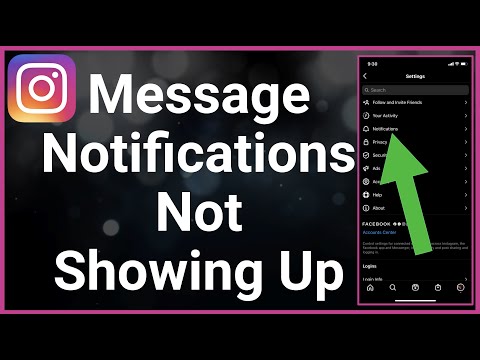 for some time, Mute push notifications will let you do so. When you enable this feature, you won’t get any notification on your device, but you will see all the notifications when you open Instagram.
for some time, Mute push notifications will let you do so. When you enable this feature, you won’t get any notification on your device, but you will see all the notifications when you open Instagram.
Using this method, you can set a time for mute after which Instagram will mute the notifications automatically. You can choose between fifteen minutes to eight hours.
To turn off push notifications, follow these steps:
Step 1: Launch the Instagram app and go to Settings.
Step 2: Tap on Push Notifications.
Step 3: Turn the toggle on for Mute Push Notifications and select the time as per your choice from the given options.
Once Instagram completes the set duration, notifications will resume to pop on your phone. If you want to unmute before that, use the Cancel option in the above step.
Mute Posts and Stories
Mute option exists on all social networks that have stories and allows you to stop viewing someone’s stories without unfollowing them.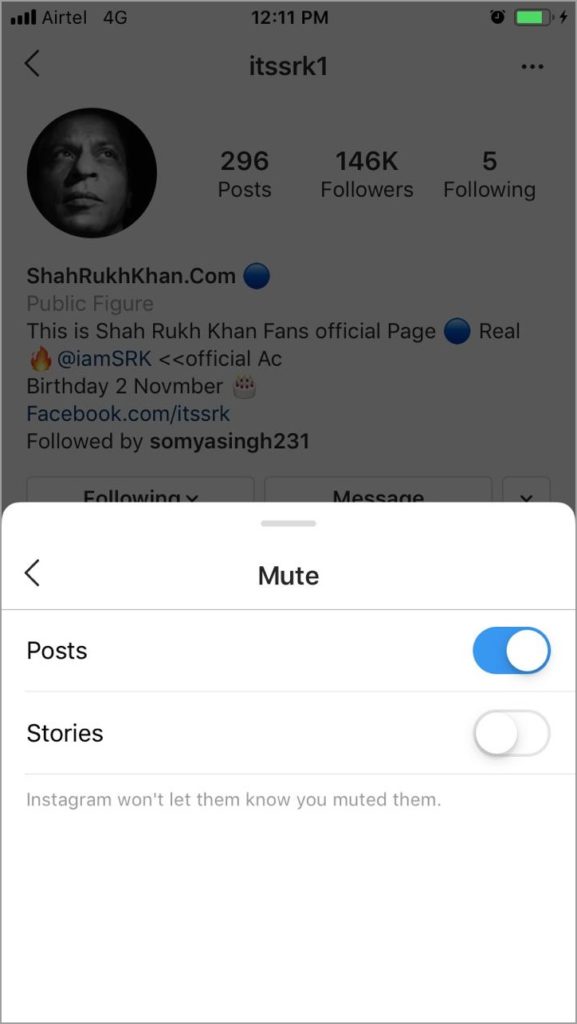
Note: This feature is known as do not disturb mode on Snapchat
Often we get bored of posts or stories from a few people we follow. That’s where the mute feature can be of help. Mute is available separately for stories and posts as many users post annoying stories but interesting posts. If someone bothers you a lot, you can turn off both the options as well.
When you mute a story, the user will appear greyed out at the end of the story list. You can still tap and view their story. Similarly, when you mute posts, new posts from the user will not appear on your timeline, and you will have to visit their profile to view the latest posts.
To mute posts and stories, follow these steps:
Step 1: Open the Instagram profile that you want to mute.
Step 2: Tap on the three-dot icon at the top-right corner and select Mute from the menu.
Step 3: You will get three options — Mute Posts, Mute Story, and Mute Posts and Story. The last will mute both posts and stories. Select any one of them.
The last will mute both posts and stories. Select any one of them.
To mute posts, tap on the three-dot icon above the post and select Mute from the menu. Similarly, to mute a story, tap and hold the story from the story tray and select Mute. Unfortunately, Instagram’s web interface doesn’t offer options to mute people.
If You Mute Someone, Will They Know
No. Whether you mute posts or stories, the other person will not be notified about it.
Can Muted People See Your Posts and Stories
Yes. The muted people can still view your posts and stories. If you don’t want them to see your posts, you will have to remove them from your followers or block them. For stories, you can hide them using the built-in hide stories setting.
Can Muted People Contact You
Yes, they can like, comment on pictures, and send you messages.
To Mute or Not?
Without any doubt, Instagram is bundled with amazing features for restoring our sanity. Even though all the three mute functions have the same name, each offer unique functionality.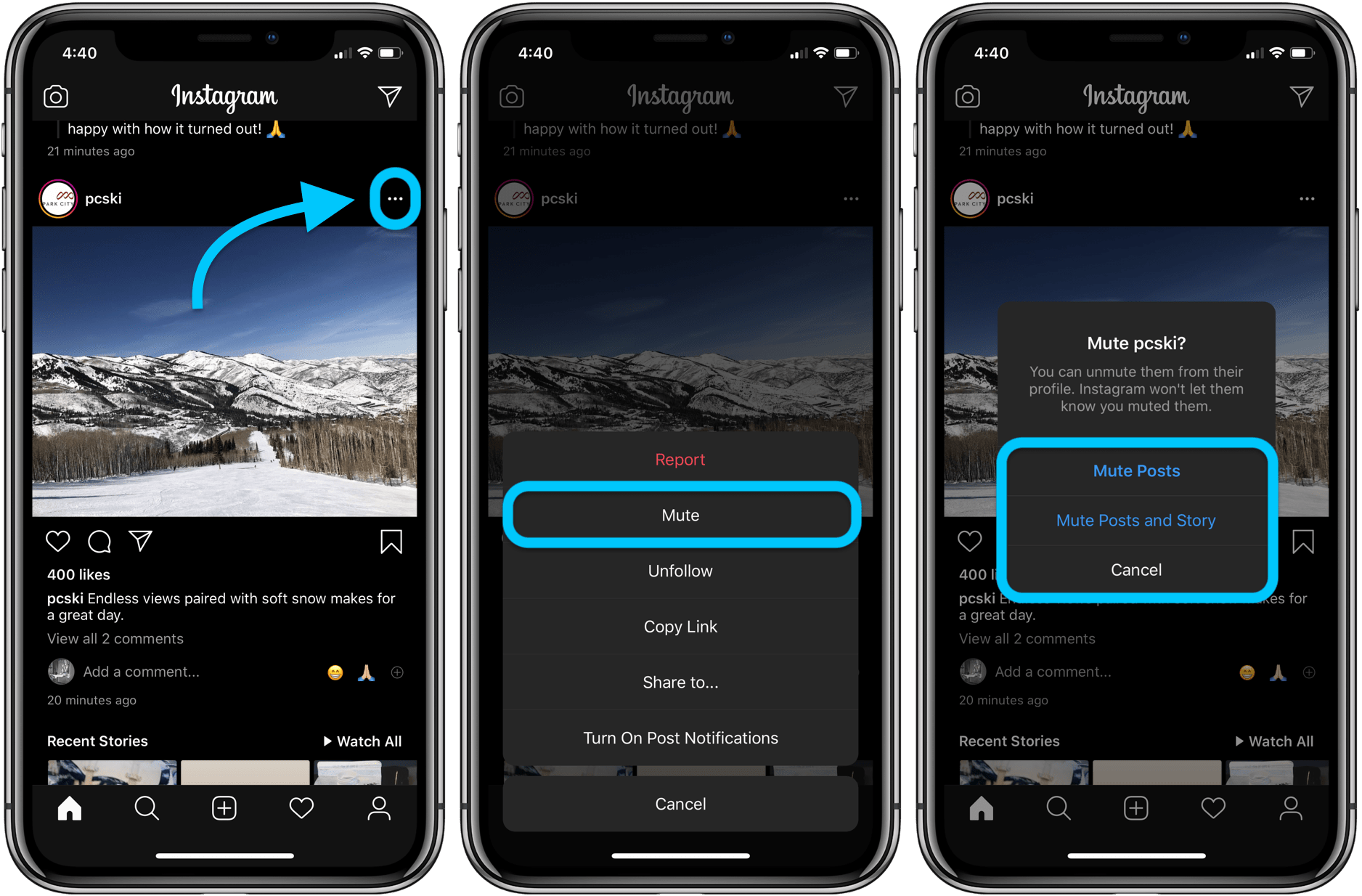 Now that you’ve figured out the difference, you can use them appropriately. To recap, mute for messages will silence notifications and mute for posts and stories will hide it from your timeline.
Now that you’ve figured out the difference, you can use them appropriately. To recap, mute for messages will silence notifications and mute for posts and stories will hide it from your timeline.
While mute is a cool feature used to skip unwanted posts and stories, Instagram provides another feature whose job is the opposite of mute. Let’s say you like a particular profile and want to be notified every time they put up a story or a post. You can do that by turning on notifications for the profile.
How to Mute and Unmute Instagram Direct Messages in 2022
As an Instagram user, you expect to be able to send and receive direct messages via the app. You might forget, however, how easy it is to give yourself a break while filtering out the messages you don’t want to read!
It’s possible to mute and unmute Instagram Direct messages from the chat settings menu. This lets you have control over your friend list and stop being inundated with direct messages at a certain time of day, for example.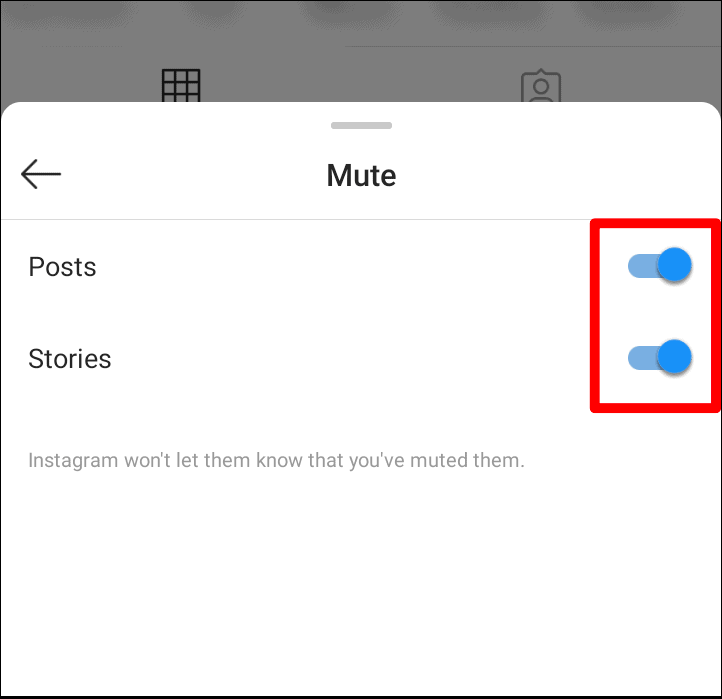 Find out in this article How to Mute and Unmute Instagram Direct Messages.
Find out in this article How to Mute and Unmute Instagram Direct Messages.
Contents
- The Benefits Of Muting Instagram Direct Messages
- How To Mute Instagram Direct Messages
- How To Unmute Instagram Direct Messages
- How To Unmute Messages On The Web Version Of Instagram
- What To Do After You Mute A Message
- The Reasons You Might Want To Mute Someone
- FAQs On Muting And Unmuting Instagram Messages
- If You Mute Notifications, Do You Still Receive Messages?
- Can All Messages Be Muted?
- Will They Know If You Mute Someone Else's Messages?
- Could You Give A Mute Duration?
- ''Mute Push Notification''
- Other Things To Keep In Mind When Muting Someone
The Benefits Of Muting Instagram Direct Messages
There are a lot of advantages that come with muting Instagram direct messages. For one, it can help you take a break from all the constant notifications.
If you’re someone who is always on their phone, muting your direct messages can help you focus on other things and be more productive.
Another great benefit of muting direct messages is that it can help you avoid arguments or hurt feelings. If there’s someone you’re following who constantly posts negative or inflammatory comments, muting their messages can help you keep your peace of mind.
Lastly, muting direct messages can also help reduce your phone’s battery usage. Constantly having the app open and running in the background can drain your battery quickly, but muting your direct messages will help extend your phone’s battery life.
If you’re looking for a way to improve your social media experience, muting Instagram direct messages is a great option. It comes with a lot of benefits that can improve your life in a variety of ways.
How To Mute Instagram Direct Messages
Mute has a distinct and clear significance for Instagram Direct and messages: it allows you to turn off incoming notifications.
There may be times when you want to mute a conversation in Instagram Direct Messages. Maybe someone is constantly sending you messages and you need a break, or maybe you’re just not interested in the conversation anymore.
Or imagine that you are a part of an Instagram group where everyone is constantly talking about things that have no bearing on you.
Either leave the group or fully disable Instagram message notifications. But you don’t have to make such a radical change, though. Here, mute is useful.
You can use it on an individual basis to block notifications for certain contacts or groups of chats. Instagram offers two different options to mute messages and video chats because it also features a video chat capability. The Instagram website doesn’t have this feature because it doesn’t have a messaging option.
Either way, it’s easy to mute and unmute conversations in Instagram Direct.
Here’s how to do it:
- Open the message you want to silence.
 .
. - Tap on the name of the person or people at the top of the screen.
- Tap on Mute notifications.
- A pop-up will appear asking if you’re sure you want to mute notifications from this conversation. Tap OK.
Now, every time someone in that chat sends you a message, you won’t get a notification about it. If you want to start getting notifications again, just follow the steps above and tap Unmute notifications.
How To Unmute Instagram Direct Messages
If you’re someone who frequently uses Instagram, you know that the app can be a great way to stay connected with friends and family.
You may want to unmute a particular conversation in your direct messages so that you start to see notifications for it every time someone sends a new message. Here’s how to do it:
- Open up the Instagram app and go to your Direct Messages.
- Tap on the conversation that you want to mute once you’ve located it.
- In the top right-hand corner of the conversation, you’ll see a three dot icon.
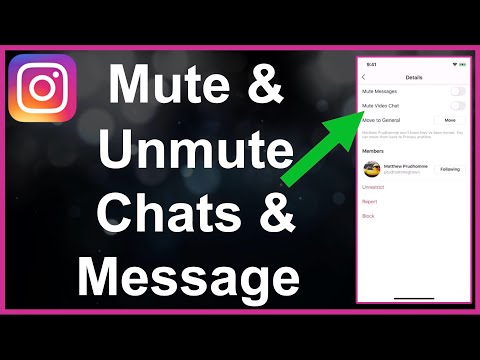 Tap on this.
Tap on this. - A menu will pop up with two options – Unmute and Delete. Tap on Unmute.
How To Unmute Messages On The Web Version Of Instagram
On your computer, you can use Instagram to browse your feed, share images and videos, respond to messages, and view alerts. On the Instagram web app, follow these steps to unmute messages:
- Visit the Instagram website.
- Register with your account.
- The direct messages icon is located at the top.
- With the individual whose messages you want to unmute, start a chat.
- In the conversation’s upper right corner, tap the information icon or the icon with the letter “I” encircled in a circle.
- “Mute messages” must be unchecked.
What To Do After You Mute A Message
After you mute a message on Instagram Direct, you may want to do a few things to ensure that the message is truly gone. First, you should check the message to make sure that it has been deleted.
If it has not been deleted, then you can try muting the conversation again.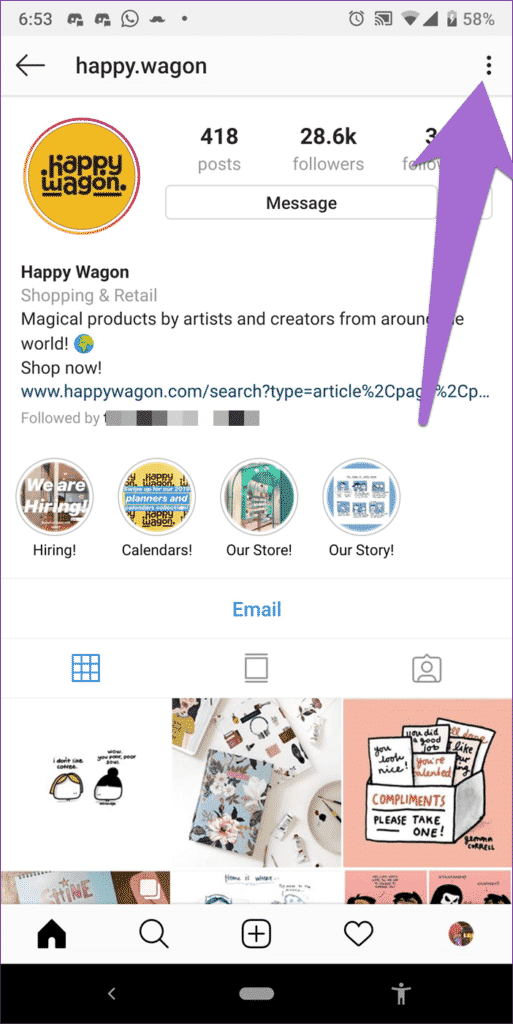 If the message is truly gone, then you can move on to the next step.
If the message is truly gone, then you can move on to the next step.
The second thing you should do is mark the conversation as unread. This will help to make sure that you do not accidentally open the conversation and view the message again. To do this, simply tap on the conversation and then tap on the “Mark as Unread” button.
The third and final thing you should do is delete the conversation from your inbox. This will remove all traces of the conversation from your account and ensure that you will not be able to view it again. To delete a conversation, simply tap on it and then tap on the “Delete” button.
The Reasons You Might Want To Mute Someone
There are a few different reasons you might want to mute someone on Instagram. Maybe they’re sending you too many messages and you need a break, or maybe their content is starting to annoy you. Whatever the reason, muting someone is easy to do and can be undone just as easily.
If you’re not sure why you would want to mute someone, here are a few reasons:
- They’re sending you too many messages.
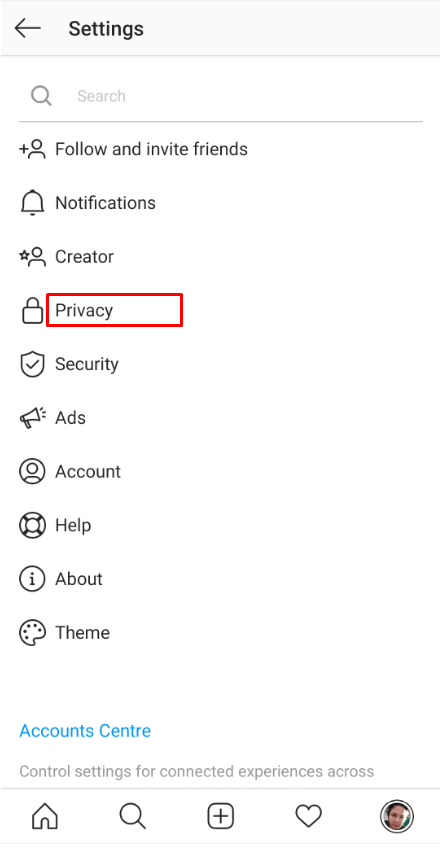
- Their content is annoying or cringe-worthy
- You don’t want to see their stories.
FAQs On Muting And Unmuting Instagram Messages
In this section, we will be addressing some frequently asked questions on what happens when you mute or Unmute Instagram messages. Let’s dive in!
If You Mute Notifications, Do You Still Receive Messages?
Yes, the messages will enter your inbox without being heard. You will need to access the inbox to check them because you won’t receive any notifications about them.
Can All Messages Be Muted?Yes, you must disable message notifications if you don’t want to get alerts for any conversations. Go to Instagram settings and select Push Notifications to do this. Select Off from the Instagram Direct menu by scrolling down.
Will They Know If You Mute Someone Else’s Messages?No. Instagram will not let the other person know that you have muted them.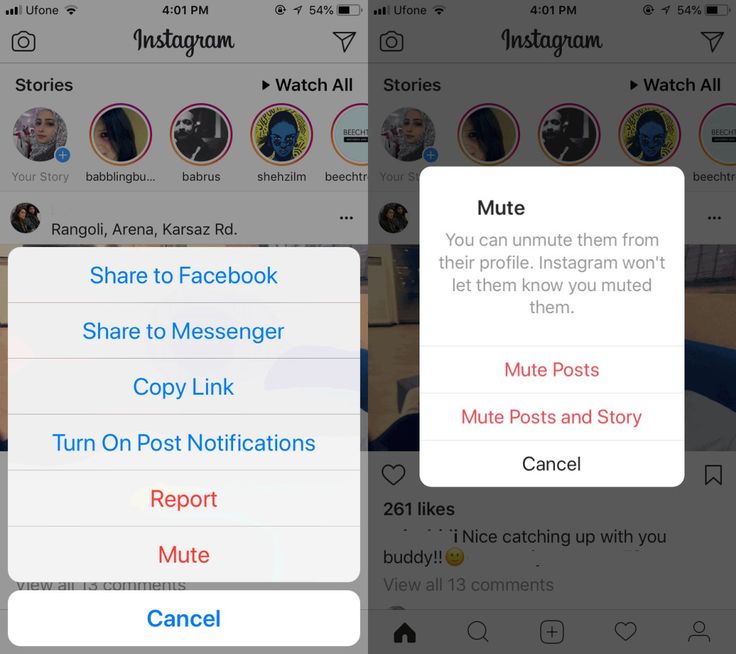
No. A timer cannot be used to mute messages. However, you can use the “Mute push notifications” option, which is illustrated below, if you are keen about doing so.
”Mute Push Notification”Mute push notifications will enable you to temporarily disable all Instagram notifications, including live videos, IGTV, messages, and so on. You won’t receive any notifications when you enable this function, but you will see all of them when you access Instagram.
With this technique, you may specify a period of time after which Instagram will automatically mute the alerts. You have a range of options from fifteen minutes to eight hours.
To disable push notifications, take the following actions:
- Launch the Instagram app, then select Settings.
- Tap on Push Notifications in step two.
- Enable the toggle to muffle push notifications and choose the time of day from the list of possibilities.

Instagram will continue sending notifications to your phone once the allotted time has passed. Use the Cancel option in the step above to unmute before that.
Other Things To Keep In Mind When Muting Someone
Instagram is a well-known social media site where users can post pictures and videos. It also allows users to send private messages to each other. If you don’t want to see a particular person’s messages in your Instagram inbox, you can mute them.
Muting someone on Instagram means that their messages will no longer show up in your inbox. Their messages will still be available to them and they will be able to see if you have read them or not. However, you will not be notified when they send you a message.
There are a few things to keep in mind when muting messages on Instagram. We will go over what they are in this section.
If you use Instagram, you may have noticed that you can now mute messages from people you follow. This is a great way to avoid seeing unnecessary messages that bugs.
But did you know that there are other things to keep in mind when muting messages on Instagram?
For example, when you mute a message, it doesn’t mean that the person you mute will no longer be able to see your posts. They will still be able to see your profile and any posts or stories you share publicly.
The same goes for anyone who muted you. They will still be able to see your posts and stories, even if they muted you first.
This means that even though they can’t see your messages, you can still see theirs. So if someone has muted you and then starts posting content on Instagram again, make sure to check out their page in case there’s anything new going on with them!
Muting someone can be a little confusing, especially if they are not very active on Instagram. If you mute someone and they don’t see your replies, it might make them wonder why you muted them in the first place.
Furthermore, you can still see the stories of people you muted, and they can see yours likewise. If you don’t want to see their stories and posts, you can either delete them or block the person altogether.
If you don’t want to see their stories and posts, you can either delete them or block the person altogether.
This can be a good way of protecting yourself from people who are posting inappropriate content or sending you messages that bother you. Blocked accounts will not see any of your posts, which means that they can’t engage with them.
Mute is a useful option to have on Instagram, but it can also be confusing and sometimes frustrating. If you’re going through a rough patch in your relationship with someone or just want some time away from them, then muting may be the best solution for now.
However, if you don’t want to keep up with their activity on Instagram and don’t want them to see what you post or vice versa, then blocking might be better.
If you’re interested in temporarily muting someone, then follow these steps:
- Click on the profile of the person that you want to mute.
- In the top right corner, click on their profile picture.
- Select “Mute Account” from the dropdown menu.

Blocking and muting are two different options that you can use on Instagram. The difference between the two is pretty straightforward: blocking someone prevents them from seeing any of your content or interacting with you in any way while muting lets them see what you post but prevents them from commenting or liking
If you want to mute accounts for a short period of time, then it’s best to mute them. This will prevent them from seeing your posts and vice versa without having to worry about blocking or unblocking them later on.
If you’ve muted someone, it can be hard to know whether or not they still see your posts. If you are worried about losing followers because of this, there are some things you can do to make sure that doesn’t happen.
- First of all, try to post engaging content so that people will want to follow you even if they can’t see what you are posting on Instagram!
- Secondly, make sure your bio is filled out with relevant information and links so potential followers have a reason why they should follow you in the first place.

How to set up (enable / disable) notifications on Instagram
The only reason for the emergence and development of such services as Instagram is human narcissism and the need to satisfy one's own ego, expressed in the mutual setting of "likes" and comments with compliments.
| Apple in Telegram and YouTube. Subscribe! |
♥ RELATED: How to upload photos and videos to Instagram from a Mac or Windows computer.
However, the medal has a downside - if at first the owner of a new account is happy with every guest of his page, then sooner or later active users with a large number of subscribers already feel some discomfort from the notifications about new actions of visitors every second.
A striking example is the video recorded by the former Spartak Moscow football player de Zeuw, whose iPhone, after publishing a post in the feed with 8 million subscribers, instantly receives such a number of notifications about likes and comments that it becomes simply impossible to use the device normally. nine0003
nine0003
♥ RELATED: How to teach your iPhone to say the name of someone who is calling you.
Also in 2016, Instagram launched a live video feature in Stories. Now, when a user starts a video broadcast, all his subscribers are notified about it. Many users are annoyed by the constant messages about live broadcasts, but, fortunately, if desired, this feature can be turned off without completely turning off all notifications on Instagram. nine0003
♥ RELATED: Instagram Blue Check: How to get verified status on Instagram.
How to completely disable notifications on Instagram
There are two ways to turn off all push notifications coming from the Instagram application:
» .
2. If notifications were enabled before, open the application Settings and go to section Notifications .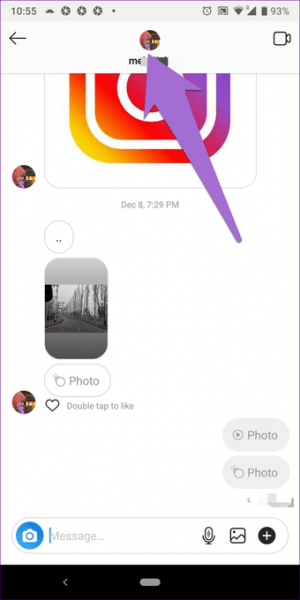
Enter the settings of the Instagram application and move the switch at the very top to position Off .
♥ RELATED: How to see all the photos you've liked on Instagram.
How to set up Instagram notifications on iPhone
To set up (enable/disable) any Instagram notifications, open your profile page and tap the three horizontal lines icon in the top right corner. On the page that opens, press "Settings" .
In the menu that appears, select " Notifications ".
Here is a list of different scenarios for receiving push notifications (for new posts, likes, comments, etc.) on Instagram, leave only the most necessary ones.
Also, note the menu item called "Pause All" , which allows you to temporarily disable all Instagram notifications for a selected period of time. nine0003
See also:
- How to download photos and videos from Instagram (from any account) to your computer.

- The most followed people on Instagram are the 40 accounts with the most followers.
- Perhaps the most creative account on Instagram.
Please rate the article
Average rating / 5. Number of ratings:
No ratings yet. Rate first.
disable messages so that they do not write, prohibit, from all
Knowing how to close Direct on Instagram, you can make your stay on the social network pleasant and comfortable. You can protect yourself from communication with strangers, intrusive advertising, spam, or close correspondence for a specific person on the social network.
Instagram is constantly evolving and improving. Although it has a basic set of options, it is regularly updated with new products. Therefore, now on the Instagram social network, you can not only enjoy photo content, videos, IGTV live broadcasts and other publications, but also conduct formal and informal correspondence, as well as limit them when necessary.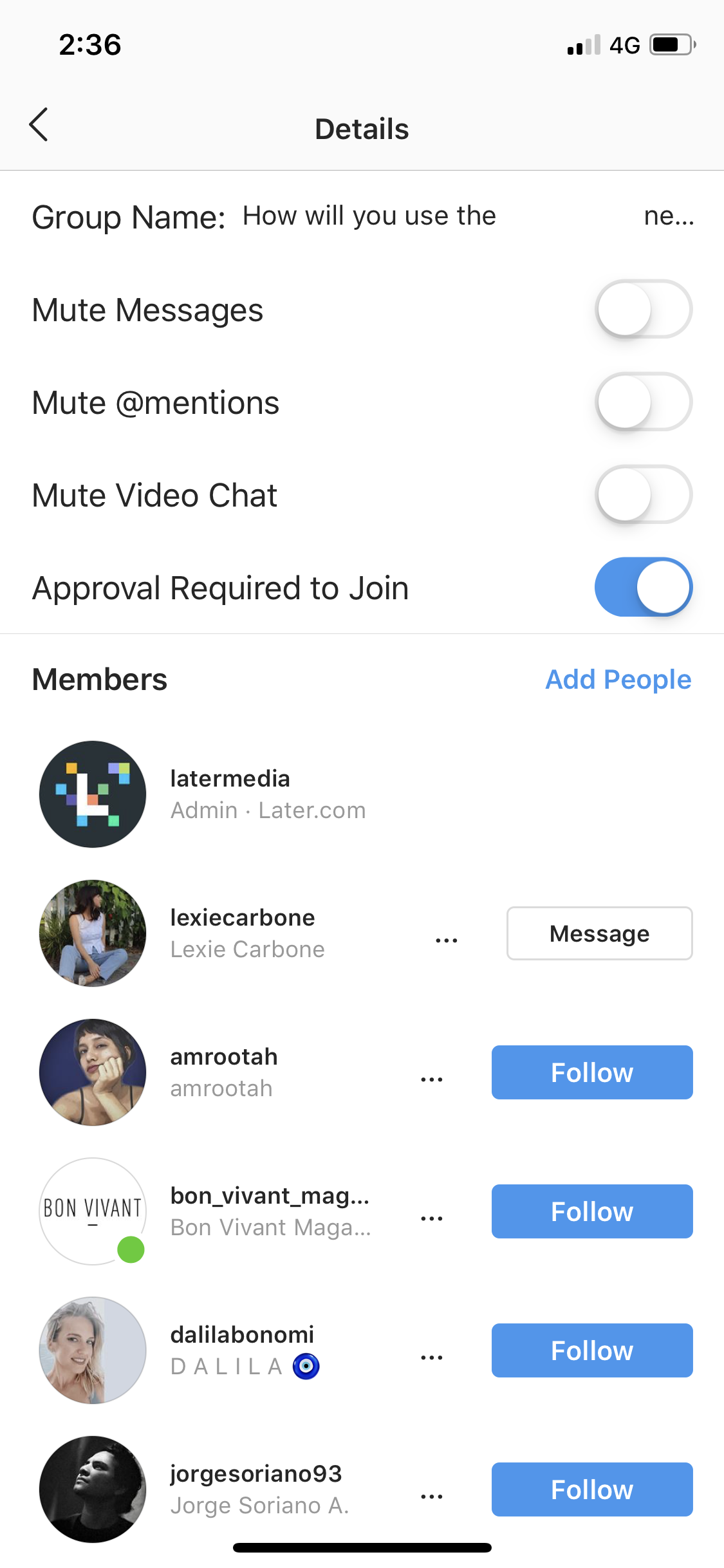 nine0003
nine0003
Content
- The concept of the Direct and its settings
- How to close the Direct from 1 person on smartphone
- Opening restriction
- Blocking notifications
- How to close Directs of
-
The concept of Direct and its settings
Initially, Instagram was created as a visual social network. In it, users shared with each other pictures from their lives, the environment. But this service was not created as a messenger, and was not intended for correspondence. Such a section as Direct appeared a little later. It implies a section with dialogues and requests for correspondence from other users of the social network, both people from subscriptions and any strangers. nine0003
Since Instagram is now actively used to promote the promotion of profiles, it is one of the main and popular methods of earning money, and a large number of various advertisements and spam have appeared in it. And many users do not want to receive this information.
 But some of them do not know that they can not close their Direct from such intrusive communication, but fence themselves off from it.
But some of them do not know that they can not close their Direct from such intrusive communication, but fence themselves off from it. Direct is a variation of the messenger that is preinstalled in the Instagram service. It is in the personal profile of each user. Through this section, you can exchange not only text information, but also transfer content in personal correspondence with a specific user or even a group of people. It is impossible to remove Direct from Instagram. But if you know how to close messages on Instagram, then you can significantly limit or narrow the circle of people participating in personal correspondence. What tasks are performed through Direct:
- sending personal text messages;
- creating group chats;
- sending photos and videos;
- recording and sending voice sms;
- video chat communication.
How to close Direct from 1 person on a smartphone
Often people are interested in how to block messages on Instagram for one specific person who bothers with their messages and communication.
 To do this, you need to go to the application through your smartphone. For devices based on Android and iOS, the principle of operation will be the same. Some functions may be named differently and placed in a different order. nine0003
To do this, you need to go to the application through your smartphone. For devices based on Android and iOS, the principle of operation will be the same. Some functions may be named differently and placed in a different order. nine0003 If you need to completely remove the ability for a specific person to write you messages in Direct, only account blocking will help. To do this, you need:
- go find a dialogue with him;
- then click on the i icon in the circle in the upper right corner to open the details of this correspondence;
- find the "Lock" button.
After that, the user will no longer be able not only to write messages, but also to view your profile, see the feed, stories. However, the author of this profile himself will also not be able to write SMS to him or watch the news on his page. nine0003
If you deleted your dialogue earlier, you can block the user through his account:
- you need to go to the page of this person;
- click on the three dots in the upper right corner and select the "Block" button.

Access restriction
However, there are more loyal ways to deal with intrusive people. It is not necessary to immediately block them, but you can simply restrict access to your profile. How to limit posts on Instagram to one or more people:
- This is done in the same way, through the profile of each individual.
- You need to open options (three dots in the upper right corner).
- Click on the button from the "Restrict" list.
She is blocking this user's comments from other people. They will be visible only to him and the owner of the profile. Also, all messages in Direct are moved to requests.
Requests is a separate section in Yandex.Direct where all messages from people who are not subscribed to the profile of the person they write to are moved. You can find them if you go to Direct. At the top of the screen there will be a search function, and under it on the right, an active button with the number of requests will be lit.
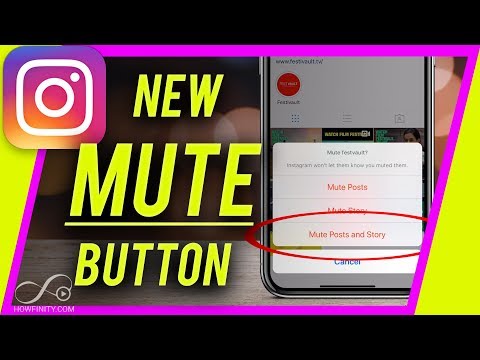 For example, "2 requests" will be written. The number will change depending on the number of SMS. If this is a commercial account or a blogger account, then there can be a lot of such requests. And not all of them have time to see the author, although notifications can be turned on. But the user, of course, immediately learns about most of them if they are near the phone. nine0003
For example, "2 requests" will be written. The number will change depending on the number of SMS. If this is a commercial account or a blogger account, then there can be a lot of such requests. And not all of them have time to see the author, although notifications can be turned on. But the user, of course, immediately learns about most of them if they are near the phone. nine0003 However, an obsessive person can be forgotten in this way. First, he needs to restrict access, as described above. But you can learn how to prohibit writing messages on Instagram through access restriction in Direct:
- you need to open a dialogue with this person;
- click on the information icon in the upper right corner;
- select the "restrict access" button;
- you can immediately move the slider next to "Turn off notifications for messages." nine0112
The next time a person wants to write a message, it will simply be moved to the requests folder without any markings.
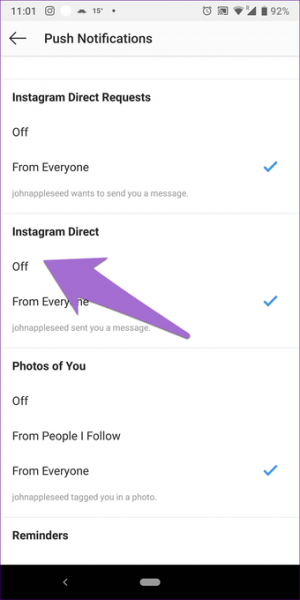 A person can learn about it only if he is very attentive, he sees that the quantity has changed there.
A person can learn about it only if he is very attentive, he sees that the quantity has changed there. Blocking notifications
Often, users are not annoyed by the text of a message from strangers, but by constant notifications. If you turn them off completely, you can miss important information from relatives, acquaintances, friends, and not notice new SMS in time. If you know how to disable Direct on Instagram from sending certain notifications, you can make your life much easier. For this you need:
- go to your personal profile;
- open options - this is the 3 stripes icon in the upper right corner;
- go to "Settings", then to "Notifications";
- go to "Messages in Direct";
- the first section will be the "Requests for Correspondence" block;
- if you activate "off", the user will not receive notifications of new messages from strangers or those who are not subscribed to his profile on Instagram.
Here you can also turn off message notifications, if necessary, for example, for a certain period of time.
 And after a while it is easy to return the settings back. You can also configure requests to join a group and about video chats here. You can turn it on, off, and for the latter, configure it to accept requests only from people you follow. nine0003
And after a while it is easy to return the settings back. You can also configure requests to join a group and about video chats here. You can turn it on, off, and for the latter, configure it to accept requests only from people you follow. nine0003 If a user wants to know how to close Direct on Instagram so that they do not write, he will receive a disappointing answer. It is impossible to do this, as well as completely remove this built-in messenger from the social network. But the developers took care of the users by offering them an alternative. Therefore, next to each dialog there is a special button. It's called "Off". To find it on iPhones, you need to go to Direct. There will be a list of all dialogues. Find a conversation with a specific person and swipe the conversation to the left in the list. Two buttons "off" and "delete" will appear. nine0003
If you click "off", then two available functions will appear:
- turn off the sound, that is, notifications about new messages will not come from this user;
- Mute video chat.
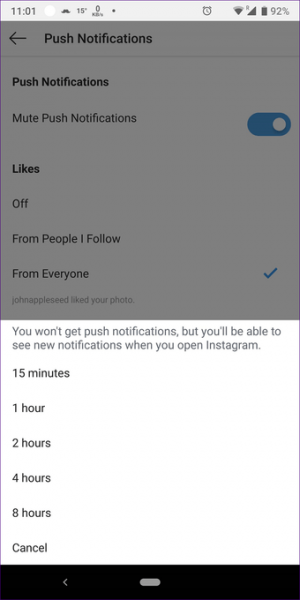
You can reset the settings at any time if necessary.
Also read: How to monetize Instagram: how to enable monetization, methods, what monetization means, “video review”
How to close Direct on a computer
Before you close a personal on Instagram from a specific user by blocking, you do not need to install an additional extension or emulator on your computer. The standard site functionality for the instagram.com browser will be quite enough:
- in the same way you need to log in to your profile;
- open the airplane icon in the top bar to go to Direct;
- find a message from this user there, click on it to make the correspondence appear; nine0112
- above it in the upper right corner there will be an information icon for calling options;
- after clicking, select the "Block" button in the list. Here you can immediately delete the chat or complain about it to the administration of the service.