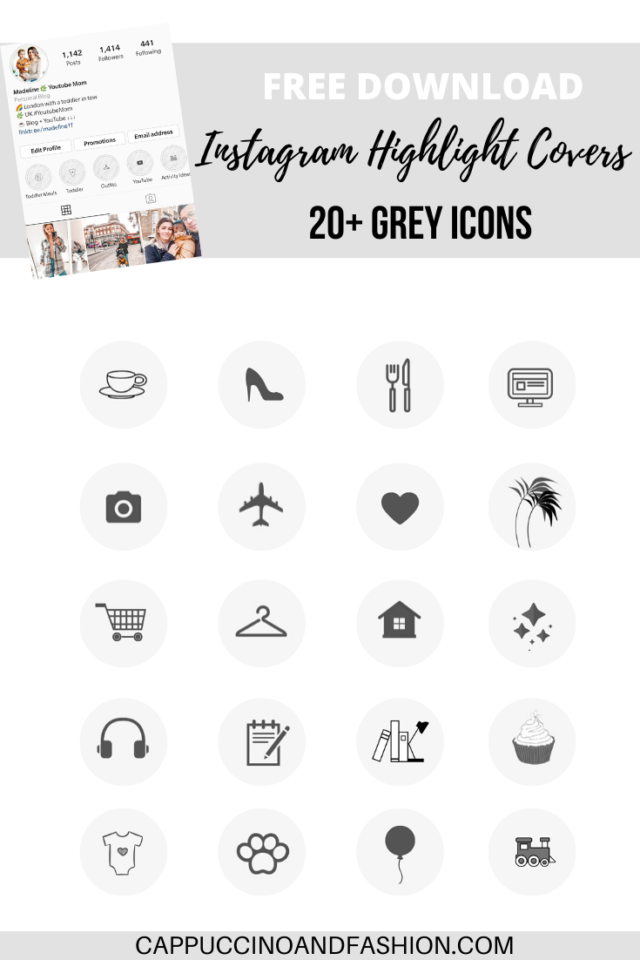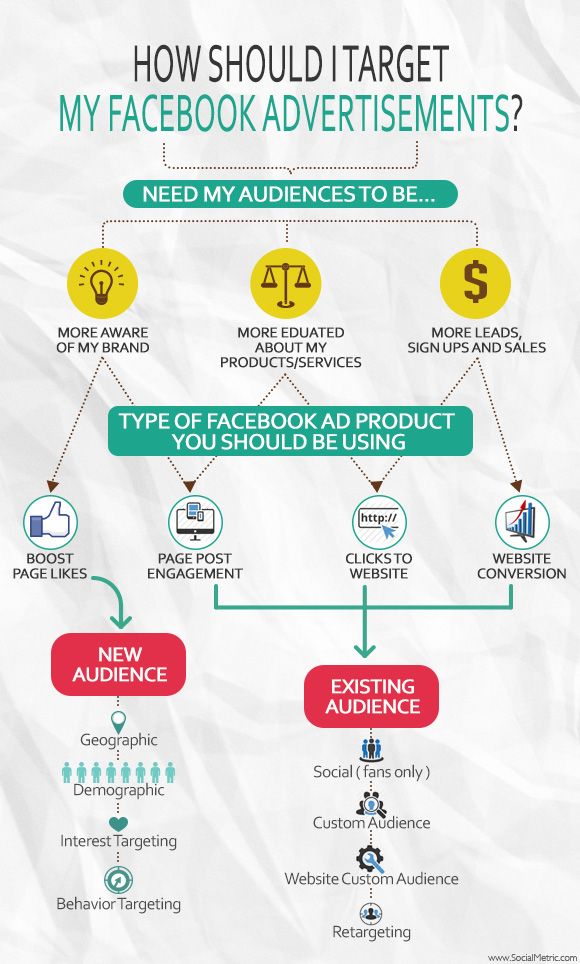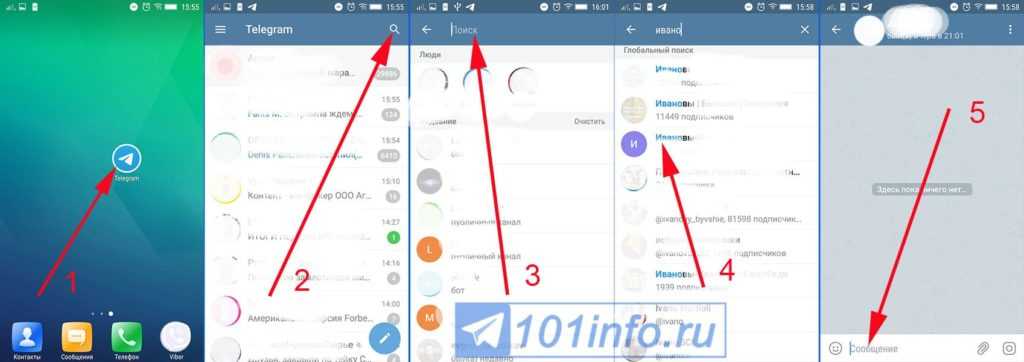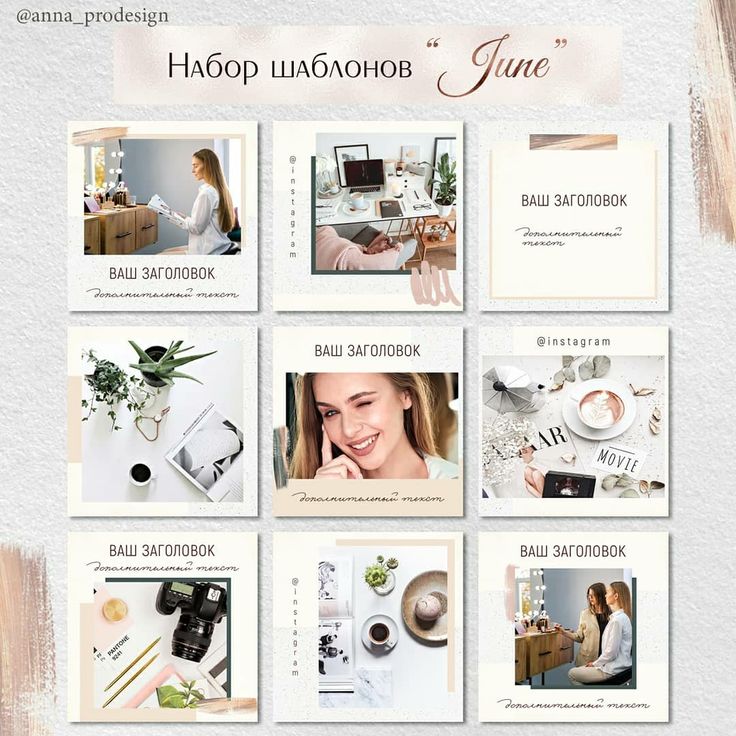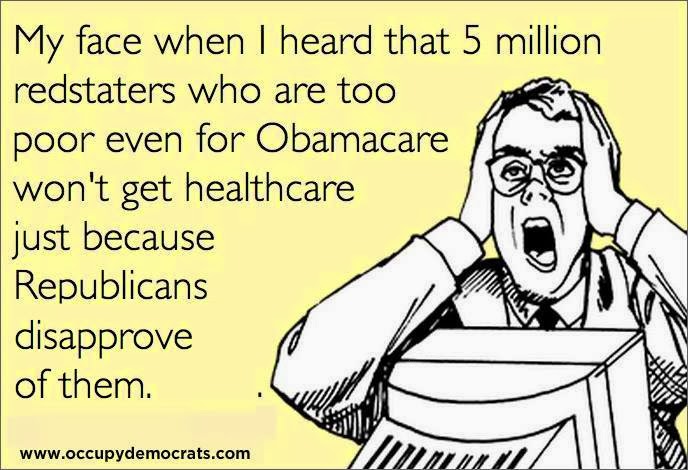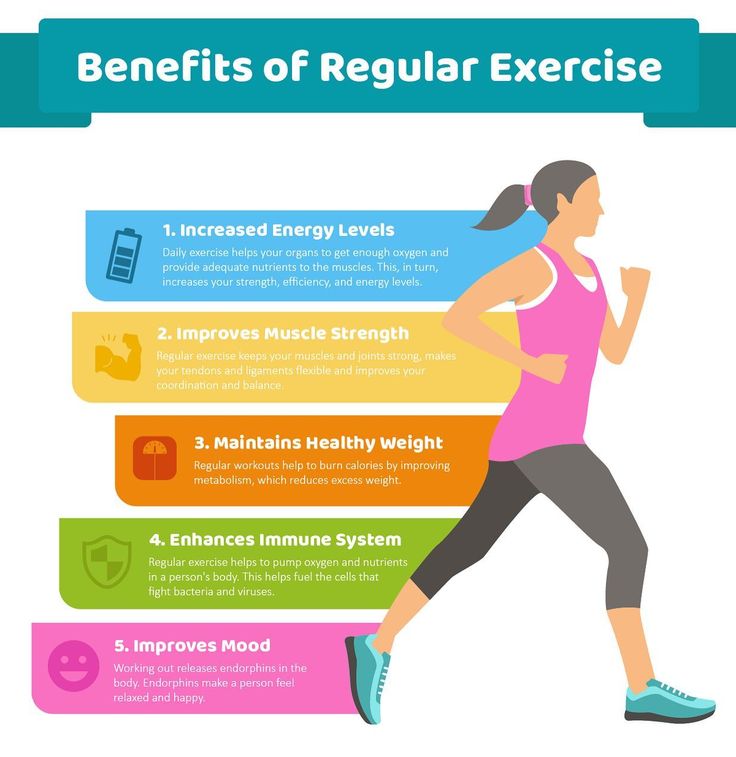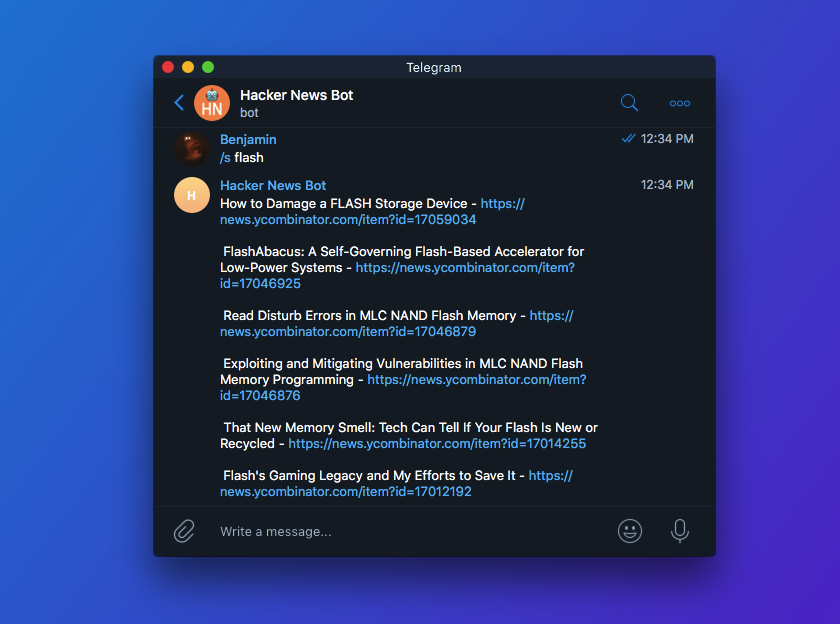How to put icons on instagram
How to Make Beautiful Insta Story Highlight Covers (custom icons)
Alexandra | Feb 9, 2018
Usually, I share Instagram tips to help you plan your Instagram feed like a boss (if you need help, check this). But today, let’s talk about Insta Stories for a minute.
How can you make these nice circles under your Instagram bio? Easy peas-y!
Use “Canva”. Canva is a (super easy) design tool. You can use it on your computer or on your phone. It’s going to make your life so much easier.
For this tutorial, I’m going to use the app because it has templates for Insta Stories. The computer version doesn’t have templates for Insta Stories. But you can still do it on your computer if you want to. If you are using your computer, select “Custom Dimension” and your Insta Story dimension (example: 1242 x 2208 px for iPhone 6S Plus).
Feel free to open your phone and the Canva app to follow the tutorial with me. It’s really easy.
Follow these steps:
Click here to use it
1. Open Canva and select “Your Story”
Open the Canva app. On top you will see all the designs you can make. Select “Your Story”. This will load templates for Insta Stories.
For this tutorial, I’m going to show you how to design a cover with a background color and an icon. I’m going to start with a blank template (the first one on the list).
2. Choose a background color
Your blank template is loaded.
- At the bottom of the screen you can choose a background color for your cover
- Press “+” if you want to choose your own color
- You can also type your own color code (great if you want to stick to your brand or Instagram theme colors)
3. Choose an icon or add text
Now that you have a background color, you can add an icon, emoji or text. It’s up to you.![]()
For this tutorial, I’m going to show you how to add an icon.
If you want me to show you other designs with photos and text, let me know and I’ll make another tutorial.
To add an icon to your cover:
- Select the “+” button on the bottom right corner of your screen
- Select “Graphics”
- You can scroll to discover all the graphics they have, or you can search for a specific icon (example: “heart”)
- Press on the icon you want to use for your cover
- Choose the color of your icon
4. Add pages to design more covers
You can continue to design more covers for your Insta Story Highlight.
- Press on the “+” button on the bottom right corner of your screen
- Select “Pages”
Design another cover with another icon. Repeat the process to design more covers.
5. Save the images on your phone
Once you are done, you can save your Insta Story covers on your phone.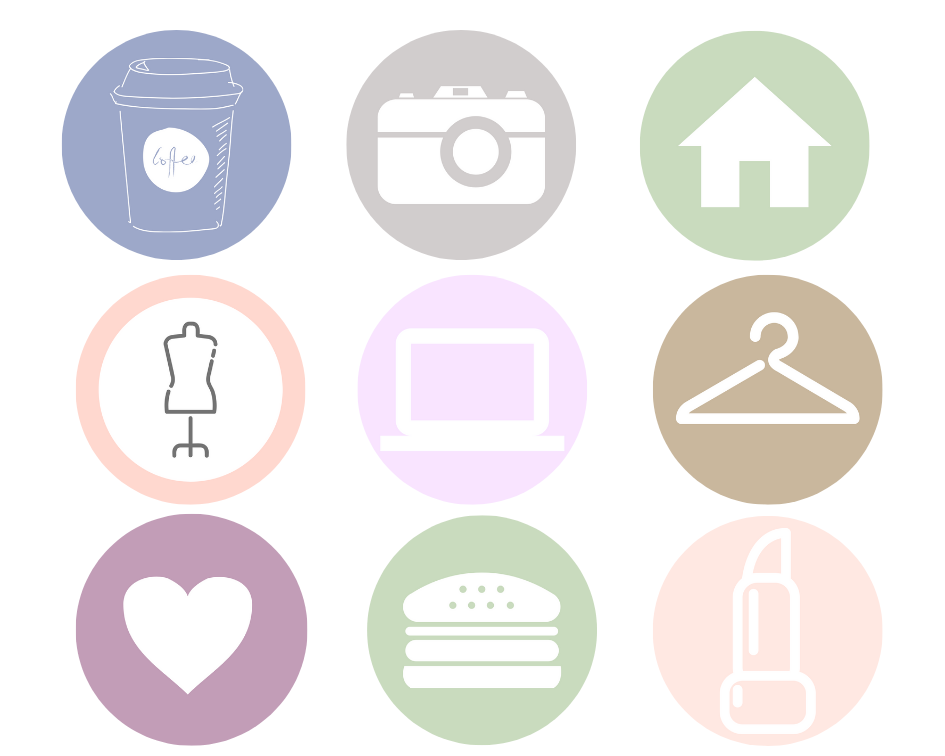
- Press “Share”
- Select “Quick Look” (iPhone) or “Upload to Photos” (Android)
- Press the export icon (bottom left corner)
- Select “Save image”
6. Make sure you turn on the Insta Story “Archive”
Before you share your covers on Instagram, make sure you turn on the “Archive” feature.
- Go in your Instagram settings
- Select “Story Settings”
- Turn on “Save to archive”
7. Post on your Insta Story
You have to do this step in order to set a cover for your Highlight. Your covers need to be added in your Insta Stories first, before you can use them as covers.
- Share your covers in your Insta Story
- Press on the “Highlight” button
Now you have 2 options:
- Create a new Highlight
- Add cover to an existing Highlight
If you already have an existing Highlight, select the one that needs the cover.
This is how you create an Insta Story Highlight:
8. Create an Insta Story Highlight
- Select the “+” button
- Give a name to your Highlight
Your new Insta Story Highlight will appear at the bottom of your Instagram bio.
9. Edit the cover
You can edit the cover:
- Hold your finger pressed on a Highlight (a circle)
- Select “Edit Highlight”
- Select “Edit Cover”
Here you can change cover images. And you can also resize your cover image. For example, if your icon is too small in the circle, zoom in with your fingers to make it bigger.
I hope you found this article useful. Have fun creating your covers! Leave me a comment below if you have any questions.
Click here to use it
How to Add Instagram Highlight Icons to Your Profile the Easy Way!
Instagram highlight icons or covers are images that fit perfectly into the little circles called story highlights on your Instagram profile.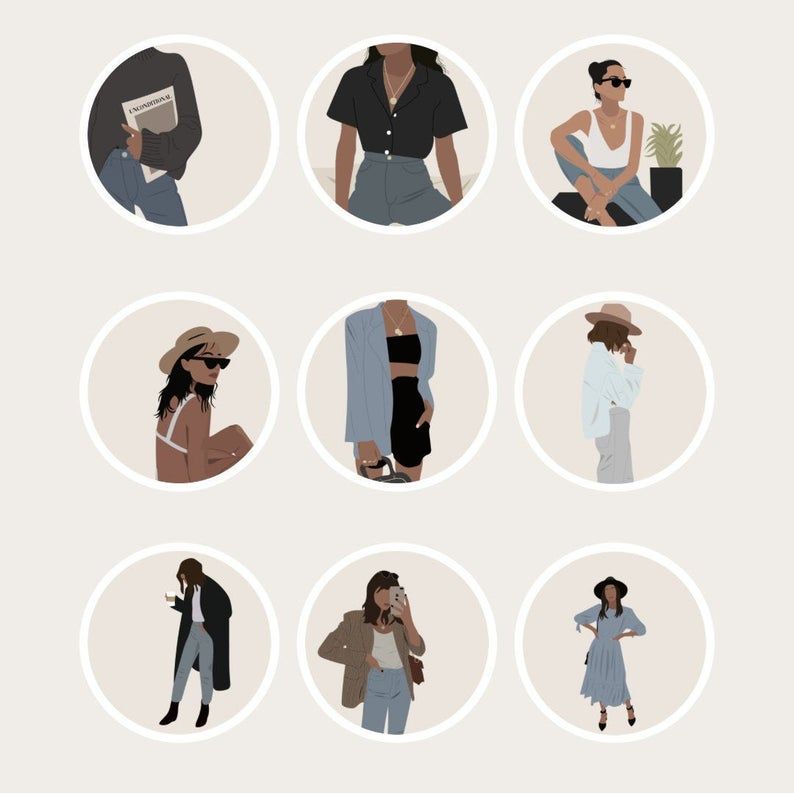 When you post an Instagram story there is an option at the bottom to save it to a highlight. By default, one of the photos in the highlight will become the cover.
When you post an Instagram story there is an option at the bottom to save it to a highlight. By default, one of the photos in the highlight will become the cover.
However, if you want to have a curated aesthetic on your Instagram profile you’ll want to use a set of highlight icons.
You may have seen people post to their stories and say, “disregard these few slides I’m just updating my highlight icons.” The reason for this is because once they save those to the specific highlights they can then choose them as the cover for the highlight. What they don’t know is there’s a much easier way!
You can add highlight covers without ever posting the photos to your stories and without disrupting your story feed in just 3 simple steps!
Related Articles:
Step 1: Create, Purchase, or Grab Some Free Highlight IconsThere are many options for where you can get Instagram highlight covers. Pinterest is a great place to find them but if you want a full matching set you may want to make your own, purchase a premium set, or grab a free set.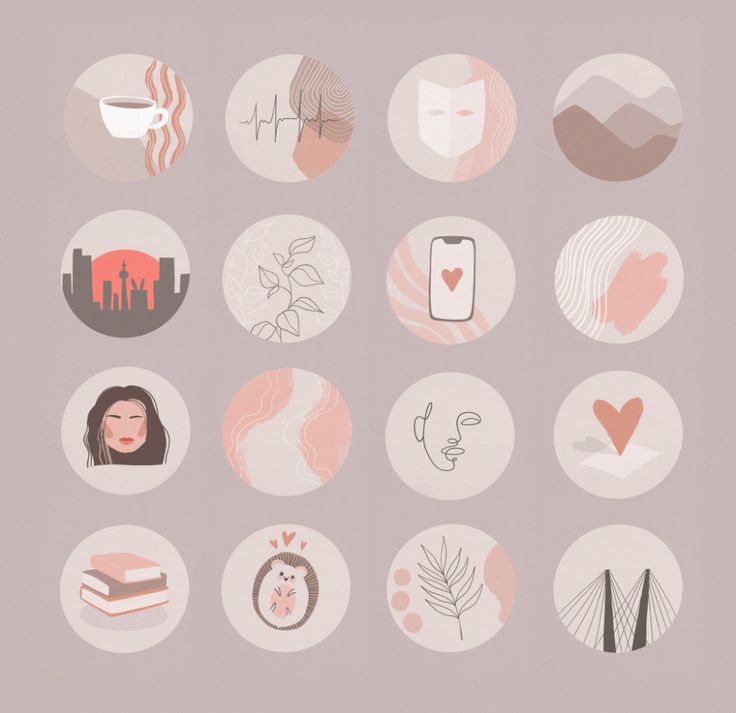
I wrote a full tutorial on how to create your own icons using the Canva app. I also have free icons available if you want to get started right away or you can grab some premium editable icons in my Instagram Template shop.
Once you have a set of icons on hand, you can move onto the next step!
Step 2: Edit HighlightsGo to your Instagram profile and click on the highlight you’d like to add a cover to. Then click the more button at the bottom right-hand corner. Next, click on edit highlight.
Once you’re in the highlight editing screen click on edit cover. Scroll through until you see the little picture icon all the way to the left and click on it. This will allow you to choose a photo from your photo album. Select your photo, center it as needed and hit done! That’s it! No need to interrupt your story feed ever again!
If you’d like to learn how to create your own highlight icons and grab some free ones, click here!
PREMIUM INSTAGRAM ICONSIf you’re looking for premium Instagram icons, I have you covered! You may be wondering what makes these premium icons better than my free icons… The answer is they are editable! That means you can change anything you want on them using Canva to reflect your personal aesthetic. Change up the colors, use them, and then do it all over again as many times as you want! So fun, right?!
Change up the colors, use them, and then do it all over again as many times as you want! So fun, right?!
Instagram highlights: how to add stories, make covers, icons, backgrounds
Instagram highlights is a section where you can save the most important stories. They will be available to subscribers all the time until you remove them from your profile. It’s like a menu on a website – commercial profiles save information about delivery, prices, F.A.Q. in Highlights, bloggers post thematic collections of stories, experts post instructions, webinar recordings.
We have prepared for you a complete guide on current stories - how to add a story to a section, how to make a cover, how to change it and what to place in highlights. nine0003
Advertising: 2VtzquY3wEz
Read also : The best Instagram promotion courses
What are the advantages of Highlights
Why bother with the actual, do some covers? We explain:
- relevant on Instagram does not disappear after 24 hours, like regular stories - they hang in the profile until you delete them yourself;
- highlights can be reviewed over and over again;
- collections are in a prominent place - between the profile description and the post feed; nine0020
- Highlights can replace your website;
- collections help you avoid the same questions in Yandex.
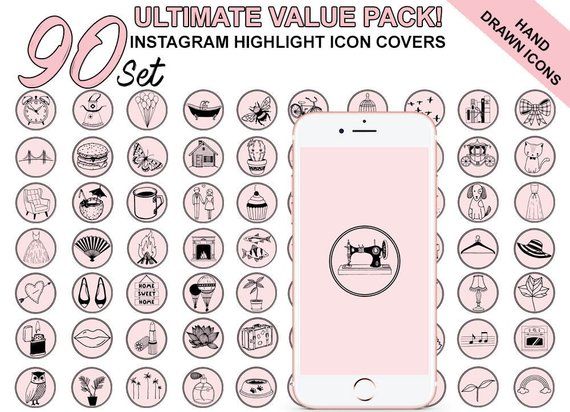 Direct - just post the answers in the current one.
Direct - just post the answers in the current one.
Sections from current stories
What is placed in highlights - collections of photos and videos (for example, stories from holidays, parties, family stories), photos of goods, information for customers (delivery, availability, prices), instructions and life hacks, portfolio , question-answer, excerpts from lectures.
Let's look at the example of specific accounts — what should be the highlights depending on the type of profile (bloggers, experts, company accounts, personal, portfolio). nine0003
Important : everything in the profile should be organic and highlights are no exception. Ideally, the icons should be made in the same style and not stand out from the overall picture.
It's interesting : How to design Instagram Stories beautifully
Bloggers
Olesya Makeeva — food blogger . Created unique covers with illustrations of the blogger.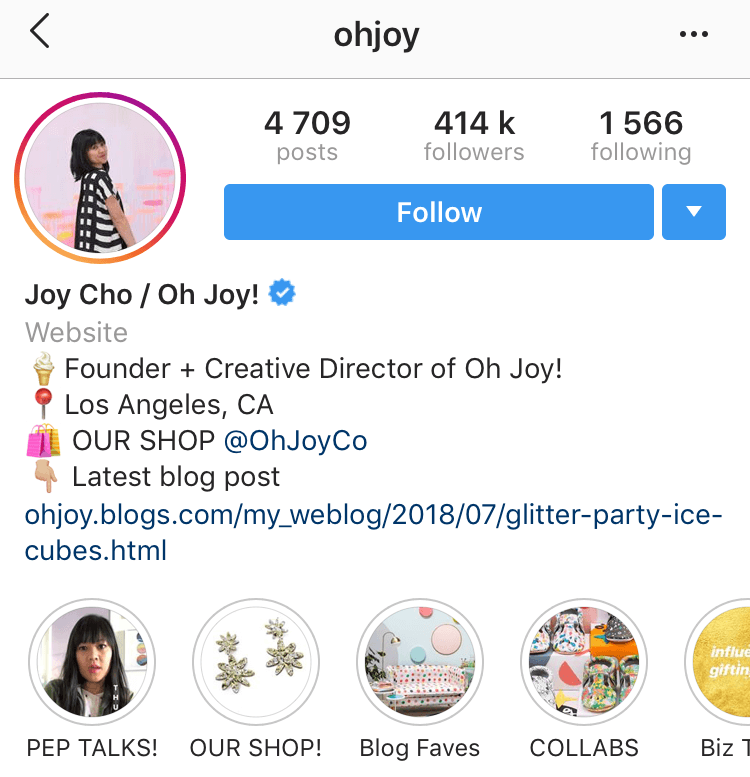 Highlights include recipes, meetings with friends, sports stories, trips.
Highlights include recipes, meetings with friends, sports stories, trips.
What collections to create for bloggers — collections in the direction of the blogger. (A food blogger can post recipes, a beauty blogger can post collections with cosmetics, a weiner can post themed collections with vines, folders with their interests (sports, hobbies, favorite movies), folders with hangouts, travel, meetings with fans.
Bloggers can be creative with names, so that you don’t immediately understand that in the highlights, for example, the blogger Ksenia has such folders - “Dovecote”, “Humor”, “Back and forth”, “Chat”. they can, unless their work is creative related.0003
Experts
Nina Ovchinnikova — business coach . As covers - a photo from stories (that is, the cover does not have to have text or an icon). What collections are posted - trainings, student reviews, personal photos, travel, folders for specific events.
Designer Daria .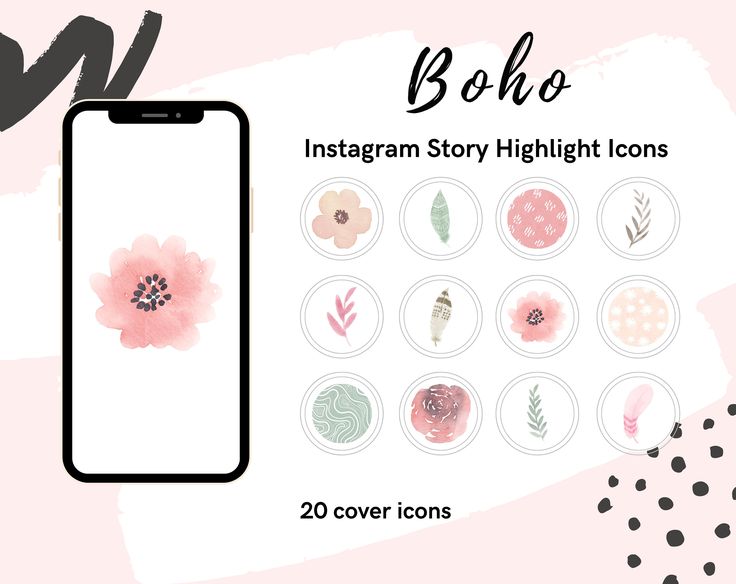 In the highlights, she has a customer review, a list of services, promotions, progress (story with the work process) and a portfolio.
In the highlights, she has a customer review, a list of services, promotions, progress (story with the work process) and a portfolio.
What collections to create for experts - collections of events, reviews, folders with information on trainings / books, folders of personal achievements, travels, a selection of your quotes, a folder with information about who you are.
Company accounts
Loft furniture store. Made highlights with categories of goods - kitchen furniture, office furniture, chairs, racks. The first selection is the cost of goods. Covers of different colors, each with an icon that defines the category, for example, on the cover of the “Chairs” category, a chair is drawn. nine0003
Paintings on canvas . All covers are black and white. We made a folder with a catalog of paintings, a video review, customer reviews, what they say about the company in the media and a highlight with prices. Lack of shipping information.
Lack of shipping information.
Mosvettorg - online flower shop . Highlights include customer reviews, bouquet selections, a folder with promotions, store opening hours, "Mono-bouquets" and "Compositions" folders, a highlight with company events.
What collections to create for company accounts - product catalogs, answers to customer questions (F.A.Q.), folders with information on prices and delivery, customer reviews, work schedule, events and company news.
Personal profile
There are no special standards for a personal profile, you can peep blogger highlights for inspiration.
What collections to create for personal accounts - thematic collections of photos and videos: stories from travels, meetings, events, images in clothes, food preferences, a folder with pets, family stories. nine0003
Portfolio account
These are accounts of photographers, designers, artists, illustrators.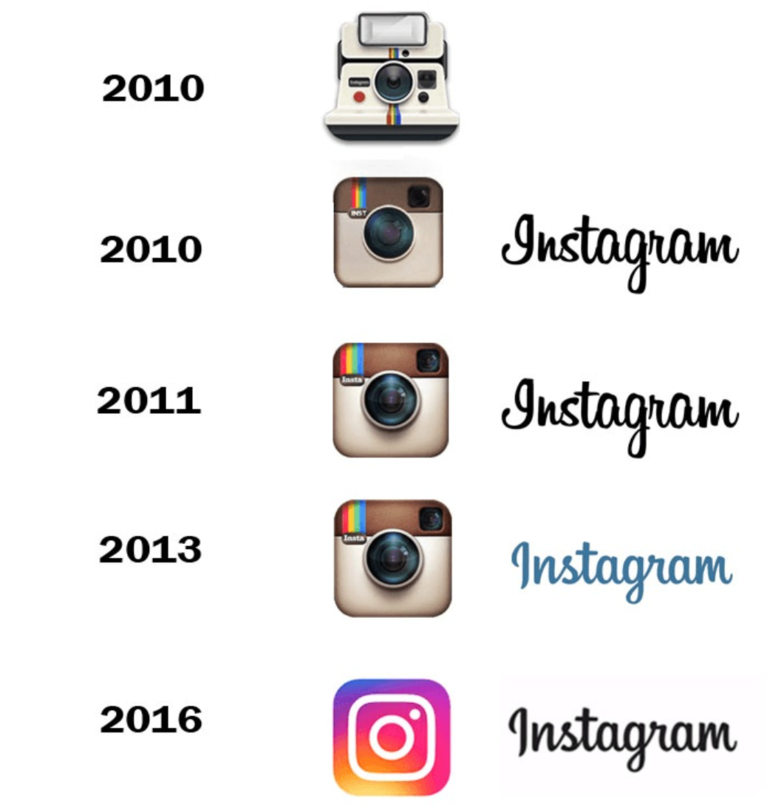 Here it is logical to create collections of works divided into categories, for example, if you are a photographer, you can make highlights "Wedding photos", "Family photo session", "Master classes". It is also worth posting at least one selection about yourself so that subscribers not only get acquainted with the work, but also get to know you more as a person.
Here it is logical to create collections of works divided into categories, for example, if you are a photographer, you can make highlights "Wedding photos", "Family photo session", "Master classes". It is also worth posting at least one selection about yourself so that subscribers not only get acquainted with the work, but also get to know you more as a person.
Photographer Natalya Makovoz — in the highlights of the folder on the topic of filming: Prague, wedding, wedding, christening, there is a folder "About me". nine0003
Photographer Inna Gulyaeva — 3 highlights with awards, photography conditions and types of shooting. In this example, the highlights contain only important information for potential clients, and the portfolio itself is a photo feed.
What collections to create for portfolio account - collections of works divided into categories, working conditions, reviews, awards, backstages + collections about you.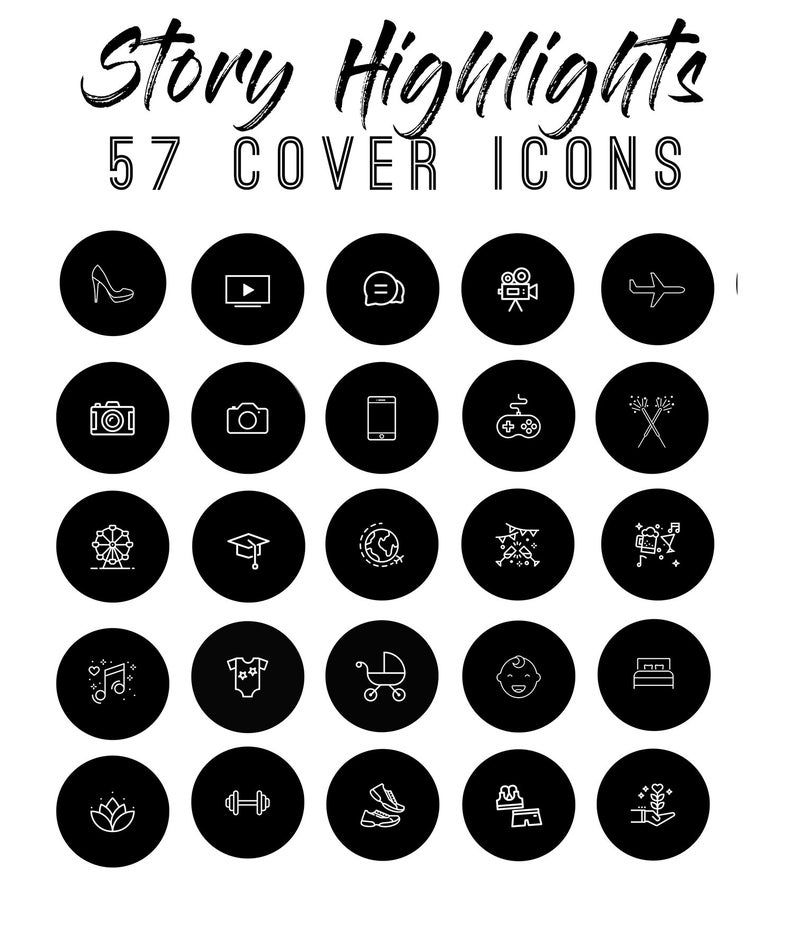
How to add a story to the current Instagram
Stories can be placed in the current using the "Add" button, which is located under the profile. But initially this button is not there, so the first time a story is added through the menu in the story itself.
So, first you need to publish a story. Then you need to open the published story and in the lower right corner between the "Share" and "More" buttons, click on "Select". The tooltip "Highlight to keep content in your profile for more than 24 hours" will appear.
We will be asked to add stories to the current one. By default, the icon will be a story fragment, and below it there will be a “Relevant” field, where you need to write your name, for example, “Important”, “F.A.Q”, “Delivery”. When the collection is named, click "Add". You can immediately view it in your profile or just click "Done".
Now we have an Add button. Even if we delete the current one, the button will remain.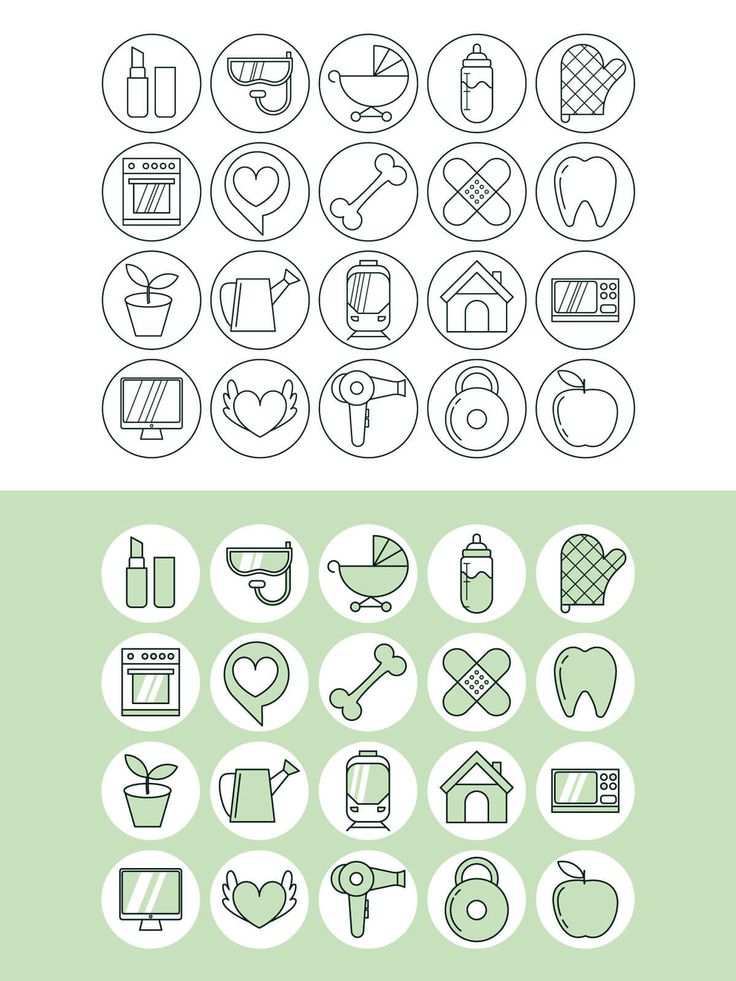
Now you can use this button to create collections of relevant stories. Click "Add" and select one or more stories from the archive, then click "Next". We will see the already familiar menu where you need to write the name of the collection and add a cover. nine0003
P.S. Save stories to the archive automatically, so that later it will be easier to transfer them to the current. The setting is performed 1 time - open any story, click "More - History Settings" and in the "Save" section move the slider to the "On" position opposite the "Save to archive" item.
There is the third easiest way to add a story to the highlights - when the story is ready, click "Recipients", then next to "Your Story" click the blue "Submit" button. The item “Where else to share” - “Add to current” will appear. We select it. nine0003
Important to know :
- cover size for the current Instagram story: 1080 x 1920 pixels or 1242 x 2208;
- title is 16 characters long, but shorter titles are better;
- Instagram does not yet have the ability to change the order of current stories.
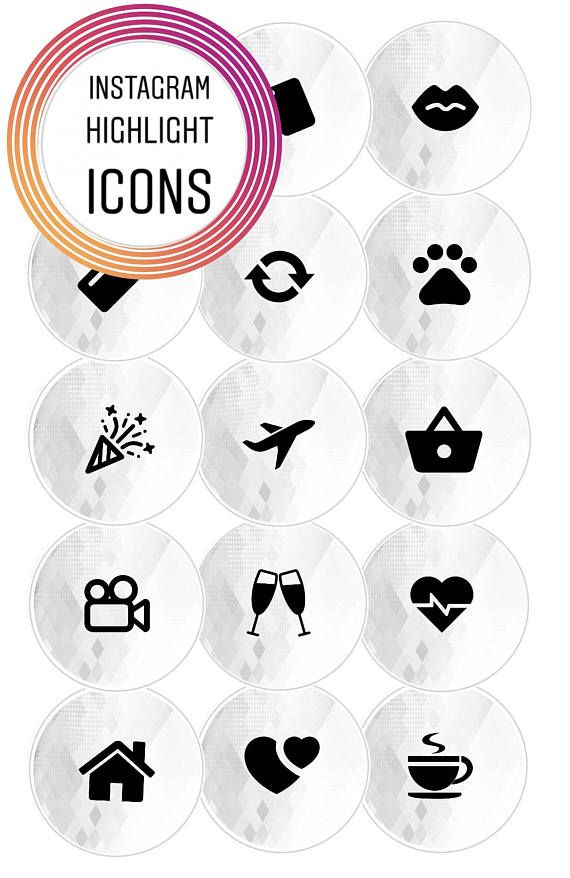
Read also0015 Introducing 4 ways to create covers of current stories in the same style. This is the easiest and fastest way to make a cover — create a static story (select the “Create” section). We make a one-color background of stories. Then go to stickers and click on the "GIF" sticker. We write the name of the icon, for example, "Shop". We choose a gif that fits the meaning and put it in the center of the story. It can be enlarged a little. The content of the cover (name or icon) should be placed in the center of the vertical image so that it eventually fits into the center of the circle. When the picture is completely ready, save the story to the gallery or publish it like a regular Instagram story. nine0003 How to put the resulting image in the Highlights cover (2 options) : To register for the service, go to the main page of the site: canva and activate a 30-day free trial. Later, you can refuse it and use the service for free! Here it is much more convenient to create covers. Showing 2 options: 1. From scratch. Create a 1080 x 1920 px blank white canvas. Fill the background with color. Or select a background image in the "Background" section. The background is ready, you can add an icon or an inscription. The inscription is added through the "Text" tool. If you need an icon, then go to "Elements" and write the name of the icon, for example "Delivery". Add. If necessary, increase and change the color. Important : choose icons for covers in the same style. 2. From template. Open the "Instagram Story" section. We find a template with a suitable background, or immediately go to the “Current history cover” subsection - this option is preferable, since all the elements in it are already located correctly, nothing will be cut off and will not go beyond. The subsection is good because here in each template there are 5 cover options in the same style - you just have to replace the text and icons. You can take one template from the set or all 5. Replace the text with your own and save the image. If we choose another template (not from the subsection with highlights), then you need to remove all unnecessary elements and replace the text / add an icon. In general, any convenient editor will do, not just Canva. It's interesting : How to write an engaging post on Instagram There are special applications for creating covers. We go to the marketplace (App Store or Google Play) and write “Instagram Covers” or “Instagram Highlights”. Let's take the StoryLight app as an example. nine0003 It has ready-made sets of icons in different styles - neon, minimalistic, boho, chalk on a blackboard. True, ready-made sets are paid, but in the application you can make covers from scratch. To create a cover, click "Create". First, set up the background - the "Background" button. You can choose a ready-made color from the proposed ones - the palette is quite wide. You can also choose the shade manually using the sliders or choose a background from ready-made selections with pictures. nine0003 When we have decided on the background, we add a frame or shape - the "Frame" button. Frame color can be changed by clicking on the music rest icon. The icon can be moved, enlarged / reduced and deleted (cross in the upper left corner). Next, you need to add an icon or text - "Sticker" or "Text". In stickers, ready-made sets of icons, as we have already said, some are paid, but there are many free ones. When everything is ready, click "Save" and voila - the picture can be sent to Facebook / Whatsapp or immediately thrown into stories, and then used for highlighting. And all the pictures are saved in a special folder created by the application. Created icons can be found in the "Saved" section. Option 1 - download . If you don’t pretend to be original, and you’re not too worried about the uniqueness of the covers, you can simply download ready-made images from the Internet - go to Google Images and write “Highlights Instagram” or “Story Covers” (try different keyword options). You can also search for covers on Pinterest. Option 2 - download/buy PSD template for Photoshop . You can find it by searching "Instagram Highlight Covers Template PSD". But mostly they sell sets with icons in jpg format. Icons for every taste and color can be found on the iconfinder website - this is such a “search engine” for icons, there are almost 5 million of them in the library. There are many free ones. Icons are divided into categories. When we first create a selection of current stories, the cover is set automatically, but then it can be changed. To do this, go to the created folder. Story opens. Until it closes, click on "More" in the lower right corner. In the pop-up window, click "Edit current". You can change the folder name and cover art here. Click on the gallery icon and select the custom-made cover you want to put. If we want to remove stories from the current , in the same menu in the pop-up window, click "Remove from current". That is, you can not only delete the entire collection, but also individual stories in it. For example, if you have a folder with products, and one is discontinued, you can remove the story with it from the current one without deleting the entire folder. Instagram can replace your website if you set up folders with relevant stories correctly: structure them, beautifully design them and constantly update them - delete irrelevant folders or outdated stories, add new ones there. nine0003 And of course, keep track of your profile statistics in order to understand what content your subscribers are interested in. Useful links : May 5 Social media instructions Content: Topical, "eternal stories", Stories Highlights - all these are multiple names of the same tool on the Instagram social network. MUSTHAVE services for your Instagram! TapLike - Instagram promotion. Buying followers, likes, story views, comments. Quality Audience! 100% service safety guarantee! Instahero - instant cleaning of Instagram account from bots! Do a profile analysis for free! Before you start creating an account, I recommend doing a free analysis through INSTAHERO. The service will count bots, shops, foreigners, etc. among your followers. There you can perform automatic cleaning. It is better to immediately work only with a real, live audience. A live audience is engagement, engagement is activity and the best ranking by Instagram algorithms. Instagram Stories are an effective way to interact with your followers and capture the attention of your customers. But "stories" have one feature - they disappear 24 hours after publication. If you want to keep important stories on your profile for a long time, the Stories Highlights or Highlights option will come to your rescue. Live Stories can save any important stories that will be available for viewing all the time. This tool is very handy for personal blogging, but is especially indispensable for commercial accounts. nine0003 Finding the Topical section is not difficult - it is located immediately below the profile header and looks like a row of round icons. Under each icon, you can save from one to many stories, united by a theme. For each such album, you can give your name up to 16 characters long and customize the cover. It is not at all difficult to create a Relevant section and add the necessary stories to it. There are two ways to do this: from active stories posted less than 24 hours ago, and from an archive where all published stories are saved. To prevent stories from disappearing 24 hours after they've been posted, you can add particularly important or interesting stories to the Highlights section. To do this, open the history and click on the "Select" button located at the bottom of the screen. After that, save the story in one of the old or new sections of the Actual. nine0003 All stories are automatically saved to the archive if there is a corresponding mark in the stories settings. Therefore, even after the disappearance of the stories from the profile, they can be added to the section Actual from the archive. To do this, click on the clock located in the upper left corner of the screen and select Stories Archive. Then you can select any of the previously published stories, click "Select" and add it to any section of the Featured. nine0003 The default album cover is the first story. Some bloggers and business profiles prefer to use special icons or images in the same style as covers. It looks unusual, makes the profile more accurate and thoughtful. A variety of applications and programs can be used to create the covers of the current Instagram. Here we will give a few examples and tell you how these services can be useful for you Today, there are quite a few resources where you can download ready-made Instagram covers for free or for a small fee. You can find suitable icons for the current one on these sites: In the standard editor
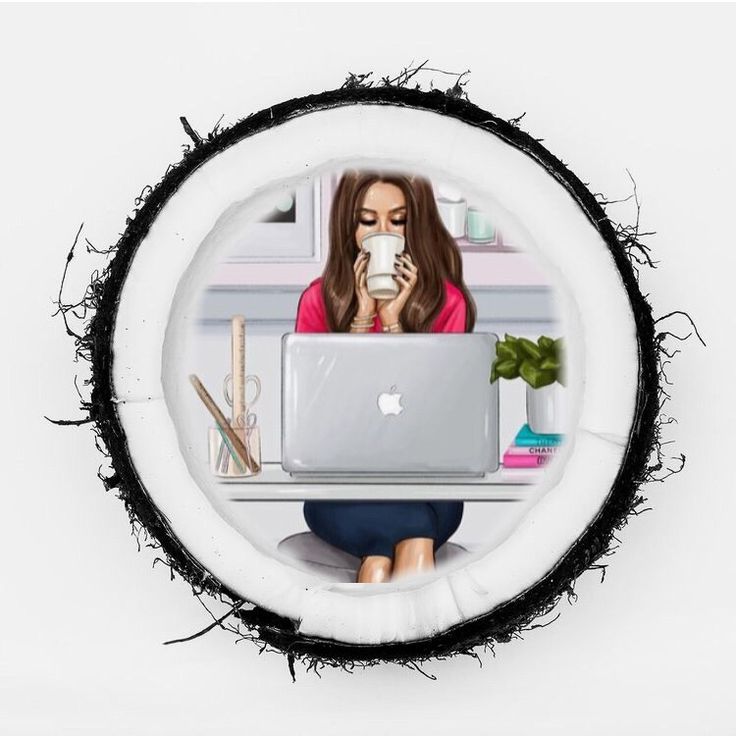
Creating icons for action stories in Canva
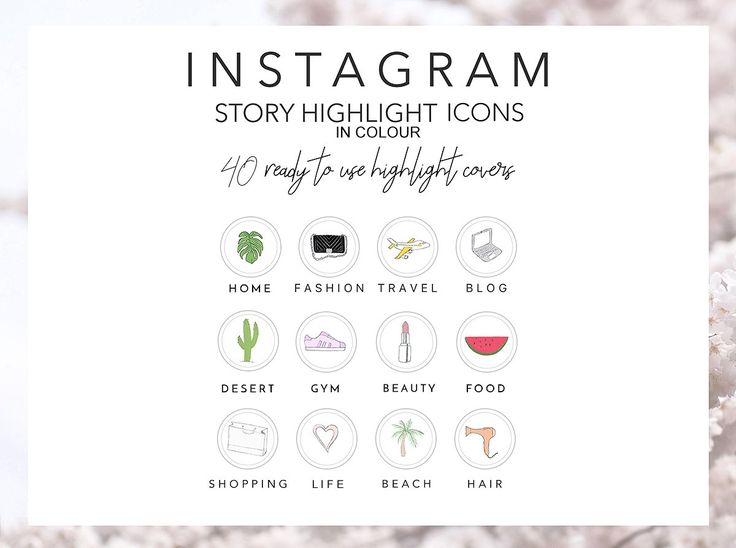 Save the image in jpg or png format. nine0003
Save the image in jpg or png format. nine0003 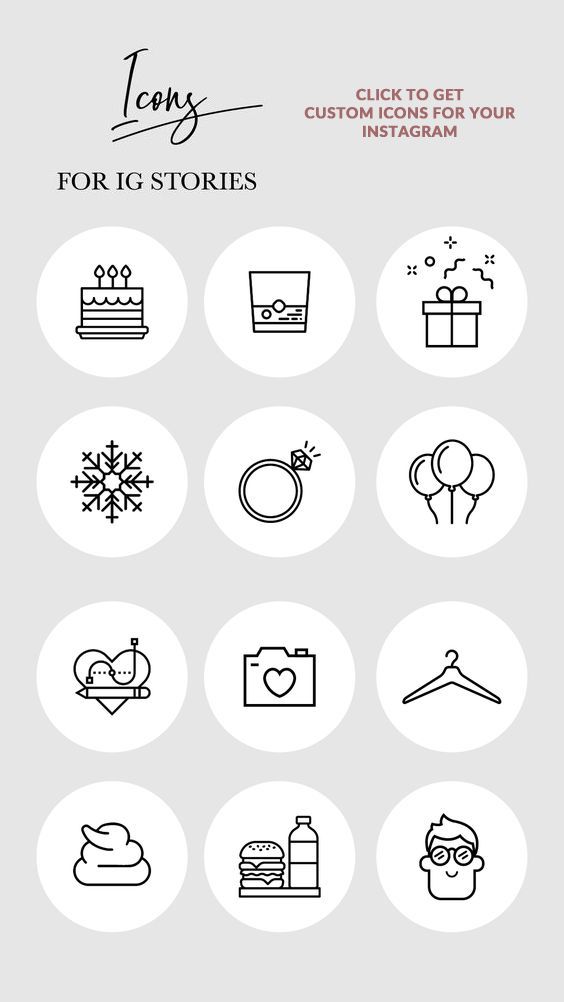
Make the design of actual stories in the application
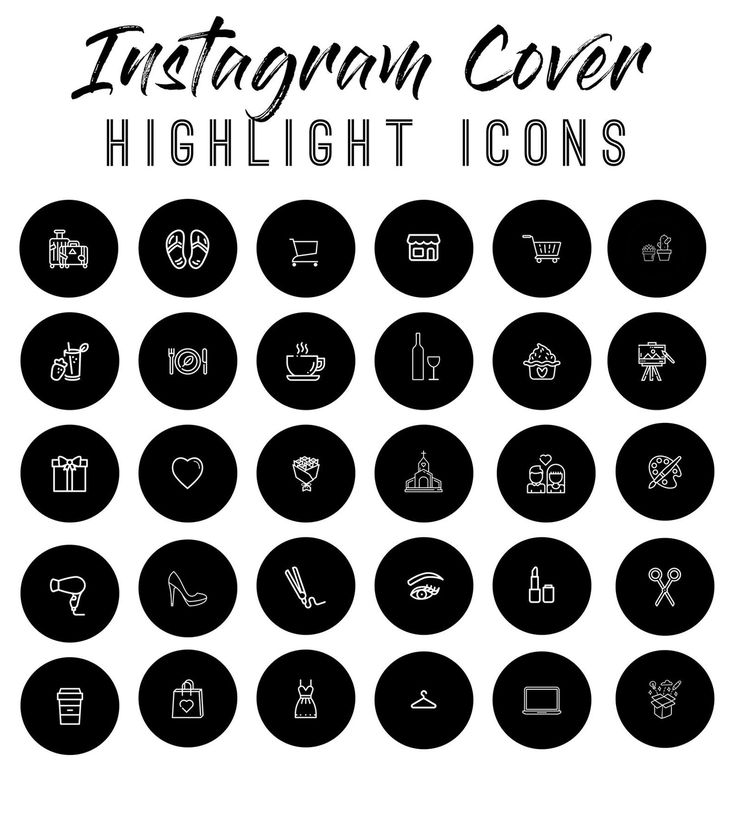 The step is optional, but it will decorate your cover. Frames in three different styles.
The step is optional, but it will decorate your cover. Frames in three different styles. Download or buy a ready-made picture / template / set with icons for the current
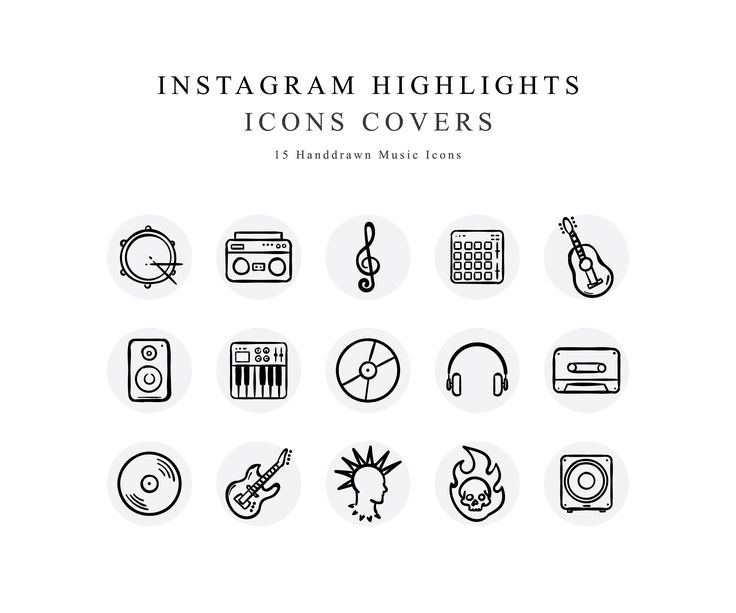 We choose the appropriate option and shamelessly download. nine0003
We choose the appropriate option and shamelessly download. nine0003 How to add/change the cover of current stories
![]() Click "Edit Cover".
Click "Edit Cover". Conclusion
How to add Instagram highlights and make covers
![]() This handy feature is designed to save stories that normally disappear after 24 hours. In Actual, you can post important information that the user will see immediately after the profile header. nine0003
This handy feature is designed to save stories that normally disappear after 24 hours. In Actual, you can post important information that the user will see immediately after the profile header. nine0003 What are current stories
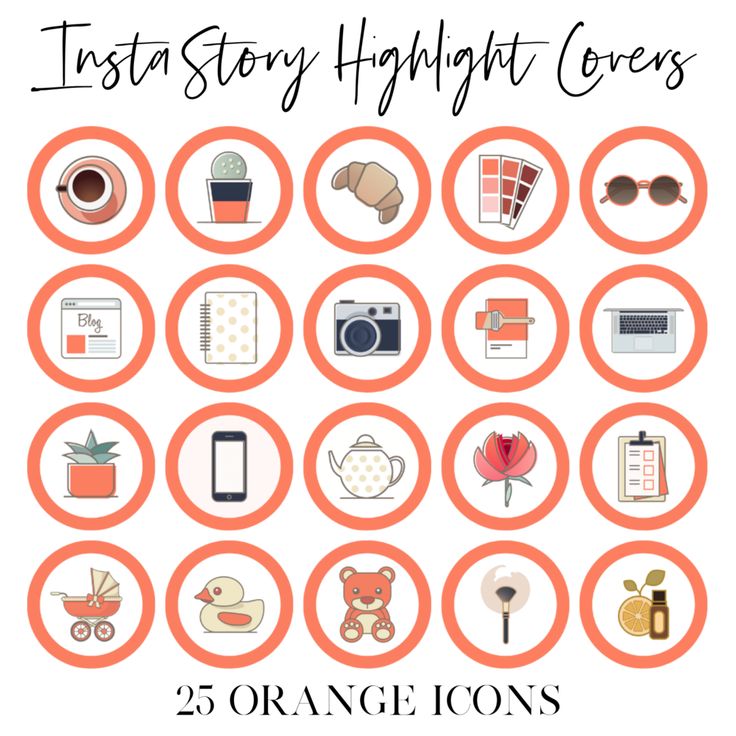 After cleaning, you can put spam protection in InstaHiro.
After cleaning, you can put spam protection in InstaHiro. What can be put in actual stories
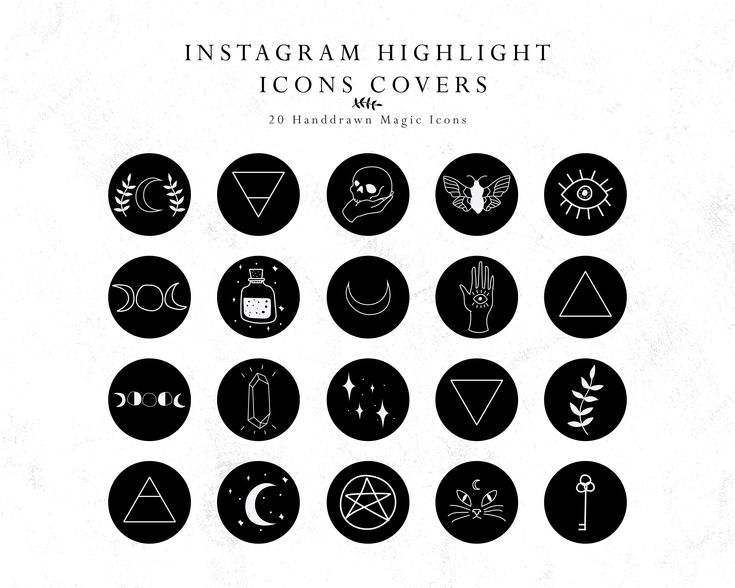
How to add relevant stories to Instagram
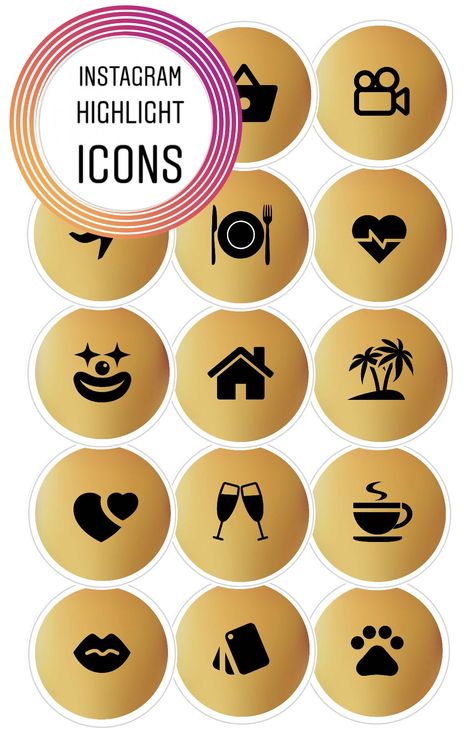
How to make Instagram highlight covers
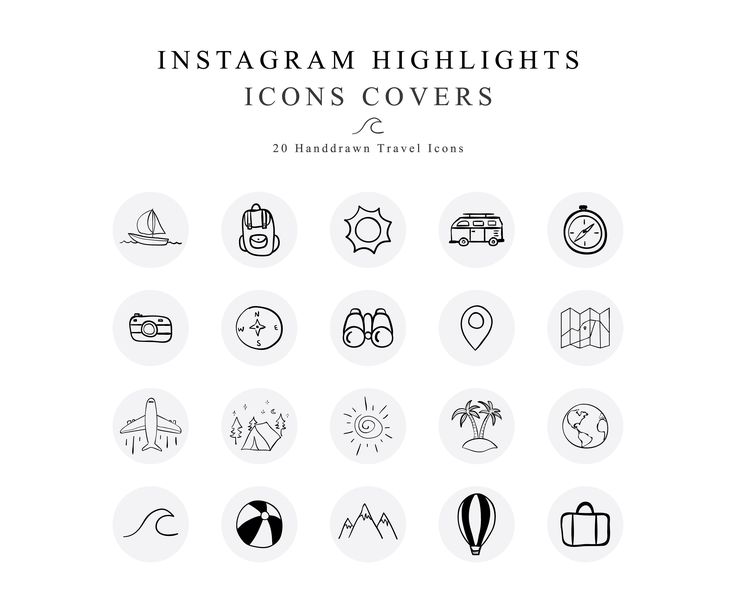 But you can easily change it by choosing any other story.
But you can easily change it by choosing any other story. How to set the cover art for the current
How to make beautiful covers
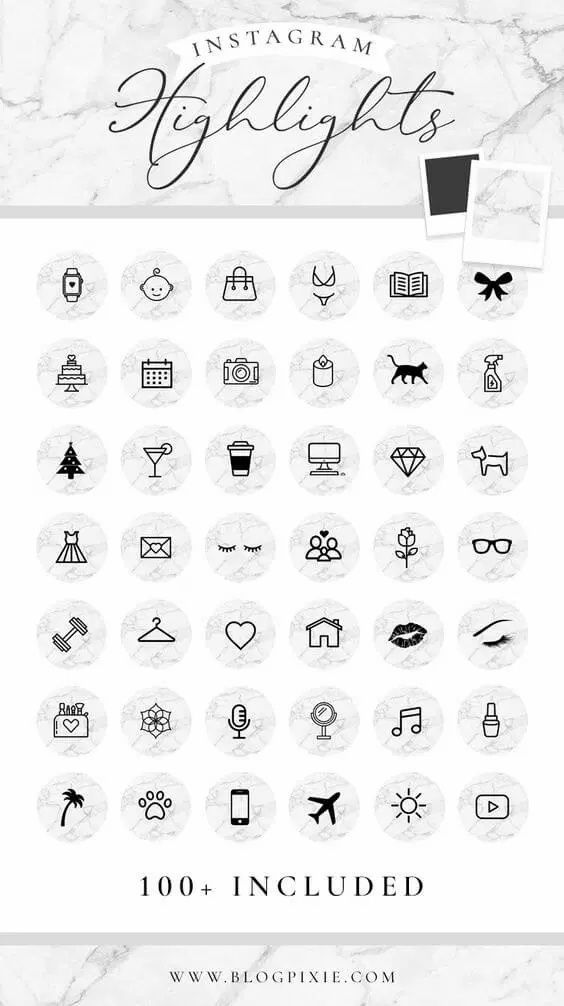
Eternal Story Cover Rules
Services for creating Instagram covers
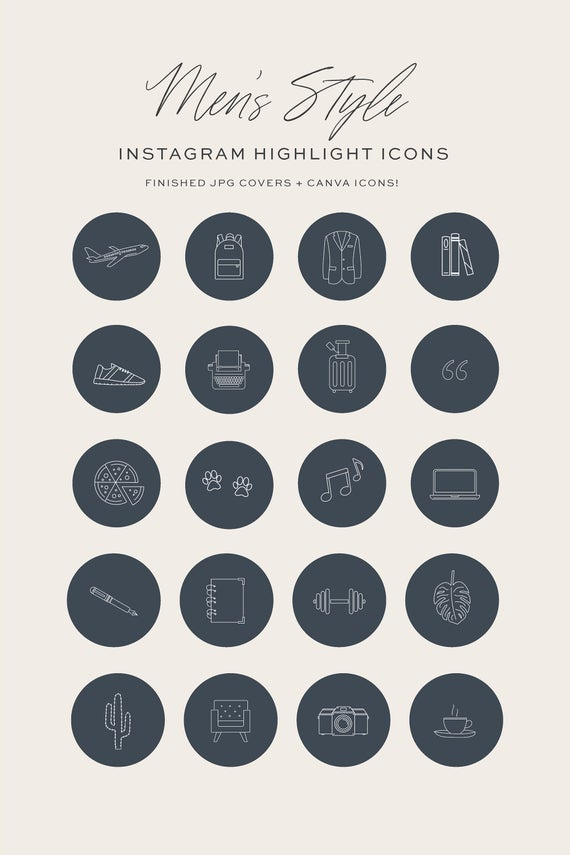 nine0020
nine0020 Where to download ready-made icons for the current