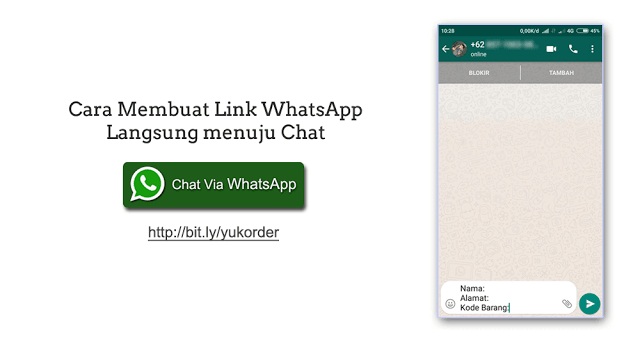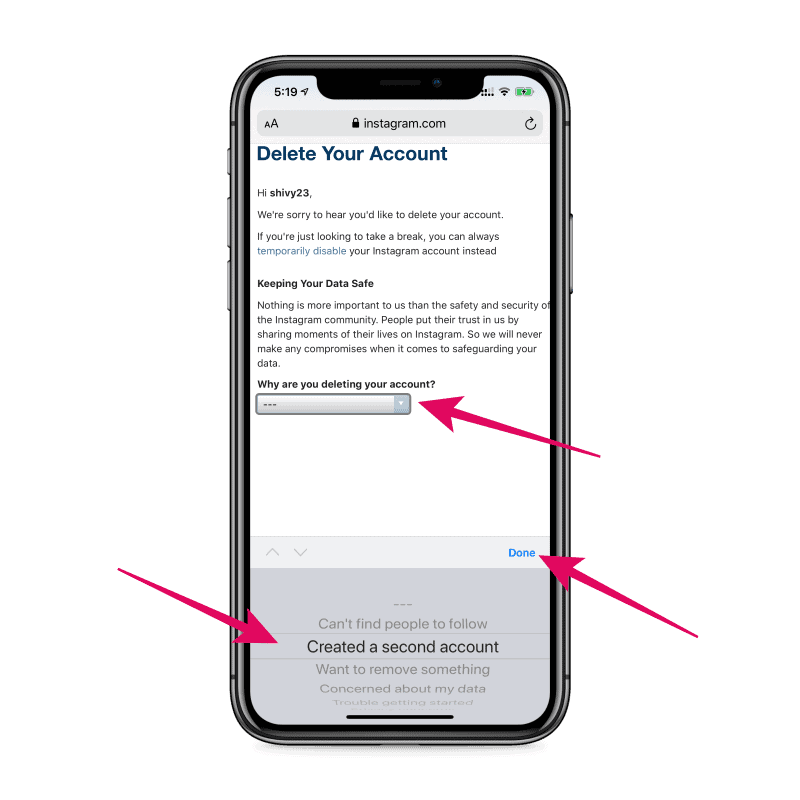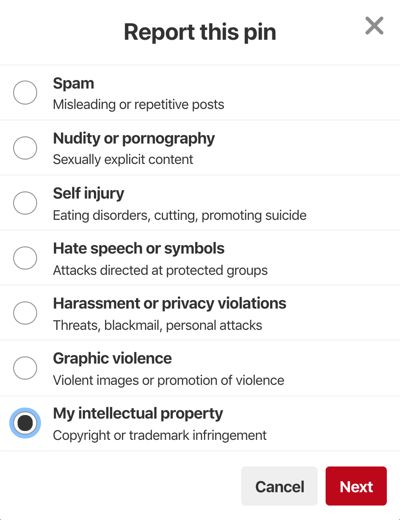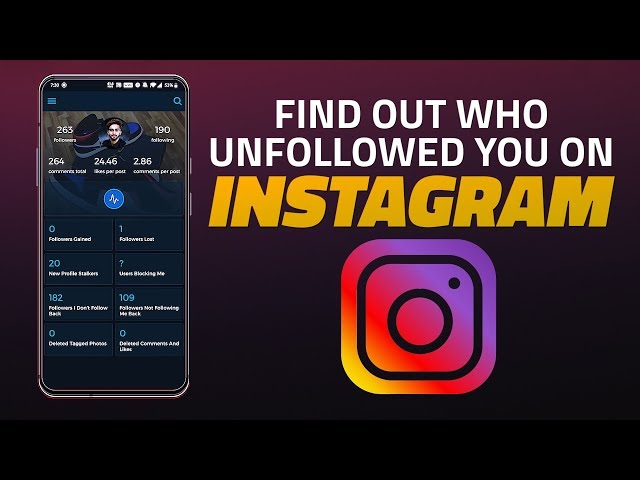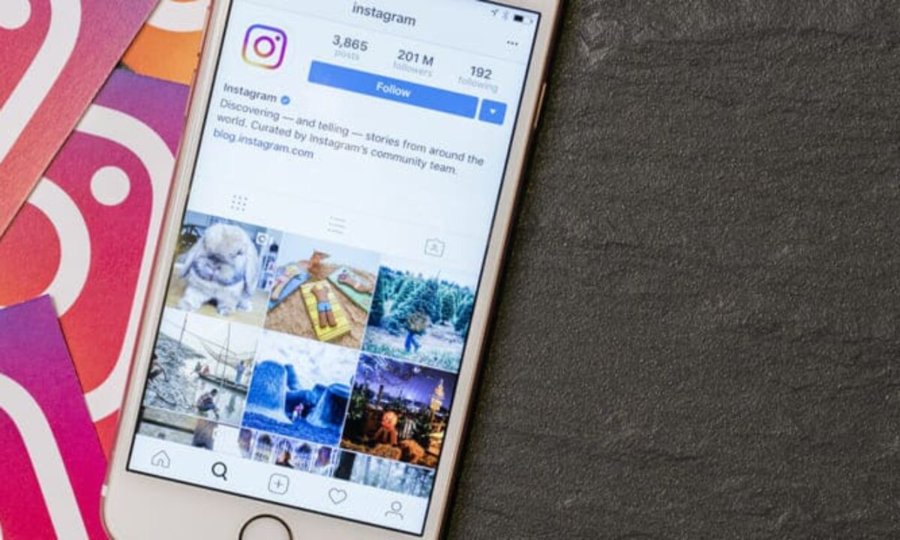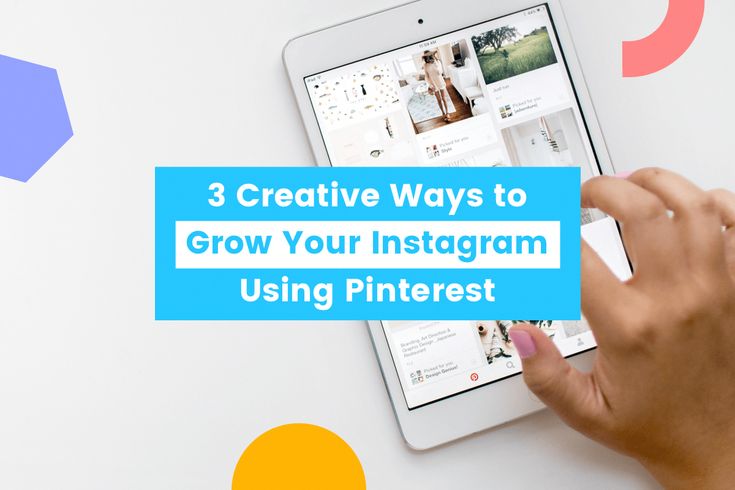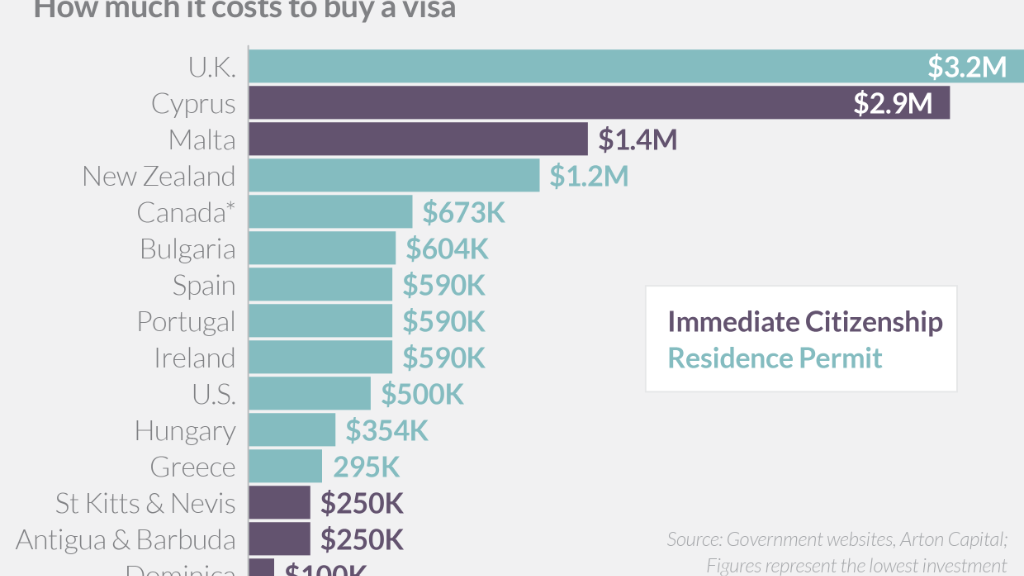How to make whatsapp link on instagram bio
How To Add A WhatsApp Link To Instagram Bio?
Do you run a business via a WhatsApp Business account?
Is Instagram an active acquisition & engagement channel for your business?
If the answer to both the questions is a ‘yes’, then you should add a WhatsApp Link On your Instagram bio to convert Instagram link clicks into WhatsApp conversations.
In this tutorial, you’ll learn how to add WhatsApp Links to the Instagram bio of your business handle.
These steps will be involved to add a WhatsApp link to the IG profile-
Step 1: Create A WhatsApp Chat Link.
Step 2: Add WhatsApp Link to Instagram profile and stories.
Step 3: Add a WhatsApp action button on the IG profile.
Table of Contents
How To Create A WhatsApp Click To Chat Link?
You can also create click-to-chat links using the below method-
Use https://wa. me/<number> where the <number> is your WhatsApp Business account number with ISD code. Omit any special characters, zeroes, brackets, or dashes when adding the WhatsApp number in the international format.
Some examples:
Use: https://wa.me/1XXXXXXXXXX
Don’t use: https://wa.me/+001-(XXX)XXXXXXX
If you want to create your link with a pre-filled message-
The pre-filled message will automatically appear in the text field of a chat.
You should use
https://wa.me/whatsappphonenumber?text=urlencodedtext
where whatsappphonenumber is a full phone number in international format and urlencodedtext is the URL-encoded pre-filled message.
An Example:
https://wa.me/1XXXXXXXXXX?text=I’m%20interested%20in%20your%20car%20for%20sale
Now, you can share this link with anyone to start a conversation with your WhatsApp Business account.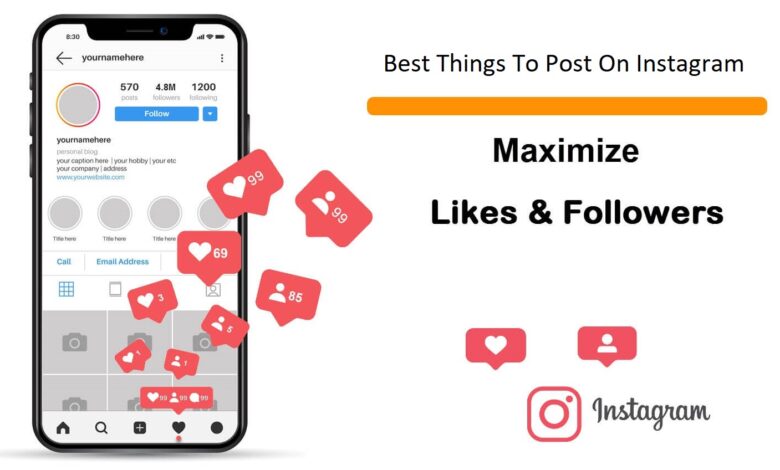
How To Add WhatsApp To Instagram Profile Bio & Stories
To put a WhatsApp Link on your Instagram account, you need to have an Instagram professional account & a WhatsApp Business account.
Now, follow the steps below on the Instagram Web account-
- Copy the WhatsApp click-to-chat link you created for your WhatsApp Business account.
- Go to Instagram Profile -> Edit Profile -> Website.
- Paste the link inside the ‘Website’ field.
- Click On Submit/Save.
You can follow similar steps on Instagram’s Android & iOS apps to add a WhatsApp link to Instagram.
Adding a WhatsApp Link to the IG bio is considered good practice in WhatsApp Marketing.
Link your WhatsApp Business with your Instagram account-
- Open your business IG profile in the Instagram app.
- Go To Edit Profile -> Contact Options.

- Select WhatsApp Business Number.
- Verify your WhatsApp Business account with an OTP.
In this easy way, you can link a WhatsApp Business account to Instagram.
Once IG verifies your WhatsApp Business number, ‘WhatsApp’ will be visible as a button on your Instagram professional profile.
Note: WhatsApp Business API users can’t add ‘WhatsApp’ as an action button on Instagram. You can always add a WhatsApp link to your Instagram bio instead.
You can easily insert the same click-to-chat WhatsApp link to IG stories & highlights.
Want To Automate WhatsApp Conversations At Scale?
Automate WhatsApp Conversations
Try WATI for free 🔥
How to Add WhatsApp to Instagram
Looking to direct your Instagram conversations to WhatsApp? You should add WhatsApp to Instagram. In this article, we’ll cover the basics of WhatsApp links for Instagram and the reasons to use them.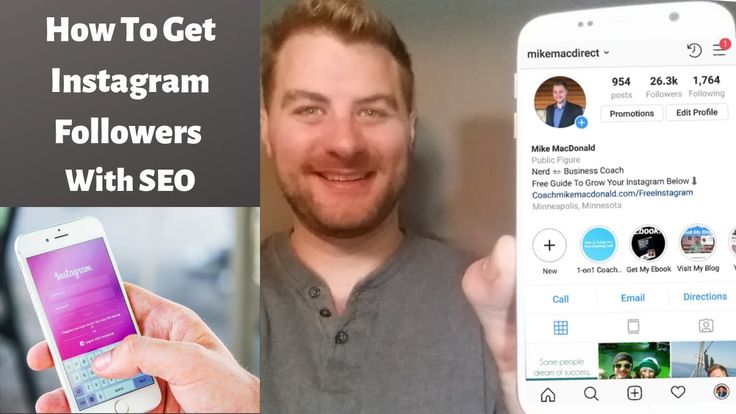 Plus, you’ll learn how to add a WhatsApp link to Instagram. We will also discuss how integrating WhatsApp and Instagram with respond.io can take your business to the next level.
Plus, you’ll learn how to add a WhatsApp link to Instagram. We will also discuss how integrating WhatsApp and Instagram with respond.io can take your business to the next level.
WhatsApp Link for Instagram at a Glance
A WhatsApp link for Instagram directs your Instagram profile visitors to a WhatsApp conversation. It can take the form of an action button or a URL starting with wa.me.
WhatsApp link for InstagramWhen clicked on, WhatsApp links for Instagram enter customers into a WhatsApp chat with you. Keep in mind, WhatsApp links for Instagram only work on devices with WhatsApp installed.
Why Use a WhatsApp Link for Instagram
There are many reasons you should use a WhatsApp link for Instagram. For starters, it turns your Instagram traffic into WhatsApp contacts. This is especially beneficial to businesses with a large Instagram following.
In addition to Instagram DM, the WhatsApp link for Instagram offers the flexibility for your customers to contact you on another popular messaging app, WhatsApp.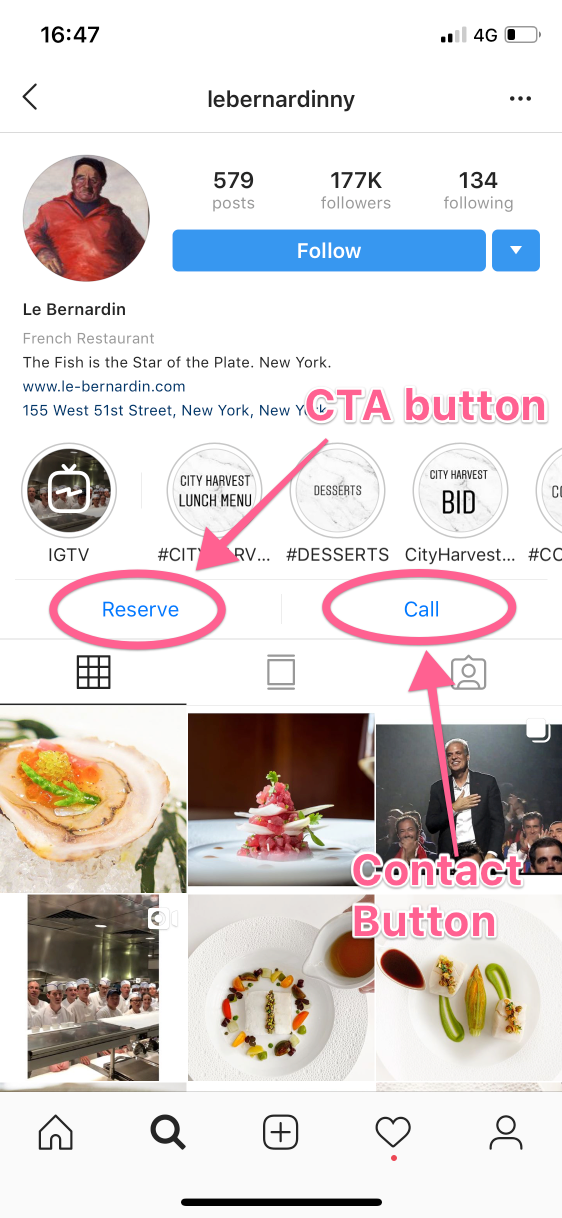
To prevent businesses from spamming, WhatsApp requires businesses to obtain opt-ins from their contacts before messaging them. Luckily, you can obtain opt-ins effortlessly with WhatsApp links for Instagram when the contacts message you first.
Now that you’ve learned the basics of a WhatsApp link for Instagram, let’s find out how to add WhatsApp to Instagram.
3 Ways to Add WhatsApp to Instagram
There are three ways to set up a WhatsApp link for Instagram:
- Add a WhatsApp action button to the Instagram profile
- Add a WhatsApp link to the Instagram bio
- Add a WhatsApp link to an Instagram Stories highlight
Below, we’ll walk you through the steps for each method.
How to Add a WhatsApp Button to the Instagram Profile
To add a WhatsApp button to your Instagram profile, you need an Instagram Professional Account and a WhatsApp Business App account. Adding a WhatsApp button to Instagram is simple:
- Go to your Instagram profile and tap Edit profile.
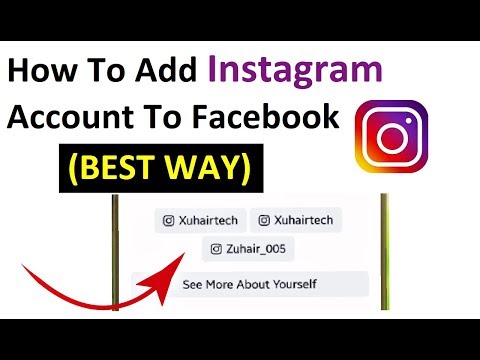
- Tap Contact Options under Public Business Information.
- Click WhatsApp Business Phone Number.
- Select a WhatsApp Business number that you want to connect to or add a new WhatsApp Business number.
- Tap Send Code to receive a verification code. Then, verify your WhatsApp Business account by entering the code sent to your mobile device.
Once your number has been confirmed, WhatsApp should be displayed as an action button on your Instagram profile. Keep in mind, WhatsApp doesn’t allow API users to add an action button. If you are a WhatsApp API user, we recommend adding a WhatsApp link to your Instagram bio instead.
How to Add WhatsApp Link to Instagram Bio
Before adding a WhatsApp link to the Instagram bio, you need to create a WhatsApp Link on respond.io.
- Copy your WhatsApp link.
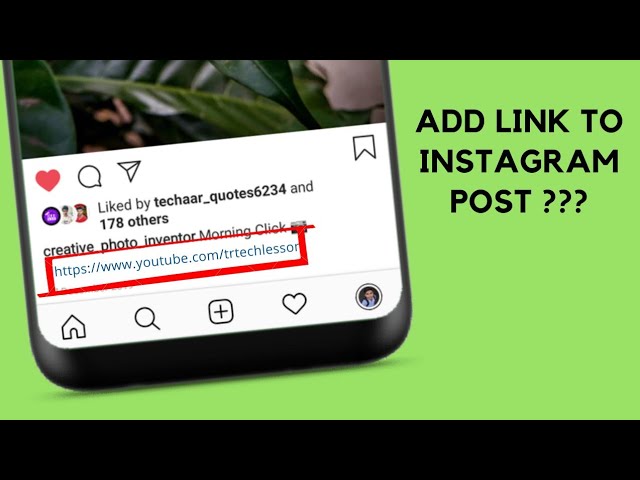
- Go to your Instagram profile and click on Edit Profile.
- Navigate to the website field and paste the WhatsApp link there. Click on Complete when done.
And you’re all set — you have added WhatsApp to your Instagram bio. Remember, you can only insert one URL in the website field. If you want to reserve it for your company’s website, add your WhatsApp link to an Instagram Stories highlight instead. Read on to find out how.
How to Add a WhatsApp Link to a Stories Highlight
Featured permanently on the Instagram profile, a Stories highlight is a great place to display your WhatsApp link. Here’s the step-by-step to adding a WhatsApp link to a Stories Highlight.
- Create a new story. Upload a picture with the WhatsApp logo and insert your WhatsApp link within the story. Publish the story when done.
- View the published story and click on Highlight to save the story as an Instagram highlight.

- Name the highlight Chat on WA or something similar. Keep in mind that the name of the Highlight is limited to 15 characters.
Once you have set up a WhatsApp link for Instagram, connect both your WhatsApp and Instagram channels to respond.io.
Manage WhatsApp and Instagram for Business Effortlessly with respond.io
Respond.io is an omnichannel messaging inbox that supports WhatsApp API and Instagram DM API, among others. Let’s explore how integrating WhatsApp and Instagram with respond.io benefits your business.
Respond to WhatsApp and Instagram Conversations in One Place
Adopting multiple channels makes it easier for customers to contact your business, but increases the workload of agents and salespeople who have to juggle different platforms. By connecting WhatsApp and Instagram to respond.io, you can view and respond to WhatsApp and Instagram chats from one platform.
Consolidate WhatsApp and Instagram Conversations for a 360-degree Customer View
Customers who message you on different channels create separate conversation threads. Thankfully, respond.io lets you merge the conversations of a contact into a unified thread for a holistic customer view.
Building a presence on your customers' favourite channels and consolidating their conversations allows you to connect with them easily and understand them more deeply. Ultimately, this empowers you to deliver better support.
Further Reading
If you want to learn more about Instagram for business, check out these articles:
- Instagram Messaging for Business: The Ultimate Guide
- The Practical Guide to Click to Instagram Direct Ads
- Instagram Business Multiple Users: A How-To Guide
How to add WhatsApp to Instagram
Want to route your Instagram conversations to WhatsApp? You should add whatsapp to instagram. In this article, we'll go over the basics of WhatsApp Links for Instagram and why you should use them.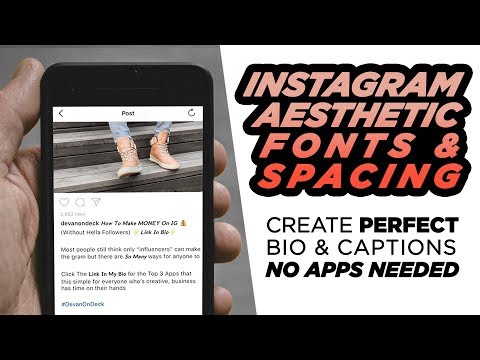 Also, you will learn how to add whatsapp link to instagram. We'll also discuss how integrating WhatsApp and Instagram with respond.io can take your business to the next level.
Also, you will learn how to add whatsapp link to instagram. We'll also discuss how integrating WhatsApp and Instagram with respond.io can take your business to the next level.
WhatsApp Link for Instagram at a Glance
WhatsApp Link for Instagram directs visitors to your Instagram profile to a WhatsApp conversation. It can be in the form of an action button or a URL starting with wa.me .
whatsapp link for instagramClicking on whatsapp link for instagram brings customers into a whatsapp chat with you. Keep in mind that whatsapp links for instagram only works on devices with whatsapp installed.
Why use WhatsApp Link for Instagram
There are many reasons why you should use WhatsApp Link for Instagram. For starters, it turns your Instagram traffic into WhatsApp contacts. This is especially useful for businesses with large Instagram followers. nine0005
In addition to Instagram DM, WhatsApp Link for Instagram offers your customers the opportunity to contact you through another popular messaging app, WhatsApp.
To prevent spamming, WhatsApp requires businesses to obtain optings from their contacts before sending them messages. Luckily, you can get optings with WhatsApp links for Instagram effortlessly if your contacts send you a message first. nine0005
Now that you have learned the basics of whatsapp link for instagram, let's learn how to add whatsapp to instagram.
3 Ways to Add Whatsapp to Instagram
There are three ways to set WhatsApp Link for Instagram:
- Add Whatsapp Action Button to Instagram Profile
- Add Whatsapp Link to Instagram Biography
- Add Whatsapp Link to Highlight Instagram Stories
Below we will walk you through the steps for each method. nine0005
How to add a WhatsApp button to your Instagram profile
To add a WhatsApp button to your Instagram profile, you need a professional Instagram account and a WhatsApp Business App account. Adding a WhatsApp button to Instagram is very easy:
- Go to in your Instagram profile and click Edit Profile.

- Click Contact Options under Public Business Information.
- Click WhatsApp Business Phone number. nine0030
- Select WhatsApp Business Select the number you want to connect to or add a new WhatsApp Business number.
- Press Send code to receive a verification code. Then verify your WhatsApp Business account by entering the code sent to your mobile device.
After verifying the number, WhatsApp should show up as an action button on your Instagram profile. Be aware that WhatsApp does not allow API users to add an action button. If you are a WhatsApp API user, we recommend that you add the WhatsApp link to your Instagram bio. nine0005
How to add a WhatsApp link to your Instagram bio
Before you can add a WhatsApp link to your Instagram bio, you need to create a WhatsApp link on respond.io.
- Copy your WhatsApp link.
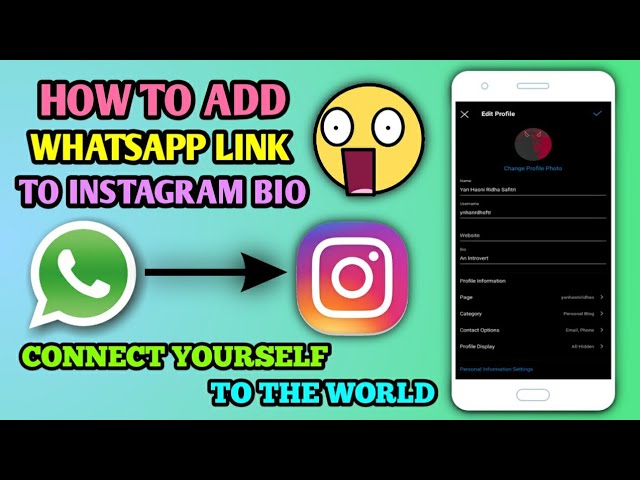
- Go to your Instagram profile and click Edit Profile.
- Go to in the website field and paste the WhatsApp link there. When finished, click the Finish button.
And you're done - you've added WhatsApp to your Instagram biography. Keep in mind that only one URL can be pasted into the website field. If you want to reserve it for your company website, add a WhatsApp link to Instagram Stories. Read on to find out how.
How to Add a WhatsApp Link to a Story Highlight
A regular presence on your Instagram profile, Stories highlight is a great place to put your WhatsApp link. Here is a step by step guide to add WhatsApp link to Stories Highlight. nine0005
- Create a new history . Upload your whatsapp logo image and paste your whatsapp link in the story. Post the story when it's ready.
- View the posted story and click the "Highlight" button to save the story as an Instagram highlight.
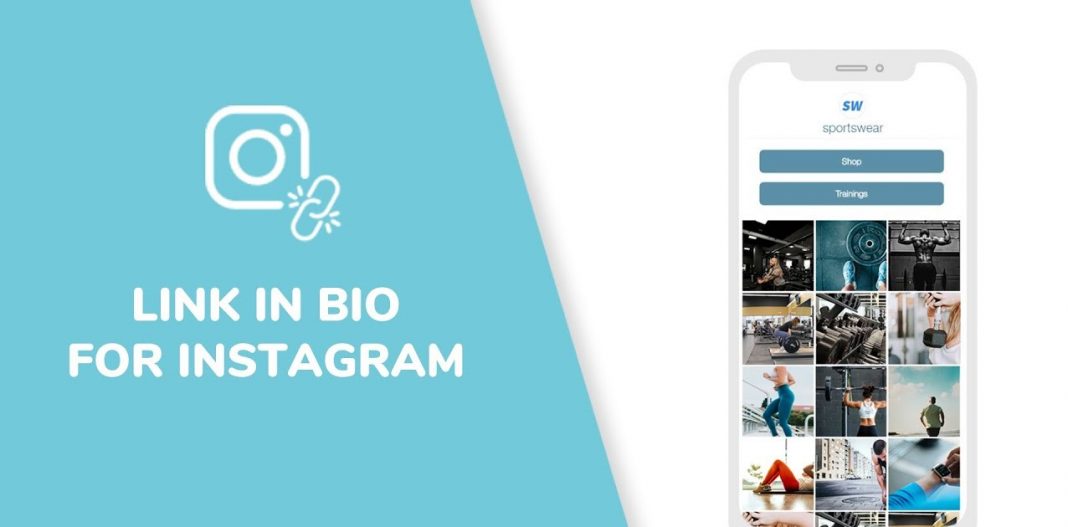
- Name selection Chat on WA or something similar. Keep in mind that the highlight name is limited to 15 characters.
Once you've set up the WhatsApp link for Instagram, connect both of your WhatsApp and Instagram channels to respond.io.
Manage WhatsApp and Instagram for business effortlessly with respond.io
Respond.io is an omnichannel messaging inbox that supports WhatsApp API and Instagram DM API among others. Let's take a look at how integrating WhatsApp and Instagram with respond.io will benefit your business.
Reply to WhatsApp and Instagram messages in one place
Using multiple channels makes it easier for customers to connect with your business, but increases the burden on agents and merchants who have to juggle different platforms. By connecting WhatsApp and Instagram to respond.io, you can view and reply to WhatsApp and Instagram chats from the same platform.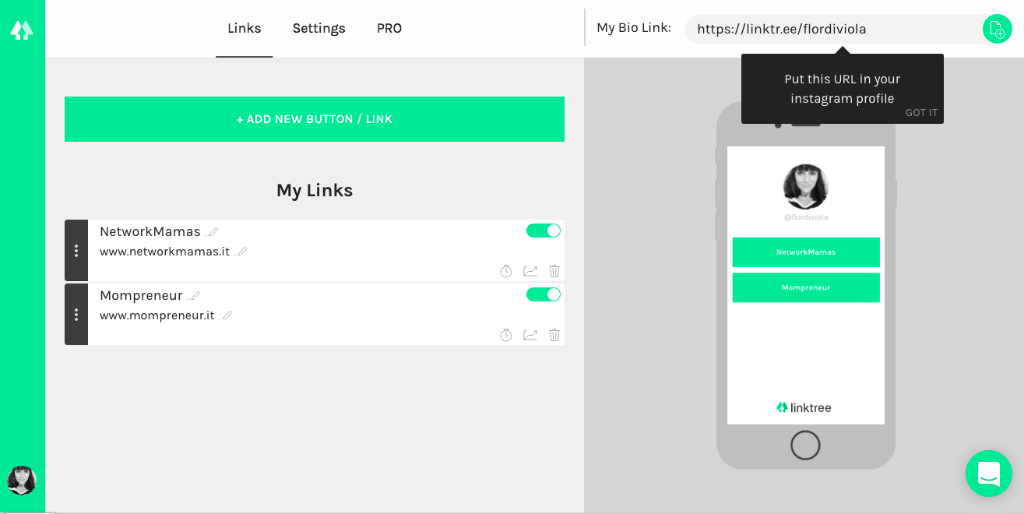
Consolidate WhatsApp and Instagram conversations for a 360-degree view of the customer
Customers who message you through different channels create separate conversation threads. Luckily, respond.io lets you merge all the conversations of a single contact into a single thread for a holistic view of the customer. nine0005
Being present on your customers' favorite channels and consolidating their conversations makes it easy for you to connect with them and understand them better. Ultimately, this allows you to provide better support.
Further reading
If you want to learn more about Instagram for business, check out these articles:
- Instagram Messaging for Business: The Complete Guide
- A Practical Guide to Click to Instagram Direct Ads
- Instagram Business Multiple Users User Manual
How to link to WhatsApp on your Instagram profile: step-by-step instructions
Linking to WhatsApp on your Instagram profile will help you direct potential customers to the messenger.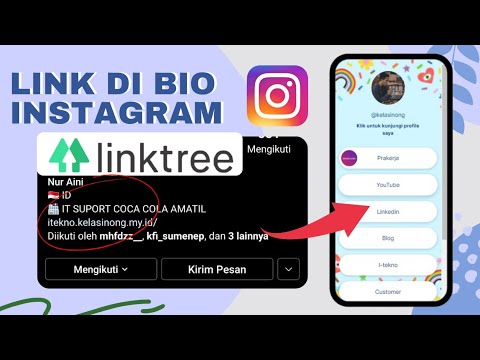 For example, this is convenient for registering customers or placing orders in an online store.
For example, this is convenient for registering customers or placing orders in an online store.
Also, placing a link to WhatsApp can help increase the activity of visitors to your page, increase conversion and respond to potential customers more quickly. nine0005
Recommended reading : How to add music to your Instagram story
There are three ways to add a WhatsApp link to your Instagram profile header. The first is to place a link in the website field, the second is to set up a special button, and the third is a QR code. Next, we will take a closer look at each of them.
Chat Link
Before you add a link to your profile, you first need to create it. WhatsApp has a feature that allows you to make a link that will allow you to start a chat with the desired contact. By clicking on the link on Instagram, the user will automatically be taken to the WhatsApp chat. nine0005
To generate a link, use the following format: https://wa. me/phone_number and write your number in international format. At the same time, zeros, brackets and hyphens cannot be used.
me/phone_number and write your number in international format. At the same time, zeros, brackets and hyphens cannot be used.
examples a link with an automatic message that will be shown in the chat text field. nine0005 Link template : Now we need to place the link. To do this, open Instagram, go to the main page and click "Edit Profile". A new window opens, where in the field "Site" paste the link and click "Finish" to confirm the changes. The second method allows you to set up a button that leads to a chat with you and leave the site section under a different link. nine0005 Step 1 . We go to the app store and install the WhatsApp Business business app on your phone. Step 2 . We synchronize it with the usual WhatsApp - all chats will be transferred, so that not a single correspondence will be lost. Step 3 . Next, we set up a business account: name, avatar, description, and so on. Step 4 . When the WhatsApp Business profile setup is completed, go to Instagram. Click "Edit profile" and then select "Methods of communication." nine0005 Step 5 . Select "Whatsapp Business Phone Number". And enter the phone number used in the messenger. Done! Now the profile will show a concise button to chat with you. Only relevant for WhatsApp Business. The QR code for the chat can be published in stories, as a post, or pinned to the current one. To make a QR code leading to a chat: We have analyzed all the possible ways to link to WhatsApp in your Instagram profile. Choose and use the method that is convenient for you and your customers.
WhatsApp button

QR code
Conclusion