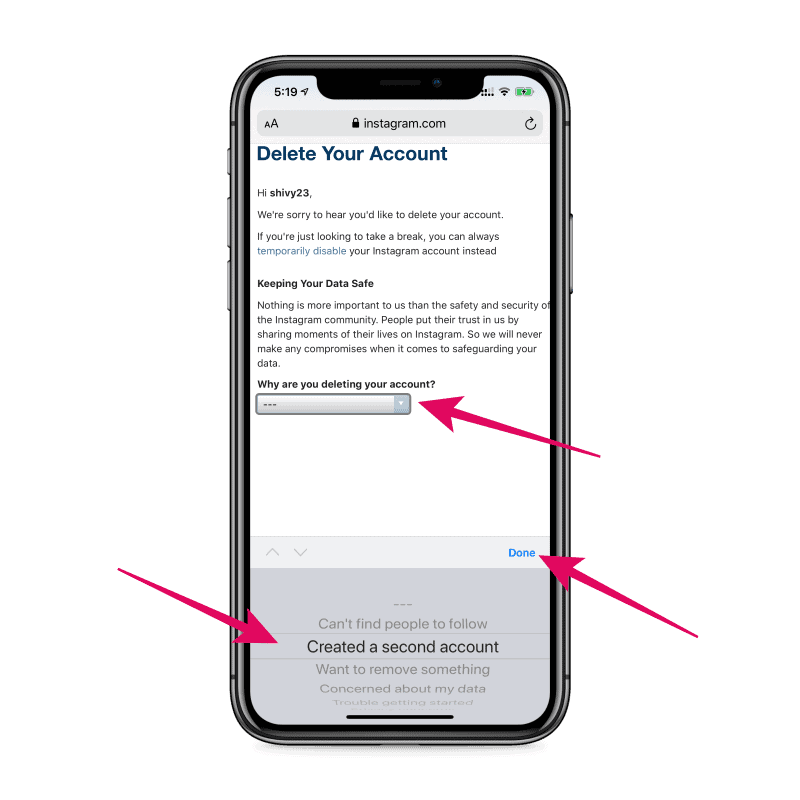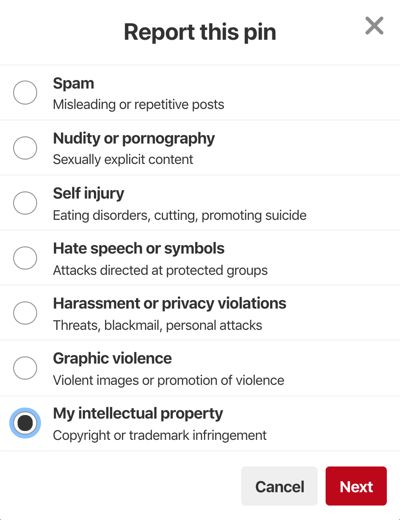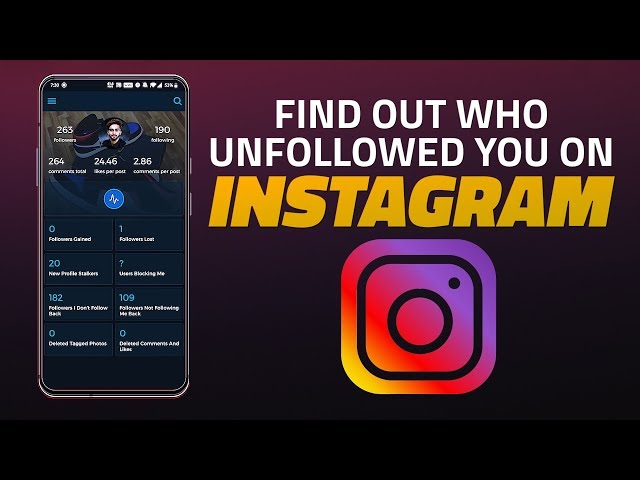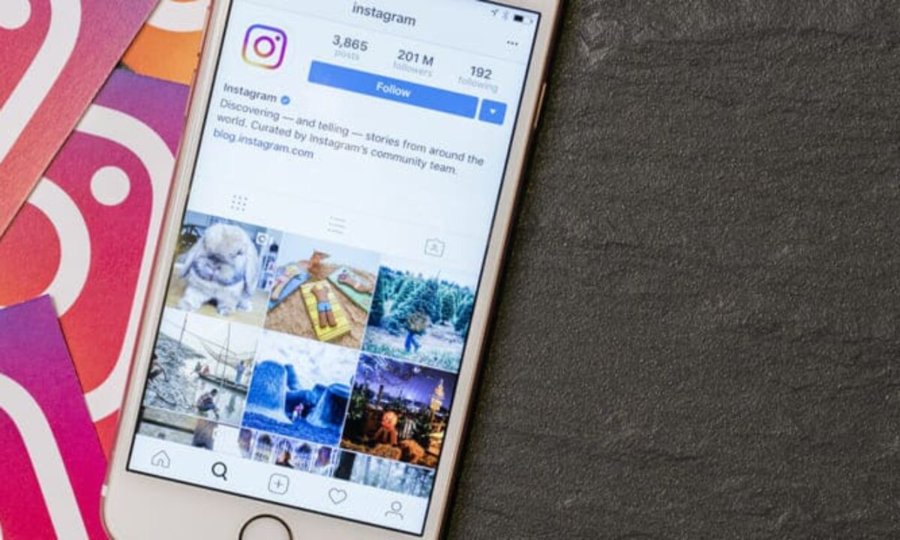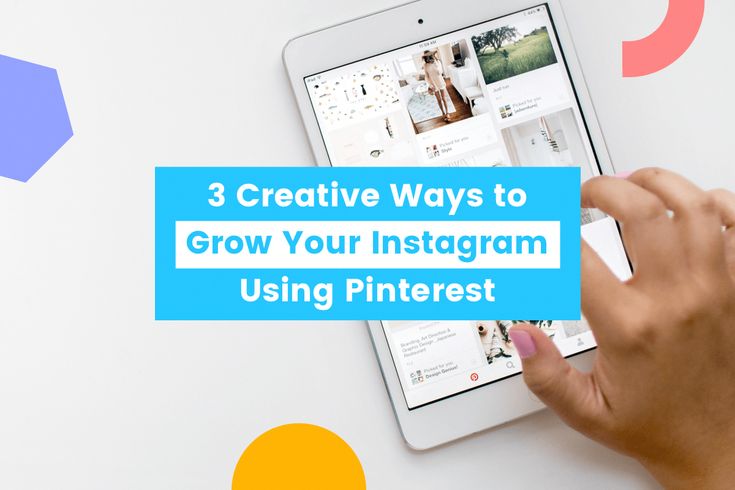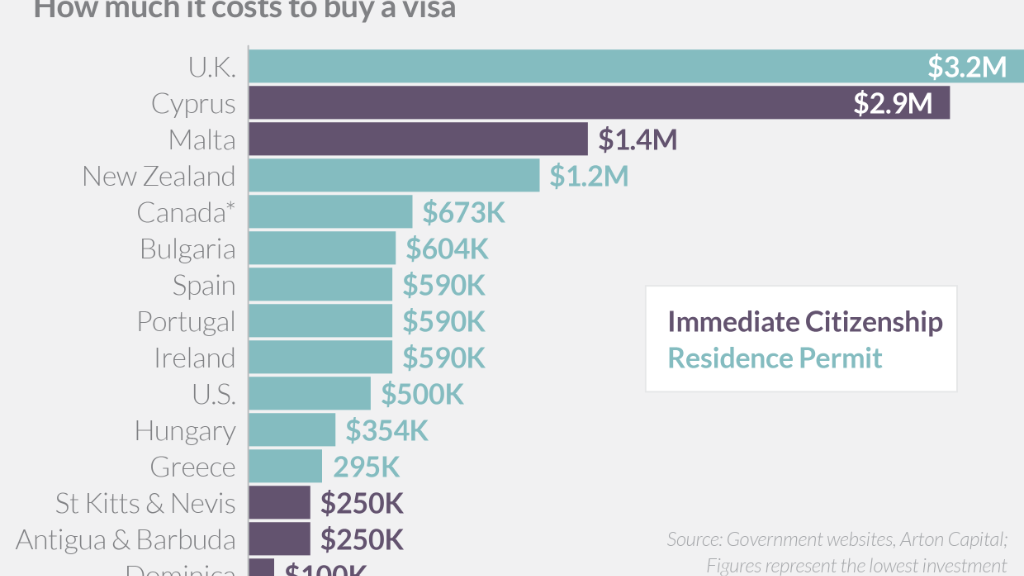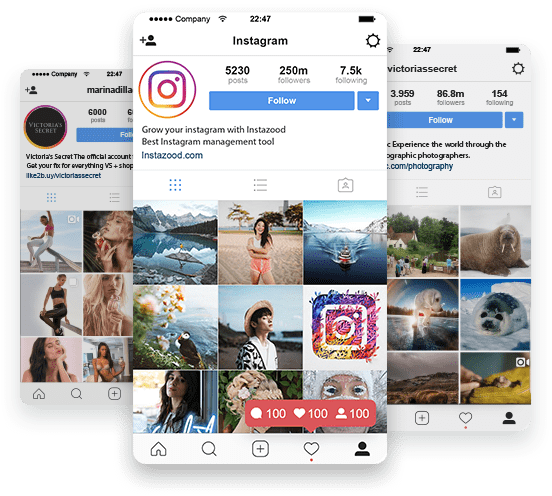How to create sticker in facebook
Sticker Maker for Messenger Apps
Use Sticker Maker for Messenger Apps to create personalized chat stickers or use from the variety of sticker packages and share it with your friends
Go viral and spice up your chats with unique stickers on Facebook, WhatsApp, Messenger, iMessage, etc.
Download now
Your browser does not support the video tag.
Cool and Fancy Sticker Gallery
21 Stickers
Animated Emoji 2
20 Stickers
Adorable Couple
21 Stickers
Animated Emoji
15 Stickers
Happy Easter
20 Stickers
Business Chat
12 Stickers
Cute Couple
12 Stickers
Cute Marie
21 Stickers
Monkey
12 Stickers
Women Talk
18 Stickers
Arlo & Ava
13 Stickers
Bean Bunny
12 Stickers
Blue Bunny
13 Stickers
Brown Rabbit
16 Stickers
Cute Hoppy
12 Stickers
Cute Rabbit
15 Stickers
Cutey Bunny
14 Stickers
Emoji 1
18 Stickers
Football Fan
20 Stickers
Football Fiesta
12 Stickers
Girls Emotion
25 Stickers
Happy Bunny
25 Stickers
Pet
15 Stickers
Pink Elephant
Amazing Features
Remove Background with Magic Tool!
Create Magic! Use the Magic tool and automatically remove the background. Use Restore tool if you want to keep a part of the background. Smart tools create perfect experiences!
Crop Precisely!
Need to Crop more precisely! Do it with Lasso! It's super handy! Select the area you want to cut, then add verticals to make the cut as precise as possible. Your perfect Sticker is ready!
Add Text
Make your Sticker speak! We provide you with a huge collection of fonts, that will make your Sticker 'say it with words'! Adjust the color or change the background for your text! The fun is up! Change the mood of your chat easily!
Mix Stickers - Sticker on Sticker
Getting even more creative? Mix built-in and self-made Stickers! Create crazy vibes! You are all set to create sticker mixes from all the built-in sticker packs, emojis and the stickers from your collections.
Download now
Personalize your Stickers effortlessly
1
Catchy Name
Just put the name of your sticker pack and get started.
2
Create Stickers
Choose your photos to make your own customized stickers with handy and cool features like Magic, Lasso, Brush, Shape. Create unlimited packs with a minimum of 1 and max 28 stickers on each pack.
3
Add to iMessage and WhatsApp
Add your stickers on iMessage and WhatsApp or download as PNG photos.
4
Share the Joy
Share your sticker in social apps and end the boring chat.
Contact Us
Contact us at: [email protected]
We use cookies on this site to enhance your user experience
Most browsers allow you to manage your cookies, and you can read more about the cookies here .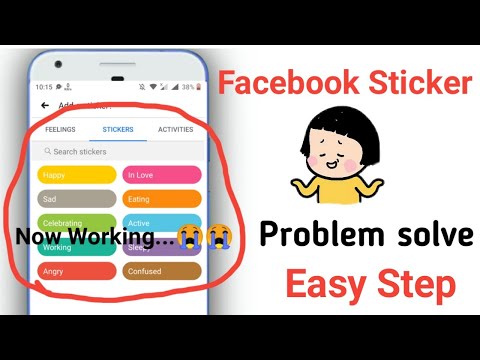 By clicking "OK, I agree" button or any link on the site, you agree to use this.
By clicking "OK, I agree" button or any link on the site, you agree to use this. What Are Facebook Stickers? Everything You Need to Know
Facebook stickers are images that you can send to your friends and family. They make for a fun, easy way to express yourself.
You can use stickers in various places on Facebook, including in comments, on photos, and on Facebook Messenger.
In this article, we explain what Facebook stickers are and how you can use them to express yourself on Facebook.
What Are Facebook Stickers?
Facebook stickers are much like emojis in that they are visual ways to express how you're feeling, or they depict a particular object or scene. Some stickers feature characters from movies or TV shows, while others are people or animals from different artists.
Facebook defines a sticker as, "Stickers are different than emoticons. They’re detailed illustrations of characters with personality. Sending stickers is a way to share how you’re feeling with your friends."
Sending stickers is a way to share how you’re feeling with your friends."
Note: If you're wondering what the differences are between emoticons and emojis, we've got you covered.
Technically speaking, a sticker is just an image. One of the ways they are different to emojis is that they are larger. Also, they can't be placed inline alongside some text---sending a sticker counts as a single message.
The term "sticker" is perhaps a bit deceiving. These aren't physical stickers, nor can you stick them wherever you want on Facebook. However, much like real stickers, they are usually bold and colorful.
Facebook has thousands of different stickers available. Below, we'll show you how to use them and add more to your collection.
How to Use Facebook Stickers
There are multiple places on Facebook that you can use stickers.
When you open the sticker interface, it will open by default on the Search tab. You can use the Search stickers text field to look for specific stickers. Search either by the name of the sticker pack or the emotion represented by the sticker.
Search either by the name of the sticker pack or the emotion represented by the sticker.
This section also contains themes (like Happy or Angry) that you can click to browse stickers relating to that, across all of your packs.
The clock icon is a tab containing all of your recently used stickers. This is handy if you have some favorite stickers that you like to use often.
The other icons represent the sticker packs. Click one of the icons to browse the stickers within that pack. If you have multiple packs, you will see an arrow icon that you can click to scroll.
The plus icon is how you access the Sticker Store, which we will detail further below.
When you find a sticker that you want, just click on it to select it.
To send a sticker while in chat or Messenger, or when replying to a post, click the sticker icon near the text field.
Once you have selected a sticker, it will send. You can't add text on the same message, though you can of course send a follow-up message.
You can't add text on the same message, though you can of course send a follow-up message.
How to Add a Sticker to a Photo
When adding a photo to a post, you can customize it with stickers. You can only do this when sharing the post. To do so, click Photo/Video, then upload a photo. Next, hover over the photo and click the pencil icon. Then, on the left pane, click Stickers > Add Sticker.
You can place multiple stickers on your photo. Click and drag to move the sticker, then use the arrow icon to rotate and resize the sticker. When done, click Save.
How to Get More Facebook Stickers
It's simple to add more stickers to your collection. There are hundreds of different sticker packs available, which are just a collection of stickers under a common theme or brand (like Lunar New Year or The Avengers). Each pack usually contains around 20 stickers.
These sticker packs are available from the Sticker Store. Despite the name, and since being on the platform since 2013, Facebook has never directly charged money for sticker packs.
Despite the name, and since being on the platform since 2013, Facebook has never directly charged money for sticker packs.
To access the Sticker Store, follow the steps above as if you were going to send a sticker. Instead of selecting a sticker, click the blue plus icon in the top right. This will open the Sticker Store. Alternatively, visit the Facebook Sticker Store directly.
Here you can browse all of the packs available for download. Click Preview to see all the stickers in the pack. Click Free to add the sticker pack to your collection. It can then be used immediately.
How to Remove Facebook Stickers
You can't disable the Facebook stickers feature entirely. The only thing you can do is remove sticker packs that you have added to your collection. Note that this will remove every single sticker in that pack---you can't remove an individual sticker.
To do so, navigate to the Sticker Store.![]() Packs that you have downloaded will no longer have a Free button. Instead, there will be a Remove button in its place. Click this to immediately remove the sticker pack from your collection.
Packs that you have downloaded will no longer have a Free button. Instead, there will be a Remove button in its place. Click this to immediately remove the sticker pack from your collection.
Join the Facebook Stickers Group
If you want to stay up-to-date with the world of Facebook stickers and find out when new packs are added to the platform, you should join the Facebook Stickers group.
This official group announces new packs and also provide a handy link for you to click to instantly add the new stickers to your collection.
Avoid Sticker Apps
You might come across apps on the Android and iOS stores that claim to expand your sticker selection on Facebook. While Facebook has partnered with external apps in the past to provide sticker packs, the company no longer does. The best way to acquire new stickers is just to use the Sticker Store on Facebook.
These apps are often riddled with annoying adverts and are simply a clunky way of adding images into your posts or messages, which you can do directly from the Facebook interface anyway. They aren't official sticker packs and therefore aren't worth downloading.
They aren't official sticker packs and therefore aren't worth downloading.
More Things to Do With Facebook Messenger
That's everything you need to know about Facebook stickers, including what they are and how to use them. So why not go grab some sticker packs and use them to express yourself on Facebook.
Stickers are just one of the many things you can do with Facebook and Messenger. For more, check out our list of hidden Facebook Messenger tricks you should try.
How to add Facebook stickers for free
Significant changes have taken place in Facebook Messenger. Now here you can use Facebook stickers to diversify your communication.
The social network itself does not directly sell stickers, but is collaborating with Singapore-based startup PicoCandy. It offers full packs and new emojis.
Their cost is in the range of $0.99-1.99.
Attention - at the end of the article we will tell you the secret method of getting the BEST stickers in the world !!!!
Stickers - pictures for any correspondence
Initially, pictures of stickers for love messages on Facebook were very popular in Asia.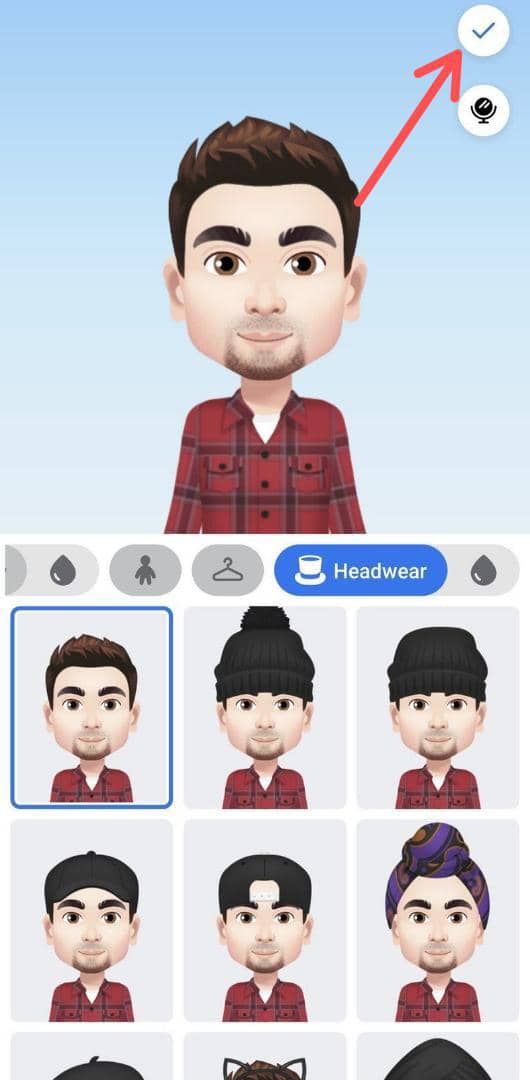 After about 2 years, they began to be in demand in the Western market.
After about 2 years, they began to be in demand in the Western market.
In Line, for example, the sticker market is $75 million annually !!!
Facebook stickers allow:↓
- describe the situation;
- convey emotions;
- to express one's attitude towards a person.
Play with them:
In case you have nothing to do, you can come up with a story. To make it more alive, you should compose it from pictures. You can play this way with friends:
- Everyone must add a Facebook sticker in sequence. It all depends on the imagination of the participants.
In Messenger:
How do I use Facebook Messenger stickers?
In order to download the set, you need:
- Open one of the correspondence.
- Click on the smiley face and select "Stickers".
- Choose the appropriate set.
- Click on the "plus" and the arrow pointing down.
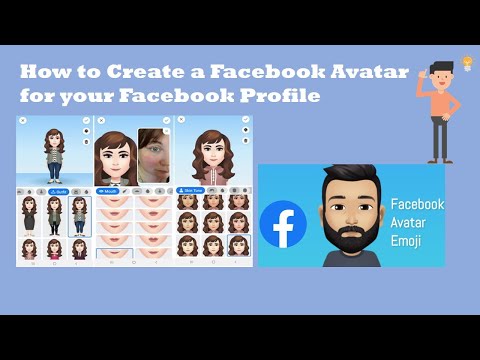 The download will start.
The download will start.
How do I send a sticker?
- Open the desired conversation.
- Click on the smiley face and the item "Stickers". nine0032
- Select the appropriate kit.
- Click on the desired image.
How do I send an AR sticker?
- Open a suitable correspondence.
- Next to the picture in the conversation, click on the camera icon.
- Click on the sticker and drag it. So you can resize the image and move it.
Note that some options may not work as AR stickers.
For maximum convenience, you should use the Stickered program from Facebook. It allows you to embed any stickers on photos. Then it is possible to save to film or share online
To open it, click here↓
The application has a large database of images.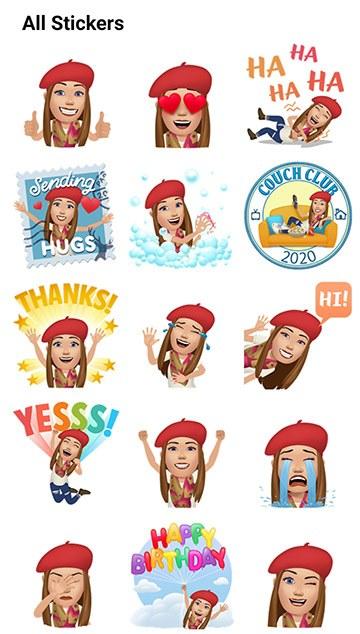 To download Facebook stickers, you first need to select the appropriate category (there are more than 20 of them). Each of them has at least 20 options. You can add illustrations not only to new photos, but also to those that are already in the feed. Through the application you can download stickers for Facebook for free. nine0003
To download Facebook stickers, you first need to select the appropriate category (there are more than 20 of them). Each of them has at least 20 options. You can add illustrations not only to new photos, but also to those that are already in the feed. Through the application you can download stickers for Facebook for free. nine0003
Secret
http://www.newlionstudio.com creates Perfect Stickers.
The application seems to be free to download
Example ↓
There is also paid content for development - but it is very expensive. They can make your portrait or anything
Facebook stickers - add for free
Facebook Messenger has recently changed beyond recognition. The developers have done a lot so that users can not only exchange messages in text format, but also visualize their communication as much as possible.
It's worth noting here that Facebook itself doesn't sell stickers.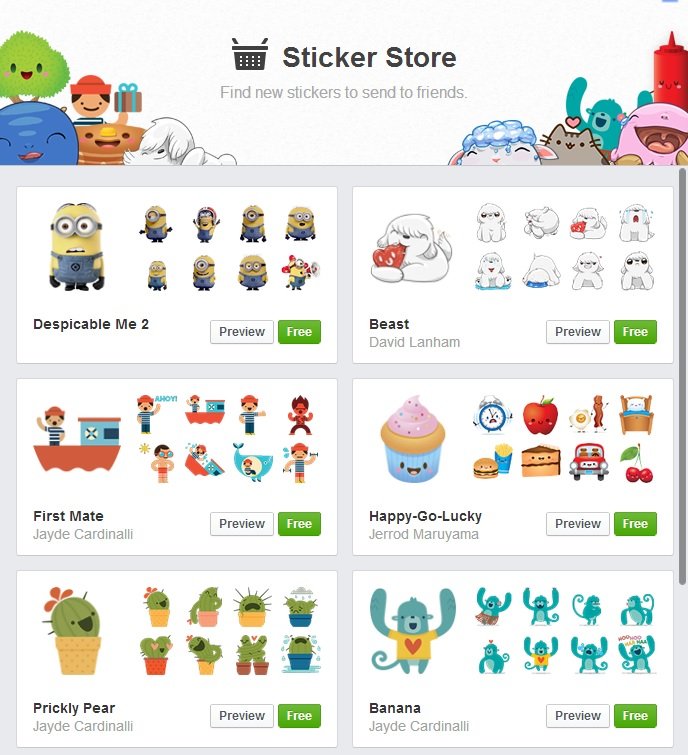 The corporation cooperates with another company - PicoCandy from Singapore. These newer developers on the market offer both full emoji packs and standalone stickers. You can buy them in the price range of $0.99-1.99.
The corporation cooperates with another company - PicoCandy from Singapore. These newer developers on the market offer both full emoji packs and standalone stickers. You can buy them in the price range of $0.99-1.99.
Content:
- Where the stickers came to the Facebook
- Stickers in the messenger
- Useful Council
Where the stickers came to Facebook
Facebook staff developed a picture-naaklachiki for love dropping. They were especially popular in Asia. But pretty soon, stickers conquered the Western market, significantly expanding the range and changing in many ways.
It's hard to believe, but Line's annual sticker market is about $75 million. nine0154
On Facebook, using stickers, you can:
- briefly describe the situation;
- eloquently convey emotion;
- express your attitude towards another user in an extraordinary way.
Some users have fun at their leisure by inventing stories that are interspersed with pictures, and then the text becomes more lively and interesting.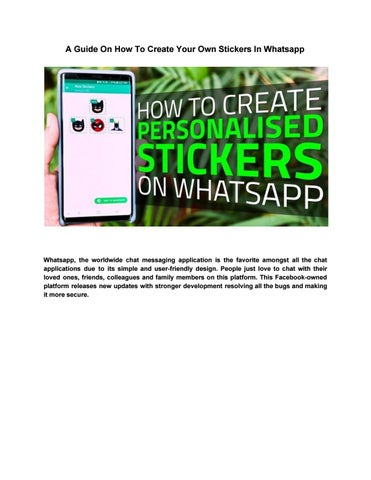 There is also a game in the company of friends: each of them must continue the story and be sure to add a sticker. nine0003
There is also a game in the company of friends: each of them must continue the story and be sure to add a sticker. nine0003
Stickers in Messenger
Stickers are quite easy to use in Facebook Messenger. To do this, you need:
- Open correspondence.
- Click on the smiley face and select the "Stickers" section.
- Choose the appropriate sticker set.
- Click on the plus and the down arrow. The download will start.
Sending sticker is very easy:
- In the conversation, click on the emoticon and on the "Stickers" section.
- Select the kit you need.
- Click on the image.
Send AR sticker :
- Open the desired conversation.
- Click on the camera icon next to the picture in the conversation.
- Click on the sticker and drag it. So you can resize the image and move it.