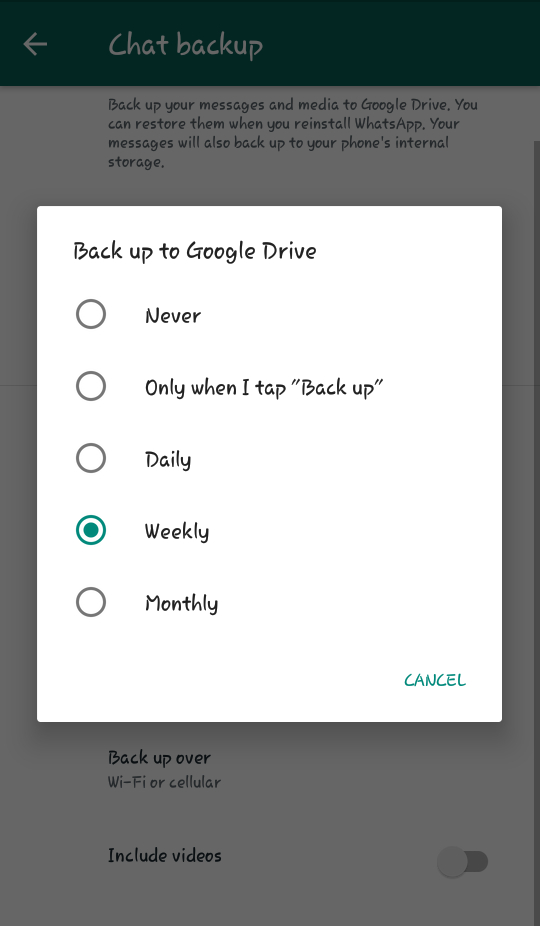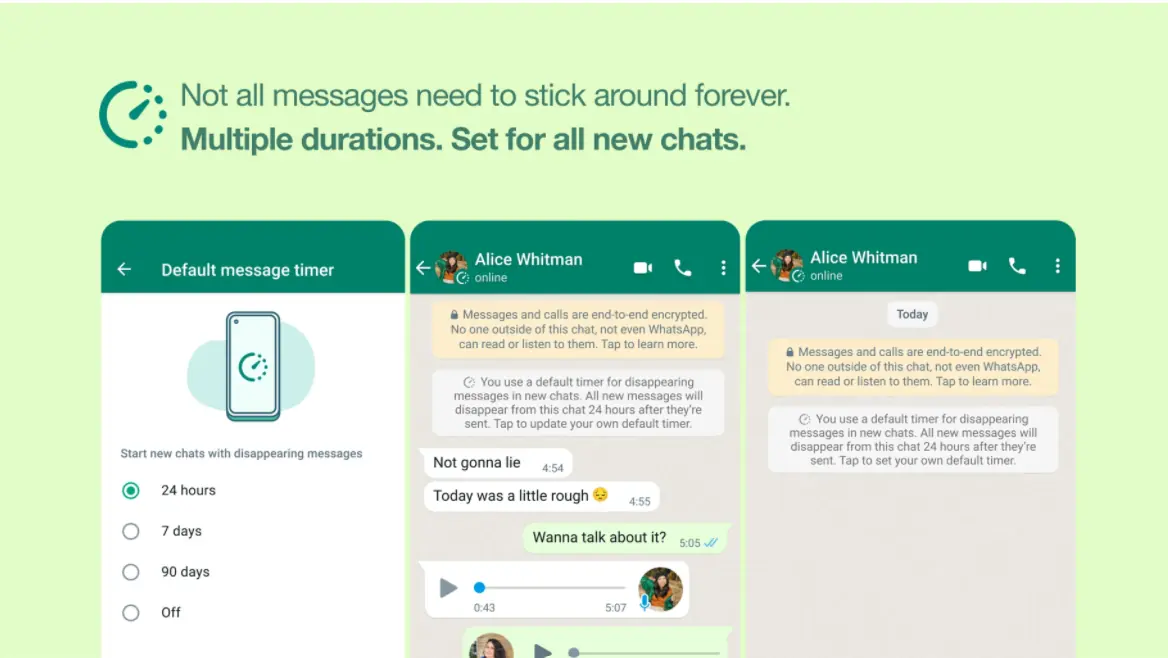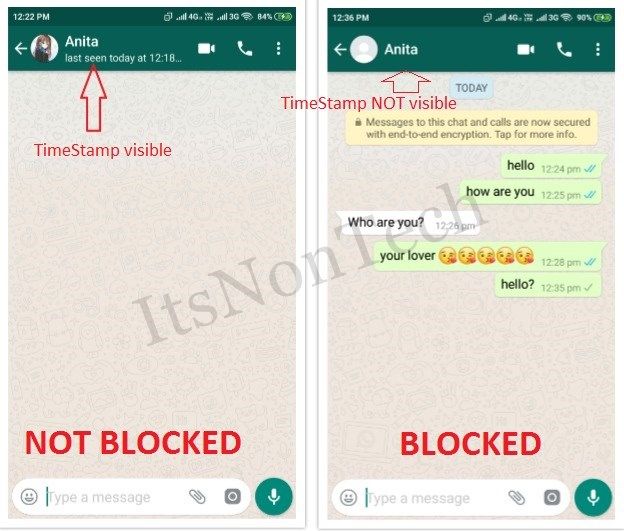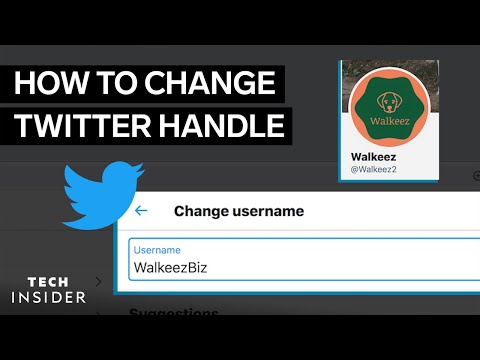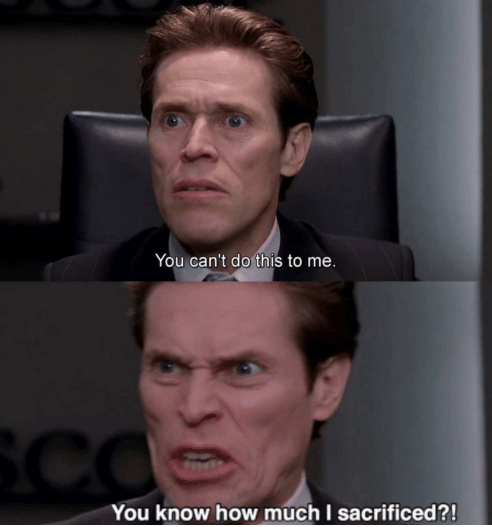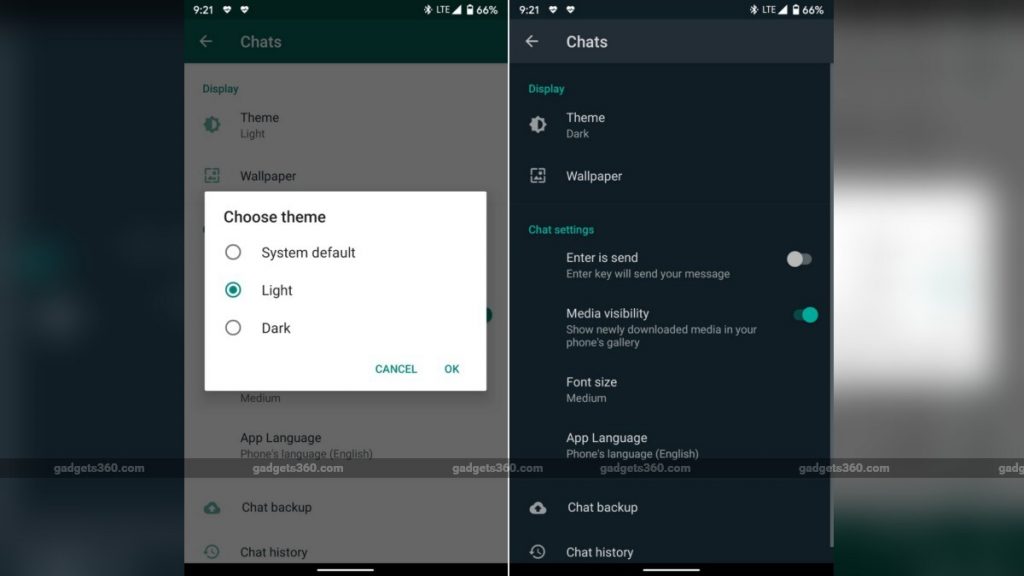How to make whatsapp backup on google drive
A WhatsApp Backup Plan Keeps Your Data Safe
Click Here for Highlights of this Article
Backing Up WhatsApp: A Quick Summary
Backing up your WhatsApp chat history to the cloud is something you should be doing regularly, to keep your data safe. Here’s a quick summary on how to do it on your iPhone:
- Make sure your WhatsApp has access to your iCloud account.
- Open WhatsApp.
- Tap Settings (the gear icon) on the bottom right of the main chat screen.
- Tap Chats > Chats Backup.
- Choose Back Up Now to create a current backup of your WhatsApp activity.
For backing up WhatsApp on Android, follow these steps:
- Open WhatsApp.
- Tap More Options (three vertical dots).
- Tap Settings.
- Tap Chats > Chat Backup.
- Tap the green Back up button.
Read on for step-by-step instructions, with screenshots, on how to integrate WhatsApp backups to your iCloud or Google Drive and set up a regular backup schedule. We’ll also tell you more about different strategies for managing your WhatsApp chats, give instructions to beef up your app’s privacy settings, and share other ways to stay safer online in the full article below.
There are two billion WhatsApp users around the world, using the app in 160 countries and 80 languages. You’re no doubt one of them, and you’ve likely built up quite a collection of important WhatsApp chats, funny videos, and irreplaceable photos on your account over the years.
But what happens to all that data if you lose your phone? What if you simply want to upgrade to the latest, coolest handset? Well, if you’re not backing up your valuable WhatsApp information, it may be gone forever. But it doesn’t have to be that way.
But it doesn’t have to be that way.
With just a few simple steps, you can keep a current copy of your chats, videos, and images securely stored in the cloud. That way, if you replace your phone, it only takes a couple of taps to restore your info to your new device.
Read on to find out how to safeguard your WhatsApp data.
Things to Know Before You Back Up Your WhatsApp Data
First things first. While backing up your WhatsApp data is quick and easy, there are a few things to know before you begin.
- Changing Operating Systems: Unfortunately, there is no official WhatsApp functionality to transfer your chat history from one operating system to another. According to the official WhatsApp website, your identifying information will move to the new operating system, but not your chat history. While third-party apps exist that promise to transfer your data from one operating system to the other, proceed with caution.
 When you use these tools, you expose your private data to another entity. We generally don’t recommend sharing data unnecessarily. If you are changing operating systems, we recommend you use the Export feature built into WhatsApp and save your historic chat data in a readable file. Instructions to do that are at the end of this article.
When you use these tools, you expose your private data to another entity. We generally don’t recommend sharing data unnecessarily. If you are changing operating systems, we recommend you use the Export feature built into WhatsApp and save your historic chat data in a readable file. Instructions to do that are at the end of this article. - Data Usage: Backing up your entire WhatsApp history can take a long time. If you are on a limited data plan with your cell phone provider, be sure to do a backup when you’re connected to Wi-Fi.
Now that the preliminary information has been disclosed, it’s time to back up your WhatsApp data.
Back Up WhatsApp from Your iPhone
WhatsApp on iPhone uses iCloud for backups. Before you can make a backup, you will need to ensure that WhatsApp has access to iCloud on your device. You’ll also need to make sure you have enough space (slightly more than two times the size of your backup file) on both your iPhone and iCloud account.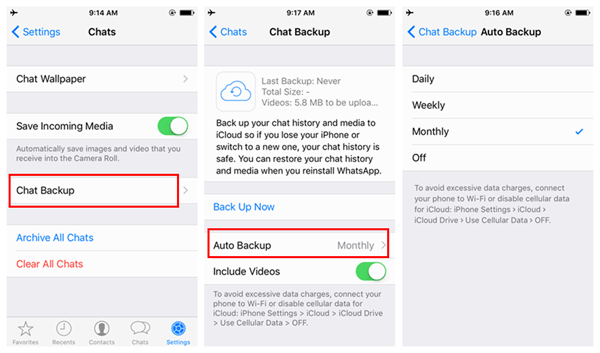 After that, you can follow the steps listed below.
After that, you can follow the steps listed below.
1. Give WhatsApp access to iCloud
- From your iPhone home screen, launch Settings.
- Tap your Apple ID at the top of the screen. Then tap iCloud:
- Scroll down the alphabetized list of apps to find WhatsApp.
- Make sure the slider is set to green (on).
2. Set your WhatsApp backup settings
- Open WhatsApp.
- Tap Settings (the gear icon) on the bottom right of the main chat screen.
- Tap Chats.
- Tap Chat Backup. After that, choose Back Up Now to create a current backup of your WhatsApp activity:
- When your backup is complete, set an Auto Backup schedule (daily, weekly, monthly).*
*When setting an automated backup schedule, you can choose to include or exclude videos. If you have concerns about available space, turning off the video option is a good idea.
Restoring Your Chat Backup to iPhone
When you launch WhatsApp for the first time on your new phone, you can restore your history from the backup. When prompted during the initial setup, choose the option to “Restore Chat History” and your backup will launch from iCloud.
Backup WhatsApp from Android
WhatsApp uses Google Drive to make a backup from Android devices. You’ll need several things enabled to save your WhatsApp backups to Google Drive:
- A Google account active on your phone
- Google Play installed on your phone (this keeps your Google apps updated on your phone)
- Enough available space on your Google Drive to store the backup
- Enough free space on your phone to create the backup
- A solid internet connection
Once you’re ready, you can start backing up your WhatsApp. Here’s how you do that.
Set your WhatsApp backup settings on Google Drive
- Open WhatsApp.
- Tap More Options (three vertical dots).

- Tap Settings.
- Tap Chats and then tap Chat Backup:
- Tap Back up to Google Drive and then choose how often you want to back up your data:
- Select the Google account where you want to store your backup data.
- Tap Back up over to select the network you want to use for backing up.* After that, choose whether to include videos in your regular backups by toggling the Include Video button, then tap BACK UP:
* Note: To avoid possible cellular data charges, you should do your backups over a Wi-Fi connection.
You can also do a manual backup anytime by tapping the green Back Up button.
Restoring Your Chat Backup to Android
Restoring your chats on a new phone or after uninstalling and reinstalling WhatsApp is simple. When you open WhatsApp for the first time on your new device, you will be asked if you want to restore your previous messages.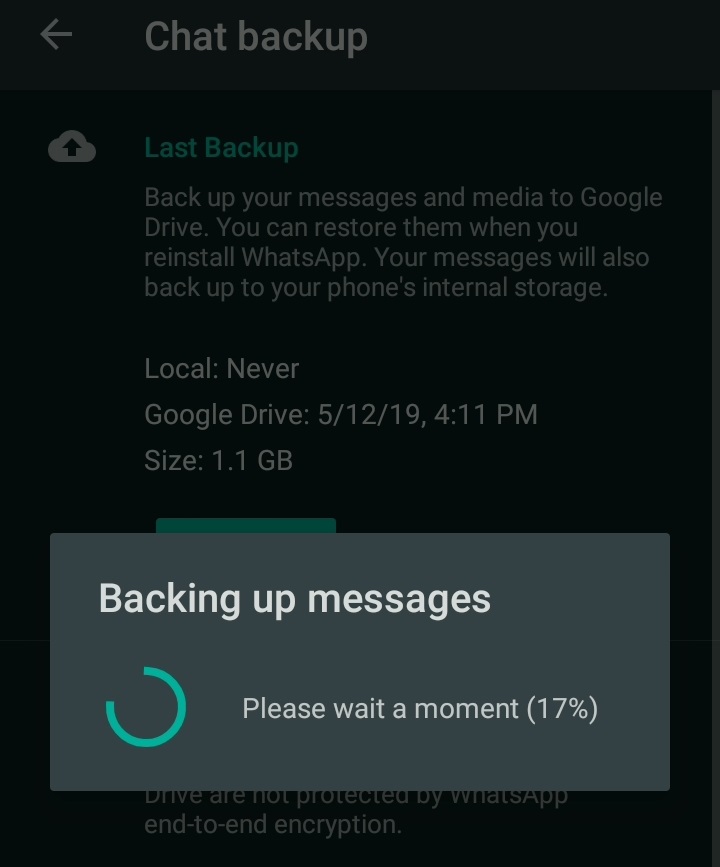 Tap “Restore” to download your saved conversations from your most recent backup on Google Drive.
Tap “Restore” to download your saved conversations from your most recent backup on Google Drive.
Other Ways to Manage Your WhatsApp Chats
Once you’ve backed up your conversations, you might feel like your WhatsApp could use some more organization. Luckily, there are a few other ways to keep your WhatsApp chats organized. Here are a couple of them.
Archive chats
If you only want to see your most important WhatsApp chats on your main screen, archiving older conversations is an easy way to keep WhatsApp uncluttered. Just swipe left on a chat, tap Archive, and the chat disappears from view. The message doesn’t get deleted, just hidden. If the person you were chatting with sends you a new message, the chat reappears at the top of your main chat screen, along with all the chat history.
While using the archive feature helps keep your screen tidy (a lifesaver for practitioners of Inbox Zero), it doesn’t do anything to free up space on your device.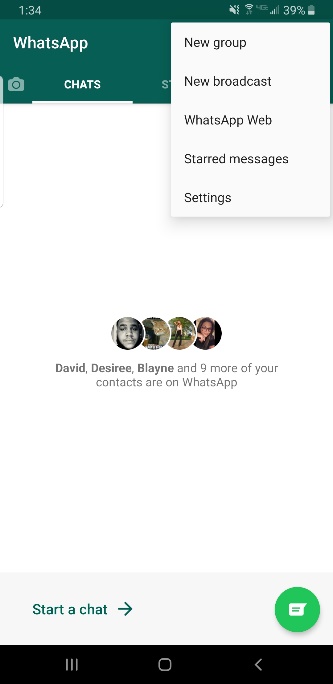 If you’re struggling with storage space on your phone or cloud storage account, deleting or exporting chats is a better option.
If you’re struggling with storage space on your phone or cloud storage account, deleting or exporting chats is a better option.
Delete Chats
There are a number of reasons why you may want to get rid of a WhatsApp chat for good. Whether you’re freeing up storage space or trying to forget an ex, purging chat history from your WhatsApp account is fast and easy. Sometimes it’s even cathartic.
- Locate the chat you wish to delete.
- Swipe left and tap the More option. Choose Delete Chat and, when prompted, choose Delete Chat again:
- The chat will be permanently deleted from your WhatsApp account.
Export Chats
Perhaps deleting all evidence of a chat seems too permanent. Maybe you don’t want to see a chat in the app, but you do want to keep a copy stored somewhere else. WhatsApp’s got you covered. The export feature lets you save a text file of your chat for revisiting later outside of WhatsApp.
- Locate the chat you wish to delete.
- Swipe left and tap More.
- Choose Export Chat. Then, Tap Attach Media (to include all images/videos in the chat) or Without Media (chat only):
- When prompted, decide how and where to save the exported data file.
The original chat will forever disappear from your WhatsApp account, but the conversation will be saved in the form of a .txt file. If you chose to include media, your pictures and videos will be sent in separate files.
Final Thoughts
Backing up your WhatsApp data provides peace of mind and reassurance that, no matter what happens to your phone, your memories and conversations are safe and can be easily restored on a new device.
Now that you’ve got backups taken care of, you might also want to fine-tune your WhatsApp privacy settings. Many WhatsApp users aren’t even aware of the privacy ramifications that come with using this uber-convenient communication app.
There are other ways to safeguard your online data, too. Regularly backing up all the data on your Android device or iPhone is a good place to start. Beyond that, using a VPN when you go online is the best way to protect your overall online privacy.
It only takes a few minutes and basic security strategies to keep yourself – and your data – safe.
Frequently Asked Questions About Backing Up WhatsApp
Here are some of the most commonly asked questions we get about backing up WhatsApp.
Can I back up my WhatsApp on my iPhone and restore it to an Android device?
The short answer is no. WhatsApp does not offer any functionality to backup your data in iCloud and restore it on an Android device (or vice versa).
While your basic information, like phone number and identity will transfer to your new phone, your chat history will not go along, too.
The only way to restore chat history on a phone with a different operating system, is by using one of the third-party apps on the market, designed to work around WhatsApp’s limitations.
How do I restore my WhatsApp backup from Google Drive?
Before you start, make sure you’re logged in to your Google account on your phone, and that the phone number from your backup matches the number for the restore.
- Uninstall WhatsApp from your phone.
- Reinstall WhatsApp on your phone.
- Open WhatsApp.
- Verify your phone number.
- Tap Restore when prompted.
- Once the restore is complete, tap Next.
How do I restore my WhatsApp backup from iCloud?
First, be sure that you turn on iCloud Drive on your phone, and that you are signed in with your iCloud Apple ID. You’ll also need to be using the same phone number for both the backup and restore.
- Open WhatsApp.
- Tap Settings.
- Tap Chats.
- Tap Chats Backup.
- Verify the date and time of your last WhatsApp backup.
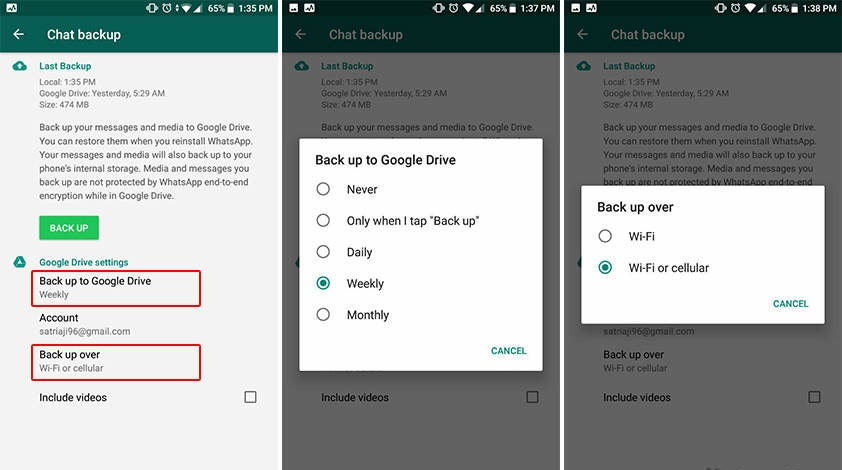
- Delete and reinstall WhatsApp on your phone.
- Verify your phone number.
- Follow the prompts to restore your chat history.
Author
Tove Marks
Tech journalist
Tove has been working for VPNoverview since 2017 as a journalist covering cybersecurity and privacy developments. She has broad experience developing rigorous VPN testing procedures and protocols for our VPN review section and has tested dozens of VPNs over the years.
Author
Liz Wegerer
Tech journalist
Liz is a professional writer with a special interest in online privacy and cybersecurity. As a US expat who travels and works in diverse locations around the world, keeping up with the latest internet safety best practices remains her priority.
How To Backup and Restore WhatsApp Chat History in 2022
Cloudwards.net may earn a small commission from some purchases made through our site. However, any affiliate earnings do not affect how we review services.
However, any affiliate earnings do not affect how we review services.
Table of Contents
- How to Backup WhatsApp on iPhone
- How to Backup WhatsApp on Android
- Store Your WhatsApp Backup in the Cloud
- 1. Sync.com
- 2. pCloud
- 3. Icedrive
↑
Unless you manually backup WhatsApp, you can easily lose access to important conversations, or worse, your contacts themselves. Here's how to backup WhatsApp to ensure that doesn't happen.
By Robin Barber (Associate Editor)
— Last Updated: 2022-03-02T15:28:24+00:00
Whether you’re about to move to a new device or just worried about losing your conversations, there are many reasons why you should backup your data. Helpfully, some apps — including WhatsApp — have ways to backup your data automatically.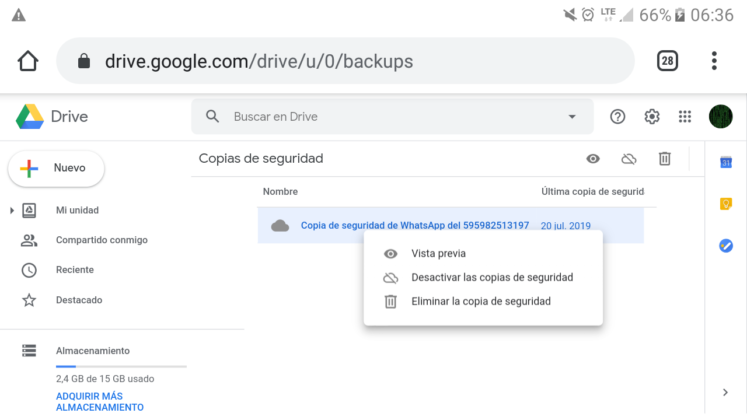 In this article, we’ll show you how to backup WhatsApp messages and attachments on your phone.
In this article, we’ll show you how to backup WhatsApp messages and attachments on your phone.
Key Takeaways:
- You can backup WhatsApp messages from within the app.
- By default, Android devices use Google Drive and iOS devices use iCloud for the backup.
- There are other services that can store the backup you create.
- You can recover your WhatsApp chats during the installation process.
Although you can create a local backup on your phone, you can’t easily use it to move conversations to a new device and it won’t protect anything from most cybercrime or physical damage. Instead, you should keep a copy in the cloud. Luckily, it only takes a few taps to save all your WhatsApp data to either Google Drive or iCloud.
The easiest way to backup WhatsApp is with the built-in feature that lets you save your chats to either iCloud or Google Drive — on iOS or Android, respectively. Simply go into “settings,” “chats” then “chat backup.
 ” Here, there will be a backup button and an auto-backup feature that you can set up.
” Here, there will be a backup button and an auto-backup feature that you can set up.When you install WhatsApp on your phone, it will ask you if it should restore chat histories. Make sure that your backup is on your device or your connected cloud storage — either Google Drive or iCloud — before downloading it, and then choose that option when it appears.
Simply follow the method to backup your WhatsApp data either locally or to the cloud, and then you can download that data file to your new device. However, if you’ve connected your phone to your iCloud or Google account, you should be able to restore your data without downloading it first.
How to Backup WhatsApp on iPhone
For most Apple device users, you’ll want to backup your WhatsApp chats to your iCloud storage — and you can read more on this service in our full iCloud review. You could backup everything on your iPhone, but the best way to backup just WhatsApp is to use the backup feature that’s built into the app, which is a simple four-step process.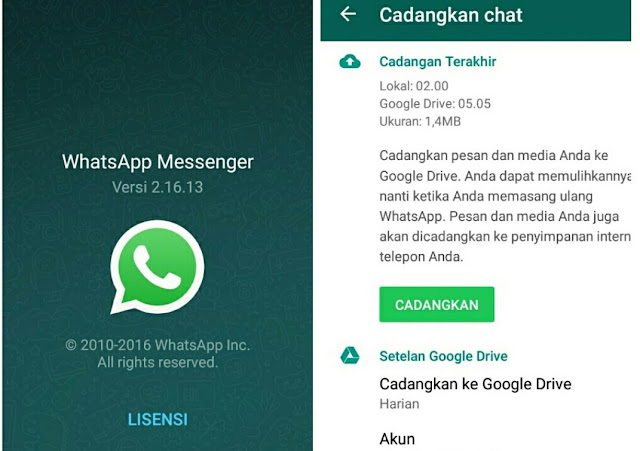
- Tap “Settings”
When you open WhatsApp from your home screen, you’ll notice five buttons along the bottom. Select the option on the far right, labeled “settings.”
In WhatsApp, tap the “settings” icon in the bottom-right corner.
- Select “Chat Backup”
Choose “chat backup” from the “chats” page.
Go into your chat backup settings.
- Tap “Back Up Now”
You can either tap “back up now” to start the backup process or select “auto backup” and change your backup frequency.
Tap “back up now” to start creating a backup.
How to Backup WhatsApp on Android
Although the process is similar, WhatsApp puts its buttons in slightly different places on Android devices. It’ll also save everything to your Google Drive account. Note that with this service, you give up some privacy and security in return for high speeds and a great third-party integration — and you can find out more in our full Google Drive review.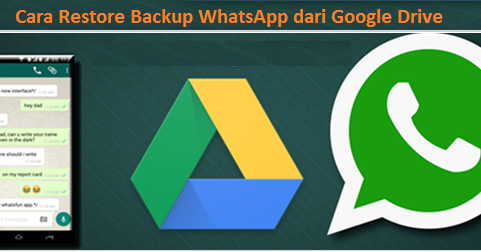
- Tap “Settings”
Choose “settings” from the dropdown list.
Choose “settings” from the dropdown menu.
- Go Into “Chats”
In WhatsApp’s settings, tap “chats” to get access to your conversation settings.
Go into your “chats” settings.
- Select “Chat Backup”
You’ll find “chat backup” near the bottom of the page, next to an icon in the shape of a cloud.
Tap “chat backup” for your backup options.
- Tap “Back Up”
Tap on “back up” to do a manual backup or “back up to Google Drive” to set your backup frequency. If you haven’t connected your phone to a Google account, it will only create a local backup.
Start to back your messages up to your Google drive.
Store Your WhatsApp Backup in the Cloud
With neither iCloud nor Google Drive being among the best cloud storage services for security, you may be worried about the privacy of your conversations. Luckily, you can use a more secure service by saving your backup files to your preferred remote storage app.
Luckily, you can use a more secure service by saving your backup files to your preferred remote storage app.
1. Sync.com
Sync.com’s incredible mobile app makes it one of the best.
At this point, it’s no surprise that Sync.com is our favorite cloud storage provider. Although our full Sync.com review goes into more detail, when it comes down to it, 2TB of space with high-end security for both PC and mobile devices at only $8.00 per month is practically unbeatable, plus you can get 5GB of cloud storage for free.
2. pCloud
pCloud is a solid option, especially for high-speed transfers.
Despite pCloud’s odd choice to make zero-knowledge encryption a paid add-on, pCloud and Sync.com are closely matched. If you’re looking for ease of use and speed, and you’re willing to pay extra for security, check out our full pCloud review. You can get started with 10GB of free cloud storage.
3. Icedrive
Icedrive is a young service, but it’s still one of the best.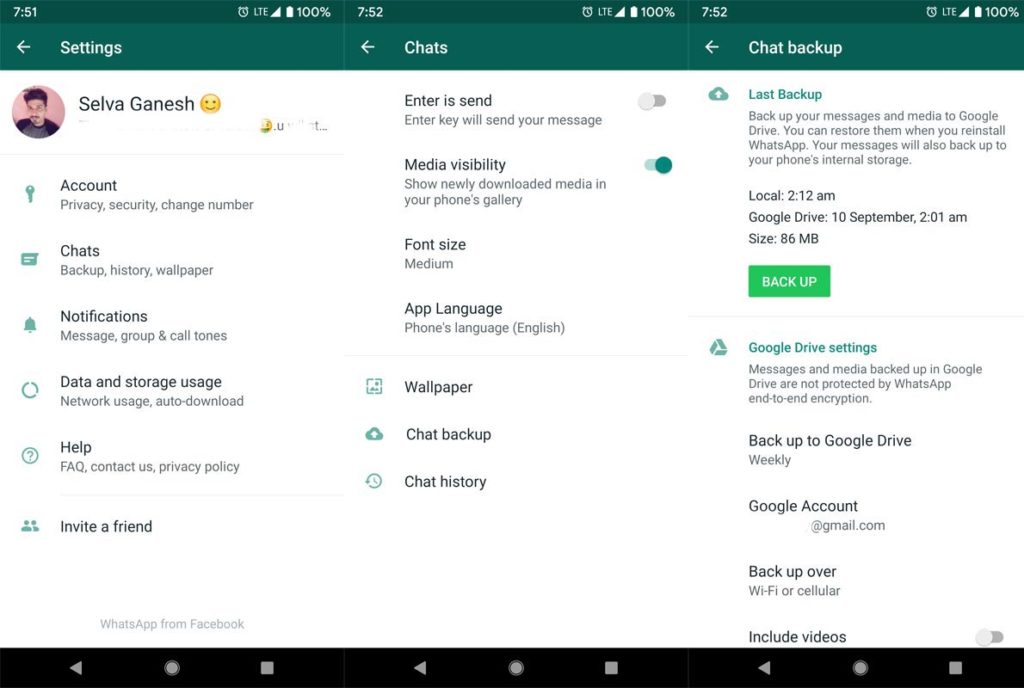
Although it is newer to the cloud storage scene, Icedrive ties with Sync.com in our comparison. It doesn’t lack much in any category, including providing 10GB of free space — even if its customer support could be improved — and it’ll definitely keep your data safe. So if you’re willing to go for a younger service, read our full Icedrive review for more information.
How To Restore Your WhatsApp Backup
To restore WhatsApp from a backup, you’re going to need to reinstall it from an app store, such as Google Play. However, as WhatsApp limits how often you can receive verification text messages to a specific phone number, you should make sure you know what you’re doing before you begin.
- Give WhatsApp the Necessary Permissions
In order to restore your WhatsApp message history, you’ll need to allow access to your contacts, photos, media and files. Start by tapping “continue.”
You need to tap “continue” to start the process.
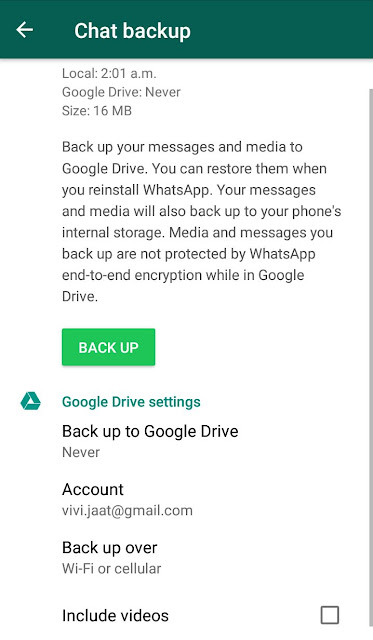
- Tap “Allow” on Each Permission
Make sure to allow every permission that WhatsApp asks for, or else you won’t be able to restore your messages.
Allow the permissions that WhatsApp asks for.
- Start Restoring WhatsApp
After it has found a backup file, check that it’s from the source you expected and tap “restore” to recover all of your conversations.
Check to make sure it’s recovering from the right email address and tap “restore.”
- Finish Setting Up WhatsApp
Once you’ve restored your WhatsApp chats from the backup, tap “next” to finish setting it up.
Tap “next” and finish setting up WhatsApp.
Final Thoughts: How to Backup WhatsApp
Whether you’re an iOS or an Android user, there’s no reason you can’t backup your WhatsApp chats and conversations.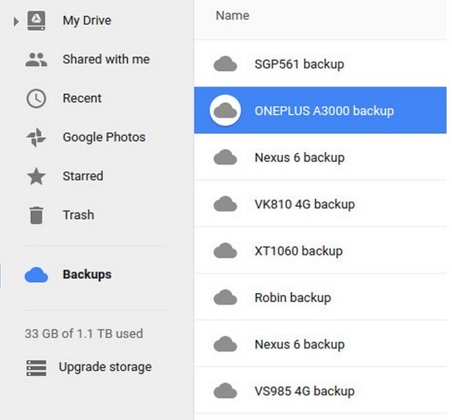 You can then use this backup to quickly recover all of your messages, as well as any photos, videos and other attachments that have been part of a conversation.
You can then use this backup to quickly recover all of your messages, as well as any photos, videos and other attachments that have been part of a conversation.
If you have saved your WhatsApp data to the cloud but can’t see it in there, be sure to look in your backup folder. Providers often keep this separate, so people don’t damage their backups by accident, but you can usually still access it through the official web page on your computer.
However, if you don’t need to use this recovery feature and are limited in space, you can instead use the “export chat” option under “chat history.” This’ll create a text file of the conversation you had with one person. You can even ignore photos and videos, so it doesn’t take up too much memory.
Keep in mind that to accomplish the backup you’ll need a reliable VPN to bypass the WhatsApp ban in Dubai and other countries where WhatsApp is banned. We also have a guide on how to unblock WhatsApp in China.
If you don’t plan on using WhatsApp anymore, our guide will help you understand how to delete your WhatsApp account and this piece will help you find a WhatsApp alternative.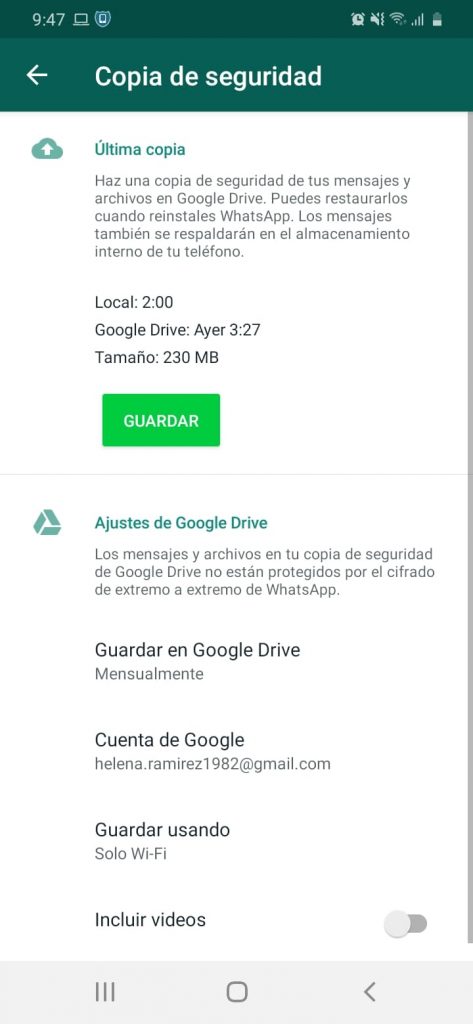 Plus, we also have a guide on how to recover data from a broken phone, in case you need it.
Plus, we also have a guide on how to recover data from a broken phone, in case you need it.
Have you tried to backup WhatsApp on your phone? Did you use one of these methods to keep your conversations safe? Let us know your thoughts in the comments section below. Thanks for reading.
Let us know if you liked the post. That’s the only way we can improve.
How to enable chat backup and restore WhatsApp conversations
Many people often hesitate to delete WhatsApp because they are not sure if they will be able to restore their messages later. There are cases when all correspondence is really deleted, and it is no longer possible to return it. To prevent this from happening, you need to enable WhatsApp message backup : in this case, chats can always be restored. However, this feature is often disabled by default, and if you do not want your correspondence to be permanently deleted, it is better to activate it.
If you create a backup, you can reinstall WhatsApp
How to enable backup of WhatsApp chats
Follow the steps below to back up WhatsApp chats.
- Open WhatsApp, switch to the "Settings" tab
- Go to the "Chats" menu
- Select "Backup"
- Click "Backup"
Create a backup to restore WhatsApp chats later
WhatsApp will immediately start backing up chats to the cloud, so that in which case you can always return your correspondence to . In the same menu, we recommend setting automatic WhatsApp backups - you can choose once a month or at least every day.
How to restore WhatsApp chats
If you have a backup of your chats, restoring it is easy.
- Install WhatsApp
- Log in with your phone number
- Select "Restore from backup"
Restoring will take a few minutes
All media files (photos, videos and documents) will also be restored, but it will take a little longer.
Read on AndroidInsider.ru : what to do if WhatsApp stops working.
How to reply to a WhatsApp message without going online
Another useful WhatsApp hack is that you can reply to messages without anyone seeing or knowing if you were online.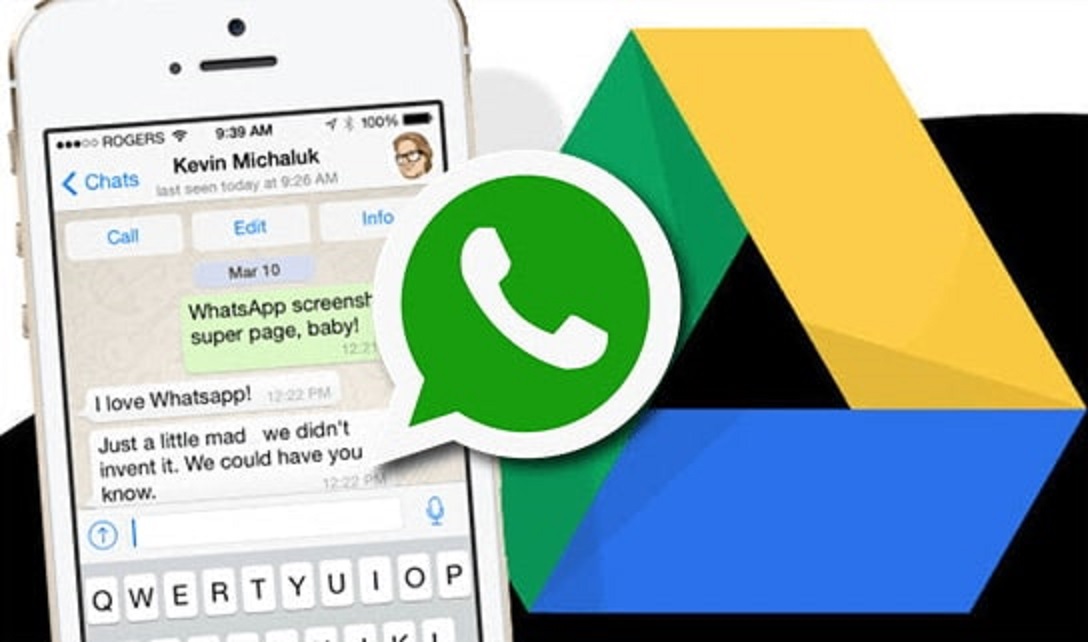 The method is rather unusual, but working.
The method is rather unusual, but working.
- Turn off all Internet connections (both Wi-Fi and mobile network) on your smartphone
- Open WhatsApp and the chat you want
- Write and send your reply
- Close the WhatsApp application
- Reconnect to the Internet
- WhatsApp will send a message without indicating that you were online
Despite the fact that WhatsApp can hardly be called the most secure and convenient instant messenger in the world, hundreds of millions of users around the world use it daily as the main tool for communicating with colleagues at work, loved ones and business partners. Although we prefer Telegram, so the whole crowd of AppleInsider.ru readers is there. Pavel Durov's project has incorporated all the best - strong encryption that ensures the confidentiality of correspondence, high speed and many useful and thoughtful options. In a certain sense, Telegram resembles Apple products.
What useful WhatsApp life hacks do you know? Share with others in the comments.
App StoreApp Reviews for iOS and MacApple Tips
How to Delete Whatsapp Backup from Google Drive or Phone
Why do I need to back up WhatsApp regularly?
Many messenger users clean up their correspondence quite thoughtlessly, simply deleting, at first glance, unnecessary. But a predictable situation occurs: it turns out that something important has been deleted, and now it cannot be returned.
Moreover, such cases occur all the time, giving users a lot of inconvenience. And whatsapp backup is provided just for such cases.
It allows you to restore your message history, contacts and other information of your account that was changed earlier. Moreover, in this way you can not only recover deleted messages, but also completely restore your account. This is very useful in many cases. For example, if you do not have access to the device with which you used the application earlier. At the same time, the correspondence stored there is very important for you.
Also, thanks to this, you can restore previously deleted contacts. We talked about this in more detail in this article.
Of course, you don't have to make a WhatsApp backup yourself: by default, it is created automatically. And it works like this: the application copies all the data every day (at 03:00 at night).
They are stored either in your phone's memory or on an SD memory card. It depends on which way you choose to store the data. In this way, all data and messages can be restored. Of course, those who were in the application before 3 am.
How to back up WhatsApp data
You can set up WhatsApp data backup to Google Drive. You can find instructions on the WhatsApp website.
- Backups will not take up Google Drive space in your personal Google account.
- WhatsApp messages and attachments can be restored from a backup.
- You can disable the creation of copies or delete them, but then you will not be able to view the files in them.
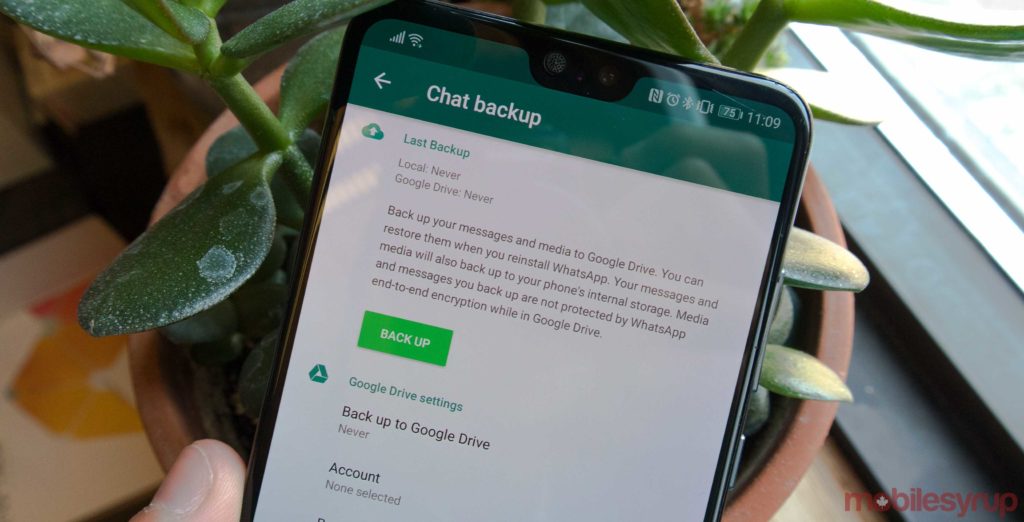
What you need to decrypt
Let's say right away that it will be easiest to view the WhatsApp backup on Android phones, because the key that is required for decryption is stored there as a regular file. You can find it on your device in the data/data/com.whatsapp/files folder. It is generated for the first time when the user makes a copy of the data in the cloud, so if you actively use this messenger, you definitely have the key.
Also, logically, you will need the database itself. It is stored in the msgstore.db.crypt12 file. And finally, you need special software. We will consider three options of varying complexity that will allow you to effectively decrypt a database with your correspondence and other important data.
Where is the WhatsApp backup
The application server contains duplicates of your files for some time, but the system will certainly delete them. Depending on the settings (you can change them), the dialog will be sent to Google Drive or to the bowels of the phone memory.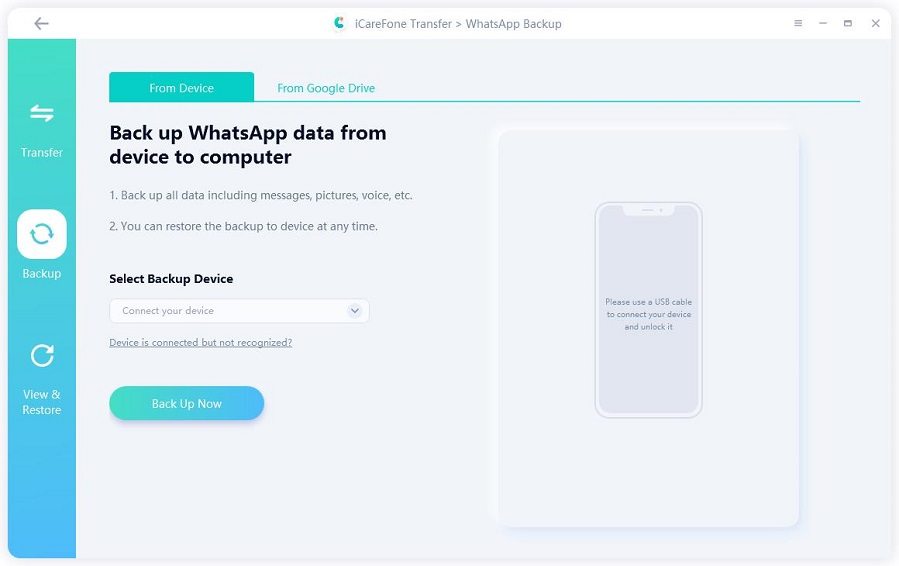 From there, no one bothers to erase everything superfluous. Here's what you should know about the location of the archive:
From there, no one bothers to erase everything superfluous. Here's what you should know about the location of the archive:
- the search will have to be organized in the messenger itself;
- you need to act through the “WhatsApp” directory;
- directory localization - CD-card;
- Photos, documents and correspondence are copied.
If a chat is accidentally deleted, the loss can be unzipped. This is done in settings mode.
Such operations are available to both application owners and users working through the web version.
On phone (local storage)
The phone saves a local copy of chats in the WhatsApp root folder, Databases subfolder. If there is no SD card in the smartphone, the root folder is located at: Device menu - Explorer - Internal memory - WhatsApp. If a memory card is connected to the gadget, then the information should be sought in the device menu - explorer - sdcard - WhatsApp.
iPhone
Auto-save uses iCloud.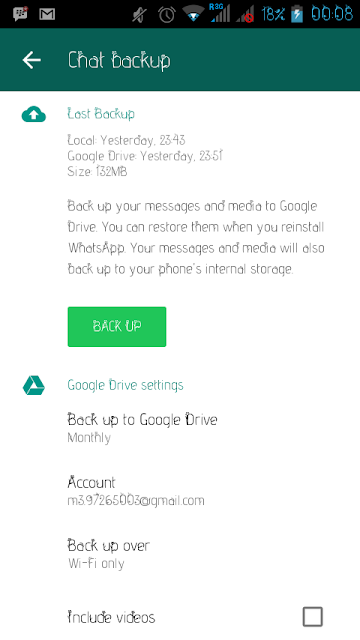 This is a cloud service where you can place all the necessary information.
This is a cloud service where you can place all the necessary information.
All your chats can be moved to iCloud if the following technical requirements are met:
Whatsapp Iphone backup is stored in the cloud.
- One of the latest software versions.
- Creating an account in the Cloud.
- "Documents and Data" activation.
- Availability of the Google Drive application.
- Sufficient storage on phone and cloud storage.
“Android”
On Android, backups can be stored in the phone's memory.
The information is stored in Google Drive. "Android" creates backup copies of correspondence daily in automatic mode. If there is no “Google Drive”, then everything is placed in the phone’s memory on an external drive (SD card).
Windows Phone
Backups on this phone model happen to OneDrive or SD card. As an option, correspondence with loved ones can be copied to your home computer, and from there to Google Drive.
The simplest solution is to send materials to your own e-mail box.
On the cloud (virtual storage)
Virtual storage is created on a Google or iCloud account, depending on the gadget platform. The reserve is located in the cloud application management settings. You need to go to Google Drive (for Android) or iCloud Drive (for iPhone) - Menu - Settings - Application Management - WhatsApp.
How to make a backup (spare) copy of WhatsApp:
Saving data will allow you to restore chats in case of replacing the phone or reinstalling the program. WhatsApp offers to set the frequency of saving: automatically daily, weekly, monthly, manually when you press the "Back Up" button or never copy, as well as whether to use Wi-Fi or mobile Internet connection. It is important to remember that the copy is not end-to-end encrypted.
To create a reserve in whatsapp you need:
- Enter the messenger menu;
- Select "Settings";
- Go to the "Chats" item;
- Find and click Chat Backup;
- In the window that opens, select "Backup".
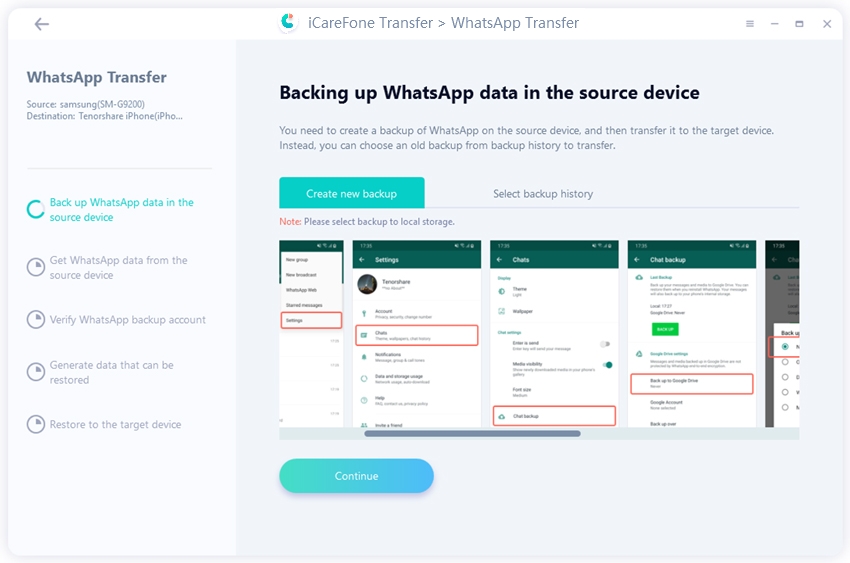
The application will start copying the message history, displaying a loading bar on the screen. At the end of saving, the inscription “Last backup” will appear, the download time locally and in virtual, the amount of downloaded data.
Video backup is a separate issue. To do this, in the settings menu, select the green checkmark "Download video".
Android
Android messages are copied to your smartphone or Google Drive cloud. Saving to the cloud requires creating and / or connecting a Google account to WhatsApp. Creating a reserve on the gadget requires a certain amount of free internal memory. The frequency of savings is set in the "Backup of chats" item. Under the "Back Up" button there is a sub-item "Google Drive Settings", where you can configure the frequency of automatic backup information, select an account and a network.
Iphone
iPhone offers to save information on the gadget or in iCloud Drive. To put data in the cloud, you need to connect virtual storage to WhatsApp. To do this, select iCloud in the device settings and enable iCloud Drive inside it. Open the messenger and click "Copy" in the chat options.
To do this, select iCloud in the device settings and enable iCloud Drive inside it. Open the messenger and click "Copy" in the chat options.
How to view (open) a backup copy on Google Drive?
It is not possible to view reserved correspondence manually. Google Drive prevents the user from doing anything other than deleting data.
How to delete WhatsApp backup from Google Drive
Google Drive is a cloud storage where archives of your conversations are sent. Evil tongues say that the cloud is practically not protected from unauthorized intrusions. Therefore, we will tell you how to delete a WhatsApp backup from this resource. Steps you should take:
- Move to Google Drive.
- Find the appropriate directory.
- Press a long tap on the “extra” folder.
- Select the delete option from the drop-down menu.
You can also operate from a PC. See what the interface would look like in this case.
Google Drive backup troubleshooting steps
If you are unable to back up to Google Drive, please try the following:
- Make sure your Google account is added to your phone.
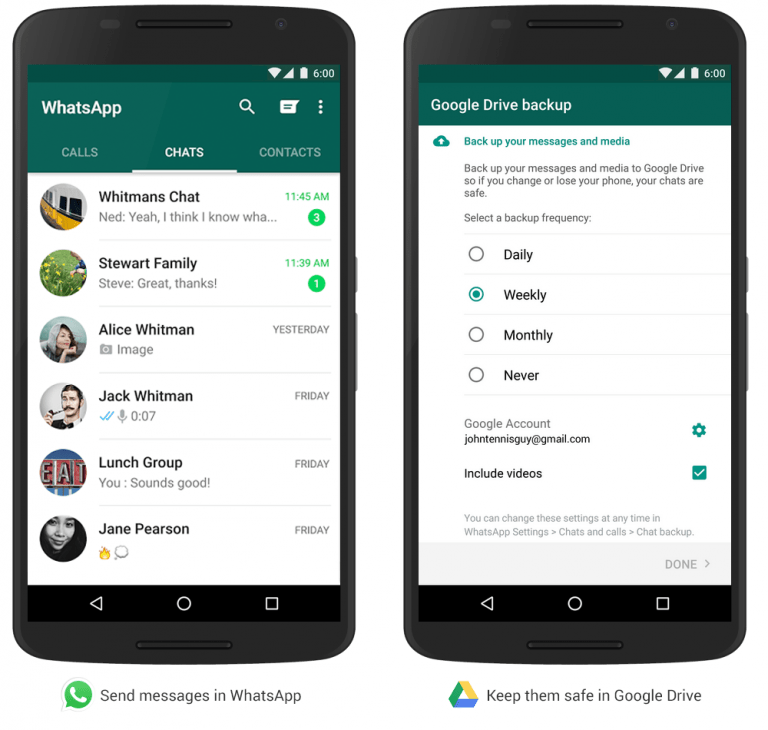
- Make sure you have enough free space on your Google Drive to back up. You can see how much free space is left in Google Drive in the bottom left corner of the screen.
- Make sure Google Play Services is installed on your phone. Note: Google Play Services is only available for Android 2.3.4 and above.
- If you are trying to back up via mobile internet, make sure you have enough data for both WhatsApp and Google Play Services. Contact your operator if you are unsure.
- Try backing up over a different network (for example, try connecting to Wi-Fi if you can't back up over mobile data).
If you are unable to restore a Google Drive backup, please try the following:
- Make sure you are trying to restore using the same phone number and Google Account that you used to create the backup.
- Make sure you have enough free space on your phone to restore the backup.
- Make sure Google Play Services is installed on your phone.
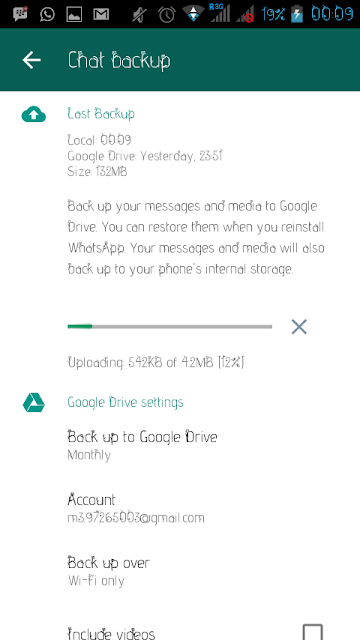 Note: Google Play Services is only available for Android 2.3.4 and above.
Note: Google Play Services is only available for Android 2.3.4 and above. - Make sure the battery is fully charged or the phone is connected to a power source.
- Make sure your phone is connected to a reliable and stable network. If you are unable to restore data via mobile Internet, please try Wi-Fi.
Problems during backup:
Errors sometimes occur when creating a backup. This may be due to both a lack of mobile Internet traffic or an interruption in the Wi-Fi signal, or a lack of phone memory, or virtual storage is not connected to the messenger.
Whatsapp search for backups is frozen
If, when restoring the chat history, it is not possible to find the saved information due to the messenger search engine freezing, restarting the smartphone, connecting to Wi-Fi or reinstalling the application can help.
Failed to create a whatsapp backup
When archiving and transferring messages to an account, the error "Failed to create a backup copy" occasionally occurs. This happens when the mobile Internet does not have enough traffic. In this case, you should connect to a Wi-Fi network and download data using it. Or this error is issued when there is not enough memory on the device. It helps to clear the cache of the smartphone or delete unnecessary files to free up space.
This happens when the mobile Internet does not have enough traffic. In this case, you should connect to a Wi-Fi network and download data using it. Or this error is issued when there is not enough memory on the device. It helps to clear the cache of the smartphone or delete unnecessary files to free up space.
whatsapp backup stuck ” can obviously annoy users especially when it happens all of a sudden. Are you reading this article expecting a solution to this problem? If so, the good news is that you've hit the nail on the head! We will explain how to solve this problem without much confusion. So, keep reading and find out how to do it.
Part 1: Use an alternative method if your WhatsApp backup is stuckPart 2: Other solutions to try if WhatsApp backup is stuckPart 3: Methods you can use to restore a stuck WhatsApp backup on Android
How to delete a WhatsApp backup from your phone
Deleting an unnecessary archive is very simple - this technique works on both iPhones and Androids.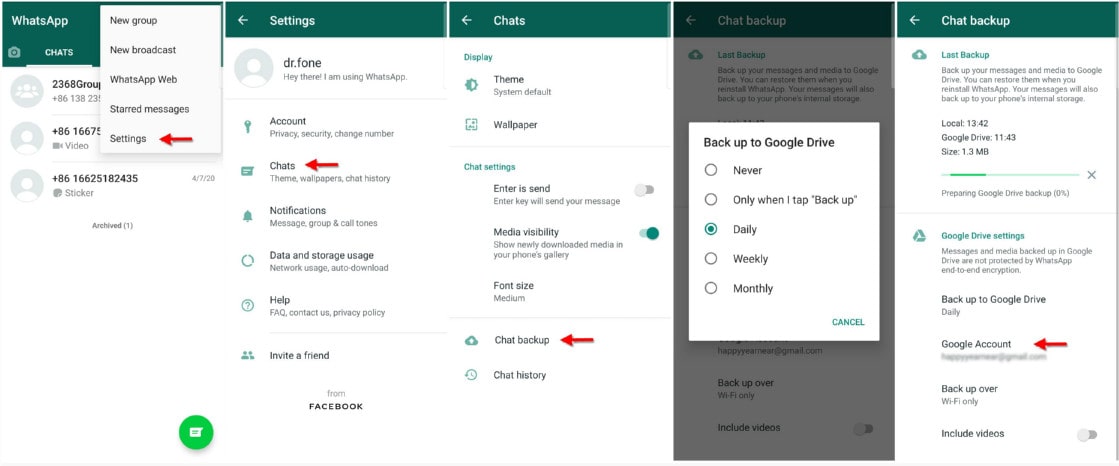 Go to the messenger directory through the explorer and find a file called Backups - that's what we have to destroy.
Go to the messenger directory through the explorer and find a file called Backups - that's what we have to destroy.
How to send a PDF file via Whatsapp on Android or iPhone
Move up one position and send the backup folder to trash. This is where your suffering ends. However, do not forget about iPhone smartphones. It has its own atmosphere - information can be copied to the iCloud cloud service. Act like this:
- Navigate to “iCloud” through the phone settings.
- Enter the cloud.
- Find daddy "WhatsApp".
- Wash everything.
- Enjoy the result.
On Android
Can't delete WhatsApp backup from Google Drive? Perhaps your phone did not copy it there. Check for the presence of the Backups file in the messenger folder. This is done through the conductor. When you find the file you are looking for, send it to the trash.
On iPhone
Many iPhone owners save their correspondence in iCloud. To get rid of the file, proceed as follows:
- Move to the smartphone settings menu.

- Find iCloud.
- Now you are interested in the "Storage" section - tap on it.
- Go to the WhatsApp folder.
- Tap on the “Delete All” button.
Whatsapp Stealth Mode: How to Enable or Disable
Delete Old iCloud and App Backups on iPhone and iPad
Apple offers a storage management tool for iCloud, similar to the local storage check tool on your iPhone and iPad. Using it, you can see how much space is taken up by backups in general and individual applications in particular.
Open the Settings app on your device and then tap your profile at the top of the menu.
Select the "iCloud" option.
Click the Manage Storage button.
From the iCloud Storage list, select Backup.
You'll see all the iPhones and iPads associated with your iCloud account and how much storage they use. Click on a device to see a further breakdown.
You will now see the details of the last backup time and a list of apps that have backups in iCloud and how much space they use.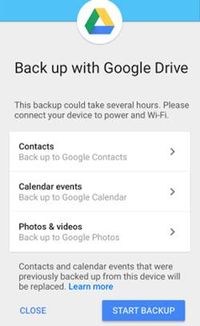 If you find programs that take up too much space, you can click on the switch next to the application to remove and disable backup for it.
If you find programs that take up too much space, you can click on the switch next to the application to remove and disable backup for it.
To confirm, click on "Disable and Remove" in the pop-up menu.
Do this for a couple of applications and see if you can get back a significant amount of memory.
We recommend that you turn on backup for important applications such as WhatsApp, Messages and so on. But for media programs or podcasts, it would be better to disable this feature, especially if you're running out of free space.
You can disable and delete the entire iCloud backup for a device by swiping down the page and clicking Delete Backup.
In the pop-up window → "Turn off and delete" to confirm.
Disable iCloud Backup on iPhone and iPad
If you just want to disable iCloud backup without monitoring storage.
After clicking on a profile in Settings → iCloud.
Swipe down → iCloud Backup.
Here, just click on the switch next to the "iCloud Backup" option.
In the pop-up window → OK.
Your current backup will be deleted from iCloud and iCloud backup will be disabled for the device.
If you want to turn this feature back on, return to this screen and click the toggle next to iCloud Backup.
How to disable backup in WhatsApp
On Android devices:
- Open WhatsApp, click on the vertical dots.
- Enter “Settings”.
- Click the "Chats" section.
- Now in Google Drive settings, click on Backups.
- Check the box next to “Never”.
These steps will stop saving data to Google Drive. But if you want to start the process again, follow the same steps, choosing the period you want, for example every day or week.
On iPhone, copying is performed in iCloud, there are 3 ways to stop the synchronization process.
When using WhatsApp:
- Start the messenger and enter the "Settings" tab in the lower right corner.
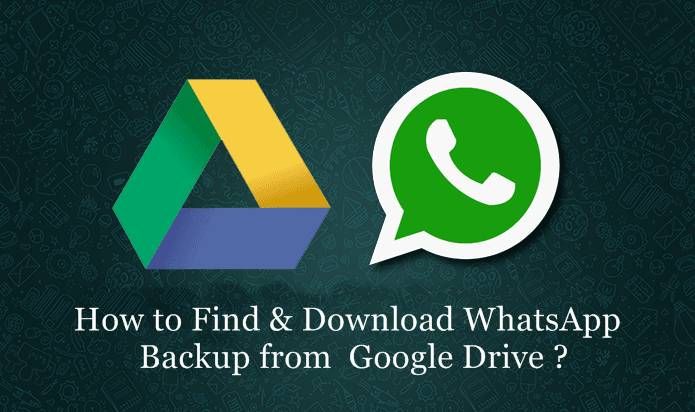
- Tap Chats.
- Click on “Auto Backup” and select “Off.”
Data will no longer be automatically transferred to the Cloud from now on. But you can resume syncing at any time.
When using iPhone settings:
- Open Settings and select your account at the top of the page.
- Select iCloud.
- Go down until you see WhatsApp. Switch it to the “Off” position.
In Google Drive:
- Why WhatsApp backup failed.
- Select backups from the various available options.
- In the next step, click on the icon with 3 dots.
- Select "Disable Backup".
- Enter the file manager - the WhatsApp folder;
- Click on Backups, hold for 2-3 seconds;
- Confirm the actions to be performed "Delete".
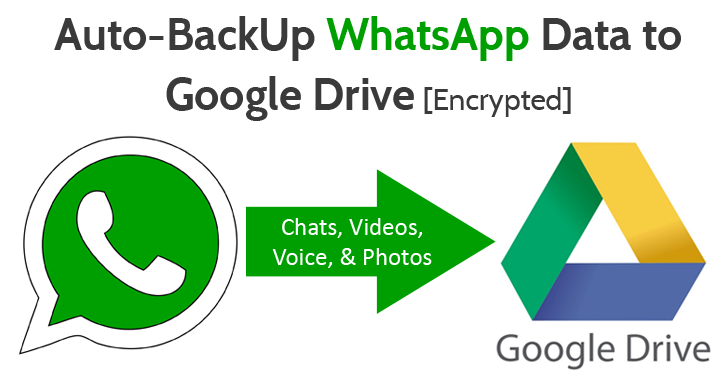
- Go to settings menu;
- Specify iCloud item;
- Click "Storage";
- Find Whatsapp, "Erase everything".
- Go to the service website, open your account. If the user opens the site from a mobile phone, he needs to click in the upper left corner of the Menu - "Full version".
- Click on the icon "Gear", "Settings", "Work with applications".
- Find WhatsApp in the list. It can appear only after 2-3 minutes.
- Select the size of the Application Data.
 This may take up to 3 minutes.
This may take up to 3 minutes. - Click "Settings", "Delete correspondence", confirm the selected action.
- Random chat cleanup: instead of Add Conversation, the user clicked "Delete Chat". This happens due to the impracticality of touchscreens.
- Smartphone flashing: all information is lost forever;
- Purchase of a new mobile phone: after installing the service, messages disappear.
- Internet connection quality
- Traffic amount
- Free space on the device or virtual disk
- Google or iCloud account not connected to the device
- If the corresponding account is not created on the phone, create one and check its connection with WhatsApp in the application settings menu.
- Access the Internet through a computer or phone;
- Sign in to your Google Drive or iCloud Drive account;
- Open disk settings;
- Select "Storage" from the list;
- Find WhatsApp among all files and delete it.
- Go to the application and log in.
- Click on the icon in the lower right corner that looks like a gear.
- In the settings select the "chats" tab and then "clear all".
- Enter your phone number in the window that appears.
- Press "delete all" again.
- Get to the section called “Backup copy”.
- Tap on the "Never" button.
- Forget about autosave until better times.
Deleting archived WhatsApp messages
There are several ways to erase the copied data. The simplest is the file manager. To remove all correspondence on Android, you will need:
iPhone owners can save correspondence in iCloud. To delete an archive, the user must:
The archive saving function is user-friendly, allowing you to copy important correspondence, it opens access to it when the necessary information is lost. But smartphone owners who are concerned about the privacy of data can erase them at any time, no matter where they are stored.
How to Delete WhatsApp Android Backup from Google Drive:
Attention! The archive is stored as long as the smartphone is constantly used. If you forget about it for a few weeks, then next to the name of the copy, the date until which the correspondence will be relevant will be affixed. After it expires, all information will be deleted.
When a WhatsApp conversation can be deleted
Sometimes all messages contained in the messenger suddenly disappear regardless of the user's desire. This can happen in the following situations:
All correspondence is permanently archived. On smartphones, messages are automatically copied according to a user-defined schedule. The easiest way to restore backups is to delete WhatsApp and download again. When checking the number, the system will offer to restore archives from Google Drive or transfer a local file.
The easiest way to restore backups is to delete WhatsApp and download again. When checking the number, the system will offer to restore archives from Google Drive or transfer a local file.
Backup is an indispensable feature for users who want to save the data contained in WhatsApp for a long time. If information is lost, the smartphone owner will be able to restore the correspondence on their own.
Possible problems during backup and how to solve them
If there are obstacles when copying data, pay attention to the following facts:
strong and stable signal. For example, change mobile Internet to Wi-Fi.
If the traffic package on your tariff is not enough, the connection may be interrupted and copying will not be completed.
When there is not enough space, the system may refuse to transfer data.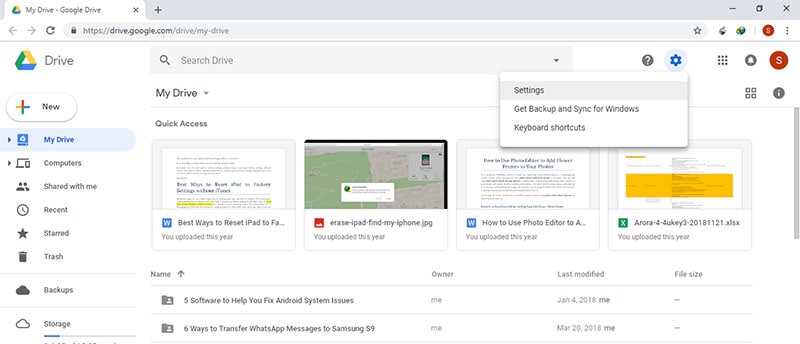 Free up enough space.
Free up enough space.
How do I delete copied messages?
The messages that were backed up are in the cloud storage and in the phone's memory. To delete such messages permanently, you need to delete not only all correspondence in the messenger, but also both backup copies of messages. To delete copies from the cloud storage, you need to log into your Google or iCloud account and delete the file with the WhatsApp archive in the settings. Next, go to the file messenger of the smartphone and delete the contents of the Databases folder in WhatsApp.
After completing all these steps, the user will not be able to restore his messages after reinstalling the messenger. However, all messages that have been deleted will remain with the interlocutor.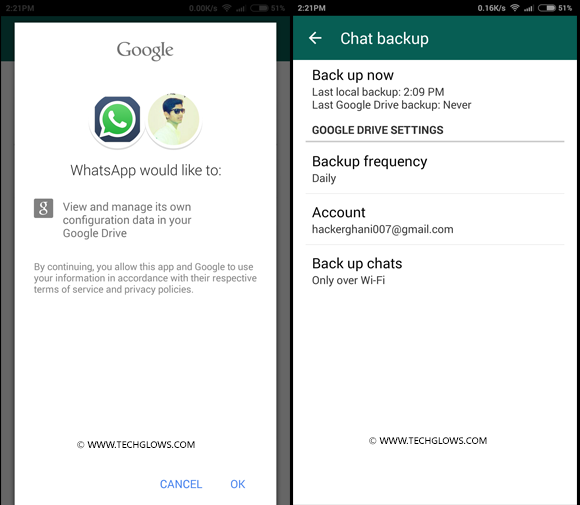 If you wish, you can agree with him and ask him to send the archive of correspondence.
If you wish, you can agree with him and ask him to send the archive of correspondence.
How to delete a conversation without restoring it?
Correspondence made by the user is stored only on the phones of him and his interlocutors. Thus, deleting correspondence from the phone and cloud storage means complete destruction without the possibility of recovery. To delete a backup copy of messages from the cloud storage, you must:
After that, you need to delete the local backup copies of messages on the phone and clear all chats in the messenger.
Why is it better to clean WhatsApp?
Low content value
Good morning cards, video jokes, audio jokes, funny pictures take up space. In any case, personal photos are more valuable than replicated pictures from the Internet.
High memory filling rate
There are people who are very fond of “reposting” all kinds of videos, photos, audio and texts. These are the adepts of the “send to others” curse that alone can send you several gigabytes of meaningless data in a couple of months.
And there are groups on WhatsApp that are created just to “chat”. For one evening of lively chatter, more than one hundred megabytes of traffic can run up, which will settle in the smartphone's memory.
Fast deletion of large amounts of data
Clearing the history of chat groups and transfer users is performed in a couple of taps on the screen, and several gigabytes of memory are freed. Selecting photos and videos for deletion from your library will take longer.
Convenient selection of the types of information to be deleted and saved
There is usually not much valuable information in chat groups, they can be cleaned completely. And correspondence and photos with a person who regularly sends video jokes can be saved by deleting only the video from memory.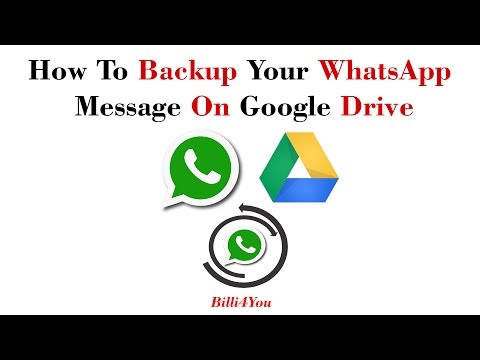
Complete cleaning
If you want to free up device memory and delete all files stored in WatsApp at once, use the delete chats function. Remember that everything else will be deleted along with the video and pictures. For iPhone users, the deletion process looks like this:
Important!
It may take a few seconds if there are many chats. Changes are not always displayed immediately. Restart the program for normal operation.
For Android users, the first two steps are the same. Log in, open the control panel. Then you need to select "chats", then "chat history". When you click "delete everything", a window will pop up asking you to delete all files from the phone. If you check the box, then all sent and received media files will disappear from memory, if not, they will be saved in the smartphone, but not in the application. You will have to manually delete them from your smartphone.
If you check the box, then all sent and received media files will disappear from memory, if not, they will be saved in the smartphone, but not in the application. You will have to manually delete them from your smartphone.
How to turn off WhatsApp backup
To prevent future difficulties, remove the autosave option in advance. This is easier than deleting a backup (such cleanings will have to be done regularly). How to disable this mode? You will have to act through the application settings. Algorithm:
Want to give up Google Drive? And there is nothing difficult in this. See how opting out of persistent copying looks like in the cloud.
To summarize. You can clean up the history of correspondence both on cloud services and on the CD-card of your own phone. If you don't like the functionality, don't use it.