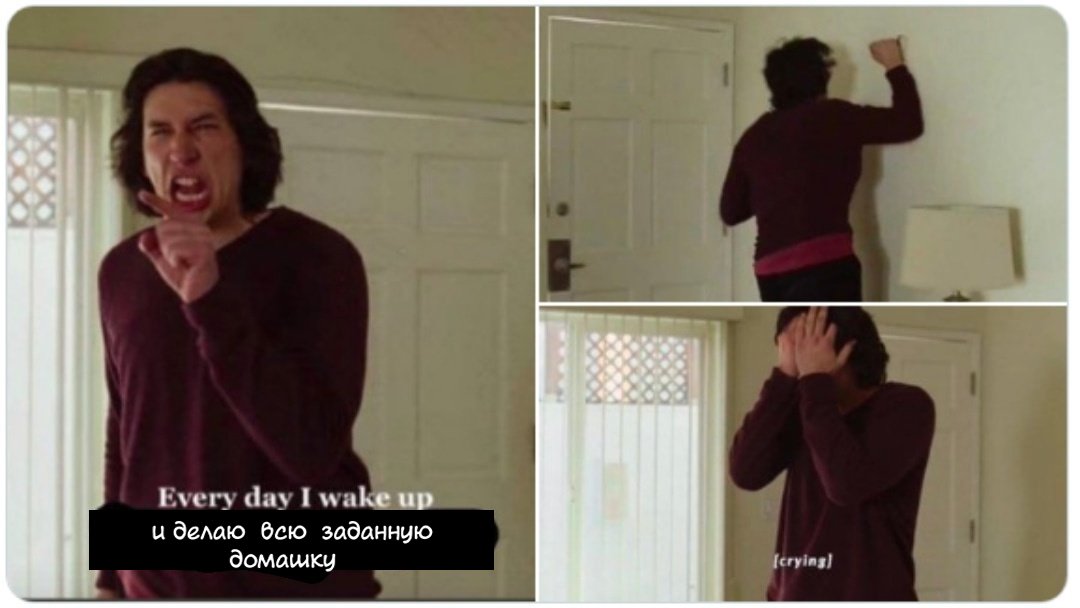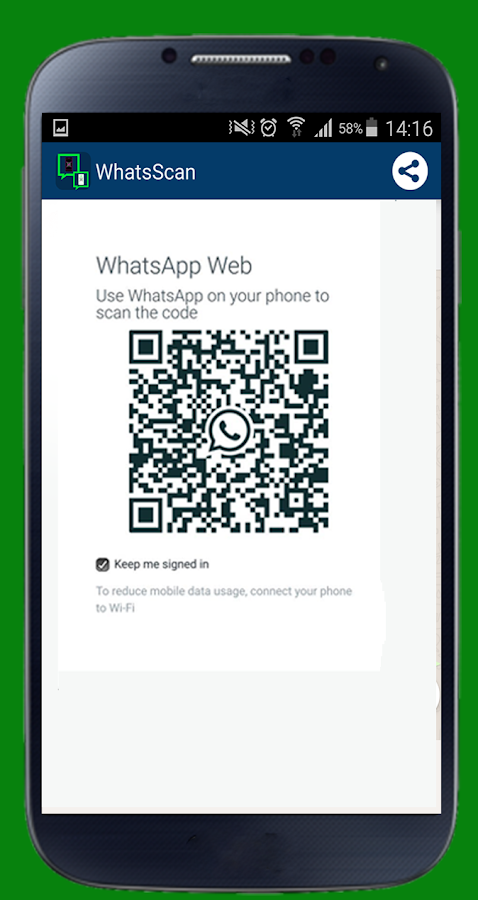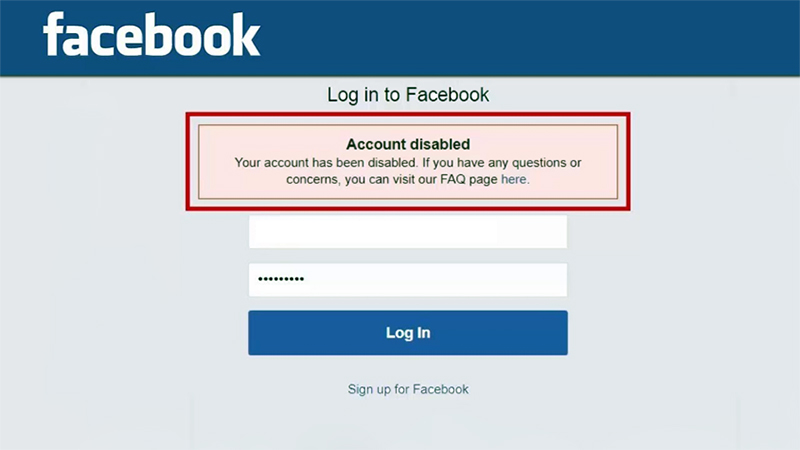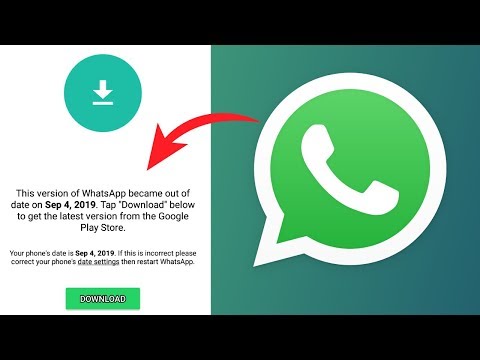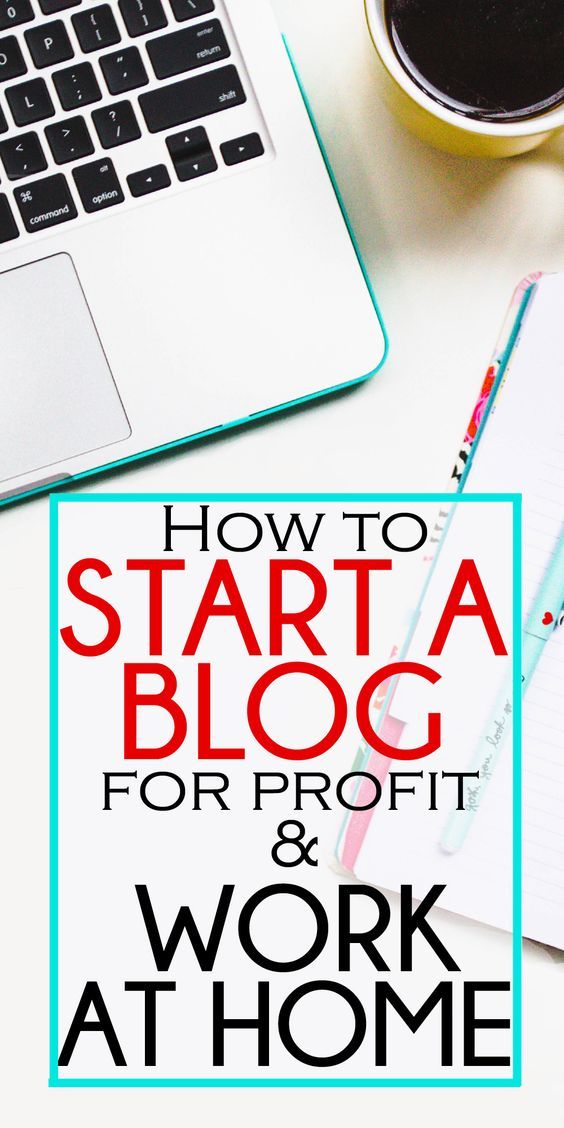How to send big video files via whatsapp
How to Send Large Videos via WhatsApp
WhatsApp is one of the world's most popular messaging apps. It is simple to use and is jam-packed with features that allow users to send creative messages to their friends and family. And, best of all, it allows users to share media files with other users. However, even this feature is subjected to the WhatsApp video size limit. So if you’re like everybody else wondering how to send long videos on WhatsApp, this guide should help a lot.
WhatsApp May 9th Update: You Can Now Send Files of up to 2GBBefore the May 9th, 2022 update, you could only send video files on WhatsApp if they were under 16MB in size. The restriction was in place to keep WhatsApp’s servers free of clutter and operating at peak performance. Because of the 16MB limit, you could only send videos that were 90 seconds to 3 minutes in length, depending on the quality.
Now, you can send files that are up to 2GB in size. This opens up more opportunities when exchanging data on WhatsApp — especially when it comes to media. You can send larger photo albums and longer videos and not worry about manipulating your files to make them more compact to send over WhatsApp.
Another improvement in the update included the option to create group chats with up to 512 members (prior to the update, it was 256).
If you are looking to send a video larger than 2GB in size, WhatsApp does provide workarounds. When you share a large video beyond the file size limit, WhatsApp attempts to compress it aggressively in order to fit the video content within 2GB. If it is unable to do so, you will be prompted to use its built-in video editor to trim the video.
Imagine how frustrating it could be if you need to send an urgent video for your work, only to be greeted by an error saying that the file is too big. Or how annoying not being able to send a funny video to your friends and family is. This limitation basically prevents users from showing what they want to other people.
File converting apps can also be used to send large videos via WhatsApp. Convert your videos to smaller file sizes before sharing them. To be able to convert multimedia into smaller formats and send it via WhatsApp, you'll need a video conversion app. You may need to download multiple apps and try them one by one until you find one that works best on your device.
Convert your videos to smaller file sizes before sharing them. To be able to convert multimedia into smaller formats and send it via WhatsApp, you'll need a video conversion app. You may need to download multiple apps and try them one by one until you find one that works best on your device.
If you don't want to sacrifice video quality when compressing videos, a program like WinX HD Video Converter Deluxe is a good choice. This program allows you to resize videos by adjusting the video format, codec, bit rate, frame rate, aspect ratio, and other parameters. When compressing an HD video to MP4, it can achieve a compression ratio of more than 90% on average (HEVC codec). Furthermore, you can use its built-in video editor to remove any unnecessary parts of the video. In this article, we’ll discuss the different ways to send long videos on WhatsApp so you can decide which is the best option for you
Sending Long Videos Via WhatsAppRead on to learn how best to share multimedia on WhatsApp, you can send from your iPhone, Android or even Windows system.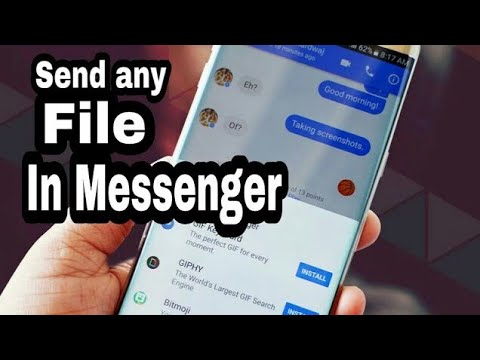 Use the appropriate method to get the job done.
Use the appropriate method to get the job done.
To send big videos on WhatsApp while using a Windows OS, follow the steps:
- Go to the Windows Store and download the WhatsApp Video Optimizer app.
- Open the app once installed, then select the video you’d like to convert.
- Change the conversion preferences and settings to the desired specifications and convert.
- After conversion, go to WhatsApp, find the person you want to share the video with and send the converted version with good quality but smaller size.
This is a good option if you’re familiar with the various video file formats and you know which one would yield a smaller file size. Unfortunately, not everyone has the technical knowledge to determine which is the best file format for conversion. You might even end up with a file larger than the original video.
Another disadvantage of this method is the possibility of compatibility issues. Some devices can only play certain video file formats, so you need to determine first whether the contact you are sending the video file to would be able to open the converted video. Plus, installing an extra app on your phone just to send a video can be a waste of storage space and a hassle.
2. Sending Multimedia Larger than 2GB on WhatsApp using AndroidWhen sending a big video on WhatsApp from an Android device:
- Go to the Android PlayStore and download a free video converter app that is able to trim MP4, 3GP, MKV and other formats.
- Once a video converter app has been successfully installed, open it and select the video that needs to be converted. Some apps come with the option of batch compression; this saves time as you can trim more than two videos at a go.
- Select the specs that allow the video to be compressed to a size below 2GB.
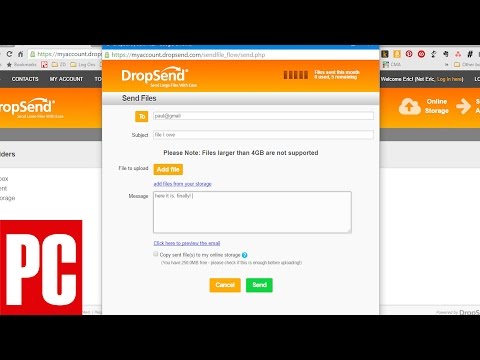 After selecting the desired size and resolution, go ahead and compress your video(s).
After selecting the desired size and resolution, go ahead and compress your video(s). - Compressed videos are saved in the gallery either under a new folder or as duplicates of the original. You can select them from the gallery and share on WhatsApp.
The problem with compressing your video is that you lose the original quality of the video. You are sacrificing the quality of your video just to cut down on the file size. Aggressive shrinking can lead to data loss in terms of audio, color correction, and other details. It is also possible to come across errors when compressing the video, causing the file to be corrupted.
3. Sending Multimedia Larger than 2GB on WhatsApp using iPhoneAlso, there are apps for iOS users to convert and send videos larger than 2 GBs.
- Visit the iStore and search for a video converter app that’s free from the store.
- After successful installation, open your app and access the videos from your gallery.
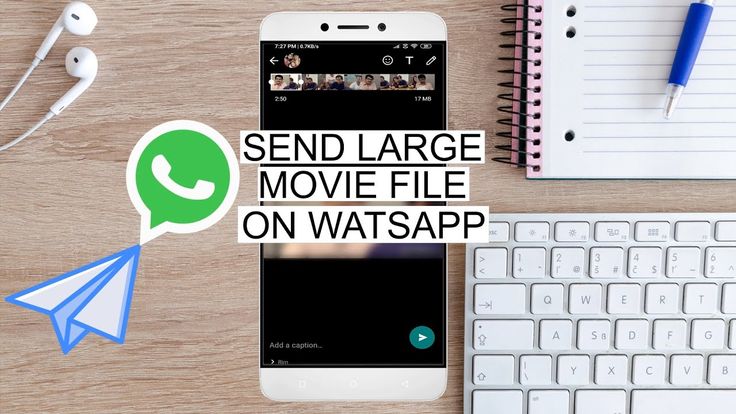
- Select the video that needs to be compressed and alter the size and resolution to fit the specs you need.
- After compression, the video is saved in your Photos gallery and ready to be shared in its smaller version.
Compression is the process of packing file information into a smaller space. Because information gets lost in the process, this results in lower-quality files. If you can compromise on the quality of your video, converting and compressing the file should work for you. But if you’re dealing with an important video, say for a presentation or for your website, lowering its quality may have a negative impact on your company or work.
Basic Information to Keep in MindConverting or compressing longer videos to send them on WhatsApp is legal. As long as you are not distributing material that has been marked as abusive or illegal, you can compress as many videos as you want and send them if they are smaller than 2 GB.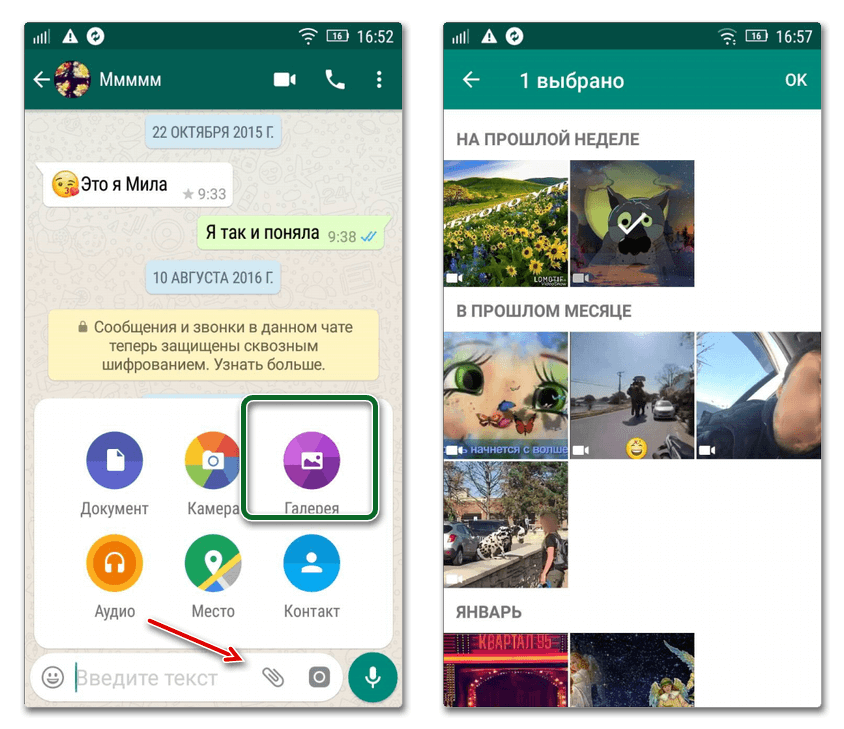 File conversion might take long because of several reasons, such as the app selected or the type of device being used for the conversion, as well as the file size. The bigger the video, the longer it takes to complete the conversion. You can also try and find the best app by downloading and testing them out until you finally get one that is responsive and that you can easily use for video conversions.
File conversion might take long because of several reasons, such as the app selected or the type of device being used for the conversion, as well as the file size. The bigger the video, the longer it takes to complete the conversion. You can also try and find the best app by downloading and testing them out until you finally get one that is responsive and that you can easily use for video conversions.
Skip File Conversion by Using FileWhopper
Looking to send videos bigger than 2GB over a secure connection?
Did you know, you can now share large videos without the added stress of compression or video conversion?
If you have tried out the free or even paid video transfer services and found them to be problematic, you can now use a professional service to send files.
With FileWhopper, you only pay for what you send, and there are no hidden fees. Your payment is determined by the file size, and you are not required to pay anything more than that.
Using FileWhopper to send large videos is quite easy and straightforward:
- Upload your video to the website.
- FileWhopper will check its size and calculate the fee for its services.
- Copy the link to the file and the corresponding password and send them to your contacts.
Once you’ve sent the link and password, your recipient will be able to download the file. No need to wait for the file to fully upload as FileWhopper supports simultaneous uploads and downloads. And because there are no file size limits, you can transfer files and folders of any size.
Files and folders transferred via FileWhopper are encrypted, which means that even if anyone intercepts them, they will be unable to decipher the data. So if you are sending important content, consider using FileWhopper's pay-per-use services.
Send your first file or folder and get a 50% discount coupon for your second transfer of up to 5TB!
Wrapping Up
An attempt to send a long video via WhatsApp automatically results in an error due to the service’s video size limit.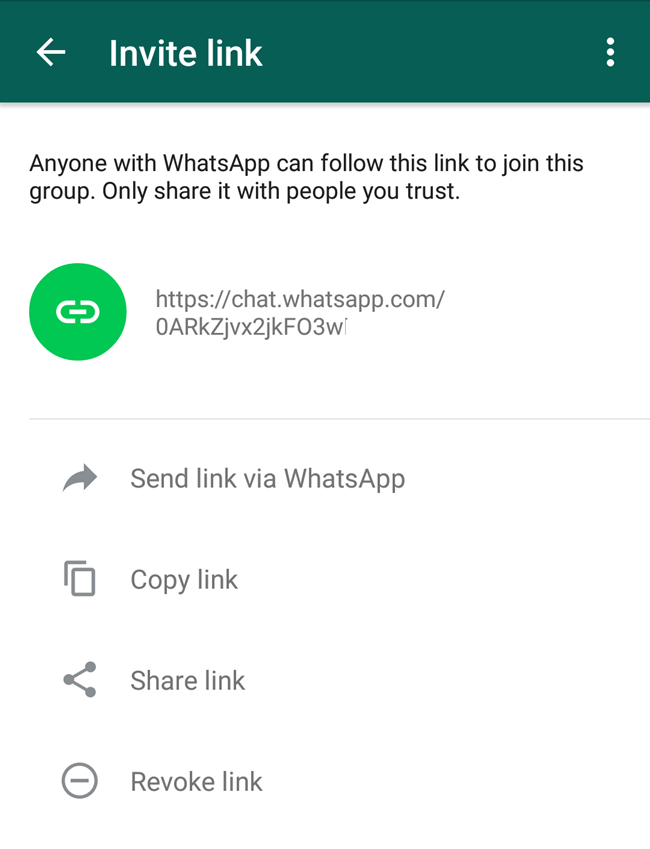 A common workaround for users is to convert or compress the video file in order to fit it into the 2GB WhatsApp video size limit. However, these processes involve downloading other apps and compromising on the quality of the video.
A common workaround for users is to convert or compress the video file in order to fit it into the 2GB WhatsApp video size limit. However, these processes involve downloading other apps and compromising on the quality of the video.
If you're looking for a way to send long videos online, the best option is to use FileWhopper. All you need to do is upload your file and send the corresponding link and password to your recipient. It is simple, convenient, and safe, and you only pay for the service as you go.
3 Ways to Send Big Files, Large Videos on WhatsApp
WhatsApp is the most popular messenger across the globe. Apart from text messages, people also use this platform to share media files be it photos, audio files, or videos with their family and friends. However, people often find an issue on WhatsApp- how to send large files. To be noted, WhatsApp has its limitation on file size, and the maximum size of the file that you can share via WhatsApp is 16 MB. In this post, we talk about working tricks to send big files and large videos on WhatsApp.
Also, Read | How to Make WhatsApp Group Call to More Than Four People
Table of Contents
Because of the WhatsApp file size limit, you need some tricks to send large video files. Here we are providing two alternatives that will help you to send videos of more than 16MB on WhatsApp.
1. Google Drive
The first and perhaps the best method that you can use is Google drive. Yes, you can upload and share large videos on WhatsApp using the Google Drive link.
How to send big files with the help of Google Drive:
Step 1: Open Google Drive on your phone and click on the ‘+’ icon on the home screen. It will show you some options and tap on ‘Upload‘.
Step 2: After this, your file will be uploaded on Google Drive. Now, tap on the three-dot menu besides that file and aiming options that will appear, select the ‘Copy Link‘ option.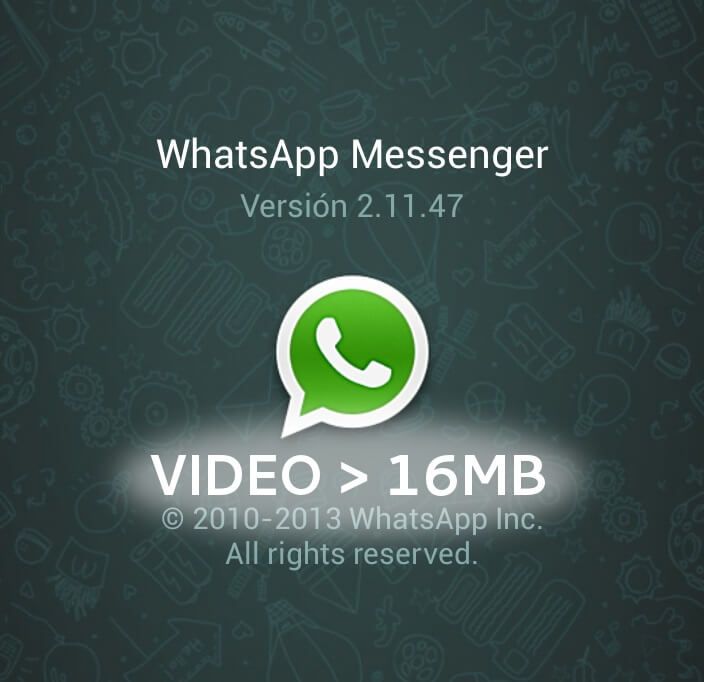
Step 3: Now open WhatsApp and go to the chat of that person with whom you want to share the file. In the text field, paste the link and send.
The Google drive link will allow your contacts to see the file and even download it.
2. WeTransfer
WeTransfer is a tool that can help in sharing large files via a shareable link with anyone. The tool is easy to use and it supports most of the file formats. The free version allows you to upload up to 2GB of files, and if you want the pro version, you can share up to 20 GB.
Follow the steps below to transfer files via WeTransfer:
1. Go to the WeTransfer website.
2. Click on Add your files and find the files, upload them and click on open.
3. Once you add the files, and then click on “Get a link” to get the shareable link.
4. Now, click on “Copy link” and then paste it on your WhatsApp chat to share it with your contacts.
Then your contact can open the link and download the file using the WeTransfer website.
3. Video Compressor Panda
This is another tool to compress your large video files in order to share via WhatsApp. Video Compressor Panda is a free-to-use app and is available on Google Play Store. Here’s how to use this app t0 compress your large files:
1. Download and install Video Compressor Panda on your smartphone.
Download
2. Now, open the app select the video file that you want to compress, and tap on Next.
3. On the next page, select type of compression from Small File, Medium File, Large File, or Fit to Messenger, Email, etc.
4. Now, tap on Compress at the bottom.
5. That’s it. You will see the compressed video on the next page, which you can download by tapping on the Save option from the bottom or you can directory share it to WhatsApp from the app itself.
You should note that the free version of this app contains ads and if you do not want to see ads and also want to use its other features like unlimited group compression, cut the video, you can go for the premium plan which starts at only Rs.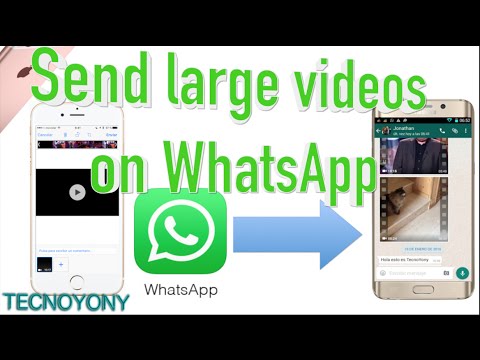 50 for 3 months.
50 for 3 months.
You can use any of the listed methods to share the files over the platform. Do let us know in the comments which of these methods work fine for you. Also, in case of any query, ask us in the comments below.
Also, Read | How to Get Unblocked From Contacts Who Blocked You on WhatsApp
You can also follow us for instant tech news at Google News or for tips and tricks, smartphones & gadgets reviews, join GadgetsToUse Telegram Group or for the latest review videos subscribe GadgetsToUse Youtube Channel.
How to send a large video to WhatsApp on Android
Due to the lack of adequate analogues - hello Telegram - WhatsApp is the most popular instant messenger in our country and one of the best platforms for sharing media files. People use WhatsApp not only for messaging, but also for sending files to their friends, family, and others. These files can be both photos and audio, and video. However, there is one unpleasant feature in the popular messenger - the limit on the size of the sent file. True, this trouble can be easily bypassed, and we will tell you how to do it in this article. nine0003
These files can be both photos and audio, and video. However, there is one unpleasant feature in the popular messenger - the limit on the size of the sent file. True, this trouble can be easily bypassed, and we will tell you how to do it in this article. nine0003
WhatsApp video file size limit
Although WhatsApp has a wide variety of handy features, they can still be limited by the size of the file you can send. In this regard, it will be better if you know the available file sizes and supported formats.
WhatsApp maximum video size
The maximum video size you can share on WhatsApp is 16 Mm. The WhatsApp video size limit is not that big, but on most phones, the limit is usually between 90 seconds to 3 minutes depending on video quality. The same criterion applies to all media files, including documents.
Supported video formats in WhatsApp
In addition to the limit on the maximum video size, WhatsApp also has a limit on the file format.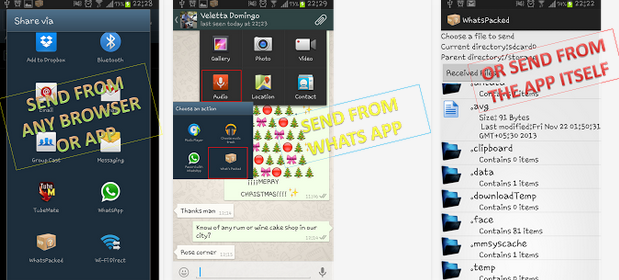 The various video formats that are supported by WhatsApp include MP4, MKV, AVI, 3GP, and MOV. Support for video and audio codecs also affects support for video files. Your video must be saved using h364 video codec and AAC audio codec in order to be sent to WhatsApp. nine0003
The various video formats that are supported by WhatsApp include MP4, MKV, AVI, 3GP, and MOV. Support for video and audio codecs also affects support for video files. Your video must be saved using h364 video codec and AAC audio codec in order to be sent to WhatsApp. nine0003
How to send a large video on WhatsApp
You may not know, but you can send a video to WhatsApp not only by clicking on the photo icon, but also on the send files icon. In this case, you will have to perform a little more steps, but it's still not at all difficult.
- Open a chat with the person(s) you want to send a large video (or other media file or document) to.
- In the message box, click on the icon for sending a file with a paperclip image and select "Document" from the menu that appears. nine0028
- Select the required video from the list of your media files and click on it.
- In the confirmation window that appears, click "Submit" and then your video will be sent, but this will take some time, depending on the file size.
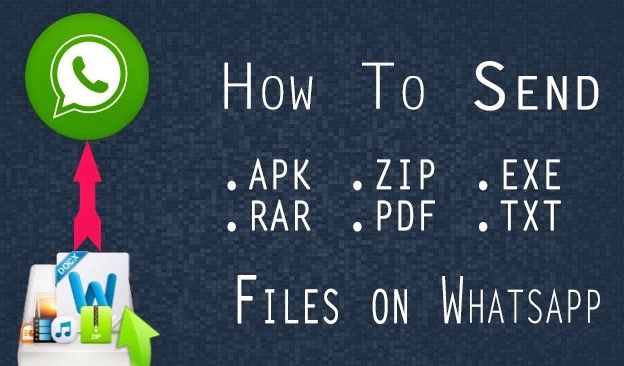
This method still has a limitation. It allows you to send a file larger than 16 MB, but, unfortunately, not more than 100 MB. To learn how to send files larger than 100 megabytes, read on. nine0003
How to send a large video to WhatsApp
In addition to the above method, there is also an alternative method, and it consists in sending a link to a video that has been previously uploaded to the cloud. Using Google Drive is the best thing you can think of in such a situation, since many people keep backup copies of their files (including videos) in this cloud. What you need to do to send a large file using Google Drive:
- Upload files to Google Drive by tapping the "+" icon on the main screen. nine0028
- Once the file is uploaded to Google Drive, press and hold on it for 1-2 seconds until several options appear on the screen for further actions. From these options, select the "Copy Link" option.
- Now start WhatsApp and open a chat with the person you want to send the video to.
 In the text field, press and hold your finger until the options appear, from which you need to select "Paste". The link will allow those you sent it to both watch the video and save it to their device. nine0028
In the text field, press and hold your finger until the options appear, from which you need to select "Paste". The link will allow those you sent it to both watch the video and save it to their device. nine0028
Instead of the Google Drive cloud, you can use any similar application that you use yourself. The essence does not change regardless of the application and for sending any large file via WhatsApp, the steps described above will be approximately the same.
Share your opinion in the comments under this article and in our Telegram chat.
- Tags
-
- Android newbies
- Android operating system
- Android 9 applications0028
Longreads for you
How to bypass Google account verification after resetting Samsung
No matter what anyone says, the Android operating system has advanced protection that allows the owner to feel completely safe. No one can access your data unless they know the screen unlock password or Google account details. However, this kind of protection often causes many problems. Most often they are found on Samsung smartphones. So, after resetting the phone, the South Korean manufacturer requires you to verify your account, which in some situations is simply impossible to do. Therefore, in order to fully use the device, you first need to bypass Google verification. nine0003
No one can access your data unless they know the screen unlock password or Google account details. However, this kind of protection often causes many problems. Most often they are found on Samsung smartphones. So, after resetting the phone, the South Korean manufacturer requires you to verify your account, which in some situations is simply impossible to do. Therefore, in order to fully use the device, you first need to bypass Google verification. nine0003
Read more
Why Do Not Disturb on Android is needed and how to use it
In 2022, it’s hard to imagine a user whose smartphone rings all day long: there are so many notifications that you can’t get away from them even at night. All sorts of alerts do not let you tear yourself away from your smartphone throughout the day, which is why many people prefer to turn them off using the Do Not Disturb mode. It is useful not only when you are driving or decide to sleep, but also just distract from the flow of information. But the "Do not disturb" mode has a lot of useful settings up to automation - so you don't have to worry about missing an important call or message. Here's how to set up Do Not Disturb mode and how it differs from silent mode. nine0003
But the "Do not disturb" mode has a lot of useful settings up to automation - so you don't have to worry about missing an important call or message. Here's how to set up Do Not Disturb mode and how it differs from silent mode. nine0003
Read more
7 cool features of Yandex Keyboards you didn't know about
Which keyboard to download is, perhaps, the main question that smartphone owners are trying to find the answer to, who want to search for information on the Internet and communicate with loved ones as comfortably as possible. A rating of keyboards has already been published on our site, but it unfairly omitted the input tool from Yandex. Yandex Keyboard has flexible settings, supports auto-correction and swipe typing, which is good, but not at all surprising. Therefore, today I want to talk about the features of this application, which are unknown to most users. nine0003
Read more
New comment
Partner news
-
Your friend sent you Telegram Premium as a gift.
 How can an account be stolen in 2022
How can an account be stolen in 2022 -
Your friend sent you Telegram Premium as a gift. How can an account be stolen in 2022
-
Why does the iPhone screen go blank when listening to voice messages0003
How to send lossless photos via WhatsApp
When it comes to sending a video file recorded on your Android phone via WhatsApp, it becomes a headache. You should be aware that WhatsApp has a 16MB file size limit for videos, music, and images. However, there is still a solution for this. This guide will tell you how to send large video files to WhatsApp (iPhone and Android) and how to send large audio files to WhatsApp and images
Media file is too big- Part 1: How to send large files on WhatsApp (including video and audio)
- Part 2: Advice on how to transfer WhatsApp between iPhone and Android without restrictions
Part 1: How to send large files on WhatsApp (including video and audio)
When recording video or audio, we don't really care about the size, since external storage is not a big problem for most smartphones. And recording HD video on Android or iPhone at the highest possible settings will mean that even a 30-second video will be between 15 and 20MB in size. nine0003
And recording HD video on Android or iPhone at the highest possible settings will mean that even a 30-second video will be between 15 and 20MB in size. nine0003
Method 1: How to send long WhatsApp videos from Dropbox
To transfer or share these files, you can upload your files to any cloud service you prefer and copy the download link. One of the well-known cloud services is Dropbox, which can be downloaded on Android, iPhone, iPad, BlackBerry, PC and other devices. You can use free cloud services and their apps to share and manage files. nine0003
If you haven't installed Dropbox, please download Dropbox for your Android/iPhone from the link below or from Google Play/App Store.
- Download Dropbox for iPhone
- Download Dropbox for Android phone
Then do the following:
Method 2: How to send a large WhatsApp video via Google Drive
If you can't send a big video on WhatsApp, it's time to use Google Drive. Google Drive is a cloud-based server that can save any type of file, such as large video files, audio files, and more.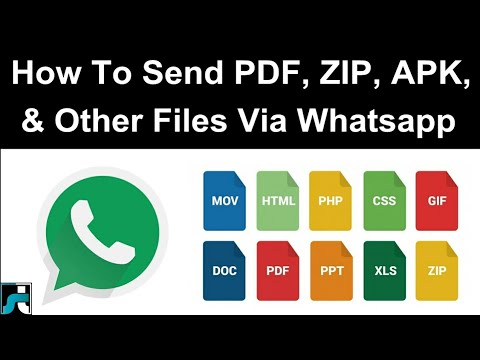 With it, you can easily send large video and audio files. Below are the steps:
With it, you can easily send large video and audio files. Below are the steps:
Method 3: How to send a file larger than 20 MB via WhatsApp
You may know that WhatsApp can't send file larger than 16MB, if you don't want to use the methods we provided above, you can try video converters.
Since there are many online converters that can help reduce video size, you can simply search on Google or try these sites we have listed below:
- Clideo compresses video.
- The online converter compresses the video.
- Youcompress compresses video, audio and more.
Part 2: Advice on how to transfer WhatsApp between iPhone and Android without restrictions
Sometimes when you get a new iPhone or Android device, you may need to transfer your WhatsApp data from the old device to the new one. However, this is not easy when you have two devices with different systems, which we will talk about below. nine0003
iCareFone Transfer - Transfer, Backup & Restore iOS WhatsApp is a great file management tool, you can easily manage your iOS files.