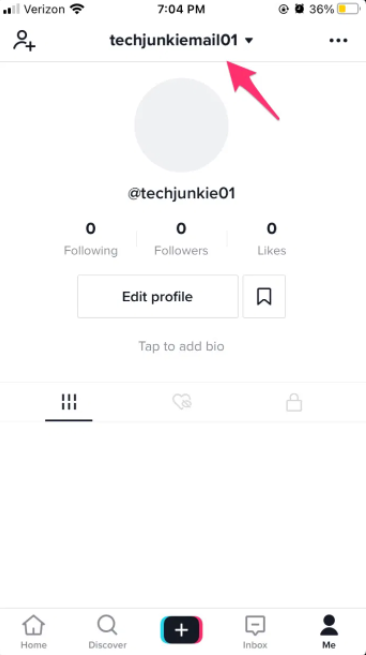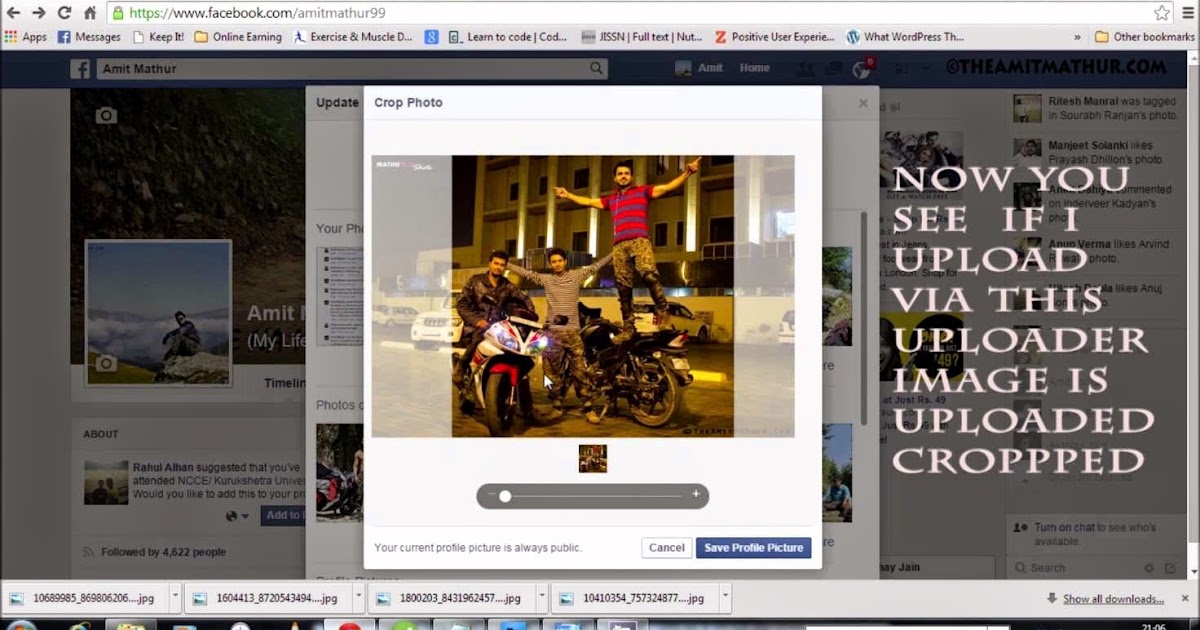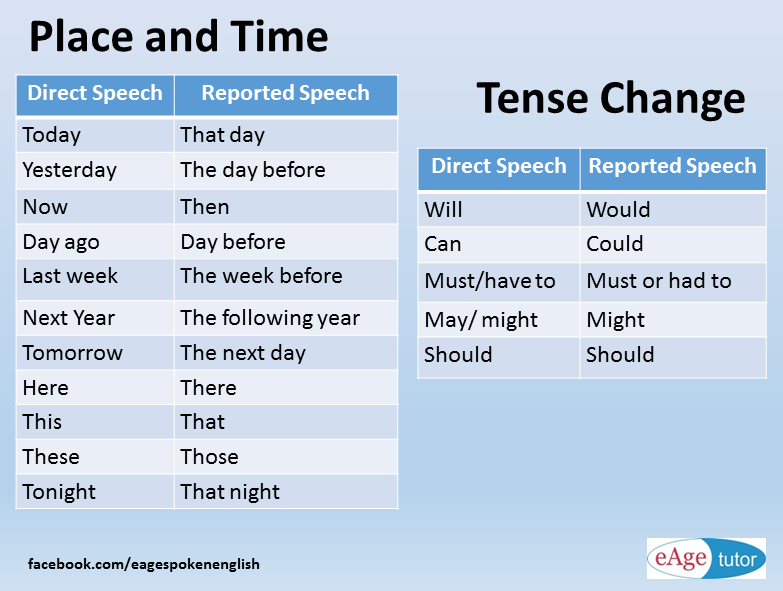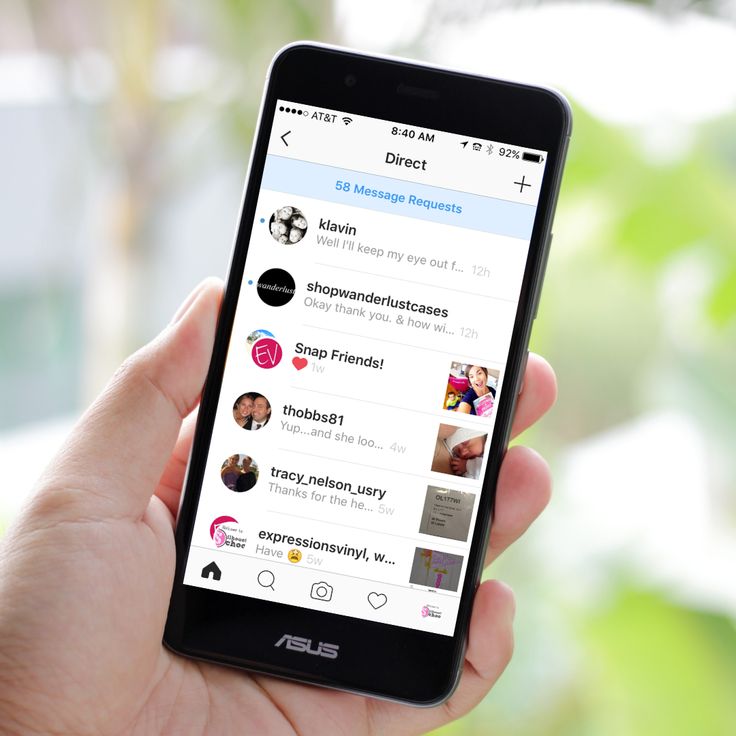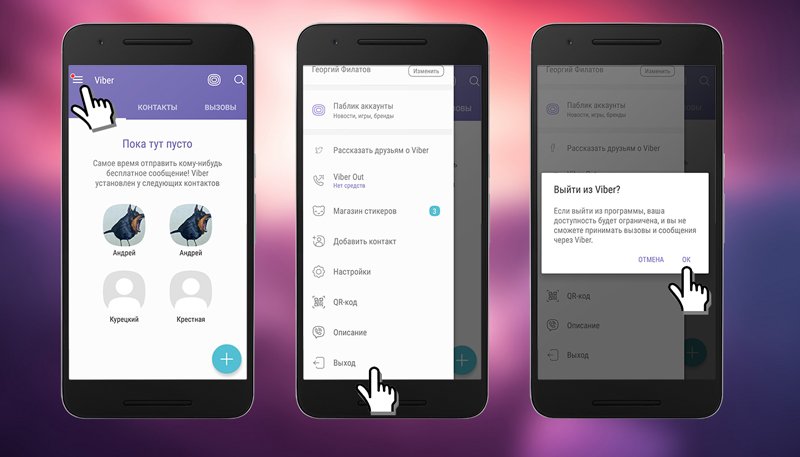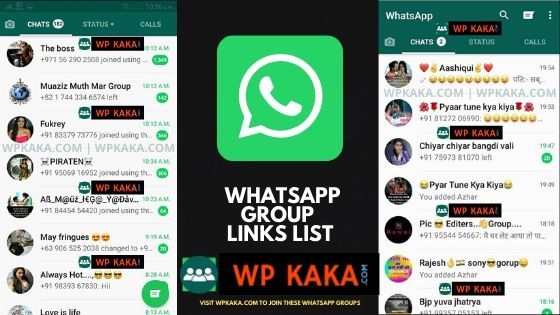How to make video call on facebook mobile
How to video call on Facebook Messenger
Facebook allows you to use its Messenger platform to make one-on-one video calls and group video calls with up to 50 people through Messenger Rooms, which is like a virtual hangout, where friends can just drop in just to say hi.
Here's everything you need to know about making video calls on Messenger.
Getting started with Facebook Messenger
Facebook Messenger is one of the most widely used messaging services, with more than 700 million people making calls on it every day. It's free and offers several communications features including video calling, and it's available around the globe, across a range of devices.
You can install the Messenger app on your iPhone or Android phone from the Apple App Store or Google Play, respectively. There's also a Messenger app for MacOS and Windows desktops.
You can also access Messenger from Facebook on the web or from the dedicated Messenger web app. Installing or using the latest version of Messenger ensures you will have access to the latest features.
- Go here to grab the latest version of the Messenger app
If you should ever deactivate your Facebook account, you can still use Messenger. In fact, you can share photos, videos, start group chats, and more - all without a Facebook account. Eventually, Facebook said it hopes to integrate all its messaging platforms, including WhatsAapp and Instagram, so that users will be able to start a conversation and access it across from any of Facebook's services.
The first phase of this effort comes in the form of Messenger Rooms, a video-calling feature introduced in 2020, which we discuss in detail below.
How to video chat with someone or a group on Messenger
You can video chat with just one person or with a group of people using Messenger.
Messenger mobile app for iOS and Android
From the chats area, open a conversation with the person or group you want to video chat, and then click the video call icon.
Note: If you're not connected to Wi-Fi when placing a video call with your mobile device, the feature will use your existing data plan.
You can download the Messanger mobile app for iOS from here, and for Android from here.
Facebook.com or Messenger.com
From the chats area, open a conversation with the person or group you want to video chat, and then click the video call icon.
Note: Calling on messenger.com or facebook.com is only available using the browsers Chrome, Microsoft Edge and Opera.
Messenger desktop app for Mac and Windows
From the chats area, open a conversation with the person or group you want to video chat, and then click the video call icon (see above).
You can download the Messenger desktop app for Mac here, and for Windows here.
Facebook Portal devices
Portal calls can be received on Portal devices, the Messenger app on mobile phones or tablets, messenger.com or facebook.com, or on WhatsApp on mobile phones. But you can't use Portal to call Messenger connections that don't have Facebook accounts - confusing we know.
Anyway, to make a video call on a Portal, be sure to add your Facebook Messenger account when you initially set up the device, and then you can simply say to it: "Hey Portal, call [contact name]." Portal may ask you to confirm which contact you're trying to call.
squirrel_widget_167459
How do Messenger Rooms work?
- Messenger Rooms: The Zoom-like video calling feature explained
Facebook rolled out a video-calling feature called Messenger Rooms in 2020. It allows you and up to 49 others to join a group video call - which Facebook calls a "room". You can start a room from Messenger, Facebook, Instagram Direct, WhatsApp, or Portal, and you can open the call to all or lock it to stop uninvited people from joining. You can remove participants, too.
While in a Room, you can use Facebook's augmented reality filters and change out your background to a virtual one. Facebook includes 360-degree views of exotic locations for backgrounds, and there's beauty filters as well as filters designed to brighten a dark room.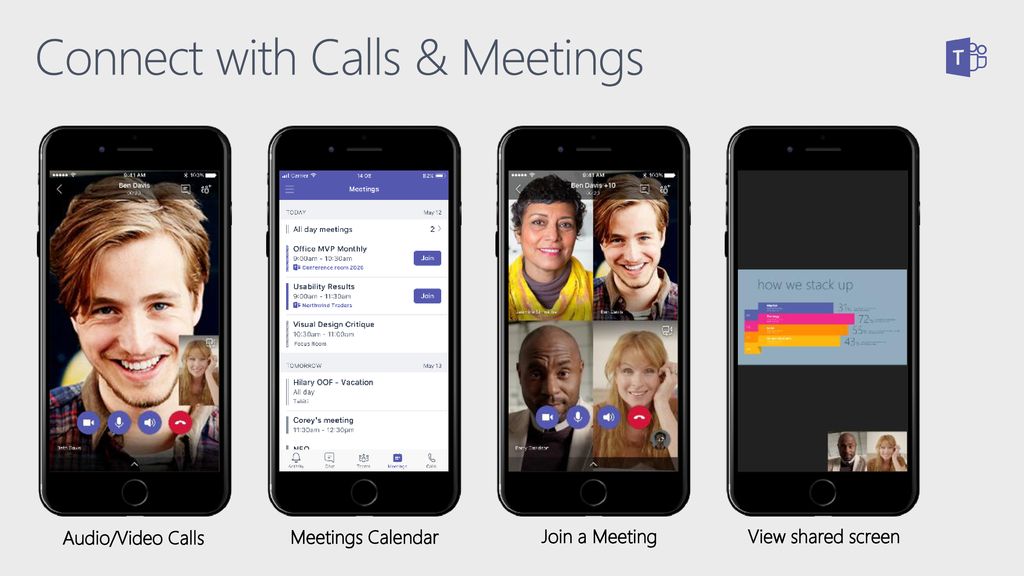 Keep in mind Zoom, a popular alternative, also lets you join large group video calls and use virtual backgrounds.
Keep in mind Zoom, a popular alternative, also lets you join large group video calls and use virtual backgrounds.
Create a Messenger Room
Here's how to create a Room from your phone:
- Open the Messenger mobile app.
- Tap the People tab at the bottom of the screen.
- Tap on the first person you want to create a Room with.
- Tap on the menu icon with four circles in the bottom left corner
- Tap on Create room.
- You can share the room in your News Feed, Groups, and Events.
- To share a room with people who don't have Facebook, you can send them a link.
Rooms are now available globally in the Messenger app. Messenger Rooms are eventually coming to all of Meta's messaging products, starting with Messenger and Facebook, and then Instagram Direct, WhatsApp, and Portal.
You can join a room from your phone or computer -- no need to download anything. Room calls are not end-to-end encrypted.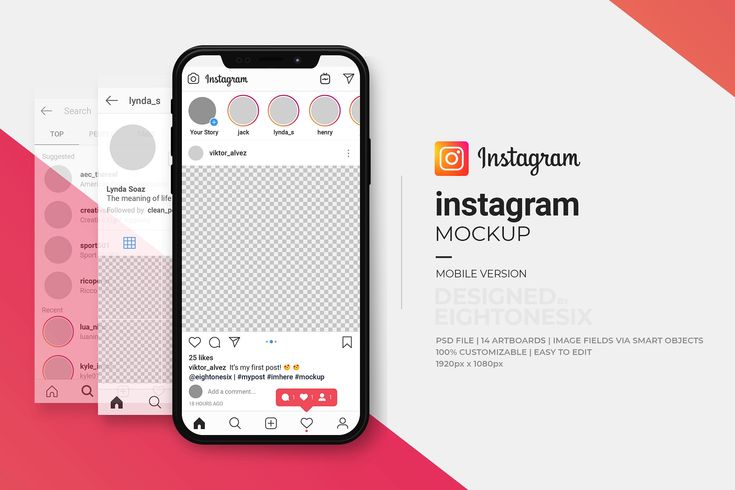
Want to know more?
Check out our Messenger tips and tricks.
- Facebook Messenger Kids: How does it work and where is it available?
How To Make Video Calls On Facebook Messenger
Out of all the messaging apps out there, Facebook Messenger is one of the most popular.
It’s no surprise as to why: Facebook has billions of users around the world and if you have a Facebook account, you have a Messenger account.
But while a majority of users probably spend their time texting in the app, Facebook Messenger also supports video calling.
And video calling is something we’re all doing MUCH more of lately.
So how do you make a video call on Facebook Messenger? It’s pretty simple, so read on…
MORE:
- How To Make A WhatsApp Video Call On Android & iPhone
- How To Enable Facebook Dark Mode
Facebook Messenger is one of the most popular apps for iPhone, so chances are you already have it installed.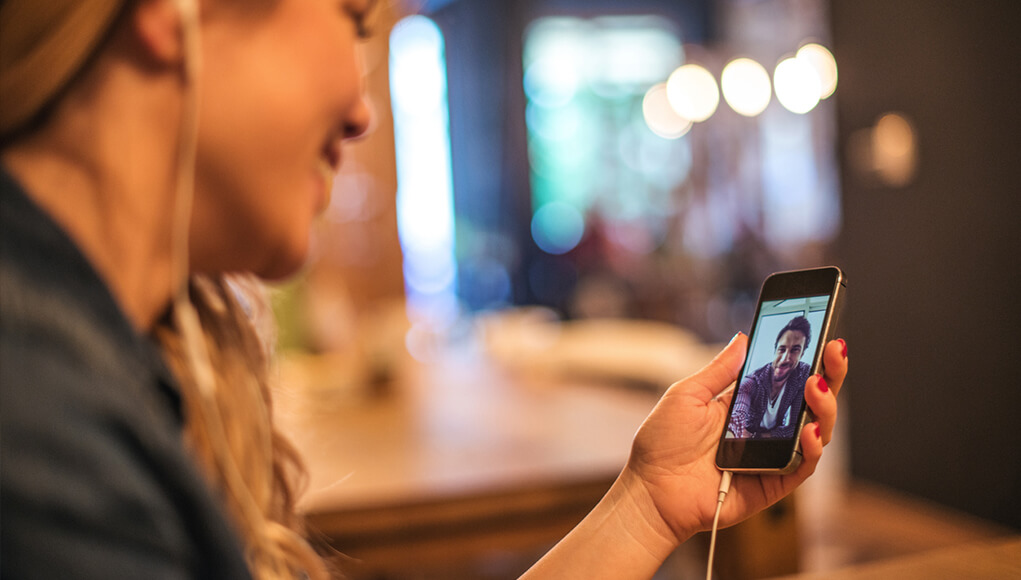 If not, open up the App Store on your iPhone and download it.
If not, open up the App Store on your iPhone and download it.
Got it? Good. Now after you’ve logged into your Facebook account in it, follow the following steps to make a call.
- Open the Facebook Messenger app.
- Tap the Chats button.
- Select an existing message thread (with the person you want to video call) by tapping it.
- Inside the conversation tap the video button (it’s a blue icon that looks like a camera).
Once you do the above the video call will commence and you can video chat as long as you want.
MORE: How To Unsend Messages In Facebook Messenger
Make a Facebook Messenger Video Call On AndroidThankfully, Facebook has designed Messenger to look and work similarly on Android as it does on iPhone. Again, if you don’t have the Messenger app on your Android first open up the Play Store on your Android and download it.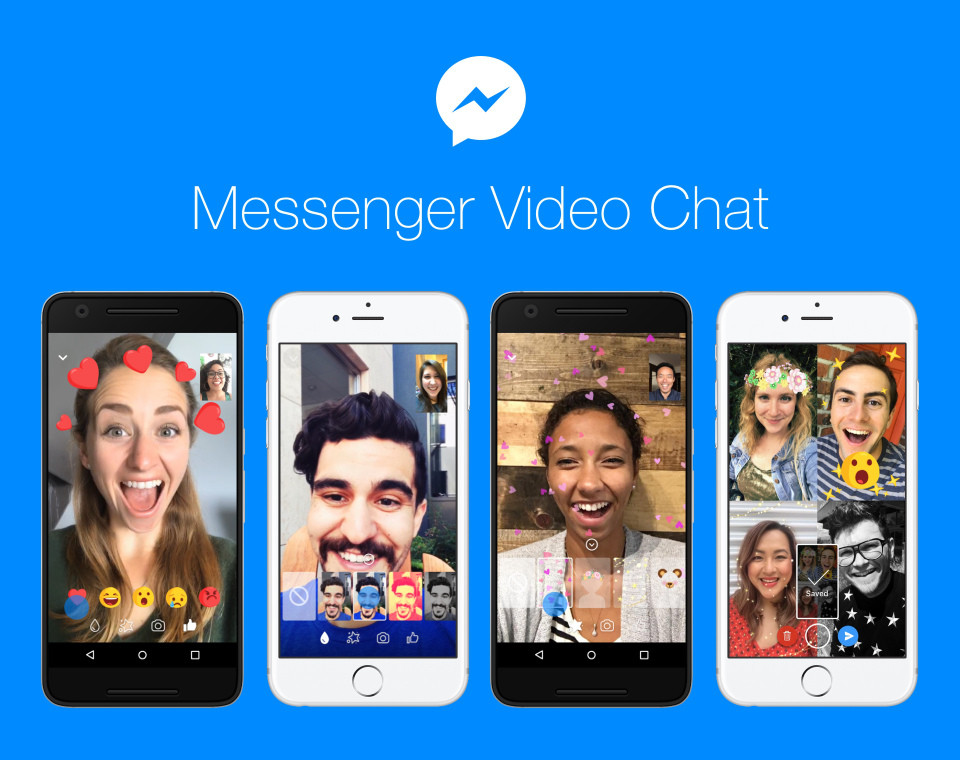
Now after you’ve logged into your Facebook account in it, follow the following steps to make a call.
- Open the Facebook Messenger app.
- Tap the Chats button.
- Select an existing message thread (with the person you want to video call) by tapping it.
- Inside the conversation tap the video button (it’s a blue icon that looks like a camera).
Once you do the above the video call will commence and you can video chat as long as you want.
MORE: WhatsApp’s Top 10 Best Hidden Features REVEALED…
Make a Facebook Messenger Group Video Call On iPhoneFacebook Messenger can also handle group video calls. This means you can video chat with a group of people, like your entire family.
Making a group video call on Facebook Messenger for iPhone is really easy:
- Open the Facebook Messenger app.
- Tap the Chats button.
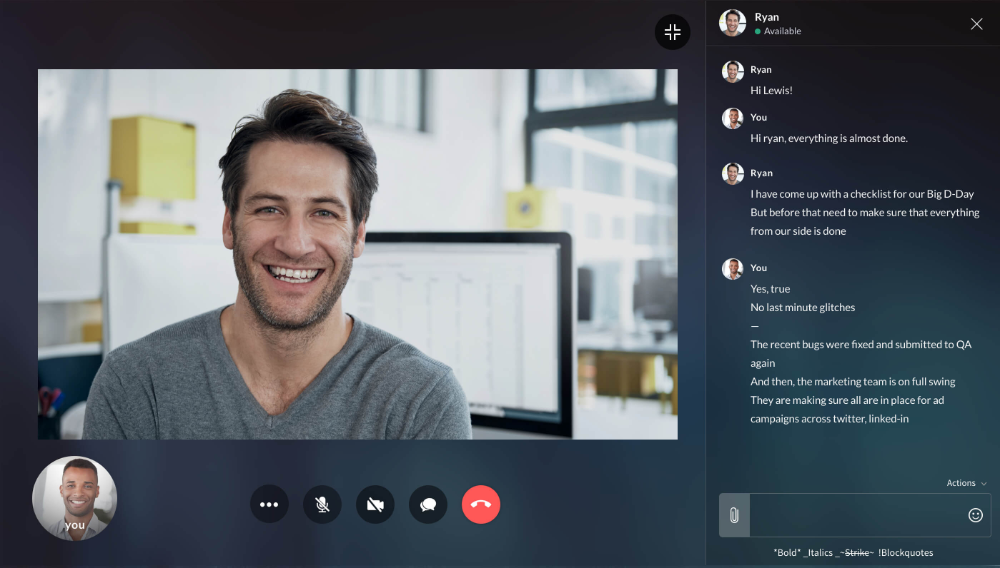
- Select an existing group message thread (with the people you want to video call) by tapping it.
- Inside the conversation tap the video button (it’s a blue icon that looks like a camera).
Once you do the above the group video call will commence and you can video chat as long as you want.
Make a Facebook Messenger Group Video Call On AndroidNo surprise here…Facebook Messenger on Android can also handle group video calls just like the iPhone can. This means you can video chat with a group of people, like your entire family. Also, note that you can video chat with people no matter if they are using Facebook Messenger on an iPhone or Android.
Making a group video call on Facebook Messenger for Android is as easy as it is on iPhone:
- Open the Facebook Messenger app.
- Tap the Chats button.
- Select an existing group message thread (with the people you want to video call) by tapping it.

- Inside the conversation tap the video button (it’s a blue icon that looks like a camera).
As above, once you do the above the group video call will commence and you can video chat as long as you want.
- Mix
- More
Michael Grothaus
Apple expert and novelist, Michael Grothaus has been covering tech on KnowYourMobile for the best part of 10 years. Prior to this, he worked at Apple. And before that, he was a film journalist. Michael is a published author; his book Epiphany Jones was voted as one of the best novels about Hollywood by Entertainment Weekly. Michael is also a writer at other publications including VICE and Fast Company.How to Record Video Calls on Facebook [4 Methods](2021)
Maria Matveeva
Dec 22, 2022• Proven Solutions
Facebook has recently gone through an ordeal due to a breach of user data privacy.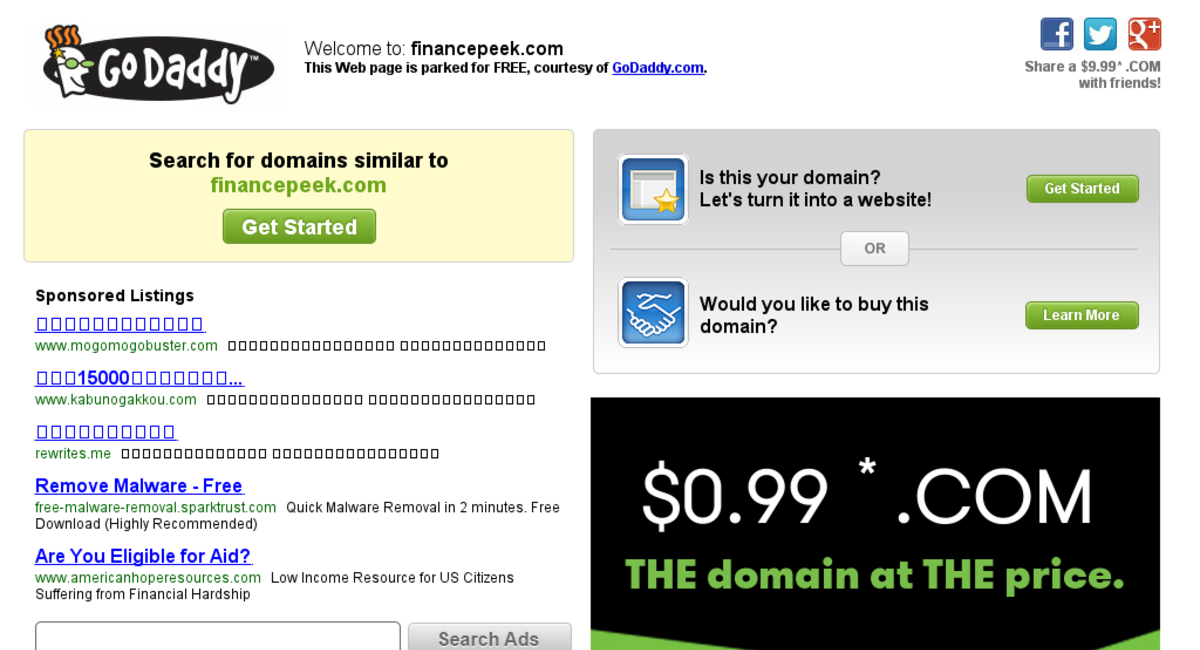 Pulling through the mud of the media has inspired the company to get back to its core and once again offer a unique social media experience for all its users. At the beginning of 2018, for the first time, it became possible for to record video calls on Facebook , from an iPhone or iPad running iOS.11 or later.
Pulling through the mud of the media has inspired the company to get back to its core and once again offer a unique social media experience for all its users. At the beginning of 2018, for the first time, it became possible for to record video calls on Facebook , from an iPhone or iPad running iOS.11 or later.
Facebook was also one of the first social networks to offer a real-time video calling option back in 2011. In this article, we are going to provide screen recording solutions for Facebook video calls and record chats on various platforms including Windows, Mac, Android and iOS platforms, and we will show you how to record Facebook video calls easily. nine0005
- Method 1: The Best Way to Record Video Calls on Mac and Windows
- Method 2: Recording a Facebook Video Call on iPhone or iPad
- Method 3: Recording a Facebook Video Call on Android Devices
- Method 4: Record Video Chat Using Facebook Messenger
Best Video Editor & Screen Recorder
- Powerful and easy to use video editor
- Record desktop screen, voiceover and webcam at the same time
- 2,000+ Free Video Editing Resources
- Support for export formats of various social programs
Free Download
For Win 7 or later (64-bit)
Free Download
For macOS X 10. 13 or later
13 or later
Secure Download
Method 1: The Best Way to Record Video Calls on Mac and Windows
There are many different ways to record Facebook video call on Mac or PC, but few of them are more effective than using Filmora Scrn. Wondershare screen recording software provides a quick and easy way to record all your desktop activities in HD, even with 4K video quality, and it also has a video editing mode where you can update your videos. nine0005
You can start a new screen recording session by clicking the program's icon on the desktop and selecting the quick capture mode from the program's welcome window. Before each session, you must select the area of the screen you want to record, change the frame rate of the video, and select devices for capturing video and audio. Filmora Scrn can record video through built-in or external webcam, record system audio as well as audio from external source, which means you are recording video using professional equipment.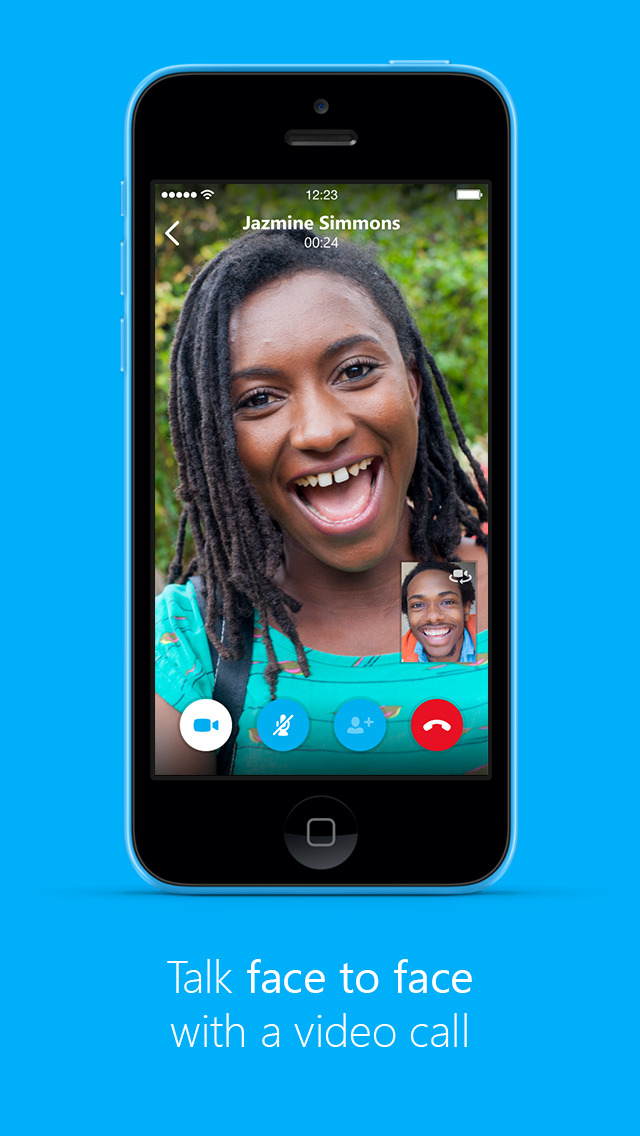 After configuring the screen recording session settings, you can start a Facebook video call and then just click the "Record" button to start recording the video. nine0005
After configuring the screen recording session settings, you can start a Facebook video call and then just click the "Record" button to start recording the video. nine0005
Pause or stop the recording at any time by clicking the corresponding buttons on the toolbar of the software or by pressing the hot key F10, and after the session ends, the video file you created will open in Filmora Scrn video editing mode. The software's video editor offers transition, crop, and crop tools, as well as a rich selection of annotations, filters, and effects. Filmora Scrn video editor supports almost all popular input video file formats, but you can only export Facebook video calls as MP4 or MOV files. The software also allows you to export videos to social media platforms such as Facebook or YouTube directly from the video editing mode. nine0005
Method 2: Recording a Facebook Video Call on an iPhone or iPad
Although devices running iOS 11 operating systems can record Facebook video calls, in theory this feature has been disabled recently.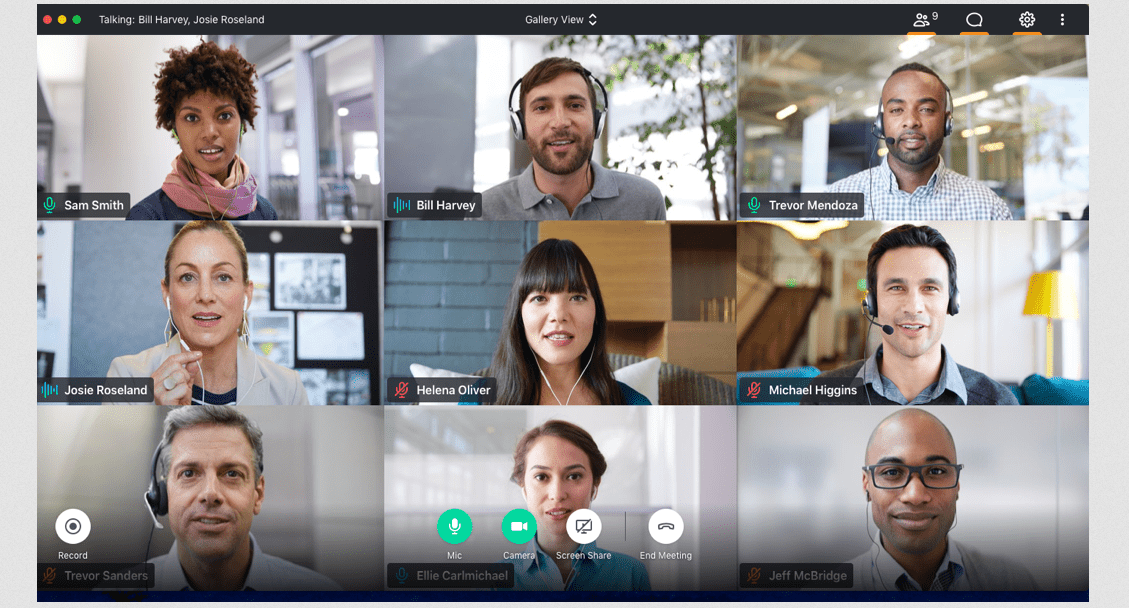 This feature works from time to time even in iOS version 13. Appersoft's iPhone and iPad recording app is one of the rare reliable screen recording options for iOS platforms because there aren't many options in the App Store to capture screens on iPhone and iPad. nine0005
This feature works from time to time even in iOS version 13. Appersoft's iPhone and iPad recording app is one of the rare reliable screen recording options for iOS platforms because there aren't many options in the App Store to capture screens on iPhone and iPad. nine0005
When you install the app on your device, you must enable the "Mirror" option in the AirPlay app in order to project your iPhone's screen to your computer. Then make a video call on Facebook and press the record button that will be displayed at the top of the screen that you were projecting from your phone. The Appersoft app offers support for MP4, FLV, or GIF files and can capture footage in 1080p and 720p video resolution. You won't be able to edit your videos with Appersoft, but the App Store offers a lot of great video editing apps at reasonable prices. nine0005
Method 3: Record Facebook Video Call on Android Devices
Google Play Store provides a wide range of screen recording apps, and most of them have enough screen recording tools for you to record Facebook video call. DU Recorder is one of the best options at your disposal as it is completely free and does not contain any in-app purchases.
DU Recorder is one of the best options at your disposal as it is completely free and does not contain any in-app purchases.
The application allows you to adjust the frame rate, shoot HD video and manage video recording settings from the notification panel. The phone's front camera can be used to record your conversation during a Facebook video call, and you can also record external audio using the app. Du Recorder offers an alternative storage option that allows you to store your Facebook video call recordings in a location of your choice. nine0005
Besides being a powerful screen capture tool for Android device, this versatile app also offers video editing and live streaming services. Du Recorder's screen capture mode can also create GIF files that can be used to create popular social media content.
Method 4: Record Video Chat Using Facebook Messenger
Android users can record all their video calls from the Facebook Messenger app. You can start recording a video by launching the app and selecting a contact from the "People with Messenger" list in the Messages tab. Once you have selected the contact to send the video to, you must tap on the "Camera" button located at the bottom of the screen, and then place your finger on the "Hold send button for video, tap for photo" button and hold it while video recording. The video recording will stop when you lift your finger and the video will automatically be sent to the contact you selected. nine0005
Video captured with Facebook Messenger using this method will not be saved to your Android phone, but you can change this setting and save all your Facebook video calls to your device's SD card. Click on your profile picture in the Facebook Messenger app and find the "Photos, Videos and Emoji" menu.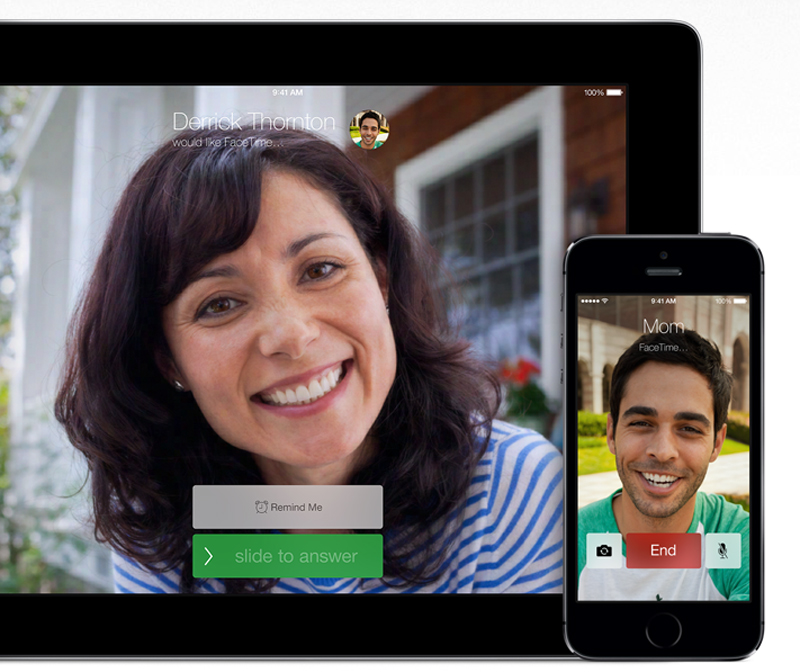
The Upload Video option in the Photos, Videos & Emoji tab will only be set to Wi-Fi by default, and you can enable the video upload feature by simply tapping the On option. in the Download Video window. You can disable this option at any time if videos are taking up too much of your phone's memory by tapping the OFF button, but the videos you download will play much smoother than those stored in the cloud. nine0005
Conclusion
Although it is convenient to record Facebook video calls and chats, we recommend that you inform the caller before recording the video. Share how you record Facebook video calls in the comments below.
Maria Matveeva
Maria Matveeva is a writer and lover of everything related to video.
Author @Maria Matveeva
How to make video calls in Facebook Messenger
Of all the existing messaging applications, Facebook Messenger is one of the most popular. nine0005
No wonder why: Facebook has billions of users around the world, and if you have a Facebook account, you have a Messenger account.
But while most users probably spend their time texting in the app, Facebook Messenger also supports video calls.
And video calls are something we've all been doing a LOT more of late.
So how do you make a video call on Facebook Messenger? It's pretty simple, so read on...
MORE:
- How to make a WhatsApp video call on Android and iPhone
- How to turn on Facebook dark mode
Make a video call with Facebook Messenger on iPhone
-
Save
Facebook Messenger is one of the most popular iPhone apps, so you probably already have it installed. If not, open the App Store on your iPhone and download it. nine0005
Got it? Good. Now, once you've logged into your Facebook account, follow these steps to make a call.
- Open the Facebook Messenger app.
- Tap the Chats button.

- Select an existing message thread (with the person you want to video call) by clicking on it.
- Inside a conversation, press the video button (it's a blue icon that looks like a camera). nine0010
Once you do this, the video call will start and you can video chat for as long as you want.
MORE: How to Unsend Messages on Facebook Messenger
Make a video call with Facebook Messenger on Android
Thankfully, Facebook has designed Messenger to look and work the same on Android as it does on the iPhone. Again, if you don't have the Messenger app on your Android device, first open the Play Store on your Android device and download it. nine0005
Now that you have logged into your Facebook account, follow the steps below to make a call.
- Open the Facebook Messenger app.
- Tap the Chats button.
- Select an existing message thread (with the person you want to video call) by clicking on it.

- Inside a conversation, press the video button (it's a blue icon that looks like a camera).
Once you do this, the video call will start and you can video chat for as long as you want.
MORE: TOP 10 Best Hidden WhatsApp Features Discovered…
Make a Facebook Messenger group video call on iPhone
-
Save
Facebook Messenger can also handle groups of video calls. This means that you can video chat with a group of people, such as the whole family. nine0005
Making a group video call on Facebook Messenger for iPhone is really easy:
- Open the Facebook Messenger app.
- Tap the Chats button.
- Select an existing group conversation (with the people you want to video call) by clicking on it.
- Inside a conversation, press the video button (it's a blue icon that looks like a camera).

Once you do this, a group video call will start and you can video chat for as long as you want. nine0005
Make a group video call on Facebook Messenger on Android
No wonder here... Facebook Messenger on Android can also handle group video calls, just like the iPhone. This means that you can video chat with a group of people, such as the whole family. Also note that you can video chat with people whether they use Facebook Messenger on iPhone or Android.
Making a group video call on Facebook Messenger for Android is as easy as it is on iPhone:
- Open the Facebook Messenger app.
- Tap the Chats button.
- Select an existing group conversation (with the people you want to video call) by clicking on it.
- Inside a conversation, press the video button (it's a blue icon that looks like a camera).
As above, after you do the above, the group video call will start and you can video chat for as long as you want./cdn.vox-cdn.com/uploads/chorus_asset/file/12803103/facebook-ios7-redesign.1419979915.jpg)