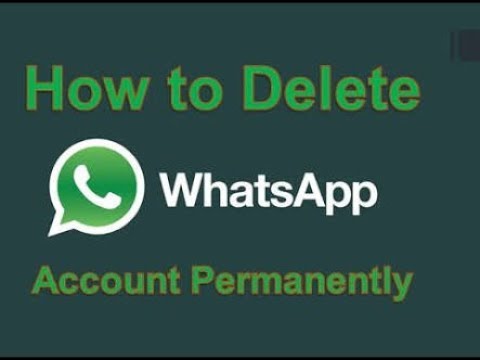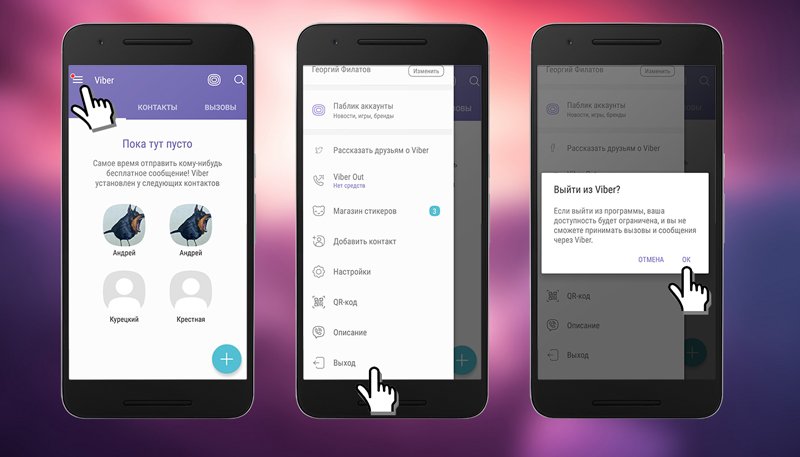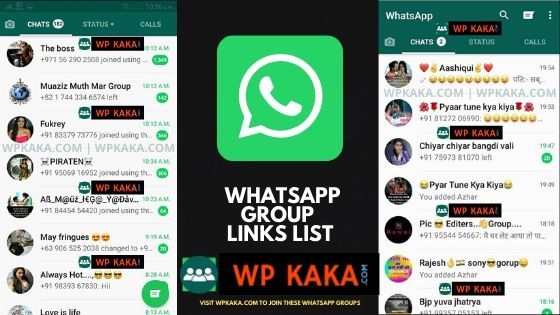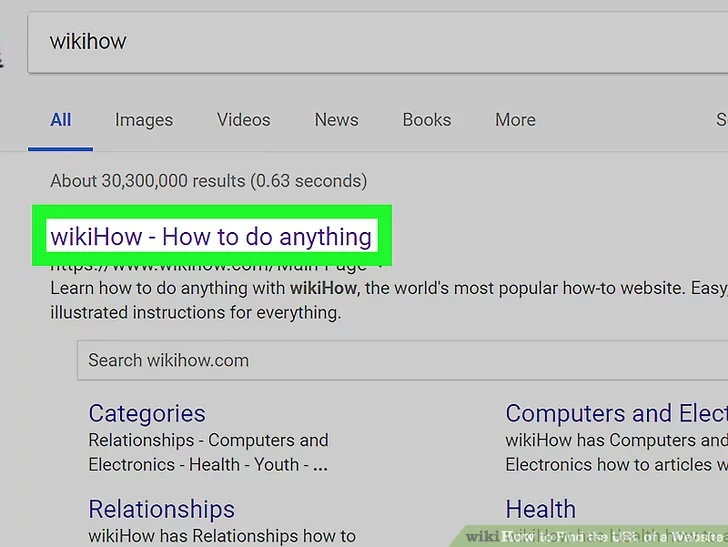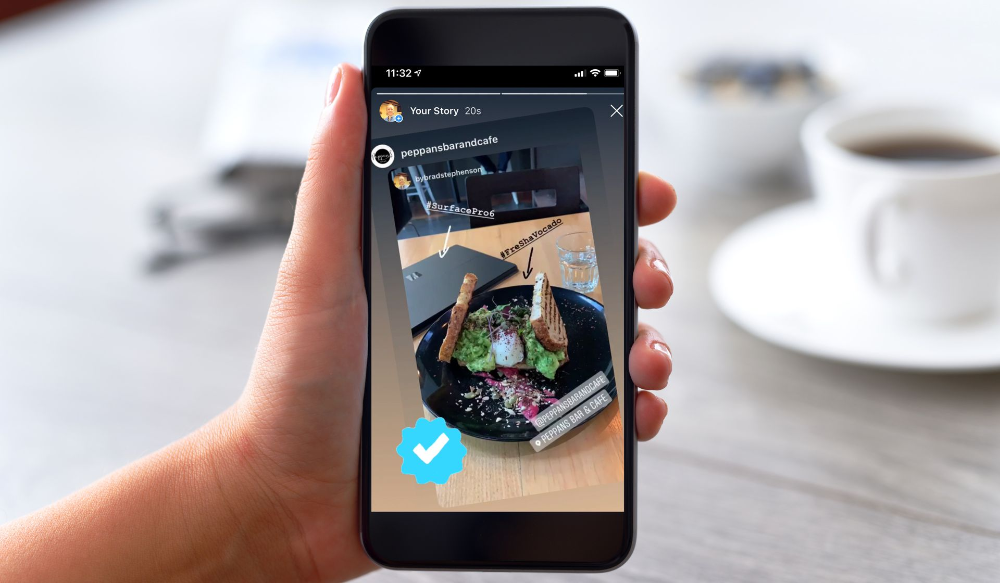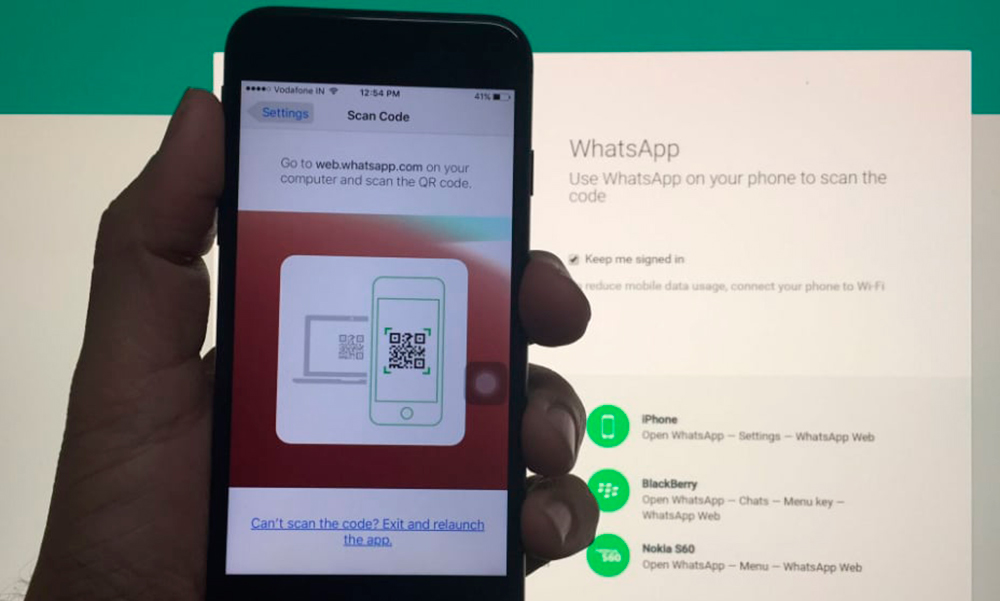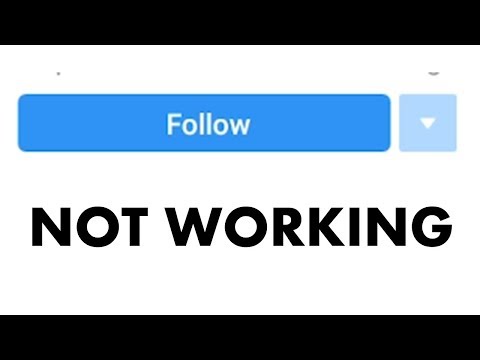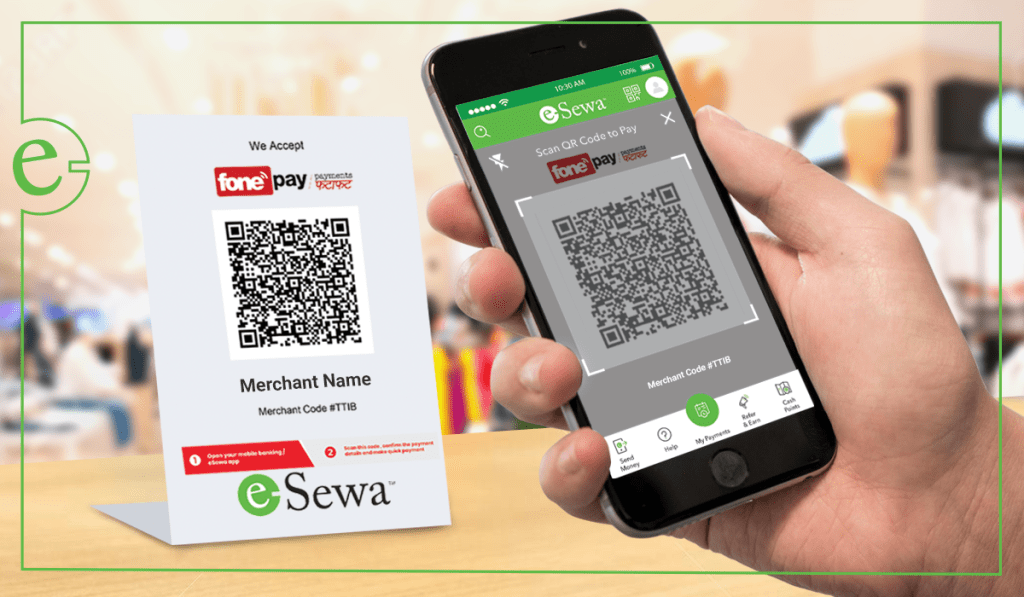How to delete whatsapp data permanently
5 Free Way to Delete WhatsApp Chat History Permanently
Category: Erase iPhone
July 29, 2022 4 mins read
Whatsapp is the most commonly used chat tool in our daily life, it greatly facilitates people's contact. However, this also caused a lot of potential risks.
- Increases the risk of privacy leaks.
- Someone could snoop through your WhatsApp Chat History.
- Takes up too much space cause the phone running problem.
But one thing you should know is that deleting WhatsApp chats from App doesn't mean you have permanently erased them. The chats can be stored in a backup or Google account.
In this article, I will explore the most useful method to you to delete the WhatsApp chat history permanently for free!? Let's get started!
- Method 1: Delete WhatsApp Messages from Chat
- Method 2: Delete WhatsApp Messages Permanently from Both Sides
- Method 3: Delete WhatsApp Messages from Backup
- Method 4: Delete WhatsApp Messages from the Google Account
- Method 5: Delete WhatsApp Chat History Permanently (100% Unrecoverable)
- Related FAQs about Permanently WhatsApp Deleting
We can delete our WhatsApp Message History with the methods below:
Method 1: Delete WhatsApp Messages from Chat
Both for iPhones and Android Phones
The most direct way to delete WhatsApp messages is in the app itself. You can delete individual messages, conversations, groups, or your entire chat history by following the steps below. Deleted messages are permanently deleted from your phone.
To delete individual messages from a conversation
- Open WhatsApp and go to the chat window with the message you want to delete.
- Tap and hold on the message.
- Tap Delete > Delete for me.
To delete group chat
To delete a group chat, you first need to exit the group.
- In the main Chats screen, tap and hold on the chat you wish to delete.
- Tap more options from the right pane.
- Exit group > EXIT
- Tap and hold the group chat again, then tap the delete icon to Delete.
To delete or clear your entire chat history
- Go to WhatsApp > Settings (Swipe down from the top of the screen to access the Settings) > Chat >Chat History.

- Scroll to the bottom and tap Delete all chats:
Note
Using "Delete All Conversations" or "Clear All Conversations" will not remove you from any groups. Clear All Conversations will delete all messages but leave the conversations in the Chats list.
Method 2:Delete WhatsApp Messages Permanently for Both iPhone & Android
Both for iPhones and Android Phones
Deleting messages for everyone allows you to delete specific messages you’ve sent to an individual or group chat. But here are some preconditions you should be noted:
- Make sure the recipients is using the latest version of WhatsApp.
- Recipients using WhatsApp for iOS may still have media you sent saved to their Photos, even after the message is deleted from the WhatsApp chat.
- You won't be notified with a message if deleting wasn't successful.
- You only have about an hour after you've sent a message to request to Delete for Everyone.
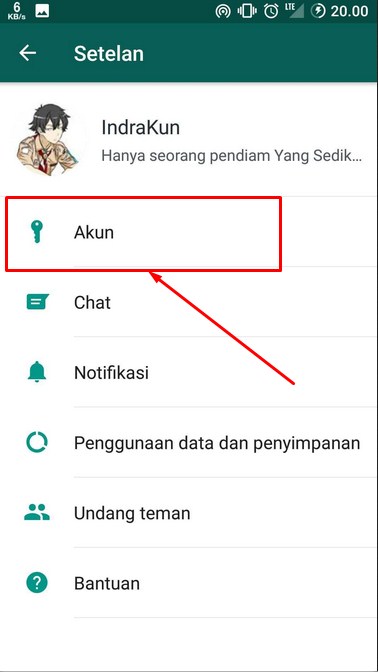
Now, follow the guide on how to delete WhatsApp messages from both sides.
- Open WhatsApp and go to the chat containing the message you want to delete.
- Tap and hold the message. Optionally, select more messages to delete multiple messages at once.
- Tap Delete > Delete for everyone.
Method 3: Permanently Delete WhatsApp Messages from Backup
For Android Phones
We know that WhatsApp have the feature to back up data in specific time. So, if you want to delete WhatsApp chats permanently then you should delete the backups by following the instructions below.
Before you begin, consider the following:
- Your chat history backup files are saved in the /sdcard/WhatsApp/Databases/ folder.
- You cannot open these folders outside of WhatsApp.
- You will need a file manager to delete these files.
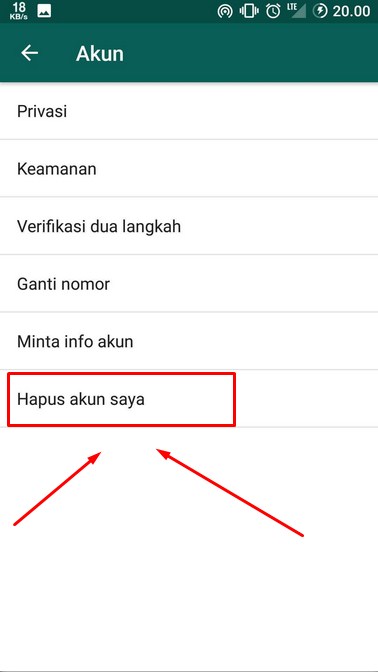
To delete your backups:
- Launch your File Manager.
- Tap the WhatsApp folder, a list of all WhatsApp sub-folders will appear.
- Tap and hold the Databases file.
- Select Delete.
Method 4.Delete WhatsApp Messages from the Google Account
For Android Devices
You need to access Google Drive from a computer by visiting drive.google.com. You can find all of the WhatsApp storage backups here (the backups will be here only if you accepted this when installing WhatsApp).
To disable the automatic backup option we have to go to Settings icon >> Settings >> Chats >> Chat backup >> Back up to Google Drive >> Never.
If you followed correctly the steps above, then you should have deleted the WhatsApp conversations for good. Remember, you will not be able to recover the conversations after following these steps.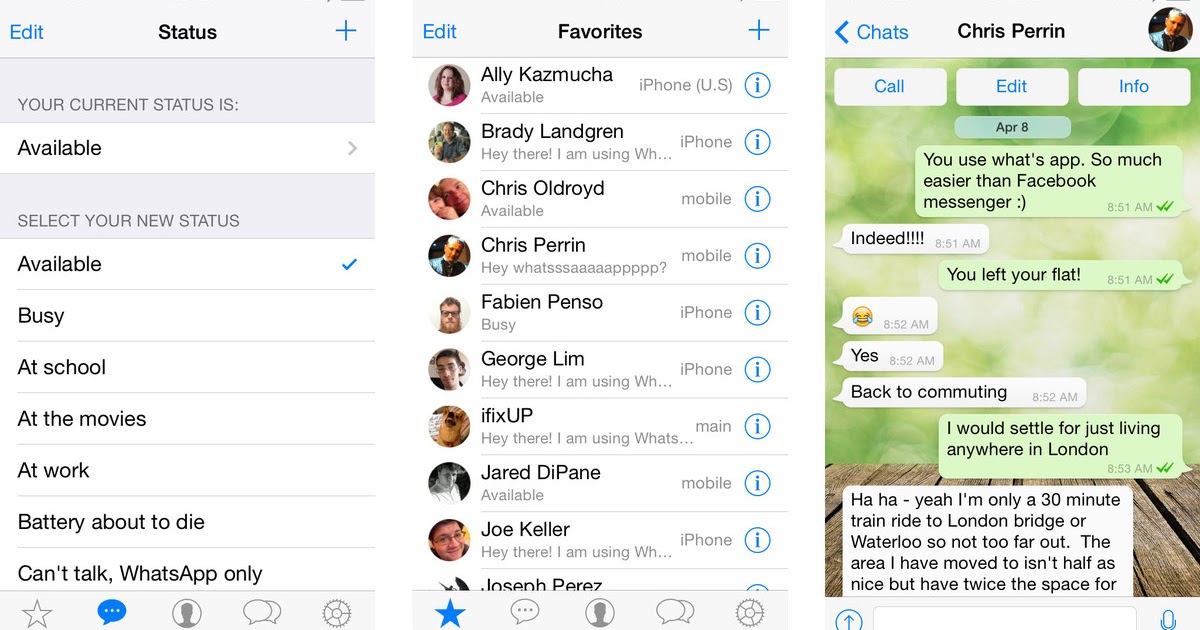
Method 5: Delete WhatsApp Chat History Permanently with the Third-party
For iPhone
How do you make WhatsApp chat history unrecoverable, then? Here we recommended a WhatsApp eraser App to you - iMyFone Umate Pro. Not only can it help to delete your WhatsApp chat history forever but all kinds of other private data from iPhone/iPad/iPod touch also! Moreover, the data erased by Umate Pro won't be recovered by any data recovery tool.
8,000,000+ Downloads
Benefit A Lot from Umate Pro:
- Preview and select WhatsApp messages, photos, videos, attachments, and other private data to completely erase.
- Wipe private WhatsApp fragments that the app leaves behind, which are also for Snapchat, WeChat, Line, Viber, and 10+ third-party apps.
- Find out and permanently delete data that you previously deleted, including deleted WhatsApp messages.
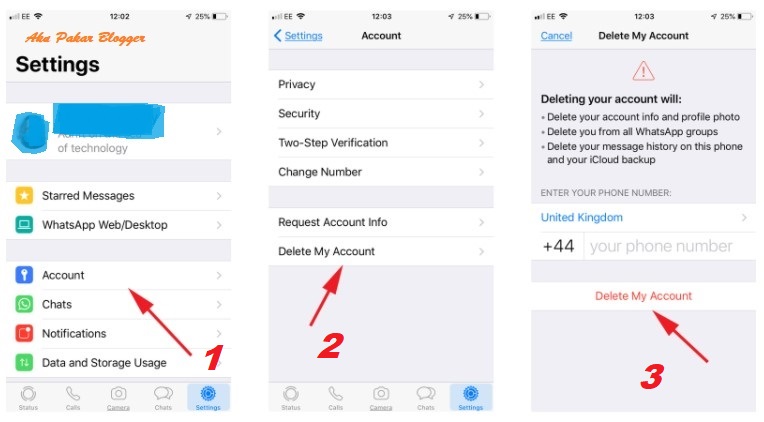
Try It FreeTry It Free
Video about How to Permanently Delete iPhone Whatsapp Message
Steps to Delete WhatsApp Chat History via Umate Pro
- Step 1: Download and install iMyFone WhatsApp Eraser on your computer. Open it and connect your iPhone with a cable.
- Step 2: Click “Erase Private Data.” And let it scan your iPhone.
- Step 3: When scanning done, it will show up all the private data of your iPhone. You can preview and select WhatsApp chat history.
- Step 4: After that, you can click on "Erase Now" and then confirm to begin.
Note: You can also choose "Erase Deleted Files" to scan previously deleted WhatsApp data or select "Erase Private Fragments" to wipe third-party app traces.
Try It Free Try It Free
iMyFone WhatsApp Eraser was highly spoken of for secure erasure by getintopc. com, MacWorld, APPKED and 100+ more professional software review sites.
com, MacWorld, APPKED and 100+ more professional software review sites.
FAQ about WhatsApp Messages Deleting
1 Will uninstalling & reinstalling WhatsApp delete chat history?
Will I lose chats if I uninstall WhatsApp? Not absolutely. Your WhatsApp chats are automatically backed up and saved daily to your phone's memory. If you uninstall WhatsApp from your phone, but don't want to lose any of your messages, be sure to manually back up your chats before uninstalling.
2 Are deleted WhatsApp chat history gone forever?
If you don’t care that someone could use a third-party tool to recover your conversations from your phone, then maybe it is indeed "enough". However, anyone who is even a little bit technically savvy could easily recover your private conversations. If you exchanged any important information, they could even use sensitive information to steal your identity in a worst-case scenario.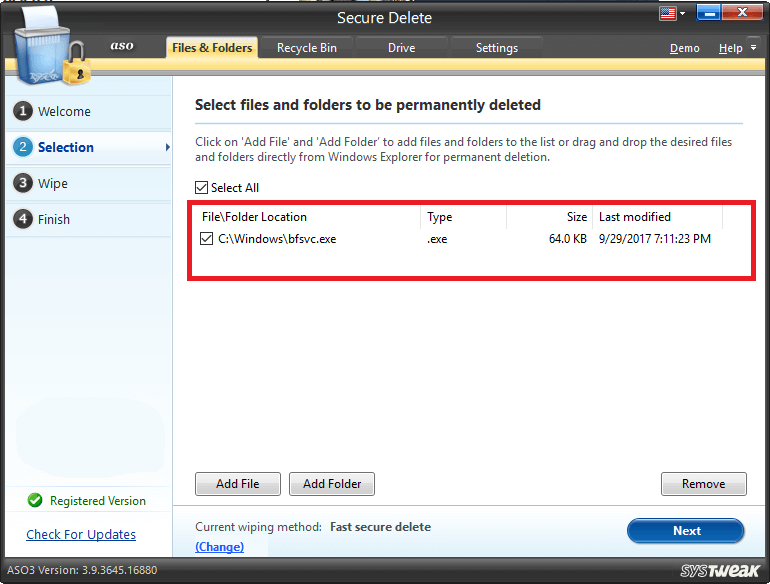
So what we can do to protect sensitive data from being leaked is to completely erase WhatsApp chats from our own iPhone instead of leaving deleted chats recoverable. iMyFone Umate Pro - WhatsApp Eraser is the only iPhone eraser that supports third-party apps, you should give it a try.
Try It Free Try It Free
For any question or problem, please leave a comment below.
(Click to rate this post)
Generally rated 5 (256 participated)
Rated successfully!
You have already rated this article, please do not repeat scoring!
Please enable JavaScript to view the comments powered by Disqus.
Home > Erase iPhone > How to Delete WhatsApp Chat History Permanently? - 100% Work
How to Delete WhatsApp Messages Permanently in 2022
If you are a regular user of WhatsApp, you have definitely come across the thought of deleting all of your WhatsApp chats.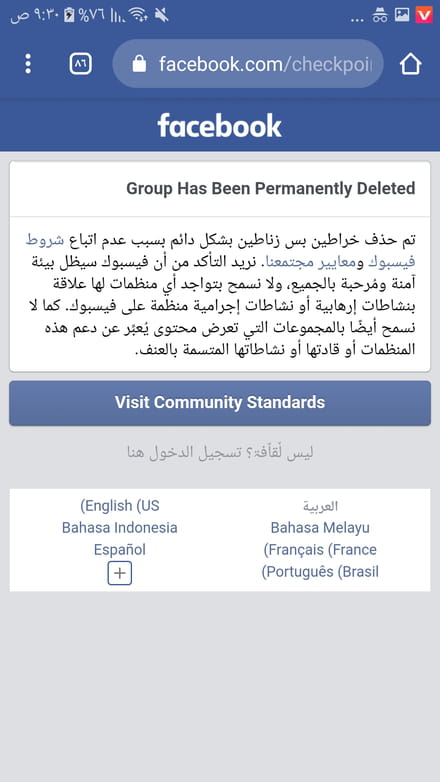 Maybe it’s over safety concerns, maybe you don’t want to use the app, switch a new phone, or you just simply want to get a fresh start on a new account.
Maybe it’s over safety concerns, maybe you don’t want to use the app, switch a new phone, or you just simply want to get a fresh start on a new account.
Whatever the case may be, you must desire an available alternative to help you out. So this article is right here to share you about how to delete WhatsApp messages permanently, and also do a deeper clean by removing your history backups to achieve deleting your WhatsApp messages permanently.
-
Part 1. Can WhatsApp Chat Be Deleted Permanently?
Part 2. How Can I Delete WhatsApp Messages Permanently Without Recovery?
-
2.1 Delete WhatsApp Messages Permanently from WhatsApp Itself (Android & iPhone)
2.2 Delete WhatsApp Messages Permanently from the Phone Memory (Android Only)
2.3 Delete WhatsApp Messages Permanently from Google Drive Backup (Android Only)
-
2.
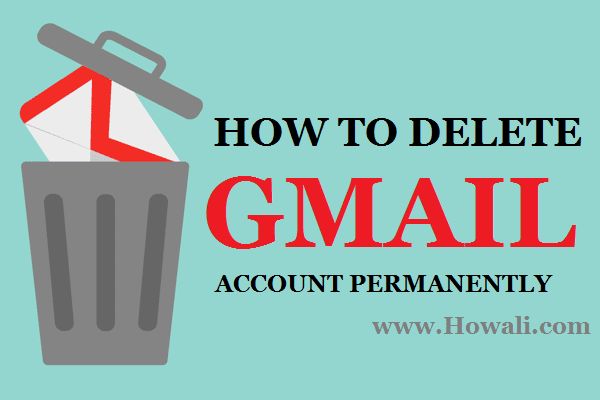 4 Delete WhatsApp Messages Permanently from iCloud Backup (iPhone Only)
4 Delete WhatsApp Messages Permanently from iCloud Backup (iPhone Only) -
2.5 Delete WhatsApp Messages Permanently from iTunes Backup (iPhone Only)
Bonus Tip: [100% Security] How to Transfer WhatsApp Chat to A New Phone in One Click?
Part 1. Can WhatsApp Chat Be Deleted Permanently?
Yes, absolutely! Any user can delete WhatsApp messages permanently if you are within a day of sending the message. Otherwise, you will only be able to delete it for yourself, and everyone else will still be able to view it. Below we will go over how to delete your WhatsApp messages permanently.
Maybe you also wonder to ask “how can I permanently delete whatsapp messages from both sides”. Unfortunately, due to the privacy settings of WhatsApp system, we cannot get available way to remove this problems. So, we can just delete the WhatsApp messages from our own side permanently.
Part 2. How Can I Delete WhatsApp Messages Permanently Without Recovery?
There are several available methods to help you sovle the problem on how to delete WhatsApp messages permanently. The following will give you a full explaination about 5 useful methods to help you remove this issue.
The following will give you a full explaination about 5 useful methods to help you remove this issue.
2.1 Delete WhatsApp Messages Permanently from WhatsApp Itself (Android & iPhone)
A. From Chats
Deleting your message from a private conversation is very simple.
Open WhatsApp and go to the private chat with the message that you want to be deleted.
Find the message and tap and hold on to it.
Click Delete icon > Delete FOR EVERYONE.
B. From Group Chats
If you want to delete all the messages sent in the group chat, follow the instructions below:
Open WhatsApp and go to the group chat you want to delete.
Tap on the options panel in the top right corner.
Click on Exit Group > Exit.
Now, on the main page, tap and hold on the group chat and click Delete.
2.2 Delete WhatsApp Messages Permanently from the Phone Memory (Android Only)
Generally, most of you will back up all the WhatsApp data to your phone memory as Android users. Therefore, you also need to delete the backup to compete solving the issue. So how to delete whatsapp chat backup permanently? Keep reading, you can find the answer.
Therefore, you also need to delete the backup to compete solving the issue. So how to delete whatsapp chat backup permanently? Keep reading, you can find the answer.
To Delete WhastApp Convensation
Go to your phone Settings and locate WhatsApp.
Ahead to the bottom to find all convensations, then click on Delete all conversations.
To Delete the Local Backup:
Go to Phone > WhatsApp > Databases.
Find file manager > WhastApp folder, then hold on the database file, select the WhatsApp backup files, and click Delete, then all your WhatsApp backup on your phone can be erased.
2.3 Delete WhatsApp Messages Permanently from Google Drive Backup (Android Only)
Most of Android users will back up their WhatsApp data to Google Drive, so if you would like to delete the messages permanently, the WhatsApp backup from your Google Drive need to be removed, too.
To delete a Google Drive Backup:
Go on your computer and visit Google Drive. You will be able to find Backups.
You will be able to find Backups.
Click Backups file to select the WhatsApp data you want to delete, then tap on Delete backup.
Note: If you want to turn off automatic backups, so your Google Drive doesn’t get cluttered, go to your WhatsApp and click on Settings > Chats > Chat Backup > Backup to Google Drive > Never.
2.4 Delete WhatsApp Messages Permanently from iCloud Backup (iPhone Only)
How to permanently delete whatsapp messages on iphone? For iPhone users, you used to turn on automatic backup for WhatsApp on iCloud, you might have some WhatsApp backups lying around. Then to delete your WhatsApp backup from iCloud can follow the steps below:
Go to Phone Settings > Click on Your Name at the top > iCloud > Manage Storage > Backups.
Open Backup files, select the WhatsApp backups you want to delete, then click Delete.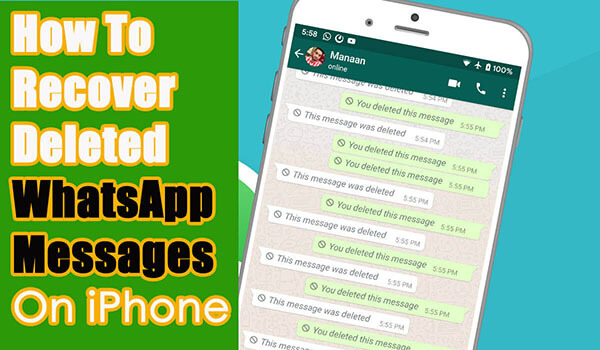
Open your WhatsApp, go to Settings > iCloud, then turn off the iCloud Drive, then you can automatically remove all backups you had of WhatsApp and prevent it from backing up in the future.
2.5 Delete WhatsApp Messages Permanently from iTunes Backup (iPhone Only)
There is still another methods to delete WhatsApp messages permanmently for iPhone users, That's to delete WhatsApp backup from iTunes, which is a popular tool for iPhone users to back up their WhatsApp data.
To Delete WhatsApp Backup from iTunes:
Go to the location where you backed up your phone (Usually in Documents or Desktop)
Find your WhatsApp backup file, click it, tap on Delete Backup. Now you have got 5 quick fix to solve how to permanently delete whatsapp chat. Your worry must be done!
Bonus Tip: [100% Security] How to Transfer WhatsApp Chat to A New Phone
Suppose the reason why you want to delete all your WhastApp Messages is that you wish to switch your old phone and purchase a new smart phone, or you just want to abandon or resell the old phone.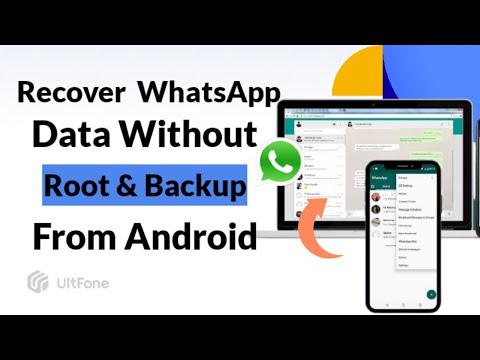 If that's true, for the sake of kindness and sincerity, I really would like to suggest you to transfer your WhatsApp messages from your old phone to your new phone to avoid any data loss or regrets.
If that's true, for the sake of kindness and sincerity, I really would like to suggest you to transfer your WhatsApp messages from your old phone to your new phone to avoid any data loss or regrets.
To ensure the security of all your WhatsApp data, I am friendly to recommend you a brillant WhatsApp transfer tool -- WooTechy WhatsMover, which is one of the popular WhatsApp transfer tools in the world. If you haven't known about it, I am sorry to say what's a pitty for you.
WooTechy WhatsMover, as a completely offical and professional WhatsApp transfer tool, enjoys an overwhelmingly increasing WhatsApp users. Most importantly, this tool supports you to transfer the WhatsApp data on all brand of iPhone and Android devices including all major brands like Samsung, LG, Huawei, Motorola, Xiaomi, and more without any risks and limitation.
WooTechy WhatsMover -- Transfer WhatsApp from Android to iPhone Video Guide:
3 simple steps to complete the WhatsApp transfer operation:
Step 1 Install WooTechy WhatsMover tool on your PC. Ensure both phones are connected to the computer using respective USB cables. Launch this tool and tap on WhatsApp Transfer between Devices on the left plane.
Step 2 Make sure that the source and destination phones are correct ( If the locations of the two phones are not right, just click Switch on the middle of the screen to correct it.), then hit Transfer on the main screen.
Step 3 Select WhatsApp Messenger or WhatsApp Business. Then the transfer will be complete in a second.
That's WooTechy WhatsMover, I promise that it must be the more efficient and conveninent WhatsApp transfer tool I have met. Give it a try, which will never let you down.
Give it a try, which will never let you down.
Conclusion
In this article, we showed you how to delete whatsapp chat permanently and how to delete whatsapp chat backup permanently. We also showed you a handy tool called WooTechy WhatsMover that allows you to transfer your WhatsApp data from one phone to another in just one clicks! So when you tend to switch your phone, you don't need to worry about any data loss, and you can keep your WhatsApp history data well.
Just tap on the Download Now button below, and enjoy it!
How to delete an archive in WhatsApp - delete a chat from the archive or clear the entire
Article reading time 2 minutes.
The information is up to date! The material was checked on 06/08/2022.
Working with the WhatsApp program, we sometimes need to clear it of unnecessary information. So, from our article you can learn how to delete an archive in WhatsApp, as well as how to delete unwanted messages from the phone's memory.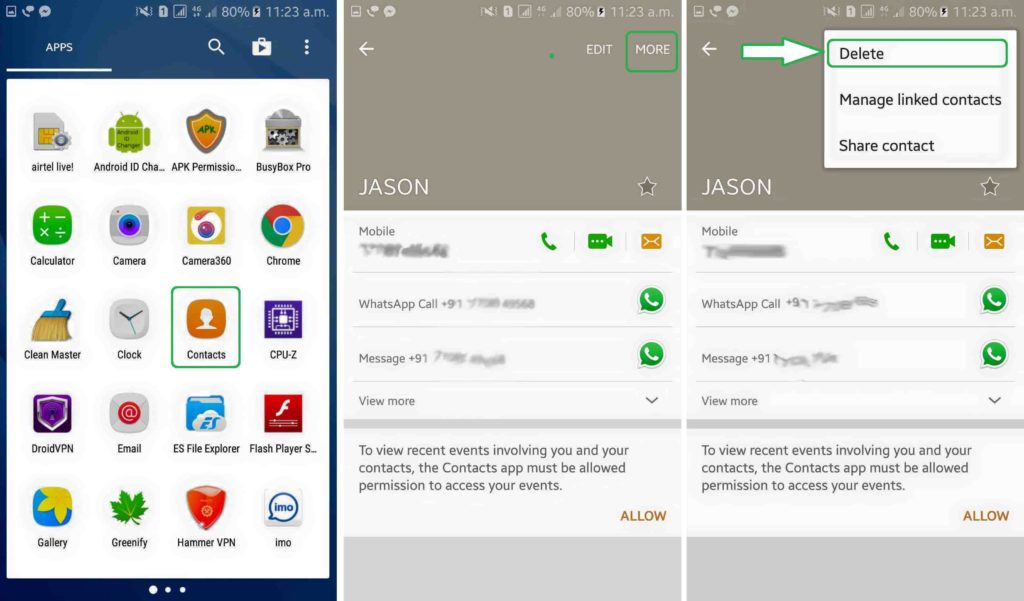
If, for some reason, you have a desire to clear the archive in whatsapp, then this is quite simple. You can delete unwanted messages directly through the application, or you can delete the archive in WhatsApp by working with the device's memory and SD card. nine0004
It must be remembered that it is impossible to recover deleted data again, unless they were backed up to a device or cloud storage.
To find out where WhatsApp messages are stored, read our other article.
How to delete a chat from the WhatsApp archive through the application?
Chats are both single and group.
To delete correspondence with one person, do the following:
- Go to the archive, drag your finger over the chat you want to delete
- Click on the ellipsis "More", open the menu, click "Delete" or the trash can icon.
You can find out how WhatsApp correspondence is tracked by reading our other article.
If you decide to get rid of the group chat, you can do it like this:
-
- Go to the archive, find the chat you want to clear, swipe left
-
- When the menu appears, tap the ellipsis, then "leave chat".
nine0025
- When the menu appears, tap the ellipsis, then "leave chat".
- Now click on the same conversation again until the "Delete" option appears. Touch him.
You can delete all correspondence files from the WhatsApp application in this way:
- In the application menu, select "Settings".
- Open Chats & Calls.
- Click on "Delete all chats".
You can understand why the time of the last visit to WhatsApp is not visible by reading our other article. nine0004
How to delete messages from the archive in WhatsApp directly through the device?
This method cannot clear the correspondence with individuals or a group of people, but only all the data at once.
Use File Explorer or File Manager to find a folder called WhatsApp on your device memory (or SD card). It will contain several subfolders, one of which is named Databases. You need to delete all the files stored in it.
Is it possible to clear the correspondence in the cloud storage? nine0018
If you have set up automatic backups to your iCloud account (for iPhone) or Google Drive (for Android), you can delete the files stored there by logging into your account and finding the corresponding files in the cloud.
Postcard catalog
Profile pictures
Statuses for all occasions
Fun for you
How to clear whatsapp storage - delete data from whatsapp storage
Article reading time 3 minutes.
The information is up to date! The material was checked on 06/05/2022.
Not everyone knows that WhatsApp, since 2015, has become more in demand and popular than most similar messaging services. By comparison, there are approximately five hundred million users of the Skype mobile application, and the WhatsApp audience has already crossed its billion mark. Today we will talk about how to clear WhatsApp storage on iPhone. nine0004
To find out what watsap is and how to use it on a computer, you can read our other article.
If you decide to clear the storage in WhatsApp on an iPhone, then it will be useful to know that it will be impossible to recover deleted messages later, because WhatsApp deletes them from its servers immediately after they are received by the addressee.
To find out why whatsapp messages do not reach immediately, read our other article.
So, there are three main ways to erase data:
- Within the application itself
- On the iCloud cloud (if you set up a backup)
- Message from storage
How to delete data from the storage in the WhatsApp application itself?
Manual:
-
- Settings, Storage, choose a companion
-
- Next, click on "Manage" and clear. Ready!
If you do not want the data to be saved, cancel the backup.
-
-
- Settings, then Chats, then Copy
-
-
-
- Disable autocopy
-
In WhatsApp, chat histories can be erased one at a time, or all at once.
To clear a group chat, follow these steps:
-
-
- Touch the desired chat and swipe left, click "more".

- Touch the desired chat and swipe left, click "more".
-
-
-
-
-
- In the menu that appears, click on the inscription “Exit”.
-
-
-
-
-
-
- Touch the same chat again and when the application menu opens again, touch “Delete”. nine0025
-
-
To erase one person's message history, do the following:
-
-
-
- Chat, select the chat you want to delete, also swipe left on it.
- Touch the “Delete” icon
-
-
You can clear all chats in the application like this:
-
-
-
- Open the WhatsApp menu and go to Settings.
- You need the "Chats and Calls" item.
- Tap "Delete all chats". The repository has been removed.
-
-
How to clear iCloud cloud storage from WhatsApp messages?
In order to erase all backup copies of your messages from the iCloud cloud storage, log in to your iCloud account, Storage, manage and then see our application - click "Delete All".