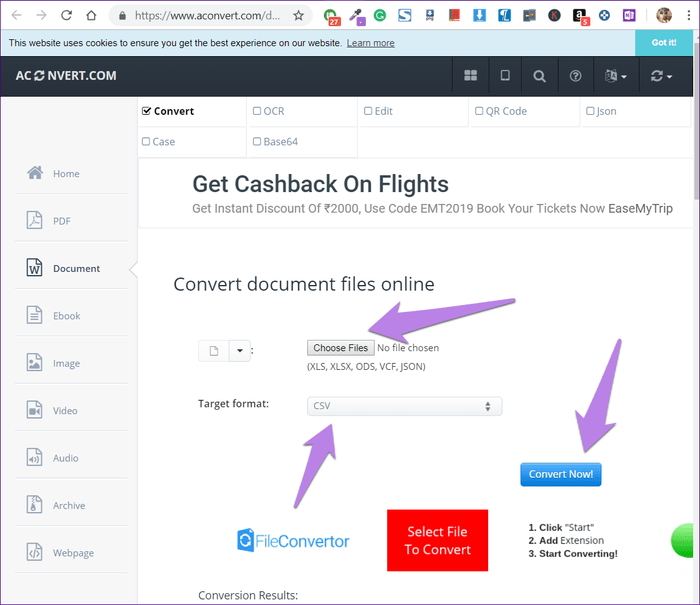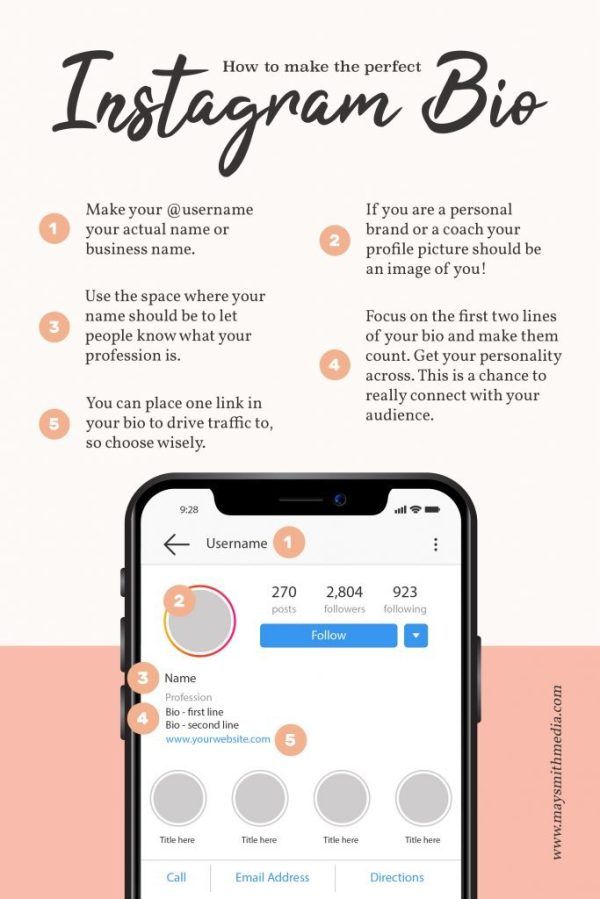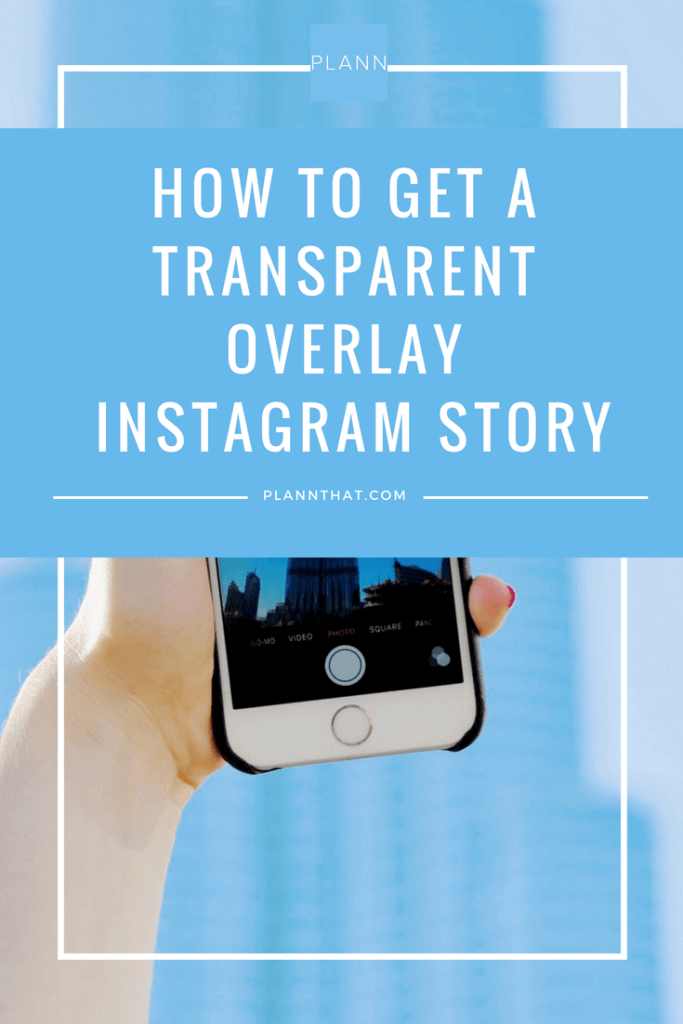How to make instagram avatar
An Instagram avatar of your own? Know how to create one in brief
Home How To An Instagram avatar of your own? Know how to create one in brief
Here’s a step-by-step guide on how to create your own Instagram Avatar and share it on Stories and DMs.
You might have checked out Snapchat's Bitmoji avatars. Now, in a similar vein, Meta has introduced 3D Avatars for Facebook, Messenger as well as Instagram. It allows you to create and customize an avatar that resembles you. From hair, skin colour, eyes, outfits, to accessories, you can create your own avatar the way you want. Even if you sync your avatar in the Accounts Center, you can use the same avatar across apps from Facebook and Messenger to Instagram. Here we focus on Instagram, which will not just let you create your own avatar, but also allow you to share it on Stories and DMs as a creative element of your own. So, check out here how to create your own Instagram avatar and share it on Stories and DMs.
How to create your Instagram Avatar
Step 1:
To create a new avatar on Instagram, tap on your profile picture in the bottom right to go to your profile.
Step 2:
Now tap Edit Profile at the top and choose Settings.
Step 3:
From the Accounts setting, click Create Avatar and then tap Get started.
Step 4:
Here, you can choose your Avatar's skin tone, hair, face, eye, eyebrow, eyewear, nose, mouth, facial hair, body, outfit, headwear and many accessories to personalize your avatar according to you. You can also tap to see yourself on camera while you create your avatar.
Step 5:
Once you are done with customizing the avatar, tap “Done” and choose “Save Changes” to keep the changes made to your avatar.
Step 6:
And it’s done! You have created your own Avatar! You can edit your avatar from your profile at any time by tapping Edit Profile, then tap Edit avatar.
How to share your Avatar on Instagram Stories and DMs
1. To share your Avatar on Instagram stories, you need to open the story creation UI and then tap the sticker icon.
2. From the list of stickers, you need to choose “Avatar” to access your created avatar.
3. This will show up the stickers generated based on your personalized avatar. You can simply place an avatar from the list similar to any other sticker and can share it.
4. Well, if you want to share your Avatar on Instagram DMs, then open the chat box, and click the sticker icon on the right corner.
5. Choose “Avatar” to view emojis based on your avatar and tap to send it.
Follow HT Tech for the latest tech news and reviews , also keep up with us on Twitter, Facebook, Google News, and Instagram. For our latest videos, subscribe to our YouTube channel.
First Published Date: 20 Jun, 21:27 IST
Tags: instagram instagram guide
NEXT ARTICLE BEGINS
Tips & Tricks
How to find iPhone and iPad Apps that run on Apple Silicon in macOS Ventura?
How to share your location through WhatsApp on iPhone and Android phone
Get iPhone message alert tone to identify the sender in a jiffy; Here's how
Silence unknown callers THIS way; iPhone 14, iPhone 13 users MUST try it
New iPhone features that you simply must try-Magical photo trick, notifications, more
Editor’s Pick
Dynamic Island on iPhone 14 Pro gets more useful; Should all phones have it?
Lenovo Legion 5i Pro (2022) Review: ‘Stylish’ gaming laptop
Boat Stone 190 Superman DC Edition Review: A starter speaker with a hint of style
Moto e22s Review: All about the display!
Google Pixel 7 Review: Defines THE smartphone experience
Trending Stories
iPhone 14 Pro Max after 2 months of use: It is all good now; really good
iPhone 14 Pro, iPhone 13 Pro users BEWARE! Photos, videos from STRANGERS now on your phone
watchOS 9 update; You have the POWER! Save your Apple Watch from early DEATH via this gift
Lenovo Legion 5i Pro (2022) Review: ‘Stylish’ gaming laptop
Life-saver! Apple Watch can detect life-threatening heart disease
Blizzard in talks to bring 'World of Warcraft' back to China
Video game hub Japan confronts problem of addiction
Microsoft Offer to Sony for Call of Duty Includes Subscription Service; US, UK, EU Worried
New Cyberpunk 2077 DLC update to bring Idris Elba to the game in 2023; Check details
GST evasion of ₹23,000 cr by gaming companies in April 2019-Nov 2022 period being investigated
How to Create and Use an Avatar on Instagram
By Khizer Kaleem
Instagram lets you create and use an avatar that you can use in chats and your story posts.
With Meta introducing Avatars to their apps, Instagram is one of the places you can use this virtual representation of yourself. You can create your own Avatar to have fun while chatting with your contacts and or even use it as a profile picture.
Meta has described the Avatar feature as a key element in creating your online identity in the metaverse. We’ll be discussing the top tips for creating and using an Avatar on Instagram.
What Is an Instagram Avatar?
An Instagram Avatar depicts an animated version of what you look like in real life, making the app experience more amusing.
The concept of the Instagram Avatars is similar to Bitmojis on Snapchat but they have their own flair. The Instagram Avatar feature is created with an all-inclusive approach.
You can customize everything from skin tone and facial lines to outfits and hairstyles. As a matter of fact, it even includes outfits from various parts of the world and different cultures.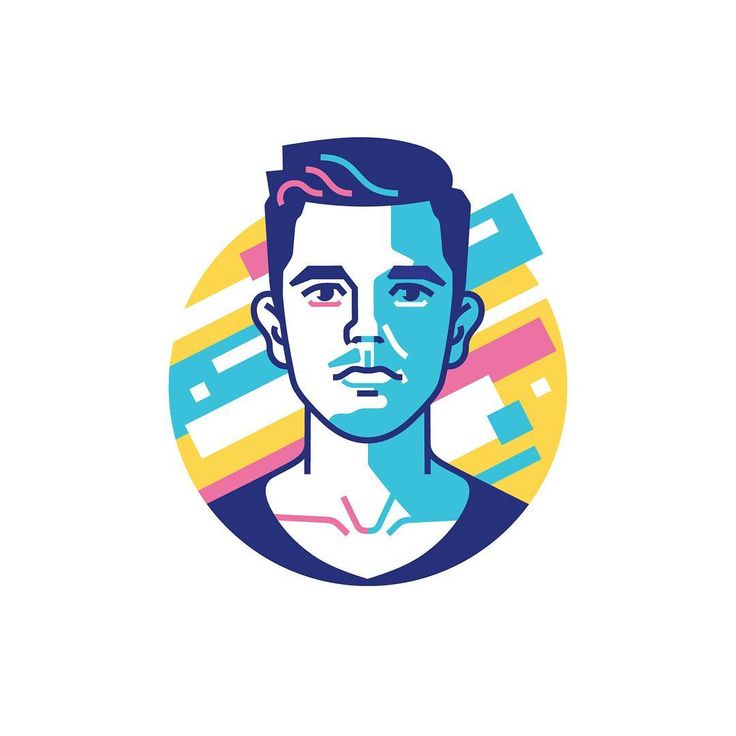
It is completely free to create an Instagram Avatar and users can make changes to it when desired. In the future, these Avatars might represent people on several apps or within virtual reality spaces.
How to Make Your Personalized Instagram Avatar
Avatars started in the US and the UK but are now available in most parts of the world. To access the feature, you must have the Instagram app installed on your iPhone or Android smartphone/tablet. You do not find this feature on the Instagram web browser version.
Making an Avatar
5 Images
Follow these steps to create an Instagram Avatar:
- Log in to Instagram and open your profile.
- Tap the three horizontal lines on the top right of your screen to open a new menu.
- Select Settings from the list.
- Go to Account.
- Among the various options, you will see Avatar.
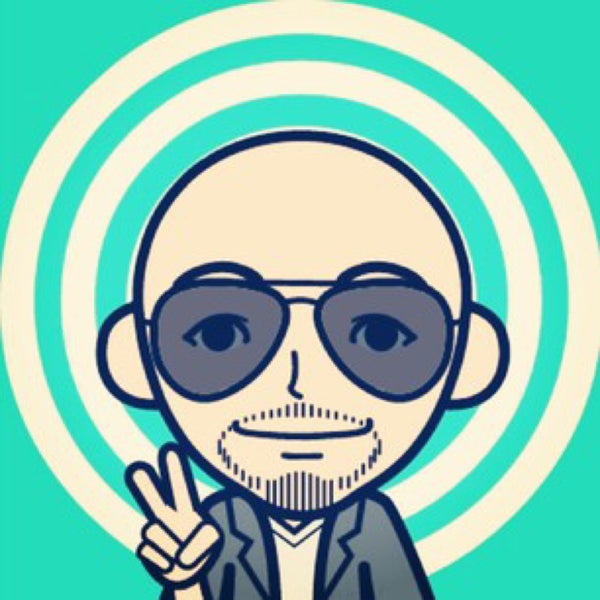 Tap this tab.
Tap this tab. - Select Get Started and begin customizing your Avatar.
- Choose a skin tone that seems closest to your actual one. But there is no hard and fast rule to look exactly the same. We suggest choosing your original features to get recognized. Tap Next when done.
- Pick your hairstyle, face shape, eye shape and color, eyebrows, eyewear, nose shape, face shape, facial accessories, body, outfits, and makeup. Tap Next when done.
- Select your body type and outfit. You will notice that clothing apparel from different regions around the world is present. You can choose one that you like without any alterations. The mirror icon on the right opens the front camera, so you can compare the Avatar with your real face.
- Select Done when ready. Tap Save Changes to confirm, and your Avatar will be ready for use.
You can sync your Avatar to be used across other Meta apps like Facebook.![]() To do that, tap OK when the option shows up once you've made your Avatar.
To do that, tap OK when the option shows up once you've made your Avatar.
Editing an Avatar
Are you unsatisfied with how your Avatar looks or want to upgrade it according to the recent changes in your physical appearance, like a beard? Editing an Avatar is pretty easy.
- Go to Settings.
- Navigate to Accounts and tap on Avatar.
- It will display the current customization.
- Scroll around to make the desired changes. Compare it using the front camera option if needed.
- Tap Done when it’s ready.
The best thing about editing your Avatar is that there’s no limit to the number of changes. You can make as many changes as you want.
How to Use Your Avatar on Instagram
Now that your Avatar is all set, it’s time to use it on Instagram. You can add it to your stories and chats to express your thoughts.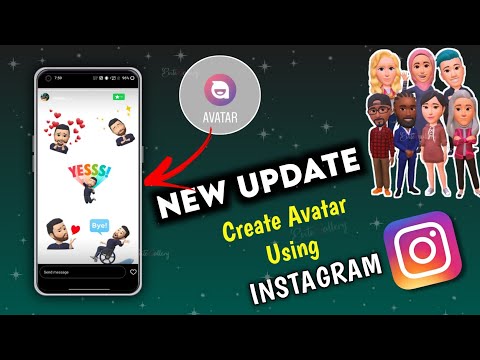 You could even use it while dating in the Metaverse.
You could even use it while dating in the Metaverse.
Here are some tips for using your Instagram Avatar...
Using the Avatar in Your Instagram Story
Instagram stories are a great way to keep your friends updated with what you are doing. Add an Avatar to your story and showcase your emotions more effectively. To add an Avatar to your Instagram story:
3 Images
- Take a picture or choose one from your gallery.
- Tap the sticker icon on the top of your screen to open the available features. Some users might not have certain features available in this menu. This depends on your Instagram version and the location.
- Tap on Avatar.
- Select your favorite one from the list. Reposition and resize it on the screen as desired.
- Tap on Your Story to upload it.
If you want to keep the audience limited, share it with your Close Friends on Instagram instead.![]()
Apart from pictures, you can add your Avatar on videos and Boomerangs using the same method. Using a filter does not change the color of your stickers.
Using Your Avatar in a Chat
People enjoy chatting with their loved ones on Instagram. The app has made interaction on DMs much more enjoyable over the years. You can now react to messages using your Avatar. Here’s how:
3 Images
- Open the DM you wish to respond to.
- Select the Sticker icon from your chat box. You will come across different options and stickers for the response.
- Tap on Avatar to open options showing your custom character.
- Choose the Avatar you wish to send. It will be sent automatically in the chat box. Both the sender and receiver can react to the Avatar.
Get Entertained and Engage With the Instagram Avatars
Instagram enables users to create engaging Avatars that can be used across the Meta apps. Now you know how to create and edit an Avatar on Instagram. It is a simple process achieved from your Instagram mobile app.
Now you know how to create and edit an Avatar on Instagram. It is a simple process achieved from your Instagram mobile app.
Learning how to make something and then not being able to use it is pointless. So use your Avatar while chatting with your friends and create cool Instagram stories.
Currently, there are limited expressions and outfits available in Avatars, but we expect Instagram to diversify this useful feature in the future.
90,000 how to make an art avatar for instagram ➤ step -by -stepmenu
Content
- 1 art Avatar for Instagram
- 2 How to make an art avatar on Instagram
- 3 Programs for art avatar on Instagram
- 4 Photo Avatar on Instagrams on Instagram
Popular Instagram accounts often use a stylized portrait instead of a standard photo to attract attention. Art avatars on Instagram attract attention in the story and feed, so these bloggers can get more coverage.
You don't have to be a Photoshop pro to create an art avatar. Our instruction will show step by step how to do it easily and quickly.
Our instruction will show step by step how to do it easily and quickly.
Instagram Avatar Art
Instagram Avatar can attract or repel potential followers. Also, the profile photo indirectly shows what this page will be about.
When choosing your main photo, think ahead so that your Instagram ava shows the essence of the blog before you go to the page. Here are little hints for this:
- If you sell cakes, put a photo of your creations on your ava.
- For a personal blog, a waist-length photo or just a face is ideal. Large juicy shots attract attention.
- When promoting a new brand on Instagram, you do not need to put its name or logo on the main profile photo. Words won't say or explain anything. We advise you to choose a picture that demonstrates goods or services.
- Choose a photo of good quality, with bright colors and try to foresee its combination with the color scheme of your account.
How to make an art profile picture on Instagram
Need an art style photo for your main Instagram photo? Several options for how to do this:
- Order a portrait stylization from a digital artist.
 Use the resulting image for Ava on Instagram.
Use the resulting image for Ava on Instagram. - Find a web designer for social networks and also order an art transformation. To do this, choose initially good and high-quality photos.
- Learn Photoshop on your own for this and make your fantasies come true. But this is a long time and Photoshop is not for everyone.
- Take a ready-made art portrait from a photo stock. There you can easily choose an image for both men and women.
- Use our life hacks and tips on how to transform your art avatar for Instagram.
Programs for art avatars on Instagram
In which programs and services can I make a beautiful drawn ava for Instagram?
- Canva. Canva's creative editing software is available in both mobile and web formats.
 A huge number of ready-made templates are used to create endless tapes. Canvas offers a wide range of unusual designs.
A huge number of ready-made templates are used to create endless tapes. Canvas offers a wide range of unusual designs.
We offer special conditions for our readers and subscribers, follow the link and get 30 days of the PRO version for free ✔️
Canva has a huge selection of ready-made templates that adapt to any requirement.
- Art Filter. The service specializes in creating art pictures from any source. There are many options for improving the original images. The program is intuitive for the user.
- PicsArt. Application for smartphones on Android and iOS with interesting functionality. To get the most out of your experience, pay for a low-cost subscription. Pixart will help transform your videos too. A huge selection of filters, stickers and add-ons, collages for Instagram, ready-made post designs and Stories.
- Adobe Photoshop. Did you know that this is not only a desktop program, but also a mobile application? Yes, it takes time and patience to understand the possibilities.
 But if you are ready to plunge into the intricacies of professional visual processing, Adobe Photoshop will become indispensable for the realization of fantasies.
But if you are ready to plunge into the intricacies of professional visual processing, Adobe Photoshop will become indispensable for the realization of fantasies.
Photo stocks for Instagram art avatars
For those who don't want to download new applications on their phones, we offer a list of good photo stocks. There is a huge amount of creativity on these sites. There is also the right style, cool composition, unusual format. In this case, the photos will be of excellent quality.
You might be wondering how to find copyright-free music for stories.
Purchased photos can be used for further processing and creating your own creatives. Keep in mind that many stocks with quality content are not free. More precisely, they only allow a few downloads for free.
- The famous shutterstock.com
- pexels.com
- images.google.com. To use the picture you like without fear of copyright infringement, add filters when searching.
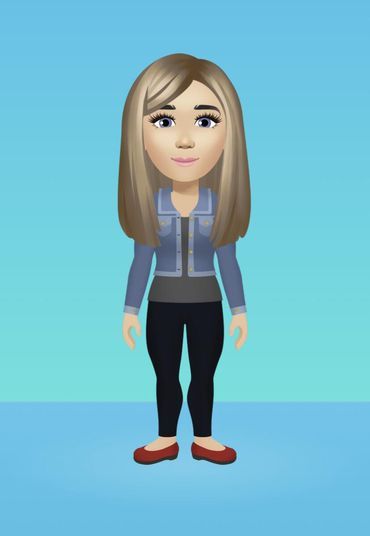 Under the search bar, click on the word "Tools".
Under the search bar, click on the word "Tools".
In "Use Rights" select one of the last two options. These photos can be used anywhere.
Avatar is the face of your Instagram profile. Therefore, it is important to make sure that the avatar attracts future subscribers and customers. Be creative and stand out!
Share with friends:
Tweet
Share
Share
Send
Classify
Adblock
detector
How to make and use an Instagram avatar
In an attempt to compete with the popular Bitmoji avatars on Snapchat, Facebook introduced 3D avatars to its platform back in June 2020. Since then, parent company Facebook Meta has refined this existing feature and started rolling out Instagram avatars to more users. With this feature, you can create and publish personalized avatars on the platform. In this article, we have detailed how to create and use an avatar in Instagram Stories and DMs.
Table of Contents
Creating and Using an Instagram Avatar (2022)
What is an Instagram Avatar?
How to make your own Instagram avatar
Share your Instagram avatar in stories
Share Instagram avatar emoji in private messages
Use 3D avatars on Instagram, Facebook and Messenger
Create and use an Instagram avatar (2022) .)
What is an Instagram profile picture?
The Instagram Avatar feature allows you to create and share Bitmoji-style stickers to represent yourself on the platform. You have the option to customize your avatar and make it look like you. After customizing your avatar, you can use it in your stories and private messages with friends.
How to make your own Instagram avatar
1. Open your Instagram profile from the bottom navigation bar and tap the hamburger menu in the top right corner. Popup menu select "Settings" to access the Instagram settings page.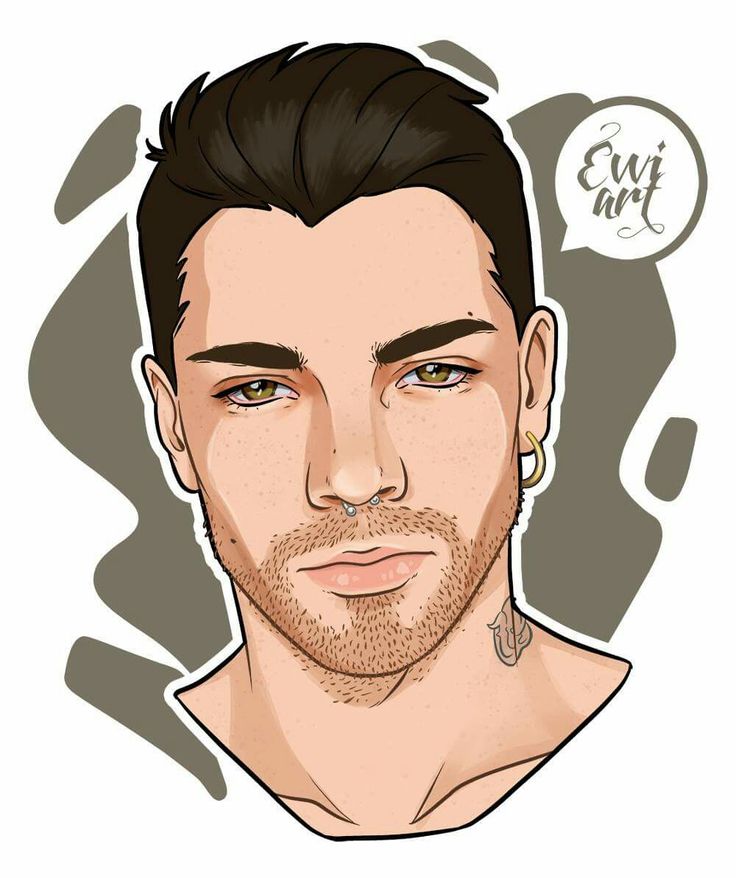
2. Now click "Account" and select "Avatar" set up your Instagram avatar.
3. You now have a Bitmoji-like editor interface for customizing your avatar. Here you can customize skin tone, hair, face, eyes, eyebrows, glasses, nose, mouth, facial hair, body, clothing, headwear, ear piercings, and even add hearing aids to your avatar. Instagram also offers you a lot of templates to get you started and then you can easily customize your avatar.
4. After setting up your avatar, click "Done" at the top right and select "Save Changes" to save the changes made to your avatar.
Share your Instagram avatar in stories
1. To share your Instagram avatar in stories, open the story creation UI and tap the sticker icon in the upper right corner. From the list of stickers, select "Avatar" to access your avatar.
2. You will now see stickers generated from your avatar. Place the sticker on your image and click on the "Your Story" button to add the image to your Instagram story.![]()