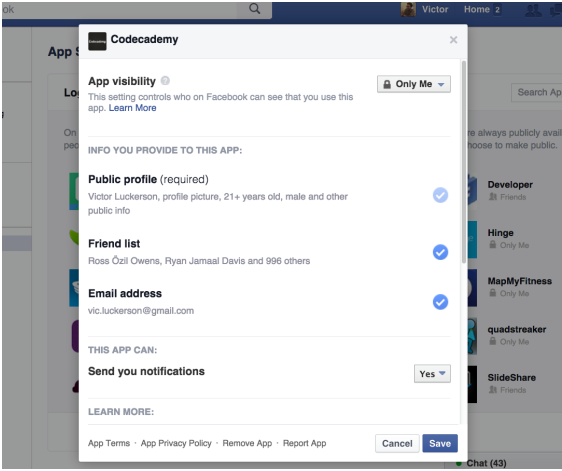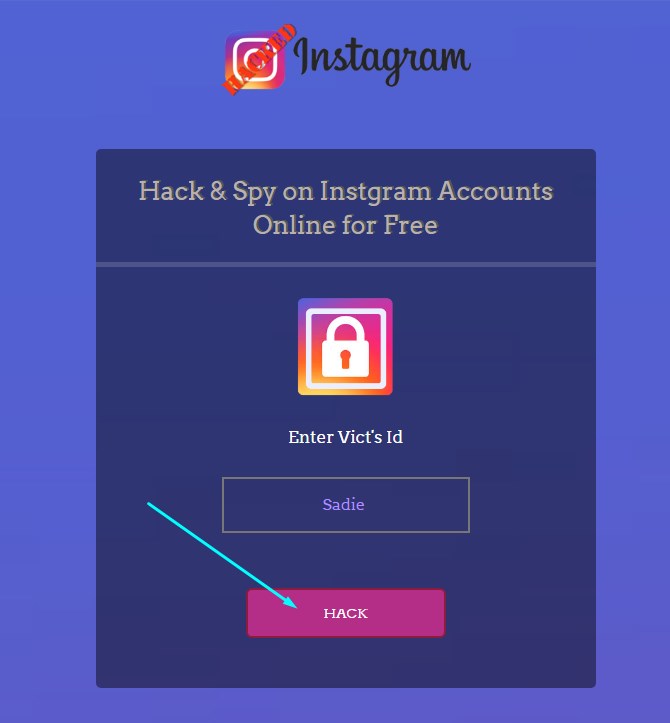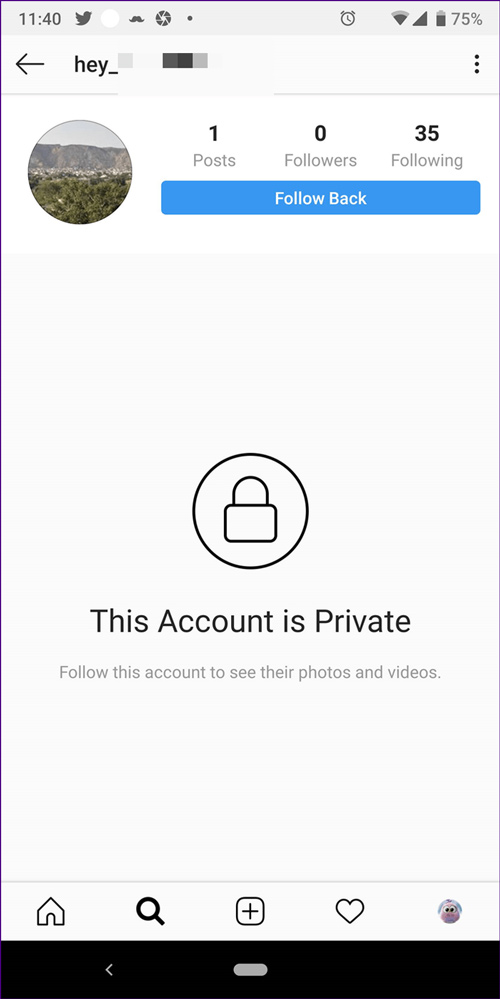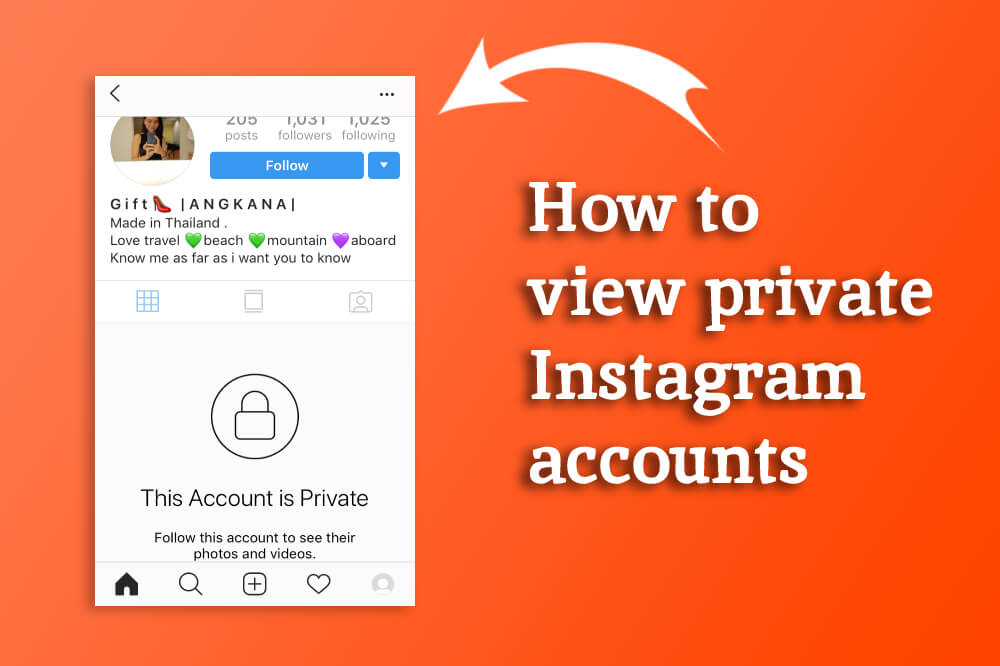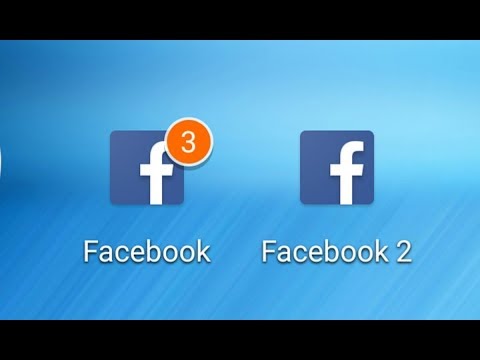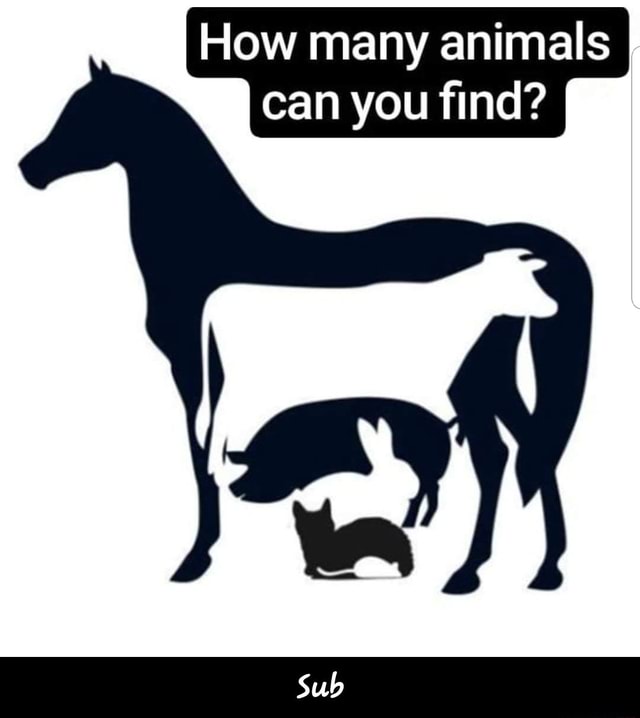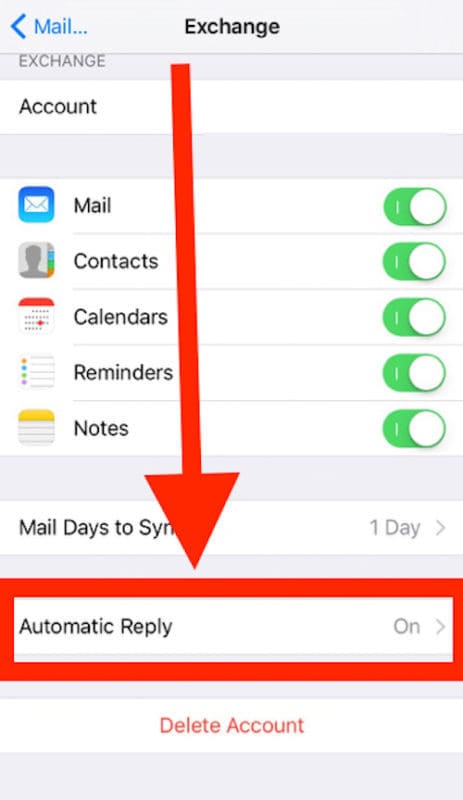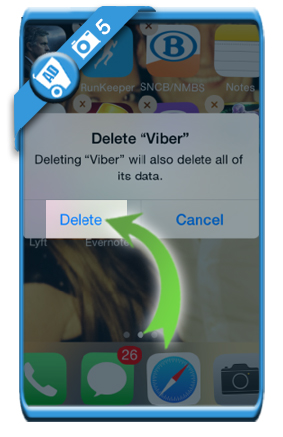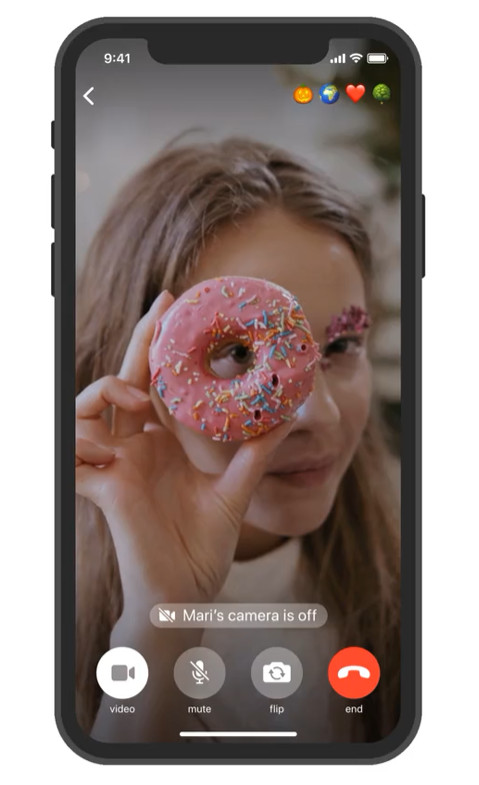How to make facebook private from non friends
How to Make Your Profile Private On Facebook
Facebook is, by default, set to make all your information public. But what if you want to keep your profile private and have more control over what other Facebook users, who aren’t your friends, can see on your profile? Is it possible to change your account’s default settings?
Unfortunately, there’s no magic switch to make your profile completely private by default. However, if you know the correct settings to tweak, you can make your profile effectively 100% confidential.
If you’ve been wondering how to make your Facebook profile private, this article walks you through the steps.
How to Make Your Facebook Profile Private
If you want to make your Facebook profile private via a browser, here’s what you should do:
- Open any browser on your computer and head to Facebook.
com.
- Log in to your account.
- Click on the upside-down triangle (Account Settings) in the top-right section.
- Choose Settings.
- Select Privacy in the “Settings” menu on the left. Doing so opens the Privacy Settings and Tools pane on the right.
- You can now change your privacy settings for different features. Adjust the settings to suit your privacy needs. To do this, tap on the blue Edit button (or anywhere in the row) to change your privacy settings.
How to Make Your Profile Private On Facebook Mobile
Nowadays, many people only use Facebook on their phones. Fortunately, the process for those who want to make their profile private is reasonably straightforward. It is primarily the same for both iPhone and Android devices. There are two ways to change your privacy settings on the Facebook mobile app.
If you want to do a quick checkup, follow these steps:
- Open the Settings on Facebook and tap on Privacy Checkup.
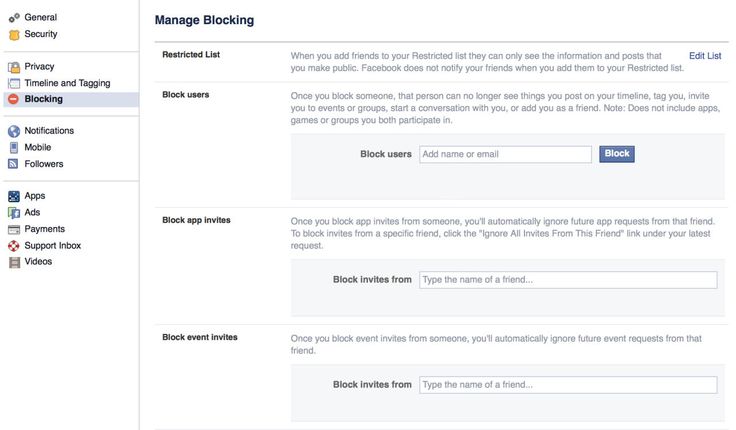
- Tap on the box in the upper left corner that says, Who can see what you share.
- Tap Continue.
- Tap on the dropdown options to the right and choose the privacy setting that best fits your needs. Then, tap Next at the bottom.
- Now, tap the dropdown options to the right to select who can see the content you post.
Note: You can also select Limit to change the privacy settings on previous posts. - Lastly, you can block other users.
Going through the Privacy Checkup settings makes it easy to limit what others can see. But, if you want to have more options, you can follow these steps to make more details private:
- Launch the Facebook app on your phone.
- Tap on the Hamburger icon. Depending on the phone, it’ll be on the top right side of the screen or the bottom right.
- Scroll down and choose Settings and Privacy.

- Tap on the Settings tab.
- Under the Audience and visibility section, click on the various options updating each one.
- For example, if you click on Edit to the right of your contact information, you can choose what other people see.
- If you want to make your posts private, tap on Posts.
- Tap through the remaining options to set your preferences.
These steps allow you to make things other than your posts and contact information private. For example, the Followers and public content option lets you limit who can comment on your public posts.
How to Make Your Future Facebook Content Private from Strangers
What if you want to hide your Facebook profile content from those who aren’t your friends? How can you do this? Just follow the steps below.
- Go to facebook.com from any browser, then log in to your account.

- Tap or click on the upside-down triangle (account settings) on the upper right part of the screen.
- Tap or click on Settings and Privacy.
- Choose Settings.
- Click on Privacy from the menu on the left.
- In the right pane, scroll down to Your Activity, then tap/click on the Edit button (or anywhere in the row) for Who can see your future posts?
- Click or tap on Public and change it to Friends.
You can also change this setting on each of your posts by tapping the three dots in the upper right-hand corner (of that post). Here, you can select who can see your status (public, friends only, private, custom, etc.).
In closing, anonymity doesn’t happen with one click, but making your Facebook profile private is relatively simple. All the options appear in the “Security and Privacy” section within “Settings. ” Just follow the steps provided in this article, and you’ll have no issues.
” Just follow the steps provided in this article, and you’ll have no issues.
Facebook Privacy FAQs
Here are the answers to more of your questions about Facebook privacy.
If I set my profile to Private, can people still see my profile picture?
Yes, anyone can see your profile picture, even if they don’t have a Facebook account (search engine results, profile URL, etc.). When you set your profile to private, other users can still see your profile picture and a few details about your account, but they can only see posts you made “Public.”
How do I see what my profile looks like to people who aren’t my friends?
One of the convenient features of Facebook is the ability to see what your profile looks like to others. This feature is precious when checking what information you have set to “Public,” such as posts, ‘Friends’ lists, etc. You can follow these steps to view your profile as it appears to the public:
1. Open Facebook and tap on the arrow in the upper right-hand corner.
2. Tap on the Hamburger icon(three horizontal lines) in the upper right (Android) or in the lower right (iPhone).
3. Go to your profile.
4. On your profile page, tap on the three horizontal dots to the right of Edit Profile.
5. Click or tap on View As.
Can I make my profile picture private?
Unfortunately, you cannot make your profile picture private. If you upload a photo to use as a profile picture, anyone can see it. However, you can reset your profile image to Facebook’s default photo (the silhouette of a person on a blank background). Navigate to your “Profile Picture photo album, select your current profile picture, and click on the three-dot icon to delete the image.
You can also set your profile image to something commonplace, like a favorite superhero or symbol. Be careful with copyright infringement laws, though.
How To Make Your Facebook Profile Private In 2022
Home » How To » How To Make Your Facebook Completely Private To Non-Friends Or To Hide From Public
by Hemant Mendiratta
As an Amazon Associate and affiliate of other programs, I earn from qualifying purchases.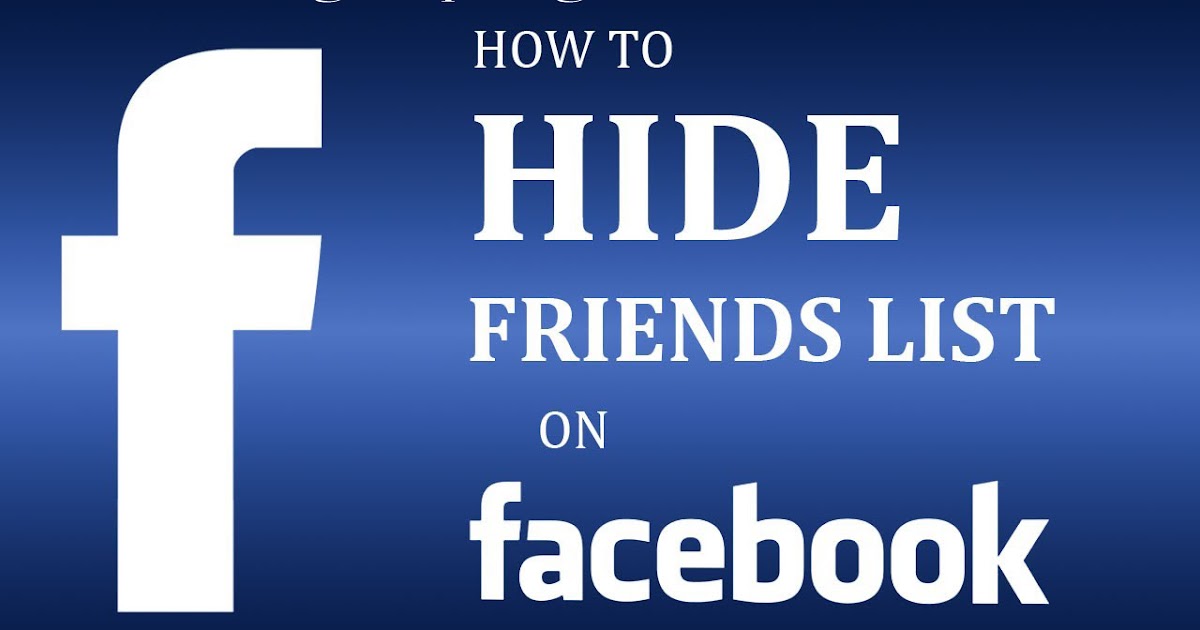
If you are worried about anyone stalking your Facebook account then there is no need to bother as different account settings on Facebook allow you to make Facebook private from Public or friends. This article will solve all your problems on Facebook regarding your privacy and visibility of your content (Photos, Profile Pictures, Posts, Status, Friends) to the public. Here, we will let you know about all the settings you need to configure to make Facebook completely private from the public.
Also Read: How To Change Facebook Name Without Waiting
Contents
- 1 How To Make Everything Private On Facebook Video
- 2 Make Your Facebook Completely Private Step By Step
- 2.1 Initial Settings
- 2.2 Make Your Facebook Profile Private
- 2.3 Hide Your Facebook Account Info
- 3 Conclusion
How To Make Everything Private On Facebook Video
Watch this video to see how to do it:
Make Your Facebook Completely Private Step By Step
Here we will list out all the different settings you need to make to make Facebook completely private to non-friends.
Initial Settings
1. Log in to your Facebook account and click on the drop-down menu icon at the top right and select Settings. Under Settings select Privacy from the left-hand side. Here, you need to change the following settings under Your Activity :
- Change Who can see your future posts to Friends by clicking on Edit and changing to Friends from Public.
- In order to make your old or already shared posts private from Public select Limit Past Posts and click on the Limit Past posts button and Confirm.
 After confirming click Close and your settings will be saved.
After confirming click Close and your settings will be saved.
2. Under How People Can Find and Contact You, make the following settings:
- First, change Who can send you friend requests? From Everyone to Friends of friends by the same procedure as above (click on Edit in front of it and change it Friends of friends and Click Close to Save the Settings).
- Now change Who can see your Friends list? to Only me.
- Next, change Who can look you up using the email address you provided? to Friends
- Similarly, change Who can look you up using the Phone number you provided? to Friends.
- Change Do you want other search engines to link to your Timeline? to No. Click on Edit and uncheck the checkbox Let other search engines link to your timeline and click on Turn OFF to Confirm.
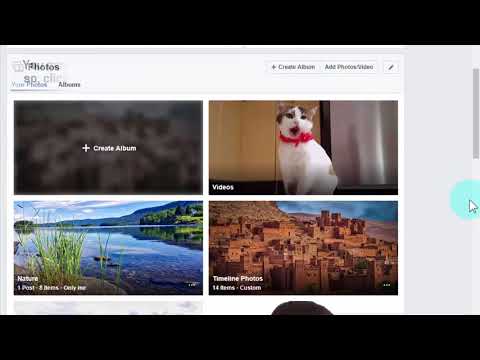 Click Close to save the settings.
Click Close to save the settings.
Make Your Facebook Profile Private
3. On completing with Privacy now Select Timeline and Tagging from the left side of the screen. Change the following settings under Timeline and tagging settings.
There are three settings under Timeline and Tagging, Timeline, Tagging, and Review respectively. To change these settings follow the steps shown below:
Under Timeline:
- Change Who can post on your Timeline? to Only Me.
- Next, make sure Who can see what others post on your timeline? is changed to friends.
- Disable the Allow others to share your posts to their stories? option to turn it off.
After this your settings should look like as shown in the screenshot below :
Under Tagging:
- Change the Who can see posts you’re tagged in on your timeline? to Only Me from Friends.
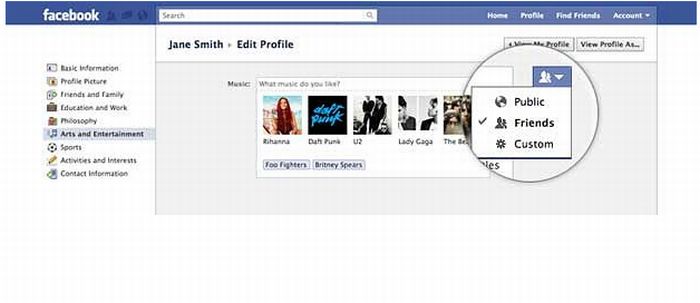
- In the next option, When you’re tagged in a post, who do you want to add to the audience of the post if they can’t already see it? Select Friends.
- At last, change Who sees tag suggestions when photos that look like you are uploaded? to No one.
Under Review:
- Enable Review posts you’re tagged in before the post appears on your timeline? by clicking on Edit and changing it to Enabled from Disabled.
- Similarly, enable the Review tags people add to your posts before the tags appear on Facebook?
With this, you can stop someone from tagging you on Facebook.
4. Now from the left side of the screen select Stories and make sure both the options under it are changed to Don’t Allow as shown in the screenshot below.
5. After that select Public Posts on the left side and change Who Can Follow Me from Public to Friends.
After that select Public Posts on the left side and change Who Can Follow Me from Public to Friends.
6. Other than that you can also disable the face recognition feature on Facebook to enhance your privacy. This will ensure that Facebook doesn’t automatically suggest you as a tag in a photo in which you are present.
Hide Your Facebook Account Info
7. Now let’s hide your personal information.
- Visit your Profile Page on Facebook and select About.
- Under the About section select Contact and Basic Info. Hover your cursor on Birth Date. Click on Globe Icon (which symbolizes your information is visible to Public) or People icon (which symbolizes your information is visible to your friends) and change it to Only Me. Then click on Save Changes.
Similarly, you can change other settings like Contact Information and others and make them private and not visible to the public or non-friends.
8. In order to make your Facebook profile picture private from the public go to your Profile Page and click on your profile picture. On the right-hand side of the screen under your Name click on the globe icon or people icon and change it to Only me to make your profile picture completely private even private for the people who are friends with you.
Choose Friends if you want to make it visible to your friends.
9. For more privacy on Facebook, remove the location information from your posts. This way no one will get to know about your location when you upload a new post on Facebook next time.
So these were the settings you need to make in order to make your Facebook account private from the public.
Also Read: Most Interesting Facebook Facts
Conclusion
Following these tips, you can now easily reveal less information about yourself on Facebook to the public. Also, note that Facebook keeps on changing its UI, so these settings might change a bit while you are reading this article, however, the steps remain the same for all the settings.
Do let us know if this tutorial helped you to make your Facebook account completely private except for friends. Also, share any other settings which we might have missed.
How do I close my Facebook profile?
Help Center
We are updating the mobile version of Facebook.com. More
Open profile
This feature is currently only available in some countries and on certain devices.
If you see the icon on a person's profile, it means they have closed their profile and restricted access to their content to people who are not on their Facebook friends list.
When a person closes their profile, only their friends see the following content:
Profile photos and publications.
Full size profile and cover photos.
Stories.
New publications and photos.
Also:
Any public posts that this person has previously shared will only be visible to their friends.
The profile and label verification function will be enabled.
Information from the "Information" section of his profile will only be partially visible.
Other ways to manage privacy
If you are unable to close your profile, manage your privacy using your privacy settings:
Use the privacy check.
Select the audience for the publication.
Edit basic profile information and choose who will see it.
Change history privacy settings.
Enable the profile check feature.
Apply the mark check function.
Enable profile photo protection.
Manage settings for adding friends and subscriptions.
Choose who can find your profile using your email address and mobile phone number.
Was the article helpful?
How do I enable Facebook profile photo protection?
Can I see who is viewing my Facebook profile?
Blocking Facebook profiles
How do I report a Facebook profile?
How do I delete my Facebook Dating profile?
Information
Confidentiality
Conditions and rules
Advertising preferences
Vacancies
COOKIE
Create an ad
Create a page
How to close the profile on external ones-limited access
Facebook-excellent online.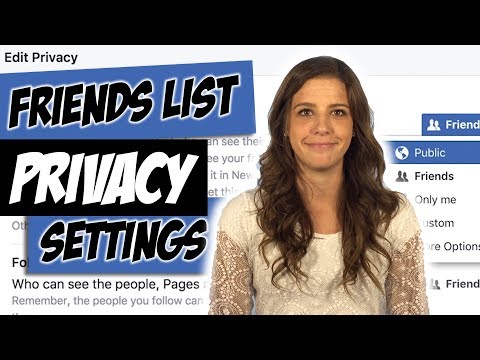 where people meet, communicate, start business and even personal relationships. However, for a considerable number of people, the degree of openness and transparency that Facebook offers to its users is not an easy test. After all, these people value privacy very much.
where people meet, communicate, start business and even personal relationships. However, for a considerable number of people, the degree of openness and transparency that Facebook offers to its users is not an easy test. After all, these people value privacy very much.
Therefore, we will analyze how to protect your account from unwanted interest, and how to make sure that information about one user does not become public domain.
Content:
- Is it possible to limit access to account
- Confidentiality setting in personal profile
- Hide information in the mobile version
- Genard Confidentiality
- Limit for access to group
can be limited0109
There are no so-called "private profiles" on Facebook, when information about the user is available only to him. However, this does not mean at all that the social network toolkit does not contain the components necessary to protect information. Each user is able, using individual settings, to determine the degree of accessibility of the information contained in his profile.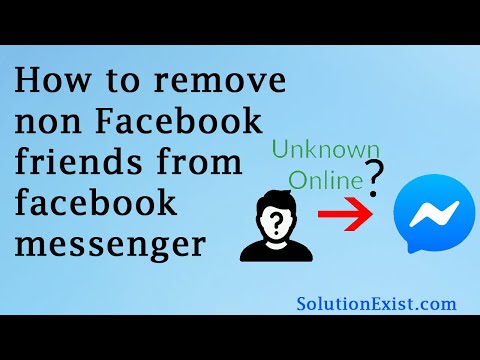
Facebook's privacy settings are responsible for this segment. This is a very extensive section in the settings menu. In addition, users should be aware that the social network offers them to choose the privacy settings for the published content.
When placing a post or any information, the user can see icons in the form of a padlock, a silhouette or a globe next to the field to be filled. They are the regulation of the degree of confidentiality of information and content posted on the social network. What is not for prying eyes should be marked with a padlock, since this level of confidentiality means that the publication is completely closed to everyone except the account owner.
Setting privacy in your personal profile
In the desktop version of Facebook, you can block access to your personal profile in the following way:
- Log in to your profile using your username and password.
- Click on the triangle icon on the right side of the screen.
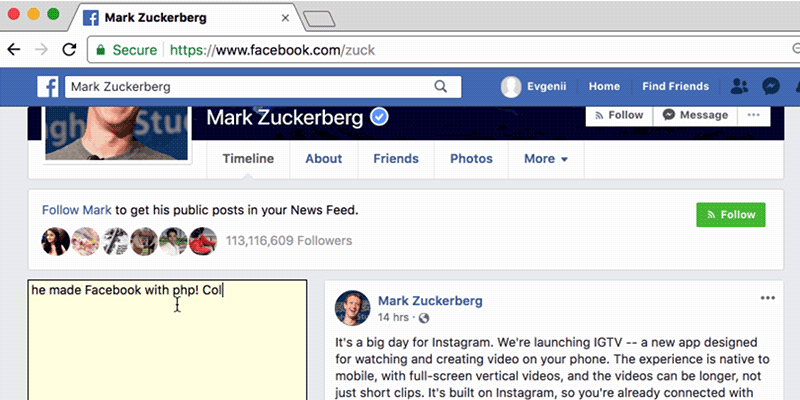
- Open the "Settings and Privacy" section, and in it - "Settings".
- Select the "Privacy" option from the list on the left side of the screen.
- In this subsection, open each menu item through "Edit" and set the desired degree of confidentiality at your discretion. In particular, this can be done with:
- future publications;
- access to existing publications;
- friend requests;
- email address availability;
- phone number availability;
- profile availability for search engines;
If there is a desire that any information in the Facebook profile should not be available to outsiders at all, and if privacy settings apply to it, then you can safely use the "Only me" option.
Allow only some friends: if there is something that can only be accessed by some friends, then you can allow them access using the "Specific Friends" access.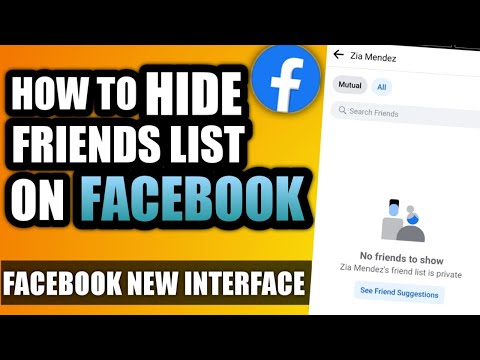
Exclude only some: there is an option "Friends except", which optionally allows you to filter access to users who are in the list of friends.
Important! Every Facebook user should know how to check the availability of personal information that he entrusts to the social network.
To do this:
- Go to your personal profile.
- Go to the "Information" tab.
- Open the sections one by one from the left column.
- On the right, when you move the mouse cursor over individual items, an icon is activated with which you can edit the degree of confidentiality.
In particular, if you don't want everyone to know where you work, remove the default globe icon in the Work and Education section. Select, for example, "Friends only". The same is desirable to do with the email address and phone number.
Hide information in the mobile version
When using a social network using a mobile device, you can hide information that is not supposed to be available, so to speak, to the general public.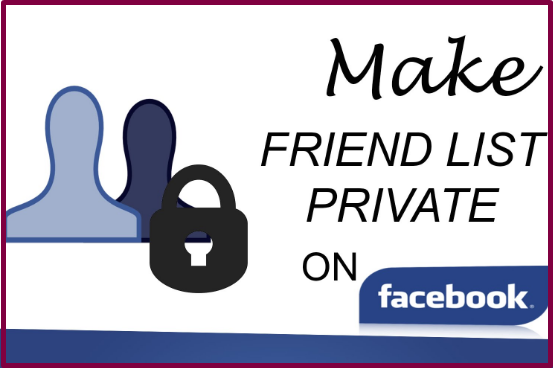
What you need to do:
- In the application, click on the icon in the form of three stripes.
- Open the Privacy Settings section.
- Follow the on-screen wizard to guide you through the settings you want.
- The most important settings are at the top of the section. This is personal information, which is definitely not desirable to fall into unauthorized hands.
- Using the profile management option, you can both adjust your privacy settings and, if necessary, make adjustments to the information.
- For users who are not particularly versed in the intricacies of the social network, the application provides a convenient interactive guide.
The lower part of the section is given for options that are responsible for the degree of confidentiality of publications, subscriptions and stories. In the same place, if necessary, you can configure accessibility levels.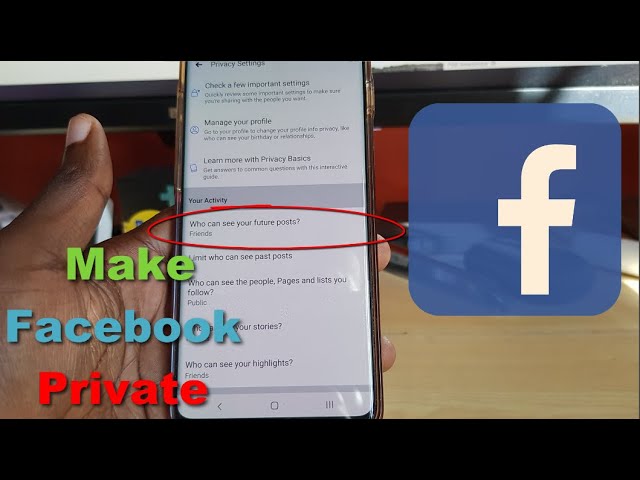
Page privacy
As you know, a page is a kind of Facebook account that is available to all users. Therefore, the page cannot be closed.
But certain actions can be taken to regulate the degree of confidentiality.
- Unpublish the page. The corresponding option is available in the page settings next to "Page status". Click "Edit" and thus unpublish the page. This is necessary if there is a desire to make the page available only to people for whom certain roles are registered on the page. Other users will not see the page. It will also not show up in search engines.
- Restrict access to unwanted visitors. Such a response can be applied to, for example, spammers or haters. This is done in the following way:
- in the "Settings" tab, select the "People and other pages" section;
- using the classifier, select the category you need in this section;
- enter the name of the unwanted user in the search, then click on the gear, and then on "Deny access".
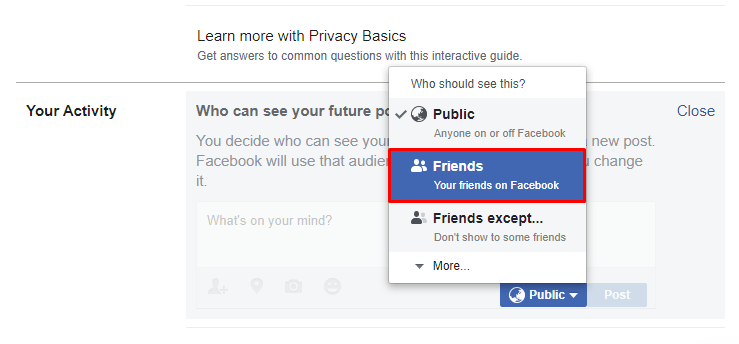
If an unwanted publication appears on the page, you need to click on the name of its author, then on the ellipsis and click "Deny access to the page."
- Age and country restrictions. You can restrict access to the page based on parameters such as age and area of residence. The latter is important if the page contains content that is contrary to the laws of any country. And the restrictions will protect the inhabitants of these countries from risks.
To introduce these restrictions, you need to:
- open the "General" section in the settings;
- open in this section the division "Restrictions by countries";
- enter the name of the country and the corresponding setting for displaying this page in this country.
If you need to enter a restriction for users of a certain age, then in the "General" section there is a subsection "Age restrictions".
Restriction on access to groups
Facebook groups can also set different levels of accessibility for users who are not members of these communities.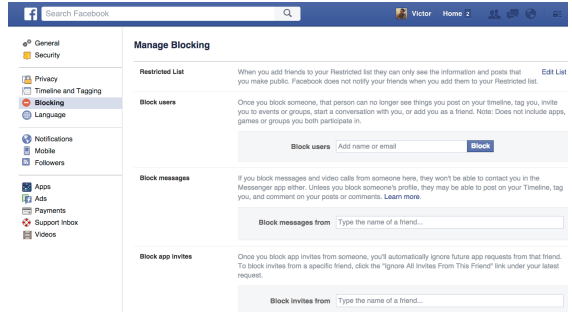 By this parameter, groups are divided into:
By this parameter, groups are divided into:
- open : they are indexed in search engines, the list of their members and the content posted in the group is publicly available, you can send requests to join the group;
- secret : not indexed in search engines, the list of participants and publications are available only to participants;
- private : indexed by search engines, but the member list and content is only available to members.
Facebook group privacy settings are specific: you can only change the privacy level of a group once every 28 days. If the group has less than 5 thousand members, there are no problems with group status changes. But if the number of participants is more than 5 thousand, and the group positions itself as closed, it will not be able to switch to open status.
How to change the status of a group:
- Click the More button below the cover, then Edit Group Settings.