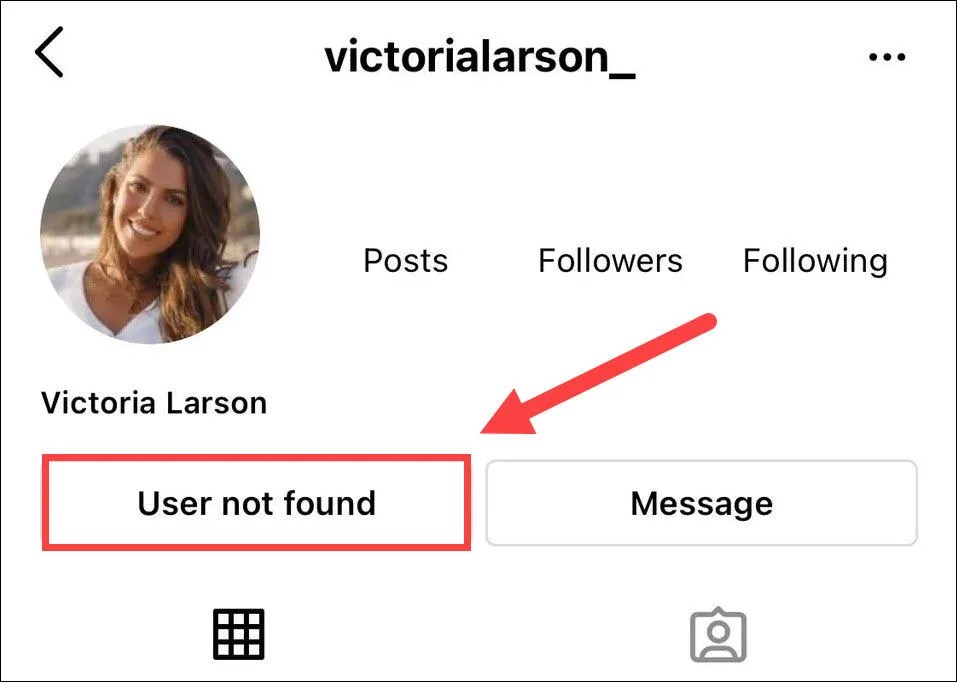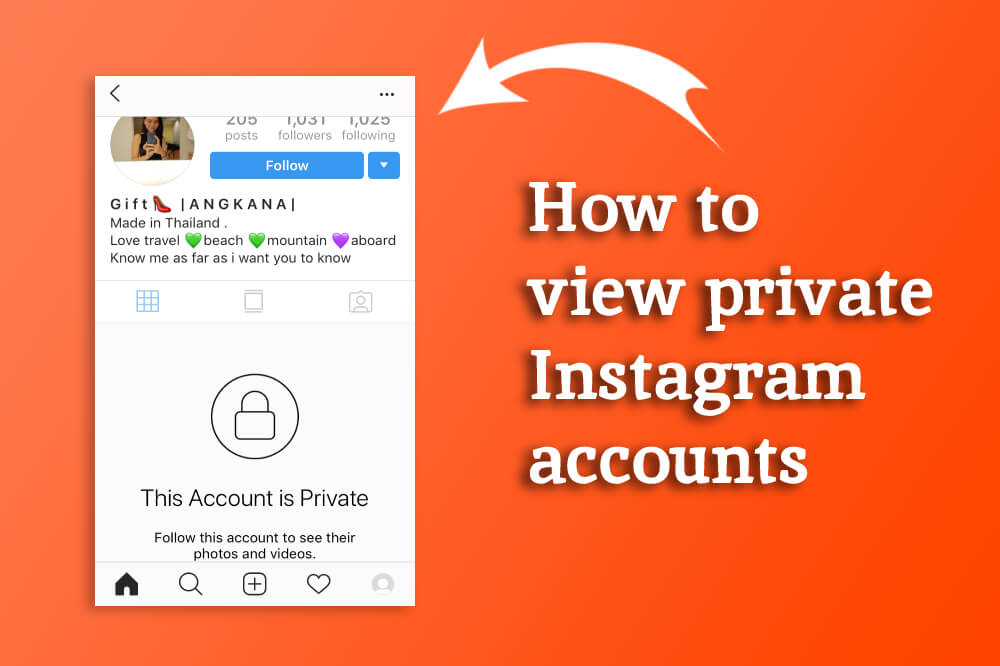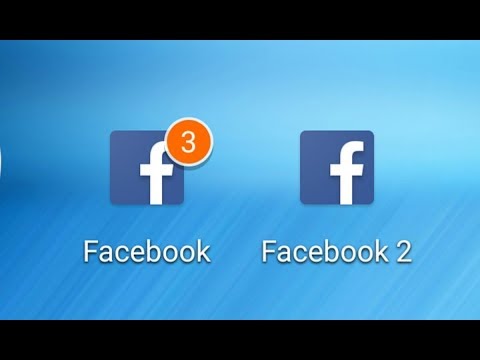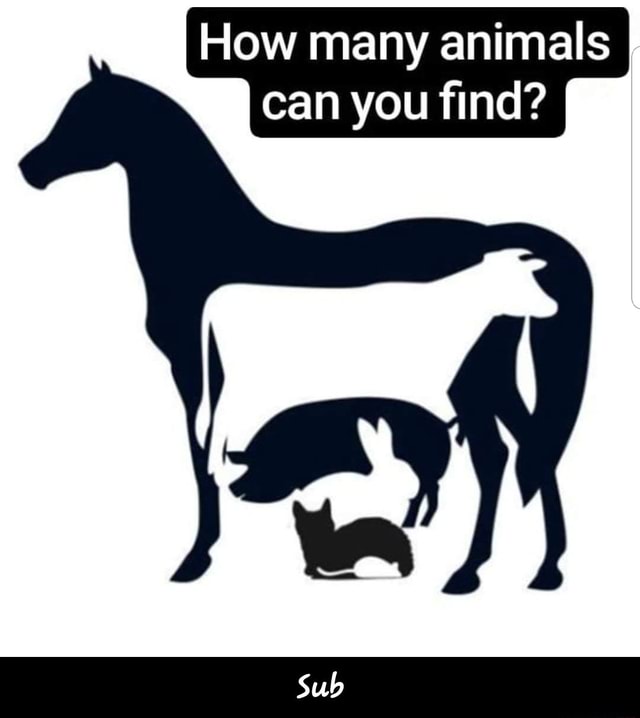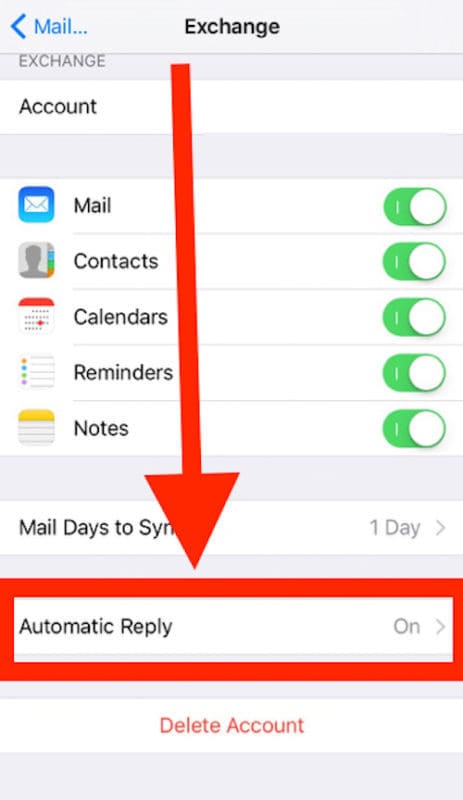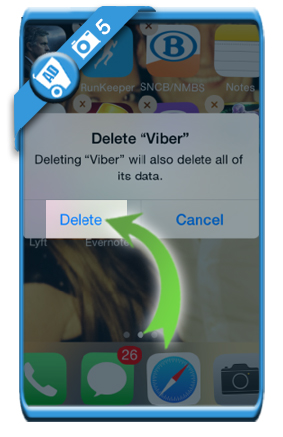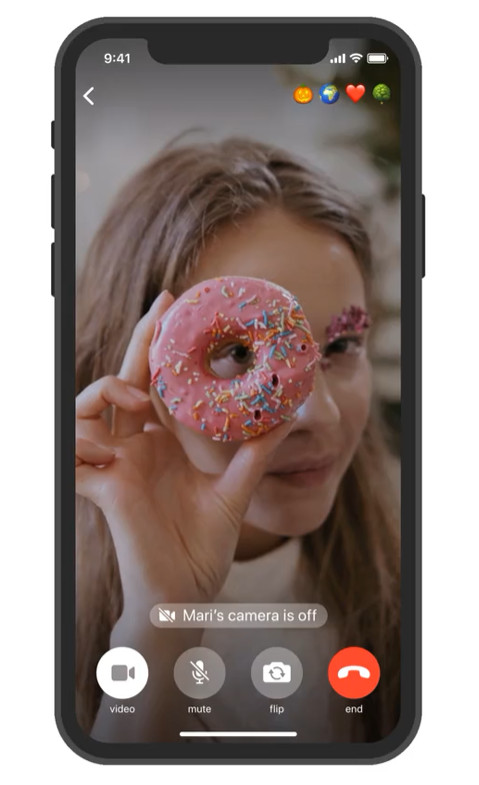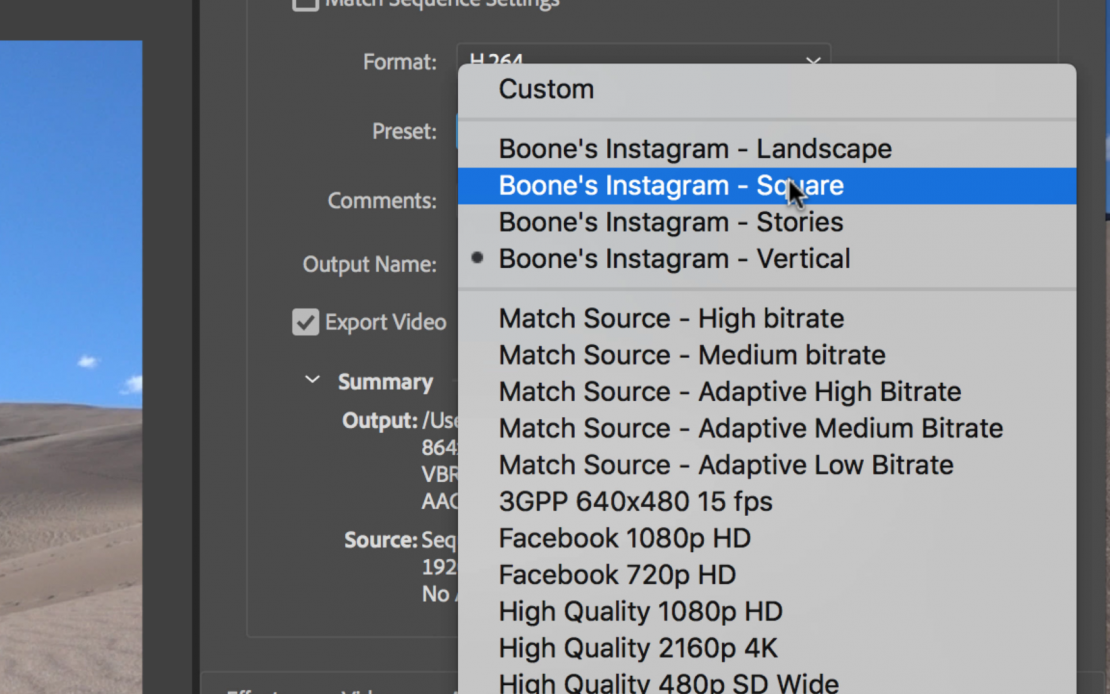How to find someone tagged on instagram
Best Ways To Find All Tags And Mentions In 2022
Page Contents
Have you ever seen tagged photos on Instagram that take you to another Instagram page when you tap on them?
Tagging on Instagram is a useful feature that many people use to connect with other people’s related posts. Instagram tagged photos search can be contentious, and you may have many questions in this regard.
Your Instagram account can be tagged or mentioned by your friends, customers, clients, and your audience as a whole. Additionally, you can use location tags, and doing so will increase your Instagram engagement rate.
This Instagram feature is crucial if you have a lot of interactions. To see all tags and mentions related to your account, you can use both your mobile phone and the web. You can also use third-party apps like AiSchedule to see them.
So, let’s see the answer to your questions including how to search Instagram tagged photos, how to hide tagged photos on Instagram, how to see tagged photos on Instagram and all other related questions about it.
Tagging is one of the most important features of Instagram. You can tag products on Instagram if you have access to the Instagram Shoppable feature, and add location tags to your posts and stories to make them suitable for your target audience.
How to view tagged photos on InstagramTagging your friends and other users on Instagram to show them your relevant content is also common. On Instagram, ‘tagged’ photos are those that have a mark on them that, when you tap it, links you to the user’s profile.
Tagging An Instagram Account vS. MentioningNow that you know what tagging means on Instagram, you may ask what is the difference between tagging and mentioning. Generally, mentions and tags have three differences:
- While tagging is done on the image of your original post and a tag will appear on that image, mentions are made by placing the @ symbol before the name of an Instagram page.
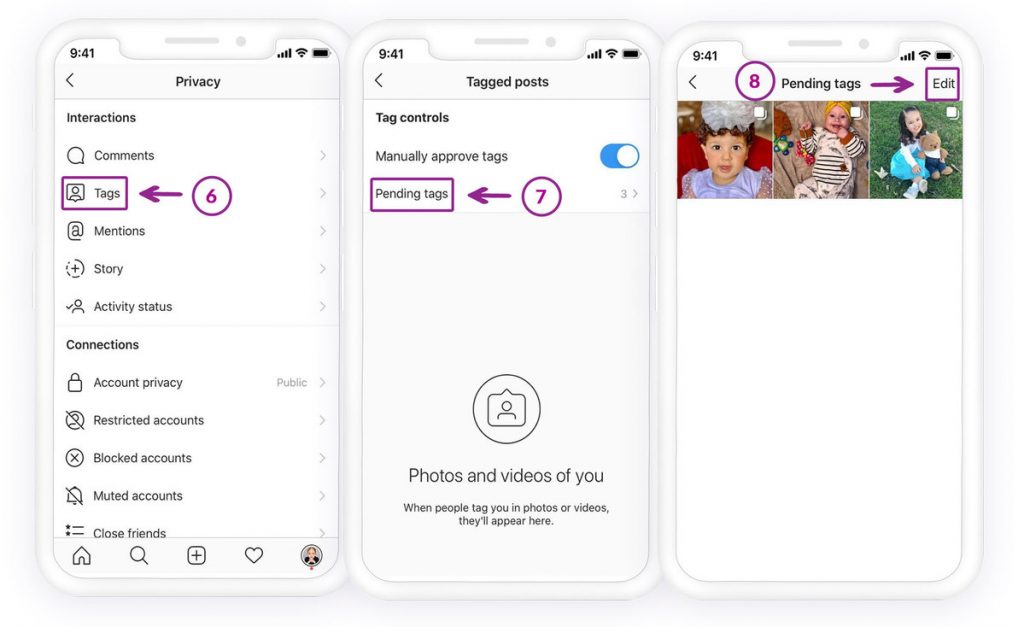
- On Instagram, tagging can be done on an image, but mentioning can be done in a post’s comment or caption.
- Users and followers can also mention pages in comments, but only the page owner can tag an image.
So now you know what is tagging and how to see who is tagged in an Instagram post, so let’s dive into how to do an Instagram tagged photos search.
How To Search Instagram Tagged Photos On A MobileYou can search for tagged photos on Instagram by using the search feature on both the official Instagram app and the website in any desired web browser.
To use Instagram tagged photo search, open the Instagram app on your mobile device and sign in, then follow the guidelines below.
1- Instagram Tagged Photos Search- In-App SolutionYou can see your tagged photos or other people’s tagged photos by going through every person’s profile. Instagram tagged photos search can be done in the tag folder of the mobile version of Instagram.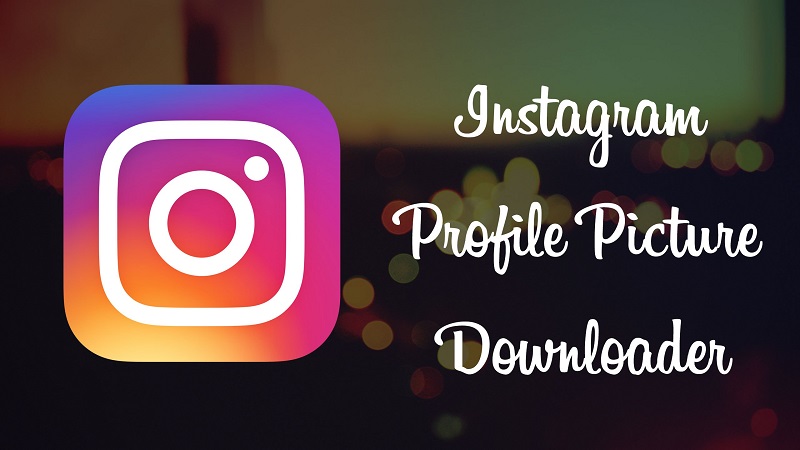
If you want to see pictures that someone else has tagged you or your friends in, go to your profile or your friend’s profile and look in the tag folder.
However, this will only work if the profile owner has not disabled the feature. If you go to a friend’s tag folder, you’ll just see pictures that they have tagged from the private page you have followed or a public page where the images are shown to everyone.
Instagram tagged photos searchAs you know, tagging is different from mentioning an account on Instagram. There is a disadvantage to just tagging an account and not mentioning it on Instagram.
While the tag on a post displays all of the accounts that have been tagged, most users would not tap on the content to see who has been tagged and who has been mentioned.
In this situation, it’s also a good idea to mention all of the tagged accounts in the caption so that the average person reading it sees their usernames as well.
2- Use AiSchedul To Track All Your Tagged PhotosUse third-party apps to view all Instagram posts where you or someone else has tagged in. One tool you can use to track all of your Instagram-tagged photos is AiSchedul.
One tool you can use to track all of your Instagram-tagged photos is AiSchedul.
Using AiSchedul, you can see all posts that mention your name in the ‘Listening and Repost’ section of your AiSchedul account. The screenshot below shows the user interface and the section where you can see all tags and mentions.
How to see tagged photos using AiSchedulAiSchedul is a multi-featured Instagram-based platform and one of the best scheduler tools on the market. It’s also the best app for reposting on Instagram because it has more functionality and options than the competition.
Not only can you repost any content with it, but you can also schedule IG posts and stories, react to comments automatically, and so on. This app allows you to look for Instagram posts using IG hashtags, locations, and other criteria.
Using AiSchedul to track all your tagged photos is useful, especially for Instagram professional accounts of brands and businesses because they can see what their customers have said about them on social media.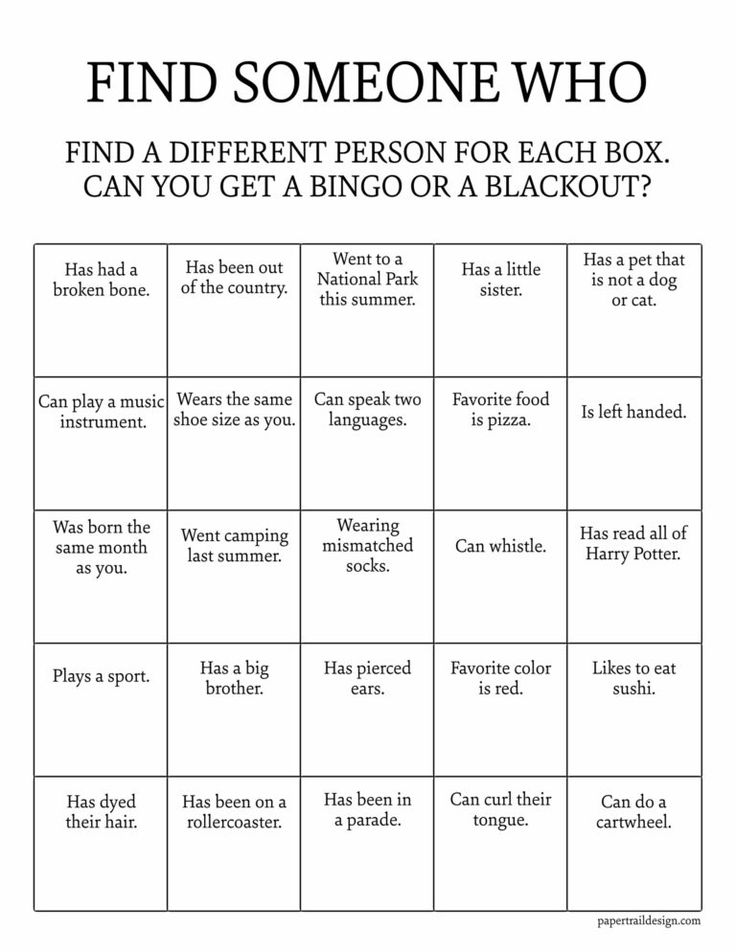
In case you have organized an Instagram contest or giveaway, you can check all the User-Generated content (UGC) in one place on the desktop.
The advantage of using AiSchedul over the desktop version of Instagram is that you can repost the contents in which you are tagged from a desktop.
So, your audience can see the posts and realize that you have interactive followers. As a result, they find it easy to trust you and buy from you because they know about your credit on Instagram.
In addition, they get interested in taking part in your Instagram User Generated Content campaigns in the hope of appearing on your feed. Now let’s know how to see tagged photos of others on Instagram on a desktop.
How To View Tagged Photos On Instagram On ComputerOn Instagram’s desktop platform, tagged photos/pictures are now available. To see tagged pictures of people and accounts you follow, you no longer need to use the app on your mobile phone.
This is part of Instagram’s latest desktop feature. On the page of the account you’re following, it’ll be below the bio section. ‘Posts’ and ‘tagged’ are located immediately above the photo area.
On the page of the account you’re following, it’ll be below the bio section. ‘Posts’ and ‘tagged’ are located immediately above the photo area.
You can also access tagged Instagram images and posts on the website by typing ‘tagged’ in the address bar after the Instagram account you’re following (For example https://www.instagram.com/instagram/tagged/).
This is particularly useful when you don’t want to use your phone to see how other users are interacting with the accounts you follow. You can then follow those accounts in return or learn about new ones to visit or try.
Here is the tagged section of @lancomeofficial:
How to view tagged photos on Instagram web versionTo view tagged photos on the Instagram web version, enter the account name of the person whose tagged images you want to view. You can enter the search term with or without the hashtag symbol. If you can’t find what you’re looking for, use the Tags tab to narrow down the results without tags.
We should mention that you can view Instagram tagged photos using the official Instagram web version but you cannot repost any of them.
Using AiSchedul, you can repost any posts you are tagged in from your computer.
View And Repost Tagged Photos On Instagram From A PCAs already mentioned, you cannot repost tagged photos from the official web version of Instagram. If you want to repost your UGC or any other content that you are tagged in, you should use Instagram tools.
For reposting multiple photos on Instagram using AiSchedul, follow these steps:
- Open the AiSchedul website on your browser and sign up for free.
- After you’ve signed up, go to your Instagram account and start handling it.
- Pick Add Instagram account from the Dashboard. You can connect up to 80 accounts at once and handle them all at once.
- Select Manage Account after signing into your Instagram account.
- Click on Repost and choose where you want to repost it, Feed, or Story.

- After clicking on Feed, you can choose the way you want to find the content. You can repost by hashtags, usernames, locations, or URLs.
You may want to hide tagged photos from other users’ views after viewing and discovering them, but how should you do so? Continue reading.
How To Hide Tagged Photos On InstagramThere are various ways to hide and unhide tagged photos on Instagram. Simply select the option that works best for you. In this way, you can hide your tagged photos from your profile.
However, keep in mind that this will prevent anyone browsing your profile from seeing your tagged photos, but your tagged photos can be seen by searching them.
To hide the tagged photo from your profile on Instagram, follow the steps below:
- Go to your profile by pressing the profile picture or username on the home screen of the Instagram app.
- Look for the picture that has been tagged to see if the photos are still there.

- On the top right, tap the hamburger button.
- Go to Settings.
- Open Privacy.
- You should see a list of pending tagged photos and their number which you should open.
- Hide any picture you want by tapping on it.
To unhide Tagged Instagram Photos:
- On the top right of the selected frame, tap the three-dot icon.
- Post Options should be available.
- Select Show on My Profile.
There may be more questions about how to see tagged photos on Instagram and tagged photos search, here in this section, we will briefly answer some of the most frequently asked questions.
1- How Do You See Someone’s Hidden Tagged Photos On Instagram?Well, you can’t. It is not possible to see someone’s hidden tagged photos on Instagram. Just as you cannot see the posts of a private account on Instagram, you cannot see the tagged posts of private accounts either.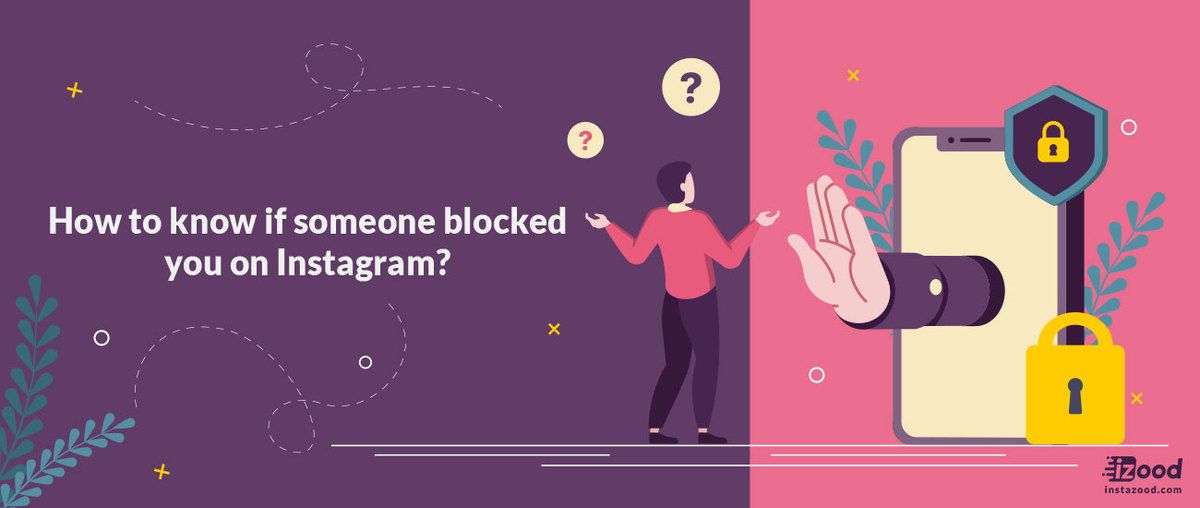
On Instagram, you can choose whether to allow posts to appear on your profile manually or automatically. So, if your tagged images aren’t appearing on Instagram, search the feature called ‘Photos of You.’ Set it to ‘Add Automatically’ to get all the tagged images added to your profile automatically.
Bottom Line on Instagram Tagged Photos SearchNow you know how to see someone’s tagged photos on Instagram. Additionally, finding all your tagged photos on Instagram and mentions of your Instagram account is necessary, especially if you have a business on Instagram.
You should know what your audience is saying about you because it plays an important role in your Instagram marketing strategies.
Using AiSchedul, you can find all tags and mentions on your Instagram account in one place, and you can repost them on your feed or story if you want.
Can I Search Instagram For Someone Else's Tagged Photo
I didn’t know that I was going to become so in love with Instagram as much as I am today. I wasn’t a fan before, but I’ve grown to love the platform now. So recently, as I wandered through the platform, going from one post to the other, a question crept into my mind.
I wasn’t a fan before, but I’ve grown to love the platform now. So recently, as I wandered through the platform, going from one post to the other, a question crept into my mind.
I wondered if it was possible to search for another person’s tagged photos on Instagram. To satisfy my curiosity, I made some research to find out the answer to the question troubling my mind.
So can you search Instagram for someone else’s tagged photo? Yes, you can search for tagged photos of your friend or any other person on Instagram. You can do this in two different ways.
One way to search for the tagged photos is by using the Instagram search feature on the official Instagram app or Instagram.com in any desired web browser. Another way is to go through the person’s profile, but this will only work if the feature has not been blocked by the profile owner.
Instagram’s user interface may vary a little when viewing on a laptop compared to a mobile phone, but this is not a cause for alarm as this article will address both situations.
I’ll also talk about why you may be unable to view a person’s tagged photos, no matter which of the aforementioned methods you decide to use.
How To Search For Someone Else’s Tagged Photos On Instagram
Can I search Instagram For Someone Else’s Tagged Photo
As earlier mentioned, you can search for tagged photos of your friend or just a random person on Instagram using two methods. I’ll elaborate on each of them shortly.
Searching through the Instagram Search Feature
To use this method;
- Open the Instagram app installed on your mobile device or visit www.instagram.com and sign in.
- On the app, locate the Instagram search feature on the “explore” tab. Tap the magnifying glass icon in the bottom menu to access the search feature. A search box with the placeholder “search” appears at the top.
On www.instagram.com, the Instagram search feature is at the top of the home page/home feed. The home feed is the page displayed as soon as you log into your Instagram account.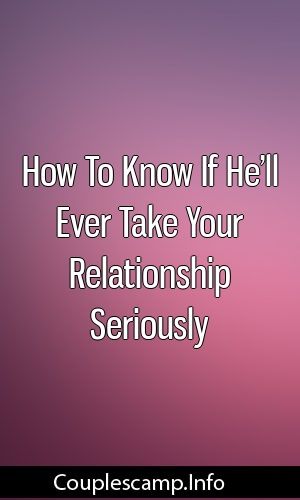
- Enter your search term in the search box. That is, enter the username of the person whose tagged photos you’d like to see. You can type in the search term with the hashtag symbol or not (as in #mybestfriend or mybestfriend). On the app, four tabs will appear when you do this.
Also, a list of top suggestions will appear from which you can choose your desired result. If you can’t find what you are looking for in the list, you can click on the Tags tab to filter the results that aren’t tags.
On www.instagram.com, the four search result tabs are missing and this could make it harder to filter results. Therefore, it is better to type in your search term with the hashtag symbol (as in #mybestfriend) and choose your desired result from the list of top suggestions that will appear.
- Upon tapping a result from the list of suggestions, a grid of photos and videos that have been tagged with that tag will be displayed for you. On the app, a selection of posts with the highest likes and comments (also known as top posts) displays in the default or Top tab.
 To view the recent photos and videos for that tag, switch to the Recent tab.
To view the recent photos and videos for that tag, switch to the Recent tab.
On Instagram.com, the top posts are displayed at the top (usually about the first nine photos or videos), and to view the recent posts, all you have to do is scroll past them.
Searching Through The User’s Profile
To use this method;
- open the Instagram app installed on your mobile device or visit instagram.com and sign in.
- If the person whose tagged photos you’d like to see follows you on Instagram or you follow him or her, tap on the profile button on the explore tab. It’s a small circle icon in the bottom menu with your profile picture in it. This will take you to your profile page Then tap on the followers or following button on your profile page respectively.
Locate the search field at the top of the followers or following list (depends on which one you tapped in the previous step), then enter the username of the person whose tagged photos you’d like to view and tap on the result displayed in the drop-down menu.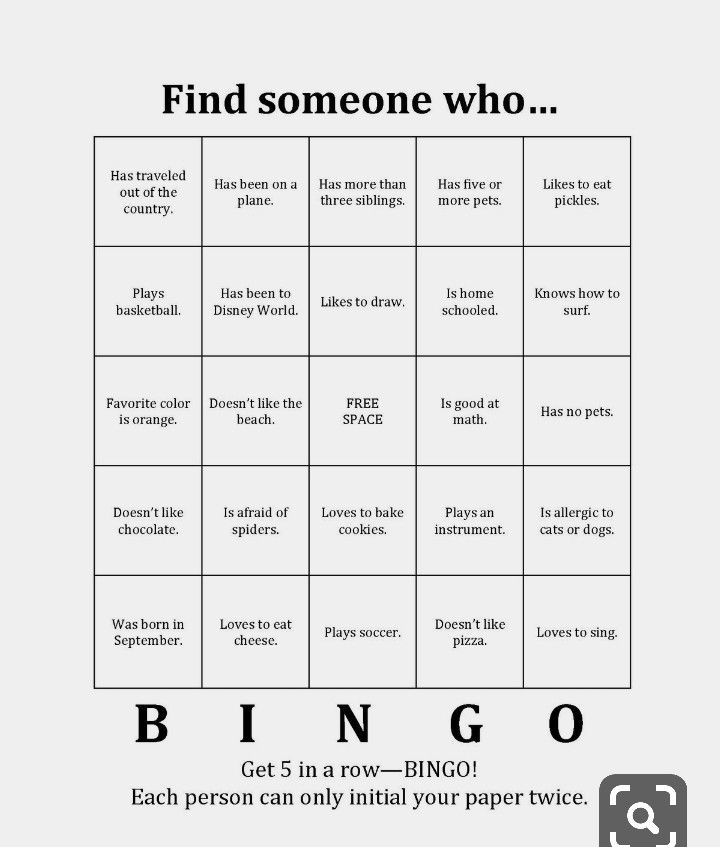
- If the person is not your follower and neither do you follow him/her, locate the Instagram search feature on the “explore” tab. Tap the magnifying glass icon in the bottom menu to access the search feature. A search box with the placeholder “search” appears at the top.
On www.instagram.com, the Instagram search feature is at the top of the home page/home feed. The home feed is the page displayed as soon as you log into your Instagram account.
Enter the username of the person whose tagged photos you’d like to view and tap on the result displayed in the drop-down menu.
- The profile of the user will then be displayed for you. Tap on the tagged photo icon (an icon with the outline of a man in a square box) directly above the user’s third photo. This will display all the posts in which they have been tagged.
It is important to note that this method may not be effective if the user has used the “hide from profile” option to hide his or her tagged photos from the profile.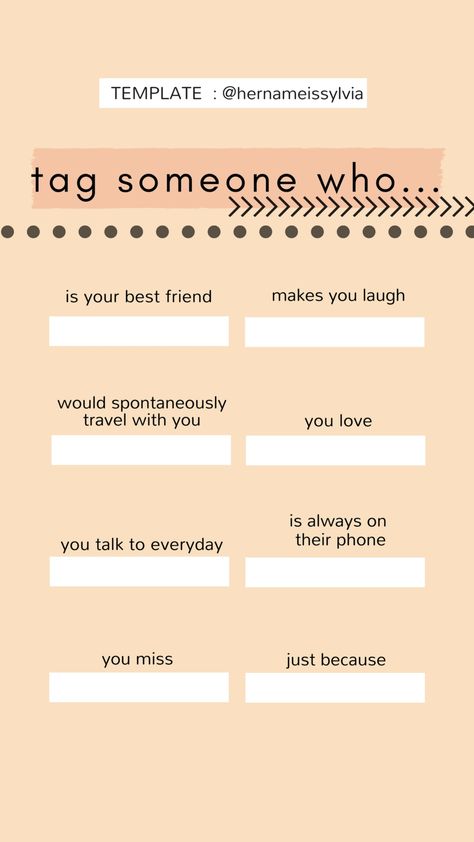
Why Can’t I See Someone’s Tagged Photos Even When I Search For It?
You may be unable to view a person’s tagged photos no matter how much you try or what method you employ. This can happen due to any of the following reasons:
- He or she has a private account: this means that the user has locked down his or her profile by setting his or her account to “private”. By doing so, no one can see his photos or videos unless he approves them. This is usually done by people who love their privacy and like to keep other people out of their business.
- He or she has untagged himself/herself from the photos: Instagram has made it possible to remove oneself from a post in which one was tagged. This can be done by simply clicking the three dots at the bottom right corner of the photo then clicking the “photo options” button. Afterward, one will click the “more options” button and lastly the “remove me from photo” option.
- You have been blocked from viewing his/her posts: the person whose tagged photos you want to see may have blocked you for one reason or the other.
 This will prevent you from viewing his or her tagged photos, especially through his profile. Unfortunately, Instagram does not notify users when they have been blocked by another user. You only realize this when you visit their profile and there are no posts there for you to view.
This will prevent you from viewing his or her tagged photos, especially through his profile. Unfortunately, Instagram does not notify users when they have been blocked by another user. You only realize this when you visit their profile and there are no posts there for you to view.
How To Hide Your Own Tagged Photos On Instagram
If for any reason you will like to prevent other people from viewing your tagged photos on Instagram, I’m happy to tell you that you have several ways to do that. You only need to decide which of the options I’ll be listing is best for you. Here goes👇
- Hide your tagged photos from your profile: this will prevent anybody looking through your profile from viewing your tagged photos. To do this, you should
- Tap the photo you intend to hide.
- Tap your username.
- Tap “Hide from My Profile” if you’re using an iPhone or tap next to “Hide my Profile” if you’re using an android.
- To hide multiple photos or videos
- Tap the icon or tap your profile picture in the bottom menu of the explore tab.

- Tap the Icon in the top right corner of your profile page then tap “Settings” at the bottom.
- Tap privacy and then tags.
- Tap Manually Approve Tags then tap Edit next to Tagged Posts.
- Select the photos you intend to hide from your profile and tap Hide.
- Tap Hide From Profile.
Note that hiding tagged photos from your profile does not remove you from the posts. This means that an Instagram user will be unable to view your tagged photos from your profile but can view them using the search method stated above.
- Remove yourself from tagged photos: when you remove yourself from tagged posts, you’re completely dissociating yourself from the photo. This means that no matter the method used, no Instagram user will see that you were initially tagged in the photo. To remove yourself from any photo in which you were tagged;
- Tap the photo from which you’d like to remove yourself.
- Tap your username
- Tap Remove Me From Post
- Tap Remove2.
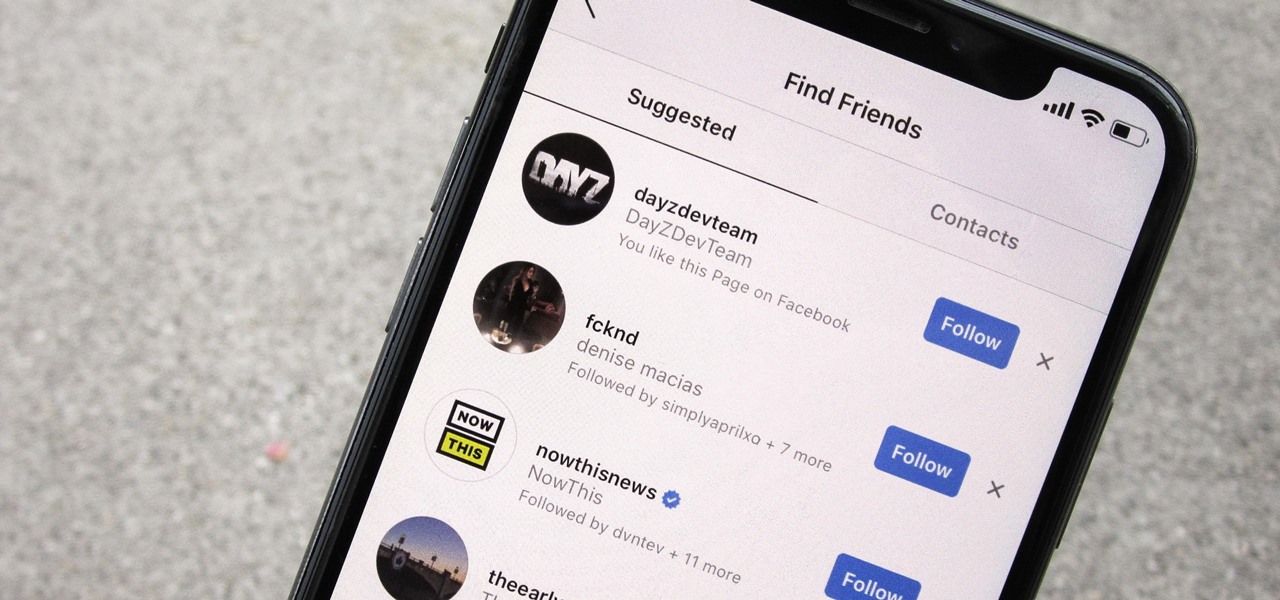 Block a specific user: if you’d like to hide your tagged photos from a specific follower or group of followers and not everybody, then this option is for you. All you have to do is block the user or users. To do this
Block a specific user: if you’d like to hide your tagged photos from a specific follower or group of followers and not everybody, then this option is for you. All you have to do is block the user or users. To do this
- Go to your profile page and tap Followers.
- Enter the username in the search field and search.
- Tap the three dots (horizontal on iOS and vertical on android) next to their name.
- Tap Remove.
- Repeat the above steps for each person you’d like to block.
Related Question
How Do I Follow a Tag on Instagram
We all have interests and things we care about on Instagram, but sometimes it might be hard to keep abreast of all that’s happening on there. This is where following a tag comes in. When you follow a tag, it helps you keep up and stay connected with things that you care about. To follow any hashtag on Instagram:
- Tap any hashtag you want to follow (for example #writing)
- Tap Follow.
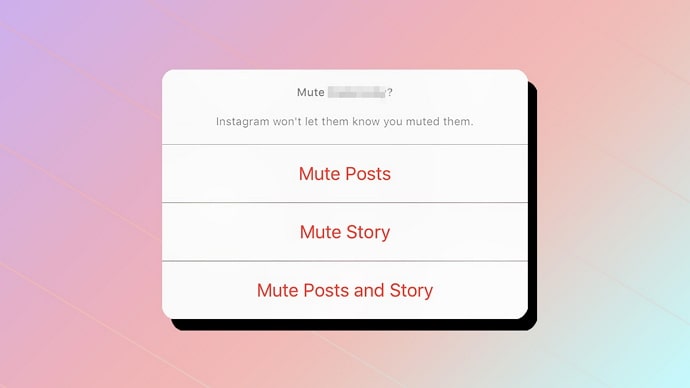 Once this is done, you’ll see the photos and videos of the tag displayed in your feed.
Once this is done, you’ll see the photos and videos of the tag displayed in your feed.
You can always unfollow the tag whenever you feel like it. To unfollow a tag on Instagram:
- Tap the tag you’d like to unfollow.
- Tap Following.
- Tap Unfollow to confirm.
How To Send Photos Privately To Friends On Instagram
Sometimes, you may not want to post your photos for all to see. You may want to share some photos with specific friends only. The good news is that this is now possible with Instagram Direct. To use this Instagram private messaging feature, you should
- Open your Instagram app.
- Locate an icon in the top right corner that looks like a box, or some sort of filing cabinet drawer. Tap on it. This directs you to a new screen.
- This new screen is titled Direct. To open a new direct message, tap on the plus sign in the top right corner of the screen.
- Three options will appear at the bottom when you tap the plus sign.
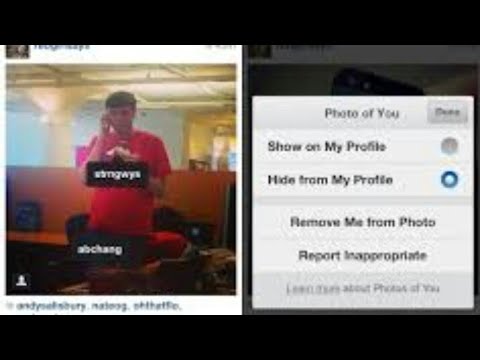 The top one Send Photo or Video lets you send photos and videos to a contact, the middle one Send Message lets you send messages with basic text, and the last one Cancel is for canceling. Tap on the Send Photo or Video option.
The top one Send Photo or Video lets you send photos and videos to a contact, the middle one Send Message lets you send messages with basic text, and the last one Cancel is for canceling. Tap on the Send Photo or Video option. - Tap the photo that you want to send to your friend and then tap Next in the top right corner of the screen. You can use filters and effects to make the photo better or decide not to use any filter. Once you’re okay with the photo look, tap Next again.
- After that, you should decide who you’d like to send the photo to. Tap the text box with the word to on the left and type in the person’s username. There is also a list of contacts under the heading People to choose from. Once you’ve decided on the receiver, tap Send at the bottom of the screen.
The user will be notified of the message as soon as it is sent. You can send as many messages as you want in the privacy of direct messaging.
Tags: how to get the best tags on instagram, how to search Instagram For Someone Else's Tagged Photo, why yo need to tag someone on instagram
SearchStart a 24 hour free trial
The most effective Instagram Growth tools on the Internet.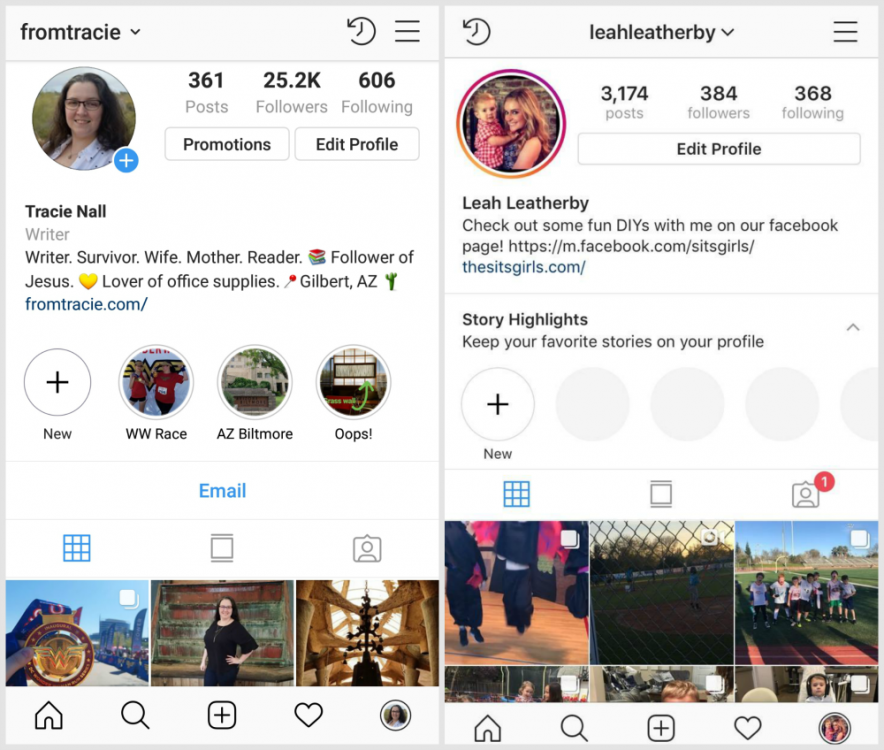
The most advanced and effective Instagram Automation tools. Grow your Instagram accounts without lifting a finger.
© 2021 All rights reserved. Team Gramto
Hashtag search on Instagram - how to search for posts, stories, places and people
It seems that finding anything and anyone on Instagram* is not difficult at all. But this is not always an easy task, sometimes there is not enough data to search, or the desired result is hidden among hundreds of inappropriate ones. And if you need to find a post or a person without registration at all? And how do you search by hashtags? Let's figure it out.
How Search and Recommendations Work
You need to understand what you can find using the Search function. To get to the search engine, click on the magnifying glass icon.
Popular photos and videos for the last hour will open firstTo start searching, click on the line at the top of the screen. The interface will change - a white screen will appear, in the upper part of which there are 4 search categories:
- accounts - user pages;
- audio - music on Instagram* is also available, yes;
- tags - search keywords;
- places - search by locations.

If you just enter a word by which we want to search for accounts, places or something else, Instagram * will search in all categories.
There are more popular accounts in this query, hashtags are not visibleTo start the search only by hashtags, you need to insert the # symbol before the search word.
Instagram* will search for what the user enters after the pound signSearch can be used both in the mobile application and in the web version. The only difference is that in the web version there is no division into accounts, tags, and so on. To find only accounts, you need to enter @ before the search word, and to search by tags, respectively, #.
As in the mobile version, if you just enter a word, it will search in all categoriesHow to search by the hashtag of an Instagram post *
To find tagged posts, you can use the option described above. And after going to the search, you can click on the "Tags" tab. And there already search without the # sign.
And after going to the search, you can click on the "Tags" tab. And there already search without the # sign.
Among the options will be not only the words indicated in the search, but also similar ones. This is done in case the user enters a word inaccurately or incorrectly. So the search will be more successful, and you will have more options to view.
Among the answers of Instagram* you can see those that differ from the queryBy clicking on any option, a list of posts marked with this hashtag will open. For example, let's open a search for the hashtag "promotion".
We open any of the hashtags and see different posts and Reels tagged with the tagThere will be a lot of materials related to this tag. They are divided into 3 categories:
- top - the most popular posts and videos by tag;
- recent - tags that have been released within the last hour;
- Reels videos are short videos marked with a hashtag.
Top opens first.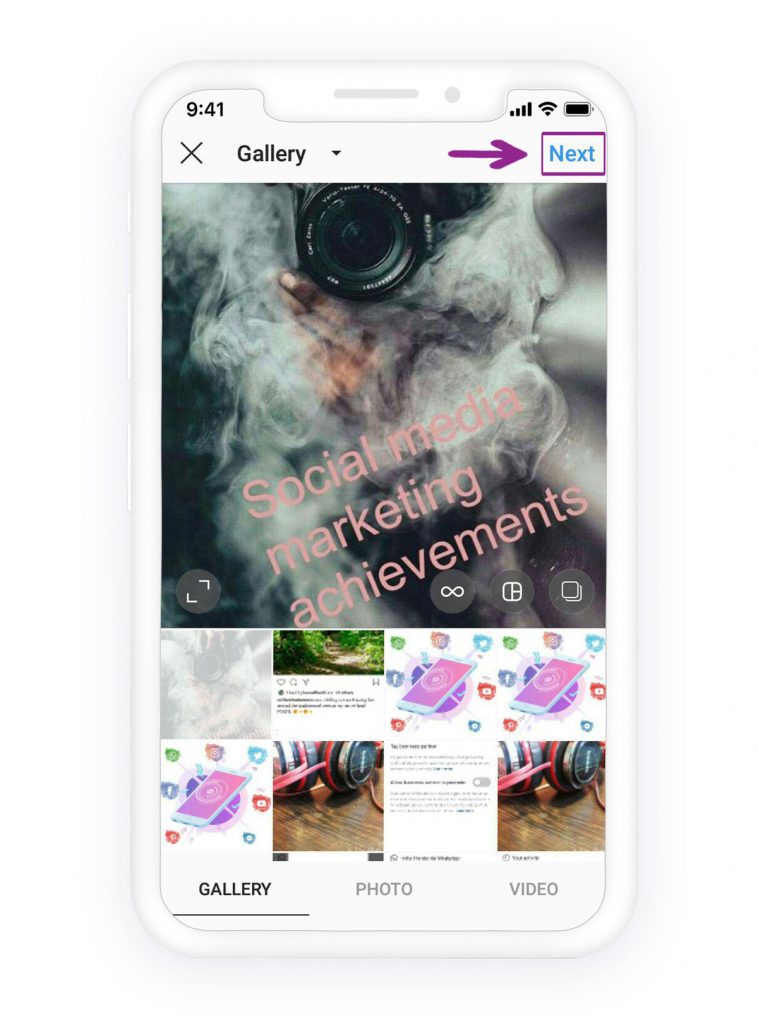 If you switch between categories, you get into recent posts or Reels. You can click on any of the posts or videos, view the content, leave a comment or like.
If you switch between categories, you get into recent posts or Reels. You can click on any of the posts or videos, view the content, leave a comment or like.
Please note that there are prohibited hashtags. In the search, Instagram* may write that no posts were found for this tag. If old posts remain and have not been deleted, it will show old posts.
How to search people by hashtag
Some users and business accounts try to create unique tags to make their profile stand out from the rest. With their help, you can find people through the usual search box on Instagram*.
There are no special instructions for searching for users - we search in the same way as we search for posts. Just enter a hashtag for search, preferably not the most popular one, and look for the right person in the images found. It is more convenient if the user has a unique hashtag by which he adds his posts.
How to find stories on Instagram* using the hashtag
Since 2017, users have been able to search for stories using hashtags and geolocations.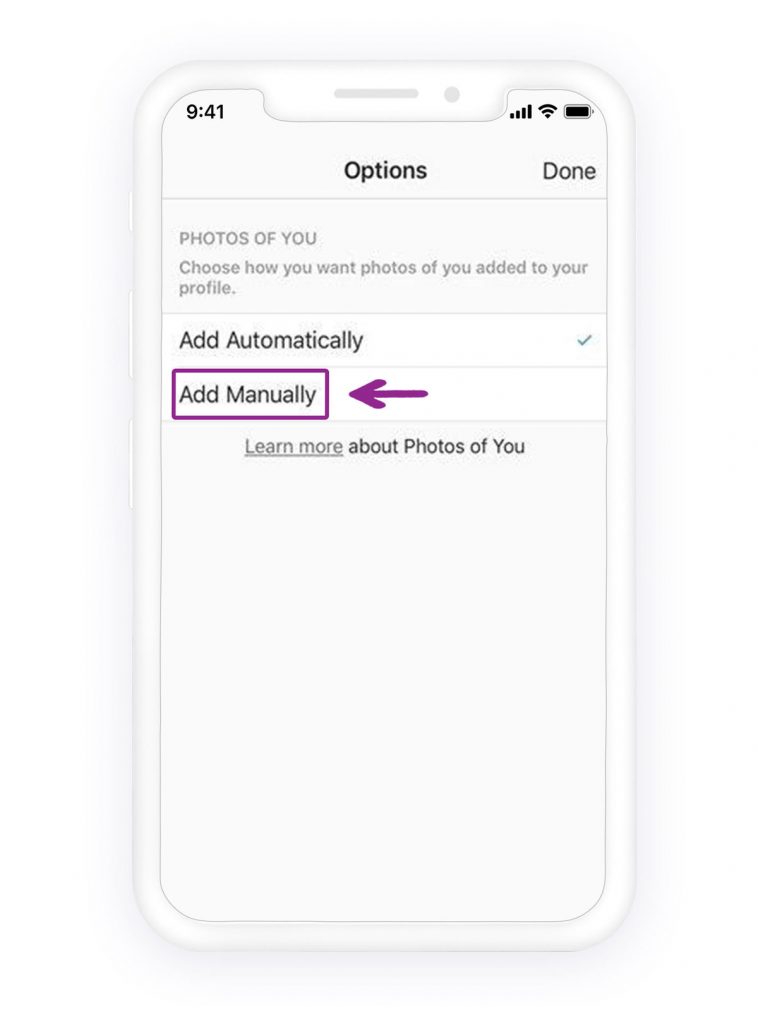 For example, business owners could find out what the situation is in their cafe or other establishment right now. Stories helped people who were going on a trip to understand what kind of weather and interesting places await them. It helped bloggers to get additional coverage.
For example, business owners could find out what the situation is in their cafe or other establishment right now. Stories helped people who were going on a trip to understand what kind of weather and interesting places await them. It helped bloggers to get additional coverage.
In 2021, this hashtag or geolocation search feature has been disabled, possibly permanently. This was done, most likely, to protect privacy.
So it’s impossible to search Stories by hashtag on Instagram* in 2021, there is simply no such function.
How to search multiple tags at once
This feature is most often searched for by newbies on Instagram*. Agree, it would be very convenient to find posts with several hashtags at once. This would narrow down the search and the number of results, helping you find the right content right away.
This feature is not yet available in 2021. Developers are in no hurry to add it to either the mobile application or the web version.
You can try to write several tags at once. Previously, Instagram* combined them into one tag and offered options in which both tags occur at the same time. Now, after entering the second hashtag, the results disappear. Instagram* doesn't search for more than one hashtag.
Previously, Instagram* combined them into one tag and offered options in which both tags occur at the same time. Now, after entering the second hashtag, the results disappear. Instagram* doesn't search for more than one hashtag.
How to find a post on Instagram* by hashtag without registration
Can you find a post by hashtag if you do not log in from this browser? The question is of interest to many who value their anonymity or do not want to create a profile on a social network for the sake of one search. You can search without registration, but there is a nuance. Below is the instruction.
If you just open Instagram* in a browser without registration and authorization in the social network, the main page will open. From here it will not be possible to go anywhere until the user registers or logs into his account.
There is no search bar on the main page, there is simply nowhere to enter hashtags But you can do it in a tricky way.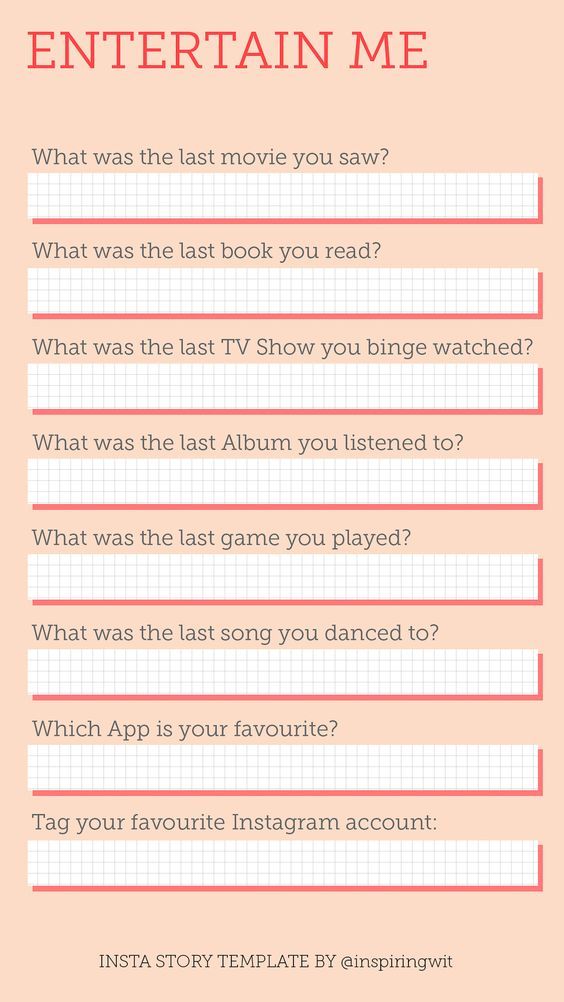 In the search engine, we write any Instagram user account * that definitely exists. For example, take the profile of Buzova.
In the search engine, we write any Instagram user account * that definitely exists. For example, take the profile of Buzova.
When you go to the person's page, what we need will open - the full version of Instagram * with a search.
A line with a suggestion to enter or register will constantly appear at the bottom. But it can be closed by clicking on the cross in the cornerThese actions can be performed both in mobile and web versions.
Bonus: the most popular hashtags in 2021
Hashtags come in different frequencies: high-frequency, mid-frequency and low-frequency. We already talked about this in the article “Top 50 hashtags on Instagram * in 2021 and how to use them.” The highest frequencies are considered popular. If you attach a high-frequency hashtag to a post, the post will appear in the general search.
In 2021, the most popular hashtags in English were:
| #love | #follow | #selfie | #smile | #instadaily |
| #instagood | #followme | #picoftheday | #friends | #instalike |
| #me | #photooftheday | #like4like | #fun | #swag |
| #cute | #happy | #instagramanet | #fashion | #amazing |
| #tbt | #beautiful | #instatag | #summer | #tflers |
In Russian, you can also easily collect the top 25 hashtags with different topics:
| #photo | #sky | #smile | #selfie | #beauty |
| #Instagram*_Russian | #life | #moscow | #likes | #nature |
| #Instagram*of the week | #night | #girls | #insta | #Instagram* |
| #my love | #me | #friendship | #super | #russia |
| #life is beautiful | #day | #friends | #photo | #love |
We analyzed even more popular hashtags in the articles “Popular hashtags on Instagram*: top 2021” and “80 hashtags for promotion and promotion in social networks”.
But remember that such popular hashtags can lead to a lot of inappropriate content. These tags are used by millions of people, and the hashtag does not always match what is in the photo. In addition, in the search for such hashtags, the post does not linger for a long time and goes down the feed - it is displaced by fresh, just published ones.
We have an exciting article on our blog about how to choose hashtags to make them work. There are several types of them, and they should also be used correctly. More information in the article.
We looked at how to correctly find a post, account, place, or tag using a hashtag on Instagram*. We disassembled detailed step-by-step instructions on how to do this quickly. They even found a way to search for a hashtag on Instagram* without registration and SMS. Enjoy :–)
Instagram search by hashtag: detailed instructions
Contents
- 0013 Click on the Explore (star) icon in the bottom menu
- Click on 'Hashtags' to search for posts tagged with a specific word/phrase
- Click on a found hashtag to view photos and videos with that tag in real time
- Click on 'Users' ' to search by username
- Click on a found user to view their Instagram profile
photos or users - you need to learn how to use the Instagram search feature.

First, Instagram's search feature is currently only available from mobile apps. The official Instagram mobile app is available for iOS, Android and Windows Phone.
Although you can access your feed and profile from your computer, Instagram, search web access has not yet been launched. (Although there are a few third-party apps like Nitrogram and Statigram that will let you use Instagram search.)
Open the Instagram app on your mobile device and sign in to your account to start using Instagram search.
Click the Explore icon (star) in the bottom menu
The Instagram app search is located in the Explore tab and can be accessed by clicking the star-like icon in the bottom menu. It's the second icon from the left, between the home feed and camera tabs.
At the very top you will see a search field with the words "Search users and hashtags". Click on the field to bring up the mobile device keyboard.
Click ‘Hashtags’ to search for posts tagged with a specific word/phrase
By clicking on the search field, you can enter a query.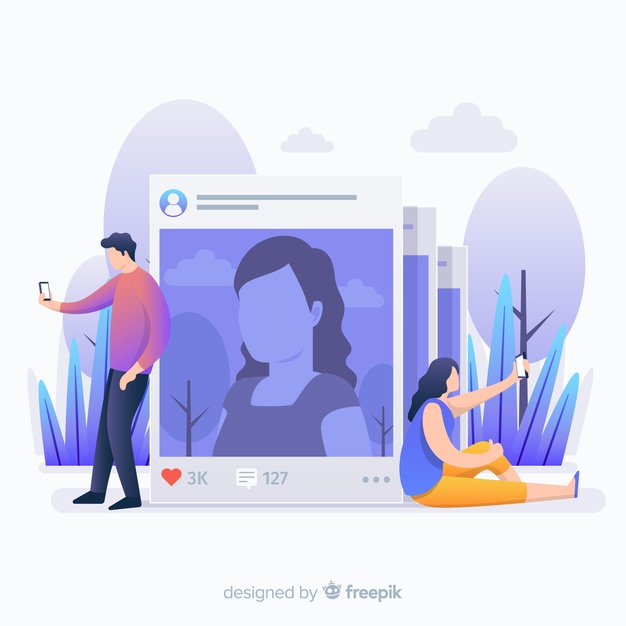 At the top you can notice two buttons: Users ( Users) and Hashtags ( Hashtags) .
At the top you can notice two buttons: Users ( Users) and Hashtags ( Hashtags) .
If you want to search for photos or videos on a specific topic, then you should click Hashtags . For example, you can search for "cats" and search for photos or videos of cats.
Click on the found hashtag to view photos and videos with this tag in real time
Instagram display list hashtags matching your search query. Sometimes you will only get one result, like in the #cats example. In other cases, Instagram will show multiple hashtags associated with the search term you entered.
Click on the hashtag you want to view and Instagram will show you a grid of photos and videos tagged with that hashtag in real time. The hashtags with the most posts are at the top of the list.
You don't have to type the '#' symbol before your search query, but you can if you want to. Search results with and without this symbol will not differ much.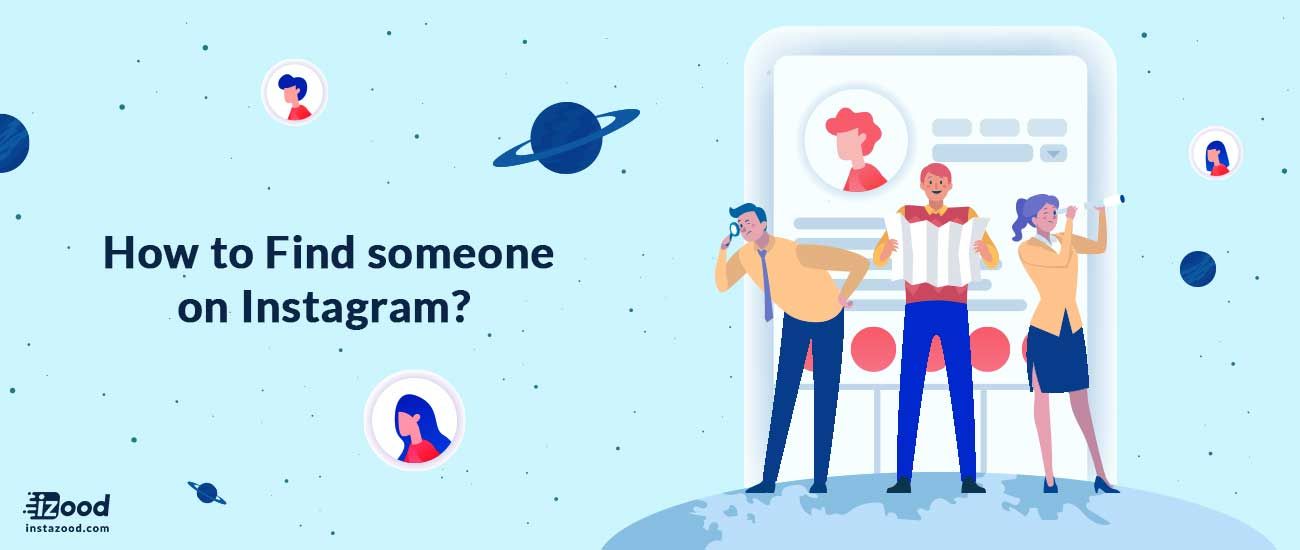
Click on ‘Users’ to search by username
You can also use Instagram search to find individual users by clicking on the button Users instead of Hashtags .
If you know your friend's username, it's best to search for that username. You can also use their first or last name to search, but be aware that there will be many more results if your friend has a popular first name.
For example, if you want to find out if Beyonce is on Instagram, you just enter the word "beyonce" in the search Users .
Click on a found user to view their Instagram profile
When users are searched, the most similar and/or most popular users will be shown first, with their name and profile photo. You can click on the found username to view their profile.
Instagram determines relevancy by looking at your search query and the usernames, first/last names of Instagram users that are most similar to the query.