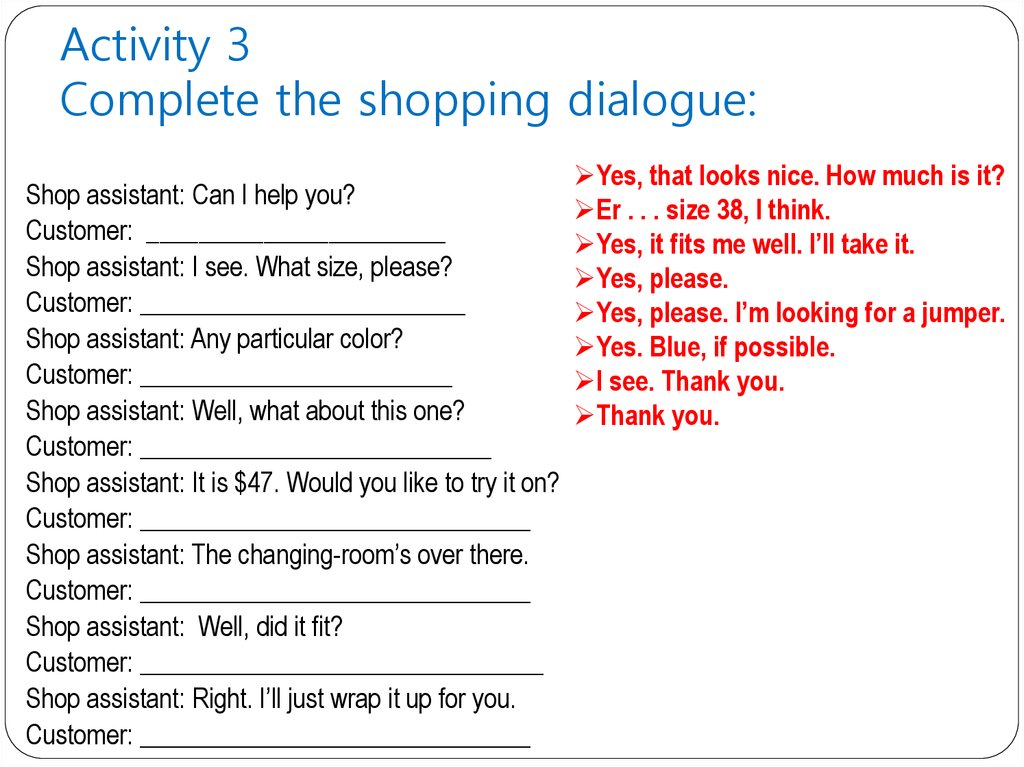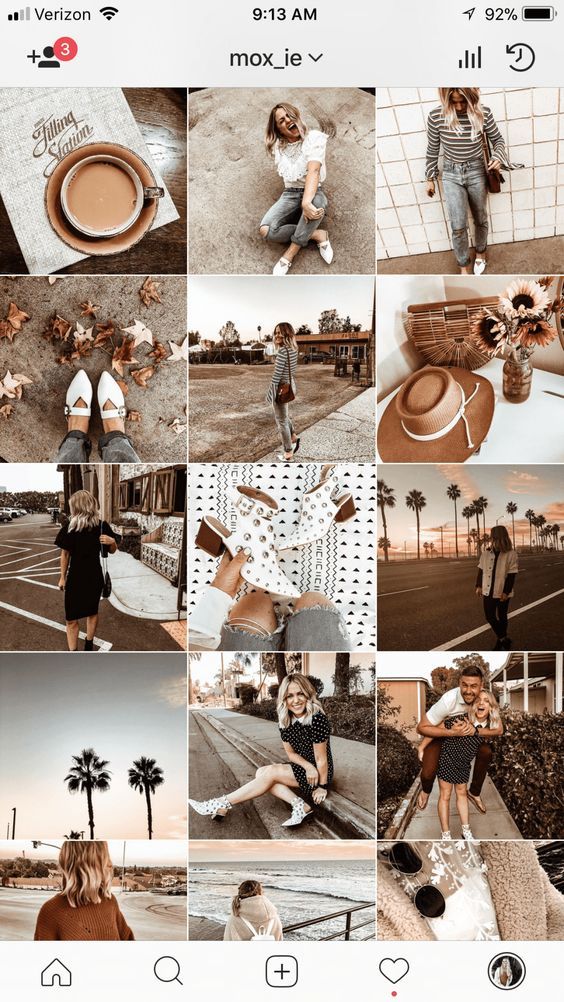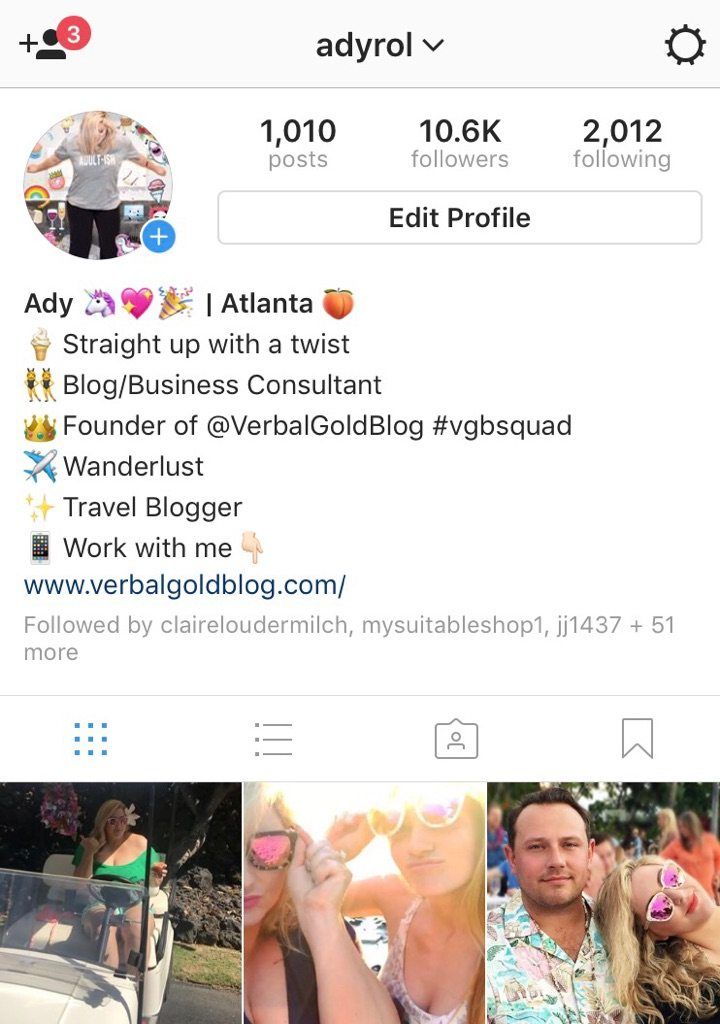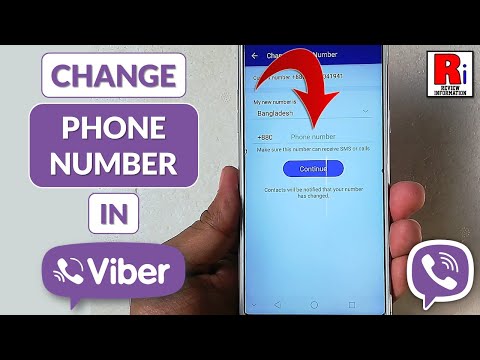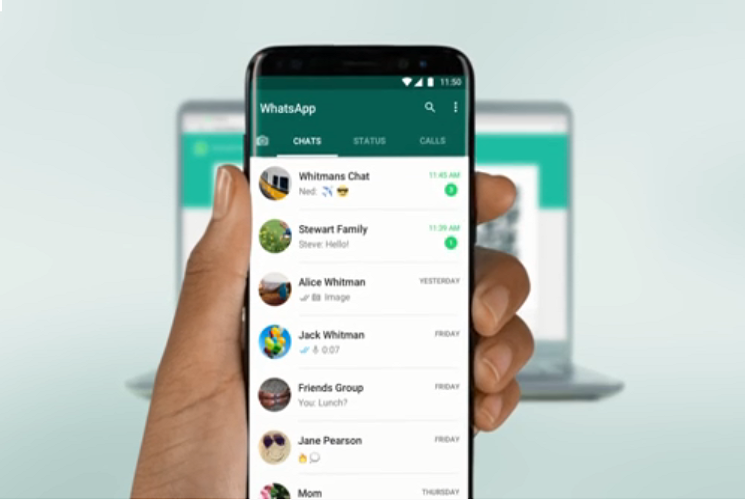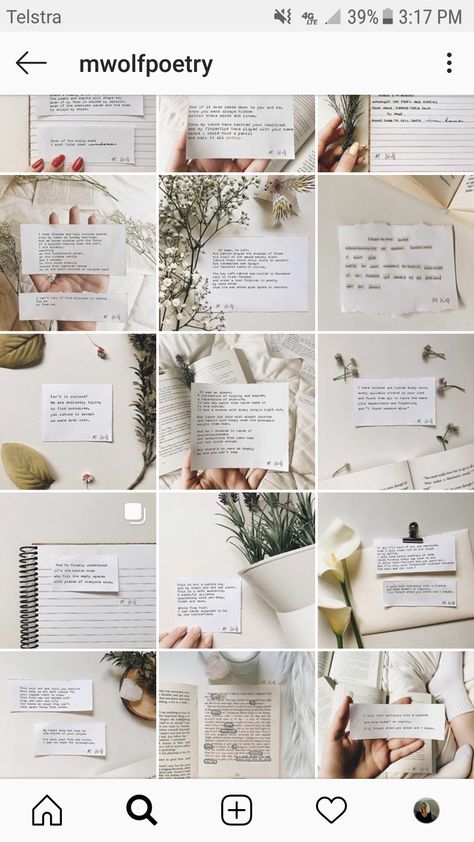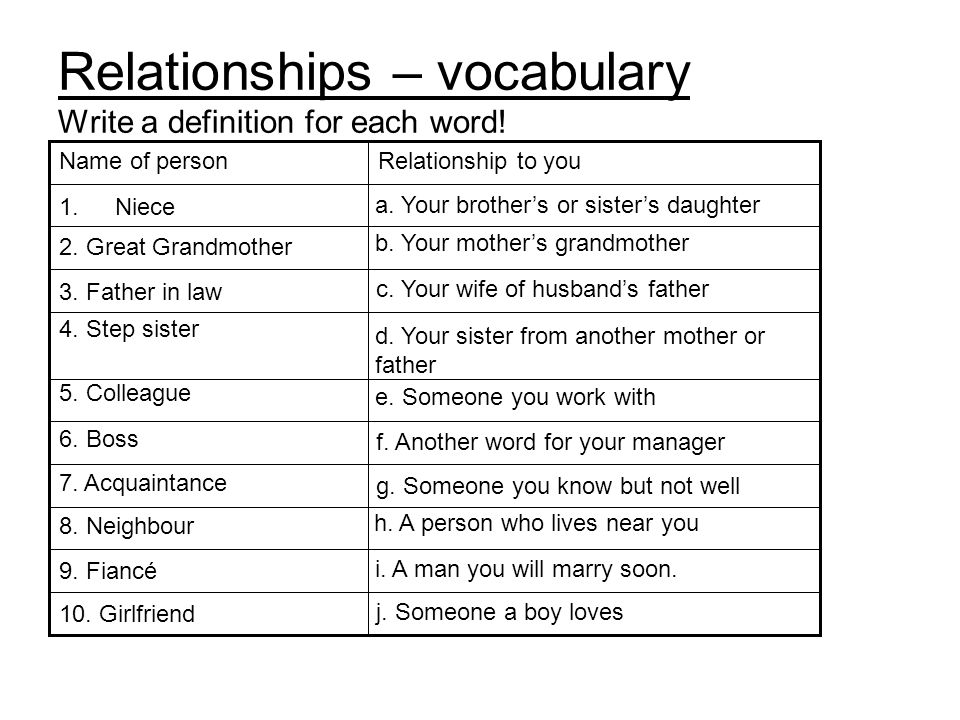How to make facebook account private on android
How to Make Your Profile Private On Facebook
Facebook is, by default, set to make all your information public. But what if you want to keep your profile private and have more control over what other Facebook users, who aren’t your friends, can see on your profile? Is it possible to change your account’s default settings?
Unfortunately, there’s no magic switch to make your profile completely private by default. However, if you know the correct settings to tweak, you can make your profile effectively 100% confidential.
If you’ve been wondering how to make your Facebook profile private, this article walks you through the steps.
How to Make Your Facebook Profile Private
If you want to make your Facebook profile private via a browser, here’s what you should do:
- Open any browser on your computer and head to Facebook.
com.
- Log in to your account.
- Click on the upside-down triangle (Account Settings) in the top-right section.
- Choose Settings.
- Select Privacy in the “Settings” menu on the left. Doing so opens the Privacy Settings and Tools pane on the right.
- You can now change your privacy settings for different features. Adjust the settings to suit your privacy needs. To do this, tap on the blue Edit button (or anywhere in the row) to change your privacy settings.
How to Make Your Profile Private On Facebook Mobile
Nowadays, many people only use Facebook on their phones. Fortunately, the process for those who want to make their profile private is reasonably straightforward. It is primarily the same for both iPhone and Android devices. There are two ways to change your privacy settings on the Facebook mobile app.
If you want to do a quick checkup, follow these steps:
- Open the Settings on Facebook and tap on Privacy Checkup.

- Tap on the box in the upper left corner that says, Who can see what you share.
- Tap Continue.
- Tap on the dropdown options to the right and choose the privacy setting that best fits your needs. Then, tap Next at the bottom.
- Now, tap the dropdown options to the right to select who can see the content you post.
Note: You can also select Limit to change the privacy settings on previous posts. - Lastly, you can block other users.
Going through the Privacy Checkup settings makes it easy to limit what others can see. But, if you want to have more options, you can follow these steps to make more details private:
- Launch the Facebook app on your phone.
- Tap on the Hamburger icon. Depending on the phone, it’ll be on the top right side of the screen or the bottom right.
- Scroll down and choose Settings and Privacy.

- Tap on the Settings tab.
- Under the Audience and visibility section, click on the various options updating each one.
- For example, if you click on Edit to the right of your contact information, you can choose what other people see.
- If you want to make your posts private, tap on Posts.
- Tap through the remaining options to set your preferences.
These steps allow you to make things other than your posts and contact information private. For example, the Followers and public content option lets you limit who can comment on your public posts.
How to Make Your Future Facebook Content Private from Strangers
What if you want to hide your Facebook profile content from those who aren’t your friends? How can you do this? Just follow the steps below.
- Go to facebook.com from any browser, then log in to your account.
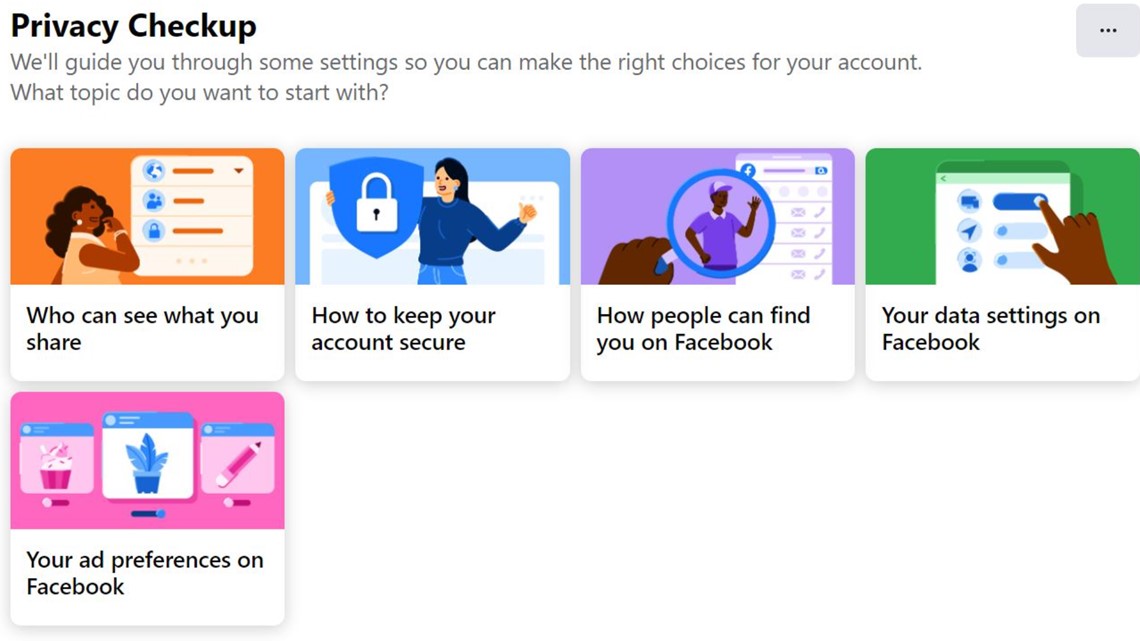
- Tap or click on the upside-down triangle (account settings) on the upper right part of the screen.
- Tap or click on Settings and Privacy.
- Choose Settings.
- Click on Privacy from the menu on the left.
- In the right pane, scroll down to Your Activity, then tap/click on the Edit button (or anywhere in the row) for Who can see your future posts?
- Click or tap on Public and change it to Friends.
You can also change this setting on each of your posts by tapping the three dots in the upper right-hand corner (of that post). Here, you can select who can see your status (public, friends only, private, custom, etc.).
In closing, anonymity doesn’t happen with one click, but making your Facebook profile private is relatively simple. All the options appear in the “Security and Privacy” section within “Settings.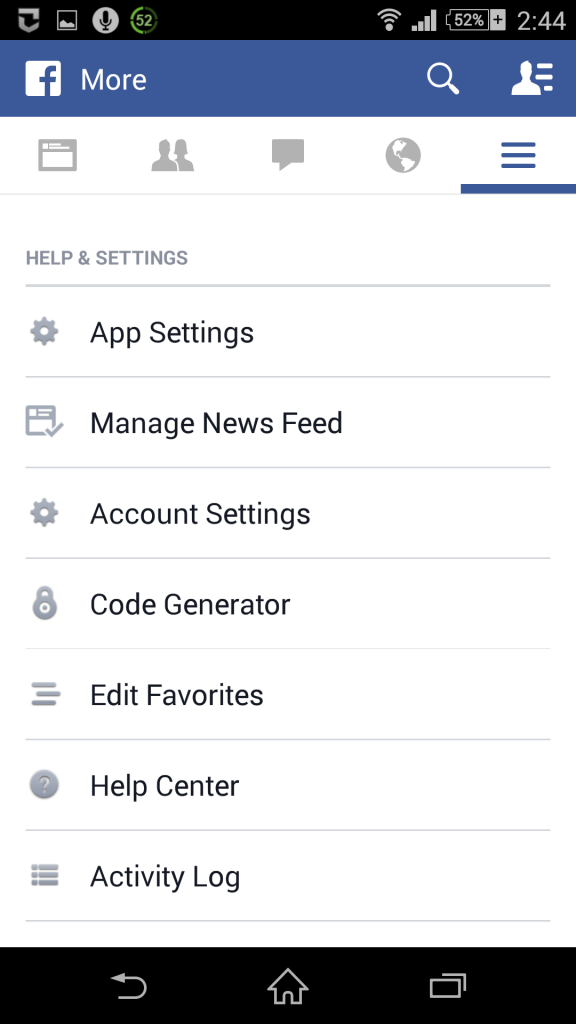 ” Just follow the steps provided in this article, and you’ll have no issues.
” Just follow the steps provided in this article, and you’ll have no issues.
Facebook Privacy FAQs
Here are the answers to more of your questions about Facebook privacy.
If I set my profile to Private, can people still see my profile picture?
Yes, anyone can see your profile picture, even if they don’t have a Facebook account (search engine results, profile URL, etc.). When you set your profile to private, other users can still see your profile picture and a few details about your account, but they can only see posts you made “Public.”
How do I see what my profile looks like to people who aren’t my friends?
One of the convenient features of Facebook is the ability to see what your profile looks like to others. This feature is precious when checking what information you have set to “Public,” such as posts, ‘Friends’ lists, etc. You can follow these steps to view your profile as it appears to the public:
1. Open Facebook and tap on the arrow in the upper right-hand corner.
2. Tap on the Hamburger icon(three horizontal lines) in the upper right (Android) or in the lower right (iPhone).
3. Go to your profile.
4. On your profile page, tap on the three horizontal dots to the right of Edit Profile.
5. Click or tap on View As.
Can I make my profile picture private?
Unfortunately, you cannot make your profile picture private. If you upload a photo to use as a profile picture, anyone can see it. However, you can reset your profile image to Facebook’s default photo (the silhouette of a person on a blank background). Navigate to your “Profile Picture photo album, select your current profile picture, and click on the three-dot icon to delete the image.
You can also set your profile image to something commonplace, like a favorite superhero or symbol. Be careful with copyright infringement laws, though.
How to make your Facebook profile private
You would want to keep your Facebook profile private for many reasons.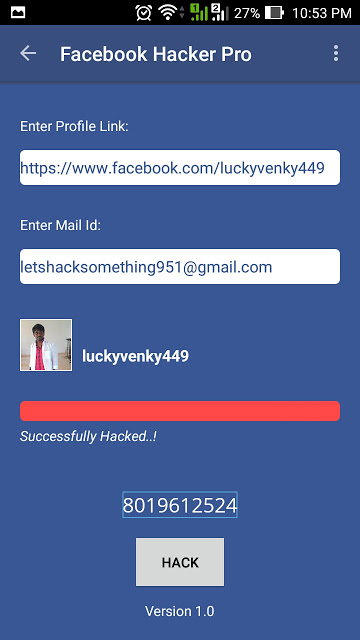 Perhaps you want to keep yourself safe online from possible identity theft, or maybe you are going for a job interview, and you don’t want the potential employer to see your social media activity. Maybe you just don’t want people poking you in 2022. Whatever the reason for going dark on Facebook, it’s a simple tweak in the privacy settings to pull the curtains down on those embarrassing photos and dirty jokes. Here’s how to make Facebook private and turn yourself into an enigma.
Perhaps you want to keep yourself safe online from possible identity theft, or maybe you are going for a job interview, and you don’t want the potential employer to see your social media activity. Maybe you just don’t want people poking you in 2022. Whatever the reason for going dark on Facebook, it’s a simple tweak in the privacy settings to pull the curtains down on those embarrassing photos and dirty jokes. Here’s how to make Facebook private and turn yourself into an enigma.
Read more: How to use Facebook
QUICK ANSWER
To make your Facebook profile private, go to Settings & privacy > Settings > Privacy, or click this direct link. Under Your activity, you will see an option called Limit the audience for posts you've shared with friends of friends or Public. Click the blue Limit Past Posts link and click the button that appears. All of your posts up to now will then change to the Friends privacy setting.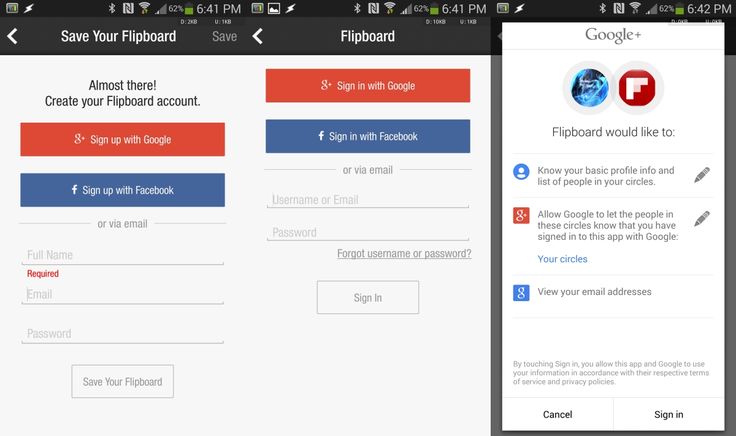 This step is irreversible.
This step is irreversible.
JUMP TO KEY SECTIONS
- Desktop Facebook
- Facebook mobile app
How to make your Facebook profile private on the desktop
Like always, it is easier to do these things on the desktop Facebook site compared to the mobile app (although we will also cover the mobile app in the next section.) First, click your avatar in the top right-hand corner of the screen and drop down the menu. Select Settings & privacy, then Settings > Privacy. Alternatively, here is a direct link.
Look at the Your activity section. The first thing to tweak is Who can see your future posts? If it says Public, then it’s time to change that. Click the blue Edit link.
Drop down the menu and select Friends. You can also choose Only me by clicking More.
The next setting is Limit The Audience for Old Posts on Your Timeline.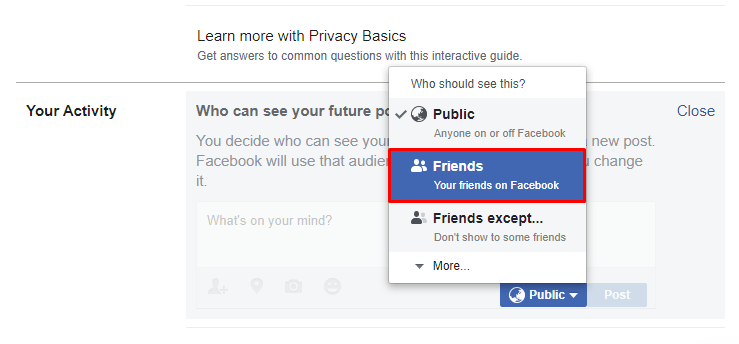 Click Limit Past Posts, and all posts on your timeline will instantly change to the Friends setting. Before you do this, be aware that this change is irreversible. You can still change the privacy setting on posts back to Public again, but you would have to do each one individually and manually.
Click Limit Past Posts, and all posts on your timeline will instantly change to the Friends setting. Before you do this, be aware that this change is irreversible. You can still change the privacy setting on posts back to Public again, but you would have to do each one individually and manually.
How to make your Facebook profile private in the mobile app
It’s the same process in the mobile app, but you just have to figure out how to get there.
- Click the Menu button at the bottom-right of the screen.
- Scroll down to Settings & Privacy. Tap it and select the Settings sub-menu.
- Tap Privacy settings.
- Under Your activity, tweak the four options.
FAQs
No, both your Facebook profile picture and the cover picture will always be visible to everyone, regardless of whether they follow you or not.
Yes, you can see how a non-Facebook friend views your profile by going to the three-dot menu at the far right of your profile page.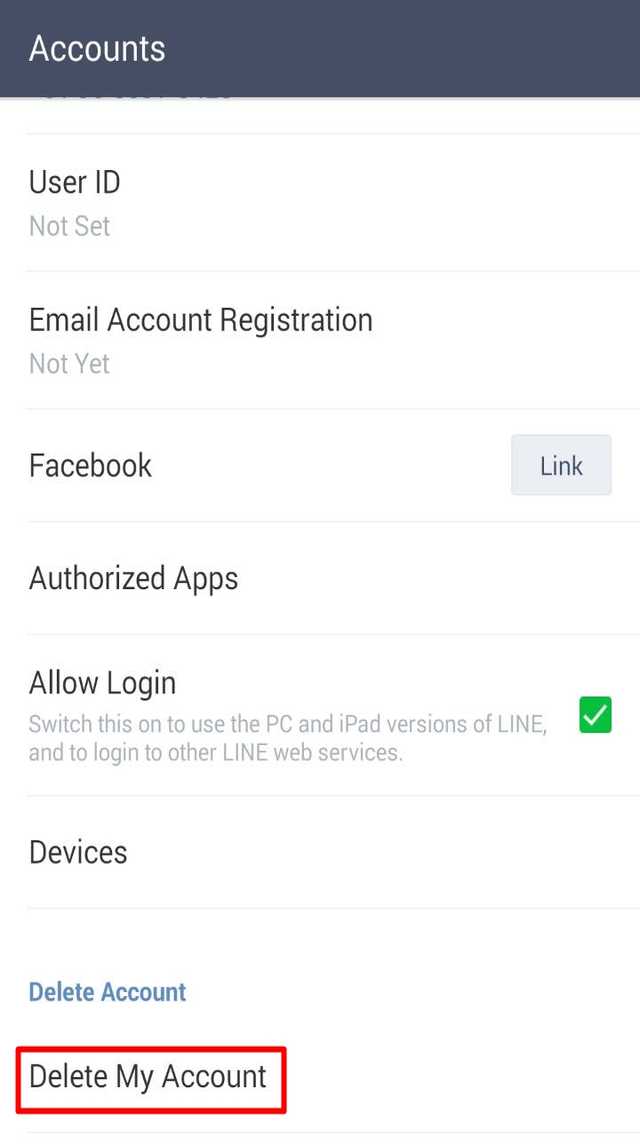 Select View as.
Select View as.
How to hide all information about yourself from Facebook in a few minutes – AIN.UA
March 18, 2015, 15:00
219585
Social networks know much more about the habits and lives of their users than their parents or even spouses. This is not a very pleasant fact, because all this information is available not only to advertisers, but also to your competitors and enemies. In the lives of many people, there are situations when it is necessary for some time to disappear from the public space and go into the shadows. Facebook does not have a built-in ability to delete all your posts and photos, but you can hide them from prying eyes for a while. Business Insider journalists described a sequence of actions, as a result of which you can hide Facebook information, and the user's previous activity will be hidden. nine0003
In 2021, the editors of AIN.UA updated this text. 6 years after its publication, Facebook has simplified the procedure for hiding all information about yourself from Facebook and switching to "invisible mode".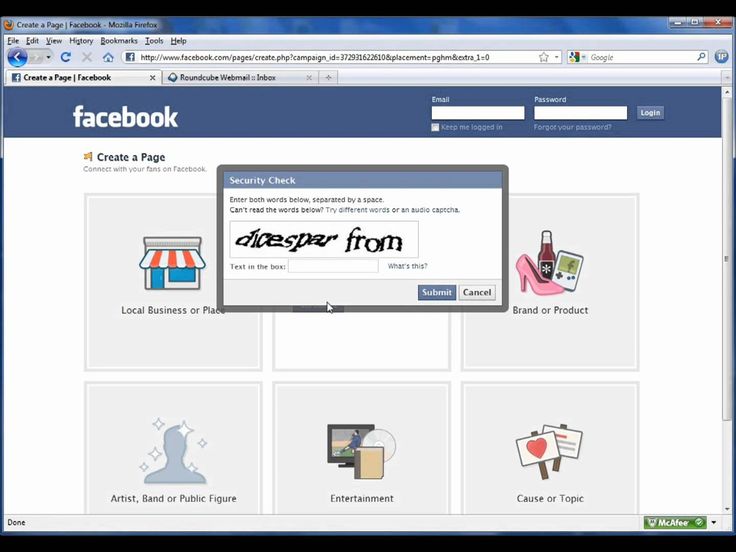 In addition, there was also a function to delete posts for a certain period. In the updated material, we tell you how to do it.
In addition, there was also a function to delete posts for a certain period. In the updated material, we tell you how to do it.
How to hide Facebook information
- Open your personal Facebook profile and open the drop-down list in the upper right corner of the screen. Select "Settings and Privacy", and then go to the "Quick Privacy Settings" menu. nine0016
- In the "Quick Privacy Settings" menu, look at the "Privacy" list and click "Advanced Privacy Settings".
- Find "Who can see your Future Posts?", click "Edit" and select "Only Me".
- The next step is to hide previous posts. To do this, click on the link "Restrict access to old publications" and confirm the action. Thus, all our previous entries will become visible only to friends. nine0016
- Repeat the step "Who can see the people, Pages, and lists you follow?". Next, limit the list of people who can find you and contact you.
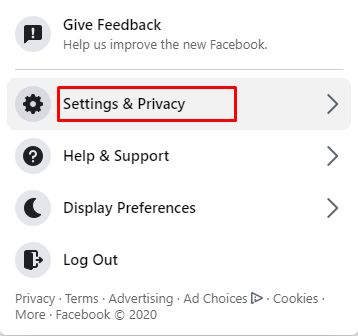 Be sure to turn off the ability to find us by email address and phone number.
Be sure to turn off the ability to find us by email address and phone number.
- Another important thing is that search engines should not know about us, so we uncheck the box "Allow search engines outside of Facebook to show your profile in search results." nine0016
- If you want to limit new correspondence requests, in the "How requests for correspondence" menu, click "Edit" and select "Do not receive requests" for each option.
- Then go to the "Profile and Tags" menu and restrict the ability of other people to post on your profile. For each of the items, indicate "Only me", and also prohibit others from sharing your publications in their stories. Repeat the steps on the Tags tab. If you want to check the posts you're tagged in before those posts are shown on your profile, set the appropriate settings on the "Verification" tab. nine0016
- Next, go to the Public Posts menu. Prevent outsiders from subscribing to your updates, commenting on publications, and leaving "Like" marks.
 Turn off the Off-Facebook Preview option.
Turn off the Off-Facebook Preview option.
- After that, we prohibit Facebook and third-party sites from using the data from your profile. To do this, go to the relevant menus on the link and click on "Your data settings on Facebook". Here, remove all integrations with third-party sites and various kinds of applications. nine0016
- In the "Your advertising preferences" tab, prevent other users from seeing information about your social interactions with ads by selecting "Only me".
Bulk delete Facebook posts
- Open your personal Facebook page.
- Go to your feed and click Manage.
- Click select all.
- Click next.
- Select "Remove Posts"/If you want to hide posted posts, check "Hide Posts". nine0016
Recall that recently Facebook has seriously taken care of the problem of cheating likes on brand pages and announced changes to their counting system. Soon the social network will remove "likes" from users whose accounts have been deactivated.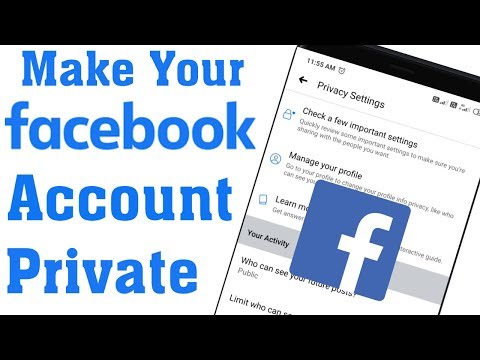 This applies to deceased users and to those whose profiles have been deleted for violating the terms of use of the social network or due to prolonged inactivity.
This applies to deceased users and to those whose profiles have been deleted for violating the terms of use of the social network or due to prolonged inactivity.
Login / register
or
nine0002 Remember meBy clicking "Login/Register" you agree to the terms "User Agreement" AIN.UA
Forgot your password? nine0003
Password recovery
Please enter your e-mail. You will receive an email with a link to create a new password.
You will receive an email with a link to create a new password.
Back
nine0088How do I close my Facebook profile?
Help Center
We are updating the mobile version of Facebook.com. More
Open profile
This feature is currently only available in some countries and on certain devices.
If you see the icon on a person's profile, it means they have closed their profile and restricted access to their content to people who are not on their Facebook friends list.
When a person closes their profile, only their friends see the following content:
Profile photos and publications.
Full size profile and cover photos.
Stories.
New publications and photos.
Also:
Any public posts that this person has previously shared will only be visible to their friends.