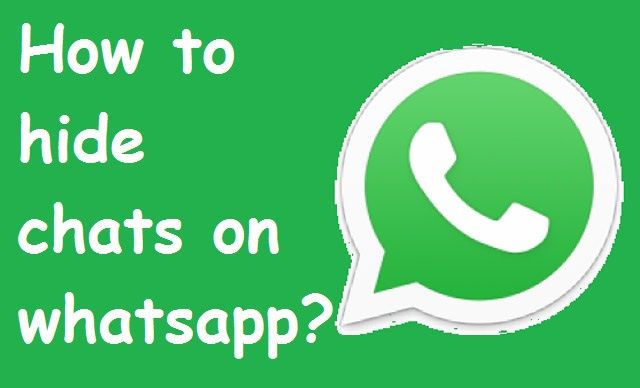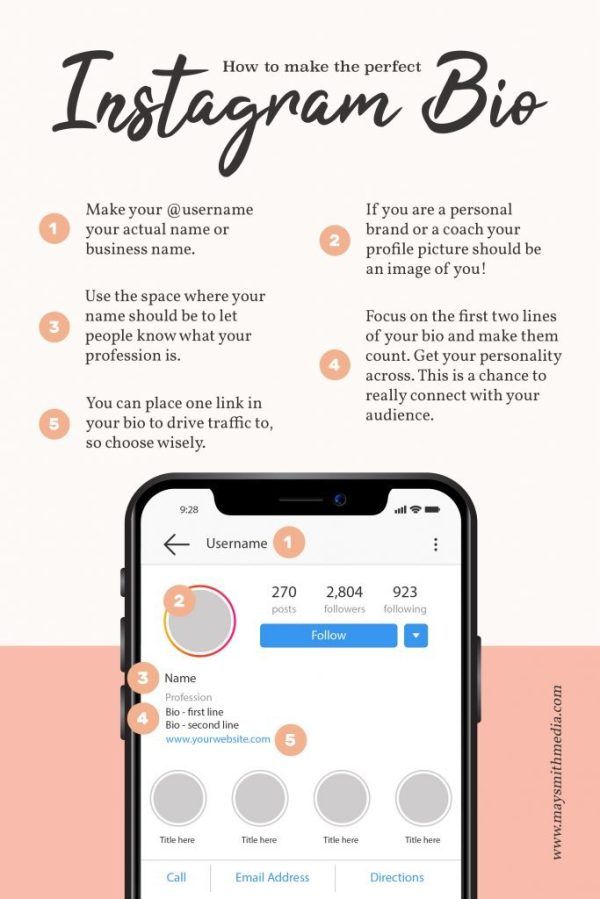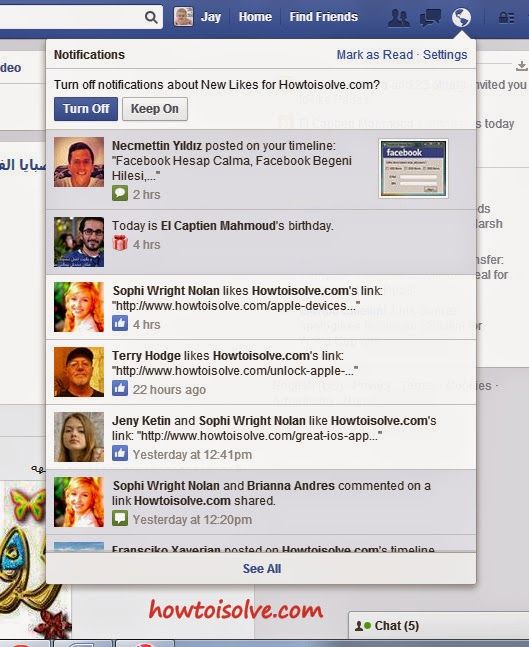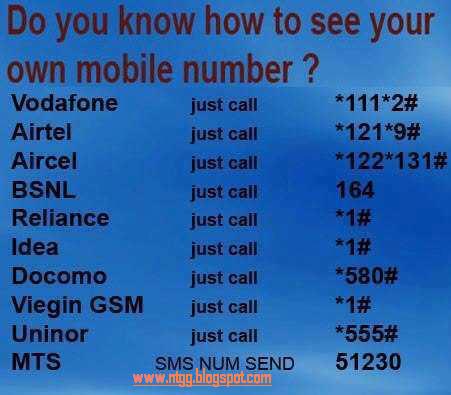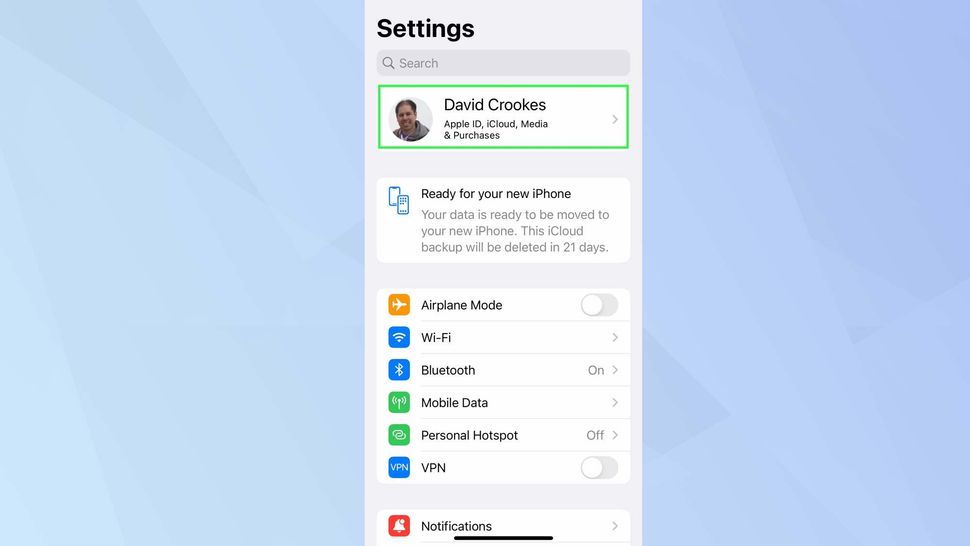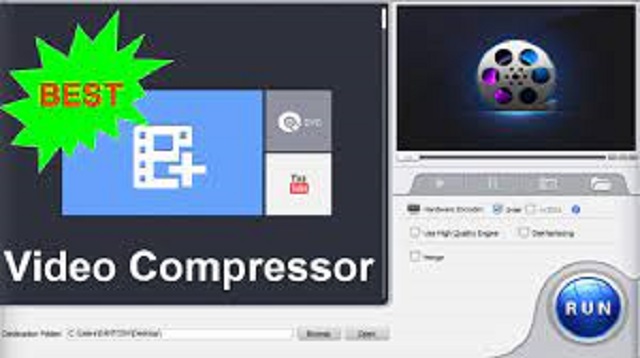How to make cool videos for instagram story
15 Seconds: How to Make Videos for Instagram Stories
My brother uploaded some of our old VHS home movies to youtube recently, and I can’t tell you how much fun it is to watch videos from my childhood. The little things that you miss in photos like the way my father’s voice sounds, the way my brother was so fidgety as a kid, how shy I was.
I decided that I wanted to document our summer with video. And it’s been so much fun.
I get a lot of questions about how I make my #fifteensecondsofsummer videos. So today, I’m giving you a peak inside of my process and how to make videos for Instagram stories.
Because it’s so fun and a great way to document your days.
So why the fifteen-second videos?I wanted something easy. Just simple videos that I didn’t have to put too much effort into. Something I could post fast in my Instagram stories and string together at the end of the project for one big video.
What I’m looking for: If there is something specific going on that day, like a trip to the pool, I get footage. But truly, every day, I’m looking for everyday moments.
Little things that make up our lives right now. Things like: I unload and load the dishwasher every morning. I work on my computer, dropping the kid off at camp, watering the plants, Pookah playing fortnite.
Little mundane everyday moments that are really extraordinary.
How I get clipsThis is the hardest part. LOL. What I did in the beginning, was to set an alarm every couple of hours to remind me to record whatever is going on right then in my day. I record in 5-second blocks so that it is easier to trim later.
Apps and EditingThe key to keep this simple is the fact that I do all of my editing on my phone. At the end of the day, or sometimes early in the morning, I pull all of my clips into an app called Video Show.
I’ve been using Video Show for a while for my coffee stories so it’s my go-to app for video editing on my phone.
I bring all of my little 5 second clips in and I make them flow. I usually trim them down between 1-2 seconds so that I typically have about 7 clips to fit our day into those 15 seconds. I then add music.
I usually trim them down between 1-2 seconds so that I typically have about 7 clips to fit our day into those 15 seconds. I then add music.
Video show lets you add in music that you have purchased from your iTunes and the paid and unpaid version has free music you can use. OR, you can just let the sounds of your day flow through. It’s up to you!
Sometimes, if I want to be really creative, or I need to edit my video a bit more, I like to use the Film App from the ladies of A Color Story. It’s great to add those filters to make it look like VHS tape or vintage film.
They just updated the app, and now you can add music too. Since a Color story is my go to app for editing the photos in my Instagram stories, I love it.
Dimensions and ExportingBefore you export your new video from whatever app you are using, make sure that it fits the Instagram story dimensions. Instagram Story dimensions are 1080px by 1920 px. This is also known as an aspect ratio of 9:16.
I then upload my video to Instagram stories, add, the hashtag #fifteensecondsofsummer and publish!
It has now become a part of my routine and I look forward to it every day. This is the same routine I use at the end of every week when I string all of these 15 seconds together to make my big video posted to my IGTV on Sunday evenings.
Now if you want to participate, there is still plenty of summer left!
And I plan on continuing it after our summer is over.
Stay tuned for a new hashtag!
So that’s it! That is how I make videos for Instagram Stories. Below I have included all the apps I use or have used while making these videos for Instagram.
Apps for editing
Video Show to bring all of my clips together and to add music for IOS and Android
Filmm App ( for editing brightening clips and for fun filters) for IOS only
Spark Camera App lets you record many clips and then string them together.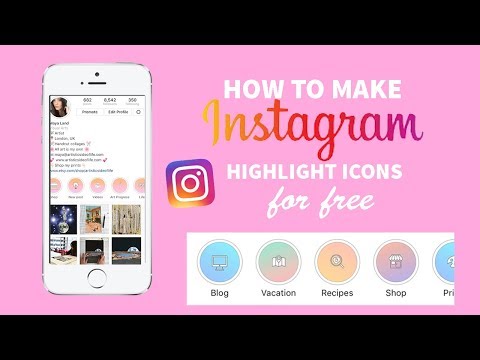 Apple only
Apple only
Music
Soundstripe to add in licensed music. This is a monthly subscription service. I used this mainly on my longer videos.
Music through Video show
So that’s how I make my fifteen seconds of summer videos for Instagram stories! Questions?
Related posts:
Change Background Colors & More
Ready to take your Instagram Stories game to the next level?
Knowing the latest Instagram Stories hacks will keep your posts on point (and ahead of the trend!)
From little-known design tricks to engagement-boosting strategies, we’re sharing every Instagram story hack you need to know in 2022:
Instagram Stories Hacks You Need to Know in 2022Instagram Stories are getting a lot more creative — from responsive AR filters to interactive Instagram Stories stickers, there are tons of new features to experiment with.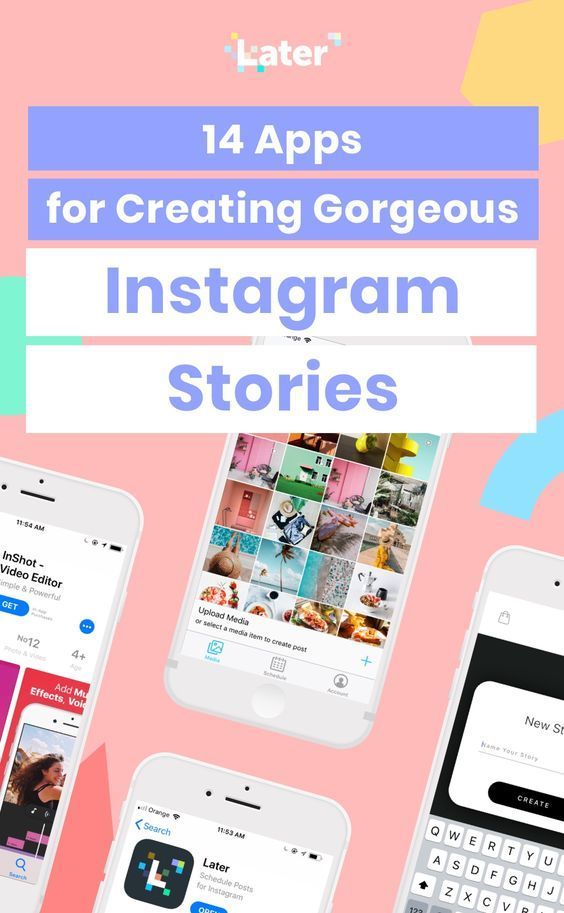
Ready to get started? We’re sharing the best Instagram Stories tips and tricks you (probably) don’t know yet.
Discover the top Instagram story hacks in action! Watch the full YouTube tutorial here:
Table of Contents:
Instagram Story Design Hacks
Instagram Story Photo Hacks
Instagram Story Sticker Hacks
Instagram Story Video Hacks
Other Instagram Story Tips and Tricks
To change the background color of an Instagram story, tap the draw tool in the upper right-hand corner of the screen, and select a color.
Next, tap and hold on the screen for 1-3 seconds. If you’ve shared a feed post to stories, the background will fill with your chosen color behind the post.
If you’ve created a new story, the whole screen will fill with color, creating a layer of color on top of your photo or video:
You can then use the eraser tool to create a “scratch card” effect to reveal part of your image or video.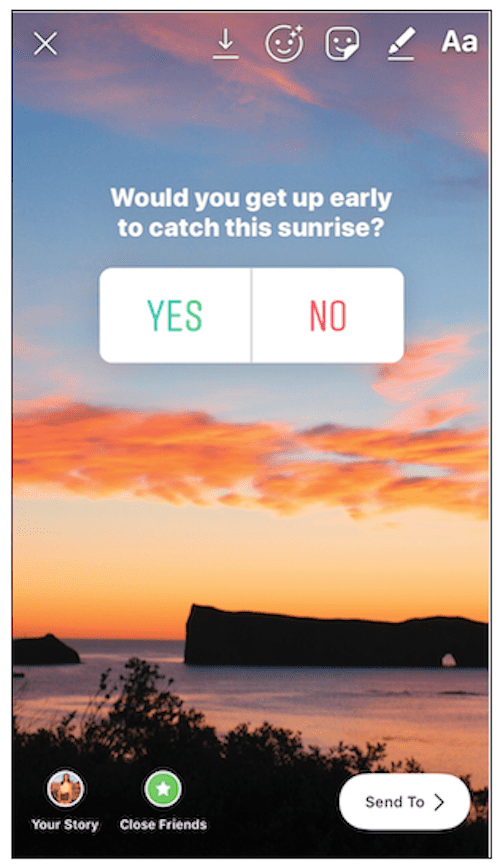
Tap the eraser icon on the upper right-hand corner of the screen and select the size of the eraser using the slider on the left-hand side of the screen. Now tap or swipe on the screen where you would like to reveal the underlying image.
And that’s it! If you’re looking to entice your audience and share just a tiny highlight, this Instagram Stories hack should come in handy.
Instagram Stories Hacks #2: Add a Background Image to Your Instagram StoryWhen you share a feed post to your stories, not only can you change the background color but you can also add in a background image from your camera roll!
If you want to add an image to your Instagram Stories background, here’s how to do it:
First, select the post you want to share to your Instagram Story and select “Add post to your story”.
Tap the sticker tray and select the Instagram “Add from Camera Roll” sticker. Scroll through your images and select the image you want to use as your story background.
Move the feed post to one side of your Instagram Story screen and expand the added photo using two fingers (in a pinch motion). While doing so, tap and hold the original feed post using your thumb. This will bring it to the front of the screen:
Positioning the feed post on the right-hand side of the screen will increase the likelihood of taps — as people typically tap here as they browse through stories.
TIP: If you don’t have access to the “Add from Camera Roll” sticker in stories yet, use an Instagram Stories template app like Unfold or Storyluxe.
Instagram Stories Hacks #3: Access More Colors in Instagram StoriesInstagram Stories are the best place to show off your brand’s personality. But, what if Instagram doesn’t offer your brand’s color in its default color options?
Luckily, there’s a hidden Instagram Stories hack that lets you access every color you could ever need!
Open your Instagram Stories and select the draw tool. Tap and long-hold any of the default color options at the bottom of the screen to open the color slider.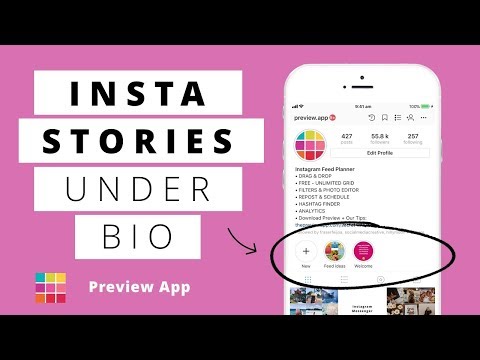 Then, swipe across the slider to pick a custom color for your story.
Then, swipe across the slider to pick a custom color for your story.
BONUS HACK: Make a rainbow effect on your Instagram Story text.
To do so, open Instagram Stories and type out a message. Next, tap on text and tap “Select All” to highlight.
While your text is highlighted, press and hold one finger down on the color palette tool at the bottom of your screen (like you did before) to open the entire color spectrum.
With one finger held down on the color slider, and one on your highlighted text, begin to drag both fingers toward the left side of your screen at the same time.
You’ll see your text begin to change color, letter by letter, as you drag your finger across the color spectrum! You can move your finger faster or slower for additional color variations, or alternate the direction that you drag your fingers across the screen to achieve an entirely different result.
Instagram Stories Hacks #4: Add an Effect to Your EmojisIf you’ve ever wanted to make your emojis stand out more on stories, this Instagram trick is for you!
To add extra depth or a glow to your emojis, open your stories, tap the screen to open the text tool, and scroll through each of the fonts until you find the style you like!
Instagram Stories Hacks #5: Add A Custom Font to Your StoriesIf you’re looking to make your stories feel a little more “on brand,” adding a custom font is a great option. Here's how to add a custom, branded font to your Instagram stories.
Here's how to add a custom, branded font to your Instagram stories.
Start by downloading the GoDaddy Studio (formerly known as Over) mobile app. Once downloaded, AirDrop your font’s .OFT file to your mobile device.
Select “Over” from the menu that pops up.
Once you’ve got your custom font added, you can design stories in the Over app (there are tons of story templates to choose from) or you can write a line of text on a transparent background, save to camera roll, and then add them to your stories via the “Add from Camera Roll” sticker.
Looking for more ways to create Instagram Stories that match your branding? Check out our free video workshop on how to design captivating Instagram Stories!
Instagram Stories Hacks #6: Create Cool Effects with the Eraser ToolDid you know you can actually use the eraser tool to create all kinds of cool effects on your Instagram Stories?
First, upload the photo of your choice and use the draw tool to draw an effect over the image.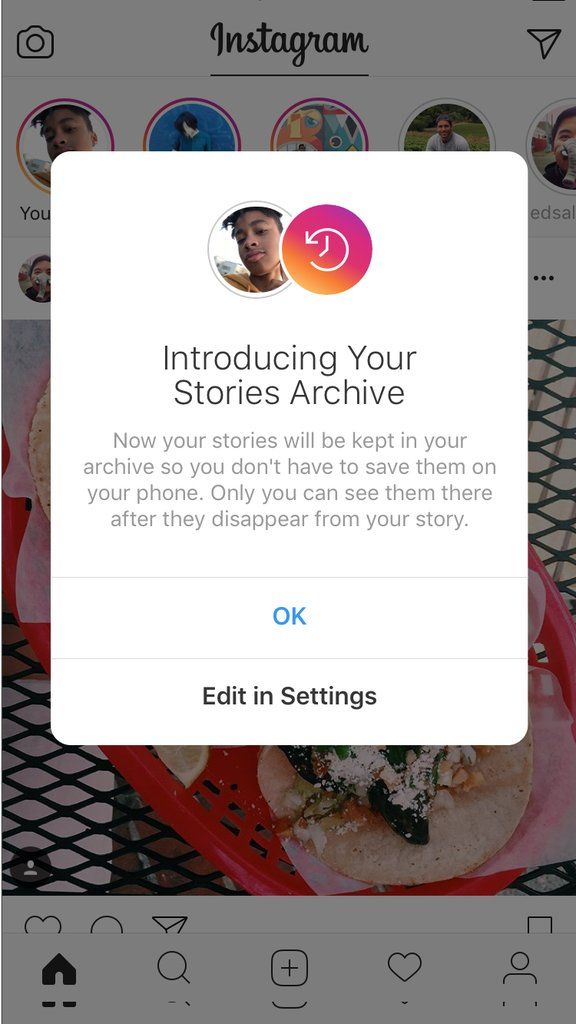
Next, use the eraser tool to remove parts of the zig-zag to create a 3D effect.
This is just one of many ways you can use the eraser tool to create cool design effects on your Instagram Stories!
Instagram Stories Hacks #7: Add Your Brand Colors to Your StoryWhile Instagram’s full color palette is extensive, it can be hard to pick out an exact color.
Thankfully, there’s an Instagram hack for this.
Use the Instagram Stories “Add from Camera Roll” sticker to add an image with your chosen colors in it.
Next, use the color picker tool (the pipette icon on the left-hand corner of the screen) to sample your desired hue:
You can then use this color for your stories background, the draw tool, or your text.
You can remove your color reference by holding the image down with your finger and moving it to the bottom of the screen until the little trash can appears.
See more tips for branding your Instagram stories here.
Instagram Story Photo HacksInstagram Stories Hacks #8: Add Multiple Photos to Your Instagram StoryYou can now add extra images to your Instagram story! Here’s how:
#1: Use Instagram’s “Add from Camera Roll” Sticker
To begin, tap the Instagram story sticker tray.
Once you’re in, select any photo from your camera roll, change the size, and place wherever you’d like.
To change the shape of the image, tap the image and select from a circle, star, rectangle, and more.
#2: Copy and Paste an Image from Your Camera Roll
Start by opening a photo from your camera roll and tapping the “export” button.
Now tap “Copy” and head to your Instagram story.
Double-tap the screen to pull up the “Paste” option.
And that’s it! The photo you copied earlier should now appear on your story. Repeat this process for as many photos as you’d like.
NOTE: Only available to iOS users.
Instagram Stories Hacks #9: Turn Live Photos Into BoomerangsICYMI: You can turn live photos into fun Boomerangs!
Open Instagram Stories, swipe up, and pick a live photo from your camera roll (you’ll see the boomerang icon on eligible photos).
Once selected, press on the screen for a few seconds until you see the word “Boomerang” appear briefly.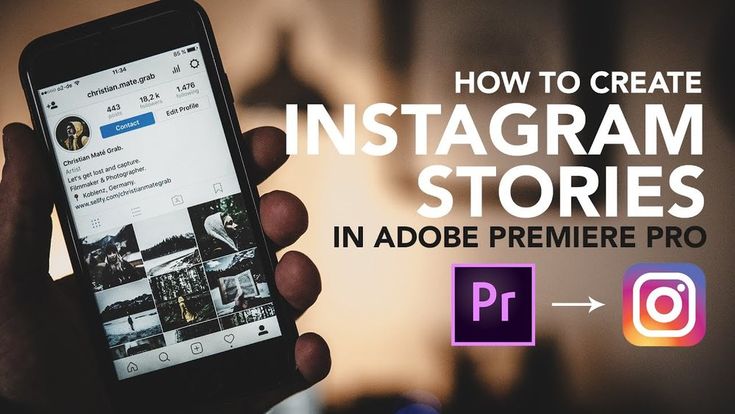
Now you’ve turned your shot into a Boomerang!
NOTE: This hack only works for iOS users.
Instagram Stories Hacks #10: Create Videos That Are the Perfect Instagram Story LengthIf you add a photo to your Instagram Story, it’ll play for five seconds. If you add a video to your Instagram Story, it’ll play for 15 seconds.
However, there’s still a way to share longer videos to your Instagram Stories.
If you have a video that is longer than 15 seconds, the whole video will split into 15-second segments. However, you’ll have to add extra elements (such as GIFs, stickers, and text) to each segment. For more tips, check out Later's Ultimate Guide to Instagram videos.
Instagram Story Sticker HacksInstagram Stories Hacks #11: Share Multiple Question Answers on a Single StoryThe Instagram Stories question sticker has gotten a lot of love from businesses on Instagram — the only drawback is that you can only share one question sticker answer per story.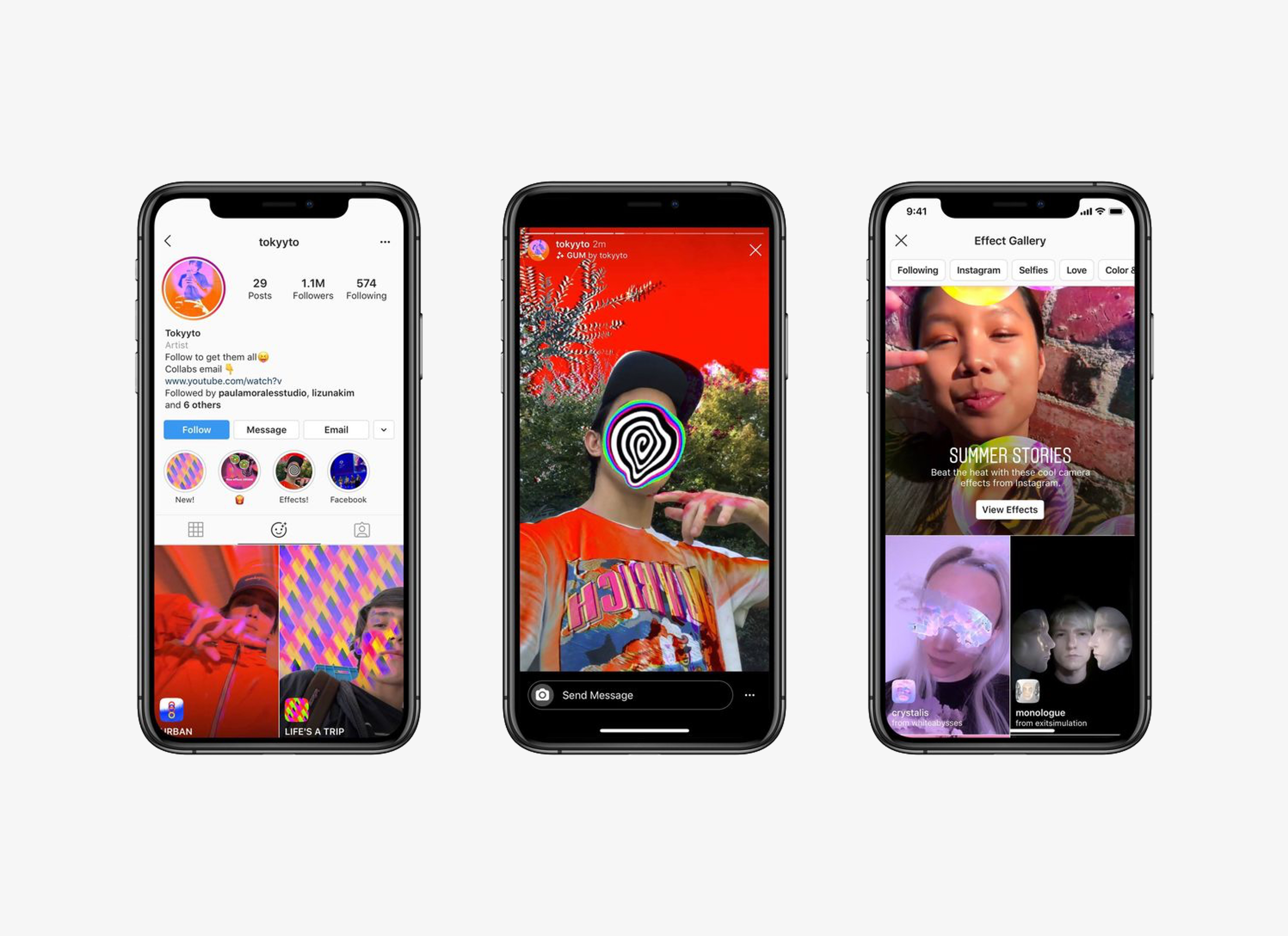
Luckily, there’s an easy workaround to share multiple responses on one story.
First, create a story where you share a response to your question sticker. Take a screenshot or save the image and exit out of the story.
Open that screenshot and create a second story using a different question sticker response.
Repeat this until you have multiple question stickers on a single story.
And that’s it! Your followers will thank you for saving their thumbs!
Instagram Stories Hacks #12: Pin Stickers, Emojis, Text, and GIFs to Your Instagram StoriesDid you know that instead of layering design elements on top of your Instagram Stories, you can pin text, stickers, emojis, and GIFs into your videos and boomerangs — so they show up at the perfect moment?
To do this, simply record your video then add a creative element like text, a sticker, emoji, or GIF. Then tap and hold the element that you added.
Use the slider bar at the bottom of the screen to scroll through the video and find where you want to pin your creative element.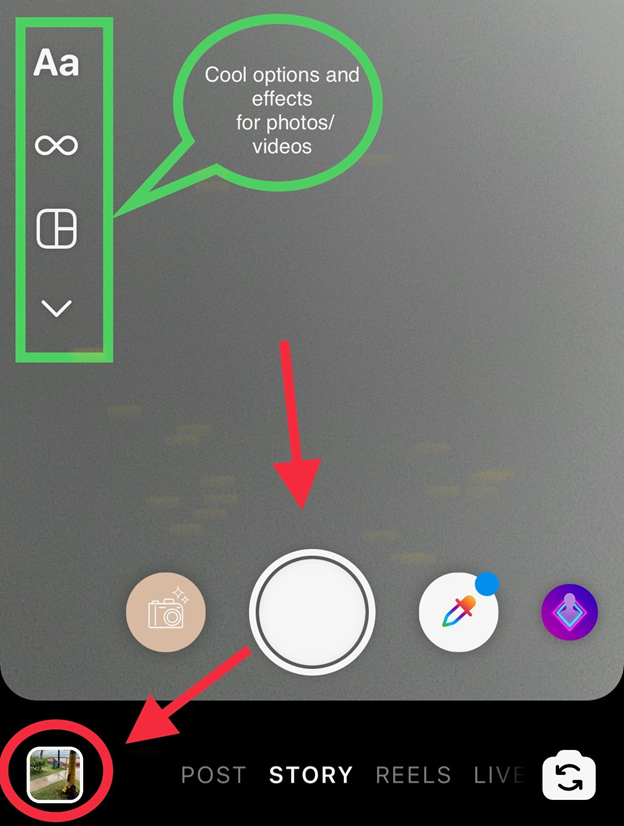
Once you’ve found the right location in your video, tap “Pin.”
Instagram Stories Hacks #13: Find On-brand GIFsThere are thousands of GIFs available to make your Instagram Stories more interesting.
In fact, there are so many that it can be hard to find good options.
Here are some of our favorite keywords to search in the app to find the best Instagram story GIFs:
Instagram Story Video HacksInstagram Stories Hacks #14: Use “Create” Mode to Add a GIF BackgroundInstagram’s collaboration with GIPHY has been a huge win for businesses and regular users alike.
To create a GIF background to your Instagram story, head over to Instagram’s “Create” mode by tapping the letters icon in the Instagram Stories camera screen, and scroll across to the GIF tab.
From here, you can search from thousands of fun GIFs. They’ll either layer up or display in full length, depending on their aspect ratio.
This is a great way to share content with your audience if you’re running low on original content.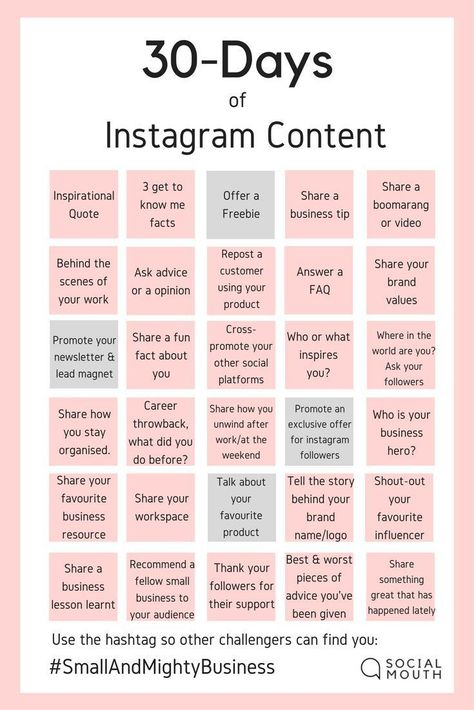
If you’ve been looking for a way to create fun GIF videos for Instagram Stories, look no further.
The ImgPlay app lets you select multiple photos to create your own looping GIF.
To begin, download the app and select the source for creating your GIF — whether it’s photos, live photos, or a video — then tap “Make.”
Once you’ve created your GIF, you can change the playback speed and duration, and add text, filters, and other customizations using the icons in the bottom bar.
Once you’re done, upload your new GIF to Instagram Stories!
Instagram Stories Hacks #16: Use “Hidden” Instagram Story FiltersDid you know there are a bunch of hidden Instagram Story photo and video effects? To access Instagram Story effects and add a filter to your stories, open up your camera and swipe all the way to the end and select “Browse Effects”.
Here you can scroll and find hundreds of fun effects.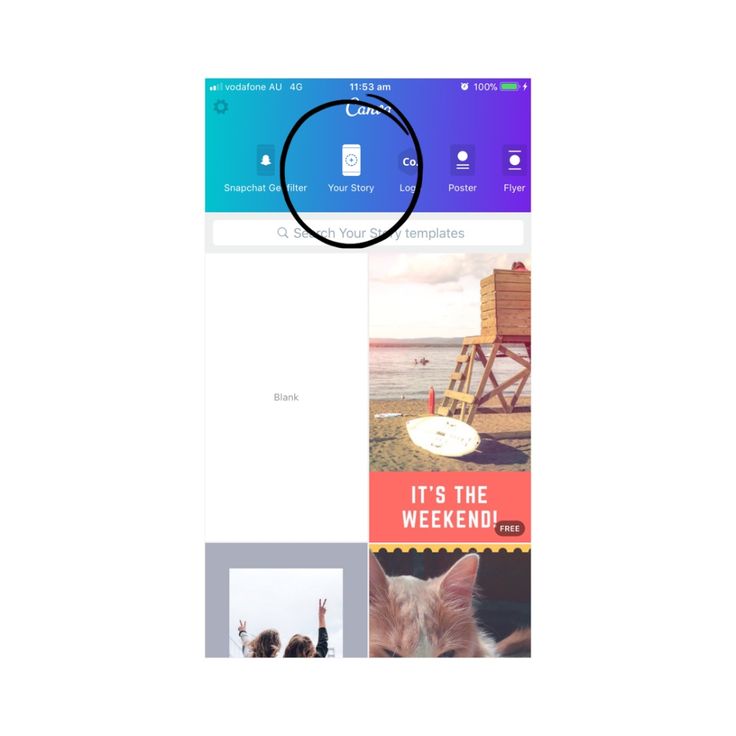
Not sure where to start? Here’s a list of some of our favorite Instagram Story effects to search for:
“Presentation” by rendi_vendi
“Background” by luisgilson_18
“Greenscreen” by Instagram
“iPhone Screen 1” by pvikinga
“Presentation” by gulim.satekova
Adding music to your Instagram stories is a great way to make your content more entertaining.
Make sure you’re using the latest version of the Instagram app, open the Instagram Stories camera, and take or upload a photo or video.
Once that’s done, select the music sticker at the top of the screen (or search for “Music” in the Instagram Stories sticker tray).
This will open the Instagram music library where you’ll find thousands of songs to choose from.
You can scroll through a “For You” tab of suggested songs, browse by categories, or search for a specific song.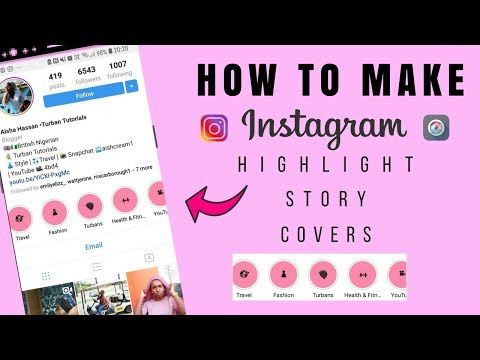
When you’re happy with your song choice, you can fast-forward and rewind through the track to choose the exact part that fits your story. You can also choose how long you want the music clip to play for (the maximum is 15 seconds).
Finally, you can customize what the sticker looks by tapping it before publishing (there are six variations in total!):
NOTE: If you have a business account, you may only have a limited selection of music due to Instagram’s licensing agreements.
If you don’t have access to music on stories, check out this blog post for our top trouble-shooting tips. Learn more about adding music to your Instagram stories here.
Other Instagram Story Tips and TricksInstagram Stories Hacks #18: Automatically Add Closed Captions To Your StoriesThanks to the new Captions sticker, it’s easier than ever to automatically add closed captions to stories.
Here’s how:
Head to the Instagram Stories camera and either record or upload a video from your camera roll.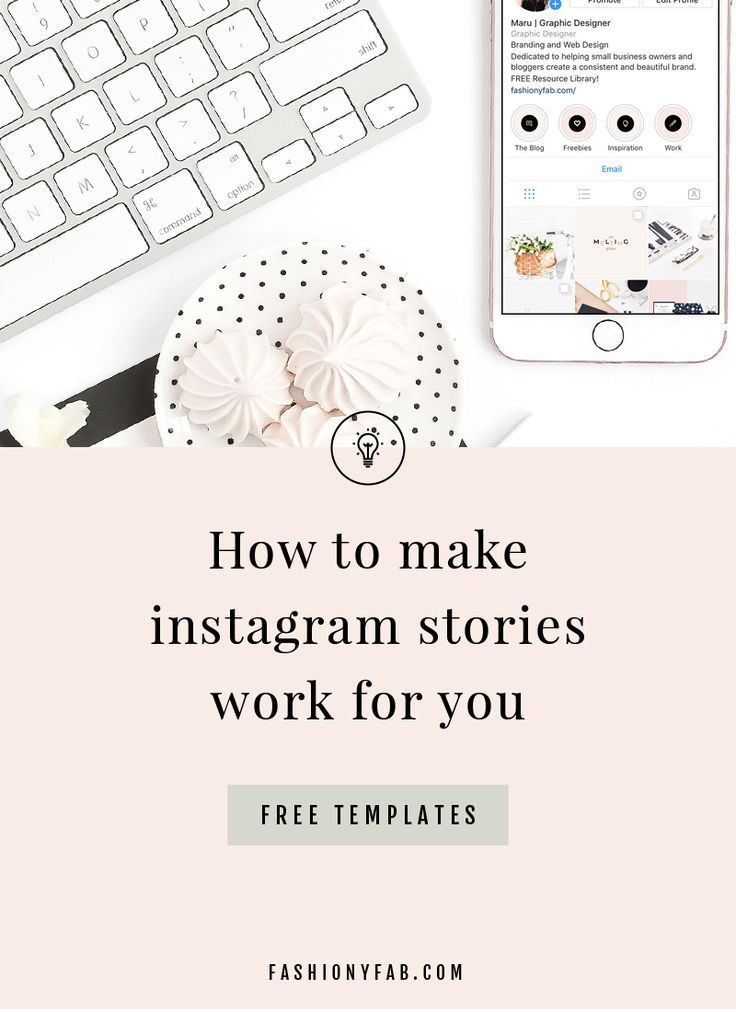
Once uploaded or recorded, tap the sticker tray icon and select the “Captions” sticker.
At this stage, you can choose from four different text formats, move the text around the screen, and change the color.
And that’s it! Your captions will now be generated on your Instagram story.
Be sure to watch and read captions before posting as Instagram may not accurately transcribe your audio.
NOTE: The Instagram captions sticker is currently only available in English and English speaking countries.
Instagram Stories Hacks #19: Schedule Your Instagram Stories in AdvanceThe most successful stories have a clear flow, a consistent aesthetic, and tell a strong story.
Which is why it’s a good idea to plan and storyboard them in advance!
By scheduling your Instagram Stories posts with Later, you can visualize how your posts will flow together.
Planning and scheduling Instagram Stories posts takes just a few minutes and it can all be done from your desktop.
When the time comes to make your Instagram Stories live, you’ll receive a push notification to your phone and with just a few taps, you’ll be able to share your posts with your followers.
Ready to start scheduling your Instagram Stories posts? Later’s Instagram Stories scheduler is available now on all paid plans. Upgrade now to get access or start scheduling stories!
Instagram Stories Hacks #20: Create and Share Multiple Stories at OnceIf you want to add a number of stories at once, Instagram’s multi-capture tool is the way to go.
To access it, press the multi-capture icon on the left hand side of the screen.
Here, you can take up to 10 photos in a row. When you’re happy with the photos you’ve taken, you’ll see the photos in a lineup at the bottom of your screen.
At this stage, you can tap and edit each individual slide. You can change your story background, add text, stickers, music, or effects to each slide.
Not sure the correct Instagram Stories dimensions?
Luckily you can share pretty much anything on Instagram Stories, as long as it has a minimum dimensions of 1.91:1 and a maximum dimensions of 9:16.
Because most people prefer their stories to take up the whole screen (no borders), we recommend using an aspect ratio of 9:16 with a size of 1080px by 1920px.
Instagram Stories Hacks #22: See How Many Times Your Post was Shared on StoriesInstagram collects a ton of great data about your post’s performance, like the number of impressions, saves, follows, and more. But there’s one piece of data you might be missing out on: story reshares.
You won’t find this in your Instagram Insights. Instead, you’ll need to tap the ellipsis in the top right corner of a post to pull up a menu with the option to “View Story Reshares”.
This will take you to a screen with a list of public reshares that are currently live.
You can tap one of the reshares to see it live on the user’s account.
If you don’t see the option to see reshares, this either means your post isn’t currently being shared in anyone’s public stories.
This can be particularly useful for finding and replying to shares that you’re not tagged in.
Given the number of updates and new features on Instagram Stories, it can be difficult to stay on top of all the cool features at your disposal.
Hopefully, these Instagram Stories hacks help you create fun, artistic, and creative Instagram Stories that set you apart from your competition!
Start scheduling your Instagram Stories with Later today, available on all paid plans.
How to Make Cool Videos for Instagram Stories: 13 Apps
Short videos and live photos are popular on Instagram right now. But it is not necessary to own professional editing programs to create them.
The MC.today team figured out how to make cool videos for Instagram Stories.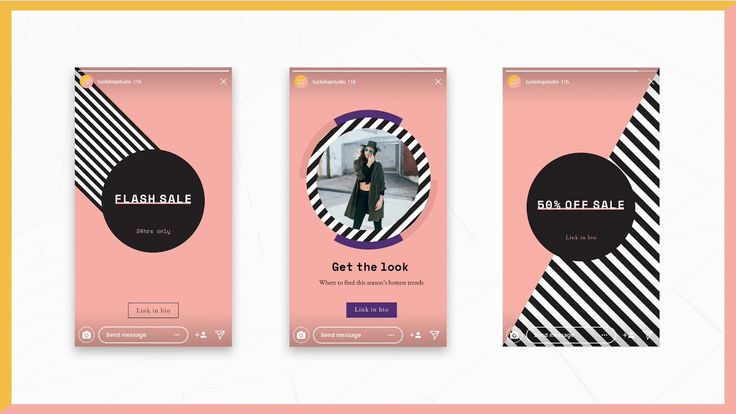 We offer a selection of 13 applications that even an inexperienced user will master.
We offer a selection of 13 applications that even an inexperienced user will master.
Instagram Stories Trends in 2021
Bloggers and marketers track trends on Instagram and Stories, both visually and meaningfully. In 2021, such destinations are popular.
Aesthetics
Source
This could be a video of rays of light flooding a room. In general, natural or artificial moments that evoke a sense of beauty.
Minimalism
Source
The trend has been living for several years in clothing, interior design, text and even lifestyle. Instagram stories are no exception.
Geometry
Source
Neat circles, squares, lines as additional elements in photos and videos. The main thing is not to overdo it with the number of elements.
Magazine style of fonts, text, block layout
Source
Each story can become a mini-article from a thematic gloss. The trend is especially suitable for expert content.
The trend is especially suitable for expert content.
Additional effects, fonts, dynamic text, "wavy" captions on photos and videos
Such stories were made several years ago. Today the trend is back in a more accurate version. Not always appropriate, but sometimes worth using.
Course
Data Analytics
Data analytics for beginners with further employment. Start your successful IT career and earn from $1000
REGISTER!
Source
"Zalipalki"
Source
Short videos of how a juicy orange is cut, water flows, coffee is stirred or dough is kneaded. To create such a story, you can apply a slow-motion effect to the video - you get a bewitching spectacle.
Sincerity, or photos and videos without "retouching"
Source
Users seem to be bored with "ideal" people and lives.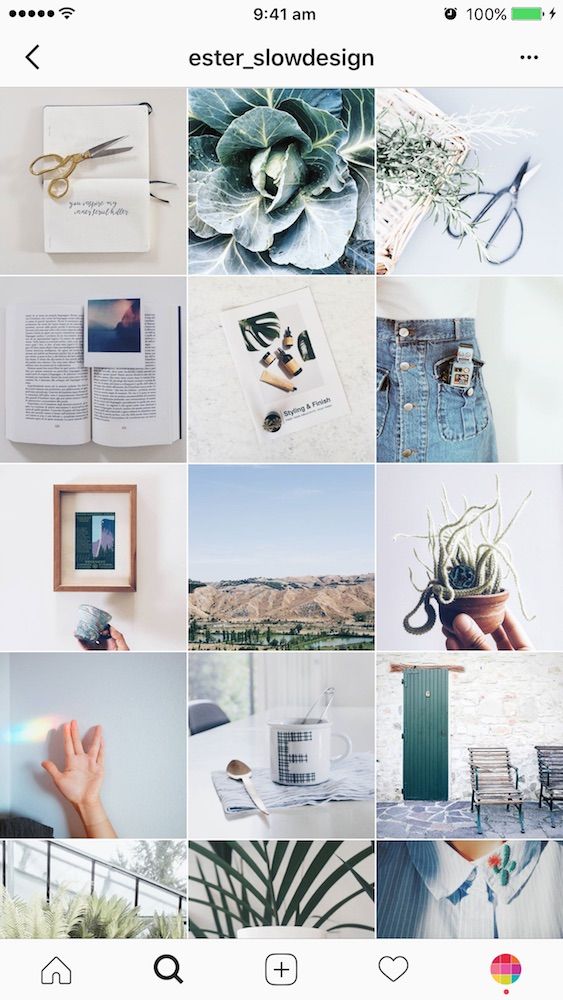 For many years, naturalness has been in trend. Therefore, photos and videos without makeup, and even more so without enhancement in Photoshop, are in the top among users. The trend is also relevant for brands.
For many years, naturalness has been in trend. Therefore, photos and videos without makeup, and even more so without enhancement in Photoshop, are in the top among users. The trend is also relevant for brands.
Your signature style
Whether it's background tints, rare fonts, or other stylized elements that make your followers recognize your story at a glance.
How to get more people to see your stories
- Post at least one story every day, and then take a break from stories for a day or two. After that, the next story you publish will get more coverage.
- Allow users to share your story. To enable the feature, tap Settings, then Privacy, History, and turn on both Allow stories to be re-shared and Allow sharing.
- Add themed hashtags.
- Specify geolocation.
- React to other users' stories.
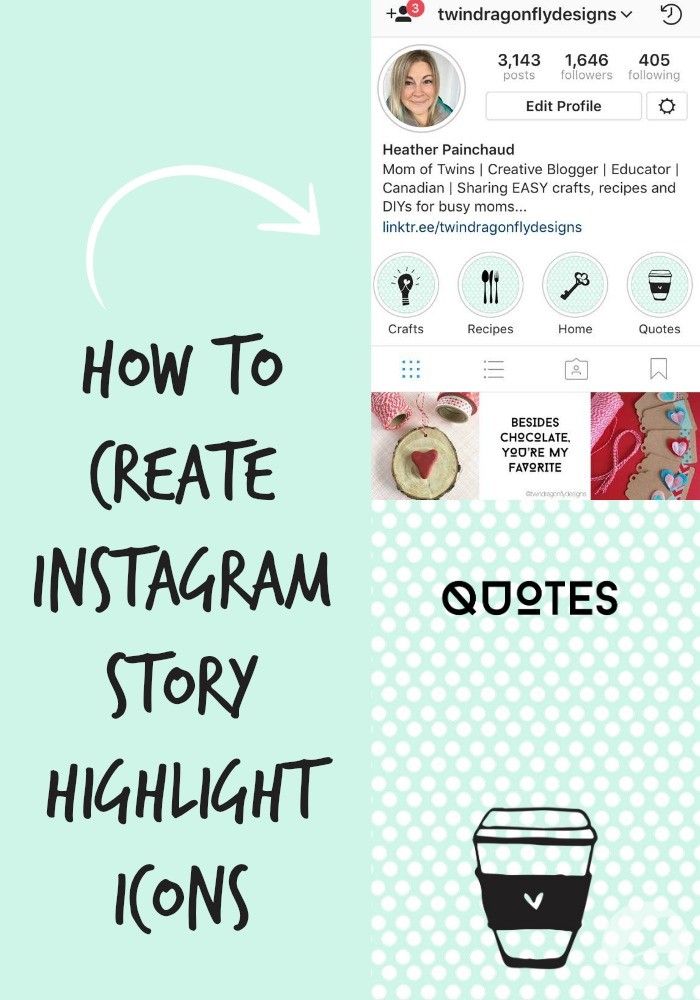
13 apps to make videos for Instagram Stories
Influencer Marketing Hub, Oberlo and Later recommend these apps for making simple videos for Instagram Stories.
1. InShot
This is a photo and video editor in Russian. You can overlay music, trim, merge, rotate and even flip videos. There is a speed control tool.
You can manually adjust the aspect ratio to make the clip suitable for different platforms. For example, to center a vertical entry. There are also filters and the ability to overlay text. After editing, you need to select the quality in which you want to save the video.
Supports popular formats: MP4, MOV, AVI, FLV, 3GP and more.
2.
 Adobe Spark
Adobe Spark You can add sounds, fonts, animations, and other effects with this application. It works simply: upload a video and select the desired effects from the collection.
An interesting feature is that you can create animated video posts in the program. There is cloud backup, which makes it easy to sync across devices.
3. Unfold
There are over 300 templates in this editor. With the help of graphics, fonts and tools, you can create stylish collages for Instagram stories.
It is not necessary to create an account with this application. After downloading, you can immediately create stories and share them.
The app is free, but you can subscribe to get access to more templates, fonts, and more.
4.
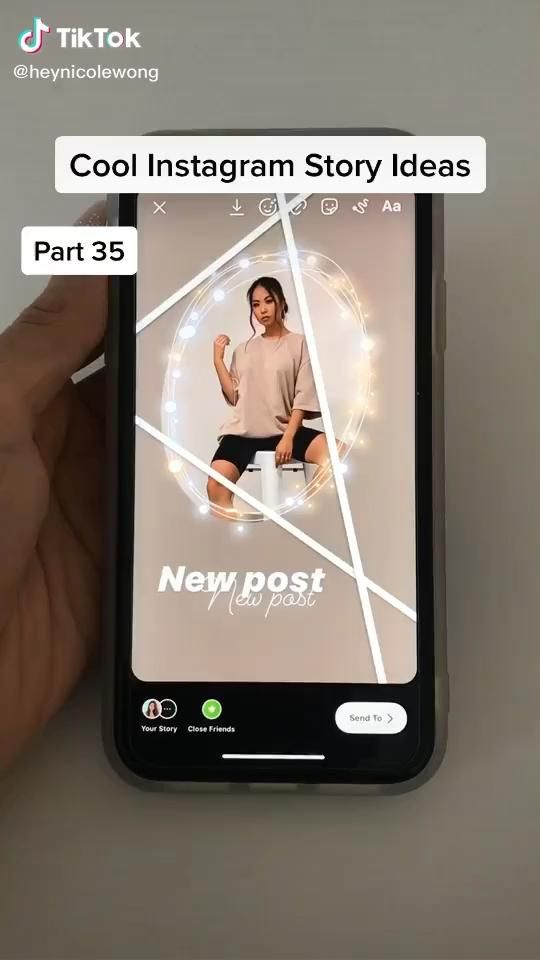 PhotoGrid
PhotoGrid In this application, you can edit photos, make collages from videos and pictures, apply filters, add branded special effects and manually draw on mustaches, daisies and whatever you want.
In addition, there is a tool for creating a video presentation from photos. In the editor, you can put music on it, sign some or all frames, edit them, adjust the playback speed.
5. Microsoft Hyperlapse Mobile
The main feature of the application is shooting video in motion with image stabilization, that is, the image does not shake while the camera is moving. This can be useful when you are filming while walking, running, driving, or riding a horse.
In the program, you can shoot videos in slow motion and change the speed of already recorded videos: zoom in up to 32 times.
The time limit for time-lapse movie recording is 20 minutes. Ready-made videos can be shared immediately on social networks or saved to your phone.
6. Hype Type
A feature of the application is the ability to add moving text to the photo. So the image seems to come to life. The font, size and color of the text are selected manually.
The inscription can be your own or from the collection of the program. In the settings, you can add music, set the speed of the translation of the text and its appearance.
7. Vintage 8mm Video - VHS
You can create beautiful vintage video stories with this application. The program imitates old 8mm cameras, which gives the videos a nostalgic touch. In the application, you can choose the stylization of shooting by year: from 1920s to 1970s.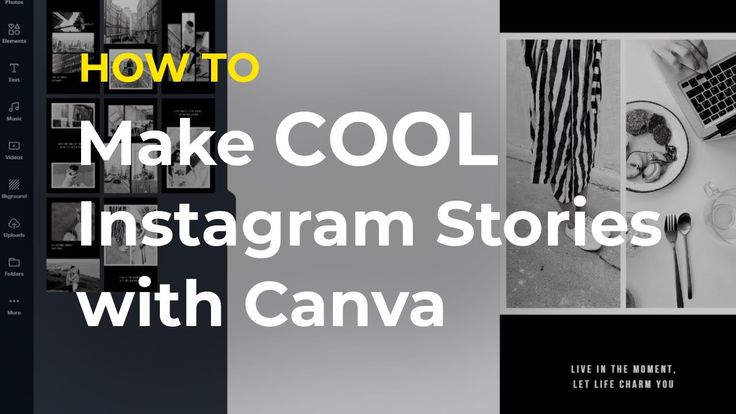 In manual mode - adjust color correction for a unique style.
In manual mode - adjust color correction for a unique style.
Retro effects can be added to already recorded videos from the gallery.
The free version of the roller program will have a watermark. You can only add one label. If you need two or more, save the photo to your smartphone and open it again in the app.
Source
8. Jump Rope
This platform is suitable for those who shoot educational stories. In it, you can sequentially record each step of your tutorial.
You can add text to the video, edit the music, and adjust the playback speed.
9. Clipomatic
The program creates subtitles for your videos. Looking through your story, a person will understand what you are talking about, even without turning on the sound.
To use, press Record and speak clearly. Your words will appear over the video. The application understands more than 30 languages.
Clipomatic does not understand speech perfectly, like other voice assistants.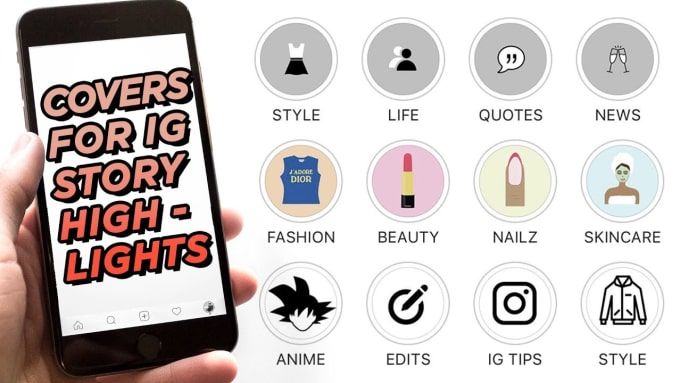 But you can always edit the titles after recording.
But you can always edit the titles after recording.
Source
10. FilmoraGo
The application can overlay or extract music from videos, add text, stickers, blur edges, and so on. There are standard editing functions: cut, glue frames, improve quality. You can also combine two videos into one clip and set up a beautiful transition, like in a movie.
If you use the program for free, then the video will have a watermark. To remove it, you need to buy a subscription for $1.99.
11. Mojo
The application has 100 animated templates for different types of content. To create a story, you need to choose the one you like, add a photo or video, text and customize it to your taste.
Here you can trim, crop video, add effects, titles, animation. There are tools to change the playback speed, color and many other features.
Custom fonts are added to Mojo to make your stories stand out from hundreds of others.
12. Patternator
With this application, you can select the desired element from a photo - fragment, logo, sticker, emoji and the like. And after that, create a funny image in the style of GIF. It's like a sticky, but with humor.
You can use your own photos or from the application's collection. The program automatically suggests a palette for the video background. Image size, pattern spacing, rotation, and other settings can be adjusted manually.
Source
13. StoryZ Live Photos
This application allows you to create several types of live photos. For example, select areas that will move in the photo. Or cut out a fragment and place it on a completely new background.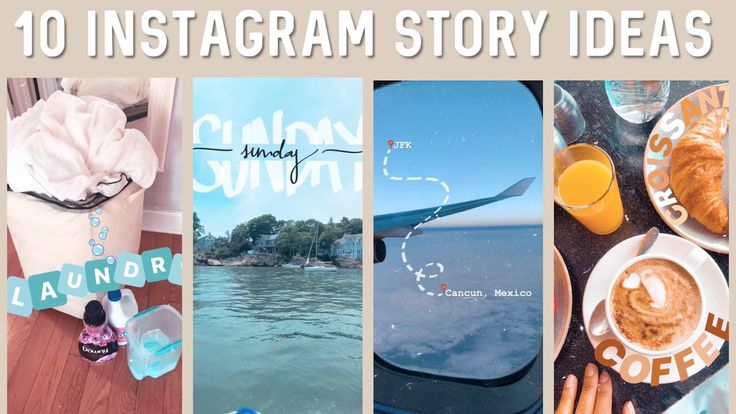 Or use the Magic Brush tool to create magical pictures in motion, such as an asteroid shower.
Or use the Magic Brush tool to create magical pictures in motion, such as an asteroid shower.
Create a video for Instagram | Supa
How to create an Instagram video in SUPA 9 without budgets and efforts0010
Modern marketers have no idea how marketing strategies can be done without Instagram videos. Today, this tool is spreading at a tremendous speed. Such an increasing popularity of video as a format for delivering information is largely justified by the fact that video marketing has become very accessible. You do not need to have video editing skills, you do not need to hire a team of designers, but you can use various video editors and create a great professional video.
With SUPA Video Maker, you can create your own unique video in minutes. All you need for this is a little time and desire. Intuitive interface and detailed video instructions will help you quickly figure out how to use our video maker. Plus, a collection of ready-made templates will help you choose a direction, navigate what suits you and your business.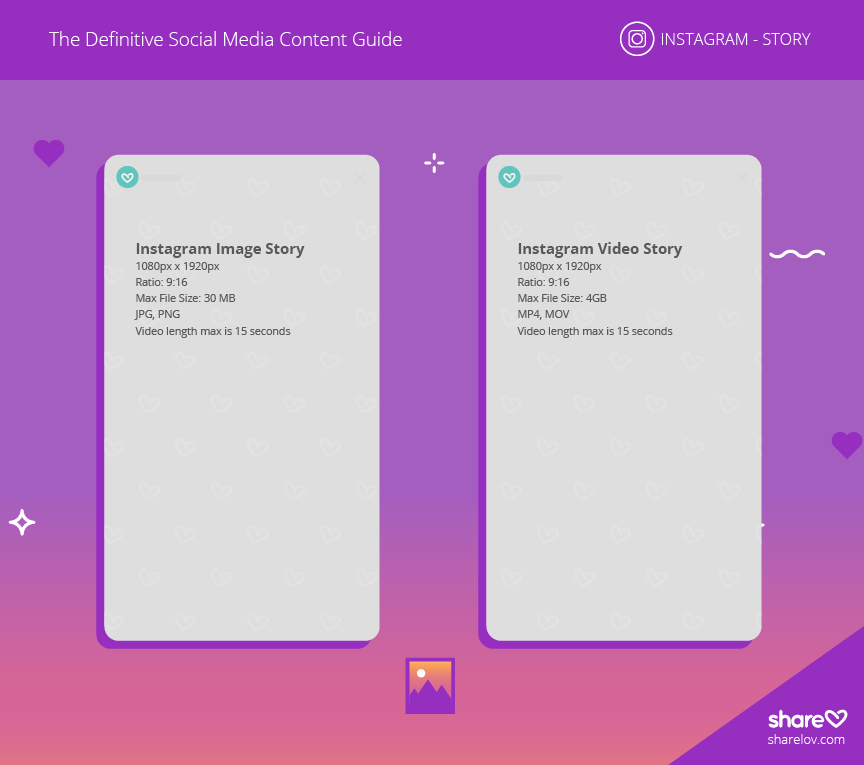 In SUPA, you simply choose the template you like, modify it to suit your style, add text, animated elements or stickers, emoji, choose brand colors and fonts. With this step-by-step algorithm, the perfect video for presenting your business on Instagram will be ready in 10-15 minutes. Easy fun creation process and professional result is the best solution for your brand. In addition, with SUPA you can create videos for Instagram online right in your browser without overloading your computer with heavy programs. Don't worry about the correct video size or format - we've already taken care of that.
In SUPA, you simply choose the template you like, modify it to suit your style, add text, animated elements or stickers, emoji, choose brand colors and fonts. With this step-by-step algorithm, the perfect video for presenting your business on Instagram will be ready in 10-15 minutes. Easy fun creation process and professional result is the best solution for your brand. In addition, with SUPA you can create videos for Instagram online right in your browser without overloading your computer with heavy programs. Don't worry about the correct video size or format - we've already taken care of that.
And all this without big budgets and with minimal time and resources. In 2020, over 85% of businesses plan to use video marketing as a marketing tool. Instagram videos are a great way for a brand or person to make themselves known, present a product, tell their story, and attract followers. Video can be both free and paid promotion method. We wrote about how to make an advertising video for Instagram here.![]()
73% of US teens say that the best platform for brands to tell them about new products or promotions is Instagram. Only 12% of teens will respond to Facebook, and 37% to email
Source: eMarketer
Why Instagram video is the future of promotion
Video can help you build brand awareness, share your ideas, promote products, gather feedback, learn about customer preferences, or educate your audience.
Video on Instagram can be posted in several formats - video in the feed, video Stories, IGTV (read more about IGTV updates here) and Instagram Live, which gives any business to show creativity and space for imagination and experimentation. You can run ads in any of these formats. Advertising in stories has already proven to be particularly effective. We wrote about how to create advertising stories correctly here.
More than five million businesses use Instagram to interact with their customers. It's time to join them. The most popular video is the one that engages your followers and gives them the opportunity to feel connected to your brand or your life.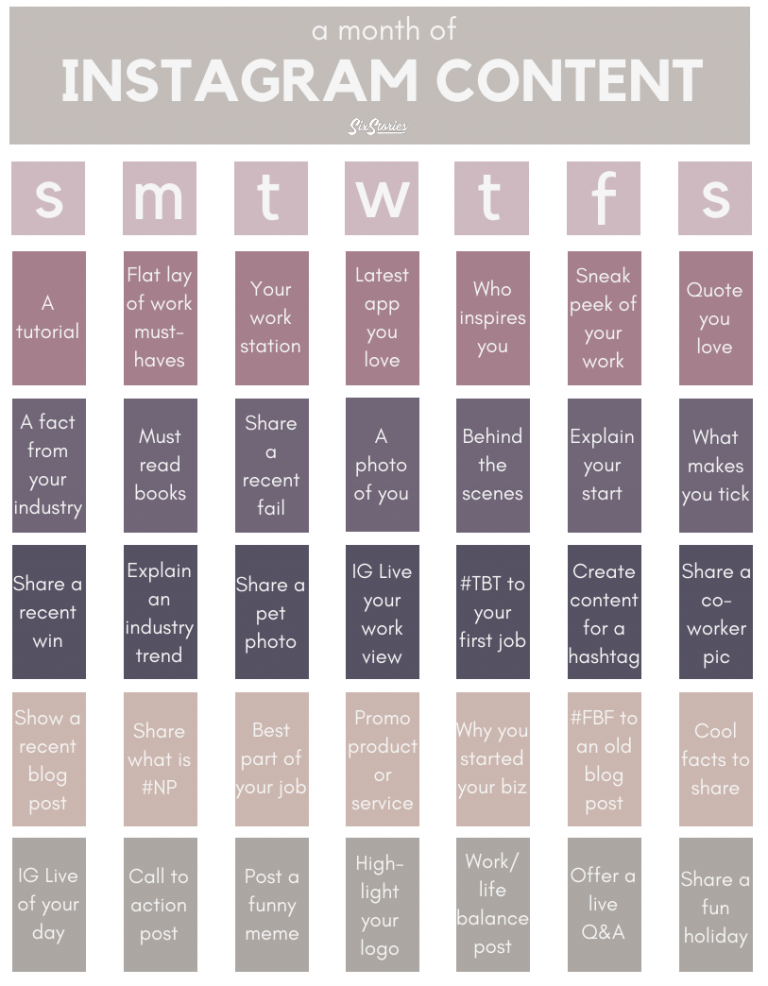 At SUPA, we have made sure that the video is engaging. To do this, we have created a unique database of templates, many different elements, emoji, stickers. For more dynamism, you can create an animated video or animated text. Rearrange slides, add brand colors, add text and pop-ups. You can add music to an Instagram video in our SUPA video maker. Music will help your story and plot unfold fully.
At SUPA, we have made sure that the video is engaging. To do this, we have created a unique database of templates, many different elements, emoji, stickers. For more dynamism, you can create an animated video or animated text. Rearrange slides, add brand colors, add text and pop-ups. You can add music to an Instagram video in our SUPA video maker. Music will help your story and plot unfold fully.
But it is important to remember that the video in the Instagram feed does not automatically play the sound, the user himself needs to click on the video for the sound to appear. Therefore, make your video as clear as possible and without sound. To do this, it is good to use titles, logically build shots and plot. The visual component plus good quality become more important than ever before. Tell a story in your video, lure the user with a scale or an unfolding plot so that he can clearly see the benefits of your product or service.
Video has already become a necessary element of any well-thought-out content strategy, so use it to the maximum. According to research, Instagram users interact with posts 20 times more often than Facebook users.
According to research, Instagram users interact with posts 20 times more often than Facebook users.
Try to keep the balance of text and video, there should not be too much text, no more than 20%. Promote your logo and brand colors: this way you will form clear associations with subscribers, and they will recognize you by your characteristic video style or storytelling style, color style.
Another reason to create and post videos is viral content. Videos go viral much faster than photos. In addition, videos are more readily shared than photos. According to eMarketer research, user engagement with video content is growing at a faster rate. People choose stories, plots and details that cannot be fit into one picture.
11 secrets of the perfect video for Instagram
Creating a video for Instagram in our video maker is very easy. Especially if you know the main features of a successful video.
- Use titles. Even if the user is watching without sound, you will be able to convey the necessary information.
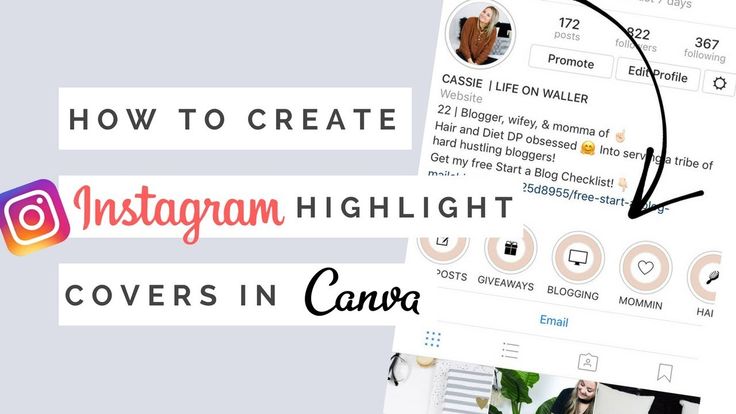 Users prefer interactivity and dynamism. Therefore, use animated text and video.
Users prefer interactivity and dynamism. Therefore, use animated text and video. - Add your logo to your video so users can easily identify you. The logo should not be too big or hang on the video for a long time.
- Remember your style and stick to it. The corporate identity of the brand should be easy to read. And your video should organically fit into the format and color palette of your feed. Use repetitive elements or images, corporate fonts.
- You only have the first 3-5 seconds to interest the user. Start your video with an interactive, question, provocation.
- Add Call to action or product links. This always works and focuses the attention of subscribers on things that are important to you.
- Make it quick and easy to buy a product or service after watching a video. Do not complicate the customer journey with unnecessary details and time costs.
- Create a "video for Instagram" - that is, immediately imagine how it will be displayed in your feed, how it will look from the smartphone screen.
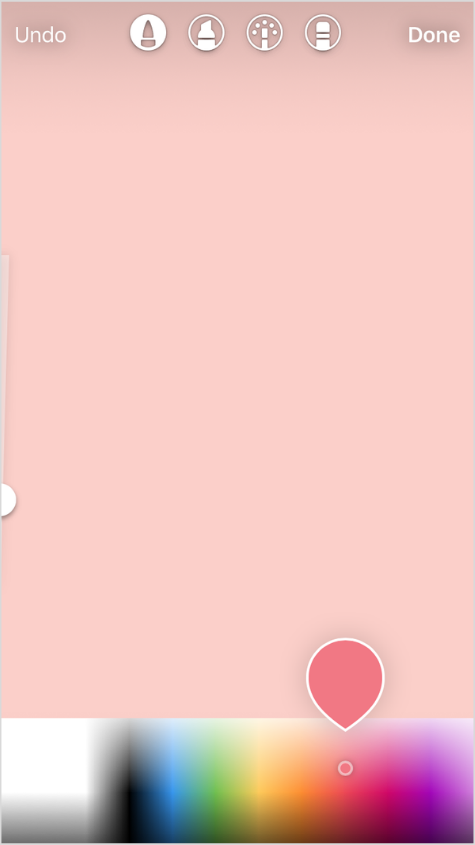 Try to create video content that you yourself would be comfortable and interesting to consume. Immediately think over your video for a mobile format.
Try to create video content that you yourself would be comfortable and interesting to consume. Immediately think over your video for a mobile format. - How to shoot video on instagram? A great option for tape is to use video loops. A looped video creates the effect of a complete story, completeness. You can add the same elements at the end and beginning of the video, or use the same picture, music, background.
- Do not use the same video for different social networks. In SUPA, you can easily create dozens of different videos tailored for different social networks.
- If your video leads to a landing page, then optimize it, make sure it is adapted for mobile devices. Make the page beautiful, understandable and easy to use.
- Stand out from your competitors, offer them creativity, novelties. Create custom videos to keep their attention. Create a new experience for them with a video, brand or product.
How to post a video on Instagram
Posting a video on Instagram is pretty easy.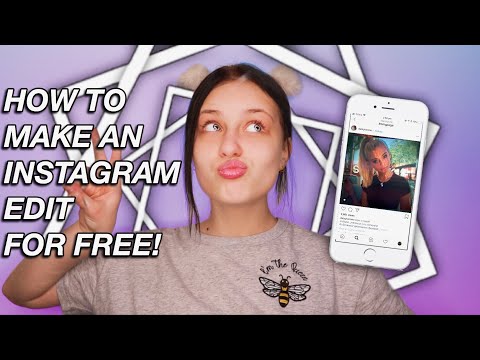 Save the video created in SUPA to your mobile phone and go to the Instagram application, click on the "+" button for adding a new publication, add the finished video saved previously to the gallery, and click "next". Since the video has already been edited, all you have to do is post the video.
Save the video created in SUPA to your mobile phone and go to the Instagram application, click on the "+" button for adding a new publication, add the finished video saved previously to the gallery, and click "next". Since the video has already been edited, all you have to do is post the video.
Remember that you need to choose an interesting video cover. Think about it in advance so that your video has exactly the frame you need. The cover is the first impression that can both attract and repel the user. Even with the coolest video, a subscriber can simply pass by due to an unsuccessful cover.
How to add a video to Instagram in such a way that it will definitely catch the eye of the user? Study the hours of activity of your audience, choose the right video for posting. Experiment with video length and find the optimal length for your audience. Analyze statistics. Read about average Instagram performance indicators here.
Instagram video size requirements
Instagram video format is an important part of the video creation process.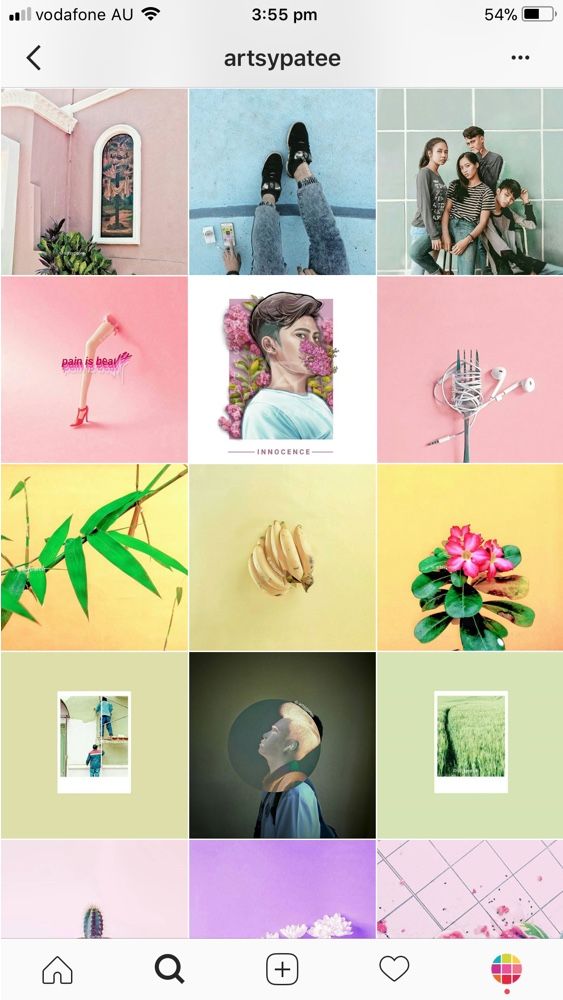 If you follow the given parameters, then your video will be more acceptable for viewing.
If you follow the given parameters, then your video will be more acceptable for viewing.
- Video format: MP4 and MOV.
- Duration: 3 to 60 seconds.
- Size: up to 4 GB.
- Orientation: square, horizontal and vertical.
- Aspect ratio: 1.91 : 1 minimum and 4 : 5 maximum
- Maximum resolution: 1080 pixels.
What to show on Instagram videos
How-to and DIY videos
How-to videos are the most popular on Instagram. So be sure to include them in your content plan. Explaining something in a video is much easier than describing it in words. Users love simple clear instructions on how to use your product / service, how to wear this or that thing. In such a training video, you can also show your expertise in your topic, invite subscribers to follow your guide.
Promotional product
Announce a new product or updates to existing products in a video. Show the product from all sides in the video so that the user has a complete impression of it.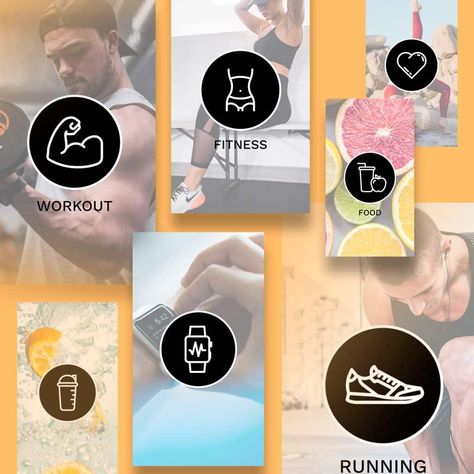 Make your subscribers look forward to this product. Run a paid promotion promo to show your product to as many people as possible. 64% of users are more likely to buy a product after watching a video about it. In 2019, more than 823 thousand advertising publications were published in the Russian-language segment of Instagram.
Make your subscribers look forward to this product. Run a paid promotion promo to show your product to as many people as possible. 64% of users are more likely to buy a product after watching a video about it. In 2019, more than 823 thousand advertising publications were published in the Russian-language segment of Instagram.
Brand history
Tell the story of the brand in the video, how the idea to create a business or become a blogger came about. Create a separate video clip in which you can demonstrate the brand values and convey them to the user in an accessible form.
Inner kitchen
Show how your business works from the inside. Tell about the standard day of your company, introduce subscribers in the video to those who create / sell products for them. People love to watch the underside of interesting processes. This gives the effect of involvement and presence, makes the person even more related to the brand.
Topic
Perhaps you would like to discuss a topic related directly or indirectly to your field. Select a format for this video. Do this for a variety of content and your own entertainment.
Select a format for this video. Do this for a variety of content and your own entertainment.
Funny video
Create a funny and funny video for your subscribers, play up your failures or mistakes in the production of goods, for example.
Testimonials
Show testimonials from existing customers in a video. You can take both text reviews and design them in the video constructor using cool emoticons or elements, or combine individual video reviews into one video. Sincere live reviews will make sales for you.
Frequently Asked Questions
- What are the most popular videos on Instagram?
According to research, the most popular videos on this social network are instructional videos. We have analyzed the algorithm for creating an educational video in detail here.
- Is the process for creating an Instagram feed video and an Instagram Stories video different?
Yes, we have described how to create a video for Stories here.