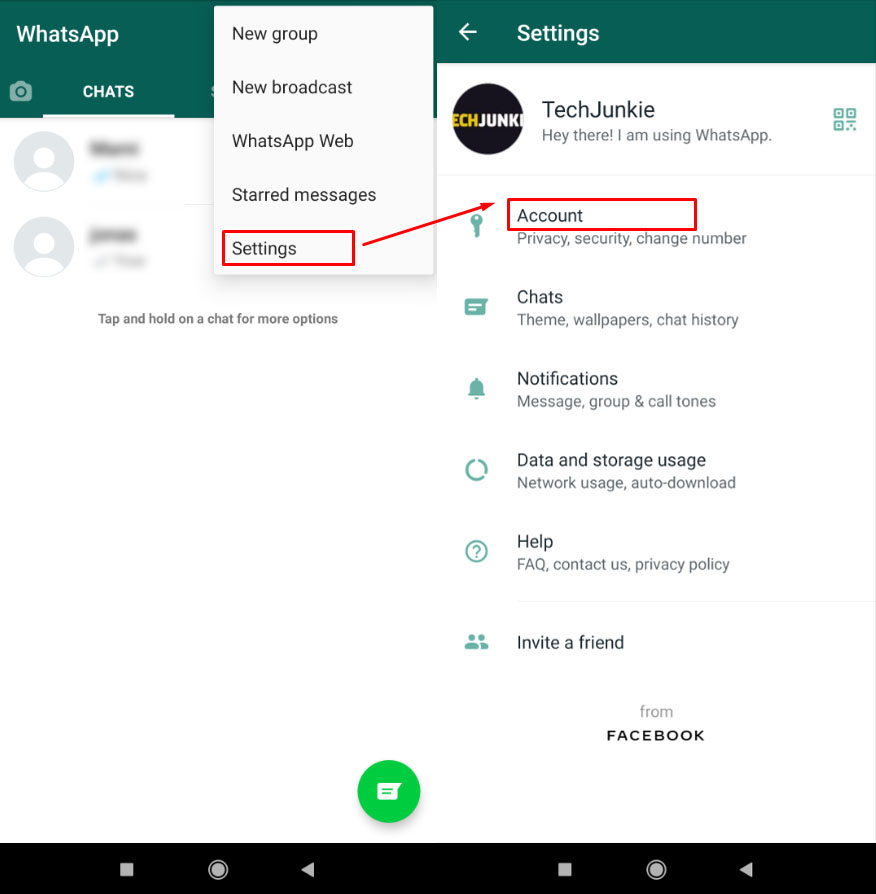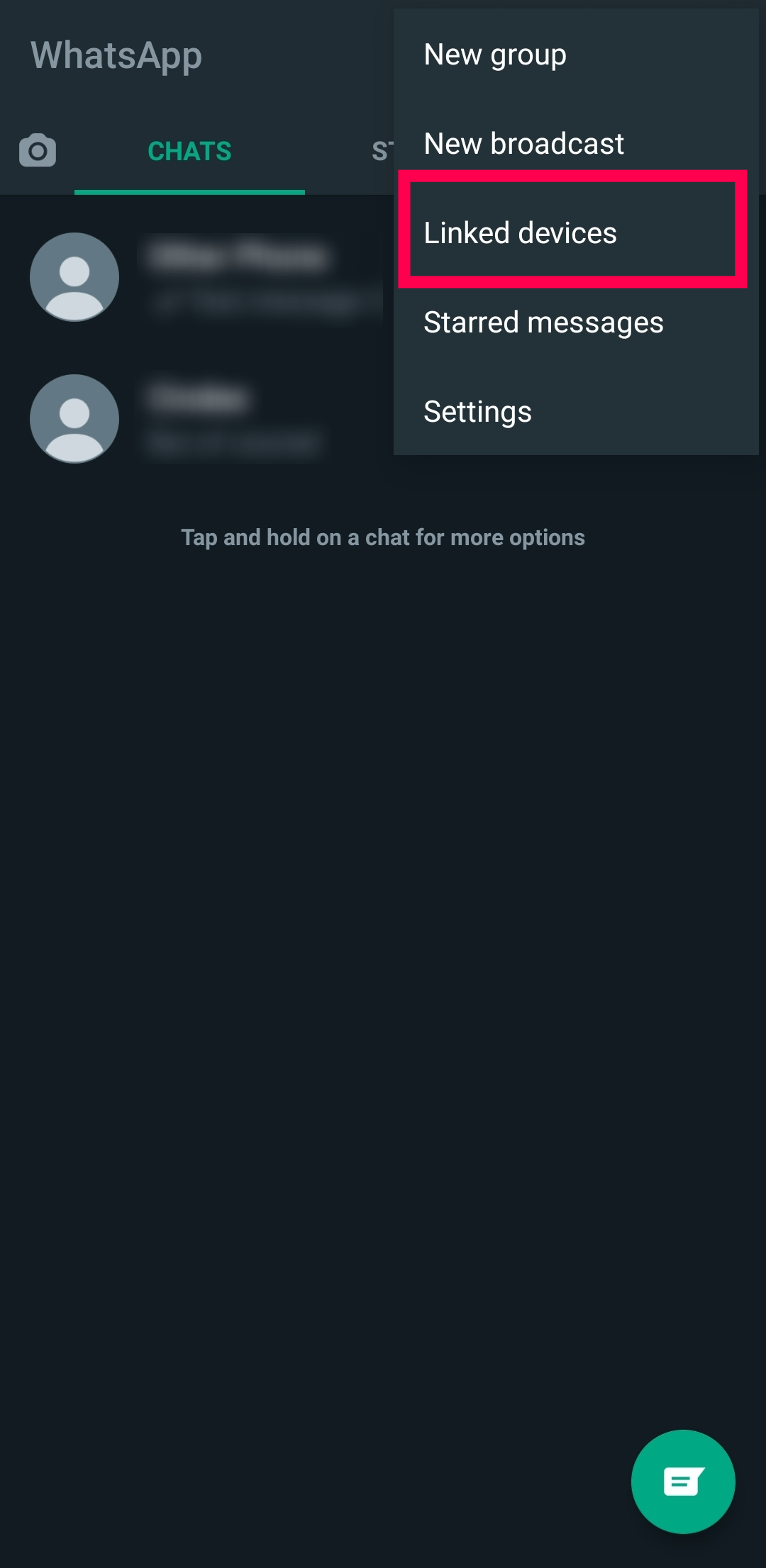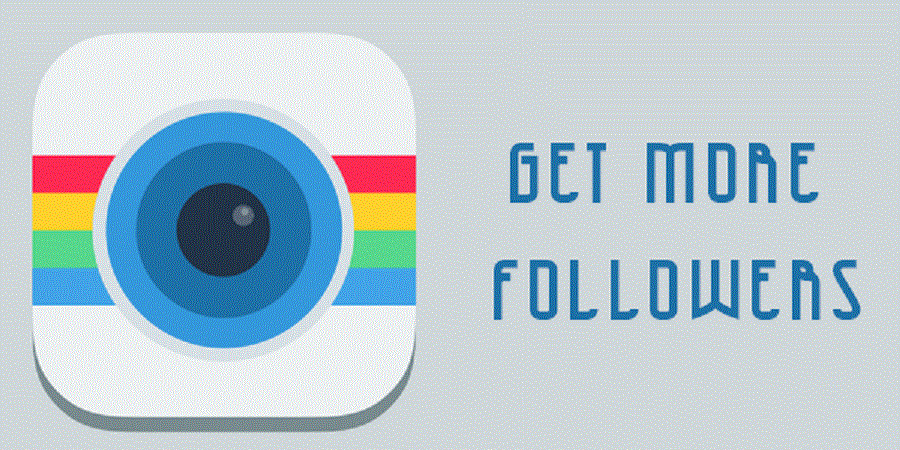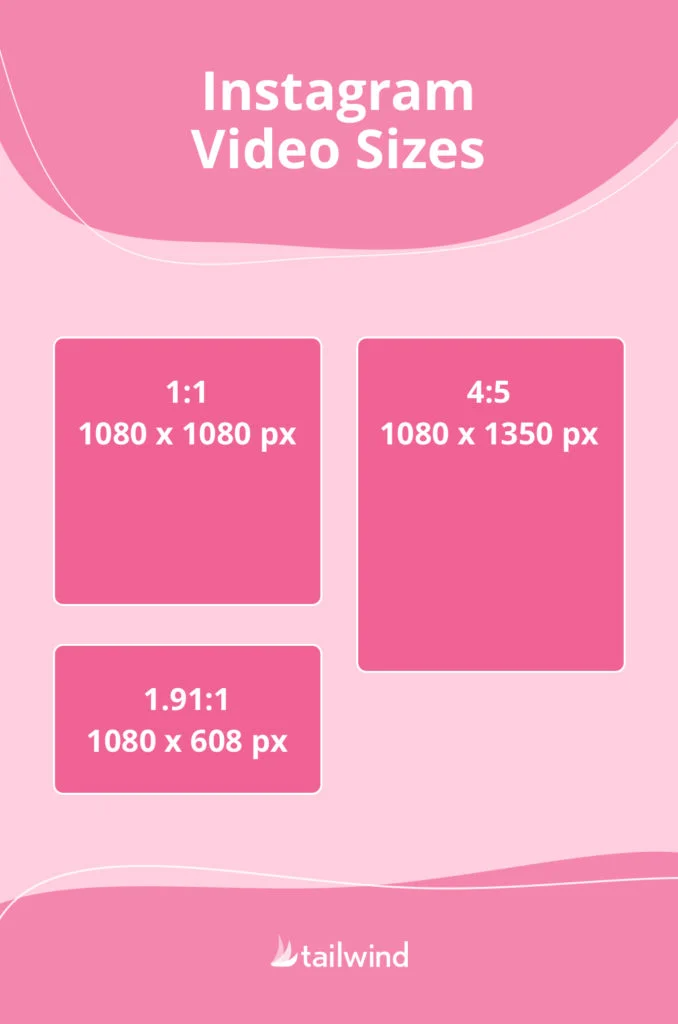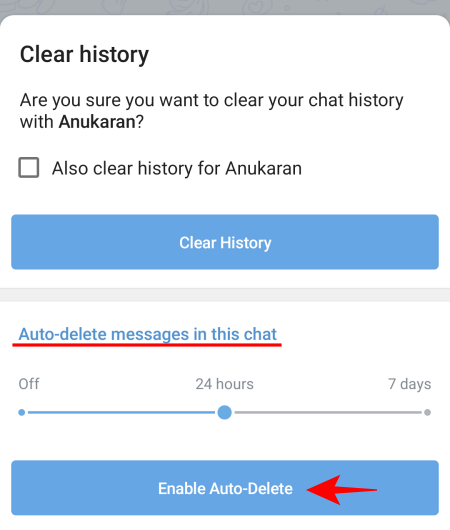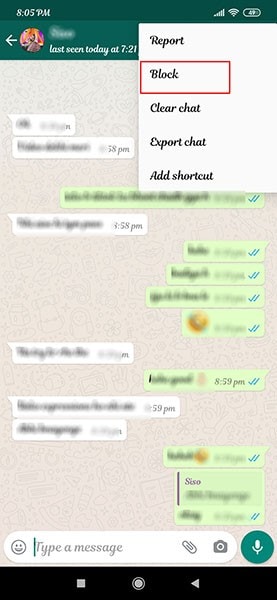How to make big emojis on whatsapp
How to Send Big Size Emojis on WhatsApp: 2 Methods
Emojis are the part of WhatsApp since when it was launched. WhatsApp has its own emojis in the chat which consists of different kinds of emojis such as expressions, weather, objects, animals, food, and more. Whatever you are feeling, thinking, or doing can be expressed easily by sharing emojis.
There is no doubt in the fact that emojis make the conversation interesting as they allow you to express your feelings and emotions while chatting with your loved ones. You can share every emotion from feeling happy to sad and being angry. There are various emojis available for a particular feeling so you get to express yourself more precisely.
As you have seen, the default WhatsApp emojis are very small in size. But do you know that bigger ones are also available? In this tutorial, we have shared two simple methods that will help you to send a larger size emojis on WhatsApp. The larger the size, the more interesting your conversation!
1. Make emojis bigger on WhatsApp
WhatsApp has built-in support for making emojis bigger. There are various size options available from very large to medium size and small. You can do it on both iPhone and Android devices. Not just that, but it is also available on WhatsApp Web. Follow this step-by-step guide –
- Open WhatsApp on your phone. Make sure that you are using the latest version of the app. If you have not updated WhatsApp for a long time, then do update it first from the app store.
- Open the Chat – In the Chats tab, you will see recent your WhatsApp chats. Open the one where you want to send the bigger emojis.
- Tap the smiley icon – At the bottom-right corner of the screen (just before the message editor box), you will see a small smiley icon. Clicking on it will open the WhatsApp’s built-in emojis keyboard.
- Enter emoji without any text – In order to change the size of the emojis, you have to send them without any text.
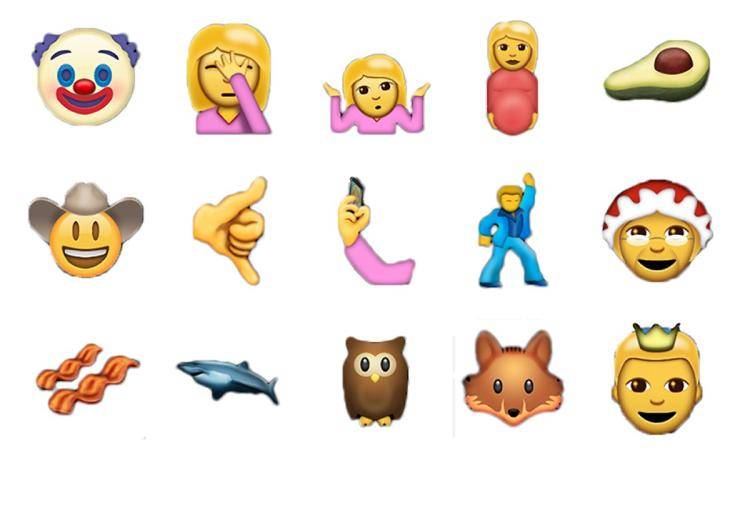 There are various sizes available –
There are various sizes available – - Largest size emoji – Send only one emoji at once.
- Medium size emoji – Send only 2 emojis at once
- Smaller size emoji – Send only 3 emojis at once
- Smallest size emoji – Send 4 or more emojis at once. This is the default size that you normally see when sending emojis with text.
- Send the emoji on WhatsApp – Finally, tap the send button (green color paper-plane shaped icon). That’s it.
As you can see in the above picture, the red heart emoji has the largest size. Another interesting thing is that it vibrates to give real heart effect. Out of all emojis on WhatsApp, only the red heart has the largest size when sent individually.
Note: Please don’t add any text along with the emoji. Doing so will reduce the size of your emoji(s) automatically. If you want to send any text, then send it separately.
2. Use large emoji stickers on WhatsApp
There is another way by which you can send large emojis on WhatsApp.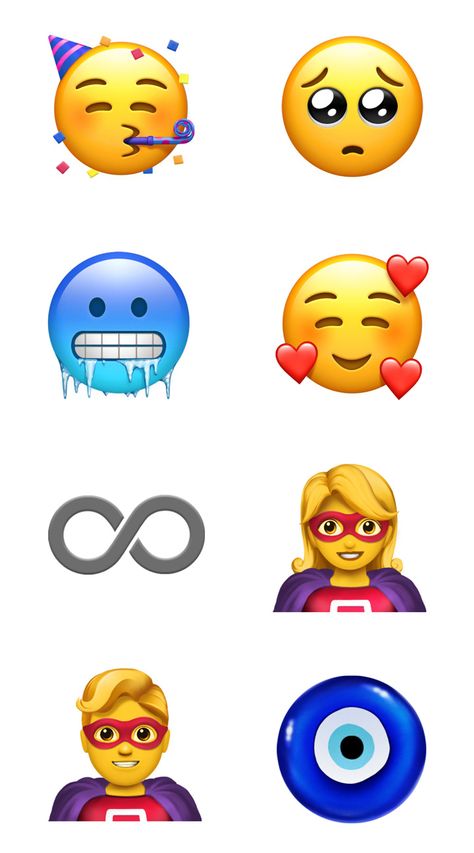 It is by using emoji stickers. We have already posted an article on how to download and send stickers on WhatsApp. Even you can create your own WhatsApp stickers also.
It is by using emoji stickers. We have already posted an article on how to download and send stickers on WhatsApp. Even you can create your own WhatsApp stickers also.
For installing emoji stickers on WhatsApp, you have to download a third-party app on your Android phone called Big Emoji Stickers. You can download it from the Play Store free. Once after installing, launch the app. You will see various emoji sticker packs. Open anyone you want to use and tap the “Add to WhatsApp” button.
Now a pop-up box will open where you will be asked to confirm whether you want to add the sticker pack on your WhatsApp – Click ADD option. After this, open WhatsApp on your phone and go to the chat where you want to send the large emoji. Click the smiley icon at the bottom-right corner on the chat screen.
Next, tap the stickers icon (next to the GIF icon). Then go to the new emoji pack you have recently added and click the emoji sticker you want to send. That’s it. By long-pressing on the stickers, you can add them to your favourites.
So these are two different methods by which you can send bigger size emojis on WhatsApp. We hope you liked this tutorial. If you want to ask something, feel free to share it in the comment section below. Don’t forget to share this post with your friends so they can also know the tricks we have shared here.
How do you make Emojis bigger on Whatsapp?
- 2021-12-09
- 785
Índice
- How do you make Emojis bigger on Whatsapp?
- How do I make Emojis bigger on Android?
- Can you change Emojis on Whatsapp?
- How do you get normal Emojis on Whatsapp?
- What are the new Emojis in WhatsApp?
- How do I reduce the emoji size on WhatsApp?
- Why are my Emojis so small Android?
- How do you make stickers bigger on Imessage?
- How do you reverse emojis on WhatsApp?
- How can I get more emojis on WhatsApp?
- Is there a way to make an emoji larger?
- How do you resize an image in WhatsApp?
- How do you get a smiley face on WhatsApp?
How do you make Emojis bigger on Whatsapp?
On Android, either tap the smiley face icon on the keyboard or press and hold the "Enter" button.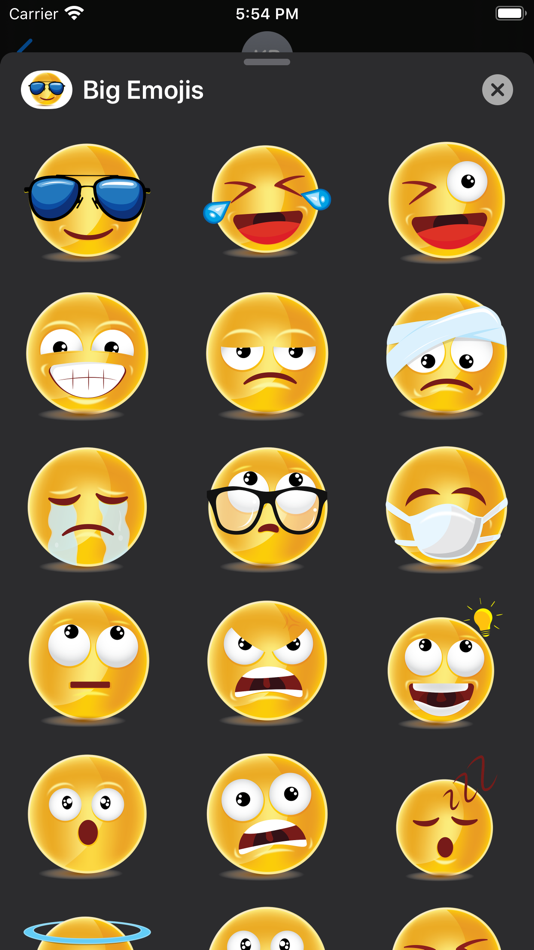 ...They are as follows:
...They are as follows:
- emoji - Sending one emoji and nothing else will present the largest emoji possible.
- emoji - Sending two emoji and nothing else will result in slightly smaller emoji than if you sent only one.
How do I make Emojis bigger on Android?
Here's how it works on Android: tap and hold on the emoji you want to send in the Messenger emoji keyboard, and watch it get larger. When you let go of the emoji, the larger emoji will be sent to your friend.
Can you change Emojis on Whatsapp?
Since emojis are built into the system font package, it is possible to change the emojis using this app. To do this, all you need to do is download the app on your mobile and go to the “emojis” section.
How do you get normal Emojis on Whatsapp?
Once installed the Emoji keyboard, when a Whatsapp chat opens, press and hold on the space bar (or in some cases the Enter key) until the popup appears to change the keyboard and choose the Emoji one.
What are the new Emojis in WhatsApp?
Agencies The new 2020 emojis for Android users range from 'Face in Clouds', 'Heart on Fire', 'Mending Heart', 'Face Exhaling' and 'Face with Spiral Eyes'. The freedom to express with emojis will soon get expansive as WhatsApp tests new emoticons in its beta version. In the beta version for Android 2.21.
How do I reduce the emoji size on WhatsApp?
Add stickers or emoji Tap the item that you'd like to use. To move the item, tap and hold it, then drag it. To resize the item, pinch in or out to make it smaller or larger. To rotate the item, pinch and turn it.
To resize the item, pinch in or out to make it smaller or larger. To rotate the item, pinch and turn it.
Why are my Emojis so small Android?
How do you change emoji size on android? To change the font size, open the Settings app on your phone, select Accessibility > Font size, and pick the desired option.
How do you make stickers bigger on Imessage?
0:512:01How to Convert Photos Into iMessage Stickers - YouTubeYouTube
How do you reverse emojis on WhatsApp?
Click to the copy button for save the symbol in the clipboard “reverse button” WhatsApp, also, for the same purpose, you can select the smiley symbol “reverse button” WhatsApp in the cell and use the Ctrl + C key combination for copy.
How can I get more emojis on WhatsApp?
- Tap WhatsApp on your Home screen and tap the conversation you were in.
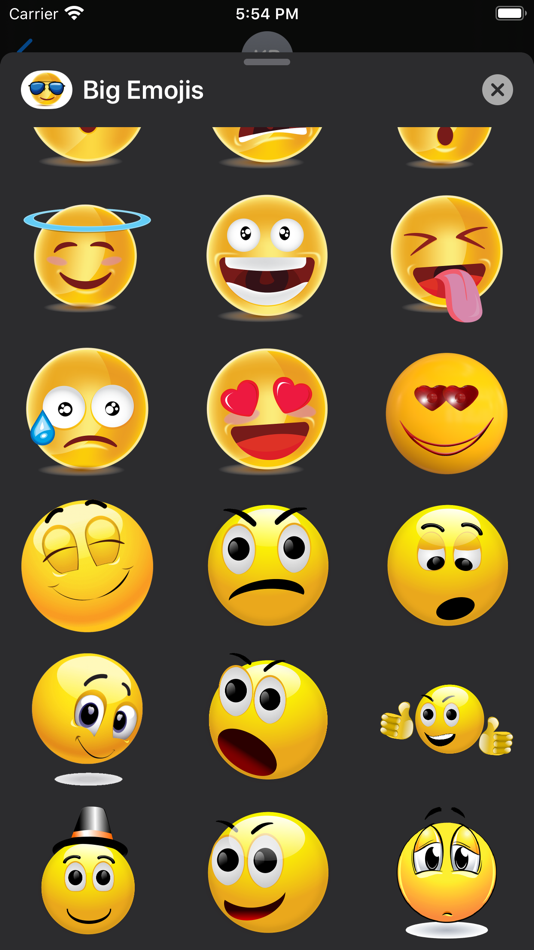 Open the stickers menu in the text field. Tap the emoji icon next to the text field and then tap the sticker icon. Tap the sticker pack you just installed. This displays the stickers in the pack. Tap a sticker. This posts the sticker in the WhatsApp chat.
Open the stickers menu in the text field. Tap the emoji icon next to the text field and then tap the sticker icon. Tap the sticker pack you just installed. This displays the stickers in the pack. Tap a sticker. This posts the sticker in the WhatsApp chat.
Is there a way to make an emoji larger?
- While you can't make an emoji you post within a line of text larger, you can post a larger emoji by itself without any text. You can also use emoji stickers to post large emojis. Stickers are significantly larger than standard emojis.
How do you resize an image in WhatsApp?
- Tap Sticker > Sticker or Emoji. Tap the item that you’d like to use. To move the item, tap and hold it, then drag it. To resize the item, pinch in or out to make it smaller or larger. To rotate the item, pinch and turn it. Tap Text in the top of the screen. Type the desired text in the text field.
How do you get a smiley face on WhatsApp?
- On an iPhone, tap the smiley face in the lower-left corner of the keyboard.
 You may first have to press and hold the globe icon here to prompt the smiley face icon to show. On Android, either tap the smiley face icon on the keyboard or press and hold the "Enter" button. Post an emoji with no text.
You may first have to press and hold the globe icon here to prompt the smiley face icon to show. On Android, either tap the smiley face icon on the keyboard or press and hold the "Enter" button. Post an emoji with no text.
⇐ How do you enable Buydebug cheat on Sims 4?
Where can I find my supercell ID? ⇒
Postagens relacionadas:
5 WhatsApp chips for advanced users
Despite its apparent simplicity, the WhatsApp messenger is a very complex and multifunctional thing. Actually, this is what distinguishes professional solutions from all the others, when rich functionality lies behind apparent simplicity. What exactly is the difference between an advanced WhatsApp user and a regular user? It uses features that other users don't. And below I will talk about 5 interesting WhatsApp features that will make you an advanced user.
Privacy
If you don't want people around you to know too much about you, then you should definitely take care of the safety of your personal information in WhatsApp so that people see only what you want to show them. And for this you need to go to the privacy settings and change them according to your preferences. For example, my privacy settings are set so that only people from my contact list can see personal data.
And for this you need to go to the privacy settings and change them according to your preferences. For example, my privacy settings are set so that only people from my contact list can see personal data.
To open the privacy settings, on the "Contacts" tab, select the item from the three dots in the upper right corner, and then click on the "Settings" item in the pop-up menu. Then select "Account" → "Privacy".
Information about the message
After sending the message, you can see a couple of ticks next to the time of sending. It's no secret that gray checkmarks mean "delivered" and blue "read." But when exactly was this or that message delivered and read by the recipient? After all, your interlocutor could easily receive a message at one time, and read it at another. And if you are interested in this information, then highlight the desired message with a long press and click on the button with the image of the letter (i) in a circle at the top of the screen.
In a new screen, you can see at what time the message was delivered, as well as at what time it was read by the interlocutor. Very convenient and simple.
Text decoration
Another useful thing that distinguishes an experienced user from a simple one is the visual design of the message text. With the help of simple actions, you can easily make text bold, italic or strikethrough.
* Bold text *
_ Italic text _
~Strikethrough text~
If you surround the message text or part of it with asterisks, the highlighted part will be bold. If you put an underscore instead of asterisks, then the font will be italic (oblique). If you use a squiggle, the font will become strikethrough. Everything is very simple.
Additional emoticons
Today hardly anyone can be surprised by the use of emoticons in WhatsApp. But not everyone knows about additional emoticons. If you look closely, there is a small triangle in the corner of the image of some emoticons, which is barely noticeable.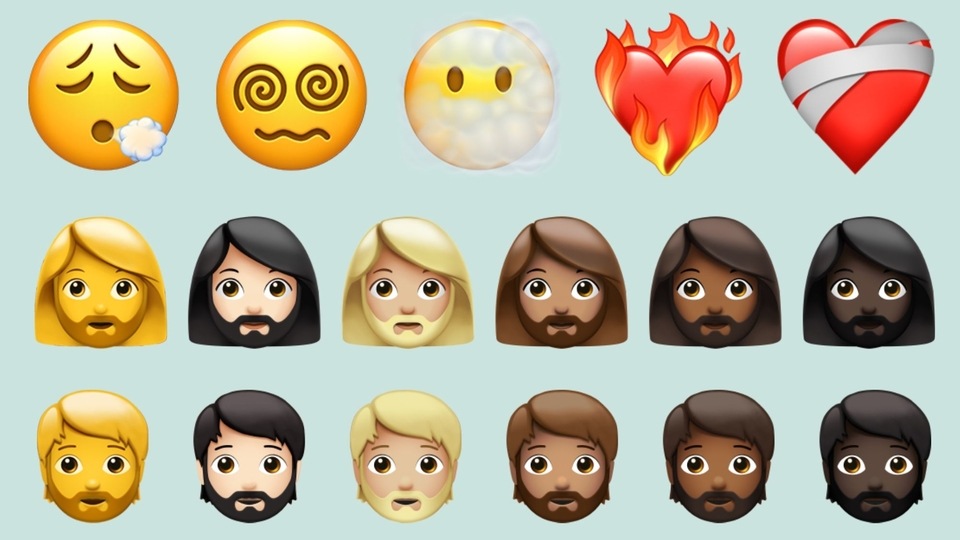 It indicates that there is an additional selection below this image.
It indicates that there is an additional selection below this image.
With a long press on such an emoticon, you can open an additional menu in which you can select exactly the same emoticons of men, but with different skin colors.
Group sending of private messages
Well, our today's review of WhatsApp chips ends with the ability to send several private messages at once at a time. The thing is very useful when you need to warn several people about one thing, without creating a common group (where everyone can communicate with each other) and several identical messages.
To create a mailing list of personal messages, select the button of three dots in the upper right corner, and then in the menu that appears, the item "New mailing list". Add contacts to the mailing list, create a message and send it to everyone at once. Very convenient and simple.
Big emoticons in WhatsApp
Despite its apparent simplicity, the WhatsApp messenger is a very complex and multifunctional thing. Actually, this is what distinguishes professional solutions from all the others, when rich functionality lies behind apparent simplicity. What exactly is the difference between an advanced WhatsApp user and a regular user? It uses features that other users don't. And below I will talk about 5 interesting WhatsApp features that will make you an advanced user.
Actually, this is what distinguishes professional solutions from all the others, when rich functionality lies behind apparent simplicity. What exactly is the difference between an advanced WhatsApp user and a regular user? It uses features that other users don't. And below I will talk about 5 interesting WhatsApp features that will make you an advanced user.
Privacy
If you don't want people around you to know too much about you, then you should definitely take care of the safety of your personal information in WhatsApp so that people only see what you want to show them. And for this you need to go to the privacy settings and change them according to your preferences. For example, my privacy settings are set so that only people from my contact list can see personal data.
To open the privacy settings, on the "Contacts" tab, select the item from the three dots in the upper right corner, and then click on the "Settings" item in the pop-up menu. Then select "Account" → "Privacy".
After sending the message, you can see a couple of ticks next to the time of sending. It's no secret that gray checkmarks mean "delivered" and blue "read." But when exactly was this or that message delivered and read by the recipient? After all, your interlocutor could easily receive a message at one time, and read it at another. And if you are interested in this information, then highlight the desired message with a long press and click on the button with the image of the letter (i) in a circle at the top of the screen.
In a new screen, you can see at what time the message was delivered, as well as at what time it was read by the interlocutor. Very convenient and simple.
Text decoration
Another useful thing that distinguishes an experienced user from a simple one is the visual design of the message text. With the help of simple actions, you can easily make text bold, italic or strikethrough.
* Bold text *
_ Italic text _
If you surround the message text or part of it with asterisks, the highlighted part will be in bold. If you put an underscore instead of asterisks, then the font will be italic (oblique). If you use a squiggle, the font will become strikethrough. Everything is very simple.
Additional emoticons
Today hardly anyone can be surprised by the use of emoticons in WhatsApp. But not everyone knows about additional emoticons. If you look closely, there is a small triangle in the corner of the image of some emoticons, which is barely noticeable. It indicates that there is an additional selection below this image.
With a long press on such an emoticon, you can open an additional menu in which you can select exactly the same emoticons of men, but with different skin colors.
Group sending of private messages
Well, our today's review of WhatsApp chips ends with the ability to send several private messages at once at a time. The thing is very useful when you need to warn several people about one thing, without creating a common group (where everyone can communicate with each other) and several identical messages.
To create a mailing list of personal messages, select the button of three dots in the upper right corner, and then in the menu that appears, the item "New mailing list". Add contacts to the mailing list, create a message and send it to everyone at once. Very convenient and simple.
Users often use emoticons for WhatsApp when corresponding with friends or work colleagues, with loved ones. The meaning of grimacing faces is to express your own emotions to the interlocutor. These images bring to life the communication consisting of black and white lines.
Varieties of emoticons
Emoticons for WhatsApp are divided into several groups:
- standard . Faces that the user will see when entering the chat with the interlocutor. He clicks his finger on the happy face on the left in the field where he usually enters text. A world of funny pictures will open before the user;
- stickers is another kind of smiling faces.
 Only they are twice as large as the standard ones;
Only they are twice as large as the standard ones; - GIF smileys . Funny faces in motion. These include winking faces, a smiley beating its head against a brick wall, expressing the illogicality of the situation, and many others.
Programs that offer the user packages of emoticons
Emojidom is a utility that can be downloaded from the Play Market for Android or from the App Store on iPhone. Allows you to make your own emoticons, photo icons.
Emoji Keyboard is another utility that allows you to communicate using emoticons. In a few seconds, instead of words, it is easy to send a large number of funny and not very funny faces to the interlocutor.
Whatsapp emoticons is an application for communicating with loved ones and friends using emotional icons. In addition to the usual emotions, it contains animals, memes, stickers with an interesting design.
People often use the same emotional expressions when communicating.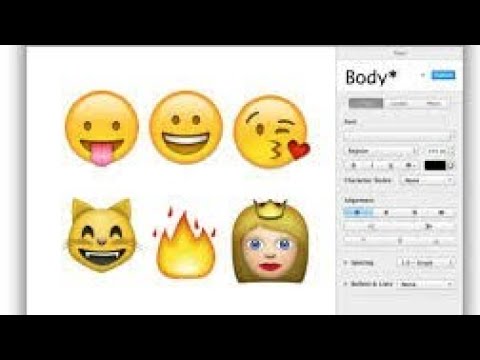 This is because the decoding of many Whatsapp emoticons is unfamiliar to them.
This is because the decoding of many Whatsapp emoticons is unfamiliar to them.
Deciphering rare emotional pictures in Whatsapp
iPhone users can find out the decoding of emotional faces. For those on Android, this feature is not available.
You can do this by taking the following steps:
- Go to " Settings ".
- Click on the item " Basic ".
- Go to " Accessibility ".
- Click on the " Speech " button.
- Select the desired face in Whatsapp and highlight it.
- Click on the arrow that appears in the right corner and click on the " Speak " button.
- The value will be announced.
In addition to the usual emotional icons, there are also vulgar, erotic emoticons. They can also be found in special applications. Recently, the waiting smiley has become popular. It means that a person is in a sad and lethargic state, in anticipation of accomplishments, but still attractive and pretty.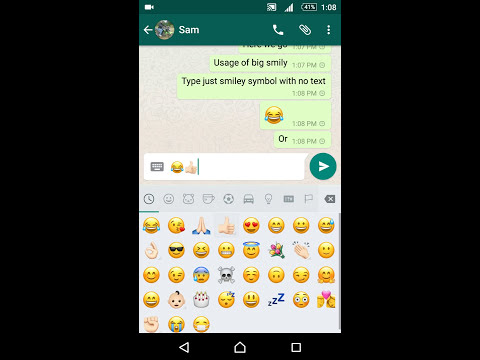
What do these or those emotional icons mean can be seen in the figure below:0027 WhatsApp - and he is looking for where to download emoticons for WhatsApp for free. Well, you can actually do it. Although the standard set of emoticons will remain unchanged.
Download emoticons for WhatsApp messenger
Despite the fact that WhatsApp does not support resuming and additional installation of third-party emoticon sets, you can still please your friends with funny faces. For example, if you download an emoticon in the usual graphic format and insert a smiley from the Device Gallery - as is done with a regular picture.
The principle of their use is very simple. You just need to mark the emoticon you want to paste and copy it to the clipboard. And then switch to sending messages to WhatsApp - and paste the picture through the clipboard. Examples of such programs are: Emojidom , WhatsApp Emoticons , Smileys for WhatsApp and many others available completely free of charge.
How to insert an emoticon in WhatsApp
In order to insert emoticon into your WhatsApp message in the usual way, you will need:
- start program whatsapp ;
- go to the tab Chats ;
- select the desired chat with a particular user;
- while in chat mode, click on the smiley icon in the left part of the message entry field;
- in the list of emoticons that opens, select the desired one.
After that, it remains only to send a message.
The meanings of emoticons and stickers are to express emotions during virtual communication, to convey the internal state of the interlocutor. Such graphic images help to make communication more alive 😉 .
You won't be able to download emoticons and stickers for Whatsapp from the application itself. they were not created separately by the developers, but we have a solution!
So, to add emoticons or stickers to WhatsApp, you can use one of the methods below.
Method 1: Use standard emoticons
On most phone models, you don’t need to do anything for this, you just need to carefully look at the screen of your phone and you will be surprised how simple everything is).
It also happens that you need to connect animated emoticons for iPhone, you can do it very simply and in just a couple of minutes. To send your friends faces that convey emotions, you need to use the Emoji keyboard. Go to "Settings", then click on "General" and select the desired keyboard. This is done in the same way on Android (“Settings” - “Input Language”).
We think you know how to put emoticons and jokes in messages, but just in case, we’ll clarify: just select the desired emotion and press it with your finger 😀 .
If this couldn't be done and you still can't understand why there are no emoticons and stickers in the operating system, then you just need to install a new version of the software, and the issue will be resolved. The thing is that on most of the old versions there are simply not these funny faces and stickers.
The thing is that on most of the old versions there are simply not these funny faces and stickers.
Method 2: Download application
There are a number of great emoji pack and sticker apps, we'll take a look at the popular ones.
Emoticons for WhatsApp - this application is suitable for Android
Go to the Play Market, download, then go to the application itself:
choose Whatsapp.
Emojidom (can be found for both iPhone and Android).
You can even create your own emoticons, stickers and photo icons there
Method 3: Download the Emoji Keyboard
Another way to diversify the set of stickers and emoticons for your application is to download the Emoji keyboard separately, since there is such a variety of them that just run up the eyes.
What does such applications hide a lot of possibilities (maybe that's why such programs weigh quite a lot, and even contain a lot of ads, but they are worth it.