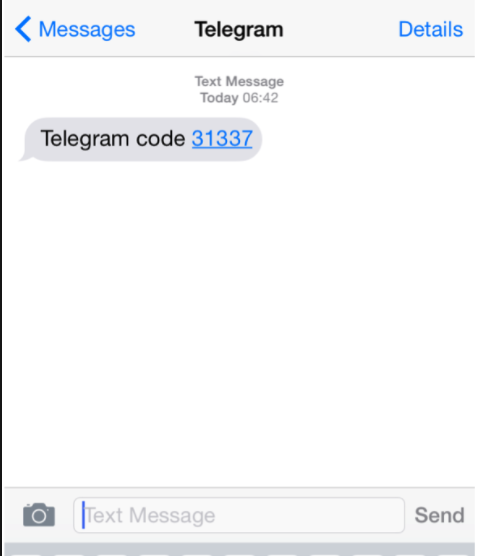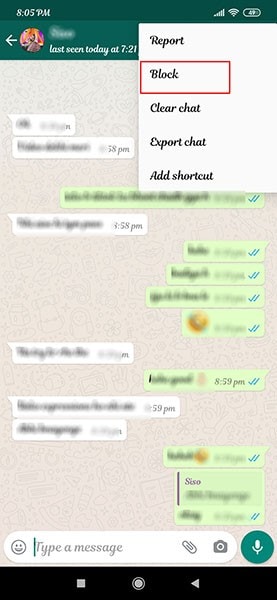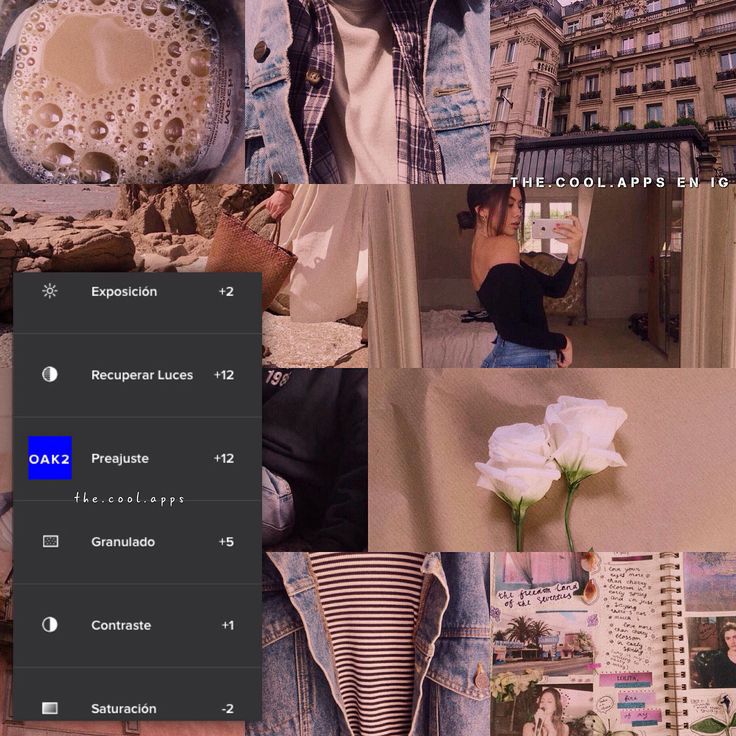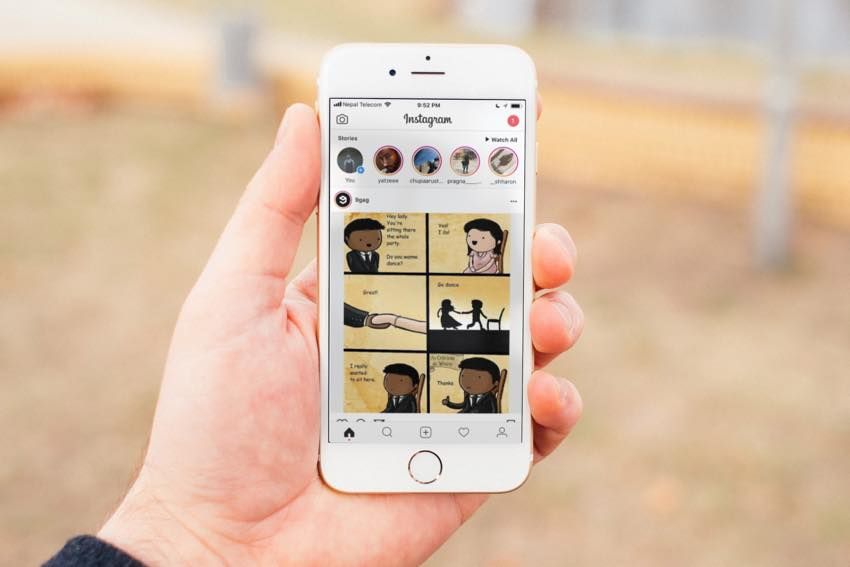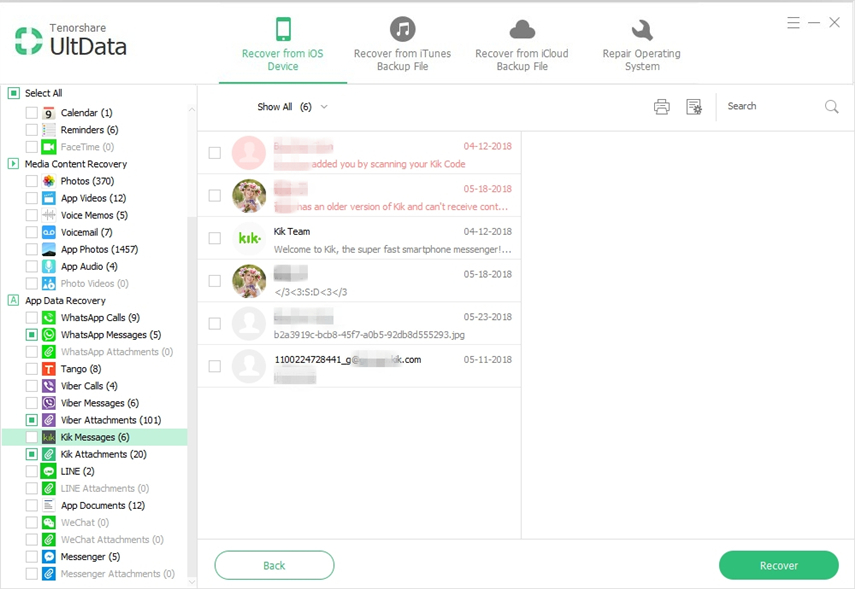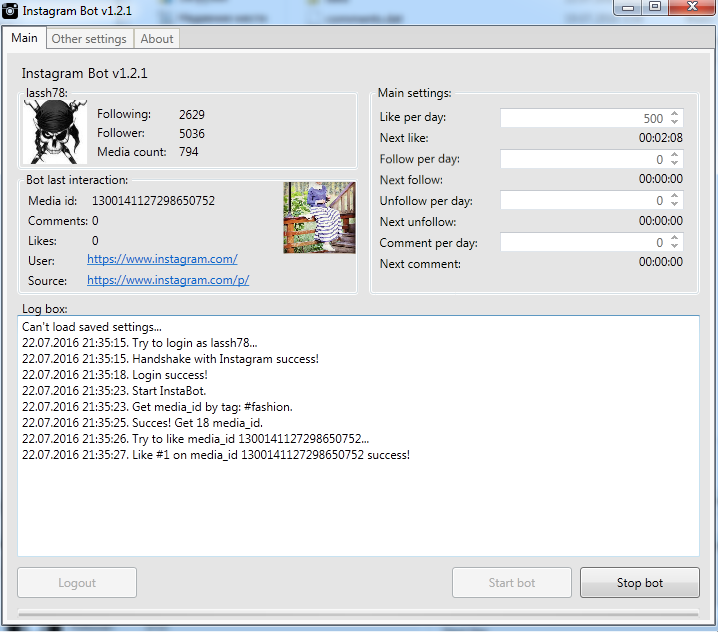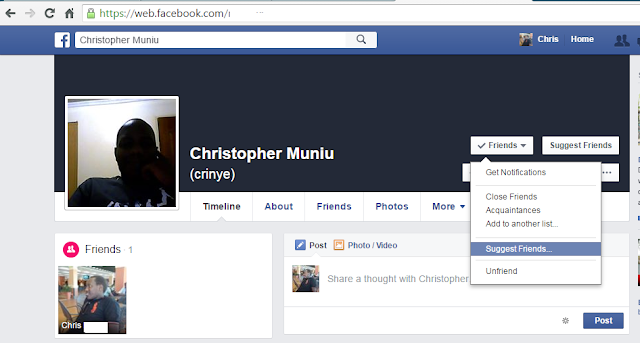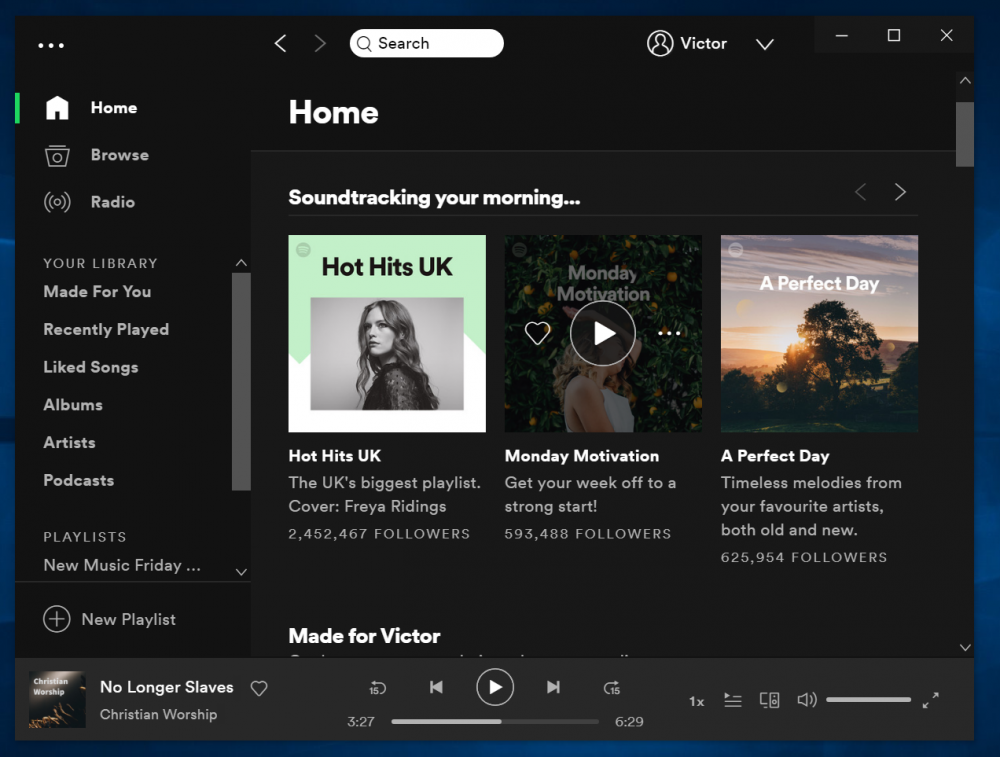How to send personal message on telegram
How to Send Message in Telegram
Telegram is a cloud-based messaging app that adds a lot of convenience to your communication. The platform lets you transfer conversations between computers, smartphones, and tablets. It also provides great security, owing to the secret chats feature. But how exactly do you send messages on Telegram?
In this entry, we’ll go through all intricacies of Telegram messaging.
How to Send a Message on Telegram
Quick Links
- How to Send a Message on Telegram
- How to Send a Message to Myself on Telegram
- How to Send a Message to a Bot on Telegram
- How to Send a Voice Message on Telegram
- How to Send a Direct Message on Telegram
- How to Send a Video Message on Telegram
- How to Send a Message on Telegram With an API
- What to Do if Telegram Fails to Send a Message
- What to Do if Telegram Is Unable to Send a Message
- Additional FAQs
- How Can I Send Message to Telegram API?
- Can Telegram Send SMS?
- Step Up Your Chat Game
Sending a message on Telegram is just as easy as with other similar apps:
- Download and install the app from Google Play or App Store.
- Type in your phone number and enter the verification code Telegram sends you.
- Add a picture and your name.
- Allow Telegram to access your contacts list.
- Hit “Contacts” in the lower part of your screen, and you’ll see a list of friends using the app.
- Select a friend and use the text field to type and send your message.
How to Send a Message to Myself on Telegram
You can send a message to yourself with the “Saved Messages” function:
- Open the app and go to the menu in the top-left corner.
- Press “Saved Messages.”
- Type your message here, and you’re all done.
How to Send a Message to a Bot on Telegram
Once Telegram bots are set up, users can interact with them by sending commands, messages, or requests. Here’s how the process works:
- Start Telegram and enter your log-in information.
- Type in “@Botfather” in your search bar and choose the bot that appears in the search results.
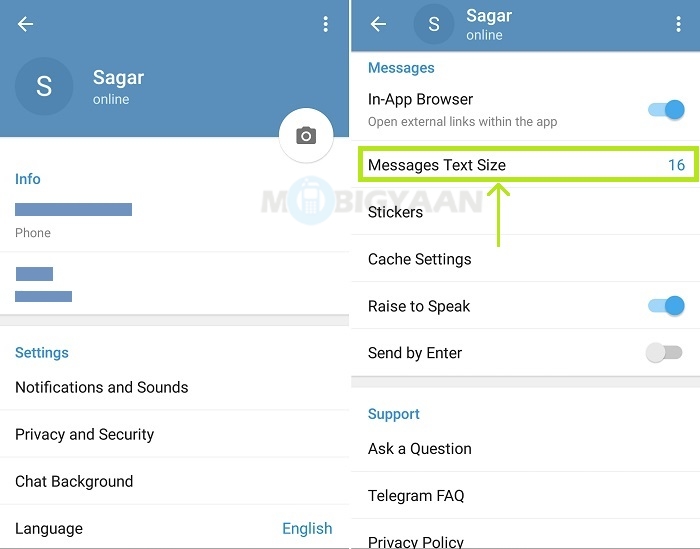
- Press the “Start” button to activate the bot.
- Enter “/newbot” and send the command.
- Select a name and username for the bot. Users will be able to find their bot by searching for its username, but it mustn’t overlap with other bots’ usernames.
- Once you’ve chosen an appropriate name for the bot, it will be created. You’ll then receive a link to the bot, suggestions on setting up the profile picture, commands for managing the bot, and some other details.
- Follow your link and you’ll be able to send your bot a message the same way you do with your friends.
How to Send a Voice Message on Telegram
If you’re too busy to type, sending a voice message to your friend will save you some time:
- Open Telegram and go to your chat windows.
- Choose a chat and tap the microphone symbol in the lower-right corner.
- Hold the symbol and start talking.
- Once you’re done, release the symbol, and the voice message will be sent.
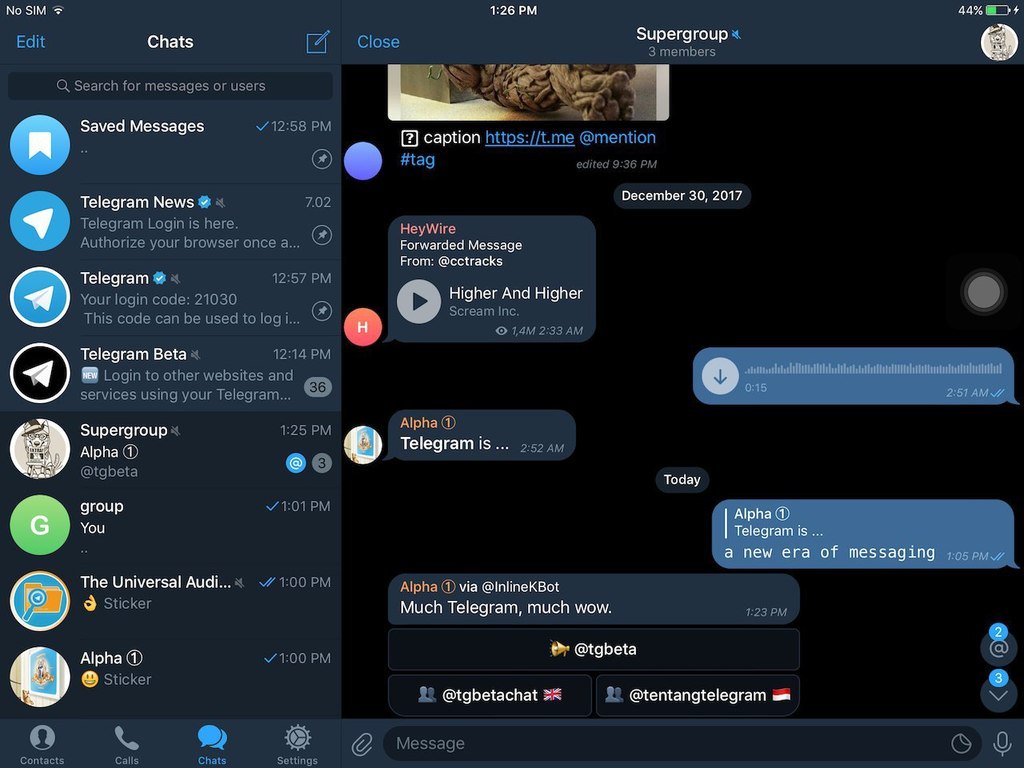
How to Send a Direct Message on Telegram
Direct messages are also referred to as private messages on Telegram. Sending them is relatively straightforward:
- Launch Telegram.
- Press “New message.”
- Select the recipient of the message.
- Press the username of the person to open your chat with them.
- Type in your message.
- Hit the “Send” button, and you’re good to go.
How to Send a Video Message on Telegram
Telegram doesn’t lag behind other platforms in terms of the media you can send through the app. One of your options is a video message:
- Start the app and open a chat.
- Hit the microphone symbol to launch camera mode.
- Hold the camera symbol and record your message.
- Release your recording button, and the message will be sent.
How to Send a Message on Telegram With an API
Using an API to send your Telegram message is a bit more complex.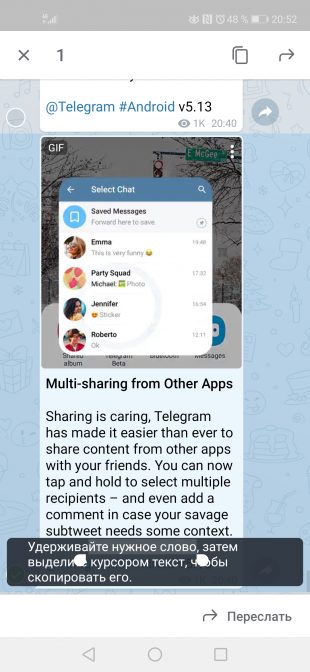 You’ll require the services of a bot:
You’ll require the services of a bot:
- Find the Botfather bot by looking it up in your search box.
- Once you’ve set up your bot, type in “/newbot” in the chat box. You’ll then be asked to name your bot and give it a username. You’ll then receive a link to the bot and your API token.
- Click the link to reach the box where you’ll receive your messages. Since bots are designed not to send spam, they can’t start a chat, meaning that you’ll need to send a message first to allow the bot to text you back.
- You now need to call Telegram’s API to obtain your chat_id. You have two methods here.
- The first one comes down to reading the text you sent using curl and its getUpdates approach:
curl https://api.telegram.org/bot%7BYOUR_API_KEY_HERE%7D/getUpdates - Alternatively, you can use Python 3:
>>> import requests>>> token = {YOUR_API_KEY_HERE}>>> url = f'https://api.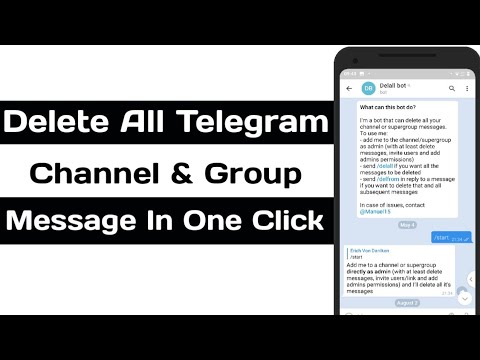 telegram.org/bot{token}/getUpdates'
telegram.org/bot{token}/getUpdates'>>> requests.post(url).json()
- You should then receive your JSON payload:
{"ok":true,"result":[{"update_id":12671344, "message":{"message_id":30,"from":{"id":{YOUR_ID},"is_bot":false,"first_name": "{YOUR_NAME}" ,"username":"{YOUR_USERNAME}","language_code":"en"},"chat":{"id":{YOUR_CHAT_ID},"first_name":"{YOUR_FIRST_NAME}","username":"{YOUR_USERNAME}","type":"private"},"date":1560719493,"text":"{YOUR_SENT_MESSAGE}"}}]} - Use {YOUR_CHAT_ID} number that consists of approximately nine numbers.
- You’ll now be able to send a message with the sendMessage function:
curl -d chat_id={YOUR_CHAT_ID} -d text="test msg from curl" https://api.telegram.org/bot{YOUR_API_KEY_HERE}/sendMessage - Another option is Python 3:
>>> import requests>>> token = {YOUR_API_KEY_HERE}>>> url = f'https://api.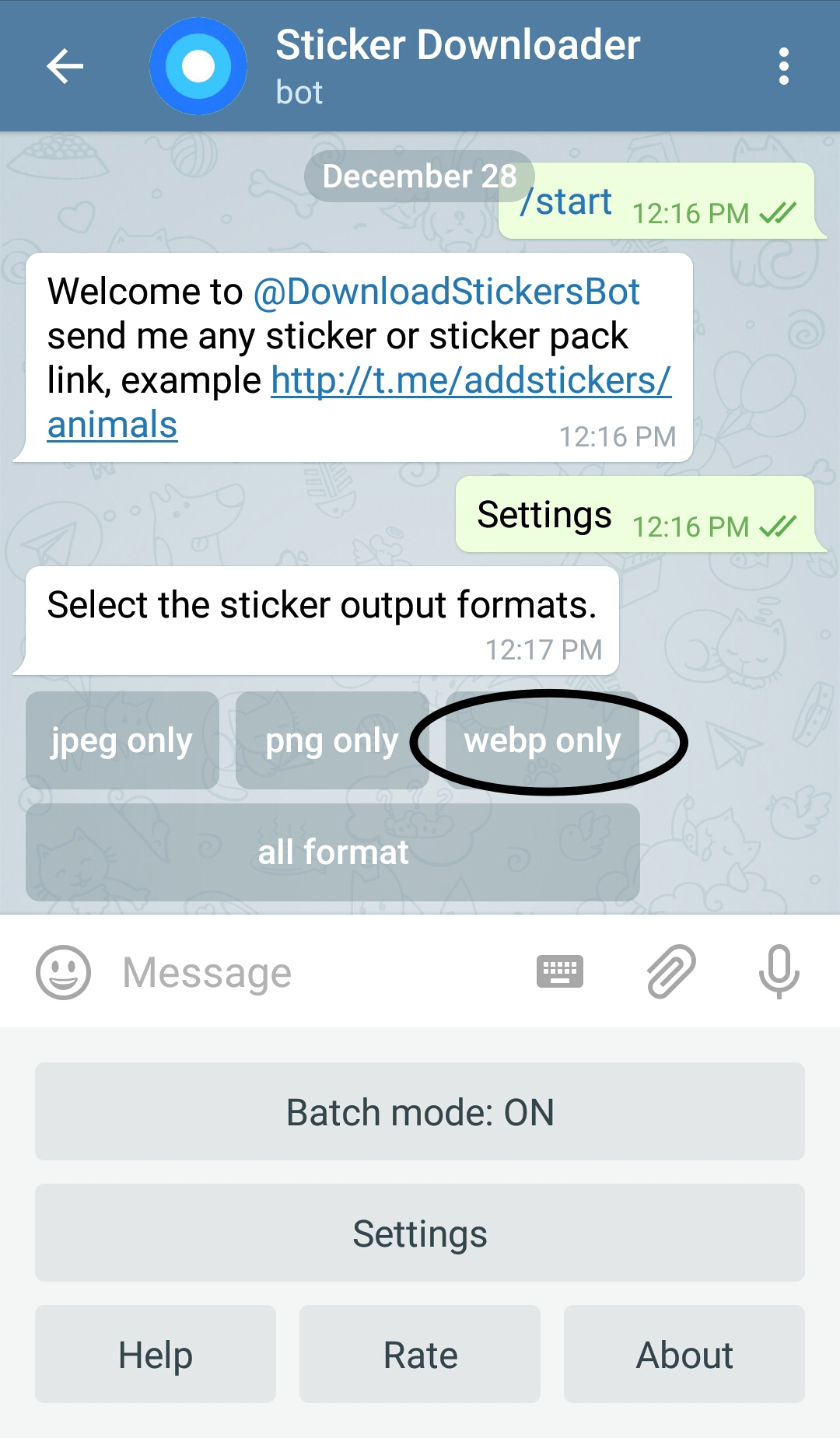 telegram.org/bot{token}/sendMessage'
telegram.org/bot{token}/sendMessage'>>> data = {'chat_id': {YOUR_CHAT_ID}, 'text': 'python msg'}>>> requests.post(url, data).json()
- You’ve now successfully sent a message using Telegram’s API.
What to Do if Telegram Fails to Send a Message
If your Telegram doesn’t send a message for some reason, two simple solutions might do the trick:
- Return to Telegram’s front page and head back to your message.
- Alternatively, restart the app, return to the message and try to re-send it.
What to Do if Telegram Is Unable to Send a Message
If you can’t send your message and the problem persists, your best option is to reach out to Telegram’s customer support. You can describe your issue here, enter your phone number, and leave your email address. Hopefully, their team will feed you a viable solution.
Additional FAQs
How Can I Send Message to Telegram API?
Sending a message to Telegram’s API requires you to set up a bot.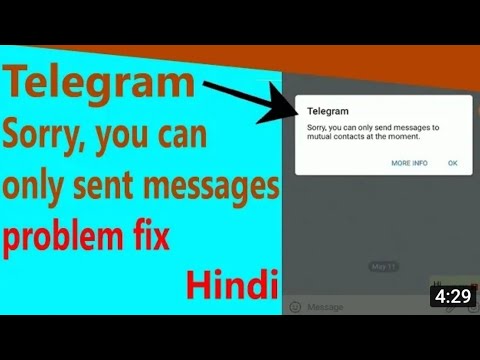 Next, you’ll need to use curl or Python 3 to generate your chat_id and send your message using the sendMessage command.
Next, you’ll need to use curl or Python 3 to generate your chat_id and send your message using the sendMessage command.
Can Telegram Send SMS?
Unfortunately, you can’t send an SMS using Telegram. The app still doesn’t support this feature.
Step Up Your Chat Game
If you thought you might not be into Telegram due to cumbersome messaging features, all your worries are now dispelled. The app is easy to use, and once you’ve activated it, texting is just as easy as on any other platform. Best of all, you can send videos, voice messages, and even set up bots and issue various commands. The options are nearly endless.
Have you set up your Telegram profile? Do you find the interface user-friendly? Are all the features easily accessible? Let us know in the comments section below.
How to Rename Columns in the Google Sheets App
Read Next
How to Use Telegram Messaging App on iOS, Android - Laptop Mag
Skip to main contentLaptop Mag is supported by its audience. When you purchase through links on our site, we may earn an affiliate commission. Here’s why you can trust us.
When you purchase through links on our site, we may earn an affiliate commission. Here’s why you can trust us.
With the news of Facebook’s acquisition of WhatsApp, all eyes are turning to alternate messaging apps. With its clean user interface and variety of features, it’s no surprise that Telegram is getting a lot of attention. Unlike other chat clients, Telegram is cloud-based, which means you can seamlessly move your conversations between your smartphone, tablet and even your desktop, thanks to independent developers.
Telegram is more than just a messaging client, allowing users to enter secret chats that are encrypted end-to-end for extra security. You’re also able to share more than just pictures and videos — Telegram lets you transfer documents or send your current location to a friend with the click of a button. Best of all, there are no ads and it’s completely free.
- How to Download and Install macOS Sierra
- How to block or mute someone on Microsoft Teams
- How to make a GIF on Windows 10
MORE: 25 Best Android Apps
If you want to start using Telegram to message your friends, here’s how to get everything set up.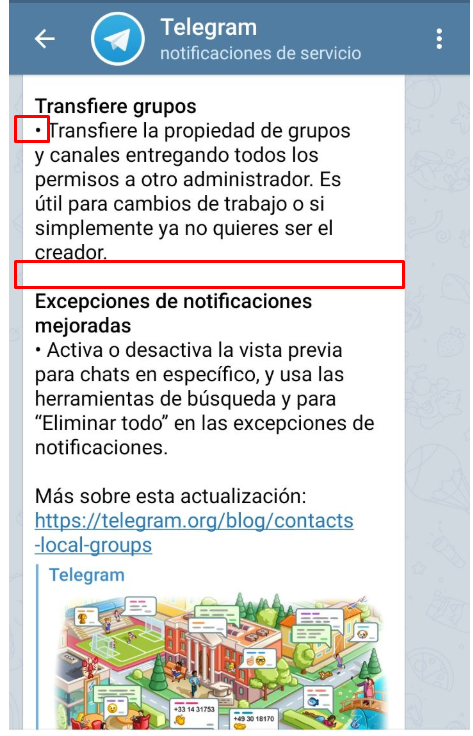
1. Install the Telegram app. Open either the App Store or Google Play and search for Telegram. Find the app with the paper airplane logo and install.
2. Enter your phone number. After flipping through the welcome screen, you’ll be prompted to enter your phone number. Telegram will immediately send you a text message with a four digit code to verify that it’s your real number. Enter that code into the app to continue.
3. Add your name and a picture. Telegram lets users create their own profiles, complete with name and picture. Enter this information to continue.
4. Find a friend with Telegram. Telegram can automatically search your contacts for friends who use Telegram if you grant the app permission to access your address book. When you tap the Contacts tab at the bottom left of the screen, Telegram will show a list of your friends who use Telegram followed by contacts currently not signed up for the app.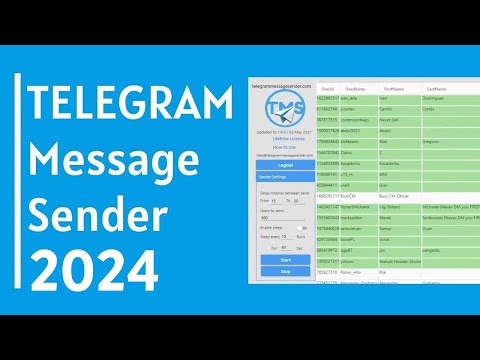 You can send an invite to join a chat by tapping on a friend’s name that’s not yet using Telegram.
You can send an invite to join a chat by tapping on a friend’s name that’s not yet using Telegram.
5. Start a regular chat. Select a friend who has a Telegram account to start a new chat. Similar to WhatsApp and other traditional texting apps, there’s a text field at the bottom of the screen that’s used to type messages.
6. Send a photo, Web image, video, document, contact or your current location. Unlike most messaging apps, Telegram lets you send a wide range of information to your friends. Tap the paperclip icon next to the chat text field and choose the type of information you want to send. You can choose to immediately take a photo or video, or select one from your library. There’s also an option to search the Web for an image, which opens a search prompt that shows only image results.
If you want to send your current location to a friend, select the Location option and approve that app’s access to your current location. Your friend will then be send an interactive map with you as a pin, which can be useful for finding each other when out and about. There’s also the option to share documents and contacts, for when you need to share a file or pass along someone’s information.
Your friend will then be send an interactive map with you as a pin, which can be useful for finding each other when out and about. There’s also the option to share documents and contacts, for when you need to share a file or pass along someone’s information.
7. Start a secret chat. From the Contacts tab, select the option that says New Secret Chat and then select a friend’s name. Any messages sent in this window are encrypted, meaning that no one else will have access to the chat, even Telegram. You can send texts, media and documents just like you would in a regular chat.
You can also choose to make secret chat messages self-destruct, which means they’re securely erased after a set time. In a secret chat, tap on your friend’s name at the top of the screen > tap the Info button > and go into the Self-Destruct Timer settings. Choose one second, two seconds, five seconds, one minute, one hour, one day or one week.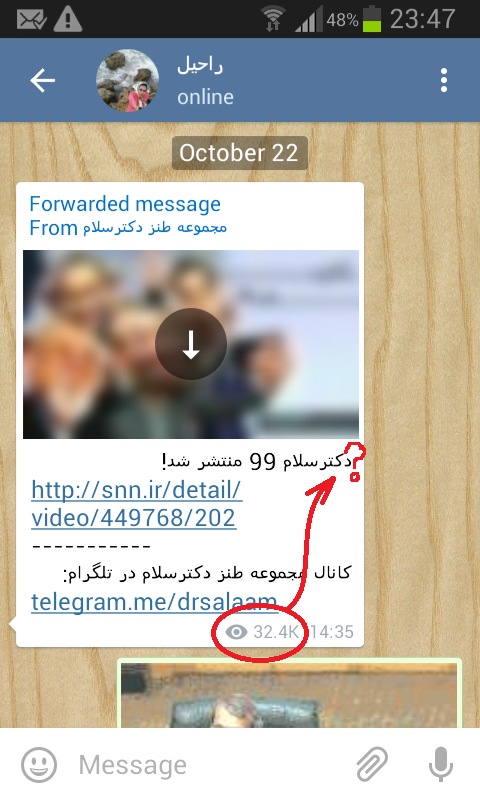
8. Adjust your chat background. In the Settings tab at the bottom right in the app, you can choose an image for your chat backgrounds. Telegram has a large selection of images to choose from, allowing you to customize the look and feel of your chats. There is also the option to select an image from your photo library to use as a background for a more personal touch.
- Top 25 Windows Phone Apps
- 25 Best iOS 7 Apps
- 7 Apps iOS 7 Makes Obsolete
Follow Dann Berg on Twitter ,Google+. or at Novice No Longer. Follow LAPTOPMAG on Twitter, Google+ or Facebook.
Laptop Mag is part of Future plc, an international media group and leading digital publisher. Visit our corporate site .
© Future Publishing Limited Quay House, The Ambury, Bath BA1 1UA. All rights reserved. England and Wales company registration number 2008885.
how to open from a computer and reply to a person in Telegram, if there is no contact, edit by nickname
Telegram is one of the most popular instant messengers that allows you to securely communicate with other participants, send files from any device.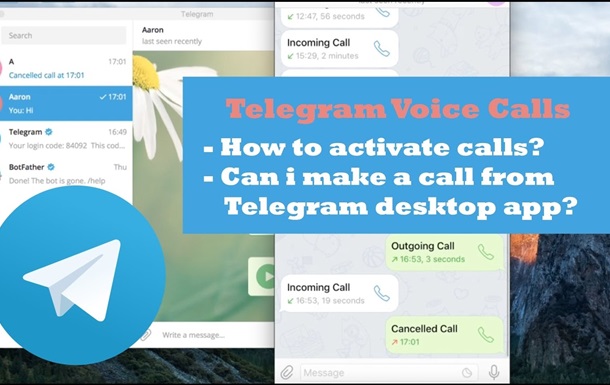 Before working with the application, should you know how to write in Telegram correctly?
Before working with the application, should you know how to write in Telegram correctly?
This issue will be discussed in our article, read.
Contents
- How to start a conversation
- Create a message
- step -by -step instruction
- editing
- Files
- Record of voice message
- Video recording
- How to send a message
- to the interlocutor
- to yourself
- 9000 9000 sent message
- Conclusions
How to start a conversation
First, you need to install the official Telegram application on your mobile device or PC. This is followed by the registration procedure indicating the nickname, password in the profile editor.
The list of conversations is now opened. Initially, it will be empty. Staying anonymous is not allowed here.
If you want to open a chat with a friend, click on the new chat button. A list of available contacts and a menu opens, with the help of which a group or public is created.
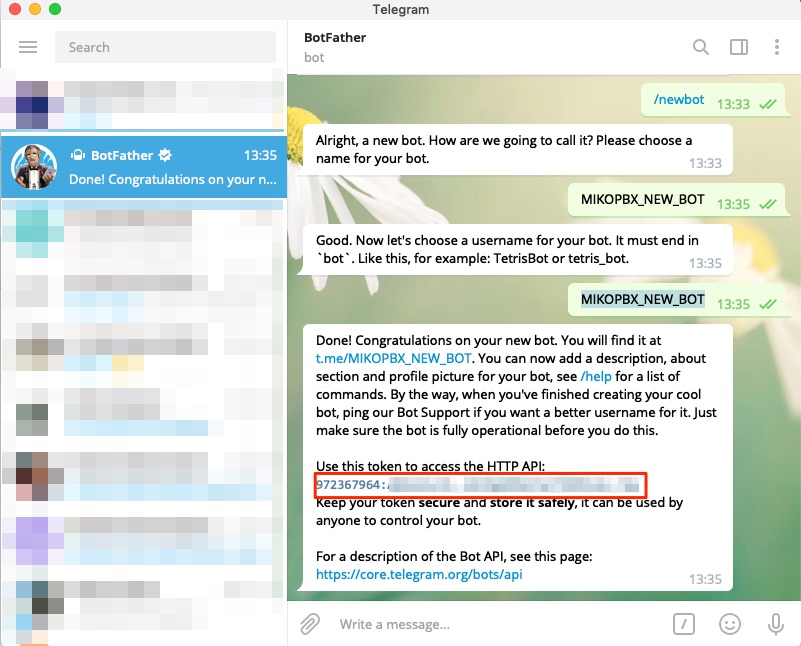
The second way to start communication is to use the menu. It is located in the upper corner, like three horizontal lines. By clicking on them, select "Contacts". Users with whom you can open a conversation will appear on the screen.
Creating a message
Initially, the Telegram messenger was created for secure communication with users. Therefore, the main function is writing, sending letters. How to do it?
Step-by-step instructions
Sending a message.You can create a message in Telegram on a smartphone, computer. Each of the methods has small nuances.
When using the desktop version of Telegram, the algorithm is as follows:
- Launch the application.
- Start a new dialog or open an existing one.
- At the bottom of the page there is a field, by clicking on which the cursor appears.
- Using the keyboard to create content, its content, press the image of the airplane, which is located on the right.

- If the letter has been received by the addressee, one green tick appears next to it. After reading, there will be two of them.
Interesting! You can chat on your smartphone. It is also allowed to start communication on one device, and continue on another. The main thing is that the user must be activated with one account everywhere.
For Android phone owners, the procedure is as follows:
- Open a new or existing conversation.
- Click on the field at the bottom of the page.
- A keyboard for entering text appears with the cursor.
- To get the letter to the addressee, tap on the image of the airplane. Ready!
On the iPhone, a message in Telegram is created as follows:
- A conversation is opened or the first SMS is created.
- An input field is used to write a message.
- The Send button is clicked. In some phones, it is displayed as an image of an airplane.
Editing
Sometimes, when writing, the writer of the text may make a mistake or decide to correct inaccurate information. If 48 hours have not passed since the posting, the letter can be corrected.
If 48 hours have not passed since the posting, the letter can be corrected.
To do this on a Windows PC:
- Right-click on the text, select "Edit".
- Make changes, tick.
- The letter will reappear. Next to it, you can see a mark that the message has been edited.
The editing process is also available on mobile devices.
For Android, it looks like this:
- Find and select the display of the record where there are inaccuracies.
- Confirm the item "Change".
- After making adjustments, click on the check mark on the right.
- A new version of the text will be displayed, marked as redacted.
For iPhones, this is done like this:
- Click on the post, item Edit.
- Make changes, click Save.
Attaching files
You can send a message in Telegram not only in the form of printed text. It is possible to exchange audio, photo, video with sound, other files.
To do this, on the right at the bottom of the chat, you should find the image of a paper clip. Using the explorer, find, attach the desired document. It will immediately appear in the correspondence.
Recording a voice message
Recording a voice message.Thanks to the function, you can save time writing text. This solution will be especially useful if you need to quickly give a large amount of information or if it is inconvenient to do so.
For example, in the car or while playing sports.
To create voice content in Telegram, open the required dialog. Near the text input line there is a button with the image of a microphone. To activate the recording function, it must be pressed and held. After waiting for a slight vibration, you can dictate materials.
When you release the button, the audio message will automatically appear in the chat. To listen to it, just tap the play key. And you can just send music.
Video message recording
The command is free. In addition to audio messages, you can create a video in Telegram.
In addition to audio messages, you can create a video in Telegram.
To do this:
- Open correspondence. Click and hold the video icon.
- Without removing your finger from the screen, swipe it until the padlock appears. This starts the timer and starts recording.
- Tap Stop to stop shooting.
- Before the recording appears, you can view it, rewind, change the design. If everything is fine, you should click on the airplane icon to send a video message, or on the trash if you want to delete it.
Telegram desktop users can use the webcam.
How to send a message
The process takes a second. Based on where they write it (to a group, blog, personal, general chat or to themselves), the procedure may differ slightly.
To the interlocutor
In Telegram, it is easy to contact a person who is among the contacts. To do this, click on his nickname in the list. At the bottom of the window that opens, there will be a line, when clicked, a keyboard appears for entering a message.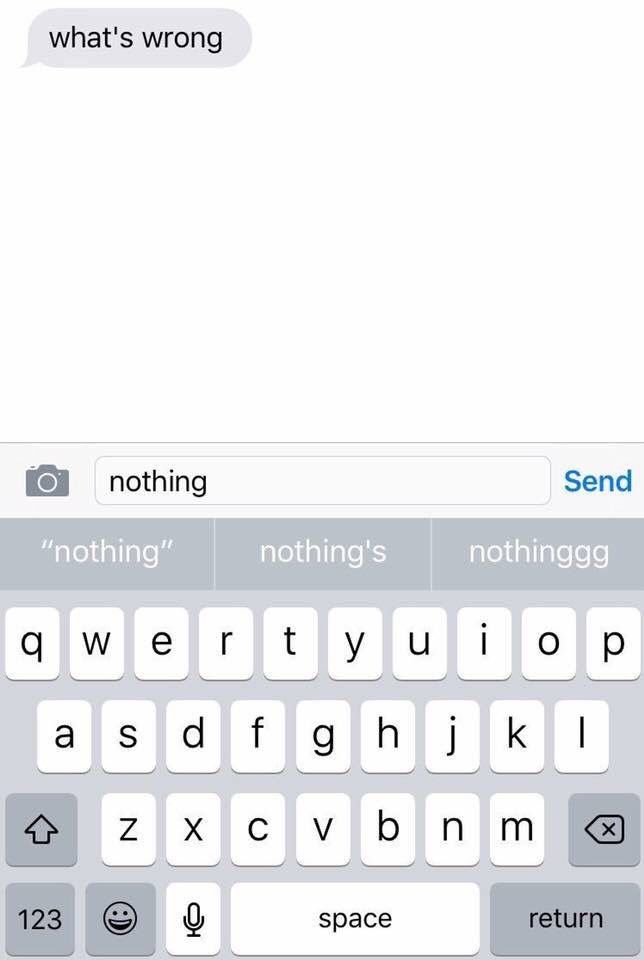
It can be designed in different ways: bold or italic, use a different font. After writing and setting up the text, it remains to tap the airplane icon located on the right.
You can also send a message in Telegram to a person in PM who is not in the contact list.
On a smartphone, do this:
- Launch the app.
- Select the pencil icon at the bottom of the screen.
- The contact list is opened. At the bottom right there is a plus sign, by clicking on which you can enter a phone number or name.
- To start the search, you need to click on the checkmark located at the top.
Next, it remains to create, send a message, confirming the action.
Instructions for those who use the version of the Telegram messenger program on the PC are as follows:
- On the left side at the top of the screen, find and click on the three horizontal lines.
- Select Contacts.
- Find the "Add new" column.
- Enter a mobile number or a specific username.
Next, write, send by the usual method.
In group chat
Correspondence in group chat.If you need to contact many users in Telegram at once, PC users should:
- Start the messenger.
- Make a group chat. To do this, click on the three horizontal lines at the top of the screen, find "Create Group".
- The founder comes up with a name for the community.
- The list of contacts uses the addition of those who should receive the letter.
- By clicking "Create", a group will appear in which you can share materials with friends.
Mobile phone owners act differently:
- Open the messenger.
- Select Chats.
- Find "Create group" in the menu.
- Select everyone from the contact list with whom to exchange messages.
- Come up with a group name that other users will see, click OK.
It remains only to type the text, send.
To myself
There are situations when you need to save certain important information, make a note, draft. In the Telegram messenger, a service for writing a letter for yourself has been created.
For this:
- Run the application, tap on the three lines at the top of the page.
- Select the blue bookmark icon located at the top left side.
- Your own personal chat appears, where you can put your text, audio, video information. No one except the blogger will see the message and will not be able to quote it.
How to write to the channel
The algorithm is simple. You can type a message or reply in a telegram channel using a bot. To create it, use BotFather. When the robot is ready, the assistant is installed as a community administrator.
To answer in Telegram on the channel, the corresponding request is written. It is created in any programming language: PHP, JAVA, Python. Robots are used when forming a survey, posting an article with a link, mutual PR, delaying sending, and other actions.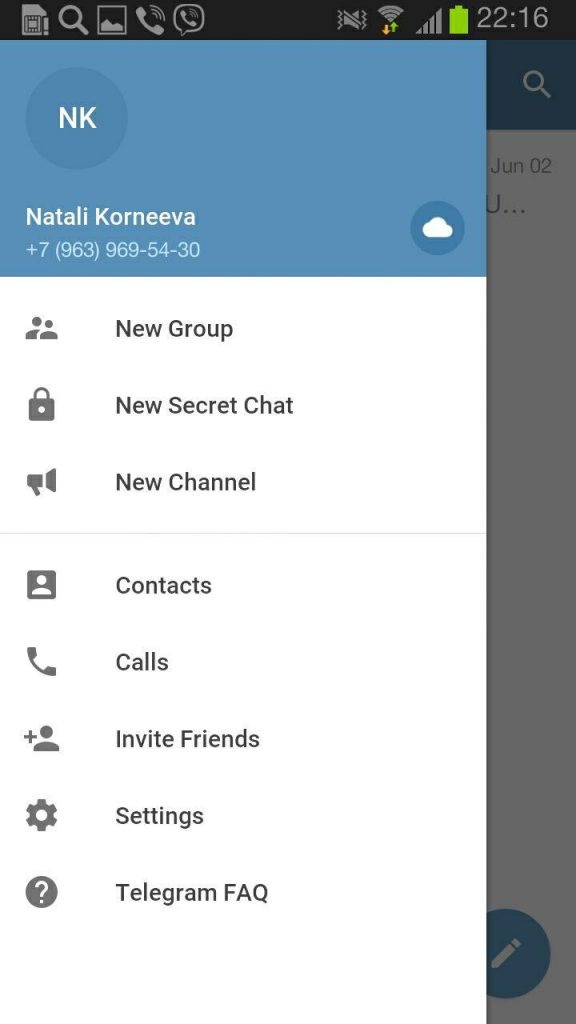
Forwarding a message
To forward a letter to another user in Telegram, select the corresponding entry, click on the "Forward" button, which is used to quote the specified information. If you need to share several texts at once, press and hold one of them, and then select the rest.
At the end, use the "Forward" function. It remains only to determine the contacts to whom the file will be sent.
Deleting a sent message.
Deleting a message.If you need to block written, sent information, you will need:
- Enter the correspondence.
- Click on an extra post. If the procedure is performed on a mobile, you should hold it for a few seconds.
- Select the "Delete" option there. To make the materials disappear from all participants, use the "For all" sub-item. If you need to wipe the letter only at your place, use "Only at me".
- Confirm action.
Unfortunately, the comment cannot be restored.
Conclusions
Telegram is a convenient, secure application for communication.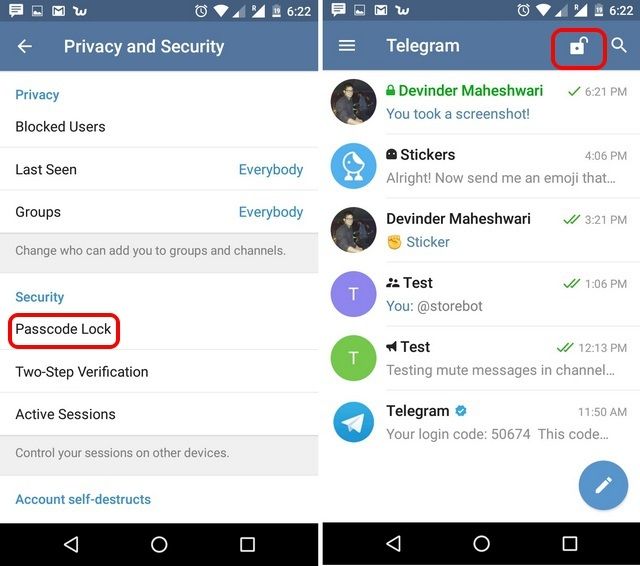 Communication with one or many users is available here, for which publics, groups, communities are created. You can share in the messenger not only text information, but even audio or video files. If necessary, the content is edited, answered, forwarded, a quote is added, deleted, or simply read.
Communication with one or many users is available here, for which publics, groups, communities are created. You can share in the messenger not only text information, but even audio or video files. If necessary, the content is edited, answered, forwarded, a quote is added, deleted, or simply read.
Video details:
How to send a message to Telegram
Telegram is a cloud-based messaging application that makes your communication even more convenient. The platform allows you to transfer conversations between computers, smartphones and tablets. It also provides more security with its Secret Chats feature. But how exactly do you send messages in Telegram?
In this post, we will look at all the intricacies of Telegram messaging.
How to send a message to Telegram
Sending a message to Telegram is as easy as in other similar applications:
Programs for Windows, mobile applications, games - EVERYTHING is FREE, in our closed telegram channel - Subscribe :)
- Download and install the app from Google Play or the App Store.

- Enter your phone number and the verification code that Telegram will send you.
- Add an image and your name.
- Allow Telegram access to your contact list.
- Tap "Contacts" at the bottom of the screen and you'll see a list of friends using the app.
- Select a friend and use the text field to enter and send a message.
How to send a message to yourself on Telegram
You can send a message to yourself using the Saved Messages feature:
- Open the app and go to the menu in the top left corner.
- Click Saved Messages.
- Enter your message here and you're done.
How to send a message to a Telegram bot
After setting up Telegram bots, users can interact with them by sending commands, messages or requests. Here's how the process works:
- Launch Telegram and enter your login details.
- Type "@Botfather" in the search bar and select the bot that will appear in the search results.
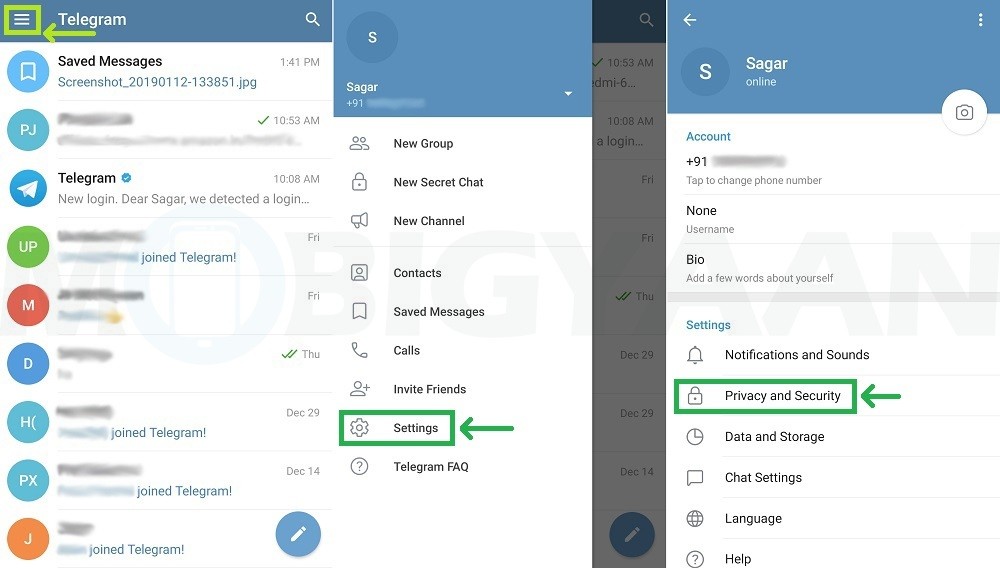
- Press the start button to activate the bot.
- Type "/newbot" and send the command.
- Select a name and login for the bot. Users will be able to find their bot by searching for its username, but it must not match the usernames of other bots.
- Once you have chosen a suitable name for the bot, it will be created. You will then receive a link to the bot, suggestions for setting up a profile picture, commands to control the bot, and some other details.
- Follow the link and you can send a message to your bot just like you would to your friends.
How to send a voice message to Telegram
If you are too busy to type, sending a voice message to a friend will save you time:
- Open Telegram and go to the chat windows.
- Select a chat and tap the microphone icon in the lower right corner.
- Hold the symbol and start talking.
- Once you're done, release the symbol and the voice message will be sent.

How to send a private message on Telegram
Private messages are also called private messages on Telegram. Sending them is relatively easy:
- Launch Telegram.
- Press New Message.
- Select the recipient of the message.
- Tap a username to open a chat with them.
- Enter your message.
- Click the Submit button and you're done.
How to send a video message on Telegram
Telegram is not far behind other platforms in terms of the media you can send through the app. One of your options is a video message:
- Launch the app and open a chat.
- Click the microphone icon to start camera mode.
- Hold the camera symbol and record your message.
- Release the record button and the message will be sent.
How to send a message to Telegram using the API
Using the API to send a Telegram message is a bit more complicated.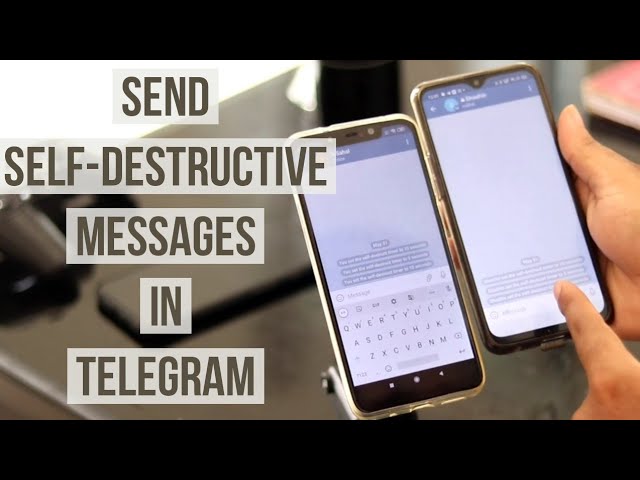 You will need bot services:
You will need bot services:
- Find the Botfather bot by looking in the search box.
- Once you've set up your bot, type "/newbot" into the chat field. You will then be asked to name your bot and give it a username. You will then receive a link to the bot and your API token.
- Click the link to go to the mailbox where you will receive messages. Since bots are not designed to send spam, they cannot start a chat, which means that you need to send a message first so that the bot can send you a text message.
- Now you need to call the Telegram API to get your chat_id. Here you have two methods.
- The first one boils down to reading the text you sent with curl and its getUpdates approach: curl https://api.telegram.org/bot%7BYOUR_API_KEY_HERE%7D/getUpdates
- Alternatively you can use Python 3:
- >>> import requests
- >>> token = {YOUR_API_KEY_HERE}
- >>> url = f'https://api.telegram.org/bot { token} / getUpdates '
- >>> requests.
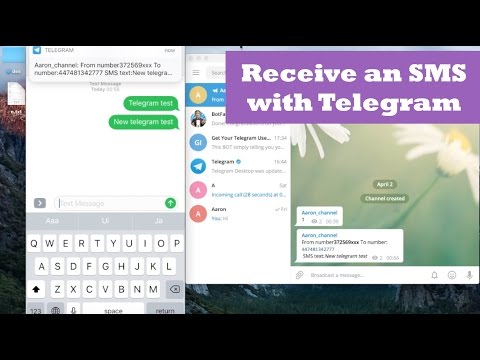 post (URL).json()
post (URL).json()
- You should then get the JSON payload: {"ok": true, "result":[{"update_id":12671344 , "message":{"message_id":30,"from":{"id":{YOUR_ID},"is_bot":false,"first_name": "{YOUR_NAME}" ,"username":"{YOUR_USERNAME}" ,"language_code":"en"},"chat":{"id":{YOUR_CHAT_ID},"first_name":"{YOUR_FIRST_NAME}","username":"{YOUR_USERNAME}","type":"private" },"date":1560719493,"text":"{YOUR_SENT_MESSAGE}"}}]}
- Use the number {YOUR_CHAT_ID}, which is approximately nine digits.
- Now you can send a message using the sendMessage function: curl -d chat_id = {YOUR_CHAT_ID} -d text = "test msg from curl" https://api.telegram.org/bot{YOUR_API_KEY_HERE}/sendMessage
- Another option - Python 3:
- >>> import requests
- >>> token={YOUR_API_KEY_HERE}
- >>> url=f'https://api.telegram.org/bot{token}/sendMessage'
- >>> data = {'chat_id': {YOUR_CHAT_ID}, 'text': 'python msg'}
- >>> requests.post(URL, data).json()
- You have successfully sent a message using the Telegram API.
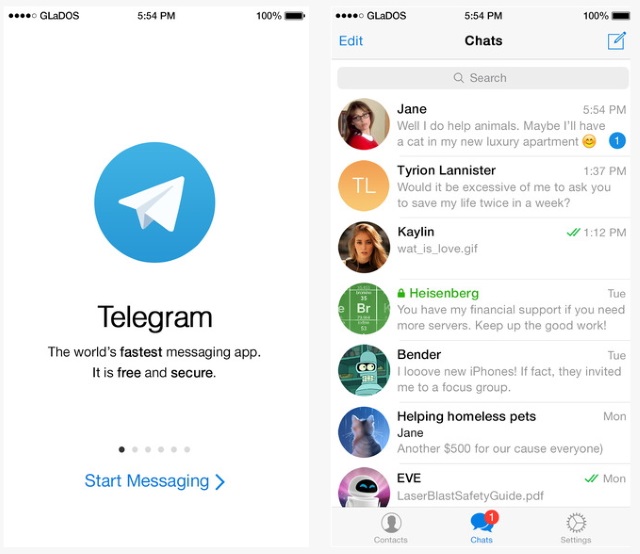
What to do if Telegram cannot send a message
If your Telegram is not sending a message for some reason, two simple solutions will help:
- Return to the main Telegram page and return to your message.
- Or restart the application, return to the message and try sending it again.
What to do if Telegram can't send a message
If you can't send a message and the problem persists, it's best to contact Telegram Support. Here you can describe your problem, enter your phone number and leave your email address. Hopefully their team will come up with a viable solution for you.
Additional answers to frequently asked questions
How can I send a message to the Telegram API?
To send a message to the Telegram API, you need to configure a bot. You will then need to use curl or Python 3 to generate your chat_id and send a message using the sendMessage command.
Can Telegram send SMS?
Unfortunately, you cannot send SMS via Telegram.