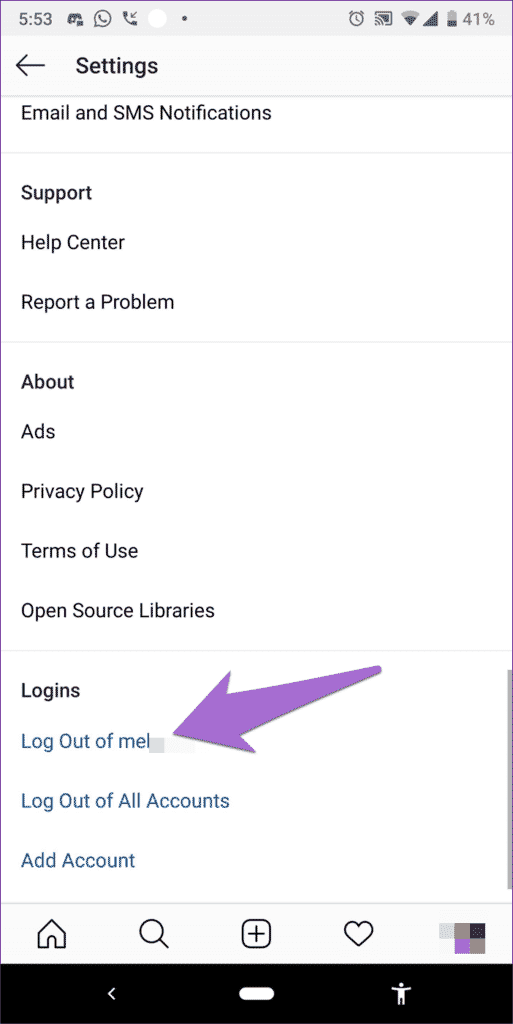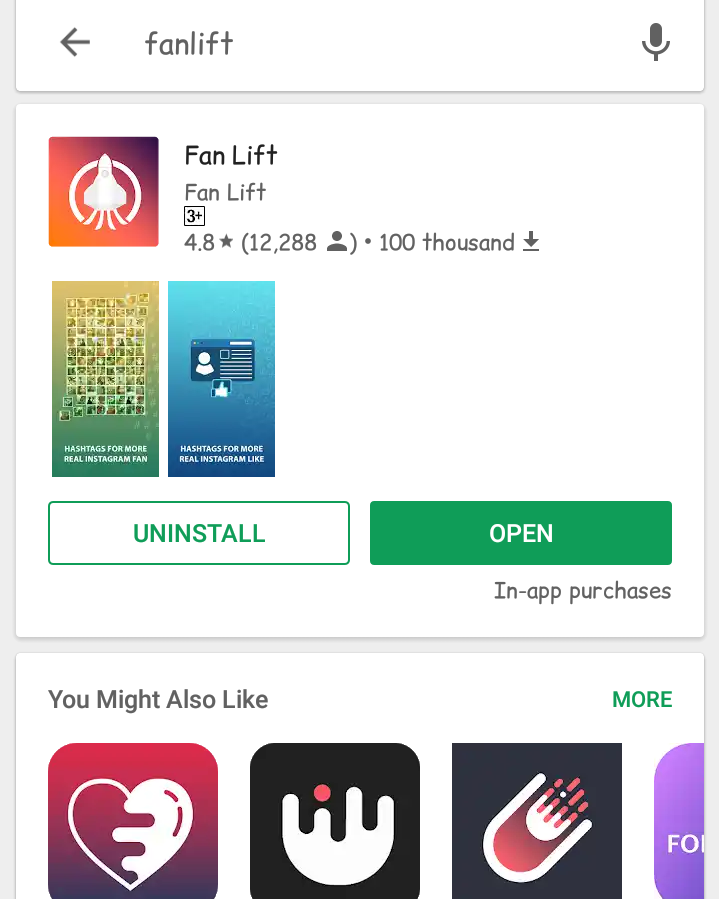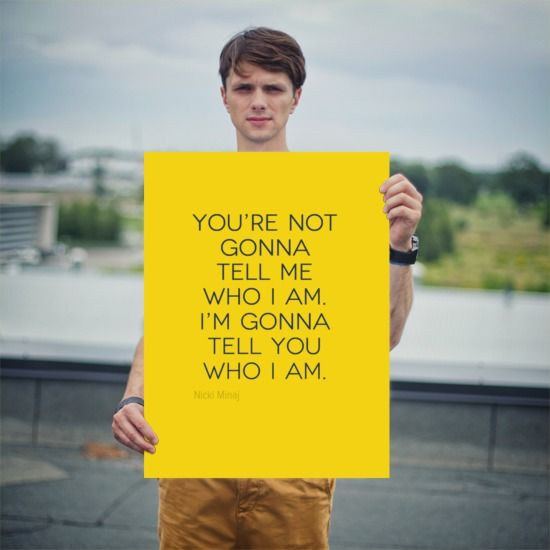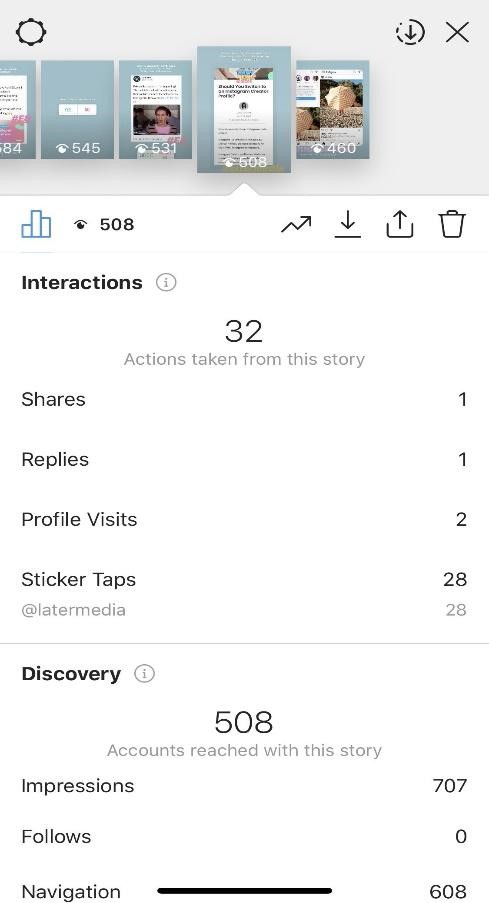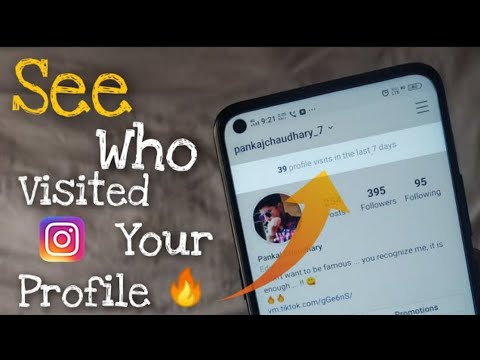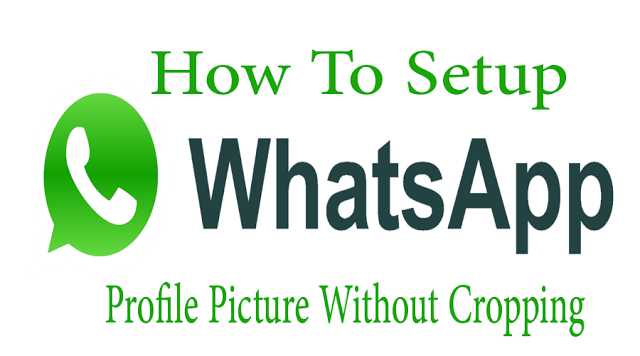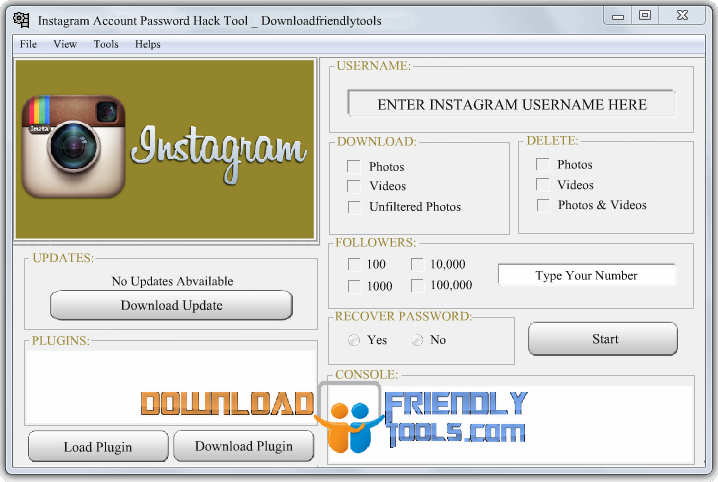How to logout of accounts on instagram
How To Log Out of Instagram Account on All Devices
If you’re signed in to your Instagram account on multiple devices, you might be wondering how you can log out of them all at once. It could be particularly useful when you’re not sure exactly which devices you’re signed in on. It might be your friend’s phone or a computer in your school’s library you forgot to log out of.
In this guide, we’ll show you how to log out of your Instagram account on all devices. In addition, you’ll learn how to check how many devices you’re currently signed in on.
Log Out of Instagram Account on All Devices
There are plenty of reasons why you might want to log out of Instagram on multiple devices. Your Instagram account holds a lot of private information, including your messages, search history, followers, archived posts and stories, saved posts, and more. Anyone logged in to your Instagram account has access to this information, and they could easily misuse it.
You might have used someone else’s device to log in and didn’t have a chance to log out. Or you could have accidentally saved your password on their device, allowing them to access your Instagram any time they want. In the worst-case scenario, someone could have logged into your account without your permission. Whether it’s for privacy reasons or if you wish to make sure you signed out, you should know how to log out of your Instagram account on all devices.
Unfortunately, there is no built-in feature that allows you to do this. However, there is a way to log out of Instagram on all devices. You won’t have to log out of each device one at a time or use any third-party apps. All you need to do is change or reset your password.
If you’ve ever changed your password on Instagram before, you might recall that Instagram asked you whether you wanted to log out of all accounts or stay logged in. That happens every time you change your Instagram password. It doesn’t matter which device you choose to do this with.
If you’re not sure whether you’re signed in to Instagram on other devices, Instagram also lets you check your login details. Follow the steps below to verify which devices you’re currently signed in on:
Follow the steps below to verify which devices you’re currently signed in on:
- Launch Instagram.
- Go to your profile picture in the bottom-right corner.
- Navigate to the menu icon in the upper-right corner.
- Proceed to “Settings” and then to “Security.”
- Tap on “Login Activity.”
- Go to the “Where You’re Logged In” section.
Not only will you be able to see where you’re logged in right now, but you’ll also get a list of all the devices where you’ve been signed in recently. You can check each device by tapping on the three dots on the right side. From here, you can tap on the “Log out” option, but this will only log you out of one session. At this point, Instagram will prompt you to change your password.
How to Change Your Instagram Password on an iPhone
Changing your Instagram password on your iPhone is a relatively straightforward process, and it will only take you a few minutes.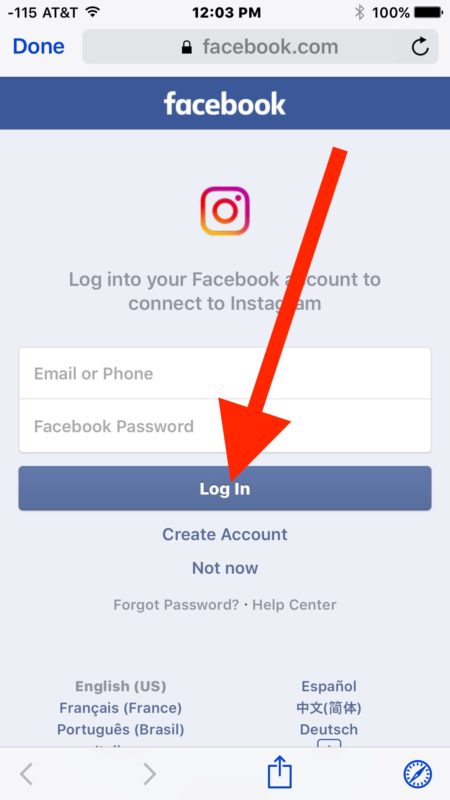 Here’s how:
Here’s how:
- Open Instagram on your iPhone.
- Tap on your profile picture in the bottom-right corner of the screen.
- Go to the three horizontal lines in the upper-right corner of your profile.
- Choose “Settings.”
- Proceed to “Security” on the menu.
- Under “Login Security,” tap on “Password.”
- Type in your current password.
- Think of a new password and enter it twice.
- Continue to the “Save” option in the upper-right corner.
- Select “Log Out of All Accounts” on the pop-up window.
After you complete these steps, you will be required to sign back in to your Instagram account. It doesn’t matter how many devices you had been logged in with before; Instagram can log you out of them all in seconds.
How to Change Your Instagram Password on an Android
If you want to change your password for Instagram on your Android, the process is very similar.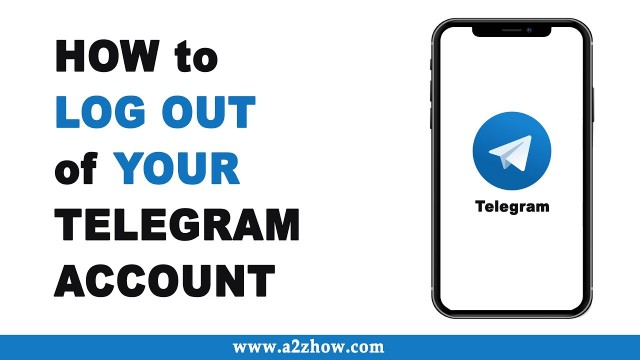 Here is what you need to do:
Here is what you need to do:
- Run the app on your Android device.
- Tap on the person icon on the bottom menu to go to your profile.
- Continue to the menu icon in the upper-right corner of your screen.
- Select “Settings” from the list of options.
- Go to “Security” and then to “Password.”
- Enter your current password and your new password.
- Confirm your new password.
- Tap on “Save” in the upper-right corner of your screen.
- Choose “Log Out of All Accounts” on the pop-up window.
That’s all there is to it. To use the app again, you will need to enter your new password and username to sign in on that device.
Keep Your Instagram Account Secure
Your Instagram account stores a lot of private information, which is why you need to be careful about which devices you use to sign in. The good news is that you can log out of Instagram on all your devices at once.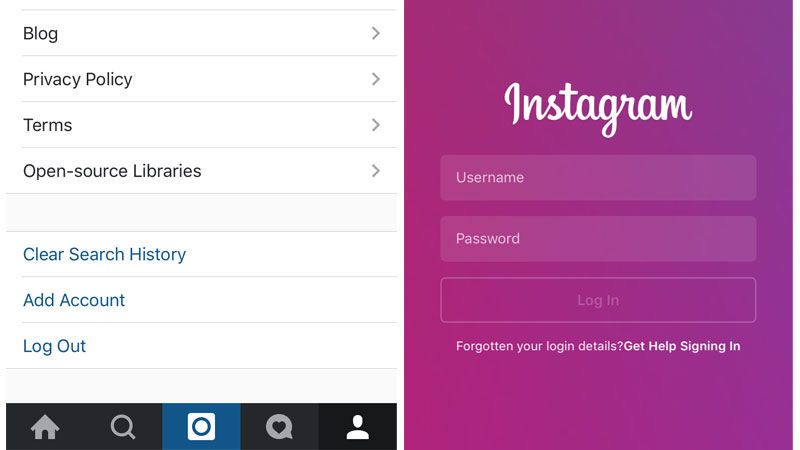 Whether you choose to change or reset your password, you won’t have to worry about other people accessing your account and your private data.
Whether you choose to change or reset your password, you won’t have to worry about other people accessing your account and your private data.
Have you ever logged out of Instagram on all devices before? Did you change or reset your password to do this? Let us know in the comments section below.
How to Log Out of Instagram on Your Phone and Computer
- It's a good idea to log out of Instagram to protect your account, especially if you share devices.
- You can log out of Instagram on a mobile device through Settings.
- To log out of Instagram on a computer, just click on your profile image.
Once you're done with your daily scroll through the endless feed of Instagram, it's a good idea to log out, especially on shared devices. Doing so ensures that anyone who picks up your phone or hops onto the computer you were using can't access your account.
Logging out of Instagram is quick, but know that you need to take the time to sign out both on your phone as well as on your computer – signing out on one device won't log you out of the platform across all devices.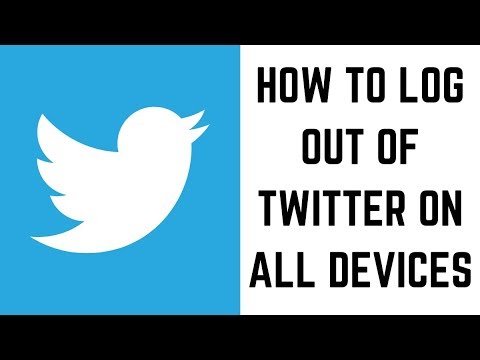
How to log out of Instagram on your mobile device
1. With the Instagram app open on your iPhone or Android phone, click the circle at the bottom right corner of the screen – it will be your user profile image.
Tap on your profile picture. Kyle Wilson/Insider2. Tap the three parallel horizontal lines at the top right corner of the screen.
3. On the popup menu, tap on Settings.
Tap on Settings. Kyle Wilson/Insider4. Tap on Log Out at the bottom of the next screen – you might need to scroll down slightly.
Tap on Log Out at the bottom of the next screen – you might need to scroll down slightly.
How to log out of Instagram on your computer
1. Click on the circle in the top right of the page – it will be your user profile image.
Click on your profile picture. Kyle Wilson/Insider2. On the popup menu that appears, click Log Out.
On the popup menu that appears, click Log Out.
Quick tip: The steps for logging out of Instagram on desktop are the same regardless of whether you are using PC, Mac, or Linux.
Steven John
Freelance Writer
Steven John is a freelance writer living near New York City by way of 12 years in Los Angeles, four in Boston, and the first 18 near DC.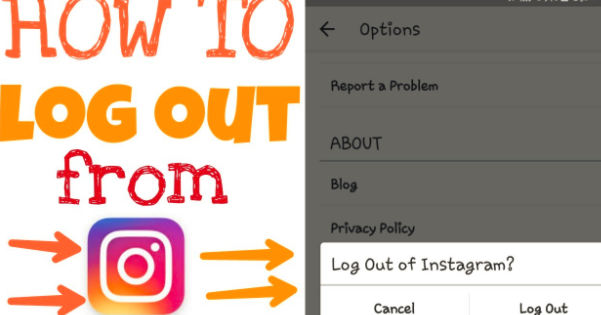 When not writing or spending time with his wife and kids, he can occasionally be found climbing mountains. His writing is spread across the web, and his books can be found at www.stevenjohnbooks.com.
When not writing or spending time with his wife and kids, he can occasionally be found climbing mountains. His writing is spread across the web, and his books can be found at www.stevenjohnbooks.com.
Read moreRead less
How to log out of Instagram account ➤ from phone or computer
Menu
Contents
- 1 How to log out from Instagram account from phone
- 2 How to log out from Instagram account on computer
- 3 How to log out from Instagram on all devices 9007 4 How to log out of a second Instagram account
- 5 How to log out of an Instagram account forever
Instagram is a social network that is firmly rooted in our lives. Here are our friends, our favorite cosmetics store, useful blogs with recipes, life hacks, and much more. nine0003
Agree, leaving Instagram seems crazy, but there are situations when you need to leave this social network. For example, you logged into your account from a friend's phone or not from your computer.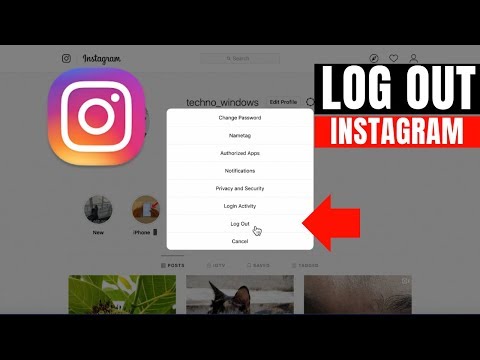
And so that after you another person does not get access to your page, you can delete Instagram. But it's better to just log out of your account. In this article, we will look at several ways to do this.
How to log out of your Instagram account from your phone
Based on your situation, choose the method that suits you best and follow the step-by-step instructions. Everything is very easy and simple, if you are an active Instagram user, each of these items will take no more than one minute for you. nine0003
If you use a mobile application, then here are a few simple steps for you
- Open your profile and find the "Menu" sign in the upper right, these are three horizontal lines.
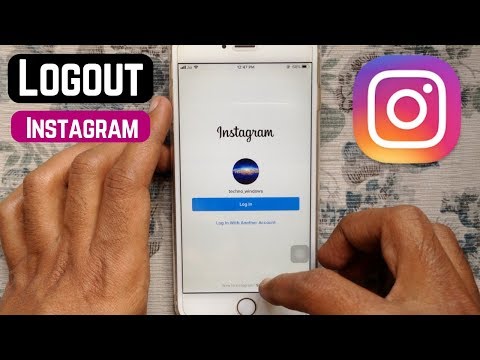
- See the "Settings" circle below and click on it.
- Go down the settings page to the very bottom and click on "Exit". Confirm saving the data or select "Not now".
- Confirm your exit.
Done, you are logged out of Instagram on your phone.
How to log out of your Instagram account on a computer
Do you prefer to manage your Instagram profile on a computer? Then we have prepared the following instructions for you. If you use the web version of the site, then follow these steps:
- Click on the "Settings" circle, which is located next to your login.
- Click on the "Exit" button and confirm your exit.
How to sign out of Instagram on all devices
If you logged into Instagram from a friend's phone and forgot to log out of your Instagram profile? Use the following steps and be sure that no one will visit your profile.
- We go into your account, in the upper right corner we look for the menu (three horizontal stripes).
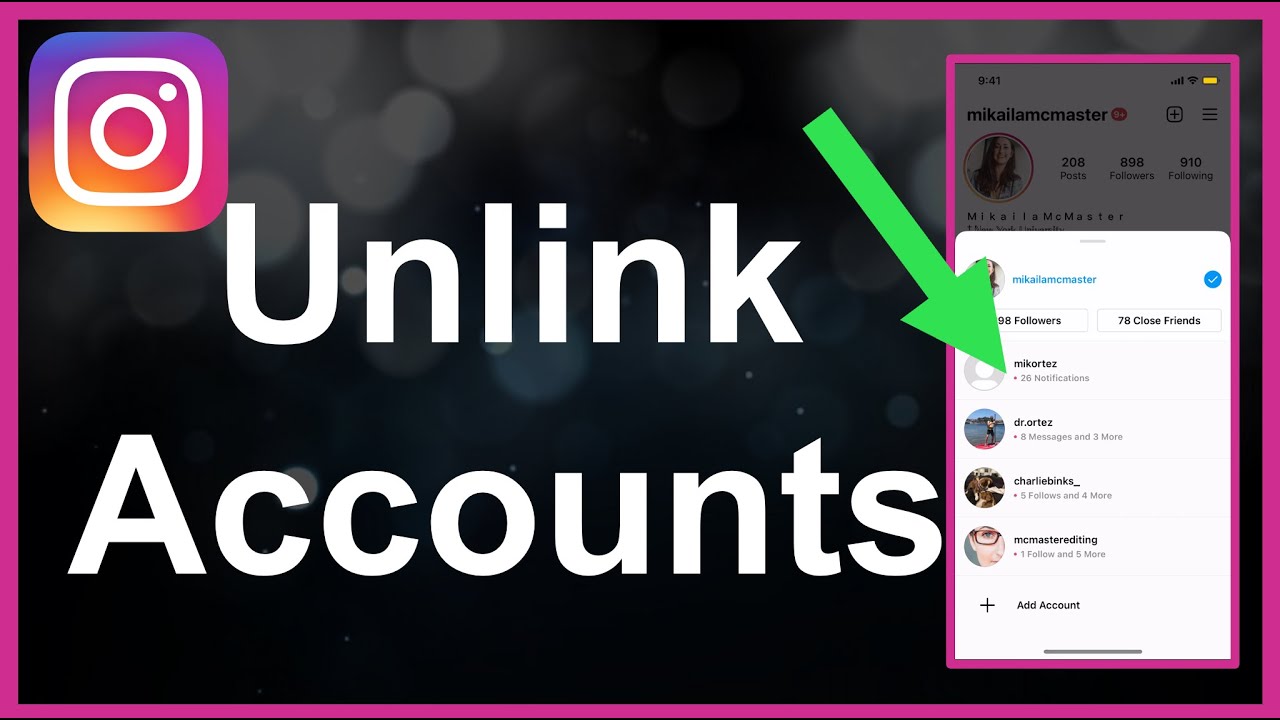
- Select the "Security" section.
- Press the "Password" line.
- Enter a new password and refresh the page.
After entering a new password, you will be automatically logged out from all pages where you were previously logged in and no one will be able to log in again from your profile except you. nine0003
You might be wondering what to do if you forgot your Instagram password.
How to log out of a second Instagram account
If you have a second profile and you have lost interest in it or no longer want to maintain it, and notifications bring you anxiety, we know how to fix it. Follow the steps below and log out of your second account.
- We go to our second profile.
- In the upper right corner we are looking for the menu (three horizontal stripes). nine0008
- Open Settings.
- We go down and click on "Exit".
- Choose which way you will exit, with or without storing data.

- Confirm exit.
You may be wondering how to turn off notifications on Instagram.
As you can see, there is nothing complicated about this, and if you decide to permanently log out of your account, then the following method is presented for you below.
How to log out of your Instagram account permanently
If for some reason you decide to leave the world of Instagram forever, use the following instructions.
- Log in to your account from a computer, this action cannot be performed through the application.
- Go to the "Edit profile" page.
- Select "Temporarily disable my account".
- Select from the list the reason why you decided to block the account.
- Re-enter the password.
- Click "Temporarily block account". nine0008
If you still decide that you spend too much time on Instagram, then we advise you to pause and not delete the page, but simply temporarily disable your account.
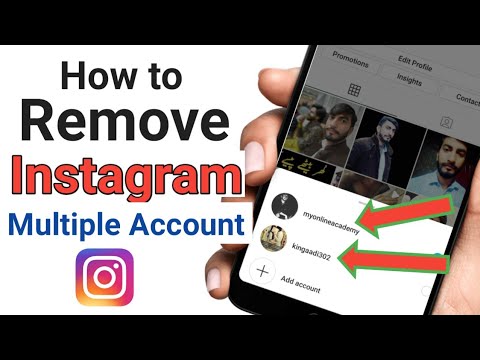
We hope that our tips and instructions were helpful. If errors or warnings appear during the steps, read our blog, where there are answers to all questions about errors. Be active users of social networks, but do not forget to take a break from them from time to time.
Share with friends:
Twitth
Share
share
Send
Grade
ADBLOCK
DETECTOR
The problem arose, with one of the Instagram accounts, which was irretrievable for the data, for the data profile recovery. This also applies to the linked phone and mail. In this regard, there was a problem with logging into another account, because, except for the inscription, your account is blocked and the recovery data page, it was impossible to go anywhere. nine0003
Again, the method is alternative and implies a number of prevailing circumstances .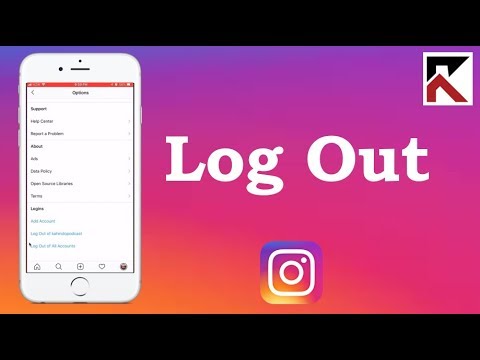 At the same time, the instruction itself can be applied in a number of very different situational variations associated with blocking Instagram accounts.
At the same time, the instruction itself can be applied in a number of very different situational variations associated with blocking Instagram accounts.
Blocking an account in the instagram application and doing nothing
A solution to the problem was implemented on a smartphone operating system IOS , through the application instagram . The main task is to log out of the blocked account in order to log in (switch to the second profile) and continue to use the application. nine0003
When Instagram bans account , it displays the first screen with the reason - is the standard description of that everyone gets. After that, we see information in text format about the blocking, asking to confirm your identity and with the button - further .
Screenshot, with text content about account blocking, from the Instagram application. By clicking next , we open a page with the data that we specified during registration. In our case, this is a phone and mail. And here it is born - the main problem, this data is no longer available .
In our case, this is a phone and mail. And here it is born - the main problem, this data is no longer available .
Without any doubt, this rarely happens, but due to circumstances, it happened. And how to solve it in this case, there are no descriptions of the problem, even in the knowledge base of many thousands - of the official Instagram help center .
How did you manage to log out of your Instagram account
Instagram recently implemented an additional feature that allows you to view the feed and account0148 offline - offline . Some actions with graphic objects cannot be performed, for example, like or write a comment. But as for the account settings, these functions are active and you can use some of them.
Recall , we have two accounts connected on Instagram, one of them is blocked and there is no data for recovery.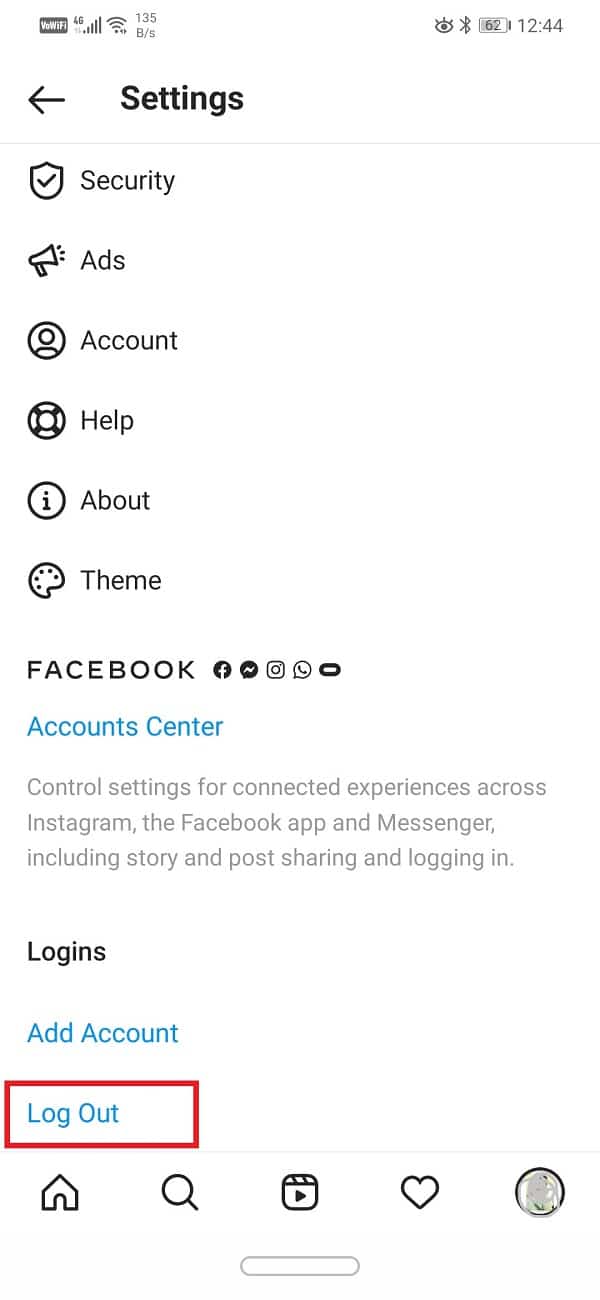 To shorten the detailed instructions, we will add only important screenshots. Which will help you find the desired function or button in your Instagram profile. nine0003
To shorten the detailed instructions, we will add only important screenshots. Which will help you find the desired function or button in your Instagram profile. nine0003
To exit Instagram - turn off the Internet
The first thing we do is turn off the Internet on your mobile device. After that, open the Instagram app on your mobile device. You will open one of the accounts or the main Instagram feed, in offline mode.
We go to the desired account, at the bottom you will always see a tooltip notifying you that there is no Internet connection.
Screenshot of the Instagram account screen with the Internet turned offNext, select , the desired account in our case, the instagram profile that was blocked. As you can see in the screenshot of the screen, we entered it, everything is displayed in it and the fields are active, including settings.
We go to the menu - the upper right corner, this is an icon (three horizontal stripes or dots). And select the active field - settings .
And select the active field - settings .
After you go to the settings , on the page that opens you find the active field log out of account . It is located at the very bottom of the page.
Screenshot: Sign out of your Instagram account.When you click, the active field is exit . You will see a pop-up field asking you to log out of your account ***, and active fields for confirm, log out and cancel.
Press exit after which turn on the Internet and blocked account, no more . Instead, it will open - in our case, this is the second account that has already been logged into. If there was only one account, most likely you will see the Instagram login form. nine0003 Screenshot, with a text field to log out of Instagram and cancel.
Here's a simple Instagram feature! You can use to log out of your account : a ) Which was blocked , b ) Data from which was lost forever.
This specific feature of the social network and Instagram application - will not work in the web version of from a personal computer!
If you cannot restore access to Instagram
Account recovery or lost access to the profile - Instagram applications. These are very complex questions in which everything comes down to individual problems! Only on the issue related to troubleshooting problems with username and password, more than 5 instructions in the official help center from instagram.
The most difficult thing is to find this help center and it is equally difficult to find the necessary information in it. The structure of the official help center from instagram with instructions is very large - it is more than 3 thousand instructions and descriptions, solving various problems. nine0003
Our material is distinguished by its specifics, namely the decision to log out of the account, the data of which we do not remember. But if you could not find the necessary information, and the article could not help you solve your problem.