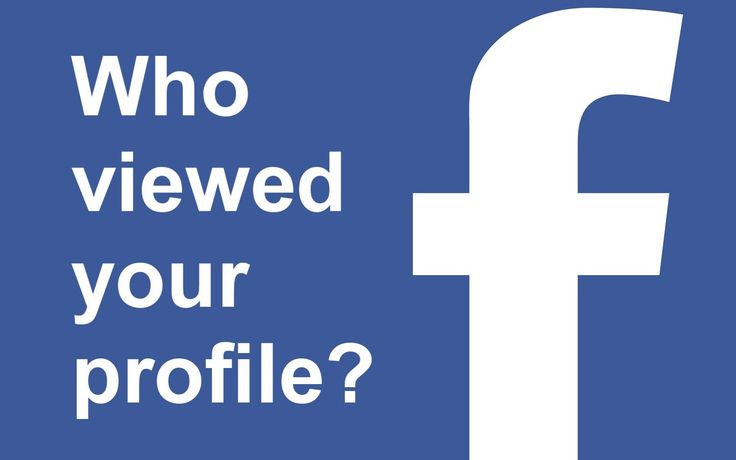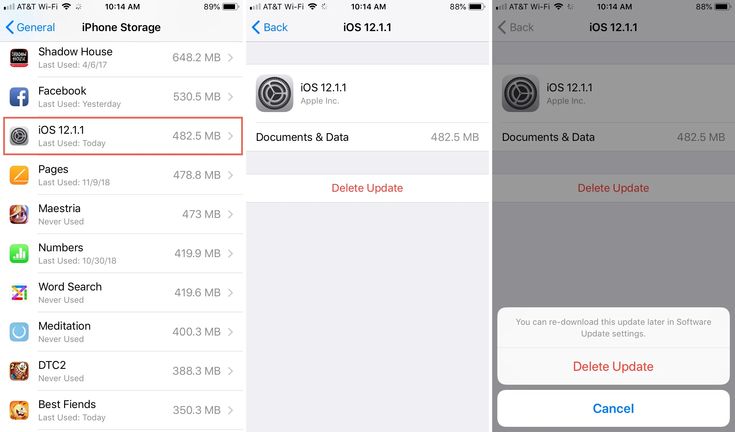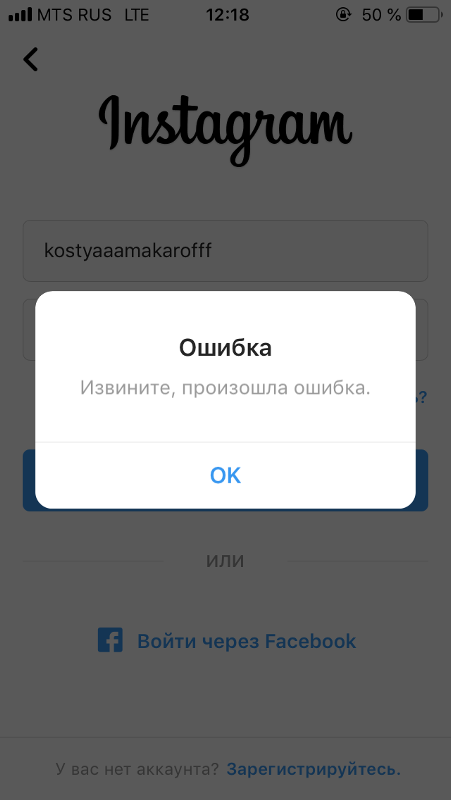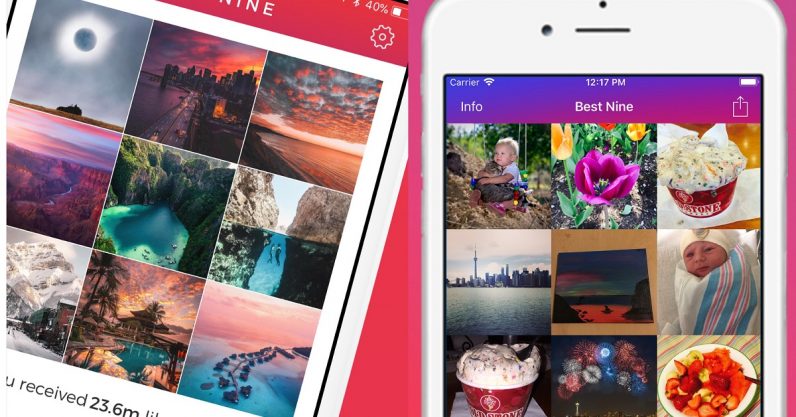How to know who is online on facebook
How to Check if Someone Is Active on Facebook
If you use Facebook often, you might’ve wondered if there’s a way to see if someone is online. Perhaps you want to catch up with a family member, a friend, a coworker, or you could just be curious.
Fortunately, Facebook has made this an easy process. In this article, you’ll learn how to check if someone is active on both PCs and mobile devices.
The Best Way to See if Someone Is Active on Facebook Using a PCFollow the steps below to find out if someone is active on Facebook using a web browser:
- Go to the “homepage” by clicking the Facebook logo icon or the “Home” button.
- On the right, you will see the “Contacts” tab which contains a list of your friends. If the “Contacts” tab doesn’t appear automatically, you need to click the “Contacts” icon.
- To be able to see the activity status of your Facebook friends, make sure your “Active Status” option is turned on.
Click on the “Options” button located within the “Contacts” card and select the “Turn on Active Status” option.
- Look for the green dot between the profile picture and your friend’s name. If you see it, it means that they are currently active on Facebook or Messenger app.
Note that the green dot next to the user’s name can have two meanings. The person uses either Facebook or Messenger since Messenger was recently removed from Facebook and is now a distinct application. If you see the green dot, it doesn’t necessarily mean that they’re using Messenger itself.
As a result, you may message someone on Facebook Messenger after seeing the green dot, but you may not receive a response. The user may be merely browsing the Facebook application and not using Messenger right now. Based on that, you should not immediately think that a person is deliberately ignoring you.
Another simple way is to click on the Messenger icon next to your name. A list of your friends will open, with a green dot next to active users.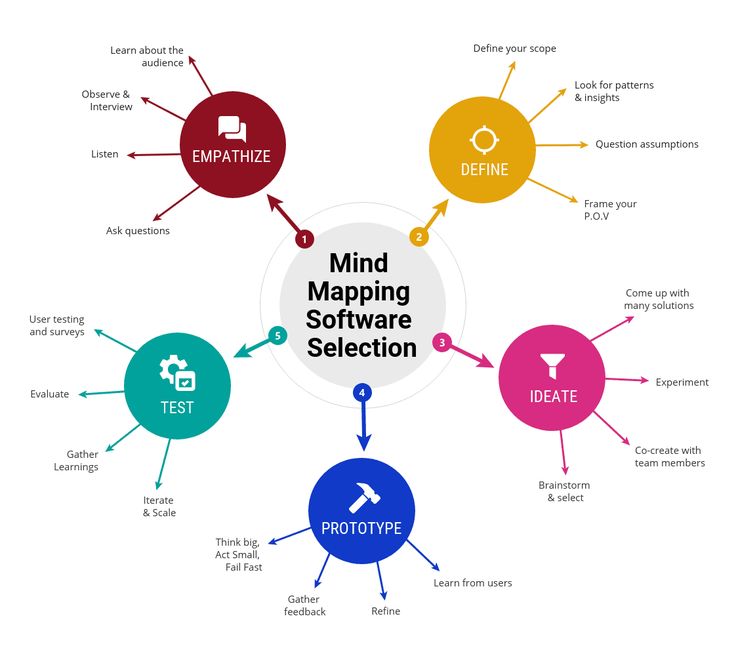 Those without a dot will have a last active time status instead.
Those without a dot will have a last active time status instead.
If you don’t see any activity status indicator, it may be for the following reasons:
- The person has not used Facebook for more than 24 hours
- The person has disabled the “Active Status” option
- The person has blocked you on the messenger
As in the previous example, it should be noted that Facebook and Messenger are currently two separate applications. The green dot indicating that the person is active will remain green as long as you’re engaged on Facebook or Messenger. A green dot will become grey once you’ve signed out of Facebook and ensured that both programs are not functioning in the background.
When you open the Facebook Messenger application, a horizontal bar with currently active users will be displayed at the top of the screen.
Another way to do so is by selecting the “People” icon at the bottom of the screen.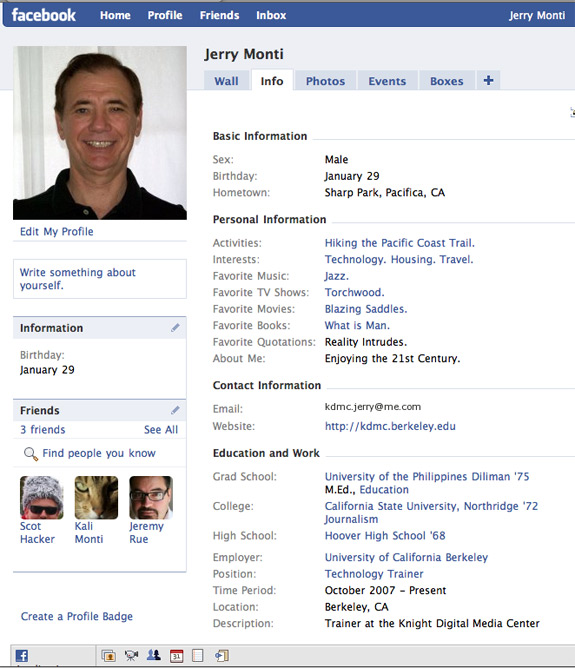 Once you do that, a list of users currently using Messenger or Facebook will be displayed.
Once you do that, a list of users currently using Messenger or Facebook will be displayed.
To see active users in this way, the “Active Status” option must be enabled on your account. If this option isn’t turned on automatically, follow the steps below:
- Open the Facebook Messenger application.
- Select account settings by clicking on the user’s profile picture in the upper left corner of the screen.
- Within the “Profile” settings, select the “Active Status” option.
- Check the “Show when you’re active” option. This way, you can see the users with the Active Status option enabled.
Another way to see if someone is active on Facebook Messenger is by searching their profile.
- Click on the search bar in Messenger and enter the user’s name.
- The requested person will be displayed. If there is a green dot next to their profile picture, the user is active either on Messenger or Facebook.
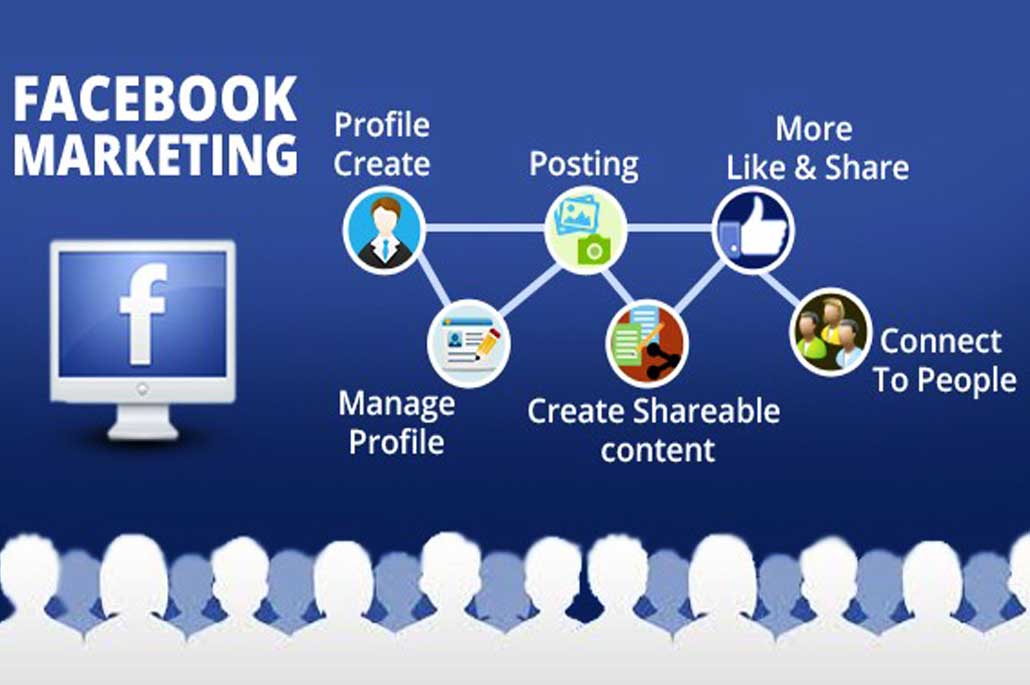
Two green dots may appear when you click on someone’s name in Messenger. The first appears next to their profile photo, while the second appears next to the video icon. When you see a green dot next to the video icon on Messenger, it implies the person is reachable via video chat.
You can also use a web browser to access Messenger itself and check if someone is currently active.
- Log in and access your account at the Messenger webpage.
- Select the “Settings” option (illustrated with three dots) on the left side of the screen.
- A drop-down menu will open where you need to select the Active Contacts option.
- On the left, under the name “Contacts”, a list of those currently active will be displayed.
If the list is empty, the Active Status option may be turned off. You can turn it on by selecting the settings option, then preferences, where you need to select and enable the “Turn On Active Status” option.
Unfortunately, Facebook doesn’t allow us to check the activity status of people not on our friend list. However, there is one exception.
You can check if someone is active on Facebook while not being a friend if you’ve previously exchanged messages with them. If they are active, ’you’ll see the green indicator. If not, you’ll see the last time they were active.
To check the activity status in this way, the requested person must have the “Active Status” option enabled, same as you. If you aren’t sure how to enable this option, we covered it earlier in the article.
You could also send a message to the individual whose online presence you wish to discover through Messenger. If the reader sees the message you sent, it will display a “Seen” notification underneath the user’s name, indicating that they have seen your message.
Keep in mind that a person can see your message even without feedback in the form of “Seen” status.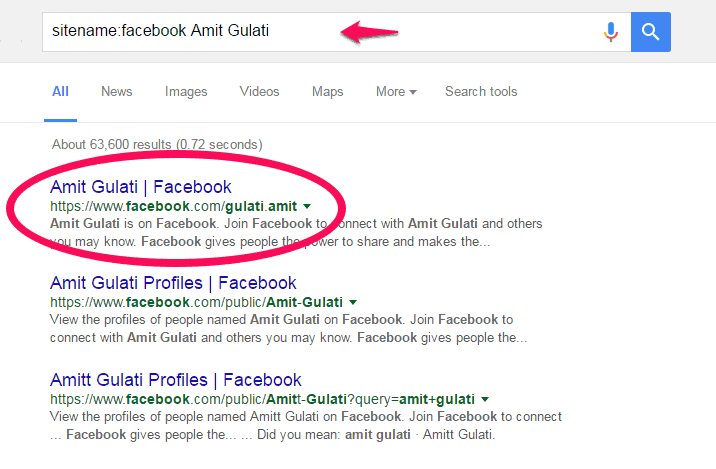
As you can see, checking the activity status of Facebook users is pretty simple. Just make sure you have the “Activity Status” option enabled. As long as that’s the case, you’ll have an insight into active users through visual indicators.
It’s that simple, just look for the green dot next to the user’s name.
Do you often check to see if someone is active on Facebook? Have you tried any of the above-mentioned suggestions? Let us know in the comments section below.
How to Know if Someone is Online on Facebook
There are tell-tale indicators that let you know if someone is online on Facebook. This article guides you on the things to look out for to know if someone is active on Facebook.
No doubt, Facebook is the biggest social network in the world with more than 2 billion active users monthly who posts and engages with each other. Being the top social network right now, it is highly likely that someone you know is on Facebook.
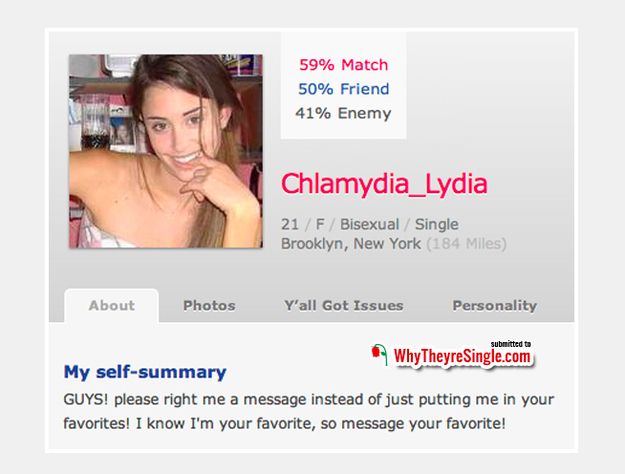 Facebook offers different ways to connect and communicate with our loved ones. As long as they are online, you can tag your friends, send them a message or a GIF of a cute cat, or go on watching videos together. But how do you exactly know if someone is online on Facebook? Let this article be your guide.
Facebook offers different ways to connect and communicate with our loved ones. As long as they are online, you can tag your friends, send them a message or a GIF of a cute cat, or go on watching videos together. But how do you exactly know if someone is online on Facebook? Let this article be your guide.There are various ways to know if someone is online on Facebook. The next sections show you how step-by-step procedures to tell if someone is currently active on Facebook.
Method 1: Use the Messenger App to Know if Someone is Online on Facebook
You can use your Messenger app to know if someone is active on Facebook. Here’s how:
1. First, open up the Messenger app on your phone.
2. In the bottom part of the screen, click on the Friends tab.
3. Then, from the Friends tab tap on the Active Friends button.
4. The Active Friends tab displays the list of your online Facebook friends.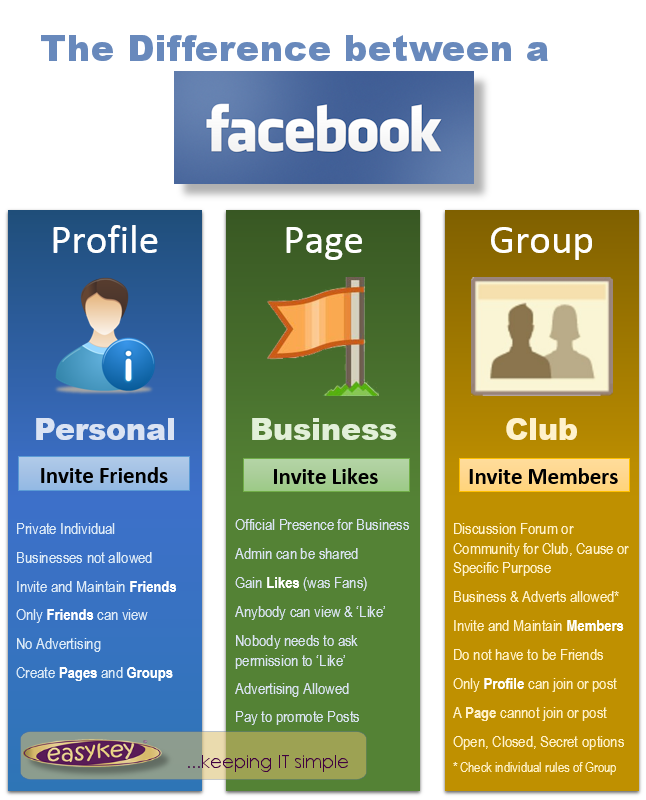 Go over the list to check if the one that you are looking is online.
Go over the list to check if the one that you are looking is online.
6. You just learned how to use messenger to view your active Facebook friends.
Method 2: Use the Facebook App to Know if Someone is Online on Facebook
You see who among your friends are online through the Facebook app. Follow the steps below to know if someone is online on Facebook:
1. Open the Facebook app on your phone.
2. With the Facebook app opened, tap on the Menu button located on the upper-right part of the screen.
3. From the Menu, scroll down and tap on the Friends menu.
4. On the Friends page, left swipe the tab on the upper part of the screen until you see the FRIENDS tab.
5. The FRIENDS tab shows a list of your friends. Your online friends are placed in the upper portion of the list. Online Facebook friends have green button online indicators after their names.
6. You just learned how to view online friends using the Facebook app.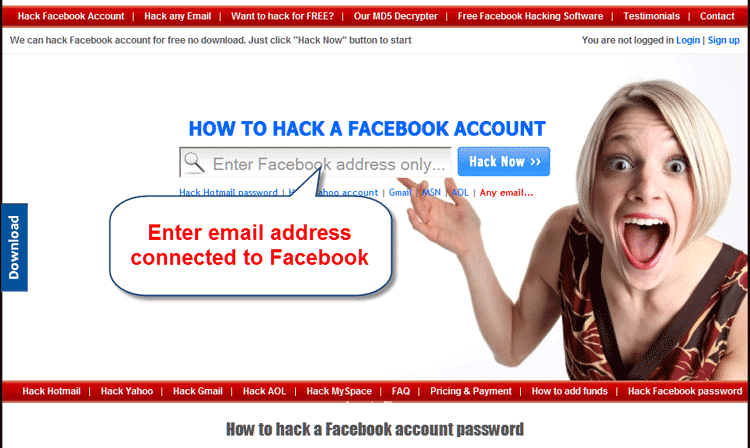
Method 3: Use the Facebook Mobile Web to Know if Someone is Online on Facebook
If you do not have the Facebook app or Messenger app on your phone, you can use the mobile web version of Facebook to view your active friends. Here’s how:
1. From your mobile device, go to m.facebook.com and log in with your Facebook account details.
2. From Facebook’s mobile web version, click on the Messenger icon on the upper part of the screen.
3. From the Messages page, click on the Active Friends button located on the bottom part of the screen.
4. Facebook displays the list of your active Facebook friends.
5. You just learned how to your the mobile version of Facebook to view your active friends.
Frequently Asked Questions
Q: I can’t see any active friend. Messenger asks me to Turn On my active before I can see other people’s online status. How can I fix this?
A: You need to enable your active status to be able to view who among your friends are online. You can check our article on how to turn on/off your active status on Facebook.
You can check our article on how to turn on/off your active status on Facebook.
Q: Is there a way for me to know if my friend is online on Facebook when he turned off his active status?
A: There is no direct way to know if your friend is online once he turns off his active status on Facebook. However, you can check on your friends’ latest activities to know their possible online times. You can check the time of their posts, comments, and other activities on Facebook to see the times that they are online.
You just learned how to know if someone is online on Facebook. If you have questions about any of the steps above, let us know in the comments section.
Do you think this article is helpful? Then you might want to check on these related articles:
How to View Facebook Login History
Hide Facebook Active Status
How to Hide Active Status on Facebook Messenger
Unbind a Facebook Account from Any App
Facebook: Delete or Remove Friend – Tech-Recipes
Facebook: How to Enable Secure Browsing (SSL Encryption)
How to find out on Facebook when a user was online
Many users wonder how to find out on Facebook when a person was online . This information may be available to every user, but you need to know the workarounds. We will tell you about them in this article.
This information may be available to every user, but you need to know the workarounds. We will tell you about them in this article.
Content
- Online status on Facebook
- Privacy policy
- How to see when a person was online
- How to see on a computer
- How to view it on your phone
- How to enable and disable the "Online" status
- Conclusion
In the social network Facebook, like in any other, there is a status " Online ", which displays the activity of a person on his profile. This information is available only when you go to the Messenger. If the status is active, then you can see the following:
- Users who are in your contacts can see a green circle on your photo. This will mean that you are now online. nine0010
- This way you can see for yourself whether the person is online or not.
If the status " Online " is inactive, it will mean that the person is offline now.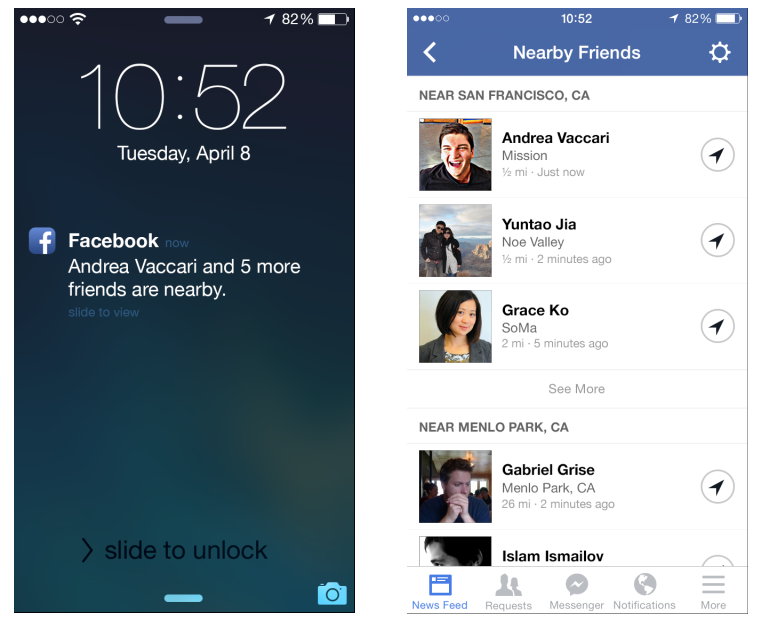 But you can always send him a message and he will answer you when he goes to his Facebook profile.
But you can always send him a message and he will answer you when he goes to his Facebook profile.
Important: User status information is updated with a delay. This means that even if the green circle on his photo is lit, he may already be out of the network. nine0005
Privacy policy
Thanks to the ability to hide your data, Facebook users can protect confidential information from prying eyes. In the settings, you can define information that can be hidden even from those users who are friends. When setting strict requirements, you can hide all your items.
The purpose of such actions is to protect personal data from fraudsters who collect and process it. The feature of viewing Facebook profile guests would help, but without workarounds, this information cannot be obtained. For many years, millions of users have been asking developers to add such an option, but they still do not receive positive feedback. nine0005
Important: do not rush to download programs on the Internet to view the guests of your profile and to view another Facebook user online. They may be designed to steal personal data for subsequent transfer to third parties.
They may be designed to steal personal data for subsequent transfer to third parties.
How to see when a person was online
There are several ways to see when a person was online. Before you start looking for the data you need, there are a few important things to consider:
- Facebook's built-in tools do not allow viewing this information on the user's main page, neither in the full version of the site, nor in the official mobile application. You can see when a person is “ Online ” only through the Messenger application, and even then not always - if the user sets the appropriate restriction, then this information will not be displayed.
- If the user closes access to his page, then viewing it online will be simply unrealistic.
How to view on a computer
To see when a user last accessed their Facebook profile, you need to access your profile through a computer. Next, you need to follow a few simple steps:
- Click on the icon "Messenger" at the top of the page.
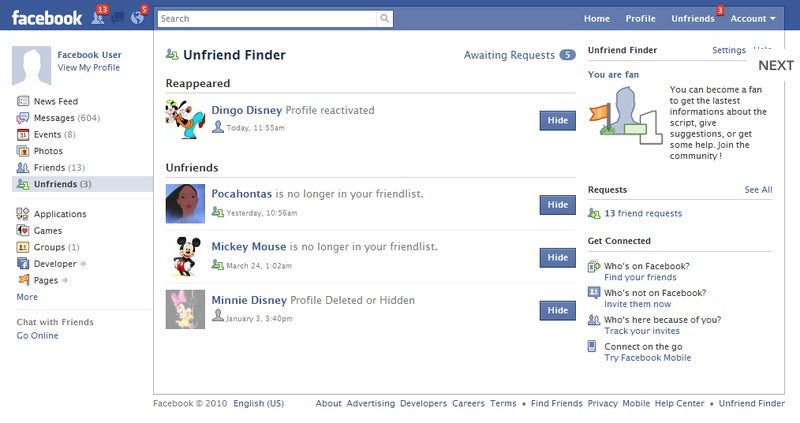
- Select the desired person and click on the corresponding line in the dialog.
- Click on the inscription "Go to Messenger".
- Next to his data, at the top, information about when he was last online will be displayed.
Note: To make the process easier, you can use the built-in search option in Messenger.
How to view on the phone
You can also view the necessary data using a mobile phone. You can do this in the following way:
- enter the Facebook mobile application;
- tap icon "Contacts";
- scroll down until you find the user you want and click on him (the time of his visit to the social network will be indicated at the top).
If his profile icon shows a green dot, it means that he is currently online. But given the delay in data transmission, it could have had the status " Online " a few seconds ago.
Note: in a similar way, you can view the data through the Messenger application.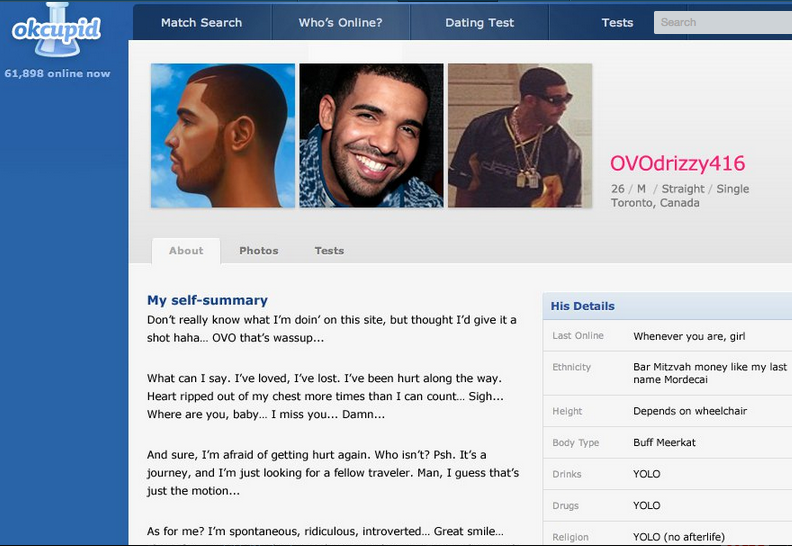 You just need to go into it and see in the chat when the person last visited the social network. nine0005
You just need to go into it and see in the chat when the person last visited the social network. nine0005
To prevent an outsider from seeing your confidential information, Messenger has the ability to disable this status. The algorithm of actions for mobile devices (regardless of the operating system):
- Log in to the application and navigate to section "Chats".
- Touch your profile photo.
- Turn off the status, using the appropriate switch, after tapping on the inscription "Status: online" .
- Confirm your decision.
Conclusion
You can only view information about a particular user online using Messenger. But it will also be powerless if he hid this information in the settings. We strongly do not recommend downloading third-party software - you will not receive the desired services, and your profile data will be stolen. We hope that in this article you have found all the answers to your questions.
When a person was online on Facebook - find out the date and time
Facebook users note a high degree of confidentiality of the system. It is not so easy to find out information about a person that he prefers to hide. The social network takes into account the wishes of the user. There are many ways to secure your personal data.
Finding out when a person was online can be very difficult, but still possible. Anyone can find this line.
Content:
- Where can I find the time of visit
- How to hide the time
- Additional features
Where can I see the time of visit
Facebook does not have a function to view the last visit. You can find out about this only by going to Messenger. Next to the contact, the time of the last login to the account is always displayed. If you are on Facebook through a PC, then this can be viewed by clicking on the "Lightning" icon.
In addition, it is possible to see information about the visit in chats. She is on the right. nine0005
She is on the right. nine0005
In the mobile application, the time of the room can also be viewed in the messenger. It all depends on what platform your smartphone is running on. All you need to do is download the Messenger app.
Attention! Android offers to install Facebook Lite. Messenger is already built into this app.
If you do not want to install additional programs on your smartphone, you can use the mobile version of the site. Through it, access to chats is also open. nine0005
Information that can be viewed in chats:
- a green circle next to the profile name means that the person is currently online;
- if the time is shown in hours, then the person visited the site less than a day ago;
- if the user has not logged into the network for several days, then the time is not shown;
- many users take the time of friendship confirmation as the time of the last visit - this is an error;
- you can see from which device the user last accessed the site.
 nine0010
nine0010
If you use different applications to communicate in Messenger, then the information about the time of the visit may be distorted.
Important! If you have just started chatting with a stranger, you must first send him a test message. This will update its status.
How to hide the time
If you don't want anyone to know about your last visit time, then Facebook offers to use the hide function. nine0005
Procedure:
- Open Messenger.
- In the "Settings" menu, find the "Gear" icon and click on it.
- Toggle the "Show me online" toggle switch.
Users accessing your profile will no longer be able to find out when you last visited the site. But the same view is now unavailable to you.
Important! This procedure must be completed on all devices you use to visit Facebook. If you hide the last login time on your computer in the mobile version, you may also be noticed online.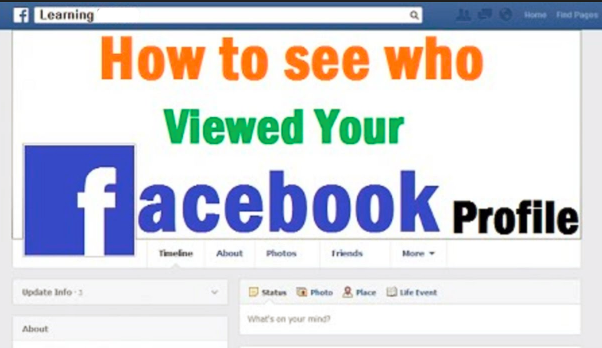 nine0005
nine0005
Additional signs
No matter how hard users try to hide their presence on the network, there are still signs that indirectly confirm this.
Just take a closer look at the person's profile:
- when new posts are released - only if the user has not hidden such information from you;
- Update your profile picture or cover.
Please note: if you are blacklisted by a user, you will not be able to view new posts and information about editing your profile. If a person has set a high level of privacy, you will not be able to track news and time on his page. You can only view likes and comments. nine0005
Difficult to find:
- comments that a person leaves under the posts of other users. This is a very labor intensive process. Can only be tracked if you are members of the same group or have shared subscriptions;
- likes under other people's pages or posts.
Such information cannot be hidden.