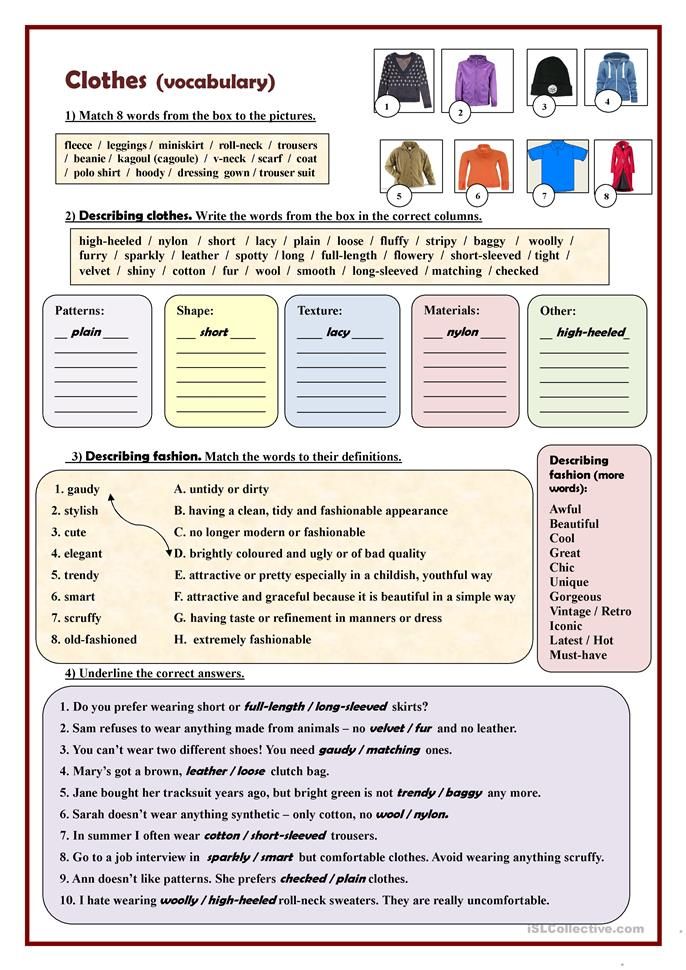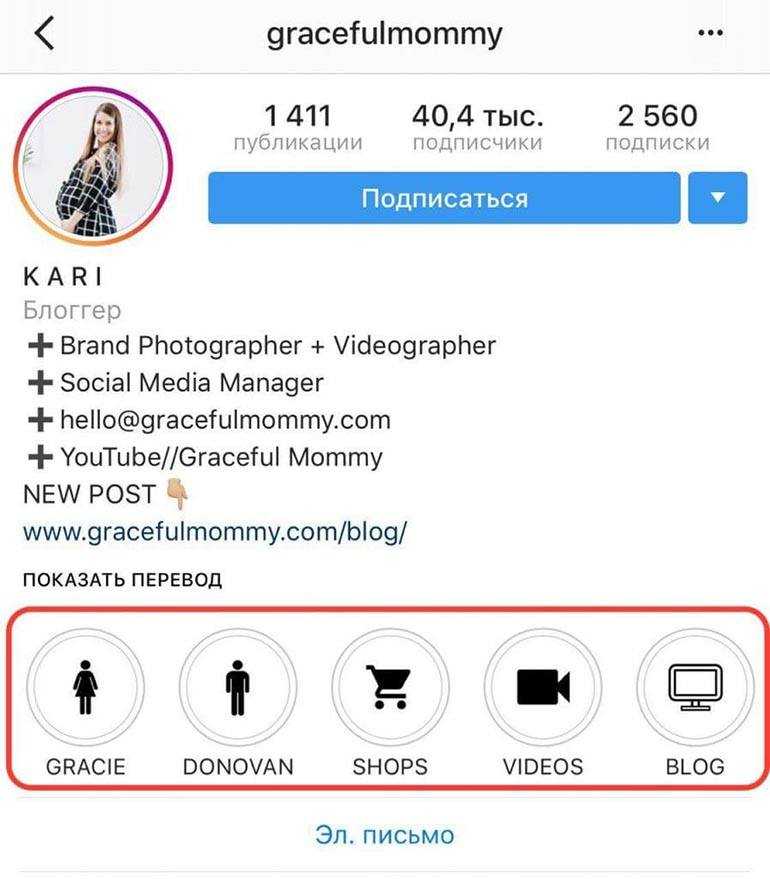How to create multi image instagram collage
How to Make a Collage on Instagram Story: The Easiest Ways in 2023
Summary: This post talks about the two easiest ways to make a collage on your Instagram story, and shared three best photo collage apps to create more amazing collages to share on your Instagram story.
Make Photo Collage
The Instagram story makes it easy to share what's happening in your day. the best part of the Instagram story is that you can easily post an image or video, but only share one piece of content at a time. When you want to add multiple photos to your Instagram story. Making a collage on an Instagram story can save the audience time because they don't have to go through dozens of individual stories.
In this post, we'll tell you how to make a collage on Instagram, as well as share some third-party apps to make collages to get more unique Instagram story material.
Table of Contents:
- How to Make a Collage on Instagram Using Stickers?
- How to Make a Collage on Instagram Using Layout Mode?
- Best Instagram Collage Apps for Creating Instagram Story Collage
- Conclusion
Two Easiest Ways to Create a Photo Collage for Instagram Story
Instagram has its own tools to create a photo collage for Instagram story. Following are the two easiest ways to add multiple pictures to an Instagram story. You can make a collage on Instagram story by using Instagram story layouts and sticker patterns.
How to Make a Collage on Instagram Using Stickers?
This is the easiest way of how to post multiple pictures on Instagram story. You can follow the steps below to create your Instagram story collage:
- Open Instagram on your phone.
- Select Your story>add to your story
- Take a picture or select one from your album to use as a background. You can also choose a solid color background, use the brush tool to paint the image.
- Open the sticker options, swipe up from the bottom of the screen or select the sticker icon at the top of the screen.
- Select the camera icon to add a photo to your collage. To add a saved image from your gallery, select the gallery icon. You can rotate, resize, overlap, and move your images in any direction. You can layer as many images as you like and publish them as one story.
 If you need to delete one of the images, press and hold and drag it down to the Trash.
If you need to delete one of the images, press and hold and drag it down to the Trash. - Then you can customize your photo Instagram collage and add music, stickers, text and gifs.
- When you're satisfied with your edits and ready to publish your story, select your story in the bottom left corner of the screen.
- If you don't want to share your photo collage with everyone on Instagram, you can select Close Friends in the bottom right corner of the screen and manually select the people who will see your Insta story. You can also select the arrow icon next to "close friends" to share your story on Facebook and send it as a message to someone
How to Make a Collage on Instagram Using Layout Mode?
Layout mode is another feature that you can use to add multiple photos to Instagram story. With layout mode, you don't need to download any tool to create Instagram collage. Here's how to make a collage on Instagram using Instagram layout mode:
- Open the Instagram app.
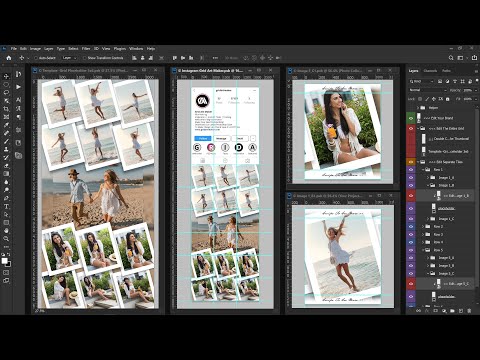 Tap the plus (+) button on your story, or swipe right on the Home screen to open the story.
Tap the plus (+) button on your story, or swipe right on the Home screen to open the story. - Tap the layout icon on the left side of the screen. Tap the "change grid" icon and select the option you want.
- Tap the photo icon in the bottom left corner of the screen to open your camera roll. Select a photo and add it to your collage.
- Once you have finished creating your collage, tap the check button at the bottom of the screen.
- Add any other elements as needed (text, stickers, etc.) and then click "Your Story" or "Close Friends" to share the post.
Best Instagram Collage Apps for Creating Instagram Story Collage
Instagram collage feature is very limited and you can use it to create a photo collage that will pop up. However, if you want to put multiple pics on an Instagram story with a unique style, you'd better use third-party Instagram collage apps.
We will introduce three high-quality photo collage apps to make a collage on Instagram below, all of them have diverse features, effects, fonts, and various photo editing options that can help you inject novelty into your Instagram stories.
Fotor APP: Online Photo Editor
Fotor
Download
Fotor's photo collage app is perfect for beginner users who don't have any photo editing experience. Using it, you can make a collage in seconds. It has a large variety of Instagram story collage templates of all types. You can customize collage content, add stickers and filters to collage, and there are even some stock photos that you can use in your story collage.
Fotor's photo Instagram collage app is suitable for Instagram stories and regular posts, banners and ads for any social media platform and is free to download in both IOS and Android.
Adobe Express
For more advanced users who want to use professional Instagram collage app, we recommend Adobe Express. You can use adobe express to add multiple photos to Instagram story with the templates and story collage materials.
More professional photo editing tools are also provided and it is also free for both Android and IOS systems to download.
StoryChic
This is a photo collage app popular for its templates and filters, Storychic allows users to freely choose their layout or select one of the 50 theme templates to make Instagram collage. Stand out from countless Instagram stories by choosing a set theme and making a collage in the appropriate style. It's also available in IOS and Android systems to download.
You can download the app for free and use some of the free collage creation features, but the full collage features require you to pay for them.
Conclusion
The Instagram story gives users a great experience of sharing pieces of their lives, and making a collage on Instagram story can relieve the stress that massive stories bring to viewers. Therefore, knowing how to make a collage on Instagram is especially important to improve the quality of your Instagram account.
In this post, we introduced the two easiest ways to make a collage on the Instagram story for your reference and recommended the three best photo Instagram collage apps to meet your extra needs.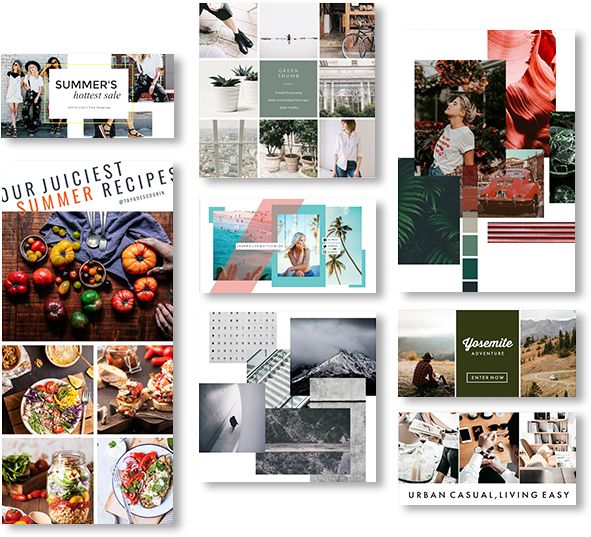 We hope this blog will be helpful to you!
We hope this blog will be helpful to you!
Related Features Recommendation
How to Create an Instagram Multi-Photo Collage Grid
There are a few different ways you can create a collage grid for Instagram. First, though, what is a collage grid, and why might you want to make one?
A collage grid is simply a creative way to merge more than one image into a single post on Instagram. This is one example, albeit a simple one. It’s four images that would make up a cohesive outfit centered around a color. Here’s another example, of six pictures framed in two columns of three each.
Both of the examples above are simple, but with the Instagram layouts feature, you can set up various different, more creative grids. You can, for example, stack three images on top of one another with different proportions. Here’s an example.
The way I see it, there are three different ways to make collages on Instagram, though one of them is not strictly a typical collage.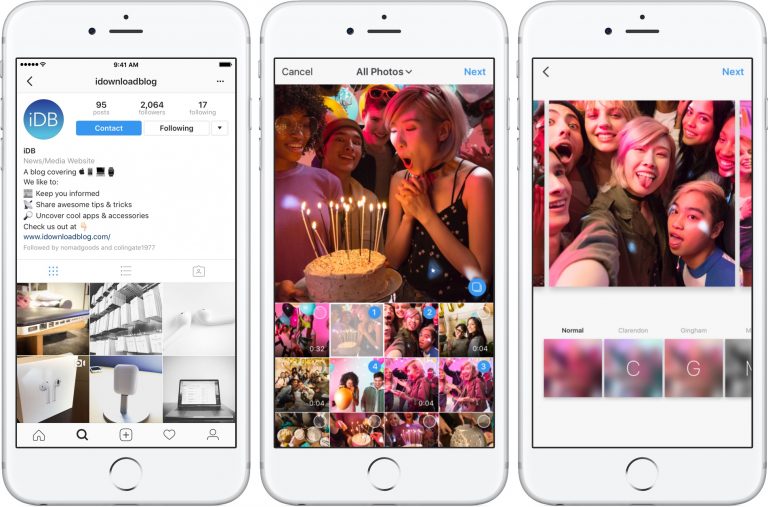
Method 1: Layouts by Instagram
Method 2: PC Editing
Method 3: The Profile Collage
Method 1: Layouts by Instagram
The first method is to use an app that links into Instagram – and your photo library – to create collages and upload them. In the past, you would have to find and use a third party app. However, a couple of years ago, Instagram released their own app to perform the functionality they wanted for their primary app. It’s called Layout.
There are two ways you can access Layout. The first is to go through the Instagram app itself. The second is to download the app directly via the app store of your choice.
- Layout from Instagram: Collage – Android, on the Google Play store.
- Layout from Instagram – iOS, on the iTunes app store.
I’ll cover how to get the app through Instagram momentarily. For now, let’s follow the whole process of creating and posting a collage from start to finish.
Step 1: Make sure any images you want to use are accessible on your device. This means they have to actually be on the device; Layout doesn’t seem to be able to access cloud storage, like Google Drive or Dropbox.
It’s fairly typical to want to edit your images on a computer before you then go to post them on Instagram. If you have done so, and added your images to your cloud storage, make sure you download them onto your local device to make your post.
Step 2: Load up Instagram. Download it if you have to, and make sure you’re logged in on the account you want to use to post your collage. It makes no sense to make a collage and then go to post it, only to find you’re posting with the wrong account. Personally, I don’t know for sure if it breaks anything when you try to switch accounts, or if it just saves the collage as a new image. Either way, it’s always a good idea to make sure you’re on the right account before you go to post anything.
Step 3: Tap the new post icon, which will either be a photo silhouette or a plus icon in the center of the bottom navigation bar. It’s one of those minor differences between iOS and Android that don’t really make sense, but hey, what can you do?
Step 4: Tap to load up your existing photo gallery. On iOS this will be the “library” button, while on Android it will be the “gallery” button. You might need to give Instagram permission to access your photos if you haven’t done so in a while, or ever.
Step 5: Tap the Layout button. It will generally be a small icon hovering above your gallery to the right, and it looks like a rounded square with a sideways T in it. Something like this.
Step 6: Tap to get Layout, if you don’t already have it. This will redirect you to the app store used by your device so you can download the app. It’s free, so just download it. It’s also very small, so it won’t take long to download and install.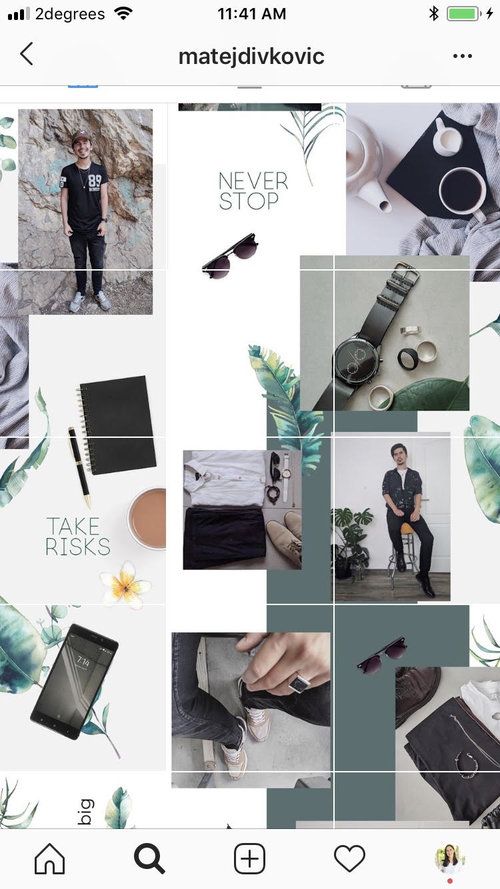
Step 7: Swipe past the tutorial. It’s a very simple app, and I’ll teach you how to use it as well.
Step 8: Scroll through your gallery and find images you want to use as part of your collage. Tap them to add them to the collage preview up above. You can choose up to a total of nine images. That’s fine; if you want to add more than nine to a collage, you probably don’t want to be limited to the predefined layouts and would rather do all this using method 2 anyways.
Step 9: Swipe through the layout preview until you find one you like, that works with the images you’re using. The more images you have selected, the more different layouts you can pick through.
Step 10: Adjust the borders of the images to resize them, move them from place to place, mirror them, flip them, or otherwise adjust the whole collage until it works the way you want it to. You can adjust the images to display in whatever way you want them to, to create an image that is evocative and gets your point across. If this means mirroring certain elements, go for it. You can also toggle the actual borders on and off, if you want lines between the images or not.
If this means mirroring certain elements, go for it. You can also toggle the actual borders on and off, if you want lines between the images or not.
Step 11: Save the collage and go to back to make a post. The collage will appear as an image you can add a filter to, though whether you do that before or after creating the post depends on your device. You can then add a geographic location, a caption, hashtags, tags for people, and you can post the image on Instagram, share it on Facebook, post it on Twitter, or post it on Tumblr.
In some cases – primarily on iOS – you will need to exit Layout and go back to Instagram. On Android, it seems like a smooth transition.
So that’s method 1. What about the second option?
Method 2: PC Editing
The second method is the one you see a lot more when you go to Instagram and look at the #collage tag. Some of the collages you see there are made with Layout, and some of them are more item collages taken in a single photograph, but others are the more traditional collage, images composited together in some way or another.
With this style of collage, you have way more flexibility. Here are some examples:
- This guy’s photo collage includes sixteen images, which is more than you can do just using the Instagram Layout app. You might be able to make larger collages with other third party apps, but I haven’t explored all of the various options you could use.
- This collage has wide white borders on the edges that, if you were to try to make it using Layout you would need white images to add to the sides as well.
- This collage is the same thing but with a lot more complexity. Individual elements are edited in place with more precision, definitely not something that can be done with a simple app. Maybe there’s a collage-focused app that allows it, but you can’t do it with a collage grid like Layout.
Now, the trick with all of these is that you need to have access to some kind of image editing program. GIMP, Photoshop, Paint.net, and others can all fit the bill, but you need something more advanced than Windows Paint or a basic app editor.
Contrary to some people’s belief, you don’t need a Mac to do graphic design these days. It might have been more valuable than a PC a couple decades ago, but these days there’s so little difference between the two platforms that it’s not really important.
Step 1, then, is to decide on the type of collage you want to make. Do you want to make something simple, something complex, or something creative? Don’t get in over your head. The strawberry example up above, for example, is great, but it’s something created by an actual artist, not a marketer looking to be outside the box.
Step 2 is to gather up your materials, the images you need, in sufficiently high quality. Having the right raw materials makes it easier to have the right finished product. Don’t start with fuzzy, low-resolution images or phone photos; get someone who actually has photography skills with a good camera to take the pictures.
Step 3 is to decide whether you can put something together yourself or if you need to hire a professional designer or artist to do it for you.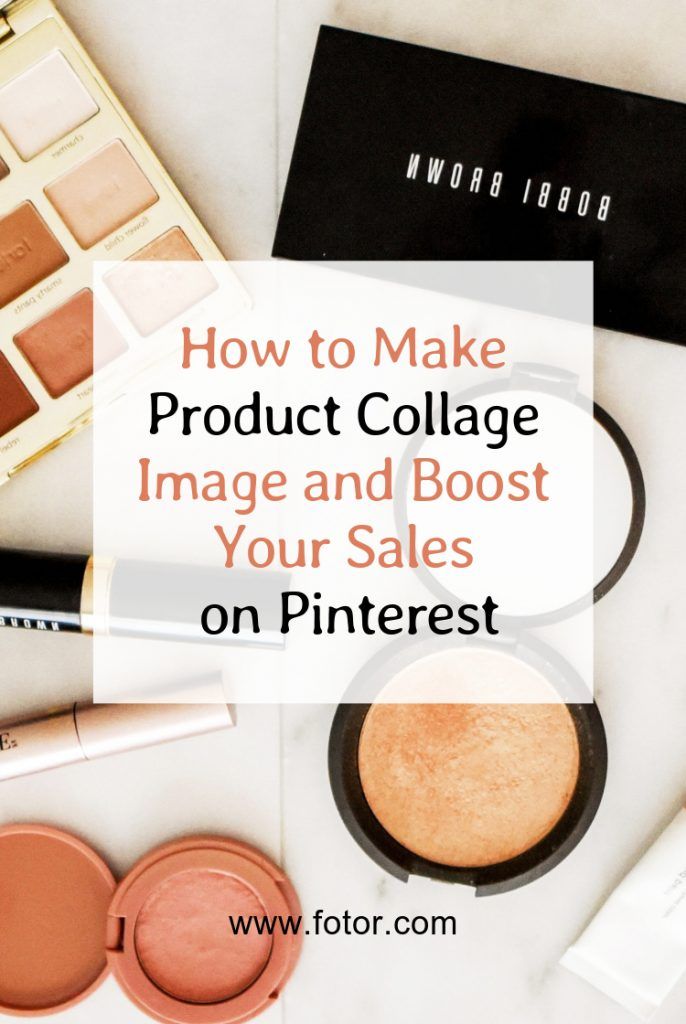 If all you’re doing is stitching together a couple of images, you might be able to do it yourself, though you need to remember to work with layers, be able to undo your mistakes, and otherwise work appropriately with graphics. I’m not a graphic designer myself, so I can’t give you advanced tips and tricks on that subject. Thankfully, there are a lot of tutorials available.
If all you’re doing is stitching together a couple of images, you might be able to do it yourself, though you need to remember to work with layers, be able to undo your mistakes, and otherwise work appropriately with graphics. I’m not a graphic designer myself, so I can’t give you advanced tips and tricks on that subject. Thankfully, there are a lot of tutorials available.
If you’re going to hire someone, go through a vetting process first. Look through their portfolio to see what kinds of work they have produced in the past. You might even look for someone on Instagram who has made the kind of content you want made for your page. Why not hire them? If you know they can produce what you want, you can pay them to produce more of it just for you. Plus, this way you can share with their audience and gain the extra promotion they bring to the table.
Make sure that if you’re going to hire someone, you’re actually willing to pay them what their rates are. Don’t whine about the price, don’t claim you could do better, don’t belittle their skills, and generally avoid doing anything that will get you quoted on ForExposure.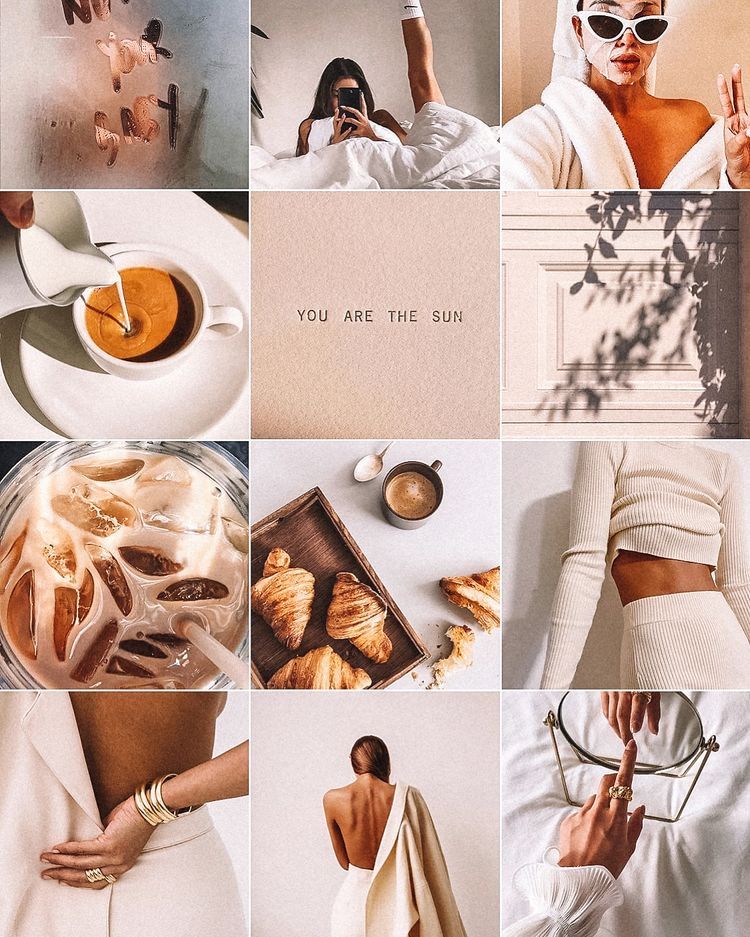
From there, it’s just a matter of working with your artist – or your free time – to make the image you want to make. Then, just like any other image you might want to upload to Instagram, you need to format it properly for the site. Make it the right kind of square and upload it to your phone. Access the app, make the post, add your caption and tags, and let it fly.
Method 3: The Profile Collage
This one isn’t really a collage, but it’s an interesting technique so I thought I’d bring it up. You can make a sort of “soft collage” on your Instagram profile page, by using the natural three-wide grid of images that display on a profile.
Essentially, you just upload your images three at a time, for the display on your profile. It works best if you have some kind of consistency between the images, though; if they’re disconnected, they aren’t a collage, they’re just pictures on your profile.
Confused about what I mean? This guy is a good example. He posts images in sets of threes, chopped up squares of a panorama. Each scene is vibrant, unique, and compelling to look at. As added value, Andrew writes one caption for the three images and splits it up between them. It encourages you to view each image in full and click through to the next to see the full description.
Each scene is vibrant, unique, and compelling to look at. As added value, Andrew writes one caption for the three images and splits it up between them. It encourages you to view each image in full and click through to the next to see the full description.
There are two downsides to this. The first is that you don’t get the description right there; the user has to tap on the image to expand it. The second is that if you ever post images in numbers less than a multiple of three, it shifts everything out of order. People viewing your feed will then see every picture out of sync, and the entire panorama effect is ruined.
Still, it’s a technique that’s worth looking at, simply because it’s a creative way to use the app. It doesn’t even require any special tools, other than the ability to take panoramic images and split them up.
How to make a collage in Instagram stories: from photos and videos
Collage is a composition of several images or videos that are superimposed on one another. They can be used in stories to diversify content.
They can be used in stories to diversify content.
In this article, we will tell you how to make a collage on Instagram stories using a standard editor, and what applications are available for creating beautiful collages (since the functionality of the story editor is clearly not enough).
Advertisement: 2VtzquY3wEz
nine0002 Read also : How to make a solid background in Instagram storiesHow to make a collage in Instagram stories from a photo
On iOS
Go to the story editor, take a photo or upload one from the gallery. You can use a gradient background in Create mode.
Select the background and click on the sticker icon. Find the IMG sticker (image icon in a gray circle).
Select a picture (or several) in the gallery and add it to the story. Images can be moved, stretched, applied effects. nine0003
On Android
The sticker will soon work on Android, the principle of creating a collage is the same as on iOS. In the meantime, you can use the old methods - go to the "Create" mode, then put Instagram in the background, find images on the Internet or in the gallery (in PNG format with transparency), copy them to the clipboard, open the story again and paste the pictures later. one.
In the meantime, you can use the old methods - go to the "Create" mode, then put Instagram in the background, find images on the Internet or in the gallery (in PNG format with transparency), copy them to the clipboard, open the story again and paste the pictures later. one.
Alternatives
- Use GIF Sticker and look for stickers with transparency in the GIPHY library, but there are nuances - there may not be what you need and all stickers are animated.
P.S. You can save the story as a picture and then re-upload it, then the gifs will be static. - Use the Collage tool in the story editor, but it's nothing special, just a grid of images.
Go to the story, click "Collage".
Choose a template - how many images will be in the grid. nine0003
Click on the square in the lower left corner to select a photo from the gallery. We get a simple collage.
Useful when creating stories : All stickers in Instagram Stories
How to make an Instagram Stories collage from video: Collage maker apps use third party applications.
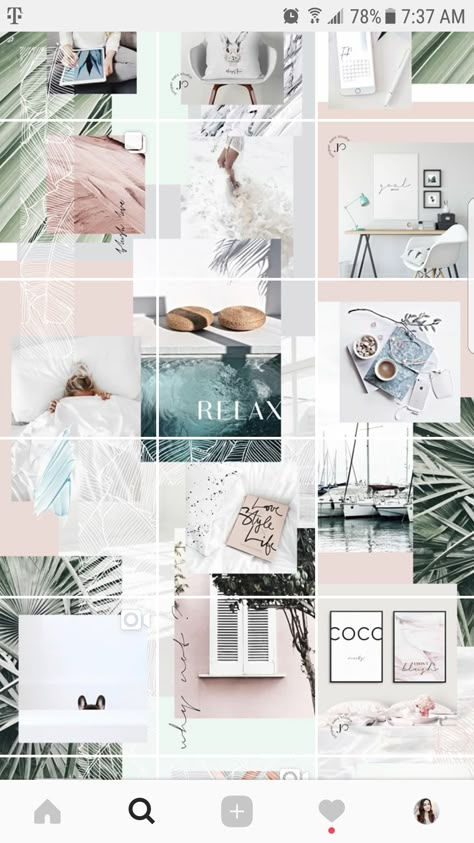
Android
PicsArt is a powerful photo and video editor, collage is just one of its tools. It has different styles and templates for photos - frames, grids, scrapbook, there are special templates for stories. In addition to collages, the application has filters, effects, a background removal tool, a hair color changer, a make-up function, double exposure, video editing tools, a library of stickers (+ you can create your own), brushes for drawing, ready-made presets for editing photos and videos. nine0003
Canva is an application from the well-known editor. There are ready-made collage templates (+ separate ones for stories), you can create collages manually by moving images in PNG format in the editor. Pictures can be found in the editor's library or downloaded manually from the gallery.
StoryLab is a story editor with over 200 custom collage templates and 800+ individual story templates.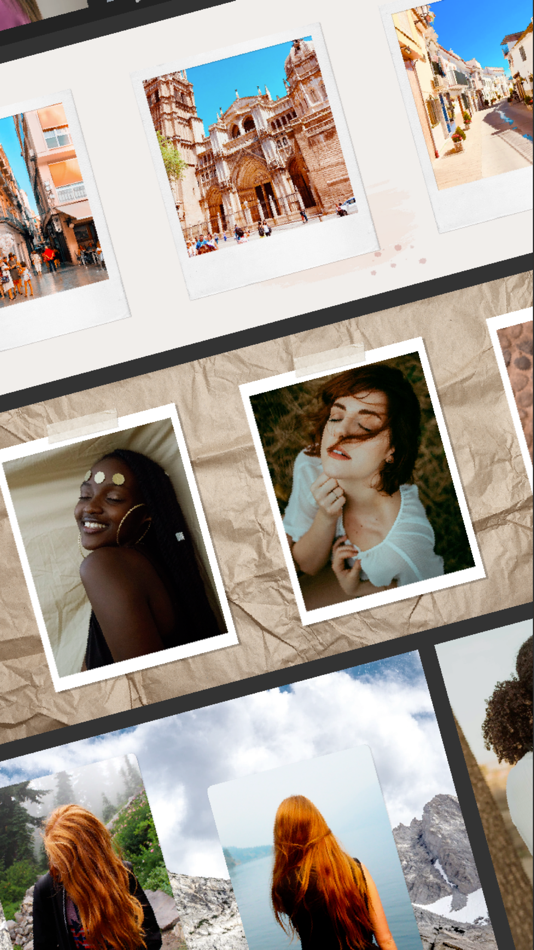 There are various frame styles and effects, ready-made backgrounds, over 50 handwritten fonts to make your stories unique. nine0003
There are various frame styles and effects, ready-made backgrounds, over 50 handwritten fonts to make your stories unique. nine0003
Mojito is a story editor with a modern minimalistic style. The library has 1,000+ static and animated templates to choose from. Plus applications - here you can create video collages and export the result immediately to Instagram.
StoryArt - similar to the previous editor, there are even more minimalistic templates: 2,000+, of which more than 1,000 are just collages, some of the templates are animated. Also in the application there are 60+ themes with different designs: cinema, retro, minimalism, polaroid. There is a cover tool for Highlights. nine0003
StoryEditor - this editor stands out from the competition with its bright neon templates (500+) and stylized filters (crumpled paper, movie, magazine). New collections are added every week. More than 100 fonts are available to create beautiful inscriptions. There are 100+ covers for Highlights.
Pic Stitch is a collage editor with 245+ template grids. In it, you can edit photos, change grid frames, resize collages, create your own grids (if there are not enough templates), change the background. nine0003
Interesting : Top 10 photo editing apps for Instagram
iOS
Collage Maker is the #1 collage app for iOS. It has more than 10,000 templates, and each layer in the collage can be customized. There is a background replacement tool, adding text (it can also be edited), stickers, effects. You can make a collage from scratch, that is, not according to a template.
STORIO - in this application, you can create templates not only for stories, but also for posts + there are templates for an endless feed (Instagram landing page). The application has 300 templates, 26 thematic collections and 15 free fonts.
P.S. If you mark the @storio.app account in your stories, then there is a chance to get into the official Instagram feed of developers and get additional traffic from it.
Mixgram is a collage editor with 1000+ templates. Grids divided into categories are available for editing. You can improve your story with 100 effects, text, stickers, color correction, photo cropping, fashion frames, photo split tool. nine0003
Story - the application is tailored for advertising stories, templates (regular and with collages) are divided into the most popular categories (beauty, travel, sports, business and others). Users have access to a million stock photos.
Cȯllage Maker is a simple editor that stands out from the competition by having 3D collage templates and regular updates. New effects and templates appear every week. The user has access to 30 custom layouts, 54 regular layouts (but they can be edited), 43 frames, 79fonts, 18 effects and 115 stickers.
Similar apps :
- Layer — Story Maker & Layouts;
- Kards - Instagram Story Editor
- Instories: story templates;
- Unfold;
- 500 Stories;
- imin;
- Nichi;
- Dazzle - Insta story templates;
- Smoozly;
- Historico.
Conclusion
Create collages in Instagram Stories to diversify content, as monotonous photos or videos can become boring for followers. Collages can also be used to post reactions to stories or answers to questions from subscribers in stories. nine0003
To make unique creative collages, use the IMG sticker, as well as applications for Android and iOS.
Useful links :
- 29 story ideas
- The best services for Instagram account analytics
- How to attach a link to an Instagram story and swipe
- 10 mailing services in Direct Instagram
Comparison of online courses
Before you buy any course, compare conditions from different schools - tuition fees, discounts, duration, whether there is an employment program.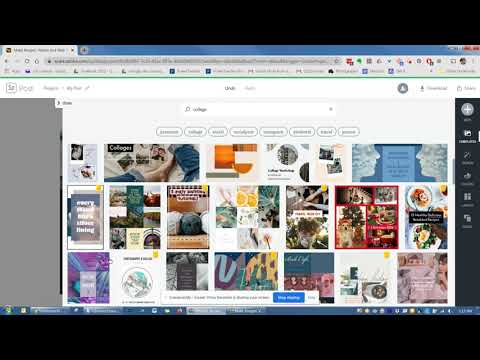 Find an online course >>
Find an online course >>
Advertising
more articles on the topic:
We recommend:
Advertising
News
Reviews
9000
Article
Advertising
How to make a collage on the Storis Instance Instance Instance: Instruction Instance:
February 8, 2022
2 minutes
Read the article Hide nine0003
Why make a photo collage? Moreover, the most simple collages of four photos are in fashion, without any processing, stickers, music, etc. The trend came to us from Pinterest and will last at least a year. To stay on the wave of popularity, every influencer needs to follow the trends.
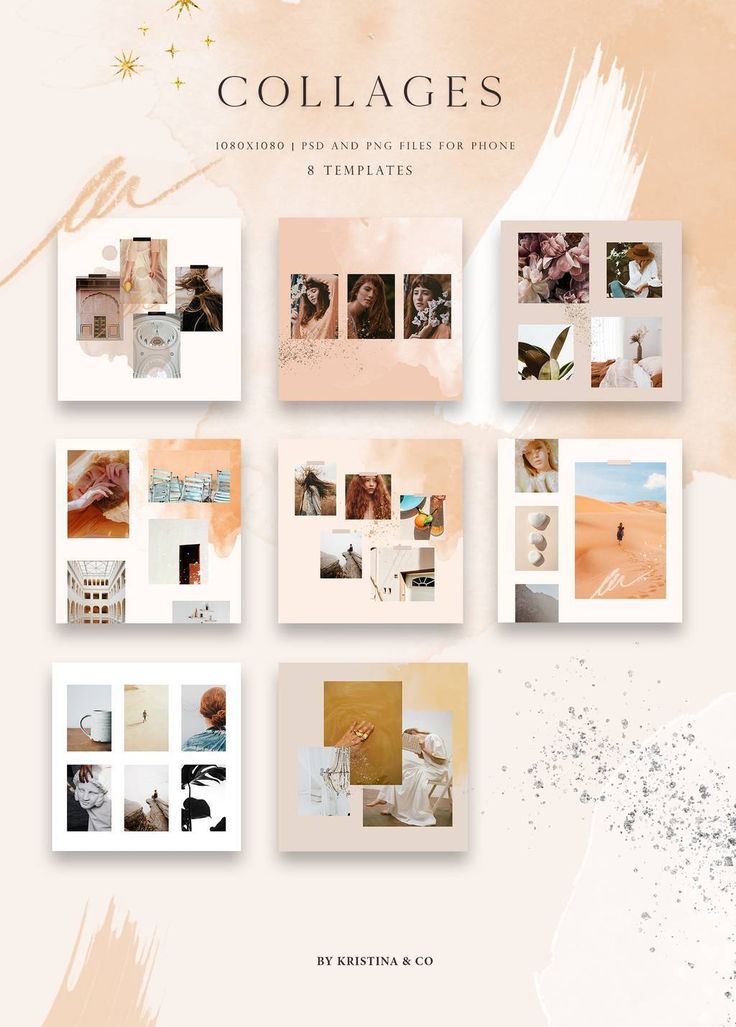 That is why collage in Instagram stories is a great idea. With collages, you can even create a separate topical. Usually collages in the same atmosphere fly well and fall into the recommendations. nine0003
That is why collage in Instagram stories is a great idea. With collages, you can even create a separate topical. Usually collages in the same atmosphere fly well and fall into the recommendations. nine0003 Visual
In addition to the fact that collage for stories is a trend, it also looks very beautiful. Collages, in which photos are chosen wisely, will add style to your visual, diversify it and decorate it. You can make collages the way you want - add something of yourself, use unusual color schemes and play with the arrangement of elements. Even if you don't have several different but matching photos, you can take one and copy it several times to make a collage. It looks cool, unusual and has not yet become mainstream: the feature only appeared in November 2021, so go for it! nine0003
How to make a collage in stories
There are two ways to add a collage to stories. Each of them has its own advantages and disadvantages.
The first of them is the simplest and does not require time, effort and money - creating a collage directly on Instagram.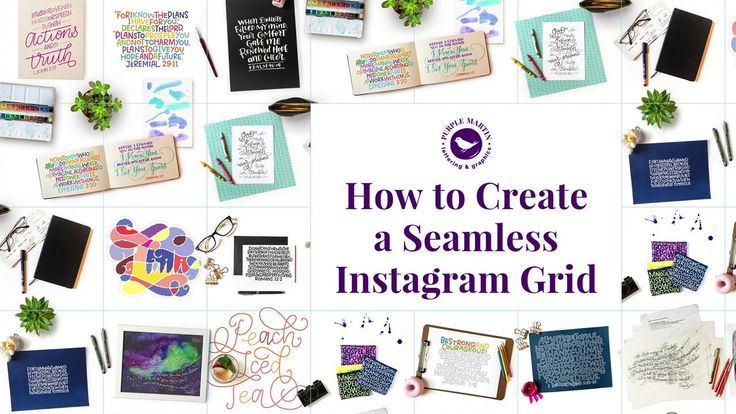
The second is more complex, but more interesting - using an application to create collages.
Using the Instagram function
Advantages of the method
Quick and easy
Free
Simple but beautiful
No loss of quality
Disadvantages of the method
It will be more difficult to create an original and different collage
Few tools to implement complex ideas
On Android
1
Open the app and click on story creation mode.
2
Select the "collage" button and upload images from the gallery. Or you can create them right now. nine0003
3
Don't forget to use other tools and features if needed (stickers, music, etc.)
four
Done! Now you can publish.
On an iPhone
Open the Instagram apps and swipe right. On the left side of the list of modes, select collage.
Swipe up to open the gallery. Now let's create a collage. Select some photos (you can also create them right now). nine0003
Customize each photo by reducing or enlarging. Add other necessary effects. Ready!
There is another feature for iPhone that will help you create collages quickly and easily, and most importantly - on Instagram itself. First you need to enter the story creation mode and swipe up, select a photo from the gallery or take it right now. Scale it down and position it the way you want.
After that go to the gallery and select the second photo. Open it and click on the “share” icon at the bottom left. The panel will open. On it, select the very first button called “copy”. Now go to the story and click "insert". Ready! You can insert even more photos this way. nine0003
Using third -party applications
The advantages of the
Originally and unlike other
Much tools for the embodiment of the idea
Interesting process of
Methods
Long
Possible, PAY
may be lost quality
Layout for Instagram
Layout for Instagram
This editor was created by Instagram itself, it allows you to create collages quickly, and most importantly - without losing quality.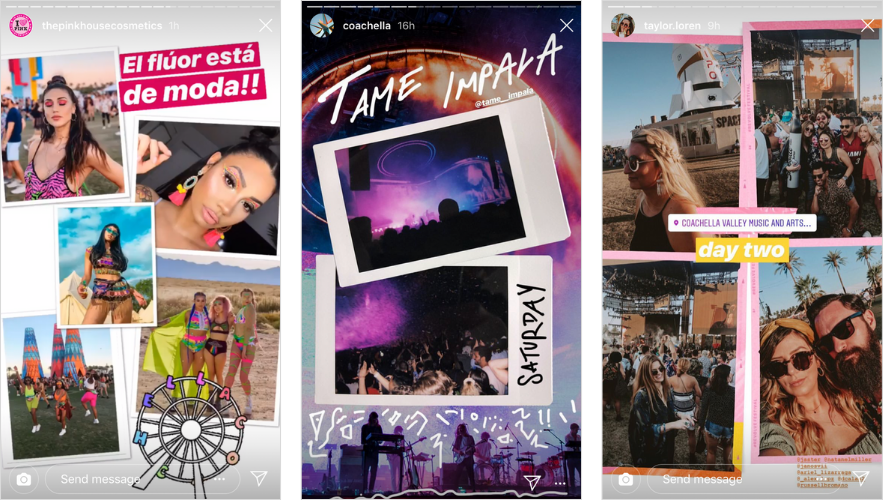 This app is currently the best for collages. it is the most compatible with Instagram. By the way, it's completely free. nine0003
This app is currently the best for collages. it is the most compatible with Instagram. By the way, it's completely free. nine0003
PicsArt
Picsart Photo & Video Editor
This photo editor with many features is familiar to many people. You can create cool collages in it, use numerous effects, filters and other photo features.
Story Maker
Story Maker
In this application, you can choose a template for stories: the number of templates is more than a thousand! And most of them are completely free. The most beautiful, unfortunately, are often paid, so you may have to spend money to create an original story. nine0003
StoryChic
Insta Story Collage Maker for Instagram–StoryChic
An app with a very nice interface and lots of templates. Many templates are free. There are several options for a fairly profitable subscription. Almost no quality is lost.
Nichi
Nichi: Collage & Stories Maker
One of the best app with very nice templates. In addition to templates, you can find beautiful text, stickers and many other decorations in it. There is a "Nichi Pro" version, in case you want to take advantage of all the features. However, the application already has a lot of free cool layouts. nine0003
In addition to templates, you can find beautiful text, stickers and many other decorations in it. There is a "Nichi Pro" version, in case you want to take advantage of all the features. However, the application already has a lot of free cool layouts. nine0003
To upgrade any story for free and make it attract new subscribers to your profile, use services from Kamaninga.
The first one is for generating beautiful fonts. They can be used in collages, thereby creating a more interesting picture.
The second service is a free selection of hashtags, using which you are likely to attract the target audience. Follow the links below and upgrade your profile daily! nine0003
You may find it useful
beautiful font
Choose a beautiful font in Russian and upgrade your profile
Contests
An easy way to choose or enter a contest winner
Total
Now you know all the tricks of creating collage stories using apps and Instagram itself.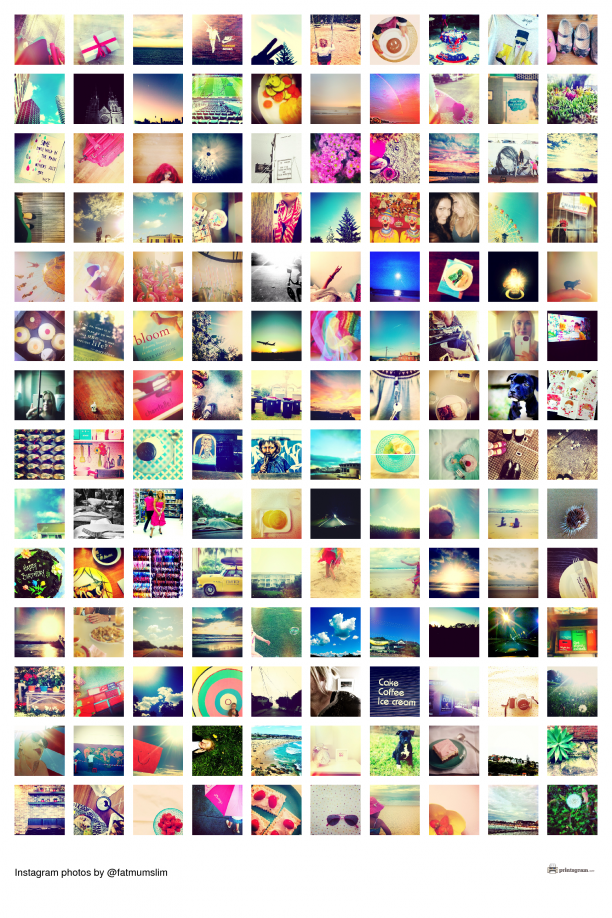 If you want to learn more about this social network, learn how to create and upload quality content, read our free articles for SMM specialists and bloggers-beginners: 10 life tips to attract customers, Instagram profile header: what is it and how to design it beautifully, Beautiful fonts for Instagram in Russian and English: TOP-20. nine0003
If you want to learn more about this social network, learn how to create and upload quality content, read our free articles for SMM specialists and bloggers-beginners: 10 life tips to attract customers, Instagram profile header: what is it and how to design it beautifully, Beautiful fonts for Instagram in Russian and English: TOP-20. nine0003
Stories collage is one of the biggest trends of 2021. Moreover, the most simple collages of four photos are in fashion
Collages, in which photos are chosen wisely, will add style to your visual, diversify it and decorate it.
Usually collages in the same atmosphere fly well and get into the recommendations
Have you understood the trick of creating collages in stories?
Yes
Rather yes than no
More likely no than yes nine0003
Not
FAQ
Can I create a collage on Instagram from a video?
There is no such function yet, but it is possible that after some time it will appear.