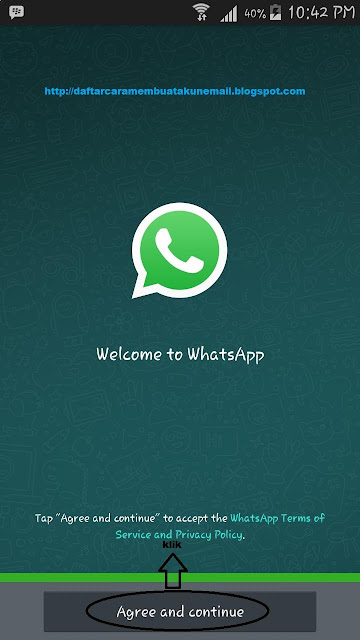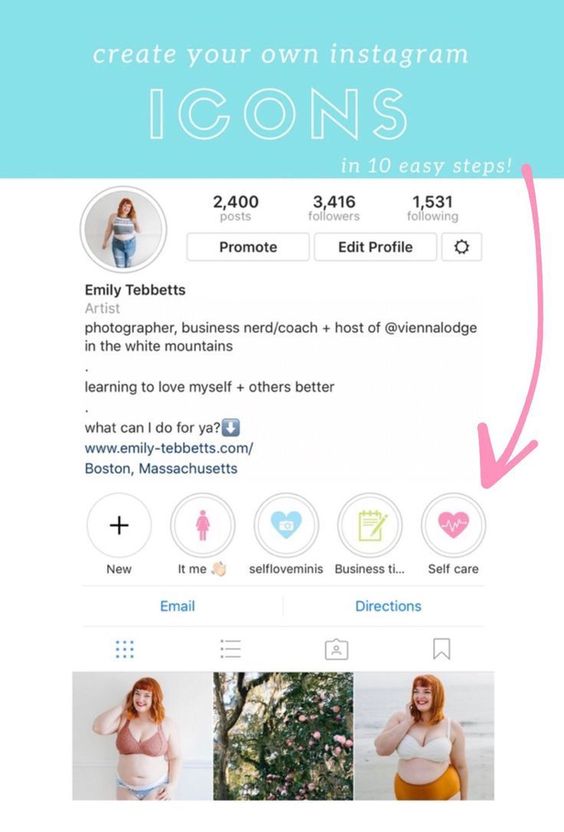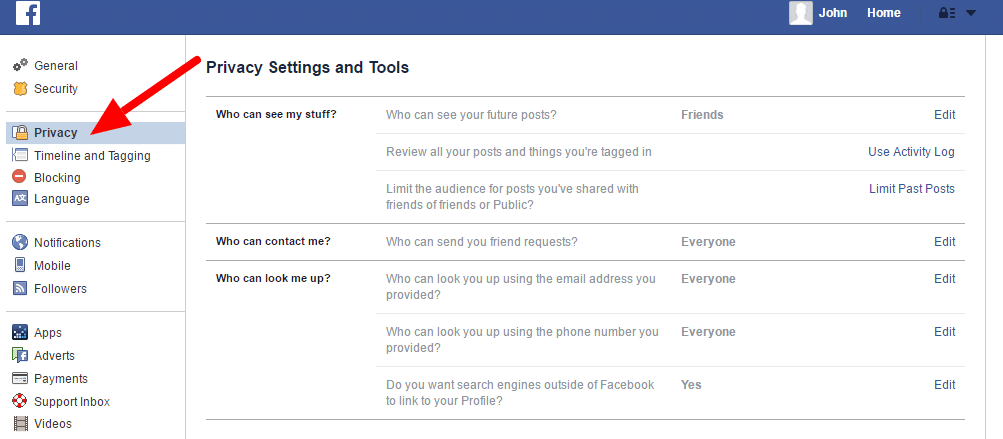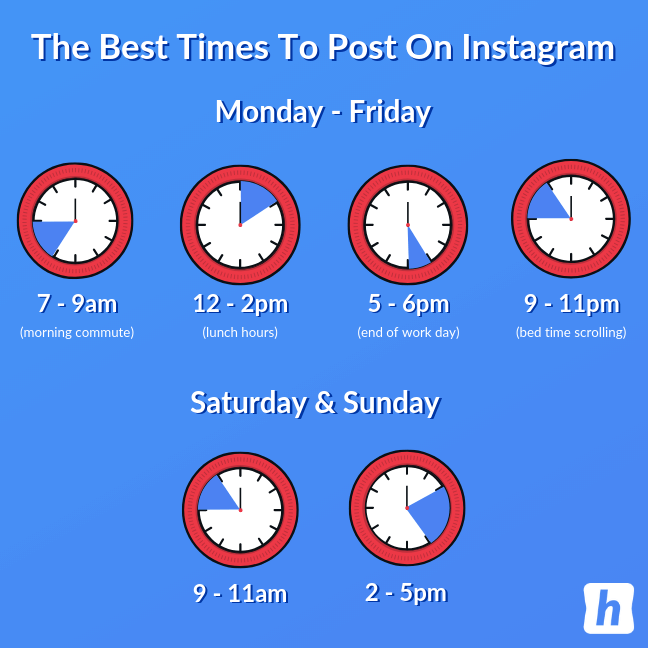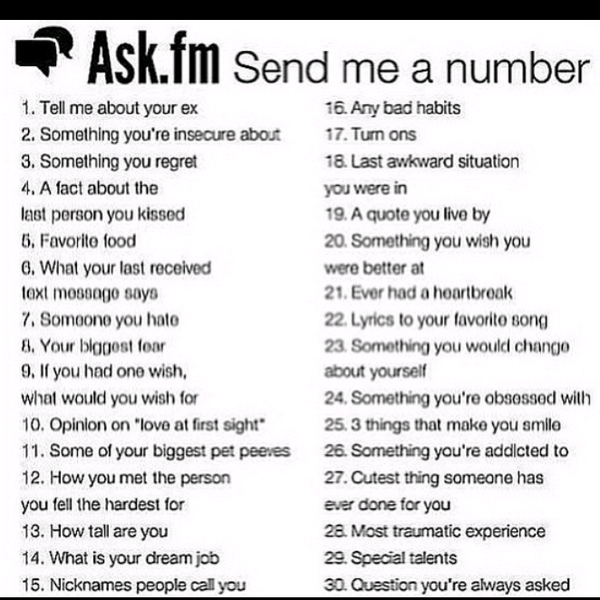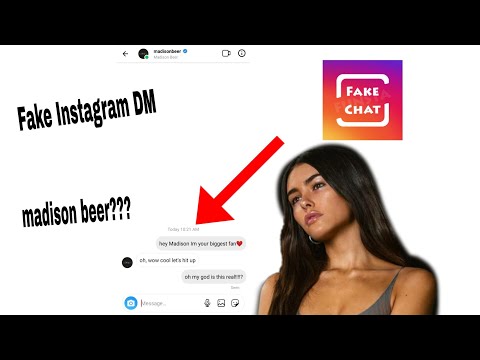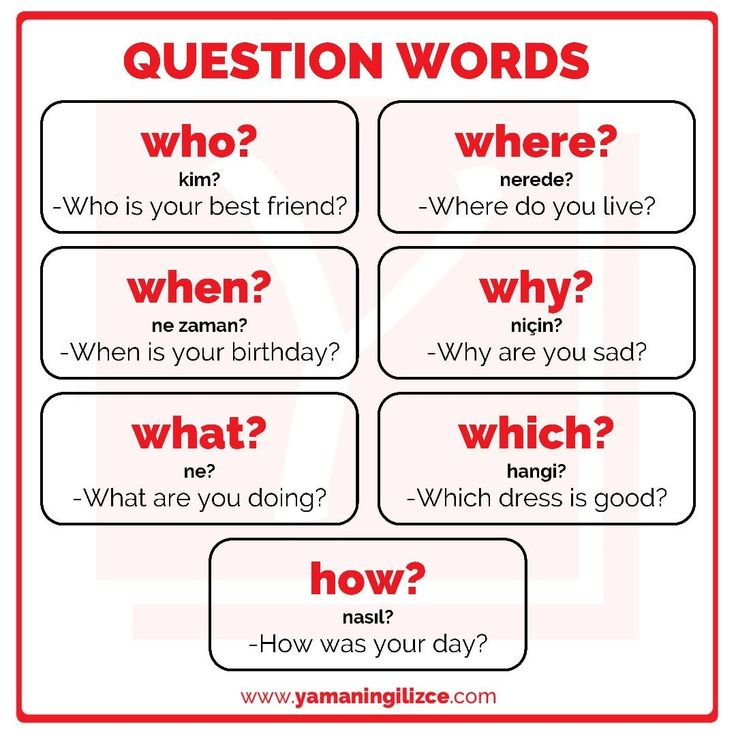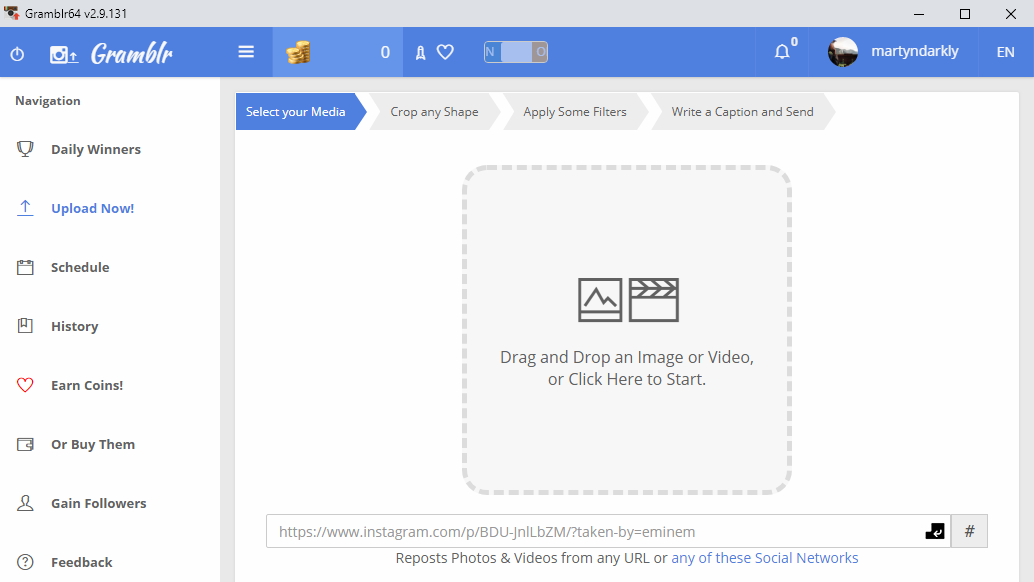How to install whatsapp without sms verification
How To Verify WhatsApp without Using your Phone Number
WhatsApp has been around for years and is still as popular now as it was when it first launched. Even though it is owned by Facebook, it has managed to maintain its independence and has not fallen into the same data harvesting habits as its owner.
One thing that is a cause for concern with new users is the requirement to use your phone number. It seems that WhatsApp uses your phone number only for verification. If for some reason, you cannot use your phone number, there are still ways you can verify the app. This tutorial will show you how to verify WhatsApp without that phone number.
When you first install WhatsApp, you are greeted with a phone verification screen. This screen requests both your phone number and country. WhatsApp will then send a code to your phone. If you are registering on the device with the phone number being used for verification, WhatsApp will pick it up automatically and verify your phone.
If it doesn’t automatically pick up the SMS, you can simply enter the code into the app, and you’ll be registered. It’s a simple system that works well, although sometimes it can be inconvenient.
There are four easy ways to register WhatsApp without using your phone number; you can use an online SMS service, a landline, Google Voice or Skype, or a payphone or someone else’s number.
Online SMS
There are hundreds of SMS websites on the internet today. It’s easy to find an SMS provider online and use that number to verify WhatsApp. If you have a Skype number and Skype credit, you could use that too. Texport is a great example and provides a reliable service that allows you to send up to three texts and receive unlimited texts during each free session. Just add the number provided to the WhatsApp verification screen and keep an eye on the website. The WhatsApp verification code should arrive within a minute or two. Once it does, enter the code, and the app should verify.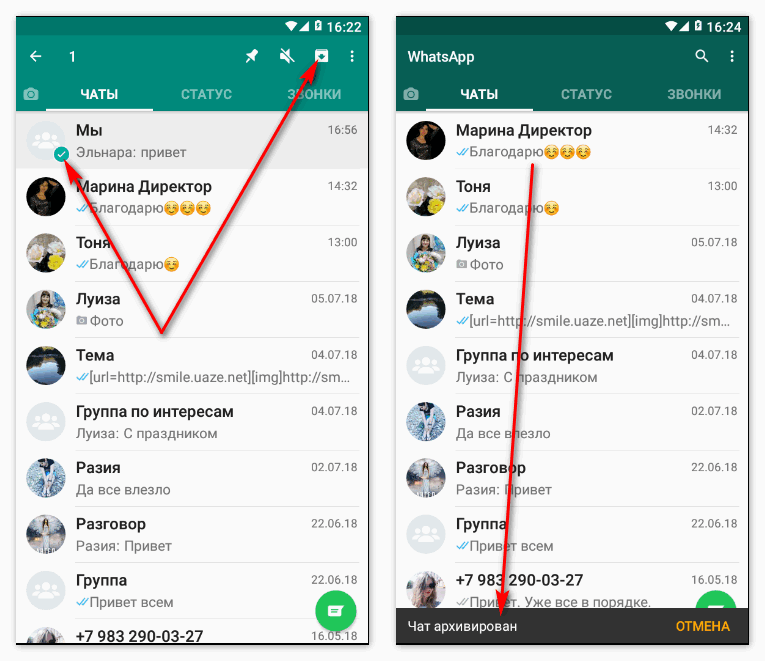
Landline
If you have a landline and you don’t mind giving out that number, that should work too. Depending on where you live, your telephone provider should have a system that will read out an SMS on your normal landline phone. This method will obviously depend on your carrier, but most will have it as it is an accessibility feature.
Select the country within WhatsApp and make sure to remove the leading “0” from your phone number. WhatsApp will automatically add your country code, and you’re good to go. You should receive a call that speaks the code. Enter that code into the app, and you’re registered.
Alternatively, you can use WhatsApp’s fallback verification, which involves a phone call. This is a good option if you have a landline that does not have the aforementioned accessibility features. Have the app send the verification to your landline number and wait a while. Then select the option to receive a call. An automated system will call you and speak a code. Enter the code into the app and verify. WhatsApp should accept the code, and then you are good to go!
Enter the code into the app and verify. WhatsApp should accept the code, and then you are good to go!
Google Voice or Skype
Both Google Voice and Skype provide virtual numbers you can use online to call within the respective networks and break out of them to call a mobile or landline. If you have this already, it’s a quick and easy way to register WhatsApp without your phone number.
The process is the same as for landlines above. Set your country code within WhatsApp and remove the leading “0” from your Google Voice or Skype number. Open the respective phone app and wait for the SMS to arrive. Enter the code into WhatsApp, and you’re verified.
I registered my copy of WhatsApp many years ago with a Skype number, and it worked perfectly. Be patient, as it took a minute or two for the number to arrive, but when it did, verification happened almost immediately.
Use a payphone
If you still have payphones where you are, you can use the number from there to register WhatsApp.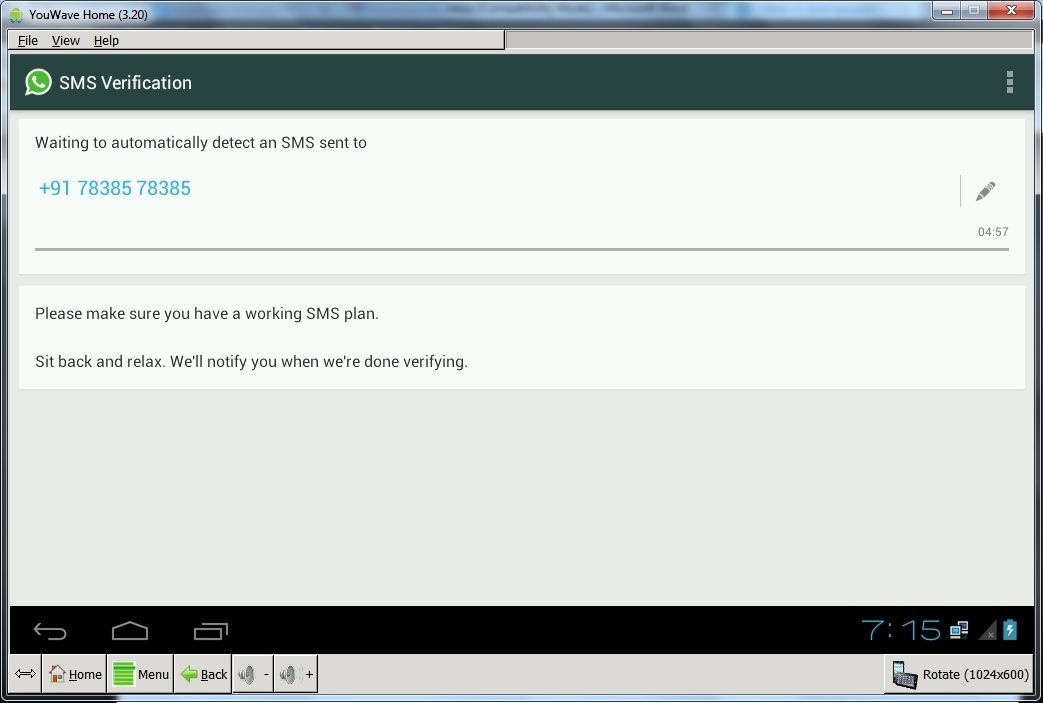 Using the same fallback option you would use with a landline, you can enter the number of the payphone, wait for the SMS verification to fail, and then elect to receive a call.
Using the same fallback option you would use with a landline, you can enter the number of the payphone, wait for the SMS verification to fail, and then elect to receive a call.
It would be no good doing this somewhere busy as you may need to wait up to ten minutes for the SMS verification to fail and for the call me option to appear in WhatsApp. Once it does, enter the payphone number, accept the call, use the six-digit code and verify. If there isn’t a payphone, you could use any phone number you have access to with the same result.
Those are the ways I know of to verify WhatsApp without using your cell phone number. Know of any others that work? Tell us about them below if you do!
How to Use WhatsApp Without Phone Number or SIM
Home » WhatsApp » How to Use WhatsApp Without Phone Number or SIM
By: Salman Patwegar
Imagine being able to use WhatsApp without phone number or SIM card. In this post you will be learning two tried and tested methods of using this extremely popular messaging system on your Android tablet, iPad, PC and even your mobile phone that does not have a SIM card.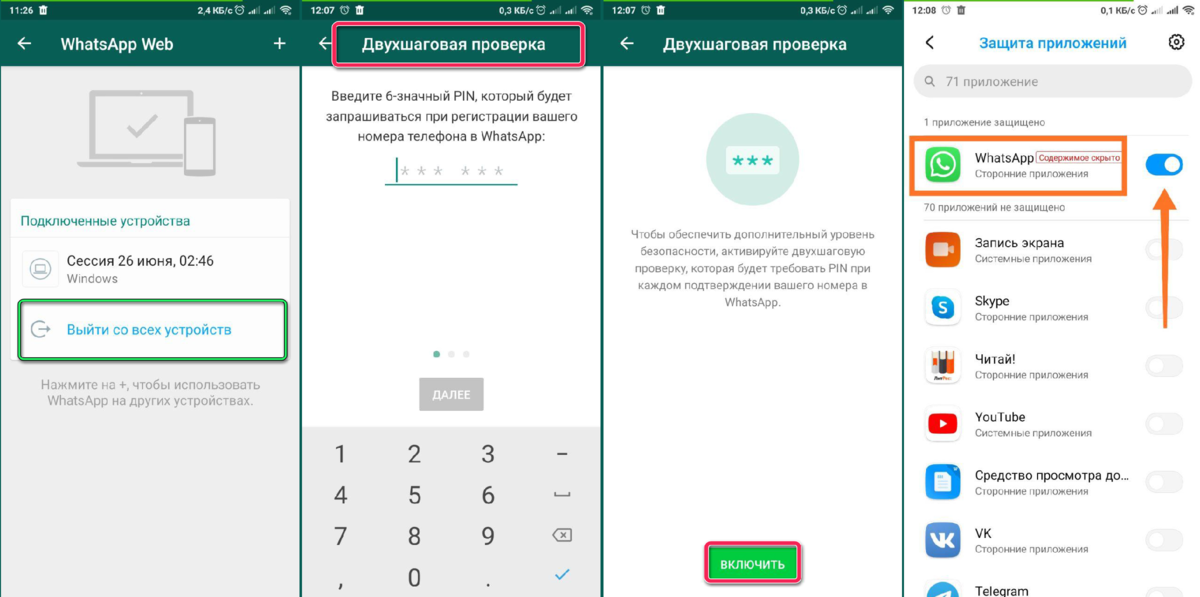
As mentioned above, we have tested two different methods of using WhatsApp without phone number or SIM card and you can try both these methods and use the one that is most convenient to you.
Before we move to any of the two methods, you will need to go through the following prerequisites for using WhatsApp without phone number and SIM card.
- Download WhatsApp to your tablet, phone or PC if you already haven’t.
- In case you have already installed WhatsApp to your device, check whether or not you have verified WhatsApp yet.
- If you have already verified WhatsApp, then delete your current number from WhatsApp by uninstalling the app and reinstalling it back.
Use TextNow to Verify WhatsApp (Method#1)
The first method involves downloading a messaging app called TextNow to your phone. This messaging app gives you a unique phone number which you can enter into WhatsApp and use to verify your account.
1. Download TextNow to your device
Download the TextNow app to your device from the Google Play Store, iTunes App store or the Windows Phone Store.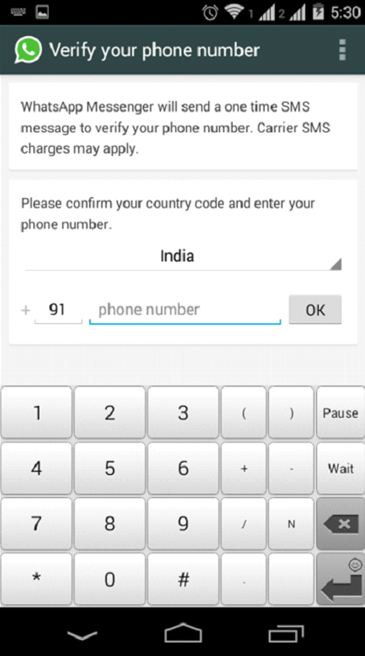 If you are trying to use WhatsApp on PC then you need to open your Android emulator and search for TextNow in it.
If you are trying to use WhatsApp on PC then you need to open your Android emulator and search for TextNow in it.
2. Open the TextNow app & Note down Your Number
Once the TextNow app is downloaded to your device, open it up and complete the setup process. Once the app is setup note down your number.
In case TextNow does not show you your number or you forgot to note down your number you can find out your TextNow number by following the steps below.
- Android: Once the app opens on your Android phone click on the 3 line icon located in the top left corner of your Android device and you should see your phone number.
- iPhone: Click on the 3 line icon which is located in the top left corner of your iPhone, iPod or iPad. Once you click on the 3 line icon you should be seeing your phone number.
- Windows Phone: Once app is open navigate to the People tab and you should see your phone number.

3. Open up WhatsApp and Verify Number
Once you have noted down your TextNow number, open up WhatsApp on your phone, tablet or PC and follow steps 3.1 to 3.5 below.
3.1. Enter your TextNow Number into WhatsApp
Once you agree to the terms and conditions of WhatsApp you will be prompted to enter your number. When prompted to enter your number select your country and enter the TextNow number.
3.2. Wait for SMS Verification to Fail
Wait 5 minutes for SMS verification to fail. After SMS verification fails you will be prompted to call your number. Click on the Call Me button to receive an automated call from WhatsApp.
3.3. Get your WhatsApp Verification Number
Open the TextNow app on your device and you should be receiving a call from WhatsApp. Answer the call and an automated message from WhatsApp will be repeating your verification code numerous times. Note down your verification number.
3.4. Enter Verification Code in WhatsApp
Now, enter the verification code that you received from the automated call into WhatsApp.
3.5. Finish Setup
Finish the setup process in WhatsApp after entering your verification code. You have now successfully created a WhatsApp account without a phone number.
In case this method did not work for you, you can try using another app called textPlus or you can use the second Method below.
Use Existing Landline to Verify WhatsApp (Method#2)
The second method will be using your existing home phone/landline number to verify WhatsApp. Just follow the steps below to use WhatsApp without a mobile phone number or SIM card.
1. Open WhatsApp on your phone, tablet or PC
Open up the WhatsApp application on your phone, tablet or PC.
2. Enter Your Home Phone/Landline number
When prompted to enter your number select your country and enter your home phone/landline number.
3. Wait for Verification by SMS to Fail
After about 5 minutes verification by SMS will fail and you will be presented with an option to Call Me. Click on the Call Me option to get a call from WhatsApp to your home phone/landline number.
4. Enter the Verification Code
You will now get an automated call from WhatsApp to your landline number. An automated voice will repeat your 6 digit verification code numerous times. Note down this verification code and enter this verification code into WhatsApp.
5. Complete the Setup Process
Once you have verified WhatsApp on your device, complete the setup process and you are ready to start talking to your friends on WhatsApp without using your mobile phone number or SIM card.
- How to use WhatsApp on iPad
How to activate WhatsApp without a verification code
WhatsApp requires a verification code every time you sign in with your mobile phone account.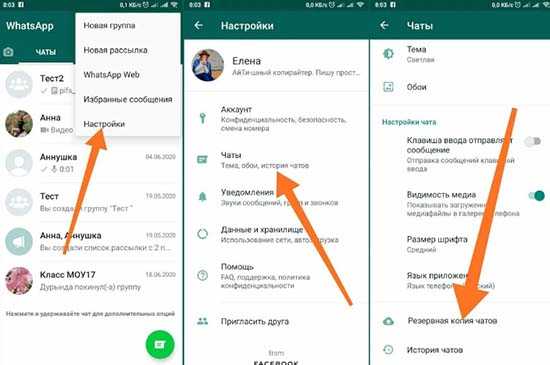 To obtain it, the company offers two ways to obtain a key to access WhatsApp . However, many are wondering if it is possible to access a profile in this application without a verification code. Below we will dispel doubts about this and show you options for verifying your identity when logging into WhatsApp.
To obtain it, the company offers two ways to obtain a key to access WhatsApp . However, many are wondering if it is possible to access a profile in this application without a verification code. Below we will dispel doubts about this and show you options for verifying your identity when logging into WhatsApp.
Can WhatsApp be activated without a verification code?
Can WhatsApp be activated without a verification code? The answer is no . In fact, the obligation and the introduction of 6-digit code seeks user protection.
It is important to remember that the only data you need to enter into WhatsApp to log in is phone number . It is not difficult for other people to have this information, which would allow them to enter any profile. Thanks to code verification, only the owner of the number will be able to enter WhatsApp. While it is true that the access process can only be started with a number, 9 will always be needed.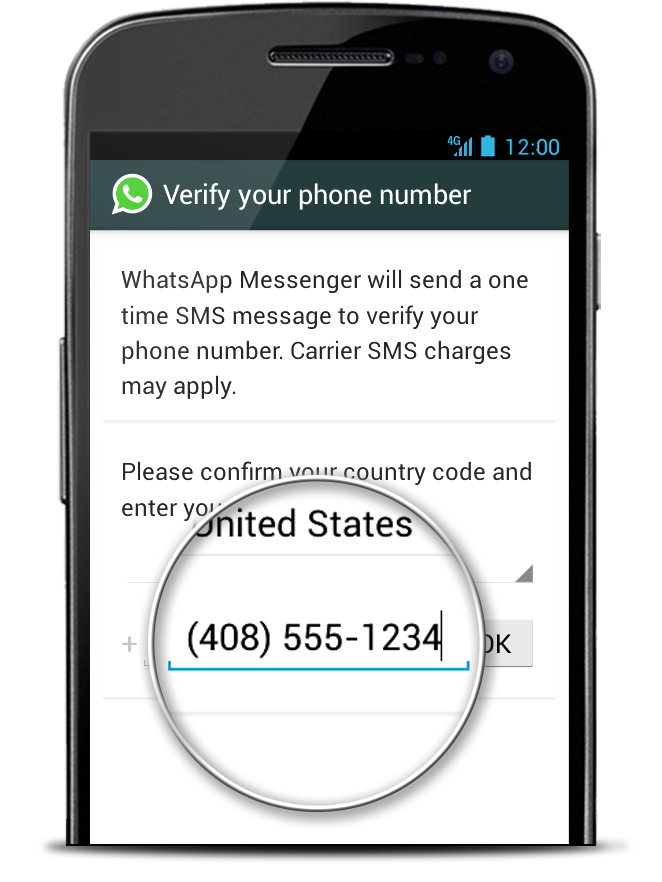 0003 enter the password , which will be received by the rightful owner of the account.
0003 enter the password , which will be received by the rightful owner of the account.
In short, there is (and shouldn't be) a way to log into WhatsApp without the verification code. Otherwise, the company's millions of users would no longer be truly protected from intrusions.
How to activate your WhatsApp account: all methods
There are two official ways to log into WhatsApp and verify your identity. Read on.
SMS
The most common is to receive the 6-digit key via text message. To do this, you must deactivate any mode that prevents SMS reception, for example, flight mode . WhatsApp will ask for this code whenever you try to log in after reinstalling its app or want to use it on a new mobile phone.
It is important to note that the SIM card corresponding to the number you use in WhatsApp is not required to be inserted into the mobile phone you are trying to log into.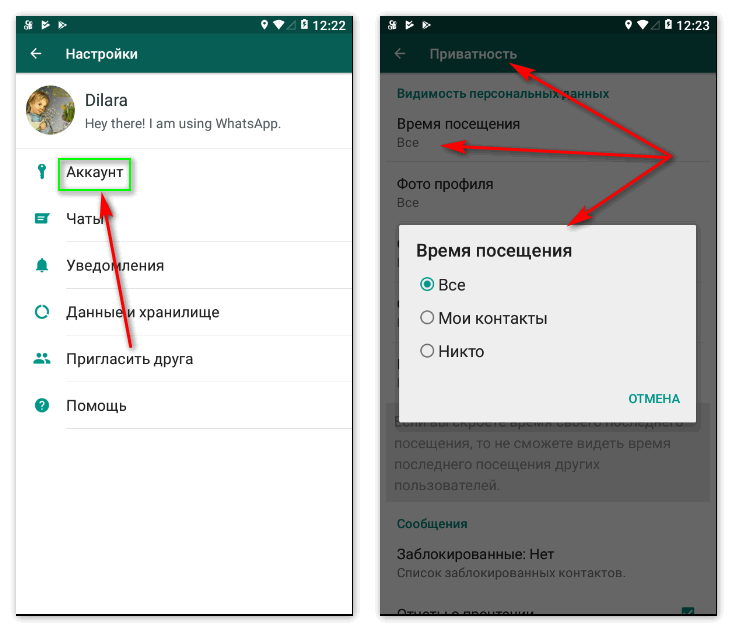 In fact, WhatsApp can be tested if you have a phone capable of receiving SMS with the correct SIM card inserted in it.
In fact, WhatsApp can be tested if you have a phone capable of receiving SMS with the correct SIM card inserted in it.
This is how the number with the code received via SMS is checked
How to verify WhatsApp on SMS ? Like this:
- Download and install WhatsApp on your mobile phone.
- Enter the phone number associated with your account. Remember that you must be able to receive SMS with it from the same device on which you installed the application, or from another.
- Wait for the code to be received via SMS.
- Write the code on whatsapp.
- Complete account setup.
This method is the most common when it comes to logging into WhatsApp and verifying the user's identity. Therefore, it is sometimes used to trick others and "hijack" their accounts. At Malavida, we do not recommend that you send verification code to anyone , and if you receive it without asking, ignore it.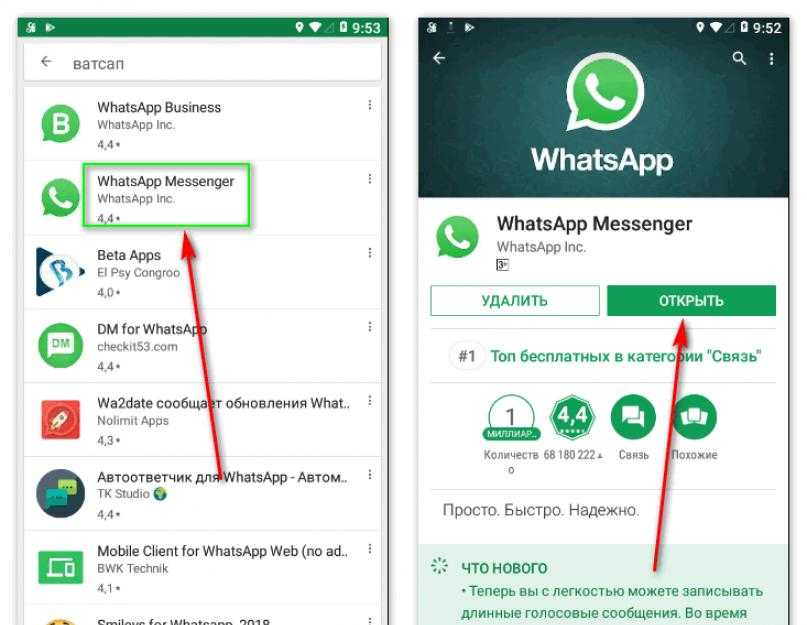
Call
An alternative to receiving a WhatsApp verification code is calling . This can be useful in the following cases:
- If you cannot receive SMS for some reason.
- When it is impossible to read the contents of messages due to physical limitations.
- To set up landline in WhatsApp.
This is how the account is verified by requesting a call with a code
Now how to verify WhatsApp with a phone call? Here's how you do it:
- Once WhatsApp is installed, enter your phone number.
- By default, WhatsApp will probably send you an SMS. A timer will appear on the screen which, when completed, will allow you to request a test call. Click on the button " Call me", to continue,
- When you receive a call, pick up the handset and listen carefully to the code. Don't worry if you don't catch it the first time.
 The machine repeats this several times.
The machine repeats this several times. - Copy it on paper or write directly to whatsapp.
- Set up your account.
The confirmation code received during the call also consists of 6 digits . As a rule, a WhatsApp call is made from abroad. While is not usually , we cannot assure you that your carrier does not apply a special rate when you receive a WhatsApp call.
Can WhatsApp be activated by email?
No. WhatsApp only associates a phone number with your account. Therefore, the company does not know what your real email address is, , and as a result cannot use it to verify your identity.
In the support center, they make the situation very clear, stating the following: verification code is required to verify that the number you want to use with WhatsApp is yours. It is required to verify the phone number with the code received via SMS or call. We do not send a code to an email or phone number other than the one you want to verify .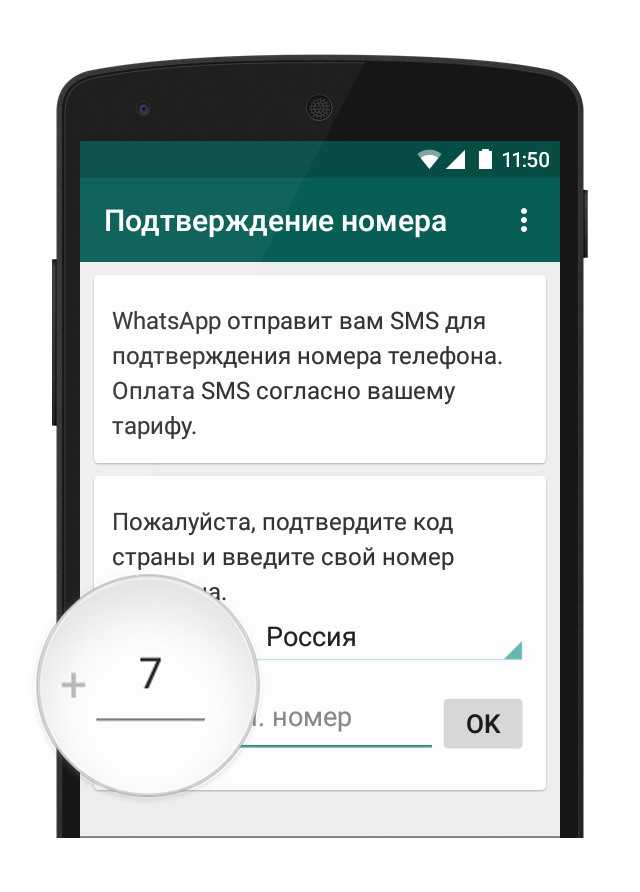
While the company is clear about this, some users have reported that they were able to verify their WhatsApp account via email. They did it like this:
- Download the app and install it on your phone.
- Enable flight mode and Wi-Fi.
- Enter your WhatsApp phone numbers.
- Because Airplane Mode is enabled, WhatsApp will prompt you to verify your account via email .
- Receive a confirmation code by e-mail.
We have tried these steps and confirm that NOT worked in our case.
How to install Whatsapp without a SIM card on a phone or tablet
login
Welcome! Log in to your account
Your username
Your password is
Have you forgotten your password?
password recovery
Retrieve your password
Your email address
To install WhatsApp on your phone or tablet, you need a SIM card.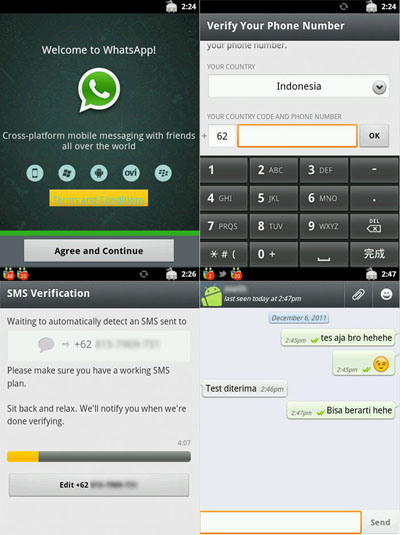 Today, I will share with you two ways to install WhatsApp without a SIM card.
Today, I will share with you two ways to install WhatsApp without a SIM card.
Whatsapp is the most popular messaging and voice calling app on Android, with a share of 60% in Russia. However, to install WhatsApp on your phone or tablet, you need a SIM card. Fortunately, I know three ways to install WhatsApp without a SIM card.
👉 Be sure to find out the 21 secrets on WhatsApp that everyone should know.
Obviously, in the wallpaper of these methods, you first need to install WhatsApp, either from Google Play or directly from the official website. If you install from the site, be sure to allow the installation of applications from unknown sources. To do this, go to " Settings " - " Privacy " - " Unknown sources ".
WhatsApp Messenger
Developer: WhatsApp LLC
Price: Free
Download Whatsapp from offsite
How to install Whatsapp without a SIM card
Do you have another phone?
You can use WhatsApp without a SIM card if you have another working phone. This can be any device that supports text messages or calls. Even if it's a regular phone.
This can be any device that supports text messages or calls. Even if it's a regular phone.
- Download and open WhatsApp on your phone without a SIM card.
- Enter the phone number of your other phone.
- Press " Next» .
- Make sure your number is correct and press OK .
- The application will send a text message to your active phone.
- Get the code and enter it into the phone without a SIM card.
- Everything should work for you!
Also: How to transfer WhatsApp to a new phone
Landline method
This method is also simple, but you will need a landline or home phone number. We know they're getting scarce these days, but this is one way to get things done!
- Open Whatsapp, select your country and then enter your landline number.
- Wait until the standard SMS verification procedure is completed, which takes 5 minutes.