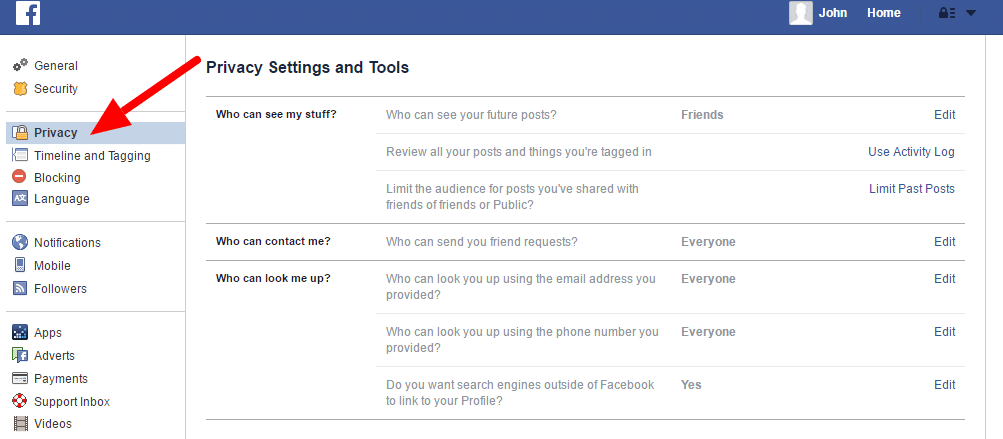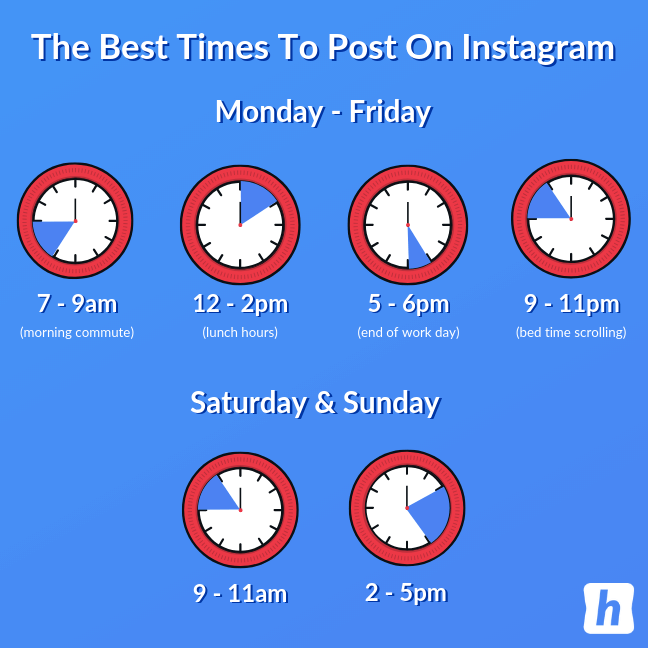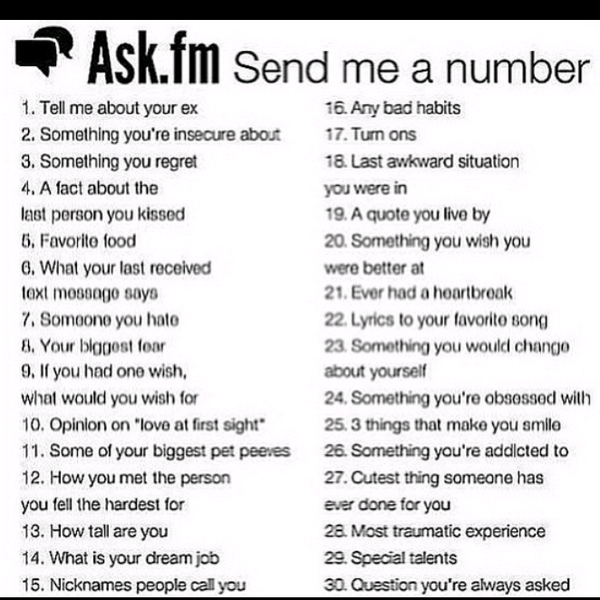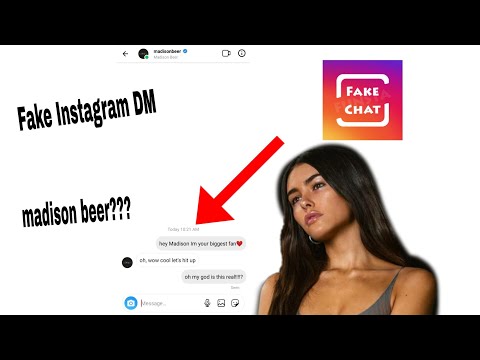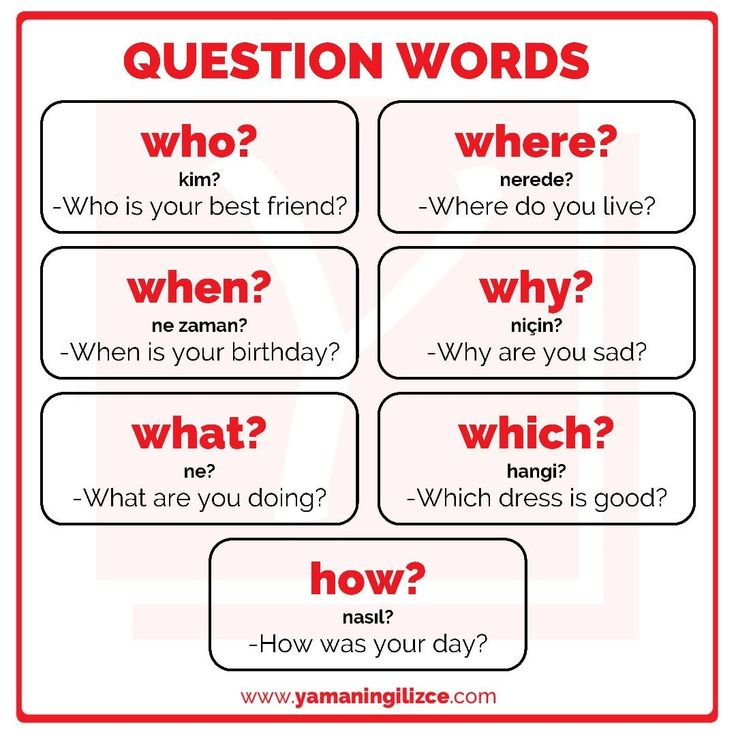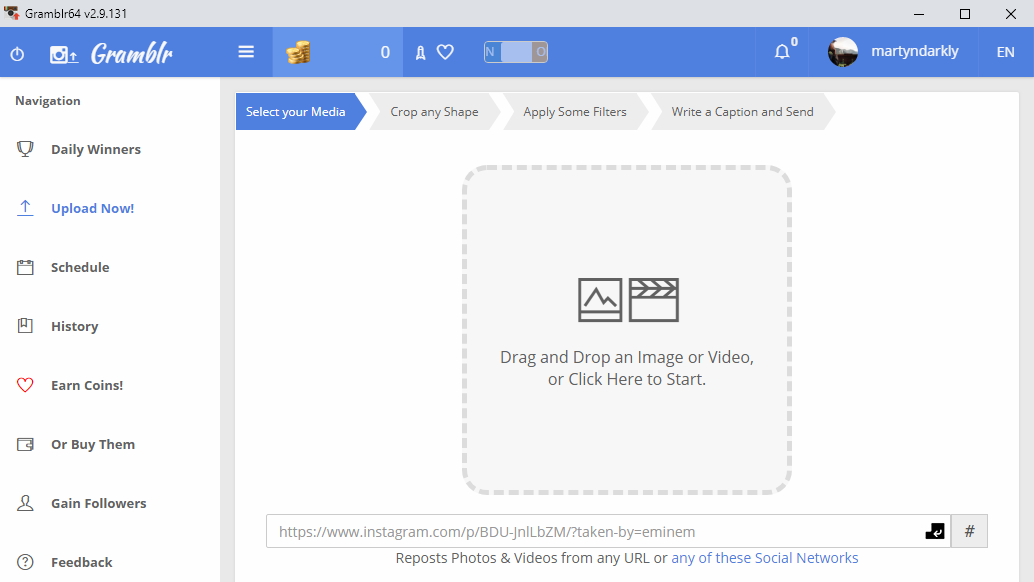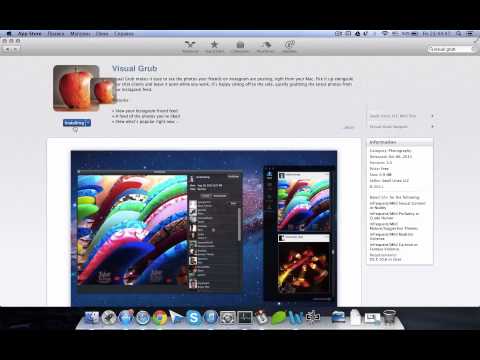How to add your own sound on instagram story
How To Get Your Music On Instagram Stories and Reels
Stories and Reels now account for the majority of content being consumed on Instagram. This means you should be posting on Stories regularly (we suggest at least five times a day) and Reels once per week (or more if you are capable!). Adding your actual music strengthens your brand and connects your fans and followers to what you sound like which is a crucial element for connecting the dots and capturing new fans.
Instagram’s In-App Music LibraryInstagram has their own in-app Music Library. When you are uploading your release for distribution, make sure that you have selected Facebook & Instagram as a store to release to. This is the only way to get included in the library upon release. Tunecore & Distrokid have joined in a special partnership with Facebook to making getting your music onto Stories easier than ever! Read more about that here.
Once your music has been distributed, anyone can access your music to share on Instagram. This could be a fun way to have your fans also share your music in their stories. Many independent artists are frustrated, because Meta (Facebook and Instagram) doesn’t automatically pull your music from any of the streaming platforms. We’ve had many artists ask us how to get their music into their library. In order to do this you must submit your music for inclusion. Here’s how…
Both Instagram and Facebook get their lyrics from a platform called Musixmatch. The music and lyrics you see in Stories are pulled directly from the Musixmatch catalog. To get your music in their library, first you’ll need to become a Verified Artist.
Here is a step-by-step guide to add, edit, and sync your lyrics to Musixmatch:- Download the Musixmatch desktop app
- Sign in with the account you just made
- Connect your preferred streaming service
- Play your song (From Spotify or Apple Music – the app will show the lyrics automatically)
- If your lyrics aren’t available, click “Add lyrics” and type them out by hand
- Review and Edit the lyrics to make sure everything is correct – and sync them
- You’re done!
Add your music to your story with the “music” sticker and start sharing it with your followers!
The Spotify & Apple Music AppsOne way to get your music on Instagram Stories is to share your music straight from the Spotify App on your phone.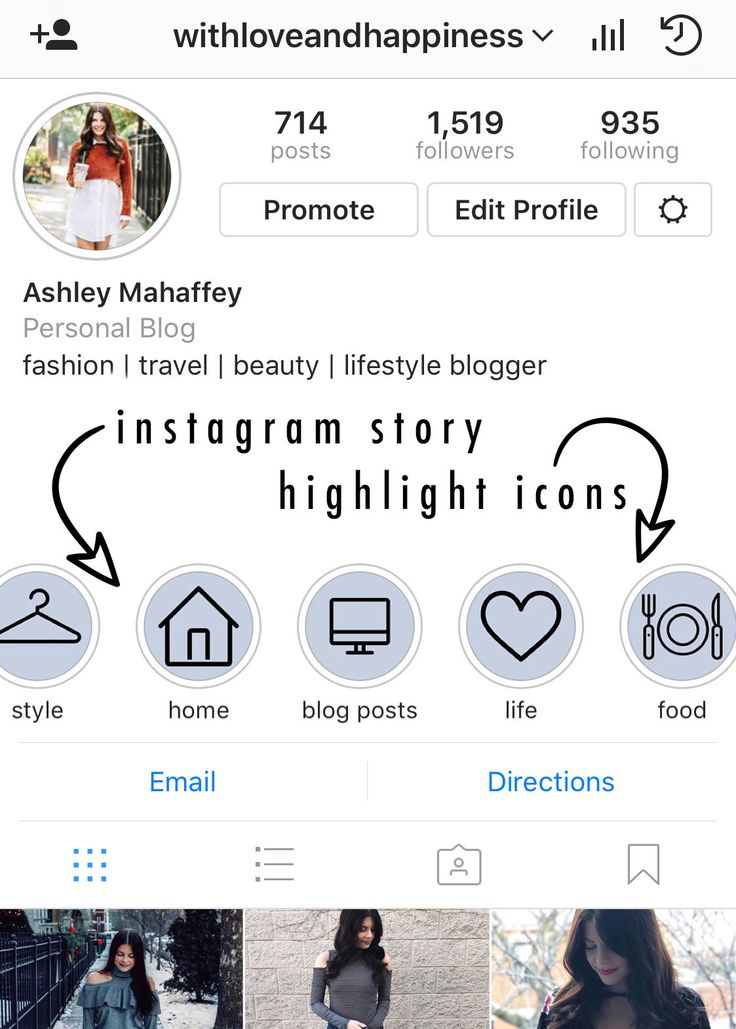 When you share from it your Story will display your cover art or “Canvas”, song title, and your artist name, along with a link which will show up under your username for fans to click which will lead them to your track on Spotify. Using the Spotify App unfortunately does not offer a way for your music to play during your story.
When you share from it your Story will display your cover art or “Canvas”, song title, and your artist name, along with a link which will show up under your username for fans to click which will lead them to your track on Spotify. Using the Spotify App unfortunately does not offer a way for your music to play during your story.
The same goes for the Apple Music App. When you share to your Story, it will display your cover art, song title, and your artist name, along with a link which will show up under your username for fans to click which will lead them to your track on Spotify. Using the Apple App unfortunately does not offer a way for your music to play during your story (deja vu)!
Using Your SmartphoneGetting your music on your Instagram Stories and Reels can be as simple as playing it in the background. Open Spotify or Apple Music and start playing your song through your phone speakers. Go back to the Instagram app, swipe over to story, and start recording. The microphone will pick up the song that you have playing in the background. You can add text to let people know the name of the song and where they can find it. This is a quick & easy trick to get your music heard.
Go back to the Instagram app, swipe over to story, and start recording. The microphone will pick up the song that you have playing in the background. You can add text to let people know the name of the song and where they can find it. This is a quick & easy trick to get your music heard.
You can also use apps like iMovie to create an Instagram Story or Reel video. You can use a still, or a moving video, and drag your music into the background of the video. You can also take advantage of text options in iMovie or on Instagram Stories themselves. You will need to export the video as a .mp4, then AirDrop or send it to your phone and save it to your camera roll.
Once saved to your camera roll, open the Instagram app, swipe over to Stories, and click the little icon in the bottom left to open your camera roll. Click on the video and it will open in Instagram Stories for you to post.
“Add Music” AppThere is an app for iPhone’s called “Add Music” – which we often use to add music to videos for social media. This one does cost $2.99 a week, but it is extremely easy to use.
This one does cost $2.99 a week, but it is extremely easy to use.
Click the big orange + button under “Start a new project.”
Then choose the video you’d like to add your music to. A screen will appear for you to select your music. You can either record a voiceover, or click “My Music” to open your Apple Music Library.
You can choose a track based on different categories – as the Apple Music library always offers. Playlists, Artists, Albums, Songs, Genres, etc.
Once you choose your music, it will open your project. In order to edit, click on the blue track. You can cut it shorter, change the start time, add fade in/fade out, and even make the music loop. Once you’ve done that, click save and save it to your camera roll to use it in your Instagram Story or Reel!
There are a lot of different video editing apps out there that allow you to add music (ie – VideoShop), this is just our favorite one. It’s very easy to use and you can even AirDrop from your phone directly to another device in the app before having to save it to your camera roll.
Now that you know how to get your music into Instagram’s in-app library, let’s talk about how to use it.
After you open Instagram Stories or Reels and take a photo or video (or upload one from your camera roll), swipe up. You will see the display of stickers that Instagram offers for their Stories. Click the “Music” sticker.
Next, start searching for your music in their search bar. Click on the song you’re looking for and it will open as an overlay on your Story or Reel. Tap on the sticker itself to change it. There are multiple options – some are cover art/song title display options, and others are font options for the lyrics (our favorite option)!
Note: With the 2021 Instagram roll-out of the Music sticker globally, there have been a lot of issues. Business accounts may only be able to access a small amount of royalty-free music (this comes from Facebook’s sound library). The good news is that there is an easy fix to this! Switch your account from a Business account to a Creator account and BOOM, problem solved! (Plus, you still get things like insights so there is not much of a difference).
Want to learn more about how to utilize Instagram for your music career? Check our out Musician’s Guide to Instagram Stories & Highlights here.
How to Use Saved Audio on Instagram Story
Instagram has added a lot of features to its services in the past year or so. This includes Stories and Reels which were a much-awaited yet controversial feature for the platform. Users have been making use of these new features to gain new audiences which prompted Instagram to add a huge library of songs to its platform.
You can now use these songs in your Reels and Stories. But what about your saved songs? Can you use them within Stories on Instagram? Let’s find out!
Can you use Saved audio on Instagram?
You can use the audio you save to your Saved list on Instagram from the app’s library but you can’t use the audio downloaded or saved in your phone storage — not without the workaround at least.
Instagram allows you to save popular songs used within Reels and posted online directly to a ‘Saved’ section in your account. This allows you to create a shortlist of your favorite and frequently used songs which can then be easily accessed whenever needed.
This allows you to create a shortlist of your favorite and frequently used songs which can then be easily accessed whenever needed.
However, this section is inaccessible when adding songs to your Stories, and here’s how you can work around it.
Related: How to copy and paste Instagram captions and comments
How to use Saved audio on Instagram
You can use Saved audio either from the ‘Saved’ list in your Instagram account or directly from your local storage. Follow either of the methods below depending on your current requirements.
Method #01: Use Saved audio from Instagram
We first need to identify the Saved song or audio that you wish to use within your Story. If you have not saved the audio or song on Instagram, then you can search for the song, select it from your search results, and tap on ‘Save audio’ at the top.
If you’re looking to save audio from a Reel, then open the concerned reel, tap on the audio thumbnail in the bottom right corner, and tap on ‘Save audio’ at the top.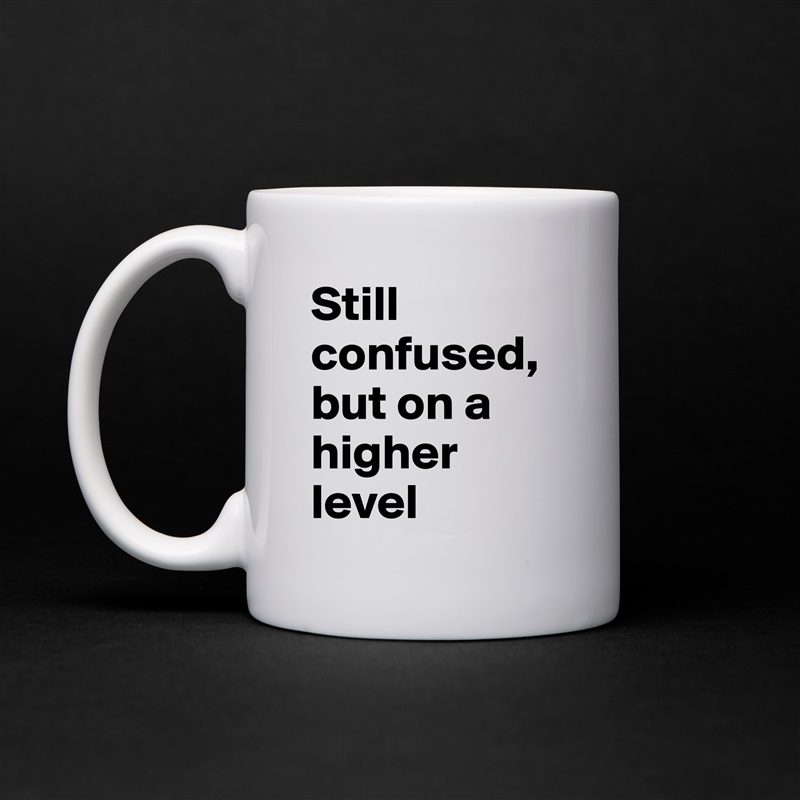 Once you have saved the audio, you can use the guide below to add it to your stories.
Once you have saved the audio, you can use the guide below to add it to your stories.
Note: You can only add saved ‘Songs’ to your stories within Instagram natively. You can not add custom audio or native audio used within reels by users on Instagram even though the same has been saved by you. If you wish to use custom audio then you can download the reel, extract its audio, and then upload it to your story using the guide below.
Step 1: Identify the Saved song
Open Instagram and tap on your profile icon in the bottom right corner of your screen.
Now tap on the menu icon in the top right corner.
Select ‘Saved’. d
Tap on ‘Audio’.
Now find the song you wish to add to your story and note down its name if needed.
Use the guide below to add it to your story.
Step 2: Add the song to your story
Open Instagram and swipe right on your home feed to access the camera. Ensure ‘Story’ is selected at the bottom and record the video you wish to share.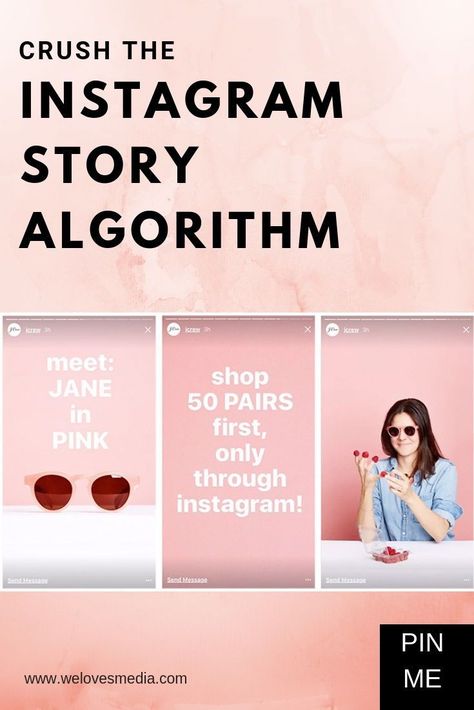
Once recorded, tap on the ‘Stickers’ icon at the top.
Now search for ‘Music’ and tap on the sticker once it shows up in your search results.
Tap on the search bar at the top and enter the name of the song you noted down earlier. Tap on the song once it shows up in your search results.
Tap the timeline at the bottom and drag left or right to adjust which part of the audio is added to your video.
Tap and select the desired font as well from the list at the bottom.
Tap on the color icon at the top to change the color of the lyrics appearing on your screen.
Tap on ‘Done’ in the top left corner once you are done.
And that’s it! The selected song will now be added to your story. You can now continue editing the story and post it to your account as you normally would.
Related: Instagram Reels Not Working or Showing Up: How to Fix
Method #02: Use Saved audio from your local storage
If you wish to use audio from your local storage in your Instagram story, then you will first need to record and save the story to your local storage.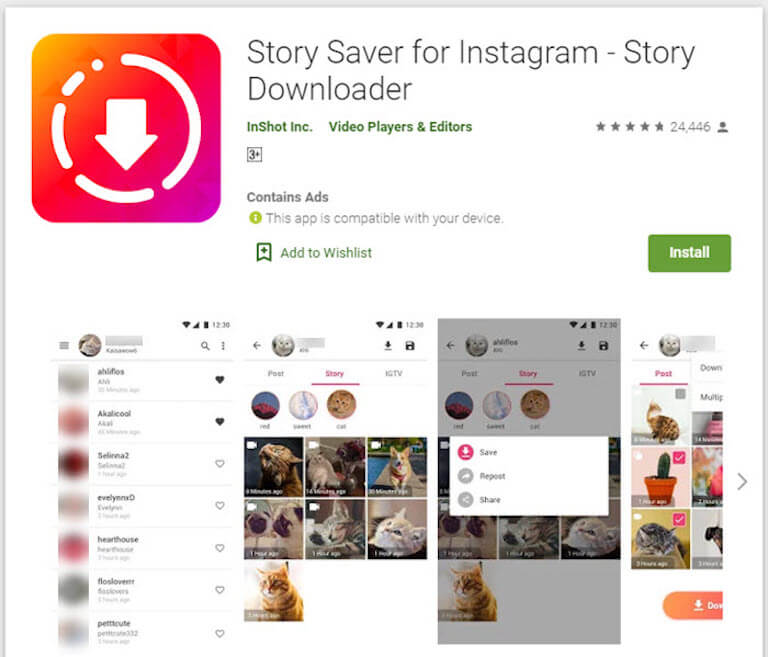 You can then use a video editor to add audio to it and then post it to Instagram again. Follow the steps below to help you along with the process.
You can then use a video editor to add audio to it and then post it to Instagram again. Follow the steps below to help you along with the process.
Open Instagram and swipe right on the home feed to access the camera. Ensure that ‘Story’ is selected at the bottom and then proceed to record the desired video you wish to publish.
Once recorded, tap the ‘Audio’ icon at the top to mute the video’s recorded audio.
Tap on the ‘3-dot’ menu icon in the top right corner.
Select ‘Save’.
The video will now be saved to your local storage.
We can now add the desired audio to it using a video editor. We will be using CapCut for this guide but you can use any other video editor as well depending on your preference. Download and launch CapCut using the link below.
- CapCut app download link: iPhone | Android
Tap on ‘New Project’.
Now tap and select the video saved by Instagram to your local storage.
Tap on ‘Add’ at the bottom to add it to your new project.
Tap on ‘Add audio’.
Now tap on ‘Sounds’.
Tap on the ‘Folder’ icon at the top of your screen.
Tap and select ‘From Device’.
Now select the audio you wish to add to your story and tap on ‘+’ beside it.
Once the audio has been added, tap and select the same on your timeline.
Drag the extreme right end of the audio to adjust it to the length of your video.
Once you are done, tap on the drop-down menu in the top right corner of your screen.
Select your video quality and frame rate now. We recommend using 720p and 30fps for Instagram but you can choose your own settings.
Once done, tap on the ‘Export’ icon in the top right corner again as shown below.
The project will now be exported as a single video and you should be able to find the same in the following location on your Android device.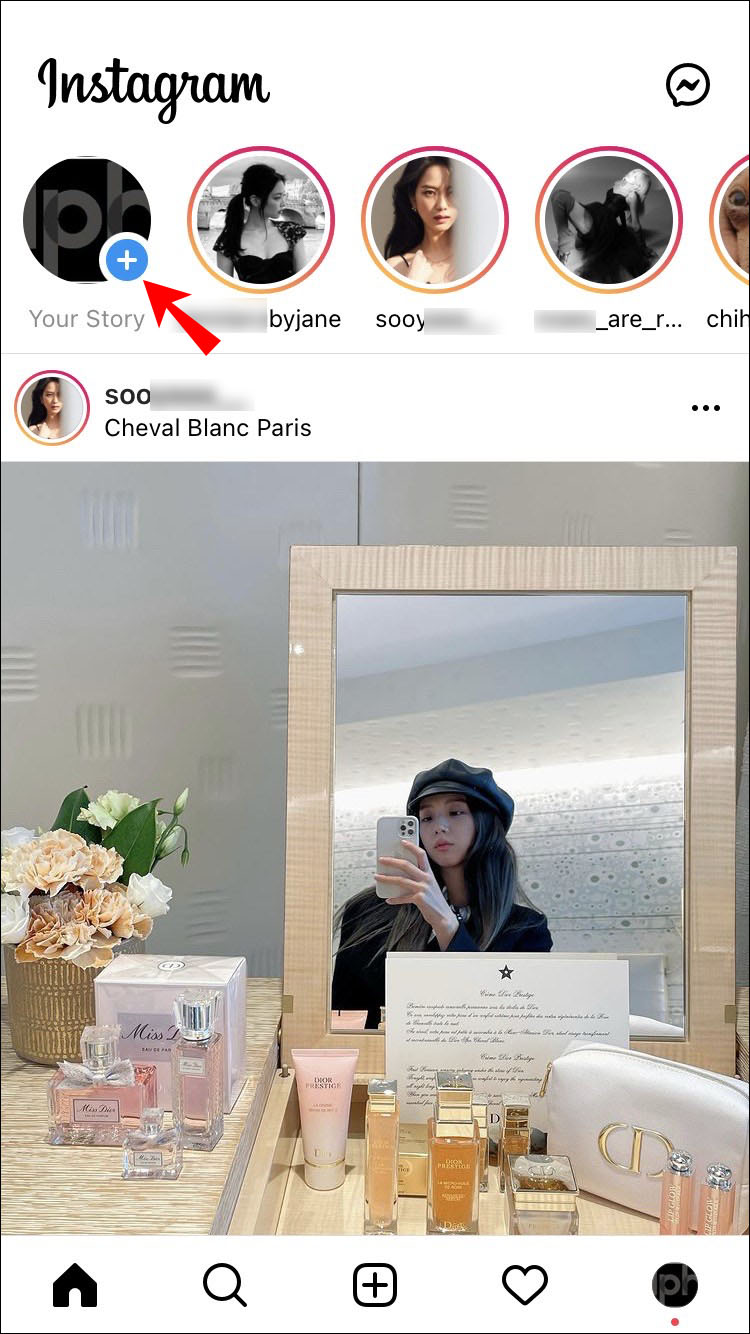 Tap on ‘Done’ once exported.
Tap on ‘Done’ once exported.
DCIM/Camera
Once exported, open Instagram and swipe right to access the camera. Ensure that ‘Story’ is selected at the bottom and then tap on the ‘Gallery’ icon in the bottom left corner of your screen.
Now select the video you created in your video editor.
Tap on ‘Next’.
Tap and select ‘Separate’.
The video will now be added to your story. Continue to edit and post your story as you normally would on Instagram.
And that’s it! You will now have added custom audio from your local storage to a story on Instagram.
FAQs
Here are a few commonly asked questions about audio in Instagram stories that should help you get up to speed with the latest available information.
Can I add audio from local storage directly to stories?
Sadly no, Instagram does not allow you to use audio files from your local storage when publishing Instagram stories. This is a restriction in an attempt to prevent copyright infringement on the platform.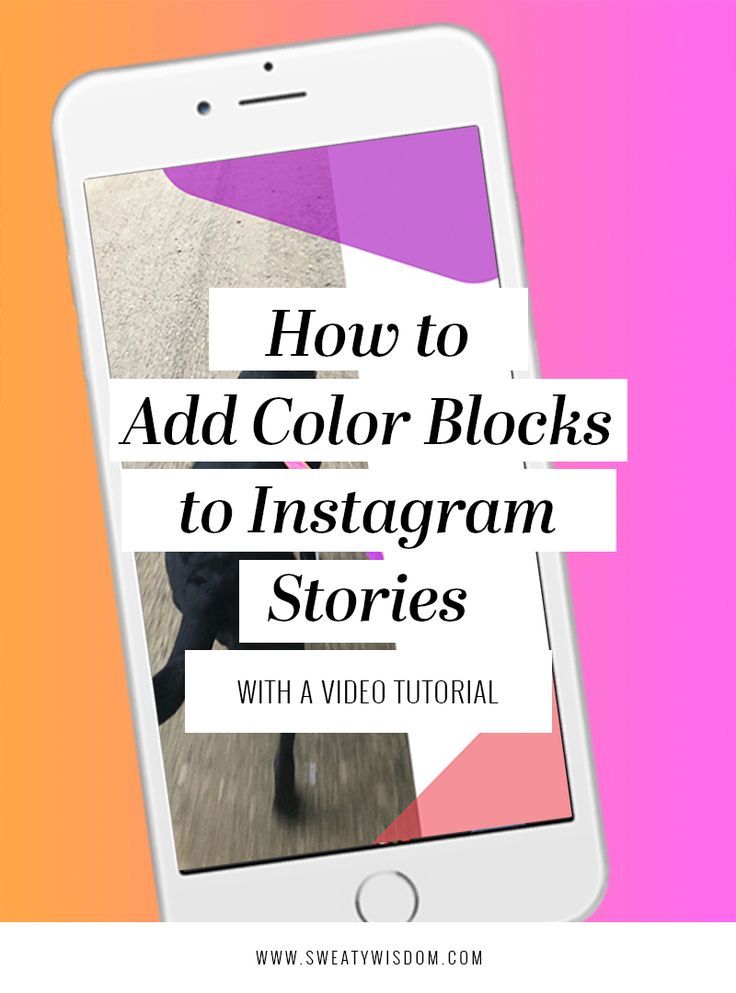
Can you access ‘Saved’ in Reels?
Yes, you can access ‘Saved’ in Reels on Instagram. Record a reel as you normally would, tap on the ‘Music’ icon on your left, and then tap on ‘Saved’ at the top. You should now have access to all your saved audio on Instagram.
Can you remix Stories on Instagram?
No, Instagram is yet to add the ability to remix Stories on Instagram. The platform differentiates stories as being a more direct and more personal way to connect with your audience. Thus allowing other users and followers to remix your stories could be detrimental to the overall privacy of your account and posted stories.
We hope this post helped you easily add songs and saved audio to your Instagram stories. If you face any issues or have any more questions for us, feel free to reach out to us using the comments section below.
RELATED:
- 7 Ways to Change Instagram Feed in 2022
- What Happens When You Temporarily Disable Instagram?
- How to Save or Download Instagram Reels to Your Phone Gallery, Camera Roll or Storage
- Is There Any Way To See How Many Times Someone Views Your Instagram Story?
- How to stop people from mentioning you on Instagram
- How To Save Instagram Reels Without Posting — Keep Reels In Drafts
Music in Stories, short videos and replies with songs: Instagram will launch new features in Russia
- Technology
- Marina Dulneva Author
- Anastasia Skrynnikova Editorial Forbes
Instagram has announced the launch of new features in Russia. Users will have access to a TikTok-like Reels video service and a music sticker in Stories. With it, you can add music to your stories and answer questions with songs. Russian Facebook users will be able to pin it in the profile header so that it plays when the page is opened
Starting June 23, Russian Instagram users will begin accessing Reels, a platform for short videos, the company said.
Finished reading here
With Reels, you can shoot and edit videos up to 30 seconds long, apply AR effects to them, and use the green screen effect to change the background. In Reels, you can add music from the app's library or choose from trends or recommendations. Users will also be able to create their own original audio, and if their account is public, other users will be able to use this audio in their videos.
Videos created with the new feature can be shared as Stories or Posts, limiting the audience if desired.
The battle for buzzers: how Instagram wants to take over the TikTok audience
In addition, Facebook and Instagram are also launching a new music sticker in Stories. To add music to your Stories, you will need to follow these steps:
- open the camera in the application, select a photo or video from the gallery, click on the sticker icon and select the Music sticker;
- find any song from the library, select a fragment, add the name of the artist and the name of the song. If the composition has lyrics, it will automatically appear on the screen;
- click on a sticker to change the text style and animation. The sticker can be moved, rotated and resized.
With the release of the music sticker, Instagram and Facebook users will be able to answer questions in Stories with songs. In addition, Facebook users will be able to add their favorite track to the Hobbies / Interests section and pin it to the profile header - it will be played every time someone decides to visit this user's profile.
“Reinventing TikTok is unlikely to succeed”: what’s wrong with YouTube and Facebook’s short video services
Instagram began to roll out the Reels feature around the world in an attempt to attract the TikTok audience.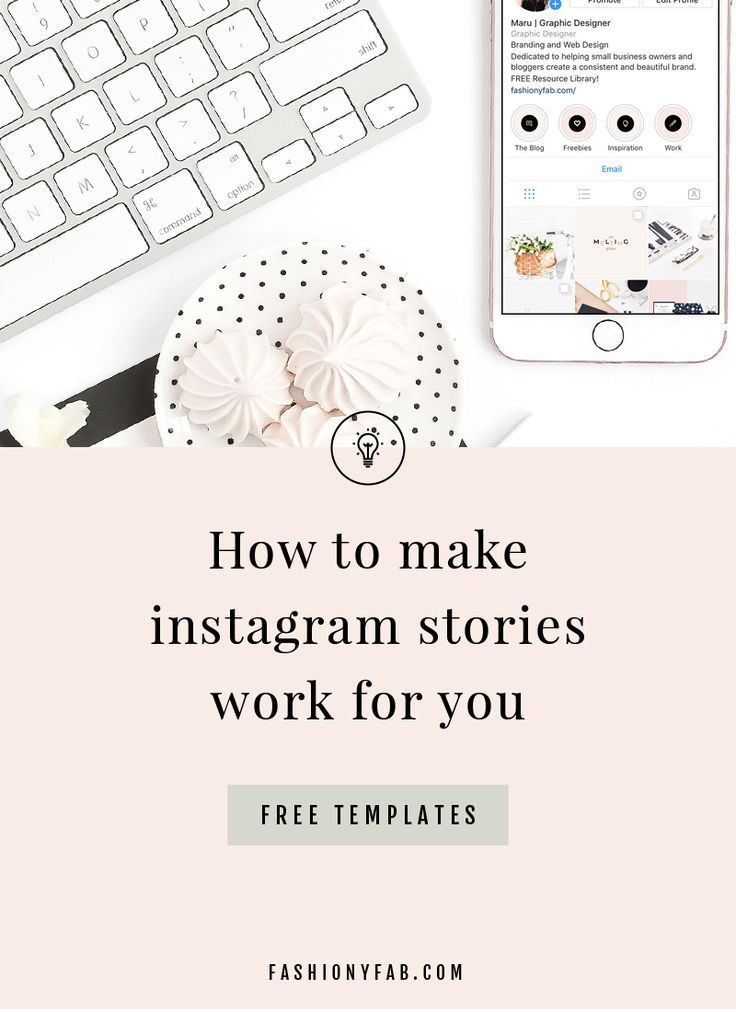 In Russia, the short video format is gaining popularity - VKontakte is already developing its own clone of TikTok - the service is called Clips. In addition, in the fall of 2020, the head of the Ministry of Education, Sergey Kravtsov, announced joint plans with Mail.ru Group to develop an educational network for Russian schoolchildren, similar to TikTok.
In Russia, the short video format is gaining popularity - VKontakte is already developing its own clone of TikTok - the service is called Clips. In addition, in the fall of 2020, the head of the Ministry of Education, Sergey Kravtsov, announced joint plans with Mail.ru Group to develop an educational network for Russian schoolchildren, similar to TikTok.
30 most expensive Runet companies. Forbes rating
30 photos
-
Marina Dulneva
Author
-
Anastasia Skrynnikova
Editorial Forbes
#Instagram #reels #Facebook #the Internet #tiktok #video
Forbes Newsletter
The most important thing about finance, investment, business and technology
How to add music to Instagram stories: how to overlay videos and photos
It's done! Instagram has finally launched music in stories in Russia.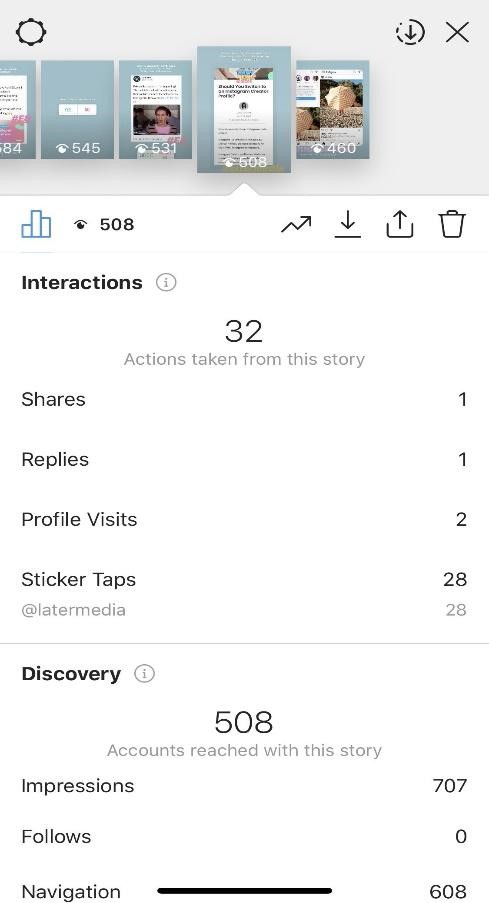 By the way, this means that we should expect the appearance of Reels soon.
By the way, this means that we should expect the appearance of Reels soon.
In the meantime, here's how to use the new feature and how to add music to Instagram stories. Now officially and without third-party apps!
Advertising: 2VtzqwCpaPT
Read also : The best Instagram promotion courses
To add music to stories, follow the video prompts:
Or our text instructions:
Step 1 . Open the story editor. Create a story as you normally would: add a photo, video, or picture.
Step 2 . Click the sticker icon on the top bar.
Step 3 . Select the "Music" sticker from the menu that appears.
Step 4 . Select the track you want to add to the story.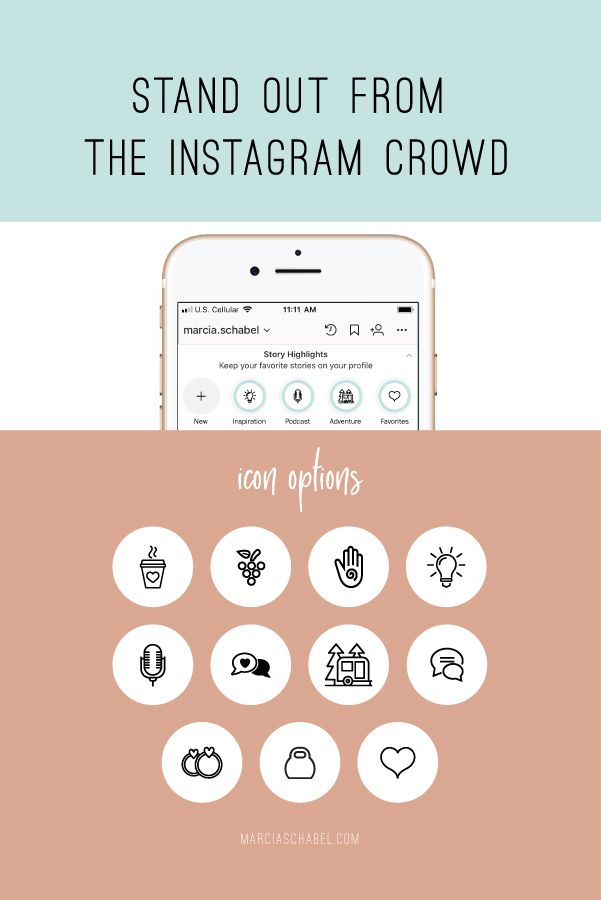 This section has two tabs and a search section.
This section has two tabs and a search section.
For you : popular and recommended tracks.
Overview of : Search music by categories. If you scroll to the very bottom in this tab, then there will be a division into genres, moods and topics.
Also, some have a more advanced music selection panel, with the ability to add tracks to favorites.
Step 5 . Next, you need to select a fragment of the track that you want to overlay on a photo or video. This is done in the panel at the bottom, on the audio track. To do this, hold the central element with your finger, and move it to the right or left. At the same time, the lyrics of the song will be shown on the screen, which will allow you to quickly find the right moment.
For comparison, in Tik-Tok, you can use only a small fragment added to the social network by default, and on Insta, any fragment from a song is available to choose from.
Step 6 . We choose the design. You can do this using the toolbar above the audio track. There are several options: the appearance of the words of the song ( karaoke effect ) or the text of the song on the screen, or a sticker, when clicked, opens a minute excerpt of the track at the bottom of the screen.
Step 7 . After adding music and other design elements, publish the story. Ready!
How to find out what music is playing in stories
If you have watched someone's story, you liked the music in it and want to know who the performer is. Then in the upper left corner, under the author's nickname, you will see the name of the track that is used in the story.
Important , this is relevant if the music was added to the story through the editor, and not a third-party offer.
Conclusion
The appearance of music in stories significantly expands the possibilities of Instagram, both for bloggers and companies, and for ordinary users.