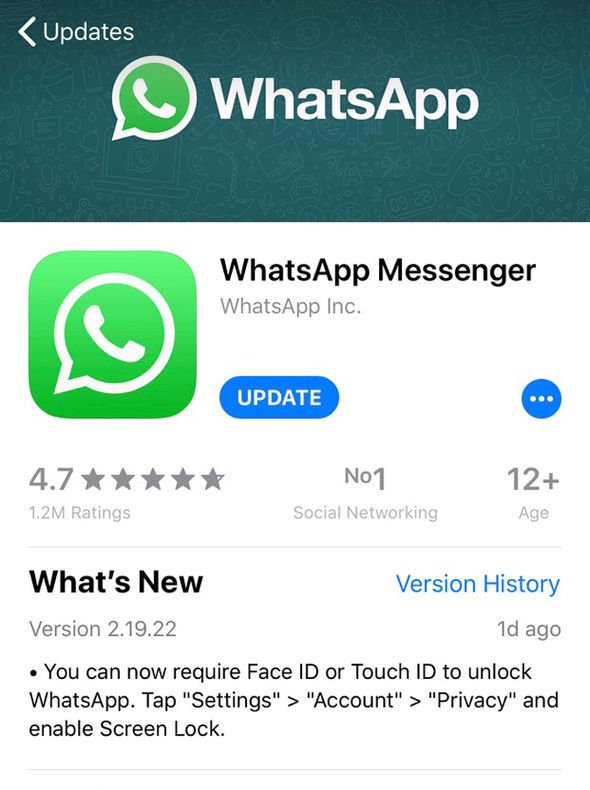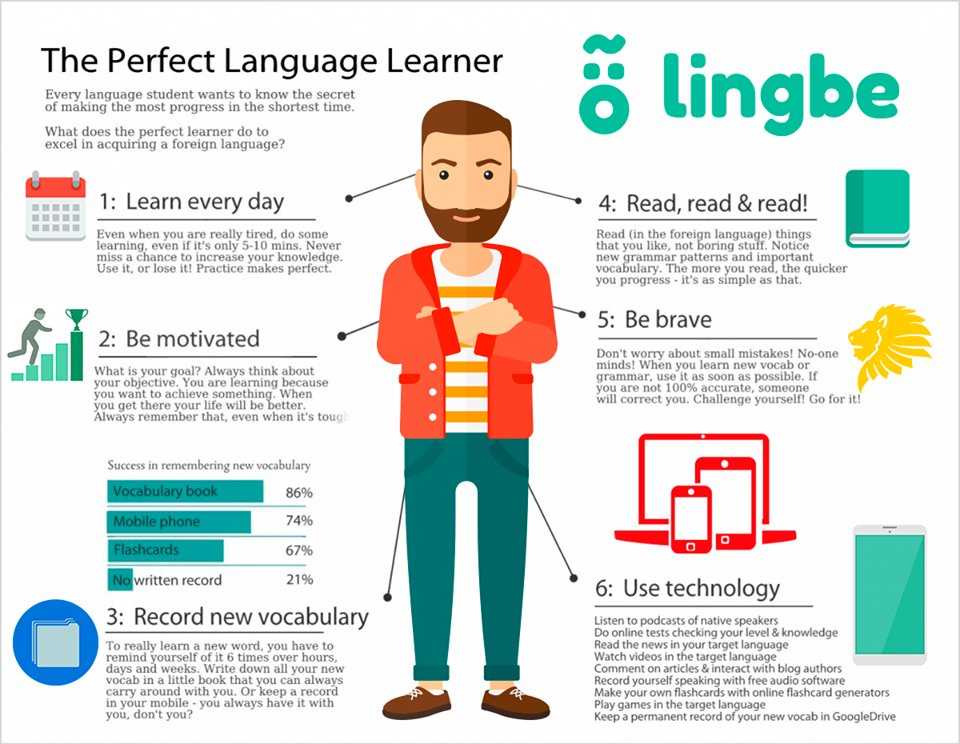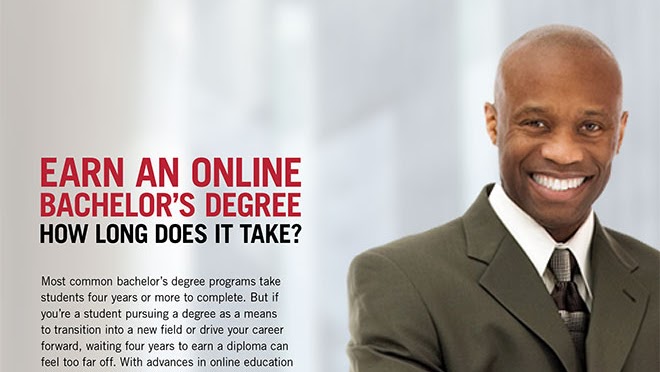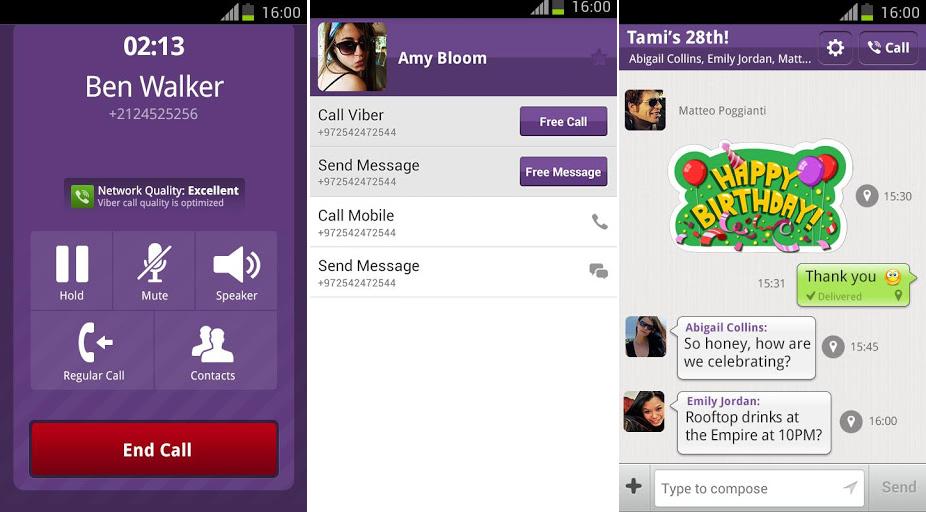How to install viber on tablet
How To Install Viber On Your WiFi Tablet or iPad 2022
Viber is one of the best social chat applications, and a great way to make free calls using WiFi or 3G connectivity all over the world. There are millions of users applications using it and connected with each other all the time. Viber has got some cool features, recently a video calling feature was added as well that added a lot of charm to this application. You can also follow celebrities, and there’s a lot of other stuff to do.
Until a few months ago, Viber wasn’t compatible with WiFi Tablets. Users were able to install WhatsApp on WiFi tablets and phones with no SIM card support using the registration of the application on another mobile device and then using the details on their WiFi-only device. But this trick never worked with Viber, and a device with a SIM card support was the only way to use Viber. Are you a WiFi Tablet owner or your device’s SIM capabilities have died and you’re unable to use Viber at the moment? Well, the good news is here for you.
It looks like Viber has ditched this restriction now and they have officially added Viber support for Android WiFi Tablets and devices with no SIM card support. You can install the application and then use another device having a SIM card in order to verify Viber on your device. It’s pretty easy, in case you couldn’t figure it out yet or you’re wondering about the exact method, we’ve written it all down for you. Let’s go ahead and follow the instructions to install Viber on your WiFi Tablet / iPad or phone without SIM card support.
You need:
- A phone having a SIM card enabled in it, it should be working properly (no need for Viber on this device.)
- A WiFi Tablet, a smartphone with no SIM card capabilities or a WiFi iPad.
- The latest version of Viber installed on your device.
- Working WiFi connection.
How To Install Viber On Your WiFi Tablet or iPad
- Download and install Viber on your Android WiFi Tablet or Phone or an Apple iPad.
 Viber APK | Google Play Store | Apple App Store.
Viber APK | Google Play Store | Apple App Store. - Once installed, open Viber and enter your phone number, that is running in the other phone.
- Once entered the number, you will receive a text carrying the verification code on your other phone.
- Enter the verification code on your WiFi Tablet/Phone/iPad device running Viber.
- Once you enter the verification code, you will be able to setup Viber on your WiFi device.
- You can add contacts in Viber contacts now and enjoy calling your loved ones.
- That’s all!
You guys must be wondering why did I mention a phone without SIM card capabilities above, well here’s the answer.
I had a Galaxy Note 1 with a messed up EFS partition and it doesn’t support a SIM card anymore. I installed Viber on that and verified it using a SIM Card placed in my Xperia Z3 Compact. Here are the results of the experiment, which worked out perfectly great.
Got any issues? Feel free to reach me out using the comment box below.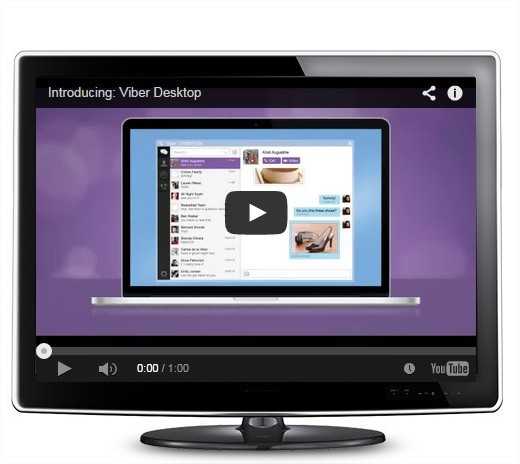 Thank you all.
Thank you all.
Install Viber On a Tablet Device
Home
How to
How To: Install Viber On a Tablet Device
How to, Skype, Smart Phone, SMS, WhatsApp
By Android1Pro Team
Viber is one of today’s most popular social chat platforms because it lets users call using 3G or WiFi for free, at any place in the world. Millions of people have already signed up for the service. Other amazing features of Viber include the following:
- It lets you follow your favorite celebrities
- You can now do video calls
Viber originally had issues when used in Wifi tablet devices – for whatever reason, users can’t simply register on Viber using a different mobile phone then using those same details for the tablet. Thankfully, this restriction has finally been removed and Viber now officially supports Android tablets and iPads. This article will teach you how to install viber on a device that does not have SIM card support or on your Android wifi tablet or iPad. Before proceeding, here are the things that are required for the installation:
Before proceeding, here are the things that are required for the installation:
- A mobile phone that has a working SIM card, even without Viber
- Android wifi tablet that has no SIM card or an iPad
- A good and stable Wifi connection
- Installed an updated version of Viber
- Install Viber for your Android wifi tablet or Viber from the Apple app store
- Open Viber and input your mobile phone number
- Wait for the verification code to be sent to your mobile phone
- Enter the code on your tablet or iPad
- Follow the on screen instructions to set up the app on your tablet or iPad
- Once completed, add your contacts
That’s it! You can now enjoy the features that Viber has, such as free calls and video calls all over the world!
If you have questions or comments regarding the installation process, just share it through the comments section found below.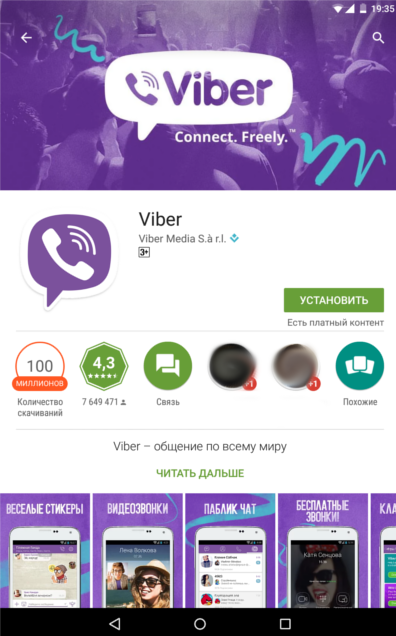
SC
Related Posts
About The Author
Android1Pro Team
100% independent unbiased user focused Android website, featuring Android hardware,software,app reviews as well as accurate,comprehensive,easy step by step how to guides advice,written by a team of technical experts who live and breathe Android. Now that we helped you resolve your issue,why not reciprocate back by spreading the word,by sharing now with friends and colleagues! While in the mean time,win FREE Samsung $1000 New Phone Gift Today to whomever have the most number of shares. Hurry Now before Gone ! Just obviously, don't forget to enter your comment in the comment box of the post, along with your email to be considered & be informed on winning the FREE Samsung $1000 New Phone Gift .
Hurry Now before Gone ! Just obviously, don't forget to enter your comment in the comment box of the post, along with your email to be considered & be informed on winning the FREE Samsung $1000 New Phone Gift .
18 Comments
Reply
Rules for installing Viber on an Android tablet
Author Juli Reading 5 min Views 830 Published
It is more convenient to show photos on a tablet, and watching movies is much more pleasant. Pocket PCs hold a charge longer than phones. Viber is installed on the tablet as the main device or as an additional one. How to do this, read on.
Users of small tablets not only want to watch movies and scroll through the Vkontakte feed, but also send documents in a purple messenger. In the article we will tell you how to install Viber on an Android tablet and iPad.
Content
- Tablet - Pros and cons of the device
- Support for tablets in Viber
- Main and additional devices
- How to install Viber on tablet
- as an additional device
- as the main device
- for users IPAD
- How to call Viber from a tablet
- Other features of the Viber application
- Conclusions
Tablet - the pros and cons of the device
Using a Pocket PC has its advantages over other devices:
- Loads faster than a laptop.
 No need to wait a few minutes to get started.
No need to wait a few minutes to get started. - Lightweight. You don't need a large bag to hold your charger, just a case. A small charge is usually put in a backpack.
- The screen is larger than a smartphone.
- Works autonomously longer than a phone.
People take tablets with them to watch movies on the plane or in the car. Users type articles or draw with a stylus that comes with some gadgets.
Support for tablets in Viber
Viber supports pocket PCs based on operating systems:
- IOS. There are no requirements for it.
- Android. This OS must be Android 3.0 or later.
Purple messenger is not supported on other tablets.
Main and additional devices
The application is installed on the tablet as a main device, like a smartphone, or as a secondary device, like a computer.
Important! The main device is only a tablet or smartphone. All other gadgets are optional.
How to install Viber on a tablet
The process of downloading the purple messenger on Android and iPad devices is the same. Application in Russian.
As an additional device
Before downloading Viber on an Android tablet as an additional device, update the purple smartphone messenger to the latest version. Without this, the messages on the two gadgets are not synchronized.
Installation on an Android tablet.Now do the following:
- Open the Play Market or App Store and activate the search bar by tapping on it. Enter Viber.
- Click Download.
- Open the downloaded application. Click Continue.
- Please enter your country of residence. The messenger will prompt you to select it from the list.
- Enter the phone number on which Viber is installed.
- Click Continue.
- The application will ask you to allow access to contacts. Allow it, otherwise it won't work.
- Tap on the inscription "Open QR Scanner".

- Launch Viber on your smartphone. Go to the "More" section.
- Click on the QR code icon at the top right.
- Point the camera at the matrix that appears on the tablet.
Enter the username next. If you write to a person who does not have your number in contacts, then he will see this particular nickname.
As master unit
There can only be one master unit.
It has the function of saving contacts and downloading stickers.
- Open Play Market or App Store. Activate the search bar with a tap. Enter Viber.
- Click Download.
- After downloading the application, open it.
- Please enter your country of residence. The messenger will prompt you to select it from the list.
- Enter a phone number.
- Click Continue.
- A QR code will appear, and at the bottom of the screen the inscription "Activate this device as your only device?" Tap on her.
- Within a minute, an SMS with an activation code will be sent to the gadget.
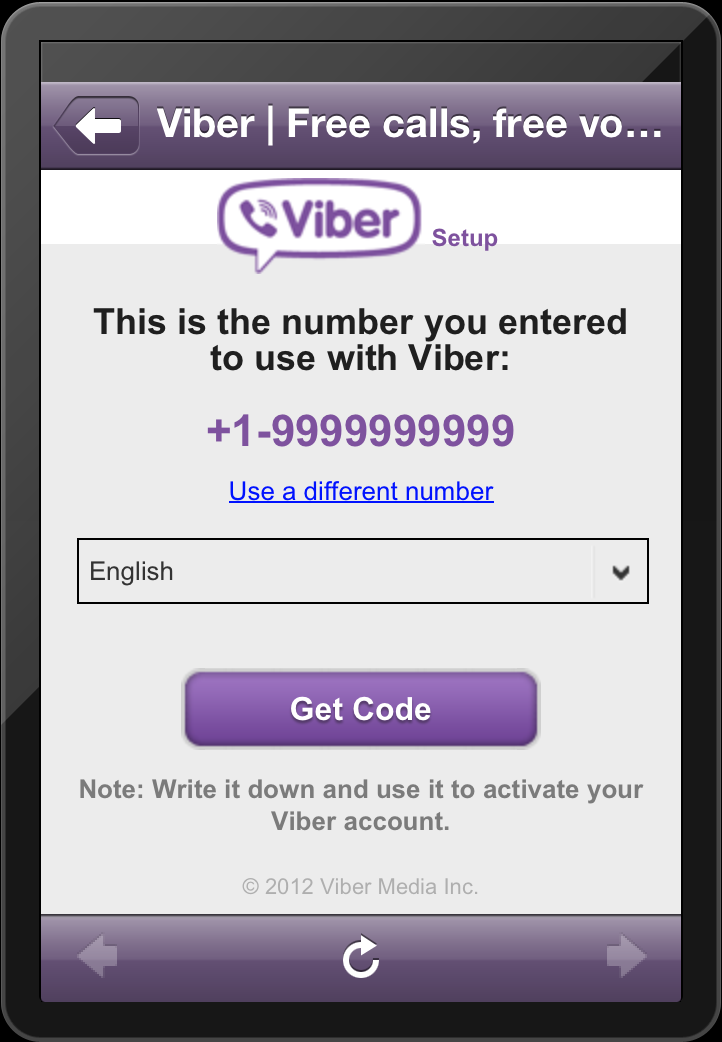 On some tablets, the combination of numbers is entered automatically, sometimes you have to do it yourself.
On some tablets, the combination of numbers is entered automatically, sometimes you have to do it yourself. - Click Viber Login.
Enter the username next. This nickname will be seen by people who do not have your phone number in their contacts.
For iPad users
Purple messenger for iPad has several features that Viber does not have on an Android tablet.
Multitasking. Thanks to this feature, users do several things at the same time: watch videos on YouTube, chat with a friend, or read a channel in Telegram. Swipe the screen and select the application you want to use at the same time as Viber.
Important! If you want to take a selfie or take a picture of the landscape outside the window, then you can use only one utility. It doesn't matter if it's Viber or a camera.
Drag and drop. Select an image, link or message in the second window. Press and hold and then drag to the Viber window.
Important! This feature only works on IOS 11 and later.
How to call Viber from a tablet
In Viber for Android tablet, users communicate via audio and video calls. Open a conversation with the person you want to call.
There are two ways to do this:
- find the conversation in the "Chats" section;
- Find your friend in your contact list by clicking on the magnifying glass.
You will see a handset and camera icon at the top of the screen. For an audio call, tap on the first, for a video call, tap on the second.
Other features of the Viber application
The purple messenger offers many features. And if necessary, find out your own viber number.
Viber capabilities.We'll tell you how to use Viber on Android and iPad tablets:
- Exchange audio, video and text messages.
- Add emotions to messages.
- Send photos, videos, music, documents, gifs.
- Download stickers for free or for a fee.
- Change your avatar.
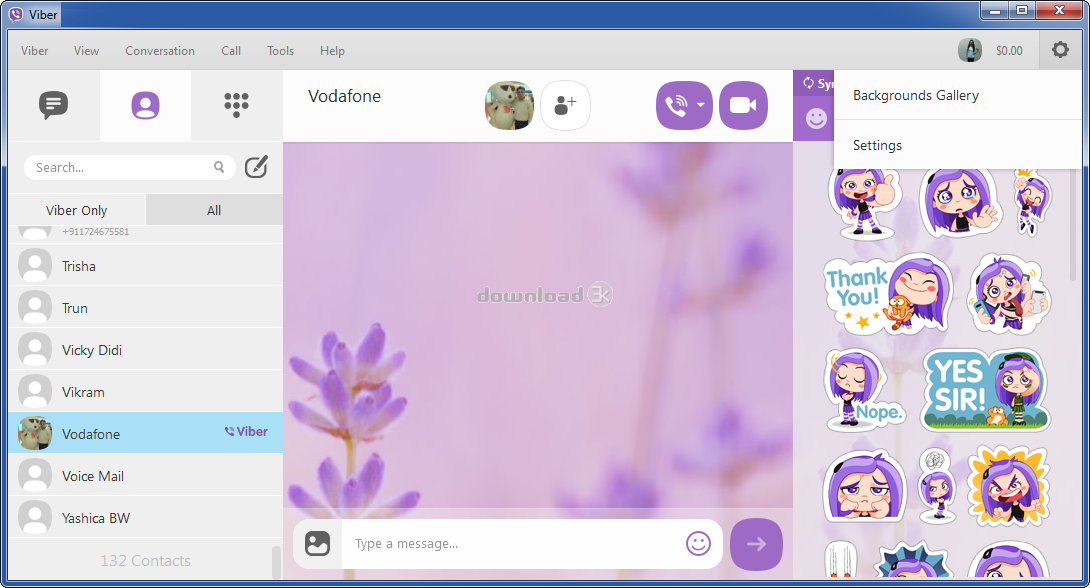 To do this, open the "More" section. Tap on the photo at the top of the screen. Then again. The application will offer to take a picture, upload it from the gallery or delete it.
To do this, open the "More" section. Tap on the photo at the top of the screen. Then again. The application will offer to take a picture, upload it from the gallery or delete it. - Add contacts without leaving the application: open the "More" section and click "Add Contact".
- Create group chats. To do this, click on the speech bubble icon at the bottom right. Select "New Group" and add chat members.
- Become the author of a new channel and send interesting content to subscribers! To do this, tap on the purple speech bubble icon at the bottom right. Then select New Community. Enter a short description of the channel and give it a name.
- Customize the appearance. To do this, follow the path "More" - "Settings" - "Design". Next, choose one of the proposed themes: light, dark blue or black.
The device must remain connected to a Wi-Fi, 3G, 4G or GPRS network, otherwise Viber will not work.
Conclusions
Tablets are more powerful than phones, but they lose to computers: it is inconvenient to create a presentation or photoshop a picture on a pocket PC. But installing Viber and communicating in it is not difficult.
But installing Viber and communicating in it is not difficult.
The messenger is supported by Apple, Huawei, Samsung, Lenovo, ASUS, Alcatel, Prestigio devices. Download Viber for free on your Android tablet and always stay online!
Detailed information can be seen on the video:
How To Install Viber On Your Tablet (7 Tips For Viber)
Hello everyone! We all know that social networks play a big role in our lives. Messengers, which are aimed at communication between two users, regardless of their location and country of residence, do not lag behind them.
One such program is Viber. Today I will tell you in detail how to install viber on a tablet with iOS and Android operating systems. Well, let's talk about everything in order ...
Contents
- How to install viber on a tablet without the help of a specialist
- What is this viber program and how does it work?
- Device support in Viber
- Additional functions on iPad
- How to install Viber on tablet
- Installing Viber on the main iPad device or Android tablet
- Installing the application as an addition to the main account
- What to do if there is no SIM card
- Errors during installation and activation
- SMS does not arrive
- Registration errors pop up
- When you can use free communication
- Important information and conclusion
How to install viber on a tablet without the help of a specialist
What is viber and how does it work?
The viber application is necessary for calls and quick messages, indispensable for work and business trips abroad, for ordinary communication with friends and family.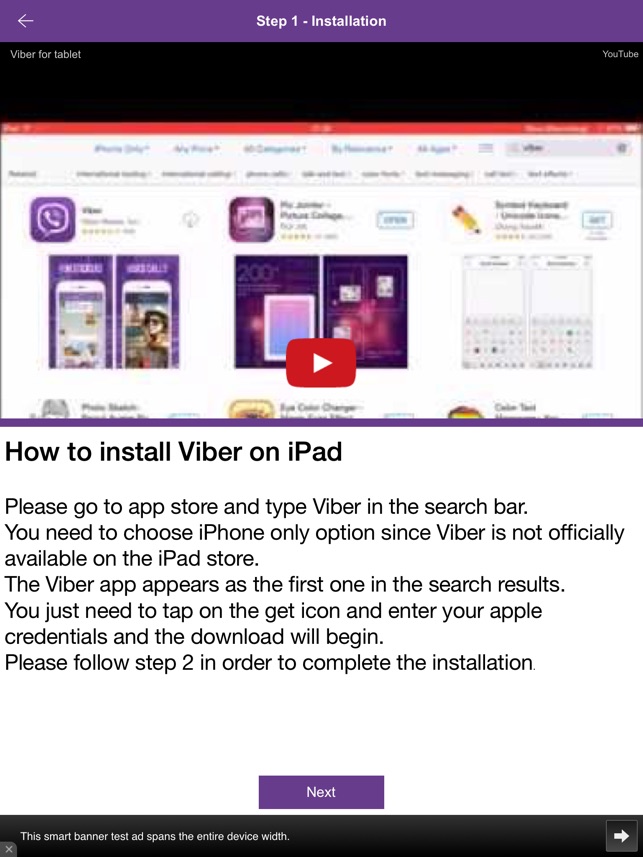
The main advantage of Viber is economy - all incoming and outgoing calls and messages are sent free of charge. Instead of money, as in the usual SMS, the application uses 3G, 4G or Wi-Fi Internet traffic.
In addition to unlimited calls, you can also call landline and mobile numbers that are not connected to the Internet.
Viber functionality allows users to share photos, pictures and videos, music tracks, voice recorder recordings and other media files.
Device support in Viber
The Viber application has many features, but its main feature is support for many devices. The program can be installed not only on a phone, but also on a tablet, and even a personal computer. All equipment on which the viber application is installed is divided into two types:
- Auxiliary (optional). It includes some types of tablets, as well as a computer.
- Basic. It can be an iOS or Android phone, or a tablet.
As you can see, the tablet can be used as the main device for communication, and additional. What does this mean?
What does this mean?
The main unit has more features than the secondary unit. Through it, you can send messages, make video and regular calls, send files. You can save contacts or download your favorite set of stickers for complete communication through viber.
The smartphone cannot be an additional device, so if you want to use the same phone number on several devices, then nothing will work for you.
Auxiliary (optional) devices are a computer and, optionally, a tablet. They connect to the main account automatically. If you suddenly deactivate the viber application on your phone, then it will also be deleted on the computer.
Additional features for iPad
Viber provides a number of additional features for iPad owners. Even users of basic devices on other operating systems do not have them. Thus, owners of Apple tablets have access to the unique features of the program:
- Multitasking. From now on, Viber users can use the application simultaneously with another program.
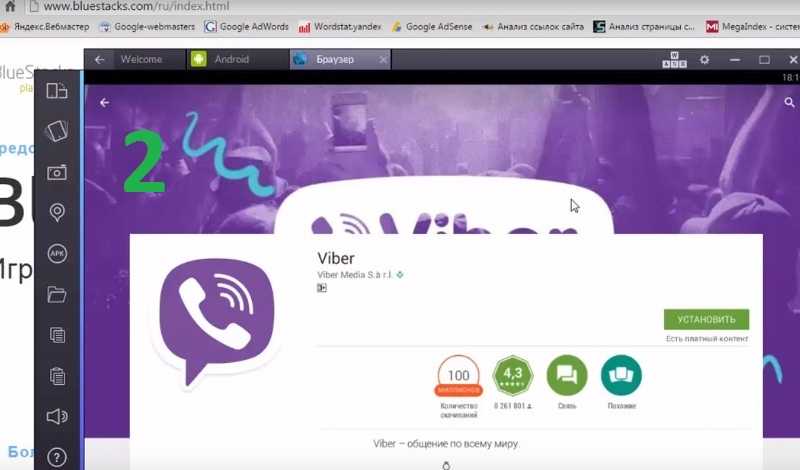 To do this, you need to swipe the screen and access other applications by opening them next to the Viber window. The screen seems to be divided into two parts. But the advantage given by the developers has its drawbacks - it will be impossible to use the camera from the application.
To do this, you need to swipe the screen and access other applications by opening them next to the Viber window. The screen seems to be divided into two parts. But the advantage given by the developers has its drawbacks - it will be impossible to use the camera from the application. - Drag and drop function. It works on tablets running iOS 11 and later. To use this feature, you need to press and hold a message or other object, and then drag it to another chat in the Viber window.
All of the above is not possible on Android or Windows Phone devices.
How to install viber on a tablet
To set up the program on a tablet, you first need to download it yourself and activate it. I have prepared detailed instructions on how to do this. It can be explored below.
Installing viber on the main iPad device or Android tablet
So, we downloaded viber on the tablet or phone and installed it. After installation, open the application and click the Continue button. The program asks to enter a phone number to create and activate an account. Choose a country and enter your number.
The program asks to enter a phone number to create and activate an account. Choose a country and enter your number.
Attention! The number must be available to you, as a verification code will be sent to it.
Confirm that the dialed number is correct and allow Viber to receive contacts from the phone. To activate, enter the access code on the screen. Enter your registration details and log in to your account.
Everyone! Now you can launch Viber and chat with people from your contact list.
Viber setting Pic. 2 Fig. 3 Fig. 4 Fig. 5 Fig. 6Installing the application as an addition to the main account
If you already use the Viber
application, but want to synchronize it with your tablet, then the following instructions are designed specifically for you. First, download the program from the App Store or Play Store, depending on the installed operating system.
After downloading, launch the application and press the CONTINUE button.
Select a country from the drop-down menu and enter the same phone number that is listed on the phone or other tablet. Please note that the phone number does not need to be entered with spaces, leading zeros and additional prefixes - the system will not miss this kind.
After confirming your personal mobile number, you must allow the application to receive information from your contact list.
The next step will help you synchronize the two accounts and link them to each other. To do this, select the OPEN QR SCANNER function in the application and scan the code that appears on the screen.
What to do if there is no SIM card
If there were no difficulties installing Viber on the tablet, but you do not have a SIM card with you, then you will have to act differently. In this situation, you will need any other telephone to which you can receive SMS. Alas, it is impossible to do without the registration procedure.
Installation and activation errors
Malfunctions and problems on the application side are rare, but still there is a risk of detection. We'll talk about what to do if you can't install Viber for one reason or another.
We'll talk about what to do if you can't install Viber for one reason or another.
SMS does not arrive
It happens that you entered everything correctly, but the SMS with the confirmation code did not come to the phone number. This may be due to problems on the servers of the program itself or the mobile operator that provides the services.
Usually SMS arrives within 60 seconds.
In this case, you can try to register an account a little later. In this case, it is important to restart the phone.
You can also activate the application without an access code using the callback function. This feature can only be used once per day, so be prepared to take on the challenge.
You can call back directly from viber. To do this, enter your phone number in international format and click the NEXT button. SMS does not arrive within 60 seconds and therefore the NO CODE button becomes available. It is located in the upper right corner.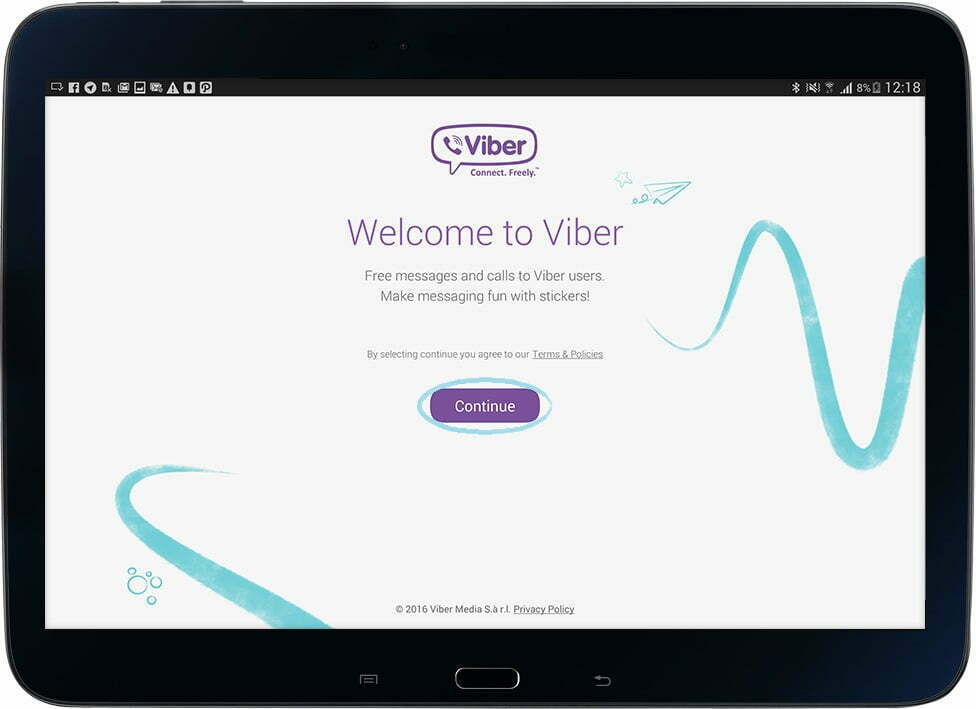
The application will automatically call you back, and you will be able to write down the registration code that will be dictated.
Errors pop up during registration
It happens that you entered a number and even a code that came via SMS, but the program still does not allow you to fill out personal data. The problem may be that earlier there was a viber on the tablet and when it was deleted, the account settings were not erased.
To fix the problem, you need to deactivate an existing account. To do this, on the tablet, go to SETTINGS, select the PRIVACY menu and disable the account opposite the program.
When you can use free communication
You can use all the functionality of the program when you have activated the application yourself, set an avatar and specified a Name. You can call a person who also has a viber installed on a tablet or phone. This contact is automatically included in the list of available contacts and you can call him for free.
At the same time, the quality of the connection in the application is very good. Users note that messages come instantly. In addition to text, you can insert emoticons and even special stickers with cool cartoon characters into them.
Important information and conclusion
Before you install Viber on your tablet, you need to check for updates on your phone. If this is not done, an error may occur. Occasionally, outdated versions of the Viber application refuse to synchronize the main and additional accounts.
I have described for you all the possible errors and instructions for installing a viber on a tablet or phone. A lot of articles have been written on the Internet about how to install a viber on a tablet, but my post will answer all your questions and you will not have to look for additional information somewhere else.
If you liked the article or you managed to successfully activate the program, then share it in the comments.