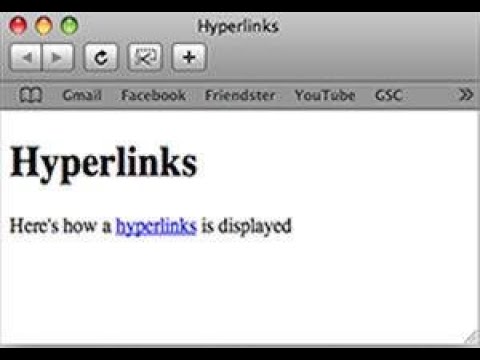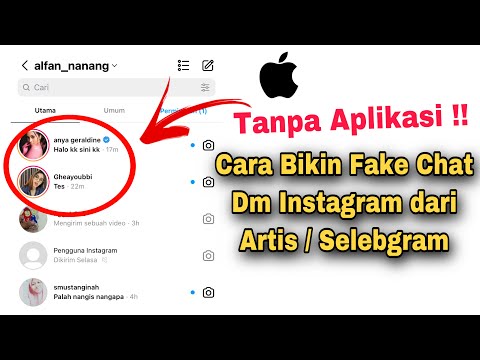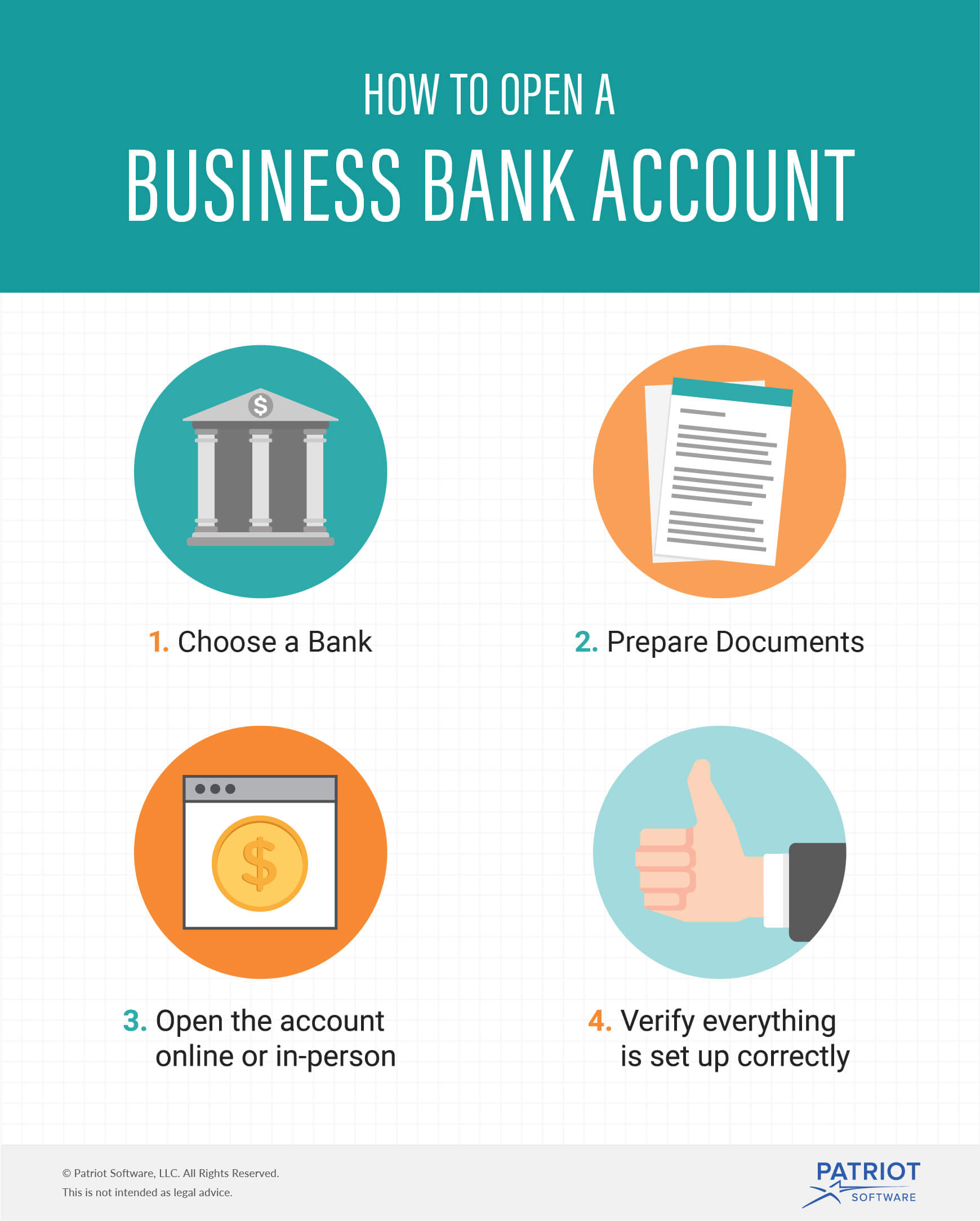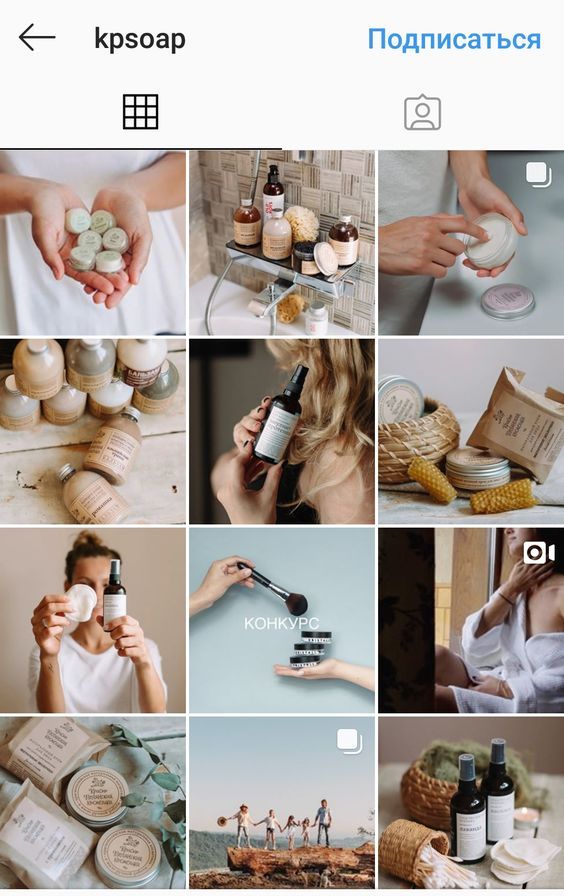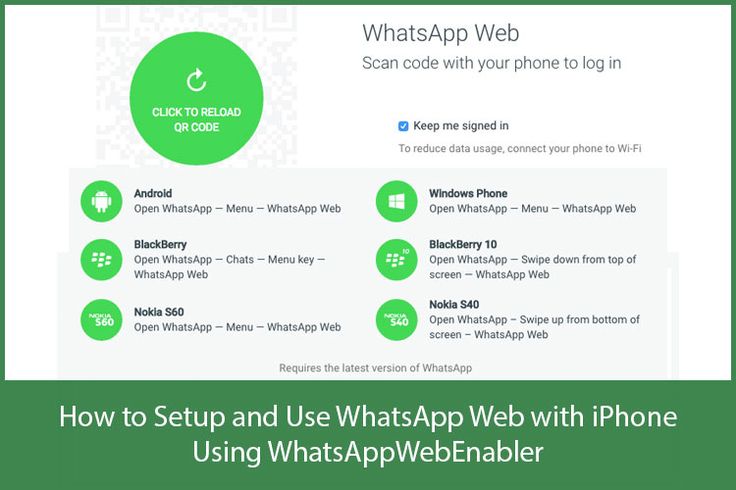How do you get cursive writing on instagram
How to Change Fonts on Instagram (Captions + Bio)
Do you feel like your Instagram captions lack a little something these days? 🤔
Wish there was a way to quickly grab your reader’s attention OR help them skim your caption copy for the main points?
Great news – there is, and the secret is a quick Instagram font change!
Let’s take a look at how some of our favorite Instagrammers are making the most of different fonts for Instagram in their captions – and how you can put our new Instagram font changer tool to work!
What Font Does Instagram Use?
Where Do Those Cool Fonts for Instagram Come From?
How to Get Different Fonts On Instagram
How to Change Fonts on Instagram Posts
How to Change Instagram Bio Fonts
How to Get Different Fonts on Instagram Story
How to Use Instagram Font Change For Sales + Engagement
Conclusion: How to Change Instagram Font on Your Captions + Bio
FAQs: How to Change Fonts on Instagram
Pin Me For Later 📌:
What Font Does Instagram Use?Curious what the signature Instagram text font is? This Sans Serif typeface is the immensely popular Proxima Nova, created by Mark Simonson in 2005.
If it looks familiar, it probably is. Proxima Nova is the most popular commercial font on the web and can be found on thousands of websites.
Where Do Those Cool Fonts for Instagram Come From?If you’ve poked around at all while trying to change your font on Instagram, you’ve probably noticed there aren’t other fonts readily available on the platform.
And if you’ve spied cursive fonts or funky bubble letters across tons of profiles, you may be already clued in that the types of Instagram fonts you can actually use are limited.
The reason for this is simply that they’re not other fonts at all.
The stylistic letters and symbols you’re seeing in Instagram captions and bios are actually Unicode characters.
Poke around Insert Symbols or Special Characters in a word processor doc, and chances are you’ll come across part of or all of the thousands of unique symbols in Unicode.
We won’t dive into the technical specifics here, but suffice it to say, some of these symbols (and in some cases, entire alphabets) can be used in your Instagram bio or caption for a unique look!
Some of the supported Unicode symbols that can be used for Instagram font options are:
- 𝒽𝒶𝓃𝒹𝓌𝓇𝒾𝓉𝓉𝑒𝓃 𝒻𝑜𝓃𝓉
- 𝔻𝕠𝕦𝕓𝕝𝕖 𝕤𝕥𝕣𝕦𝕔𝕜 𝕗𝕠𝕟𝕥
- 𝔊𝔬𝔱𝔥𝔦𝔠 𝔣𝔬𝔫𝔱
- 𝐓𝐢𝐦𝐞𝐬 𝐍𝐞𝐰 𝐑𝐨𝐦𝐚𝐧
- 𝗕𝗼𝗹𝗱 𝗜𝗻𝘀𝘁𝗮𝗴𝗿𝗮𝗺 𝗳𝗼𝗻𝘁
- Ⓑⓤⓑⓑⓛⓔ ⓛⓔⓣⓣⓔⓡⓢ
- 🄱🄻🄾🄲🄺 🄻🄴🅃🅃🄴🅁🅂
There are also tons of ϝαɳƈყ ıŋʂɬąɠཞąɱ ₣Ø₦₮ [̲̅o][̲̅p][̲̅t][̲̅i][̲̅o][̲̅n][̲̅s] if you know where to look (don’t worry -we’ll help!)
How to Get Different Fonts On InstagramYou can use these different fonts on Instagram in a few different places, including in your Instagram captions, your Instagram bio and in your Instagram Stories!
We’ll walk you through how to change each below:
How to Change Fonts on Instagram PostsYou can grab any type of Instagram font you want to use in your caption from an Instagram font generator tool like LingoJam.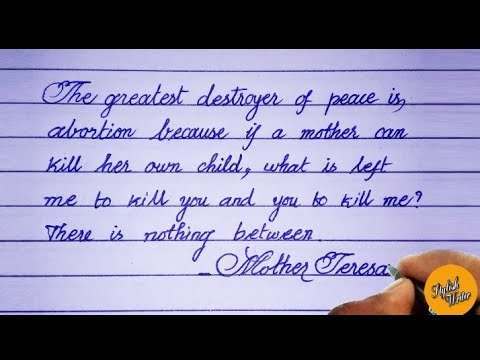 Simply type in the phrase you want to display in a unique font and copy and paste it into our caption!
Simply type in the phrase you want to display in a unique font and copy and paste it into our caption!
A word of caution here: a lot of fancy Instagram fonts are hard to read – especially in a long caption.
That’s why our Tailwind caption font formatting tool gives you four style options that are the easiest to read on the platform while still making your caption uniquely yours!
Here’s how to get different fonts on Instagram with Tailwind’s Instagram planning tool:
- Log in to Tailwind for Instagram on your desktop
- Upload your post photo, OR select an existing photo you want to edit!
- Begin typing your caption
- Select from the different fonts for Instagram in the pop-up. You can choose Serif, Cursive, Bold and Italic.
You can also combine some styles together, such as Bold + Italic, Bold + Cursive, and even Bold, Italic + Times New Roman for all kinds of fancy letters.
You’re not limited to one style for your entire caption, either! You can use any style in any part of your caption except Hashtags. Just click the different fonts you’d like to use on Instagram as you’re typing!
See? We told you it was the easiest way to change your font – no pesky generator or Instagram caption formatting web tool required.
How to Change Instagram Bio FontsThe Instagram bio is definitely the place where unique Instagram fonts shine. If you’re wondering how to change the font in your Instagram bio, it’s really easy – especially with the feature built into Tailwind’s Instagram scheduling tool!
You’ll need to change the font on your Instagram bio via desktop. It takes just two steps:
Step One: Open Tailwind For Instagram on DesktopTo get different fonts on Instagram, you’ll need to work in an existing draft – or upload a new post to get started.
Now open your draft and type the message you want to put in your Instagram bio (in the font of your choice!)
Once you’ve formatted your new font change for Instagram bio to perfection, select the stylish text you’ve typed and hit copy (Command + C/ Control + C)!
Step Two: Open Instagram for Desktop to Update Your BioThe secret to how to change Instagram fonts in your bio is really as simple as a quick copy and paste! Once you’re in the Instagram app for desktop, head over to your Instagram Profile >Edit Profile.
Drop your newly-minted Instagram bio font into the Bio textbox. You can do one sentence, or the whole thing!
Just remember that you’ll have to type the complete text in our caption formatting tool to paste into this section.
Once your bio is updated with new Insta fonts, click Submit and check it out!
Pro Tip: If you want to format your Instagram bio with spaces and line breaks to work on Instagram, make sure you remove any extra spaces after emojis, text symbols, and punctuation marks.
Even one extra space at the end of a line cancels out your line spacing! 😱
How to Get Different Fonts on Instagram StoryYou can also use the same copy and paste trick from an Instagram font generator (or Tailwind) to add different fonts to your Instagram Stories!
Simply choose the font you want to use, copy, and paste it into your Stories.
Or, you could use the new fonts on Instagram Stories! The new font choices have been rolling out to accounts over the past year, and expand the original four font choices to nine.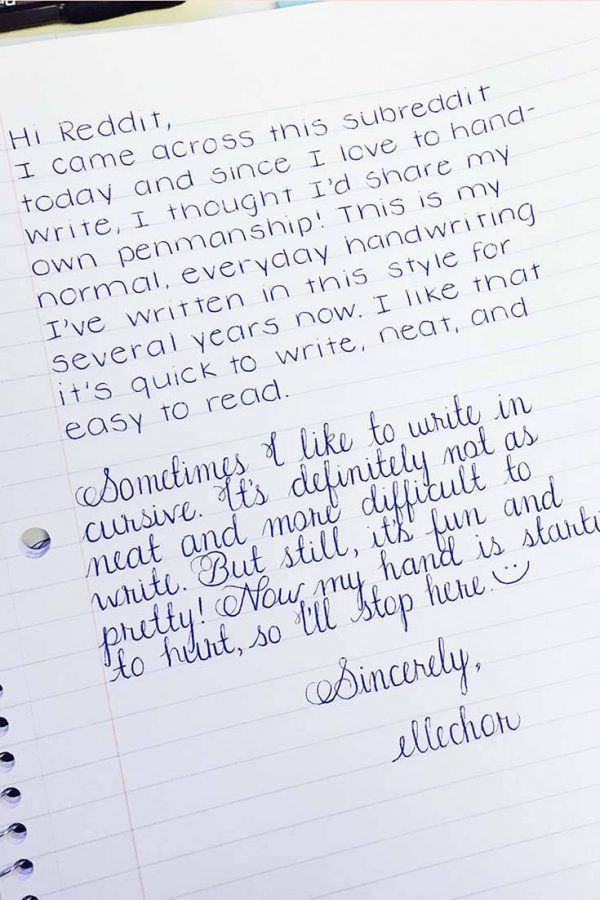 Check them out!
Check them out!
You can change your fonts by opening a Story to create, tapping the text button in the top right corner, and scrolling through the available fonts.
How to Use Instagram Font Change For Sales + Engagement
Besides being totally cool, different Instagram text fonts serve a purpose in your Instagram strategy. In fact, new Instagram font styles can help make your great Instagram captions get more sales!
Want to see how? Here’s some of our favorite uses for different Instagram fonts:
1.Tease Main Points with Different Instagram FontsWhen users are scrolling mindlessly through Instagram, they’re less likely to stop and click on every caption to read it.
After all, they know there’s another post coming up next!
To capture attention quickly, you have to stop the scroll with an Instagram caption that stands out.
For example, Molly has placed a powerful call-to-action in eye-catching Instagram font exactly where it’ll appear in the feed (only about 35 characters appear before someone has to click read more. ).
).
Bold the first line of your caption with an eye-grabbing question or statement.
Then bold select keywords throughout your copy to help skimmers get the gist quickly and decide to engage!
2.Bold Key Words That Trigger Strong ReactionsThis is a handy psychological trick that plays into evoking strong emotion – all with the use of an Instagram font change!
Try bolding or adding different fonts for Instagram to select keywords and phrases that will trigger emotion or action.
A great example is something like ⚡️FLASH SALE! ⚡️
3. Highlight Your Events with Instagram Font ChangesAnxious to get attendees to buy tickets on Instagram for your latest event or promotion?
Try bolding the most relevant information so it jumps out at casual browsers.
By bolding the who, when, and where’s, your readers are more likely to check their calendars and figure out if they can attend the event.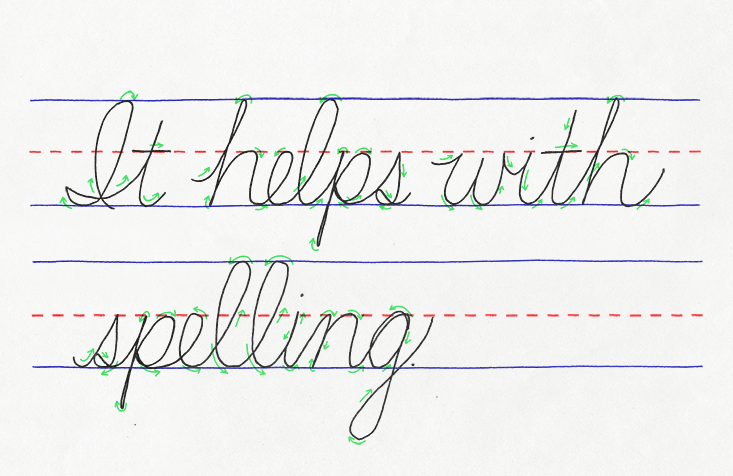
If they can, they’ve already achieved that “mental buy-in” they’ll need to keep reading and sign up!
If they can’t, you’ll save yourself that disappointment that could damage your follower relationship by making them jump through hoops only to find out they can’t attend the event.
4. Use Instagram Cursive Font In Short CaptionsThese fancy characters are best used sparingly. If you’ve ever seen a full paragraph of Instagram cursive font, it’s tough to read. So how do you write in cursive on Instagram in a way that won’t overwhelm your followers?
Keep it simple: Choose short but impactful sentences and phrases in your caption and change the Instagram font to cursive.
In fact, this is a great font to use for one-sentence captions or a dreamy song lyric!
5. Mix and Match Different Instagram Fonts for High Impact CaptionsIf you have multiple CTAs or actions your followers can take from your post, try highlighting them throughout your caption in different fonts.
For example, Download now, Click Get Tickets on my profile, or Questions? Tap the Contact Button!
Conclusion: How to Change Instagram Font on Your Captions + BioBefore now, using different fonts for Instagram was kind of a headache. 🤕 Any time you longed to format Instagram copy with bolds, italics or that awesome fancy cursive, you’d have to use copy and paste fonts from web text generators.
While an Instagram font generator isn’t hard to use, it’s just one more step to include in your social media planning…and who needs ANOTHER step?
That’s why Tailwind’s built-in caption font formatting is such a time-saver for Instagram marketers! 🤩
With our latest feature, you can quickly customize your Instagram caption fonts. It’s officially the easiest way to change Instagram font and style – all in one screen!
And the best part is, after you’ve finished perfecting your Instagram caption (complete with your new fancy text), you can schedule your post in one click with our Instagram publishing tool.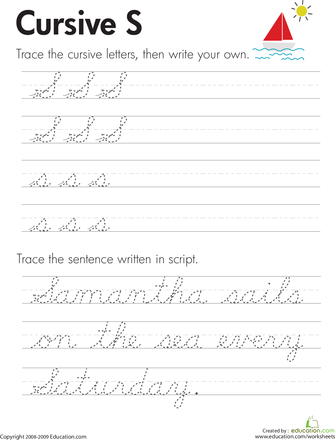
So what are you waiting for? Get in there and start formatting. 😉
And if you’ve never used Tailwind for Instagram before, click the box below for a free trial of Tailwind for Instagram.
FAQs: How to Change Fonts on Instagram
- How do you change the font on your Instagram post?
Changing the font you write with on Instagram isn’t possible within Instagram’s platform itself. However, it is possible to make the font look different by using Unicode symbols. It is easiest to do so by using a Unicode symbol tool like Tailwind’s Instagram scheduling tool. This saves you the time of tediously searching through Unicode symbols.
There are thousands of different Unicode symbols, and many of them look very similar to English letters with different styles. By writing with these different characters, you can effectively change the font of your image descriptions, comments, and profile. It's possible to use a number of styles with these symbols, too.
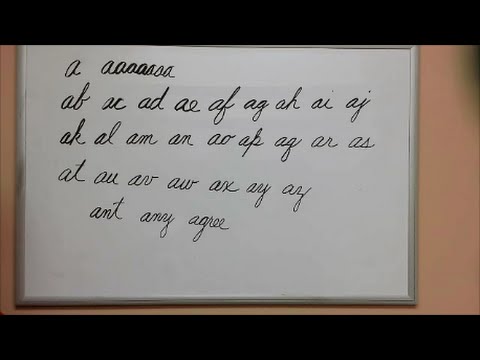
- How do you change the font on an Instagram bio?
An Instagram bio font can be changed in the same way as a post. If you are using the Tailwind Instagram scheduling tool,
1. Login to the app on your desktop computer.
2. Begin writing a new post. Don’t publish it!
3. As you type your comment, select the text you want to change.
4. Choose a new font from the pop up controls that appear.
5. Copy and paste the text into your bio to use it!
This will allow you to change the font of your profile or parts of your profile to add emphasis and engage readers. - Can you bold things in Instagram captions?
Instagram captions can be made bold using Unicode characters. With the Tailwind Instagram scheduling tool can make text appear as if it were bold with these characters. All you have to do is start typing a caption and then select the bolded style. It’s a good idea to make text like your call to action bold.
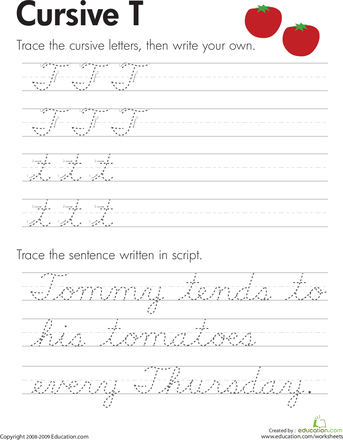
- Can you bold text in your Instagram bio?
You can add bolded text to your Instagram bio by beginning to write a caption for a new post with Tailwind’s Instagram scheduling tool. By creating bold text with the tool, you can copy and paste the bolded text into your profile bio and save it. This is useful for emphasizing parts of your bio to draw a reader’s attention.
- How do you change the font of your Instagram profile name?
To change your Instagram username font, you can use the Tailwind Instagram scheduling tool. Start by creating a new post. When you select some text you’ve written in the editor, you can choose a new font. You can then copy and paste this as your Instagram profile name.
However, it’s wise to be careful. Not all Unicode characters can be searched for with normal text. This may impact your profile’s search ranking. Some crawlers may be able to tell what alternative Unicode text says, and this can work in your favor.
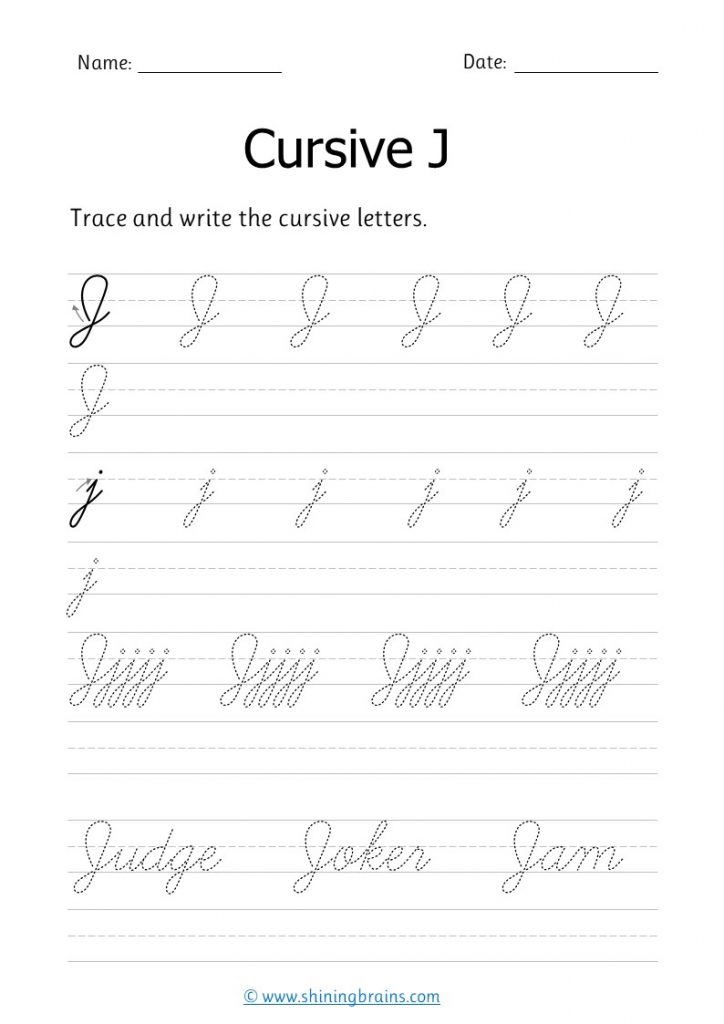 Most importantly, make sure that your username is easy to read. If it’s difficult to read, you may lose engagement.
Most importantly, make sure that your username is easy to read. If it’s difficult to read, you may lose engagement. Another important thing to remember is that special symbols created using this method may not be accessible to those who use screen readers. This text can’t be properly read out to users in most cases.
Start a Free Trial of Tailwind for Instagram!
- Schedule photos and videos directly to your Instagram feed with Auto Post.
- Optimize every post for more engagement with SmartSchedule and Hashtag Finder.
- Automatically hide your post’s hashtags in the first comment to keep your caption clean & clutter-free.
- Make your posts more discoverable with user tagging & location tagging.
- Analyze what's working across every post and profile with smart analytics.
No credit card required
Pin Me For Later 📌:
Instagram Fonts Generator (𝓬𝓸𝓹𝔂 𝕒𝕟𝕕 𝓅𝒶𝓈𝓉𝑒) ― IGFonts.
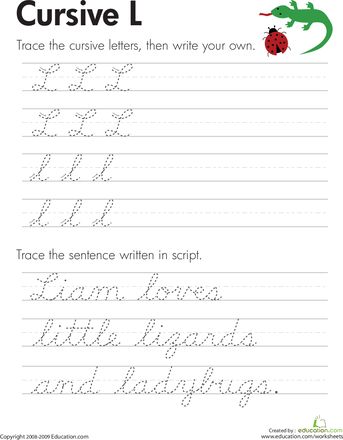 io
ioWelcome! This site allows you to generate text fonts that you can copy and paste into your Instagram bio. It's useful for generating Instagram bio symbols to make your profile stand out and have a little bit of individuality. After typing some text into the input box, you can keep clicking the "show more fonts" button and it'll keep generating an infinite number of different Instagram font variations, or you can use one of the "tried and true" fonts like the cursive text, or the other stylish text fonts - i.e. the ones that are a bit "neater" than the others because they use a set of symbols that are closer to the normal alphabet, and are more consistent in their style.
The site works by generating a bunch of different styles using a large range of different Unicode characters. So technically you're not actually generating fonts, but instead I guess you could say you're generating Instagram-compatible Unicode glyphs :) Want to learn more about Unicode? Read on.. .
.
Unicode
Computers must store all data in a binary format - that is, with zeros and ones. So each letter that you're reading right now is stored on my server as a series of zeros and ones. That needs to go from my server to your browser, and your browser needs to understand what those zeros and ones are referring to.In the early days of computing, everyone had their own ideas about which binary codes should refer to which textual characters - there was no universal standard saying 01100001=a, 01100010=b, etc., but that changed in the 1980s with the formation of Unicode. Unicode is an international standards body that works towards a universal specification for text characters. Before Unicode was formed, everyone had their own ways of storing and rendering text, and so whenever two programs from different programmers or organisations had to "talk" to one another, they'd have to build a "translator" so that they could understand which codes referred to which textual characters.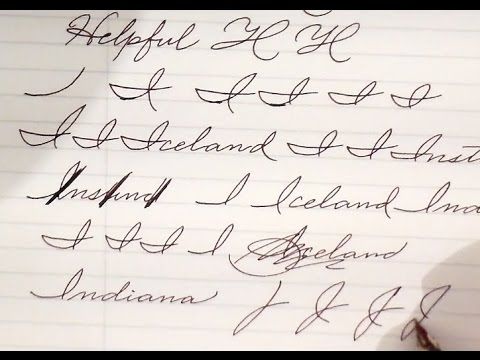
Unicode had a bit of a tough time though, because all the different organisations didn't want to change their whole system around just to comply with this new spec. So Unicode had to introduce a bunch of different symbol sets to support legacy systems. Over time, the number of symbols grew into the tens of thousands, and today we're moving into the hundreds of thousands. Emojis are also text symbols, and so the new emojis that are appearing all the time are coming out of the Unicode working group.
So that's how we ended up with such a large and strange/fun array of symbols, and that's the reason you're here! I've put together a bunch of fonts for Instagram that should be fun to play with and use for your bio. You may want to mix and match certain parts from different font styles.
Text Fonts or Text Symbols?
ASCII characters are the first 128 symbols of Unicode, and these are the things that you're reading right now. But there are far more than 128 symbols in Unicode, and it just so happens that there are quite a few that look a bit like the normal Latin alphabet (i. e. that look like English text). We can take advantage of that to make "pseudo-alphabets" which resemble normal ASCII text, but which have certain differences - such as being bolder, or italic, or even upside down! These "alphabets" often aren't perfect - they're basically "Unicode hacks" which take advantage of various symbols from different sets all throughout the 100k+ symbols in the standard.
e. that look like English text). We can take advantage of that to make "pseudo-alphabets" which resemble normal ASCII text, but which have certain differences - such as being bolder, or italic, or even upside down! These "alphabets" often aren't perfect - they're basically "Unicode hacks" which take advantage of various symbols from different sets all throughout the 100k+ symbols in the standard.
The term "font" actually refers to a set of graphics that correspond to some or all of the Unicode glyphs. You've probably heard of "Comic Sans" and "Arial" - these are fonts. What you're copying and pasting above are actually symbols that exist in every font. So the cursive text and other fancy letters that you're seeing above are actually separate character, just like "a" and "b" are separate characters.
Copy and Paste
So why doesn it matter that they're separate characters? Who cares? Well, you do! Because if they weren't (i.e. if they were just normal fonts), then you wouldn't be able to copy and paste them! You can't copy and paste some Comic Sans into your Instagram bio because the symbols the you'd be copying would just be normal ASCII characters, and the fact that they're rendered in one font on one website doesn't mean that they'll appear as that same font on another - it's up to the website owner to decide what fonts they use on their website. However, if there's a set of unicode characters that looks like a specific font, or has a particular style (e.g. bold, italic, cursive, etc.), then we can use them to "emulate" a font that will work across different websites when you copy and paste those "fonts".
However, if there's a set of unicode characters that looks like a specific font, or has a particular style (e.g. bold, italic, cursive, etc.), then we can use them to "emulate" a font that will work across different websites when you copy and paste those "fonts".
So really, if I were to be really pedantic, this site should be called "pseudo instagram fonts". But the current name gets the point across, and it's nice and short :) So, anyway, that's why you're able to copy and paste these fonts into Instagram.
Compatibility
One final note: You may notice that some of the font styles don't work on Instagram. Unfortunately Instagram filters out some of the fancy letters and symbols - probably because they don't want people to abuse certain Unicode stuff like the excessive diacritics used in the "glitch text" font that you'll see in the list.
Okay, that's all for now folks! I hope you find all these Instagram fonts useful! You can keep clicking that "show more" button, and it'll keep randomizing all the different symbol alphabets all day long. If you have a stylish text font that you've created, or you want to share some feedback, please share it here. I'm always playing around building new websites, so if you've got any other ideas for text generators or text fonts, feel free to share those too. 𝒯𝒽𝒶𝓃𝓀𝓈 𝒻𝑜𝓇 𝓈𝓉𝑜𝓅𝓅𝒾𝓃𝑔 𝒷𝓎! ٩( ᐛ )و
If you have a stylish text font that you've created, or you want to share some feedback, please share it here. I'm always playing around building new websites, so if you've got any other ideas for text generators or text fonts, feel free to share those too. 𝒯𝒽𝒶𝓃𝓀𝓈 𝒻𝑜𝓇 𝓈𝓉𝑜𝓅𝓅𝒾𝓃𝑔 𝒷𝓎! ٩( ᐛ )و
Please note that this site uses cookies to personalise content and adverts, to provide social media features, and to analyse web traffic. Click here for more information.
How to italicize on Instagram
Instagram has seen a significant increase in downloads since its inception, and for this reason it has become one of the most used social networks. It is used not only by users to upload personal content, but also by many artists and brands to display commercial content.
Uploading interesting content for your followers is a good step to reach them, but it's always good to take one more step. To do this, one of the best options with which to give more is to change the typography of Instagram. In this article, We will teach you how to italicize on Instagram and even put your own italics on our posts.
In this article, We will teach you how to italicize on Instagram and even put your own italics on our posts.
Index
- 1 Different fonts in Instagram; bold, italic or strikethrough
- 2 How to change the font on Instagram
- 3 Change the font on Instagram stories
Different fonts on Instagram; bold, italic or strikethrough
Whatsapp was the first app to introduce options to include different font styles and now Instagram has jumped on the bandwagon. nine0003
To use these three options, you must have the latest app update installed. , it will only take you a few seconds to enjoy the updates and news of the social network.
Subscribe to our Youtube channel
When the update is complete, You only need to log into Instagram, and in both stories and posts, you can use any of the three letter versions. what we mentioned at the beginning is in bold, italics and strikethrough. nine0003
what we mentioned at the beginning is in bold, italics and strikethrough. nine0003
In case text is bold, you only need to start and end the sentence with an asterisk , for example *Enjoy the beach*.
On the other hand if you want to add an italicized letter to your publication, you will follow the same procedure as in the previous case, but you will replace the asterisks with underscores. , that is _Enjoying the Beach_
Finally, there is a variant of the strikethrough text. In this case, what we know as tildes will be used instead of asterisks or underscores. nine0006 , ~Beach enjoyment~
Not only do you have to use one version, but you can use them all at the same time in a very simple way, all you have to do is remember what each icon corresponds to.
How to change the font on Instagram
Now if you want to take this social network a step further, it would be to change the fairly simple and functional typography used on Instagram to a personalized one for our profile .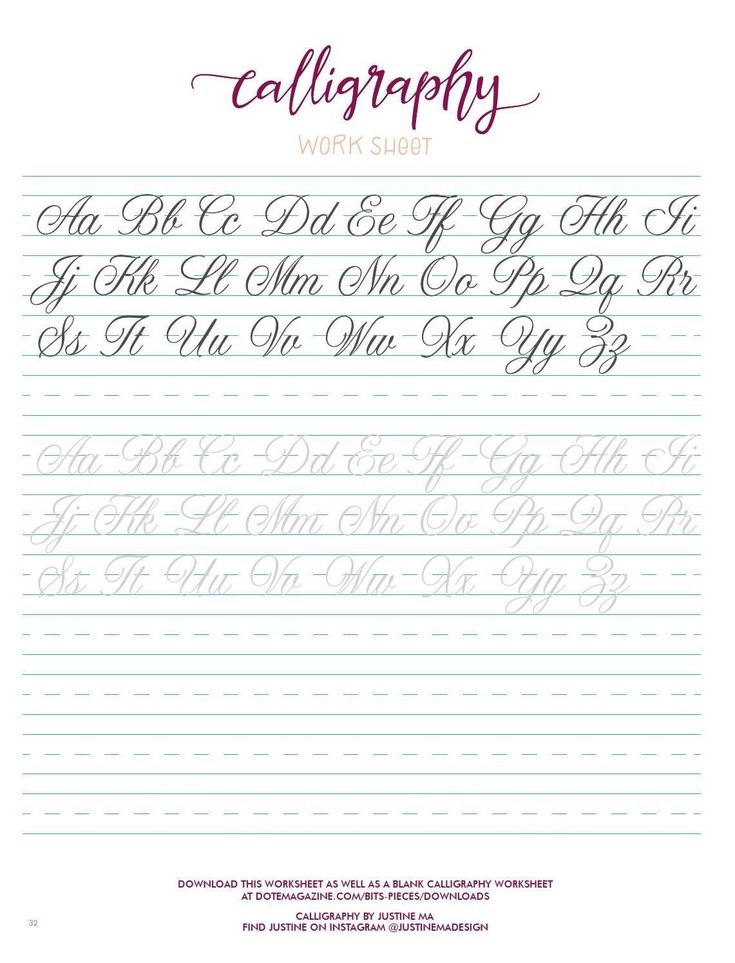 In this case, we want to change it to italic font.
In this case, we want to change it to italic font.
Instagram uses neutral, versatile and easy to read typography, as it is a social network where we can add both long and short texts, you need a font that is crisp and easy to read.
If we go to stories, there we will find a wider selection of font styles that we can add, such as modern, neon, typewriter, and bold.
Font customization on Instagram is easier than you might think.
The first thing you need to do is find and select the social network font generator. There are several generators like this short list, which we leave below.
- meta tags
- Instagram fonts
- SpaceGram
- instafonts
- slang jam
All the platforms that we have named you have the same function of creating sources for later use on Instagram. nine0003
In our case, we usually work with Mega Tags , the first thing we called you. It is a platform that This allows you to see in advance how the font works and thus know if it matches what you are looking for.
It is a platform that This allows you to see in advance how the font works and thus know if it matches what you are looking for.
Mega Tags, once you have written the desired text, offers you the possibility of listing the various sources available . As we said earlier, depending on your needs and the personality of your brand, you will choose one or the other. nine0003
When you have the perfect font selection, all you have to do is click on the copy option. By completing this step, you will reopen your Instagram account and go to your profile, where you will select a button with which you can edit your profile. Paste the saying either on a photo or in your personal biography.
It really wasn't difficult. If you want to use the app again to create another italic font, we advise you Create direct access to any of the applications we have listed on the home screen.
For Android users, there is an app called Stylish Text is free and allows you to do the same without having to open a browser.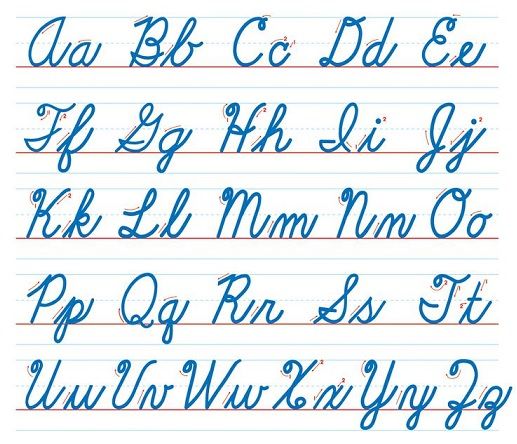 . You just need to start downloading it, give it access rights and write the words you want to format.
. You just need to start downloading it, give it access rights and write the words you want to format.
And just like in the previous case, when you find the style according to what you need, you just need to copy, open Instagram and paste it. nine0006
Instagram Fonts is a font generator that allows you to insert italic fonts without having to download any additional app. You just need to write your text and select the italic option from the toolbar. And, as in the previous cases, copy and paste.
Change Font in Instagram Stories
You already know how to change the typography for your posts and profile, but also has tricks to be able to personalize your stories.
with Hype Text app, you can give a unique and personal style to your profile stories. . After uploading, you will select the image you want to edit, you can add only text, background or decorative elements, there are many options.
Once you've selected your image, it's time to add the text . Depending on the application you are working with, you will be able to work with more or less fonts. Already Once you've finished your design, you must save your creation.
Hype Text presents you various ways to save, it can be on your device or automatically published to Instagram or other networks. Upload it to your stories and add more decorative elements.
Here is a small list of other applications with which you can change your profile font.
- Mojito
- open up
- Advertising type
- Cool Fonts
- paint
- FancyKey
You've seen this already Changing the Instagram font to italic or another font is a very simple task. These modifications will add zest to your posts and stand out from the rest.
How to italicize on Instagram ▷ ➡️ Creative Stop ▷ ➡️
How to italicize on Instagram
Your friends have been creating italic Instagram stories lately and you would like to know how they did it ? Would you like to use italic writing in the photos you post on Instagram or in your post captions? If you answered yes to these questions, rest assured: you have come to the right place at the right time! nine0003
In the following paragraphs, in fact, I will explain how to italicize in instagram the use of various functions of the famous photographic social network and some special "tricks". If italic is indeed possible in Stories with the official feature introduced by Instagram some time ago, when it comes to photos, bios, and post captions, you should turn to third-party solutions.
If italic is indeed possible in Stories with the official feature introduced by Instagram some time ago, when it comes to photos, bios, and post captions, you should turn to third-party solutions.
So are you still interested in learning more about this topic? Yeah? Perfect! Sit down, concentrate on reading the following paragraphs, apply the "tips" that I will give you, and you will see that you will not have problems writing in italics on Instagram. I wish you good reading and, above all, fun! nine0016
How to write in italics on Instagram Stories
Are you going to write in italics on Instagram Stories ? In this case, you will find the information in the following paragraphs very helpful. The instructions only apply to Android and iOS, where the social network's official app offers a "Text" mode that allows you to create text stories. Windows 10 users, on the other hand, they still cannot use them.
Android
Write in italics on Instagram Stories of Android , first launch the official social network app, log into your account (if necessary), click on the symbol small person located in the lower right corner, and click the blue button (+) which is on your profile photo, located in the upper left corner.
On the screen that opens, click the item create located on the left ( button aa ), tap the item Click to write (located right in the center of the screen) and write the text you want to post on Instagram.
Then, to change the font of the text, scroll right or left to see all available fonts and select one of the ones in italics. You can also customize the text color by clicking on color palette located at the top and change the wallpaper by clicking on (A) with two stars, to highlight the text.
After creating the letter, publish it by pressing button final and then clicking one of the options to share between the available ones: Your story to post it to your Instagram story; Send to to send it to another user via Direct or save to save it locally.
You can also take a photo and add italics by pressing the A.A. is located in the upper right corner and selecting one of the writing styles that I have indicated above. nine0003
iPhone
Do you want to italicize your Instagram stories iPhone ? The steps you will need to follow are very similar to the ones I described for Android.
First, launch the official Instagram app on your "iPhone by", log into your account (if necessary), tap on the icon little person located in the lower right corner and tap on the symbol (+) posted on your profile (located in the upper left corner). nine0003
nine0003
At this moment, on the screen that opens, tap the item create is placed on the left, press the voice Tap to write (present in the center of the screen) and write the message you want to post on the photographic social network.
Then you just need to choose styles that allow you to write in italics by scrolling right or left among the various fonts available. After selecting one of these two styles, customize the caption by changing its color with 9Place 0005 color palette on top and press (A) with two stars to highlight the text.
Once you've created your text, post it by clicking the final button located in the top right corner, and then select one of the available sharing options: Your story to post it to your Instagram story; Send to to send it to another user via Direct or save to save it on your iPhone. nine0003
nine0003
As an alternative, I indicate that you can take a picture for your story and add italics by pressing the A.A. is located in the upper right corner: the writing styles used are listed above.
How to italicize photos posted on Instagram
If you want Write in italics on photos you post on Instagram , you must rely on third party solutions. In this case, you should use photo writing apps or online services to add text to images and then post the edited shots to a photo social network. nine0003
Below I list some solutions that you might find useful, also keeping in mind that you can find other ideas in the guides for photo writing apps and sentence writing apps, as well as those in which I show you how to insert captions in photography and how to write, in the photo.
- Quote Maker (Android/iOS): This is an app that allows you to easily insert captions into photos, specially designed to create images with quotes.
 It allows you to choose from many different fonts and styles, some of which can be added via in-app purchases as of 1.19euros for Android and 1.09 euros for iOS.
It allows you to choose from many different fonts and styles, some of which can be added via in-app purchases as of 1.19euros for Android and 1.09 euros for iOS. - Phonto (Android/iOS) is a popular photo writing app with hundreds of fonts and many formatting styles. It is free to download, but some content is only available for in-app purchases, starting at €1.00 for Android and €1.09 for iOS.
- Fotor (Android/iOS/Windows 10 Mobile): In addition to being able to write on photos, this app also offers some useful features. edit images. This is a semi-free solution: you can download for free, but some effects are only available through in-app purchases starting at 1.09euro per item.
- ImageQuote (iOS) is another photo writing application very popular among iPhone owners. ImageQuote allows you to add captions to your photos using a variety of fonts and themes, some of which can be added through in-app purchases starting at €1.
 09 per item.
09 per item. - Canva (Android / iOS / Online): This popular online service, also available as an app for Android and iOS, allows you to easily, quickly and in addition to everything for free. However, in order to use Canva, you must subscribe to the service through your email or your account. Facebook about Google. nine0016
- PicFont (Online) is a popular free web service that allows you to write on photos. Unlike Canva, it can be used without registration.
Other ways to use italics on Instagram
Want to write in italics on Instagram or in 's bio from your profile? Unfortunately, even in this case it is impossible to resort to official solutions. In fact, Instagram does not integrate any particular feature to format the text of the subtitles that accompany your posts or your bio. nine0003
The only solution you can take to overcome the limitation set by the photographic social network is to turn to the gods.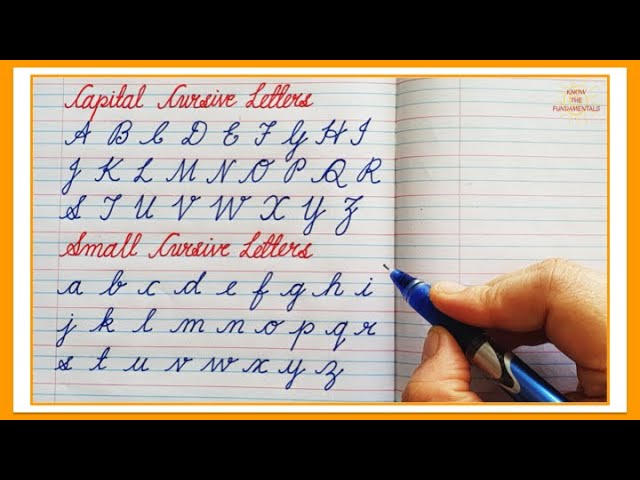 online text formatting services or some specific application, copy the resulting text and then paste it into the post title, bio or Instagram comment - not the best convenience, but the only way to do it right now.
online text formatting services or some specific application, copy the resulting text and then paste it into the post title, bio or Instagram comment - not the best convenience, but the only way to do it right now.
The online service you can use for this is Unicode text converter (If you remember correctly, I already told you about this in the tutorial where I show you how to write in bold on Facebook). To use it connected to your home page, enter the phrase you want to post in italics on Instagram into the text box located below the title. Convert plain text (letters, sometimes numbers, sometimes punctuation) to dark Unicode characters. The output is completely cut and the text is pasted and then click on the button Show.
On the web page that opens, find the font in italics (for example, Math bold italic o Math without bold and italic ), then copy and paste it into your Instagram bio, in the title of the post you want to publish, or in a comment and, as if with the help of "magic art", you can format the text to your liking.