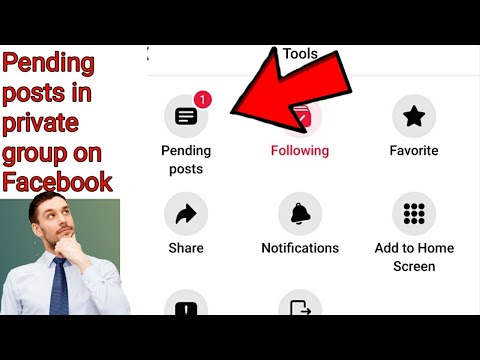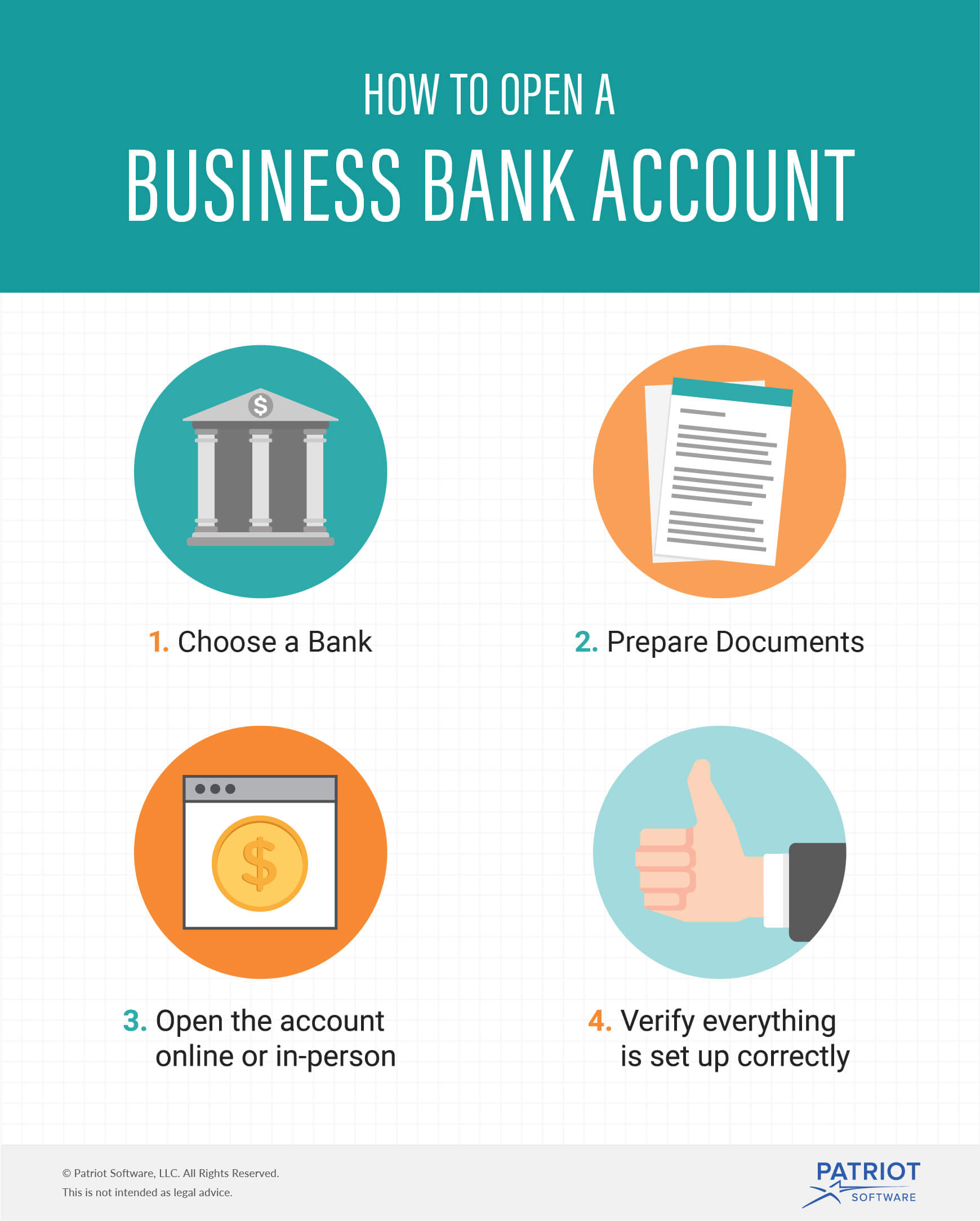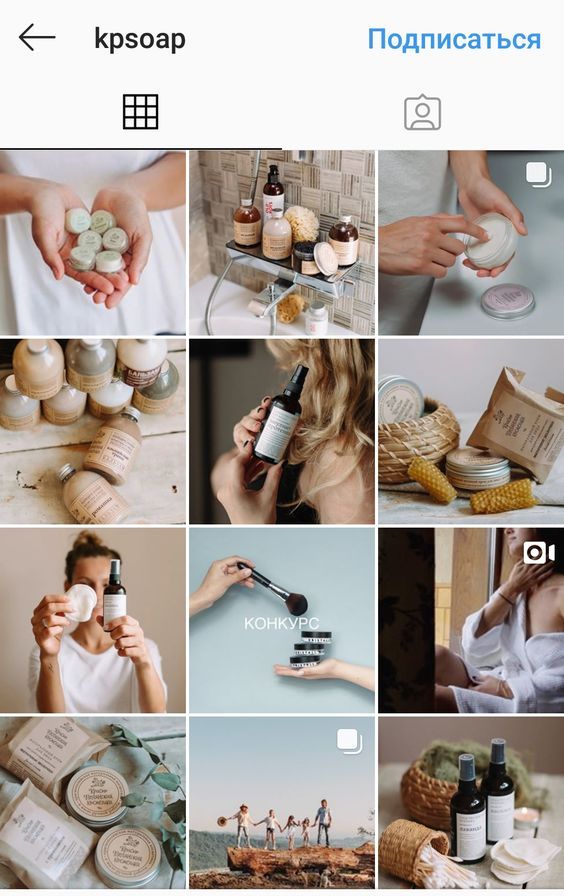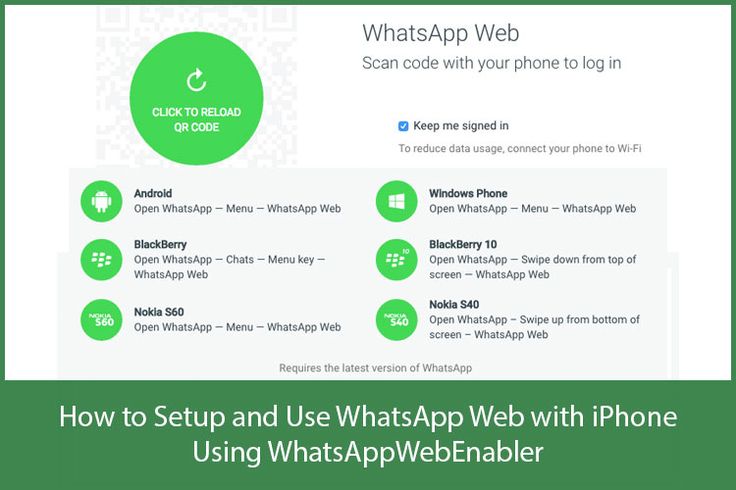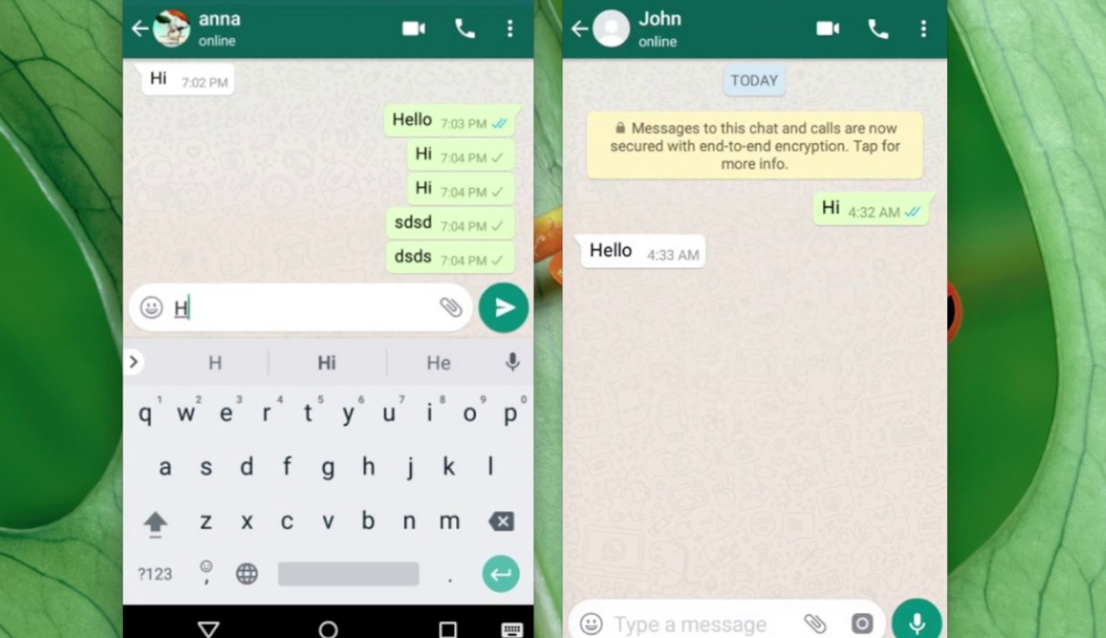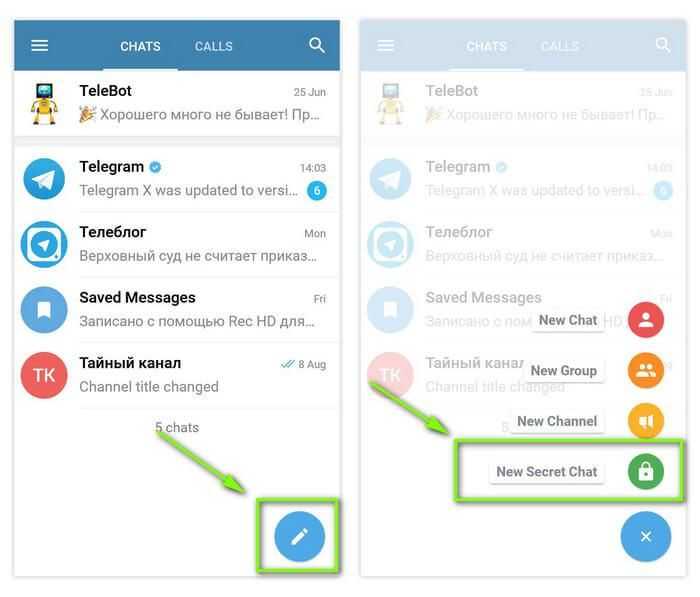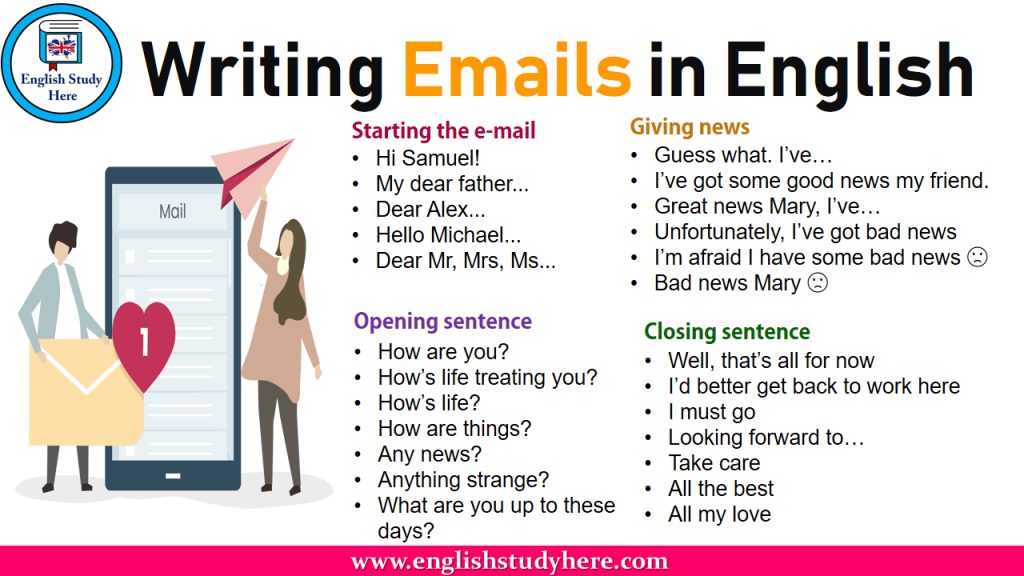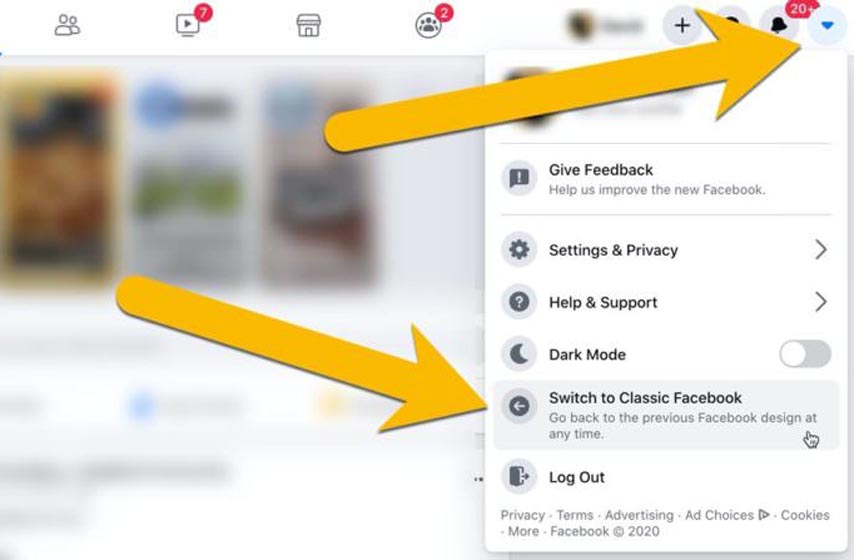How to find post in facebook group
How To Find My Post in a Facebook Group?
FacebookSocial Media
By Steve Kuhn September 16, 2022September 16, 2022
It can be tedious to look for your post in a massive Facebook group since members may continually share posts in the group. Thankfully, Facebook made it easier to locate a post hidden in a mountain of posts.
So, how to find your specific posts in a Facebook group?
Facebook groups expand each day. It also means that the number of posts shared on the group will increase as members increase. Therefore, you’ll need to learn how to locate specific posts in a Facebook group.
Here is a step-by-step approach to locating your posts in a Facebook group.
Table of Contents
- Finding Your Posts in Facebook Group
- Method #1: Use the Your Content Feature
- On a Facebook iOS App
- On a Facebook Android App
- On Facebook Browser Version
- Method #2: Use the Group’s Search Feature
- On the Facebook Mobile App
- On the Facebook Browser Version
- Method #1: Use the Your Content Feature
- Wrapping Up
- FAQs
Facebook groups are an ideal way to interact with people who share the same interests as you. The group members will share many posts to make the group active.
If your group has many members, you may find it hard to locate specific posts within the group. You can’t possibly scroll down or up the group to locate it.
Instead, use the search button. You can do that via the Facebook app or the browser.
Method #1: Use the Your Content FeatureThe first and most straightforward way to find your post in a Facebook group is to use the “Your content” feature.
On a Facebook iOS App
Here’s how to find your content in the Facebook iOS app:
- Launch the Facebook app on your iOS device.
- Tap the “Menu” tab (three horizontal bars) in the bottom right corner.
- Select “Communities (Groups).”
- Go to the group with the post you’d wish to post.
- Hit the three dots in the top right corner.
- Select “Your content.
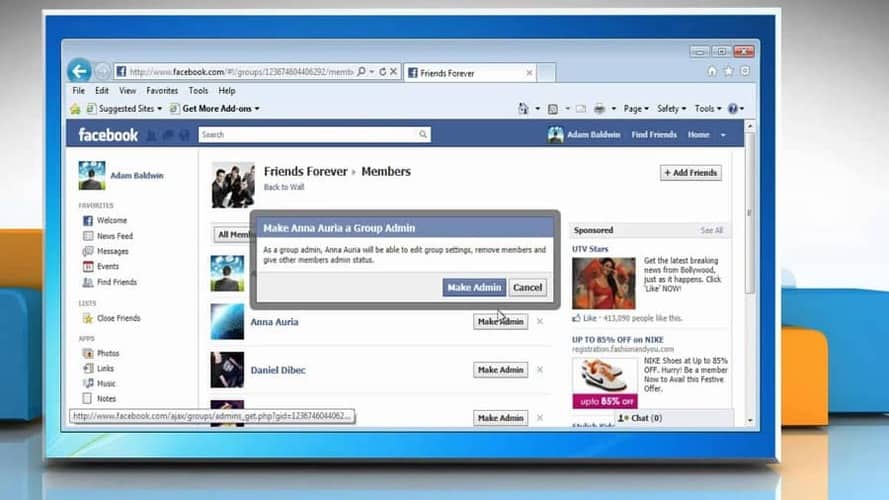 ”
” - All the posts you’ve shared with the group will appear in the “Published” section.
On a Facebook Android App
Here is how to find your content in the Facebook Android app:
- Open the Facebook app on your mobile device.
- Tap the menu tab in the top right corner.
- Select the “Communities (Groups)” option.
- Open the group where the post is located.
- Tap the three dots in the top right corner.
- Select “Manage your content.”
- All your published posts appear in the “Published” section.
Here is how to find your content in the Facebook browser version:
- Navigate to Facebook on your favorite browser.
- Click on the “Communities (Groups)” option in the left navigation.
- Go to the specific group with the post you’d wish to view.
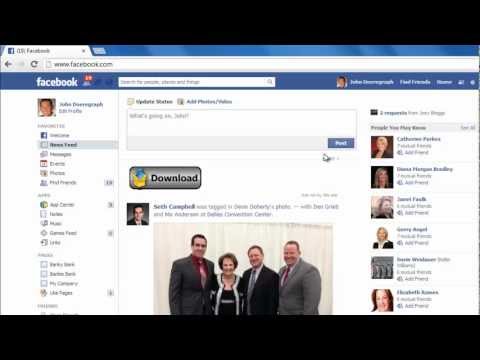
- Click the three dots next to the invite button on the left.
- Select “Your content.”
- All your published posts appear in the “Published section.”
You can also search for the post in the groups.
On the
Facebook Mobile AppHere is how to search for your post in a Facebook group on a Facebook mobile app:
- Open the Facebook app on your mobile device.
- Tap the menu tab in the right corner.
- Select “Communities (Groups).”
- Open the specific group.
- Tap the search button (magnifying glass symbol) in the top right corner.
- Type the keywords (title, content, etc.) into the search box and hit the search button.
- Tap on the “Posted by” filter at the top.
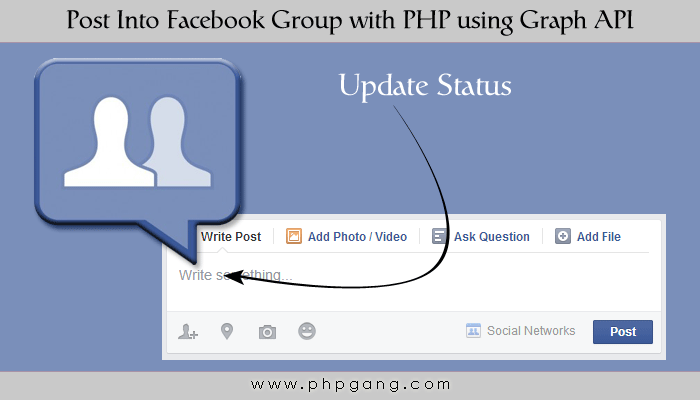
- Select “You.”
- Scroll through the results to find the post you are looking for.
On the Facebook Browser Version
- Go to Facebook on any web browser.
- Select “Communities (Groups)” from the left navigation.
- Open the group you want to find a post from.
- Hit the search button in the top right corner.
- Type the keywords or exact excerpt from your post if you recall it, and press “Enter.”
- Click on the “Posted By” option on the right side.
- Scroll through the result to locate the specific post.
There is lots of activity on Facebook. Hence, one may get off track amid all the chaos on Facebook groups, pages, or newsfeeds. It’s tiring to navigate the home page or the group’s Newsfeed to locate a specific post.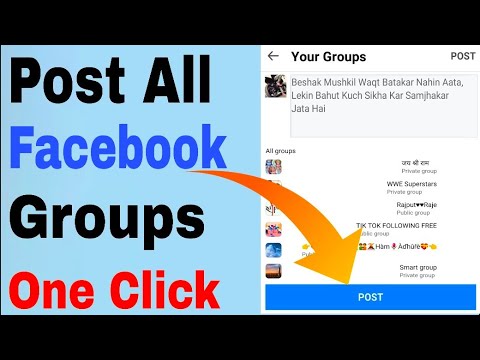
Take advantage of the search button and the posted-by filter to find your post within a Facebook group. Or use the “Your content” feature on the group’s page.
You can also use keywords or specific phrases to locate your posts in a Facebook group. Compare the methods above and stick to one that provides quick results.
FAQsYes, you can. Check it through the “Your Content” feature in the group. Tap the three dots in the group and select the “Your content” or “Manage your content” option depending on your device. Your posts appear in the “Published” section.
How to Find My Own Post in a Facebook Group
Table of Contents
The group feature on Facebook is a great way to help you connect with like-minded individuals. There are so many different interests to choose from, you’re sure to find a group that will work for you and connects you with people you may not come in contact with in other ways.
If you are in a small group that doesn’t post often, then looking for specific posts isn’t a problem. You can just scroll through the feed. However, if your group is growing and people post multiple times a day, it’s easy for things to get lost. This might have you asking how to find my own post in Facebook group.
Step-by-step guide: How To Make A Collage On Facebook Cover Photo
How to Find my Own Post in a Facebook Group (Step-by-Step)
Facebook is aware of how fast they are growing and that things can get lost in the shuffle. For groups in particular, they have put processes in place to answer your query about how to find my own post in Facebook group.
The search process they have implemented is quick and easy.
Keep in mind that the steps listed below are for finding information in Facebook groups if you are on a laptop or desktop computer.
Step 1: Go to Your Groups
After you have logged in to your Facebook account, to search within a specific group, you will need to go to those postings.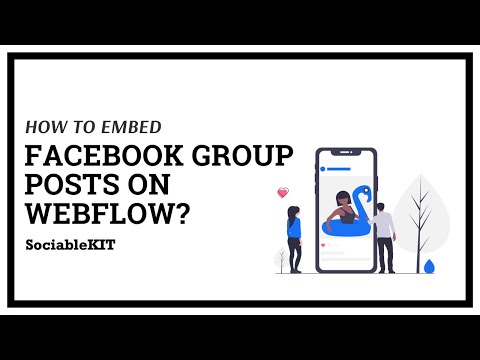
The list of groups you belong to can be found in a list on the left-hand side of the page. It says “Groups” and there is a blue circle with people in white.
Step 2: Find the Specific Group
When wondering how to find my own post in Facebook group, after you have clicked on the “Groups” icon, this will open another screen that shows the most recent activity in the groups you are a member of in the middle of the screen.
To go to a specific group to find your posts, you’ll need to choose it from the list on the left-hand side of the screen.
If you belong to a lot of groups, you may need to scroll until you find what you’re looking for.
Once you’ve located the group, click on it.
Step 3: Search for Your Posts
Once you have clicked on the group you want to search for, you will see all of the posts in the center of your screen. To search for your posts specifically, on the toolbar underneath the group title, click on the magnifying glass.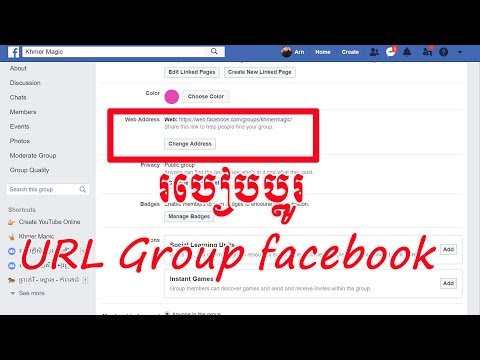
This will open a pop-up box with a search bar and some other options.
If you are looking for the posts you made in the group, you will see your profile picture and name with the words “See your group activity.”
Click on that.
Step 4: Browse Your Posts
When asking how to find my own post in Facebook group, after clicking on the “See your group activity” option, you will be taken to a new screen that shows all of your posts within that particular group.
If you have made more than one post, you can scroll through to find the one you are looking for.
Related Guide: How to Temporarily Disable Facebook Messenger When You Need a Break
How to Find my Own Post in a Facebook Group Using the Facebook App
As mentioned, the steps listed above will help you when you are wondering how to find my own post in Facebook group while on your laptop or desktop. If you are on your phone using the Facebook app, these are the steps you’ll need to follow:
Step 1: Go to Groups
Once you have accessed your Facebook page, you’ll then need to go to your groups.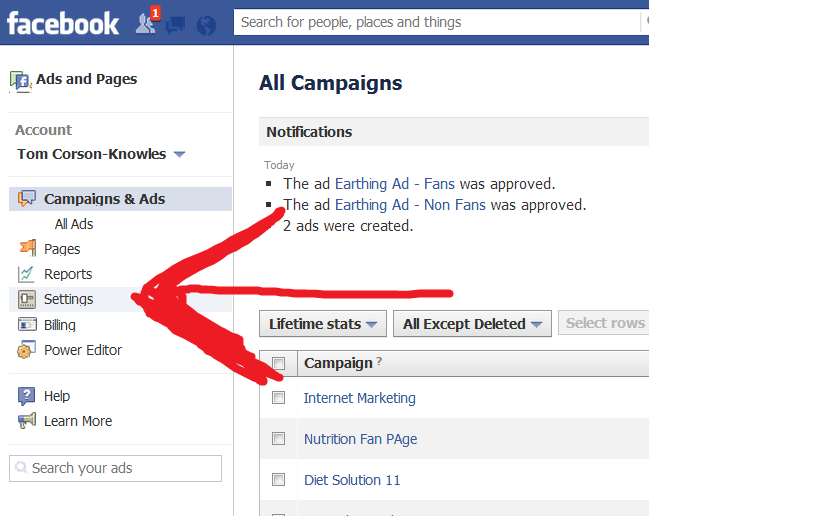
On the app, this icon can be found at the top of your screen. It is a circle with multiple people inside.
Click on that.
Step 2: Locate the Group You Want to Search
After clicking on “Groups,” this will bring up a list of recent activity that has occurred in the groups you are a member of.
To find a specific group, click the “Your Group” button near the top of the page.
You’ll then need to scroll down a bit to see the list of groups you belong to. Find the specific group you want to search and click on it.
Step 3: Open the Search Option
Once you are in the group on the app, you’ll need to open the search menu.
You’ll find the magnifying glass at the top of the page, usually within the top photo that has been picked for the group.
Click on it.
Step 4: Add Your Search Parameters
After clicking on the magnifying glass, this will open a new window with a variety of search options. If you are wondering how to find my own post in Facebook group, your profile picture and name will be near the top with “See your group activity” written beneath.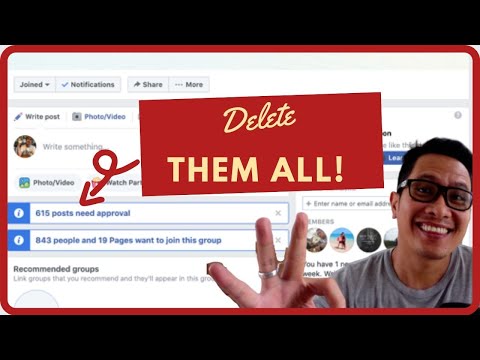
When you click on this, it will open a new list of all of the posts you have made within that specific group.
Related Guide: How to Prevent Facebook From Showing Your Likes, Comments on Friend’s News Feed?
How to Search Facebook Posts by Word
In addition to asking how to find my own post in Facebook group, you might also be wondering how to search Facebook posts by word. If you are looking for a specific word or phrase, you can search within your Facebook groups or the entire site — whichever you prefer!
Here are the steps you’ll need to follow when asking how to search Facebook posts by word.
Step 1: Log in to Your Account
Make sure you are logged in to your Facebook account so that you can access the search feature.
Step 2: Look for the Magnifying Glass
To search the entire Facebook site, you’ll need to find the magnifying glass, which is on the search bar.
This is usually found in the upper left-hand corner of the screen.
Step 3: Input Your Search Word(s)
When asking how to search Facebook posts by word, after you have located the magnifying glass, you will then enter your specific word(s) or phrase(s) into the search box and then hit enter.
Step 4: Narrow Down Your Parameters
After hitting enter, you will be taken to a new screen that will show you all of the places where the word you entered can be found on Facebook.
In the column on the left-hand side of the screen, you can narrow down your search parameters to look for the word in specific places.
Perhaps you are looking for a certain group or a specific person. Maybe you are trying to buy a certain item online on Facebook Marketplace.
No matter why you are looking for a specific word or phrase on Facebook, you can narrow your search so that you can find exactly what you’re looking for.
If you are specifically looking for posts that contain a specific word or phrase, then you’ll want to click on the “Posts” option in the list.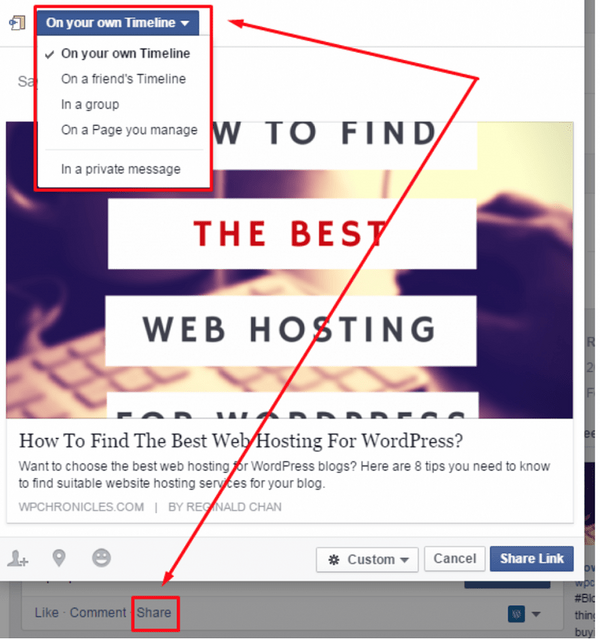
Check this out: How To Make A Meme With Your Own Picture
Step 5: Specify What Type of Posts
Clicking on “Posts” will open another dropdown menu with more options to further refine your search. The choices you have here include:
- “Recent Posts”
- “Posts You’ve Seen”
- “Dated Post”
- “Posts From”
- “Tagged Location”
The first two options on the list are controlled by toggle switches, so if you want your word search to include information that was posted recently or that you may have seen in your news feed, turn these on.
The other three options will open drop-down menus, and you can choose from the list which ones will help you refine your search and help you find the word you are looking for in a post.
Find More Social Media Tips
Different Steps for Searching for Posts on the Facebook App
If you are using the Facebook app when asking how to search Facebook posts by word, most of the steps are the same, but there are some slight differences. These include the following:
These include the following:
- After you entered your word or phrase into the search bar and hit return, the list of choices to narrow your search down will be right under the search bar. To specifically looks for posts, find “Post” on the list (scrolling left if necessary) and click on it.
- Once you’ve done that, you’ll then need to click on the two lines with open circles that are found in the upper right-hand corner of the screen. This will bring up the menu that will allow you to narrow your post search down to the parameters listed above. Then, you’ll need to click the “Show Results” button at the bottom of the page.
Step-by-step guide: The Importance Of Social Media In Business Communication
Making Facebook Easier to Navigate
Facebook does what it can to be the best place to connect to other people. What started out as a way to stay in contact with friends and family has grown, and you are now able to connect with people who have similar interests in groups.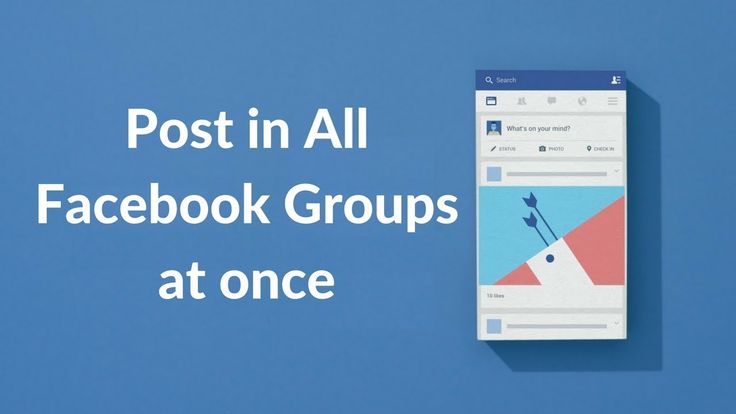
With so much going on, it’s easy for posts to get lost. If you’re wondering how to find my own post in Facebook group, these are the steps you’ll need to take, especially if you are accessing Facebook from a desktop or laptop computer:
- Step 1: Log in to Your Facebook Account
- Step 2: Go to Your Groups
- Step 3: Find the Specific Group
- Step 4: Search for Your Posts
- Step 5: Browse Your Posts
If you are looking for a specific word or phrase in a post on Facebook, the steps you’ll need to take include the following:
- Step 1: Log in to Your Account
- Step 2: Look for the Magnifying Glass
- Step 3: Input Your Search Words
- Step 4: Narrow Down Your Parameters
- Step 5: Specify What Type of Posts
Facebook may be a huge social site with a lot of posts, but it can be relatively easy to navigate.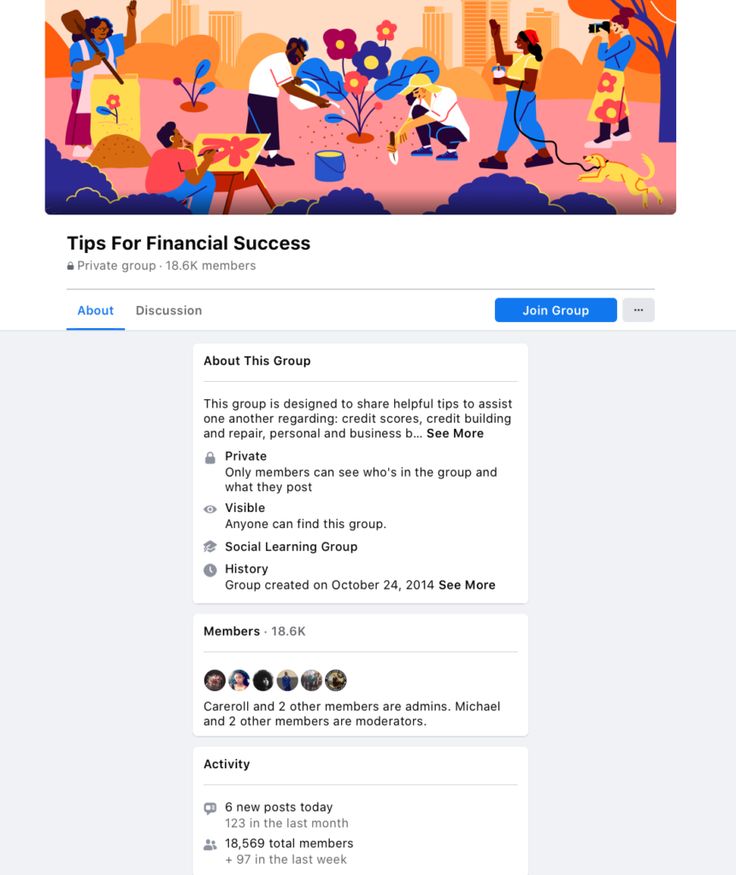 Once you know how to find what you’re looking for, you should be able to get your results quickly.
Once you know how to find what you’re looking for, you should be able to get your results quickly.
The above article may contain affiliate links, which help support Clever Sequence
How do I check posts before posting to a Facebook Page?
Help Center
Using Facebook
Your profile
We are updating the mobile version of Facebook.com. More
If you turn on Timeline Review, posts you've been tagged in will only appear on your profile after you've reviewed and approved them.
Note. If you're tagged by someone who isn't on your friends list, the post will need to be reviewed before posting to your profile, even if timeline verification is turned off. nine0003
To go to your timeline check:
Classic Mobile Browser
Click the icon in the upper right corner of the Facebook window, and then select your name.
If you have posts under review, you'll see [number of] items under review below your profile picture. Click [number] of items under consideration.
Click [number] of items under consideration.
Select Add to Profile next to an individual post to approve it, or Hide to ignore it. nine0003
New version for mobile browser
Click the icon in the upper right corner of the Facebook window, and then select your name.
Click below your profile photo and select Check posts and tags.
Select Add to Profile next to an individual post to approve it, or to ignore it.
Note. Checking Timeline allows you to manage posts on your profile only. Posts you've been tagged in may appear in search results, the Feed, and other places on Facebook. nine0003
Information
Privacy
Terms and Conditions
Advertising Preferences
Jobs
Cookies
Create an Ad
Create a Group Page
How do I view my Facebook posts?
By Milena Anderson Reading 5 min. Views 8 Posted
Views 8 Posted
Short answer
- If you want to view your past posts in a Facebook group, there is an easy way to do so. Just follow these steps: Open the Facebook group you want to view messages from.
- Click “Group Members” on the left sidebar.
- In the "Messages" section, you will be able to view a list of all messages that you have made in this group, as well as the date and time they were published. nine0088
Facebook Group Me Apni Post Kaise Dekhe || How to check my post in someone else's Facebook group
How to find old posts and comments in a Facebook group
How do I find my post in a Facebook group?
There is no one-size-fits-all answer to this question, as the process of searching for messages in Facebook groups depends on the settings of the group. However, most Facebook groups have a search bar where you can enter keywords to find specific posts. In addition, some groups have an Events tab that displays all of the group's upcoming events. nine0003
Why can't I see my post in the Facebook group?
There are several reasons why your post might not appear in the Facebook group. The post may have been deleted by the group's administrator. Another possibility is that the message was blocked by the Facebook algorithm because it was identified as spam. Finally, it's also possible that you don't have permission to view the message.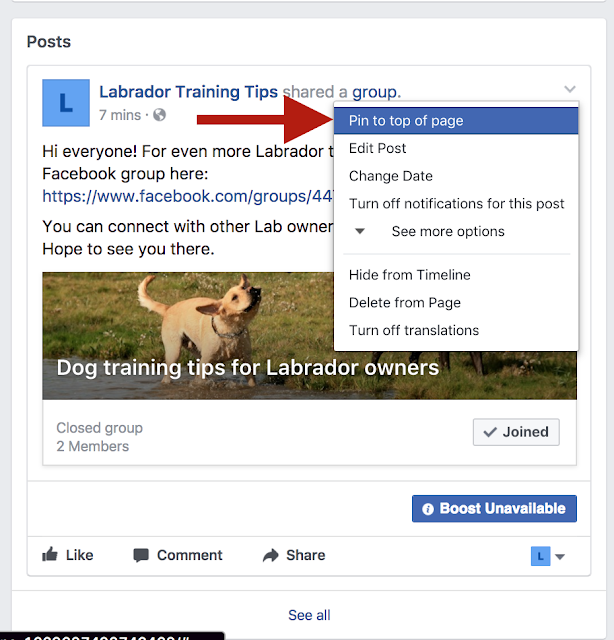
How can I see my messages in a group?
To see your messages in a group, you must be a member of the group. Once you become a member, your posts will appear in the group's feed. nine0003
How can I see my posts on Facebook?
To view your Facebook posts, open the Facebook app and tap the menu bar at the bottom of the screen. Select News Feed, and then under Subscriptions, you'll see a list of all the people, pages, and groups you follow. Click "Messages" to see all your messages in chronological order.
Will my friends see if I post in a public group?
No, your friends won't see if you post to a public group. Your messages are only visible to members of the group.
How do I view my old Facebook posts without scrolling?
It is not possible to view all of your old Facebook posts in one go. However, you can use the search bar to find the messages you need.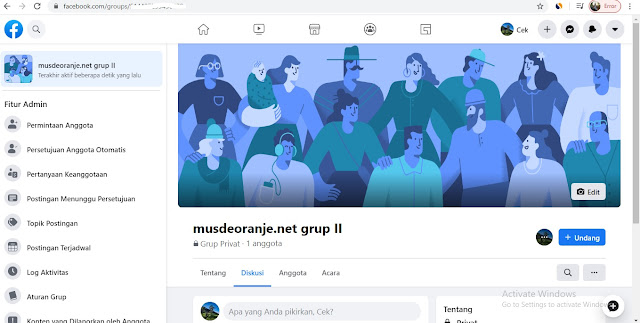
Why is my Facebook group post pending?
There are several reasons why your message in a Facebook group might be pending. One possibility is that the admin of the group has set the group as “private” or “secret”, which means that only members of the group can see posts. Another possibility is that your post does not comply with the group's rules. For example, some groups prohibit sponsored content, so if you're trying to promote your business or product, your message may be pending. nine0003
How do I post a message to a Facebook group?
To post to a Facebook group, first find the group you want to post to. Once you're in the group, click the "Post" button at the top of the screen. A window will appear where you can enter your message. When you're done typing your message, click the "Post" button and your message will be sent to the group.
How do I navigate to my timeline? nine0003
To go to the timeline, first click on the “Profile” button in the upper right corner of the screen.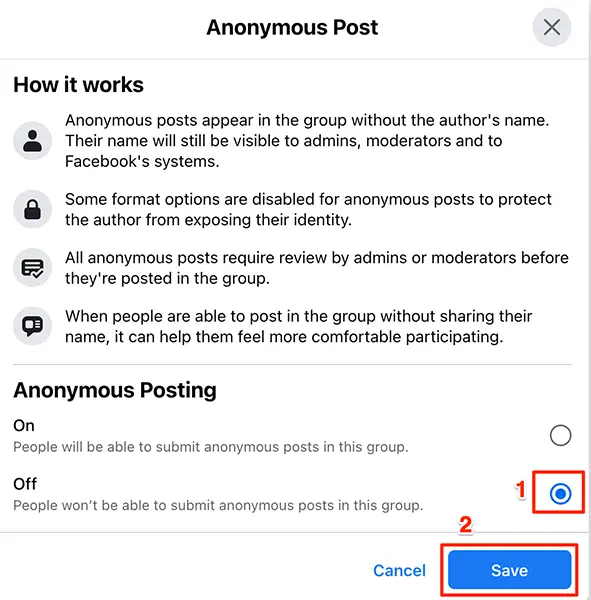 Then click on the Timeline tab at the top of your profile.
Then click on the Timeline tab at the top of your profile.
How do I post a message to a group?
To post a message to a group, go to the group's page and click the "Write a message" button. A text field will appear where you can enter your message. You can also attach files or images to a message. When you're done, click "Publish". nine0003
How do I share a post in a group?
To share a post with a group, open the post and click the Share button. A list of groups will appear. Select the group you want to share the post with and click the Share button.
How do I post as an administrator to a Facebook group?
To post as an administrator to a Facebook group, first go to the group and click on “Group Settings”. Then, in the "Group type" section, select "Administrator". You can then post as an admin by clicking the "Post" button at the top of the group's home page.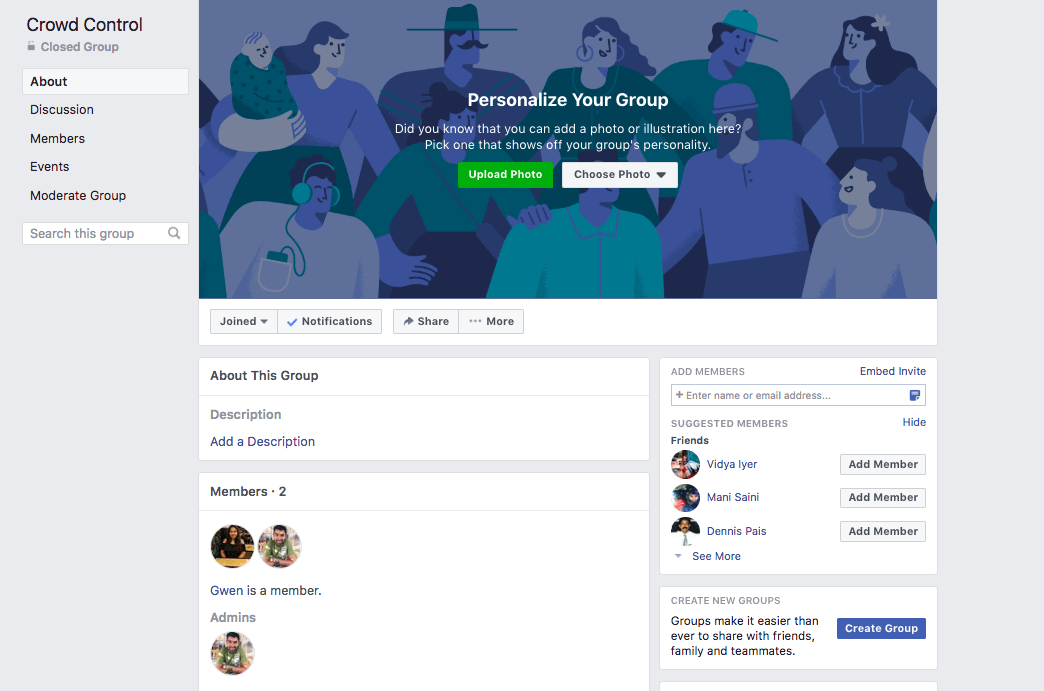 nine0003
nine0003
How do Facebook groups work?
Facebook groups are a way for people to connect and communicate with each other about specific topics. Groups can be public or private, and members can post updates, photos, and links. Group admins can add and remove members, and set permissions for members' messages.
How do I manage a Facebook group?
There are a few things to keep in mind when managing a Facebook group:
Make sure the group is relevant to your target audience.
Keep the group active by posting regularly and encouraging members to participate.
Respond to participants' questions and comments.
Remove members who do not participate or post spam.
Use the group as a platform to share news and announcements about your business.
What is the difference between an FB group and a page?
There are several key differences between groups and Facebook pages.