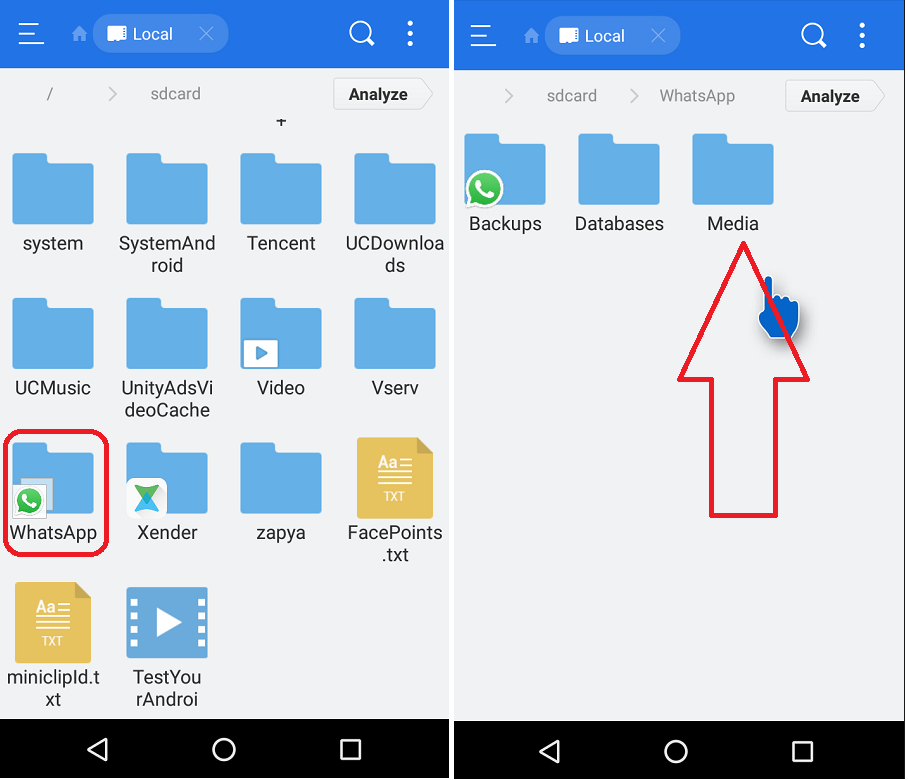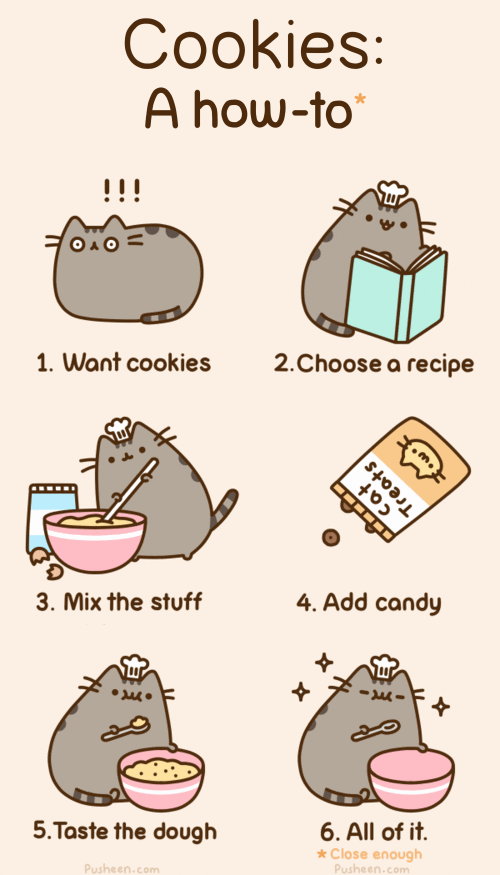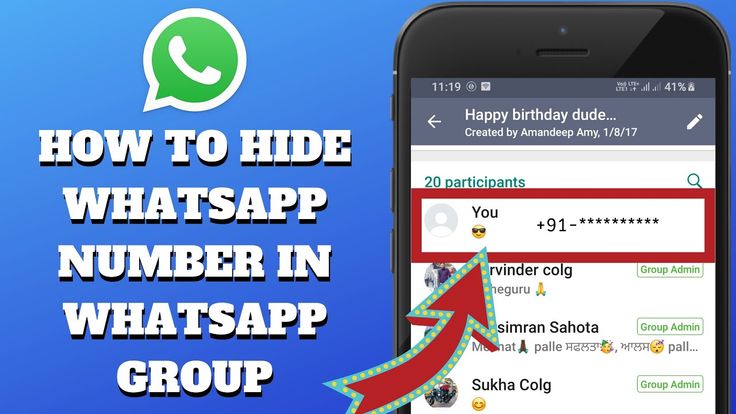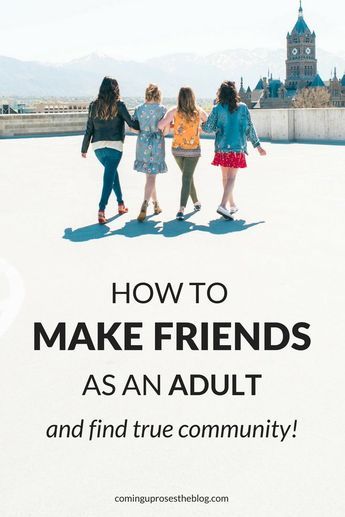How to hide whatsapp images
Hide WhatsApp Photos and Videos In Gallery on Android Phone
While WhatsApp provides the option to show or hide media in Photo Gallery, it is also possible to totally Hide WhatsApp Photos from all locations on your Android Phone.
As mentioned above, WhatsApp provides the option to prevent downloaded media from appearing in the Photo Gallery on your Android Phone.
However, hiding downloaded photos in the Gallery does not prevent them from being discovered in WhatsApp Photos Folder, which can be easily accessed in the Photos App.
Hence, we are providing below the steps to Hide WhatsApp Photos in Gallery and also the steps to Hide WhatsApp Photos from all locations on your Android Phone.
1. Hide WhatsApp Photos and Videos in Gallery on Android Phone
As mentioned above, you can easily prevent WhatsApp Photos from showing in the Photo Gallery by going to WhatsApp Settings on your Android Phone.
1. Open WhatsApp > tap on 3-dot menu icon and select Settings option in the drop-down.
2. On the Settings screen, tap on Chats option.
3. On the next screen, move the toggle next to Media Visibility to OFF position.
Note: This setting only prevents newly downloaded Photos and Videos from appearing in the Photos Gallery. Previously downloaded Photos will still continue to show in the phone’s Gallery.
2. Hide WhatsApp Photos on Android Phone
If your phone has a File Explorer App, you can follow the steps below to totally Hide WhatsApp Photos from all locations on your Android Phone.
Note: The File Explorer App is known as ‘My Files’ on Samsung devices and ‘Explorer’ on most other Android devices.
If your Android Phone does not have a File Explorer, you can download ES File Explorer from Google Play Store.
1. Open the File Explorer App on your Android Phone.
2. On the next screen, tap on Device Storage.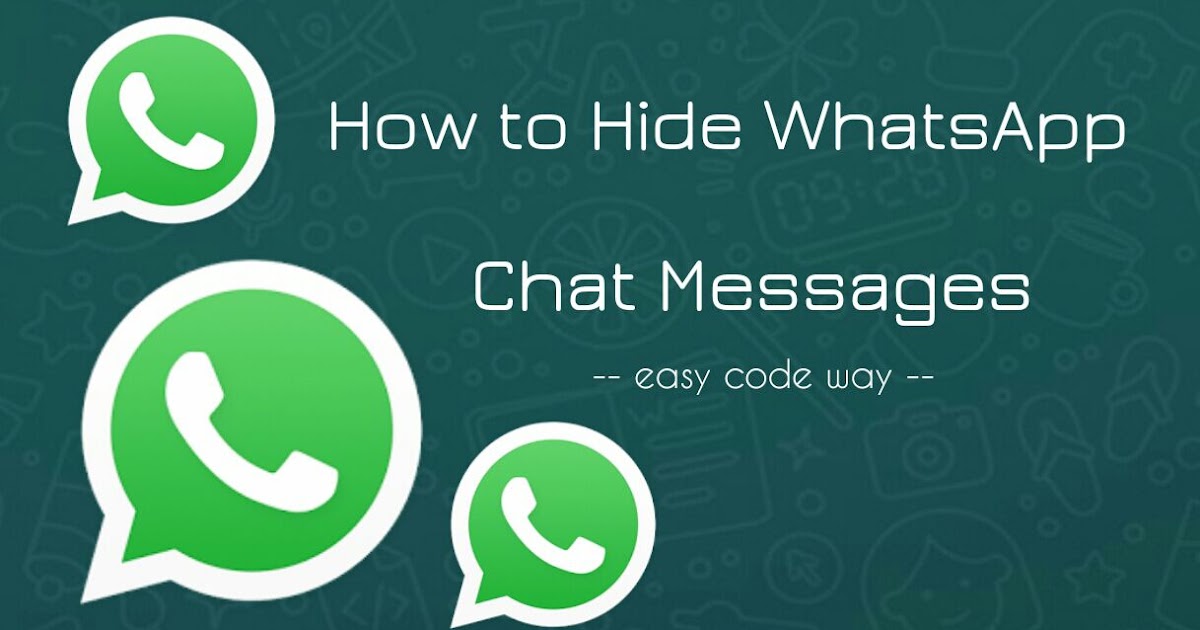
3. Navigate to WhatsApp > Media > WhatsApp Images Folder.
4. Select WhatsApp Images Folder by tapping and holding on it.
5. After selecting WhatsApp Images Folder, tap on 3-dots Menu (or More icon) located at the top right corner of your screen and select Rename option in the drop-down menu.
6. Rename WhatsApp Images Folder to .nomedia or something else starting with a dot (.)
Now, if you open the Photo App on your Android Phone, you won’t be able to find WhatsApp Images Folder.
The WhatsApp Images Folder containing all your WhatsApp Photos is simply hidden from plane view and not lost or deleted.
At any time, you can unhide WhatsApp Media Folder by renaming .nomedia folder back to WhatsApp Images.
3. Hide WhatsApp Videos in Gallery on Android Phone
Just like Photos, WhatsApp automatically saves Videos to the Gallery App on Android Phones.
The steps to Hide WhatsApp Videos in Gallery are practically the same as hiding WhatsApp Photos in the Gallery of your Android Phone.
1. Open the File Explorer App on your Android Phone.
2. Navigate to Device Storage > WhatsApp > and open Media Folder.
3. In WhatsApp Media Folder, tap and hold on WhatsApp Video Folder to select this folder for editing.
4. After selecting WhatsApp Video Folder, tap on 3 dots Menu icon (or More icon) and select Rename option in the drop-down.
5. Rename WhatsApp Videos to .nomedia2 or some other Name starting with a dot (.)
The above steps will Hide WhatsApp Videos on your Android Phone and you won’t be able find these Videos in the Photo Gallery or any other location on your Android Phone.
How This Method Works?
If you are wondering, Android Operating system is based on Linux, in which adding a dot (. ) in front of a Folder or a File makes it hidden.
) in front of a Folder or a File makes it hidden.
Hence, the simple act of renaming ‘WhatsApp Images’ and ‘WhatsApp Videos’ folder makes WhatsApp Photos and Videos Folder invisible on your Android Phone.
As mentioned above, you can always unhide WhatsApp Photos and Videos at any time by Renaming the .nomedia Folders back to ‘WhatsApp Images’ and ‘WhatsApp Video’.
- How to Backup WhatsApp Messages and Photos on Android Phone
- How to Forward Photo Album in WhatsApp on iPhone and Android
How To Hide WhatsApp Photos From Gallery
Despite his recent problems Your new terms of use, WhatsApp is still a messaging app Most used in Spain. It’s normal to get a lot of photos in our chats in the app, some photos will end up in the gallery of our Android mobile later. Although this is something that not all users like.
There are users who like it Hide WhatsApp photos from your smartphone gallery. The good news is that there is a simple way to hide those photos, all the photos they send us, or even a chat with us in the specific messaging app.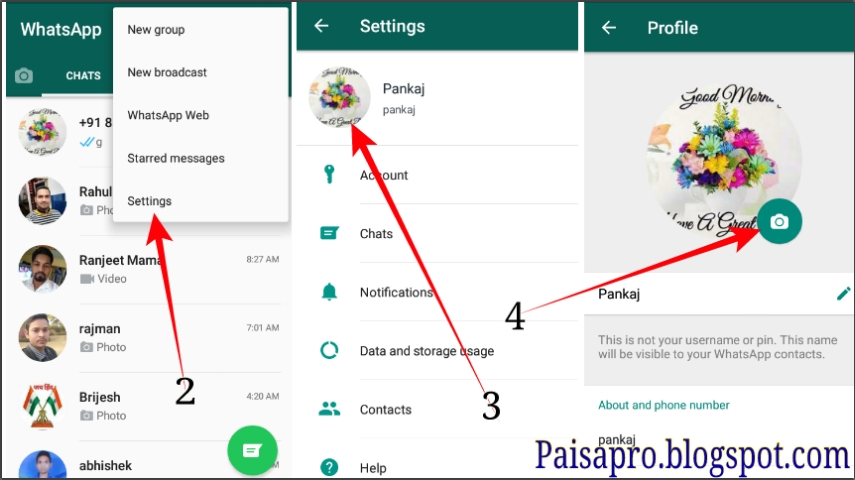
Privacy Comparison: Signal, Telegram, WhatsApp, Facebook
If you want to determine the privacy of your messaging apps, we show you a comparison of Signal, Telegram, WhatsApp and Facebook.
Hide WhatsApp photos from the gallery
All photos received in our chats in the app are saved directly in the phone gallery. If you want to hide and hide those photos, there is an option to enable it in the app settings. This is all about media file visibility, Which allows you to hide photos directly from the gallery on Android without deleting them from your mobile. The steps for this are:
- Open WhatsApp.
- Click on the three vertical dots.
- Go to Settings.
- Go to chats.
- Search for Media File Visibility option.
- Disable this option.
By disabling this option All photos of the app in the gallery will be hidden. It’s normal to have a photo album dedicated to photos sent to you directly in your gallery messaging app, in which case the album will now be hidden. Photos are hidden, but they are still on your smartphone, so they do not delete or free up space. If you want to see them again at a certain moment, you need to activate the Visibility option again.
Photos are hidden, but they are still on your smartphone, so they do not delete or free up space. If you want to see them again at a certain moment, you need to activate the Visibility option again.
Hide photos from a specific chat
You may be interested Hide photos received in one or two specific chats WhatsApp. The app also has the ability to hide only photos in a specific chat, so these photos will not appear in your phone’s gallery. The steps in this case are different from what we had to follow in the previous section, but they present no complications. Here’s what we need to do:
- Open WhatsApp on your phone.
- Search for suspicious chat.
- Enter that chat.
- Click on the contact name or chat name (if this is a group chat).
- Go to the Visibility section for multimedia files.
- In the window that appears, click No.
Through these steps, photos of those specific chats will stop showing up in your phone’s gallery. As in the previous case, the photos are hidden, but they are not deleted. One where the photos are hidden No space is saved on the device, They are not only visible because they are still stored in it.
As in the previous case, the photos are hidden, but they are not deleted. One where the photos are hidden No space is saved on the device, They are not only visible because they are still stored in it.
Version:
Author:
is required
Android 11, Xiaomi and MIUI 12
We are analyzing Android 11 on Samsung mobiles
Pokഫോphone Pok M3 Review
Samsung Galaxy S21 Ultra Review
Samsung Galaxy A42 Review
We tested the Samsung Galaxy S21
Xiaomi Redmi Note 9T Analysis
5 + 1 Android phones under 300 euros
Android 11 analysis on Vivo mobiles
The reality of mid-range mobiles for 800 euros
How to hide your WhatsApp profile picture from all or some contacts
Privacy is a very relative concept with blurry boundaries, and trying to protect it is like fighting windmills. As a rule, messenger developers are engaged in this, striving to give their users a sense of peace of mind for the safety of personal correspondence. But the default message encryption is far from the only component of successful protection. Therefore, it would be nice to take care of its provision to each of us independently. nine0003
But the default message encryption is far from the only component of successful protection. Therefore, it would be nice to take care of its provision to each of us independently. nine0003
Probably, sooner or later everyone adds their photo to the messenger to make it easier for friends to recognize us. However, it also facilitates the search for strangers, with whom we would absolutely not want to communicate. Fortunately, WhatsApp allows you to hide a photo not only from outsiders, but even from those who are already on our contact list.
- To hide your WhatsApp profile picture, launch the application on your Android smartphone;
- Open the context menu (three vertical dots in the upper right corner) and go to "Settings";
- Select the "Account" tab, and from there go to "Privacy";
- In the Profile Photo section, choose who can see your photo: everyone, contacts only, or no one.
Unfortunately, by default, WhatsApp does not allow you to select a specific user for which the profile photo will always remain hidden. However, we have a simple solution. Go to the Contacts app on your smartphone and remove the unwanted user from your address book. Then go to your WhatsApp profile photo and choose to only show your photo to people in your contact list. Now, even if the subscriber saves you in his chat list, he still will not be able to see your picture. nine0003
However, we have a simple solution. Go to the Contacts app on your smartphone and remove the unwanted user from your address book. Then go to your WhatsApp profile photo and choose to only show your photo to people in your contact list. Now, even if the subscriber saves you in his chat list, he still will not be able to see your picture. nine0003
Subscribing to our channel in Yandex.Zen is a privilege. You deserved. Take it.
- Tags
-
- Android Security
- Android Operating System
- Android Apps
Here are all the ways that you should know about
Despite the fact that most of us are used to watching videos online, sometimes we just want to download a movie or a funny video to our phone so that we can watch it without an Internet connection. Many sites, as well as streaming services, provide this option. For example, in YouTube, the download function is available to YouTube Premium subscribers, and in the application of almost any online cinema, you can download a movie or series to your phone.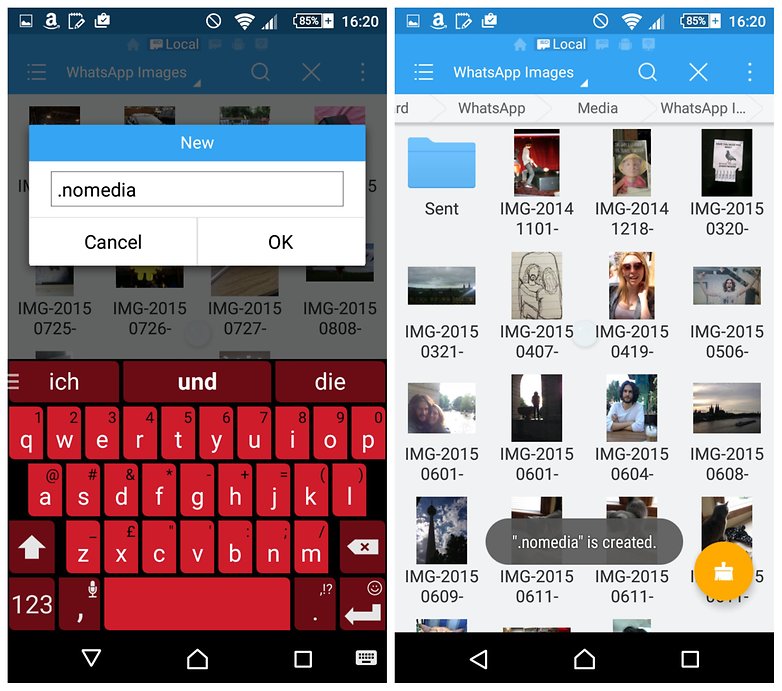 nine0003
nine0003
Read more
4 best alternative VK clients for Android
On September 26, Apple removed all VK programs from its App Store. Including the client of the social network VKontakte. Similar actions can occur at any time on Google Play. The other day we published material on how you can install the VKontakte application using an apk file or from a third-party application store. But many users do not want to bother with distributing permissions for installation, downloading unnecessary files, and other settings, although they are done once, and they will not need to return to this again. nine0003
Read more
10 tips on how to use Telegram correctly
Telegram for most users has long become something more than just an ordinary messenger. Someone conducts correspondence there about work and exchanges important documents. Others store files in favorites and save space on the smartphone's memory. And someone uses it as a full-fledged social network, where there is both news and entertainment in the form of interesting memes and music. But in all these scenarios, the security of users and their devices must be at the forefront. nine0003
And someone uses it as a full-fledged social network, where there is both news and entertainment in the form of interesting memes and music. But in all these scenarios, the security of users and their devices must be at the forefront. nine0003
Read more
New comment
Partner news
-
Prices for the iPhone have begun to rise again in Russia. Some have risen in price by 30k or more
-
Retail chains in Russia began to sell activated iPhones. Everyone is afraid of blocking0002 10 Best Price Items on AliExpress for Everyone
How to Hide WhatsApp Account Photo from Specific Contacts
Have you ever thought about hiding your WhatsApp profile photo from certain people or from all contacts? Below you will find steps on how to hide your WhatsApp profile picture from specific contacts or from everyone.
Contents
- How to hide your WhatsApp profile picture from certain contacts
- 1 Limit profile photo viewing to only contacts in address book
- 2 Remove contacts from address book
- How to remove contacts from address book on iPhone
- How to remove contacts from address book on Android phone
- How to hide WhatsApp profile picture from everyone
How to hide your WhatsApp profile picture from specific contacts
We know that the app makes it easy to hide your profile picture from everyone, but it's not so easy to find a way to hide your profile picture from specific contacts. nine0003
However, we can easily implement this by limiting the display of the account image, i.e. the photo is shown only to those who are in the address book, then you can delete certain contacts from the address book and then they will not see your photo.
1 Limit your WhatsApp profile picture to only contacts in your address book.
2 Remove contacts from your address book that you do not want to see your profile picture.
This only works for those who are in the address book on your iPhone or Android phone, then these contacts can see your profile photo, and for those who are removed from the address book, then they can no longer see the profile picture. nine0003
1 Restrict profile picture viewing to address book contacts only
As we have said, there is no official way or method to hide a profile picture from certain contacts. However, we will show a workaround on how to do this.
1 Open WhatsApp on your iPhone or Android phone.
2 Once you are in WhatsApp, click on Settings located in the menu at the bottom (on iPhone).
If you have an android phone, then click on the three dots that are located in the upper right corner of the android phone, from the drop-down menu, click Settings. nine0003
3 On the settings screen, tap the Account option.
4 On the account screen, tap Privacy.
5 On the privacy screen, tap Profile picture.
6 On the next screen, tap My Contacts.
These settings ensure that only contacts that are in your iPhone or Android phone's address book can see your profile picture.
2 Delete contacts from address book
Now, our next step is to make sure that the contacts we want to hide profile pictures from are not in your iPhone or Android phone's address book. If these contacts are in your address book, they will need to be deleted.
Even if you delete contacts from your address book, chats with these contacts will still be active in WhatsApp and you can still chat with these contacts.
However, you may see some changes to how deleted contacts look in chats, you will no longer be able to see the names of these contacts, only their phone numbers. nine0003
If you don't care what these contacts look like, then you can simply delete these contacts from your address book on iPhone or Android.
How to delete contacts from the address book on iPhone
Follow these steps:.
1 Open Contacts on iPhone.
2 Touch the contact you want to delete.
3 On the next screen, click on the Edit option, which is located in the upper right corner of the screen.
4 From the screen with the name, scroll down and tap the Delete option. nine0003
How to delete contacts from the address book on Android phone
Follow these steps:
1 Open Contacts on Android phone.
2 Touch the contact you want to delete.
3 On the next screen, click on the icon with three dots in the upper right corner of the screen, and then click on the Delete option that will appear in the drop-down menu.
Once you delete contacts from your address book, they will no longer be able to see your WhatsApp profile picture. As mentioned above, you will still be able to continue chatting with these contacts.