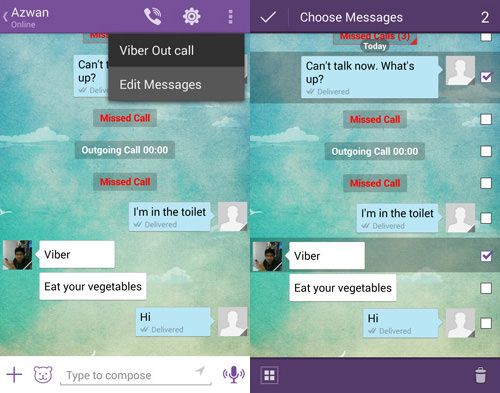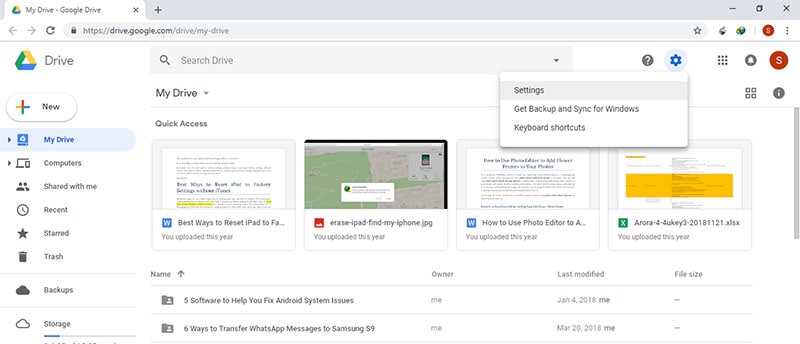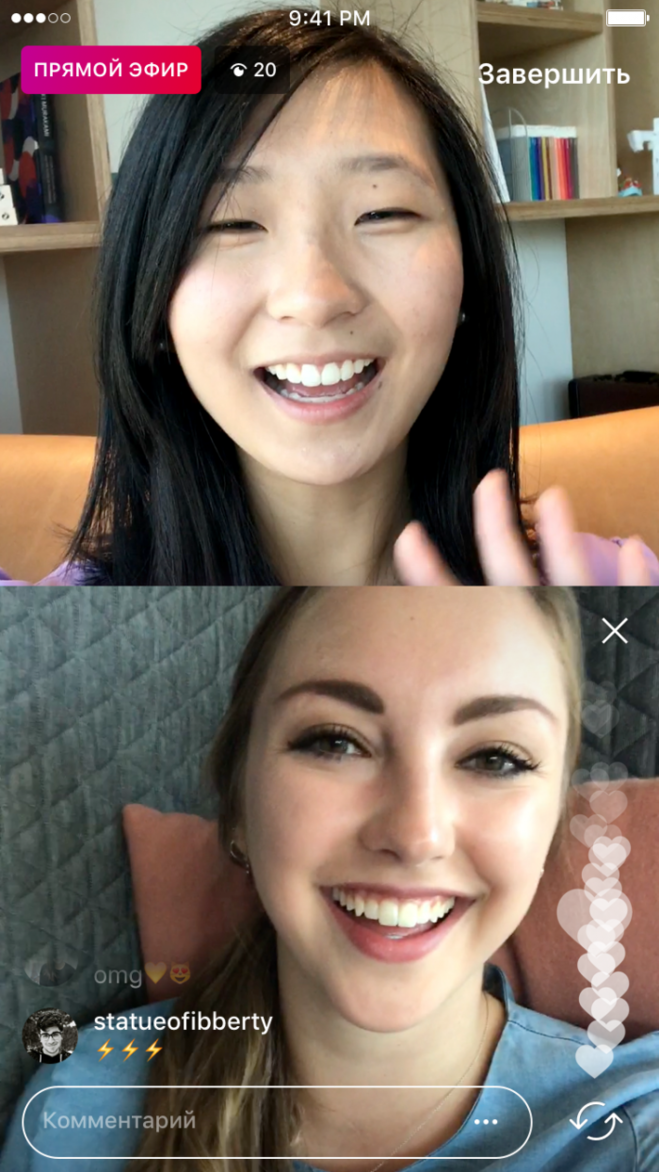How to hide someone from seeing your whatsapp status
How to Hide WhatsApp Status Updates From Specific Contacts
Home » WhatsApp » How to Hide WhatsApp Status Updates From Specific Contacts
By: Waseem Patwegar
It is possible to setup your daily WhatsApp Status Updates to be hidden from or seen by selected people. You will find below the steps to Hide WhatsApp Status Updates from Specific Contacts on iPhone & Android Phone.
WhatsApp allows you to share Photos and Videos with all your Contacts in the form of daily Status Updates.
Photos & Videos that you upload as WhatsApp Status updates last only for a limited time (about 24 hours) and get automatically deleted.
The default setting in WhatsApp on iPhone or Android Phone is to show WhatsApp Status Updates to all your Contacts in WhatsApp.
However, it is possible to Show WhatsApp Status Updates to specific Contacts and also to Hide your WhatsApp Status Updates from specific Contacts.
1. Hide WhatsApp Status Updates From Someone On iPhone
Follow the steps below to Hide WhatsApp Status Updates from someone or from selected Contacts.
1. Open WhatsApp on your iPhone > tap on Settings tab in bottom menu.
2. On the Settings screen, tap on the Account option.
3. From the Account screen, go to Privacy > Status and tap on My Contacts Except…. option.
4. On the next screen, select the Contact that you want to Hide Status Updates from and tap on Done.
Note: You can select other Contacts that you want to Hide Status Updates from.
After this setting, your daily WhatsApp Status Updates will be hidden from this particular Contact of yours.
2. Hide WhatsApp Status Updates From Certain Contacts On Android Phone
Follow the steps below to Hide WhatsApp Status Updates from certain Contacts on Android Phone
1. Open WhatsApp on your Android Phone > tap on 3-dots Menu icon located at the top-right corner.
2. In the drop-down menu, tap on the Settings option.
3. On the Settings screen, tap on the Account option.
4. From the Account screen, go to Privacy > Status and tap on My Contacts Except…. option.
5. On the next screen, select the Contacts that you want to Hide Status Updates from.
3. Show WhatsApp Status Updates to Selected Contacts on iPhone
In this case, you are trying to Show WhatsApp Status Updates only to few selected Contacts, while hiding them from everyone.
1. Open WhatsApp on iPhone and tap on the Settings tab in bottom menu.
2. From the Settings screen, go to Account > Privacy > Status > and tap on Only Share with… option.
3. On the next screen, select the Contacts with whom you want to share WhatsApp Status Updates.
4. Show WhatsApp Status to Selected Contacts on Android Phone
Similarly, you can Show WhatsApp Status Updates only to certain selected Contacts on your Android Phone or Tablet.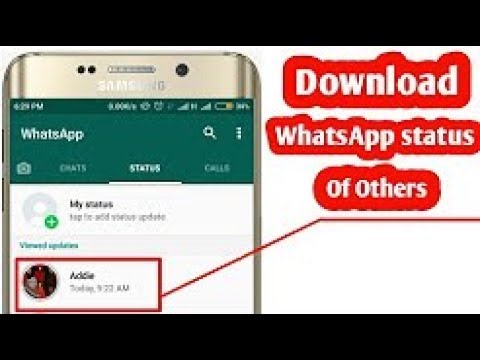
1. Open WhatsApp on your Android Phone.
2. Tap on on 3-dots Menu icon and select Settings option in the drop-down menu.
3. From the Settings screen, go to Account > Privacy > Status and tap on Only Share with… option.
4. On the next screen, select the Contacts with whom you want to share WhatsApp Status Updates.
- How to Hide WhatsApp Profile Picture From Specific Contacts
- How to Hide WhatsApp Last Seen From Certain People
- Add People to WhatsApp Group Without Saving to Contacts
How to Show or Hide WhatsApp Status from Someone
Believe it or not, when it comes to communication, WhatsApp is the most used platform by every age group. With all the amazing features WhatsApp is power-packed with, one of the most used feature is WhatsApp Status.
Using this feature, users can easily share pictures, gifs and videos with their contacts for a time period of 24 hours after which it automatically gets removed.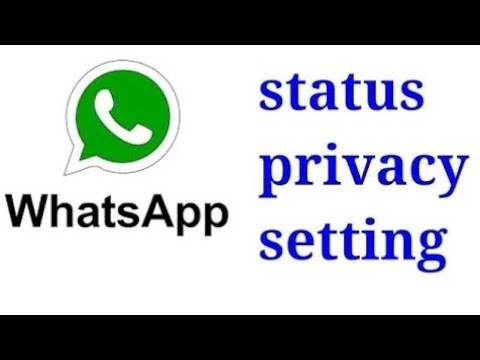 This, however, can be a privacy issue for some users, as not everybody likes to share their personal pictures with everybody on their WhatsApp contact list. So, is there a way to hide WhatsApp status from someone or to show WhatsApp status to selected contacts?
This, however, can be a privacy issue for some users, as not everybody likes to share their personal pictures with everybody on their WhatsApp contact list. So, is there a way to hide WhatsApp status from someone or to show WhatsApp status to selected contacts?
Yes, for this first you need to know how to hide WhatsApp status from someone and how to show WhatsApp status to selected contacts or to just one?
The article mainly cover steps for iPhone and Android as listed below:
On iPhone:
1. How to Hide WhatsApp Status from someone on iPhone.
2. How to Show WhatsApp Status to Selected Contacts on iPhone.
On Android:
1. How to Hide WhatsApp Status from Someone on Android Phone.
2. How to Show WhatsApp Status to Selected Contacts on Android Phone.
How to Hide WhatsApp Status from someone on iPhone?
While it is true that everybody likes to share memories and pictures, they still want to keep their stuff private and will not like to share it with everyone. Let’s walk through the steps to see how to hide WhatsApp status from someone if you own an iPhone:
Let’s walk through the steps to see how to hide WhatsApp status from someone if you own an iPhone:
1. Launch the latest version of WhatsApp on your iPhone.
2. From the bottom right screen, tap on the Settings icon.
3. From the Settings window, click on Account.
4. The account window shows an option named Privacy, tap that.
5. Here, click on Status.
6. The next screen that follows, tap on My Contacts Except….
7. Here, select the Contacts that you wish to hide WhatsApp status Updates from and then tap on Done.
Once you have finished doing all the above-mentioned steps, your WhatsApp Status Updates will be hidden from selected Contacts.
See Also: How To Disable Voice Message Recording In WhatsApp For iPhone
How To Show WhatsApp Status to Selected Contacts on iPhone?
Follow the steps below to do so:
1. Launch the latest version of WhatsApp on your iPhone.
2. From the bottom right screen, tap on the Settings icon.
3. From the Settings window, click on Account.
4. The account window shows an option named Privacy, tap that.
5. Here, click on Status.
6. The next screen that follows, tap on Only Share with…
7. From the Contacts list, you can check the contacts with whom you wish to share the WhatsApp Status and then tap on Done.
These were the simple steps following which users can show or hide WhatsApp status from some contacts their friends and families. The remaining article will describe the steps for Android phones.
Read This: How To Access Selected Chats Quickly In WhatsApp
How To Hide WhatsApp Status From Someone On Android Phone?
1. Launch WhatsApp on your Android Phone.
2. Click on Status.
3. In the Status option window, click on the three vertical dots and select Settings from the drop-down menu.
4. Here select Status Privacy.
5. The next screen that follows, tap on My Contacts Except….
6. Here, select the Contacts that you wish to hide WhatsApp status from someone and then click on the green tick option from the bottom right corner.
Here, select the Contacts that you wish to hide WhatsApp status from someone and then click on the green tick option from the bottom right corner.
See Also: Curb Your Addiction: The Best Phone Usage Tracker Apps
How To Show WhatsApp Status to Selected Contacts on Android Phone?
1. Launch WhatsApp on your Android Phone.
2. Click on Status.
3. In the Status option window, click on the three vertical dots and select Settings from the drop-down menu.
4. Here select Status Privacy.
5. The next screen that follows, tap on Only Share With….
6. Here, select the contacts that you wish to share WhatsApp status with then click on the green tick option from the bottom right corner.
So, these are the simple steps any user can perform easily to show or hide WhatsApp status with specific people.
Read This: Learn How To Logout From WhatsApp and WhatsApp Web
Other WhatsApp Privacy Measures:
WhatsApp allows many other privacy measures that you can take in order to maintain your privacy.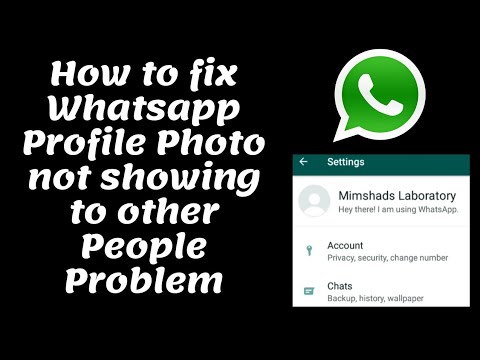
You can restrict the access to your Profile picture, WhatsApp Status as well as the About page. Not only this you can also disable the read receipts and limit yourself being added to unwanted groups and put a Fingerprint lock for added security.
This article adds some sort of security to the user’s privacy, however, there may be instances when users may want to add an extra layer of security to WhatsApp. For this, you can choose apps available on Play Store. But my personal favorite has always been Locker for Whats Chat App.
This amazing app, secure user’s private and group chat by simply setting a PIN. Plus, using it user can lock entire WhatsApp chat with a single PIN.
Install today and secure your private and group chats. Make WhatsApp secure!!
Download Locker for Whats Chat App
Next you Can Read:
Best Whatsapp Status Saver Apps for Android
How To Enable Dark Mode On WhatsApp On Android and iOS devices
Whatsapp not Showing Contacts name? Here’s How to Fix!
Checkout the way to Enable Whatsapp Web Dark Mode
Fix: Whatsapp Images Not Showing on Gallery
How To Delete Your Truecaller Account
Quick Reaction:
About the author
Pragya Dani A tech-blogger by profession, Pragya has a keen interest in writing technical blogs and problem solving blogs that helps people solve their tech-issues. Besides this, she is also inclined towards writing listicles and product reviews. Being a part of the technical support, she makes it quite easy for users to understand the in-depth technicalities of the program in the easiest manner.
Besides this, she is also inclined towards writing listicles and product reviews. Being a part of the technical support, she makes it quite easy for users to understand the in-depth technicalities of the program in the easiest manner.
How to hide online status on WhatsApp - Network without problems
Have you decided to remain hidden in WhatsApp and therefore want to know how to hide online status in WhatsApp while chatting? Or are you worried about privacy on whatsapp?
WhatsApp, the most popular instant messaging app that we all love. Whatsapp has revolutionized the way we communicate and has given people many opportunities to harass us, which is not a good thing.
People can clearly see when you are online and when you were last seen, and if your partner or parent is strict or suspicious, it would be better to take this option away from them and just hide your online status in the WhatsApp messaging app. nine0003
Today, in this guide, we will cover how to hide WhatsApp online status while chatting, how to hide the last seen on WhatsApp messenger, and how to completely hide WhatsApp online status.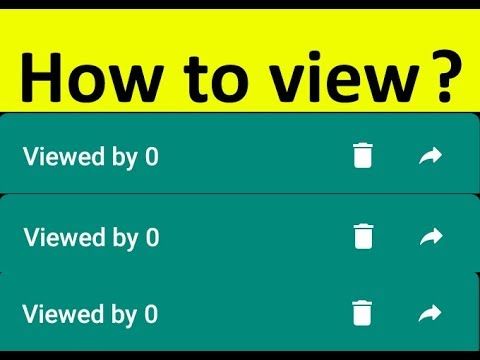 So anyone without further ado, let's get started.
So anyone without further ado, let's get started.
When it comes to hiding online status on WhatsApp, one of the most common and widely used methods is to hide the last seen on WhatsApp. However, please note that if you turn off your last viewed status for others, you will also not be able to see someone else's last viewed status. nine0003
Here is how to hide last seen on whatsapp to hide your online status on whatsapp app while chatting:
- First open whatsapp messenger app.
- Click on the three vertical dots located in the upper right corner.
- Now from the list of options click on settings.
- Next, click Account > Privacy.
- Finally, click on the "Last viewed" option and select "No one".
After you changed your WhatsApp from "Everyone" to "Nobody" for the last time, no one will be able to know about your WhatsApp online status.
If you don't save someone's number and set the "last seen on WhatsApp" option to "My Contacts", they won't be able to see your online status either.
How to hide your online status on WhatsApp by changing your settings
Apart from the last seen hide on the WhatsApp app, there are several ways you can hide your online status on the WhatsApp messenger. Some methods require you to go offline to hide your WhatsApp online status. nine0003
So now let's look at some of the most popular quick ways and learn how to hide online status on WhatsApp by changing the settings: online or when you were last seen on the WhatsApp messenger, then in this case the most ideal way is to completely abandon the network. You can enable Airplane Mode and disable any kind of connection on your device. This ensures that you won't receive any calls, SMS, or WhatsApp messages unless you disable Airplane Mode. nine0003
You can also turn off Airplane mode, connect to Wi-Fi or mobile data, and allow all WhatsApp notifications to be received. Then put your phone back into airplane mode before opening your WhatsApp messages. In this way, you will be able to avoid whatsapp online status and also fool the time you saw the last time.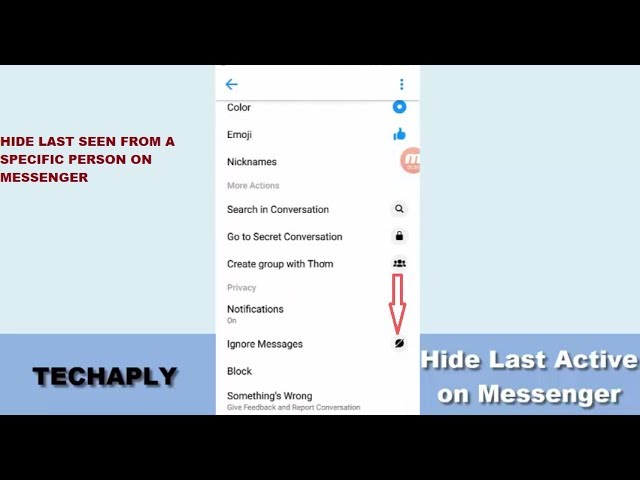
Method 2: Block WhatsApp Contacts
The second method is a little more drastic and involves blocking WhatsApp contacts directly so they can't contact you, can't see your picture on the display, or can't see your latest WhatsApp status. Whatsapp contact blocking is one of the most extreme ways to hide online status on whatsapp. nine0003
Follow these steps and learn how to block someone on WhatsApp messenger:
First, open the WhatsApp contact you want to block.
Click on the three vertical dots located in the upper right corner.
Now from the list of options click on Advanced > Block.
Finally, click on the Block option in the pop-up window to confirm it.
Once you block someone on WhatsApp, he/she will not be able to see your online status or latest status in the chat window. They will not be able to see your profile picture, nor will their calls/messages reach you. If you wish, you can unlock them by following the same method. nine0003
nine0003
Method 3: Hide WhatsApp Blue Tick
In WhatsApp messages, a tick next to a message indicates the status of the message, one tick means it was delivered on your end, double ticks means the message was received on the other end, and double blue ticks means that the message has been read
If you wish to remain incognito, you can turn off read receipts, which will change the status of the blue checkmark. Here's how to hide the double blue tick in whatsapp messenger:
First, open the WhatsApp messenger application.
Click on the three vertical dots located in the upper right corner.
Now from the list of options click on settings.
Next, click Account > Privacy.
Finally, disable the Read Receipts option.
Now when you open any WhatsApp message, the checkmarks will remain gray and the person on the other end will not know if you have read the message or not. nine0003
Method 4: Hide your profile picture and status
If you want to look like you have completely deactivated your WhatsApp account, you can do so by hiding your profile picture and status.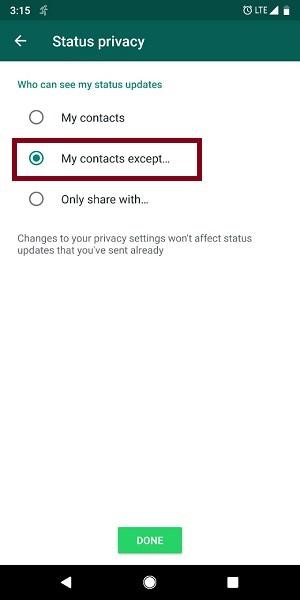 Here's how to hide your profile picture and WhatsApp status:
Here's how to hide your profile picture and WhatsApp status:
- First of all, open the WhatsApp messenger app.
- Click on the three vertical dots located in the upper right corner.
- Now from the list of options click on settings. nine0016
- Next, click Account > Privacy.
- Finally, click on the "Profile Photo" option and select "Nobody".
- Also click on the "About" option and set it to "Nobody".
So you can easily hide your WhatsApp online status by hiding your profile picture and about it section.
Conclusions
We hope our step by step guide helped you to hide online status in whatsapp messenger and answered your question how to hide online status in whatsapp while chatting. nine0003
If you have any questions, questions or concerns regarding turning off online status on WhatsApp, or would like us to help you with any other WhatsApp issues, please let us know in the comments below.
Also, if you are familiar with any best way to hide whatsapp online status, feel free to tell us how to hide online status on iphone whatsapp and how to hide online status on android whatsapp.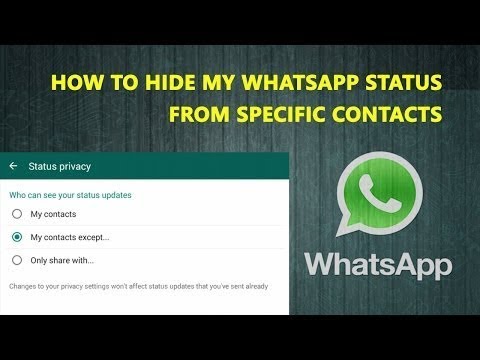
How useful is the publication? nine0003
Click on a star to rate!
Average rating / 5. Number of ratings:
No ratings yet. Rate first.
Related Articles:
How to Hide Your WhatsApp Status - View Stories, Stories Discreetly
WhastApp recently launched a new feature for users of all devices. It's called Statuses, but some people prefer the term Stories, which is more familiar to social media. They represent short messages that disappear after a certain amount of time. In the status, you can add not only text information, but also photos or videos from your device. Many are wondering how to hide status view in WhastApp.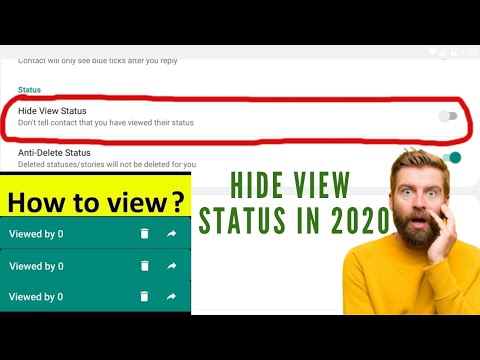 In this article, we will try to describe in detail the intricacies of using the new feature. nine0003
In this article, we will try to describe in detail the intricacies of using the new feature. nine0003
Contents
- How can I only show WhatsApp status to certain people?
- How can I hide the fact that I've watched someone's status?
- What do the checkmarks on WhatsApp mean?
- How to hide your status in WhatsApp for iOS?
- How to hide the WhatsApp status of a contact on Android?
- Expert Opinion
1 How to show WhatsApp status only to certain people?
By default, your status is only visible to those in your address book. If you do not change any settings, then the stories will be available only to a certain circle of people. In this case, you can change your status display settings:
- The status can be shown to certain people.
- The status may not be shown to certain people.
This option is selected at the time of creating the status before the material is uploaded to the messenger database. Another feature of the feature is that the creator sees everyone who has viewed his stories. The viewing time is also indicated, so the activity of users can be easily monitored. Sometimes users are faced with the question of how to hide viewing someone's status. nine0003
Another feature of the feature is that the creator sees everyone who has viewed his stories. The viewing time is also indicated, so the activity of users can be easily monitored. Sometimes users are faced with the question of how to hide viewing someone's status. nine0003
to menu ↑
2 How can I hide the fact that I was watching someone's status?
To do this, you need to do a number of simple operations.
- Go to the menu and go to the "Settings" tab.
- There, select the "Account" section and in "Privacy" uncheck the "Read Receipts" item.
This feature also has its drawbacks. In particular, if you post a new status, you will also not be able to see the number of views on it. If you disable view reporting, you won't be able to see if the recipient has read your message. nine0100 to menu ↑
3 What do the checkmarks mean in WhatsApp?
- Two blue ticks - the message has been read.
- Two gray ticks - the message has been delivered.
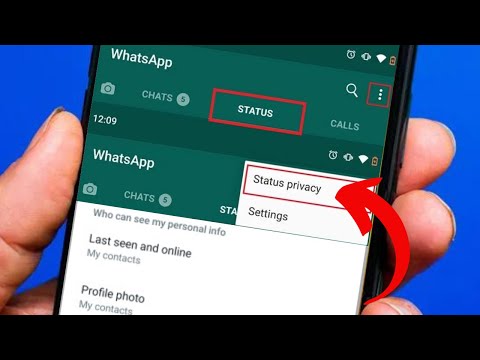
- One tick – the message has been sent to the server.
- Hours - the message has not yet been sent.
back to menu ↑
4 How to hide your status in WhatsApp for iOS?
- To do this, you also need to do a number of simple operations.
- Go to the "Statuses" section. nine0015 Next, go to "Settings" and select the "Privacy Settings" section. There you can customize the display of your statuses.
back to menu ↑
5 How to hide the WhatsApp status of a contact on Android?
- Select one of the contacts from the Status menu.
- Next, click Hide. After that, a message will appear in which you need to confirm the action.
If you want to open access to the status even before it is published, then the corresponding settings will need to be made in advance. nine0213
6 Expert opinion
“The Status function made it possible to exchange photos, videos and texts in real time.