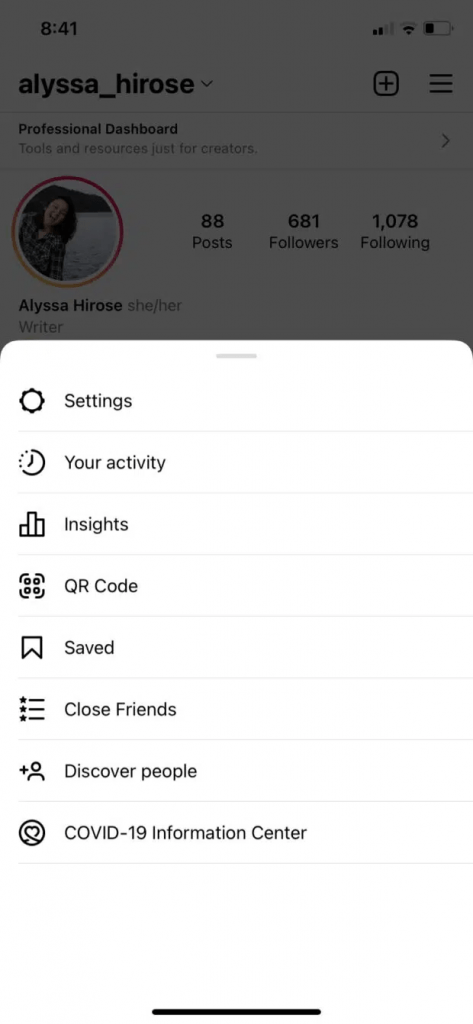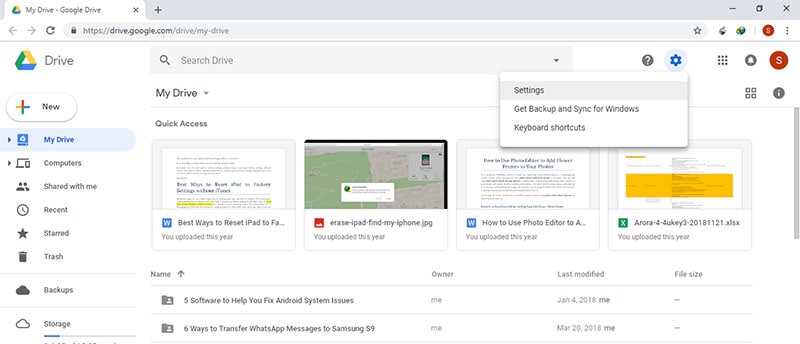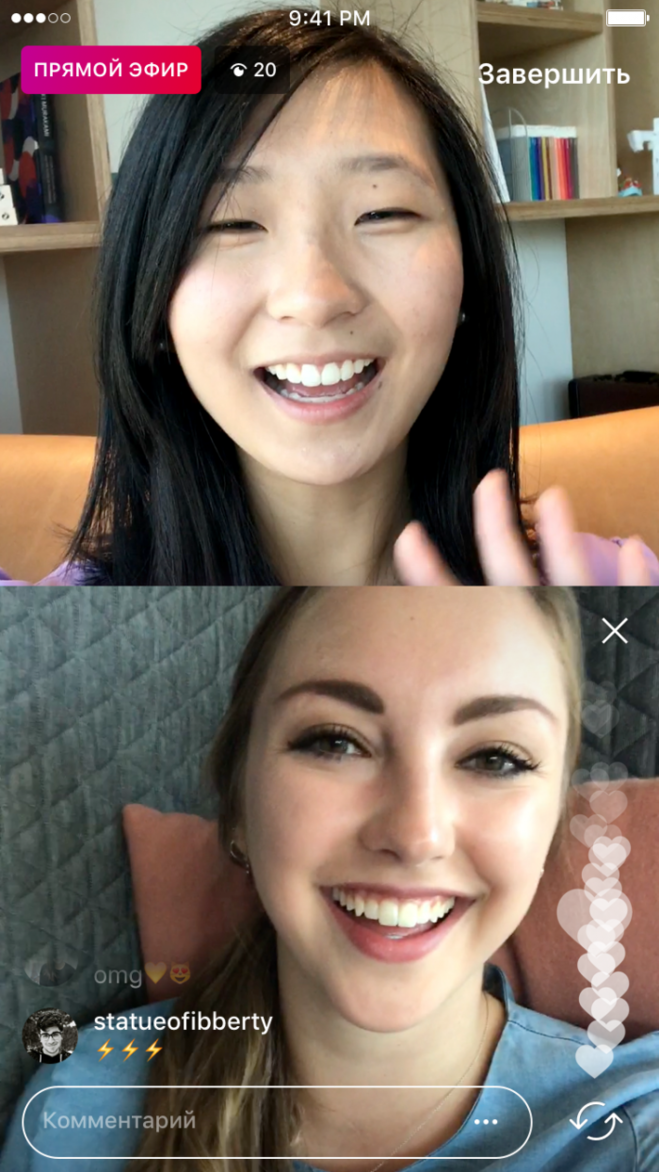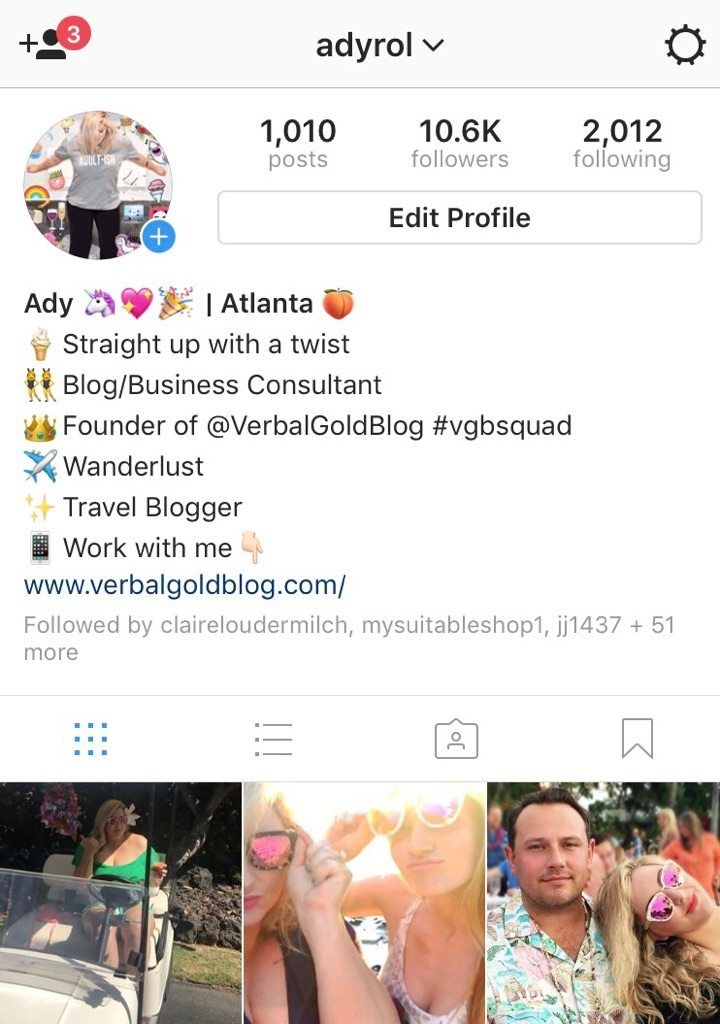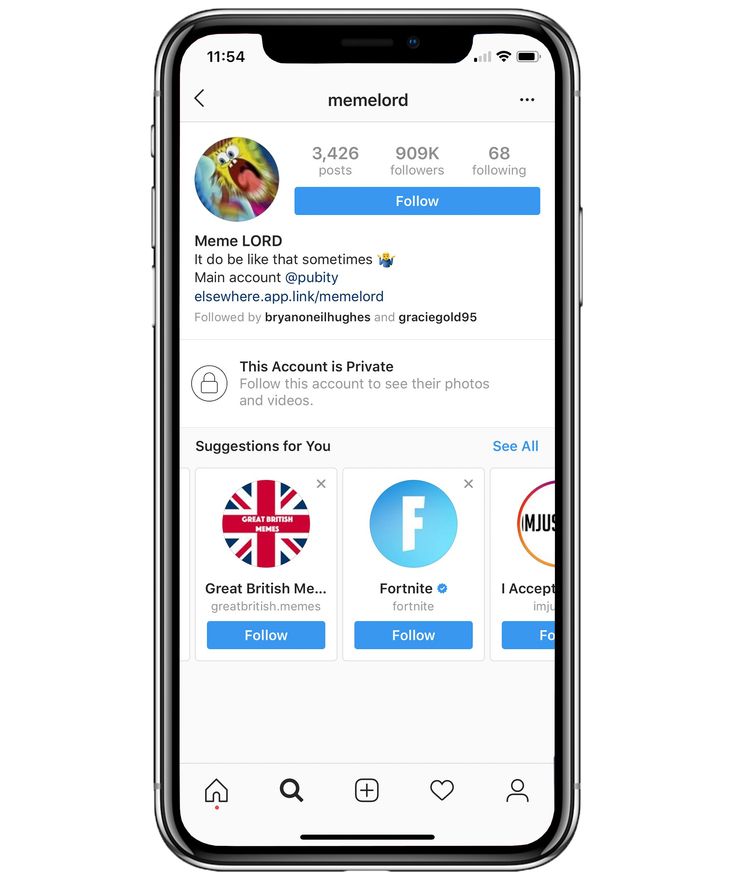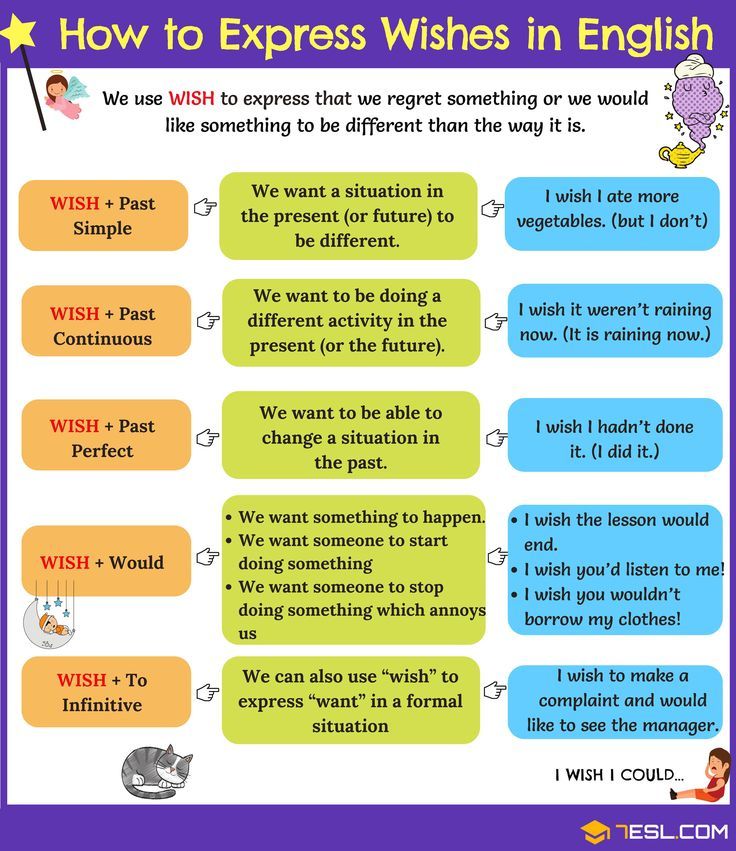How to find instagram settings
Where Are Settings on Instagram?
Instagram continuously builds its interface and aims to give users an interface that is both fluid, responsive, and easy to understand.
While going through the app’s various features, you might have seen that the “Settings” option is unavailable on any page and wondered, “Huh! Where are settings on Instagram?” Well, here’s where you can find them!
In the present age of social media, where we love to share and post everything going on in our lives, it is essential to know your settings and how we can use the different settings provided by the application to our advantage.
This article will teach us where the settings are located and what each setting means on Instagram.
Table of Contents
- The Gear Icon on Instagram
- How To Find Settings on Instagram?
- On the Instagram Mobile App
- On the Instagram Browser Version
- What Are the Settings on Instagram?
- Option #1: Update Messaging
- Option #2: Follow and Invite Friends
- Option #3: Notifications
- Option #4: Privacy
- Option #5: Security
- Option #6: Account
- Option #7: Help
- To sum up
- FAQs
The gear icon is a universal icon used by every app for settings. It is usually the gateway to tweak the application according to our likes and dislikes within the application.
The settings we will discuss in this article is not the one you will see in Instagram stories; but is the general settings menu found within your app’s profile page.
How To Find Settings on Instagram?Accessing Instagram settings is a bit different depending on the device. We will explain all devices below.
On the Instagram Mobile App
Follow these steps to find settings on the Instagram mobile app:
- Open the Instagram mobile app.
- Tap the profile icon in the bottom right corner.
- Tap the three horizontal lines in the top right corner.
- Select “Settings” from the options.
On the Instagram Browser Version
To get to settings on the Instagram browser version, follow these steps:
- Navigate to Instagram on your favorite web browser.

- Tap on your profile picture in the top right corner.
- Select “Settings.”
The Instagram settings menu displays a list of options to change your profile. Some of them are self-explanatory, while others need a little exploration. Let us look at some of them.
Option #1:
Update MessagingIn late 2020, Instagram launched the ability for its users to update direct messaging, merging many features from Facebook, such as changing chat color, reacting with emojis, and creating selfie stickers.
After updating, this option will disappear from the list.
Option #2:
Follow and Invite FriendsYou can follow and invite friends who are already on Instagram.
You can also invite friends who do not have the app yet on their devices.
Option #3:
NotificationsNotifications completely control how and when the app can alert you with information.
You can change push, email, and SMS notifications from the app.
This setting is crucial because it allows you to mute, remove unwanted notifications, and not be bothered by unnecessary Instagram notifications.
Option #4:
PrivacyThis might be the most crucial option in Settings. This is where you can customize all privacy settings.
You can choose who can interact with your profile and posts, from following to direct messages and comments.
You can also block and restrict other accounts on this page.
Option #5:
SecurityYou can enable two-factor security authentication, change passwords, and save your credentials on this page.
You can also download or delete your search history.
Option #6:
AccountYou can manage activity, username, verifications, likes, and dislikes.
Option #7:
HelpThis option will take you to Instagram’s Help Centre.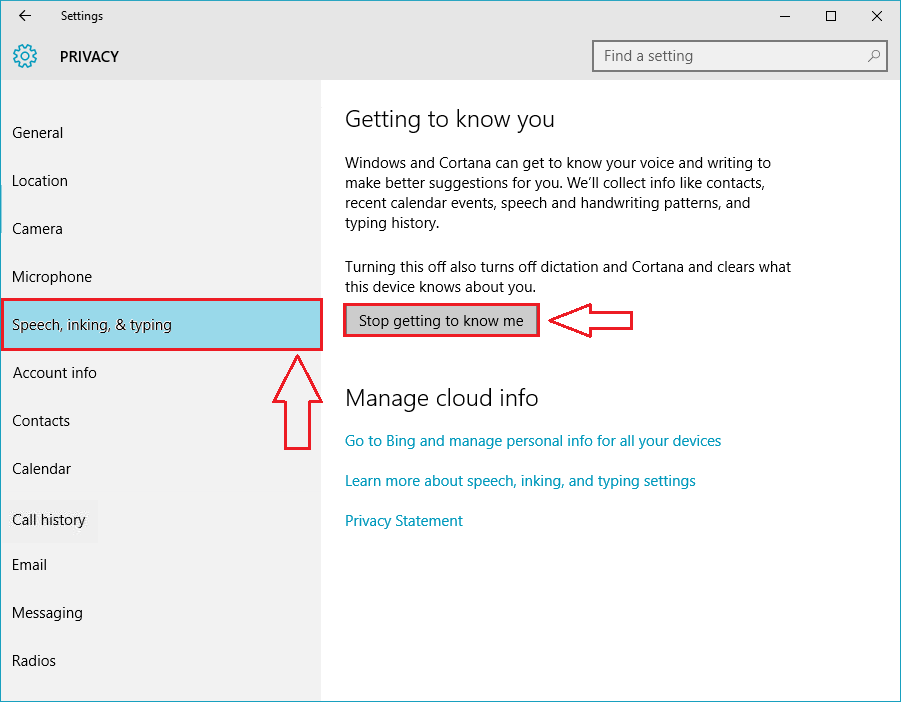
You can report bugs and fixes or look at the FAQs for any information about this app.
To sum upInstagram’s settings, however helpful, can be overwhelming to look at the number of choices available to the users.
Take some time to look at all the settings to familiarize yourself with all the available options.
FAQsGo to the settings. Select “Notifications” from the list and choose what you want to mute and remove to have a more organized profile.
Go to settings > “Privacy.” Use the privacy option from Settings to unblock or block a profile.
How do I access advanced settings on Instagram?
Instagram is a place for pupils; where they can have a fun time, business time, explore, and much more. Apart from fun and scrolling, the Instagram app has emerged as a brand and personal portfolio for many artists and intellectuals as well.
Since it is being used by every age group, its settings are supposed to be simple and easy to understand, and so they are.
You may have noticed that the Instagram app has a game of pictures, IG videos, and a newly emerging trend of reels for you to engage with followers.You may require IG followers for better recognition, go simply buy Instagram followers.
Instagram settings to upload a picture, video or reel are in every hand, then what are the hidden Instagram account settings or hidden advanced features that might only a few Instagram users know?
From here on, we will cover what advanced settings on the Instagram app are, what does it do, where to find it, and how does it work?
Advanced settings on the Instagram app
Advanced Instagram settings on any public website or application on social media are the type of settings that are not essentially required by every user, but only a certain ratio of its users may require and use this type of setting.
The same is with advanced settings on the Instagram app. These are the set of settings on Instagram profile that might only people that require these might be interested in using.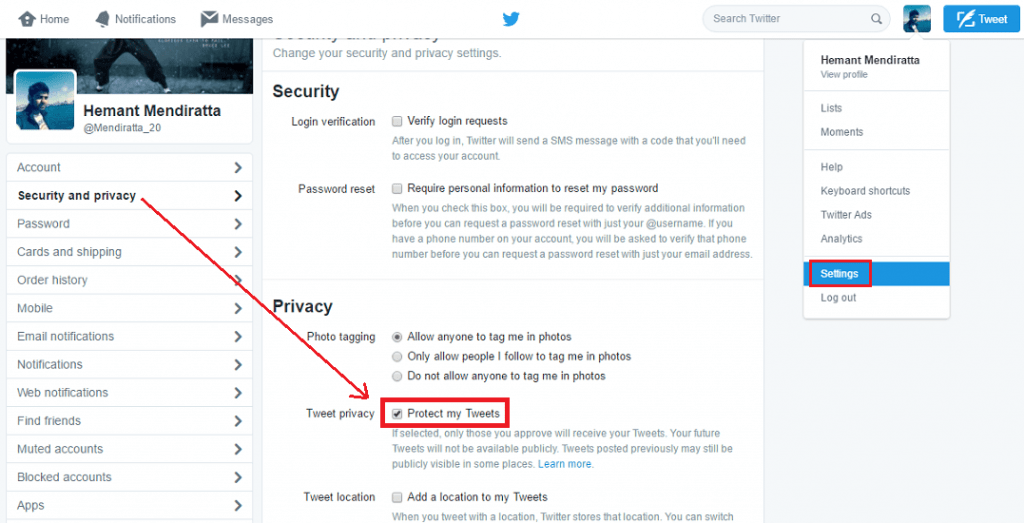 We will discuss who are potential users of these settings in a while.
We will discuss who are potential users of these settings in a while.
Who Are Potential Users of Advanced Settings on Instagram?
The advanced settings on Instagram are mostly used by users having business account. The following type of users are more likely to use these for mentioned purposes;
Artists
It includes artists around the globe that may include actors, models, make-up artists, photographers, and tons more. They use Instagram to receive electronic communications, and most probably for their digital portfolio.
It helps them to find their work and the representation of their art as well through the latest technology.
How Do Artists Use Advanced Settings on Instagram?
These people mostly use advanced settings on Instagram for managing and hiding their comments and likes. We know Instagram is a place of fun. It is also a great place for criticism. If you need extra likes to make Instagram followers jelaous about you, buy Instagram likes.
The critics and trollers sometimes use abusive language and mean comments on artists' posts, which is undoubtedly a mean act to hurt someone's sentiments, but since there is freedom of speech for everyone, nobody can stop this. That is why artists sometimes use disabling comment features.
Another very important requirement for using advanced settings on Instagram is to add partnership or sponsorship labels to their posts.
Where to Find Advanced Settings on The Instagram App?
Some of the Instagram settings can be difficult to find on Instagram profiles, like Advanced Settings. Has anyone ever wondered why they couldn't access Advanced Settings? I'll tell you the easiest way to access Instagram's advanced configurations. I’ll tell you one more secret as well, visit 1394ta for advanced Instagram services.
This is the most frequently asked question among potential users of these advanced settings on the Instagram app. Because some say that you can find advanced settings on Instagram by following these steps;
Find the Instagram app
Then you have to install Instagram for it to work properly. The Instagram app has been released across a range of platforms with simple interfaces. Open the application and choose “Setups”.
The Instagram app has been released across a range of platforms with simple interfaces. Open the application and choose “Setups”.
You will need to find “Account”. This option requires clicking on “Advanced Settings”. You can change the settings on the account. Or in another way you can simply follow the steps mentioned below;
1. Open Instagram and log in to your Instagram account from the desktop or Instagram mobile app
2. On your profile page, go to the upper right corner of the screen and tap settings
3. Among settings, you will see Advanced Settings, and here it is!
It is undoubtedly very simple, but the thing is this feature of advanced settings on Instagram is not available directly to most of the users on Instagram and may only be available on the latest version. I tell you the alternative method to find it for other users.
An alternative way to get advanced settings on Instagram
1. Go to your profile on your mobile device.
2. Go to add a picture or add a new post option on the app represented by plus.
3. Choose a photo by camera roll, reel, or whatever you want to be used as Instagram post.
4. Now click the proceeding by pressing the arrow on your phone's screen.
5. Nowhere does the option come at the bottom of advanced settings. Click it.
You have found the advanced settings on Instagram.
Is there an Advanced Setting for High-Quality Photos?
Instagram doesn't allow the adjustment of image quality. For photos uploaded through Instagram, the image resolution cannot match the image you uploaded originally.
Instagram compresses the photos at a lower resolution than the original photos. Instagram tries in its best efforts to post photos with amazingly high quality.
Exploring advanced settings on Instagram
Now that you have found advanced settings on Instagram, now it is time to see what these settings are for? As you open the advanced settings menu, you see a list of menus opening up right in front of you.
Hide likes and view counts on this post
The easiest means of hiding is simply clicking the toggle button. Upon selecting this option, only the pictures you'll see are displayed. It makes other users not able to see how many views a video has, or view counts on recent posts.
How do Instagram users adjust their post counts and other details? This is a great way to increase the visibility on Instagram and improve search engine visibility. You can edit your post histories or create a monthly report which shows all of your post histories.
Likes and views on your post depending on how perfectly you are using an Instagram algorithm. That's a separate discussion. Hiding likes and view count on your specific posts is your requirement.
If you do not want your followers and friends to see how many Instagram posts or image likes and views you have, you may select this option. If you want to be seen by many followers, try to buy Instagram views as well.
Keeping this setting on your posts will not allow the audience to see likes and view counts on your posts. But you can still see your likes and view counts on a particular post by utilizing the insights option available on a business account and personal accounts. This feature is equally available for high-quality photos or a photo with lower resolution.
Instagram Comments
The second option you see on advanced settings is comments. Instagram by default allows comments on every post except a profile picture. So, this allows you to turn off or disable comments on a particular post. You can apply this to every post on which you do not want the audience to comment.
We see many celebrities are already using this feature. Also, you can change this afterward by clicking the 2 dots option on the top of the menu of an Instagram recent post.
Preferences on Instagram
It allows your Instagram post to be auto-shared on your social accounts like Facebook if you wish so. People having business accounts are preferably more using this, it enables them to post the same thing on their Facebook page as well.
People having business accounts are preferably more using this, it enables them to post the same thing on their Facebook page as well.
Your shared post can be viewed only by your Facebook friends. If they share the link with a business account, your posting will share that link with others following you.
So, it is a very good time-saver in that term.
Accessibility or Alt Texts
Does it mean who can have access to see your posts? Yes, In the accessibility option, here comes the option of alt text that enables you to describe your Instagram photos to visually impaired people.
Alt texts are descriptions of photographs added by visually impaired users. You may upload your image on Instagram.
You can simply allow this to be done by Instagram automatically, or you can also describe it by yourself. This is a friendly gesture of harmony with visually impaired people, and we must appreciate anyone who uses it.
Branded Content of Instagram photo or Instagram post
This enables you to add a partnership label to your Instagram post. This is very helpful for influencers, artists, and celebrities who use paid partnership labels to distinguish and give credit to their brands.
This is very helpful for influencers, artists, and celebrities who use paid partnership labels to distinguish and give credit to their brands.
We know sponsorship is a new way of running ads on Instagram, and branded content features of advanced settings are effectively carried out on Instagram.
Is It Helpful To Use This Feature?
It depends on users' needs and preferences, and on how you want to display your Instagram post on your Instagram feed. For users with a personal account, it is an effective Instagram account setting. Because they can adjust how their posts look on home screen.
If they want to use the Instagram privacy by enabling the comment off feature, and for users with social account settings, it is a bit more effective as they can;
1. Hide likes and views
2. Turn off comments
3. Can share their Instagram photo or Instagram post on Facebook
4. Can give accessibility to understand content to visually impaired people
5.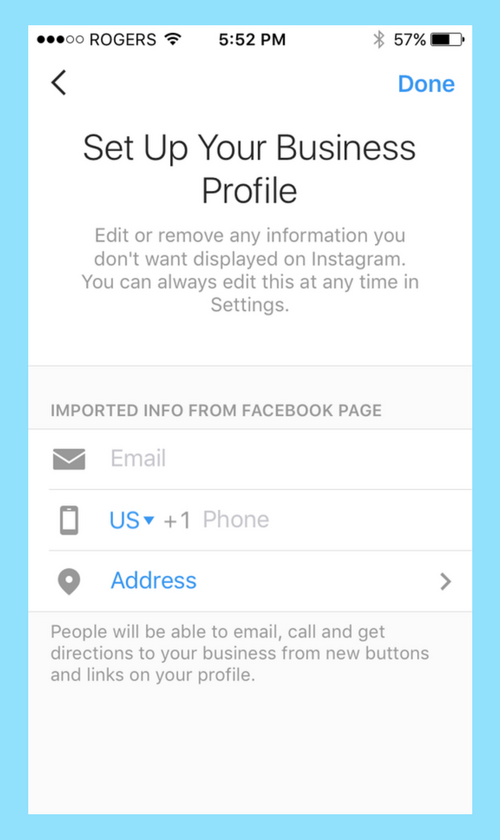 Tag people
Tag people
In a Nutshell
So, we have covered in the above discussion where to find advanced settings on Instagram, how to enable them and how these settings are beneficial for Instagram users.
In the end, I would say that it is an intellectual step by Instagram officials and the team to make Instagram a branded tool that has added value.
Now, it is up to the users how they use these advanced settings on Instagram because no matter whichever feature you use on Instagram; it is all about fun, exploration, and a lot more!
Instagram account settings. Manual - blog on SMM
Let's start with the fact that you have already created a page on Instagram. We will not explain how this is done, because there is nothing complicated there. Next, you need to set up your account. Then your page will not only look great, but also function correctly. Read the article - settings in Instagram.
Recall that the account can be viewed both on mobile and PC. Here is a matter of convenience for each person personally. But as for the settings, there is still a difference, and it is in favor of the mobile. Finding them is very simple: on a PC, this is a wheel located not far from the profile picture (see screenshot #1), and on mobile, click on the icon with three dots in the upper right corner. And here - all the settings are in front of you. Their menu is different. The mobile version offers more, so let's take a look at it. nine0006
Here is a matter of convenience for each person personally. But as for the settings, there is still a difference, and it is in favor of the mobile. Finding them is very simple: on a PC, this is a wheel located not far from the profile picture (see screenshot #1), and on mobile, click on the icon with three dots in the upper right corner. And here - all the settings are in front of you. Their menu is different. The mobile version offers more, so let's take a look at it. nine0006
When you open the settings, you will see the following options:
- invite friends;
- your activity;
- alerts;
- campaign settings;
- privacy;
- security;
- advertising;
- account;
- help.
Further about them in more detail.
INVITE A FRIEND
“What is this for? Find it, you say. Perhaps so, or perhaps not. Therefore, we advise you to still invite friends to join, thereby reminding you of yourself.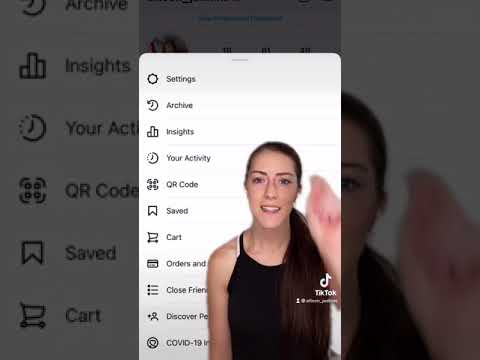 Instagram offers the following invitation options: via SMS, email, Facebook, and you can also invite anyone by sharing a link. nine0006
Instagram offers the following invitation options: via SMS, email, Facebook, and you can also invite anyone by sharing a link. nine0006
YOUR ACTIVITY AND ALERTS
This is more for personal pages than business promotion, but still worth mentioning. Now, right in the application, you can track how much time you spend on Instagram. And if you leaf through the tape for half a day, then you can set yourself a so-called “stop signal”. Set time limits - you will receive a reminder that the limit has been reached. In the same place, edit Push notifications (if not all activity on the page is important to you). nine0006
COMPANY
A section that hides something really interesting. Set age limits for your account and feel free to post the content you want. This section will definitely be useful for some profiles, such as liquor stores, non-children's blogs, and the like. You can also set up quick replies here to save time (ideal for online stores). And last but not least, pay for advertising. If you promote publications, you can track transactions and debts here. nine0006
If you promote publications, you can track transactions and debts here. nine0006
Target video course
PRIVACY
Section responsible for the security of your account. It includes account interaction settings (comments, tags, stories, online status) and contact settings (privacy, restricted contacts, blocked, temporarily blocked, close friends, and pages you follow). Edit them, depending on the needs or situations. nine0006
SECURITY
First of all, we are talking about the security of entering your profile. Here you can change your password, check authorization, enable 2-step verification for your account, and check for emails from Instagram. Additionally, this section has the entire history of the account, which can be downloaded.
ADVERTISING
Section responsible for advertising on Instagram. Here I want to describe everything separately and in detail. We will do so. So stay tuned and don't miss the new article. nine0006
Here I want to describe everything separately and in detail. We will do so. So stay tuned and don't miss the new article. nine0006
In short, through a business account, you can promote your posts using the "Promote" button below the post. Or create ads with more advanced settings through your Facebook profile.
ACCOUNT
All data about your profile:
- information: date of registration, country, all the names of your profile that were, accounts with common readers
- Saved: All entries of other users that you have saved
- close friends: list of friends who can see Stories restricted to other users
- language: you can change the language by clicking "Continue" where you can choose the that suits you
- Contact Sync: Through contact sync, you can see friends updates and help each other find friends on Instagram. So feel free to turn on and use
- Linked Accounts: You can select the accounts you want to link this page to.
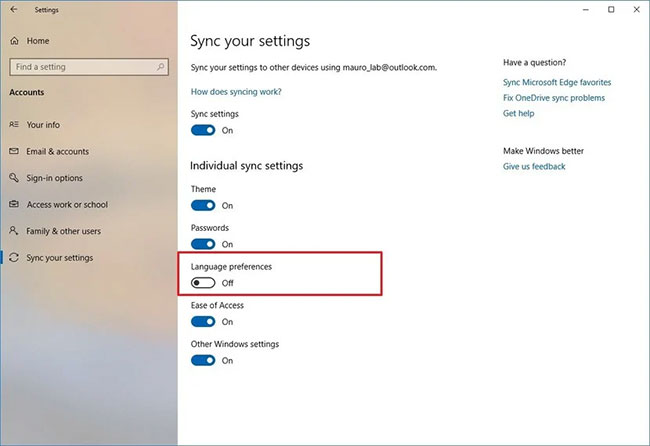 What does it give? You will be able to post on another social network by simply clicking on the button. How to connect? Select the desired social network, after which you need to log in through Facebook, as the profile suggests, and you're done. You can unlink or link other pages at any time. nine0015
What does it give? You will be able to post on another social network by simply clicking on the button. How to connect? Select the desired social network, after which you need to log in through Facebook, as the profile suggests, and you're done. You can unlink or link other pages at any time. nine0015 - mobile data usage: you can turn off access to Instagram via wi-fi using only mobile data
- original photos: By enabling this function, all the photos you take directly with the Instagram camera will be saved automatically
- Verification Request: This section allows you to request a badge that verifies that you are a public figure, celebrity, big brand, etc. It is very difficult, but it is possible if you meet these requirements
- liked posts: all the posts you liked are saved here, of course
- branded content tools: you can get and use branded content flag. This is suitable for those who want to emphasize their authorship even more.
Familiarize yourself and use.![]()
HELP
By the way, if you have questions, you don't have to open Google right away. Directly in Instagram, you can open the help center and write to them, and if the cause of the problem was not found, you can report it to the support team. nine0006
Instagram settings, compared to other social networks, are not so complicated, but not all of them can be understood. We hope our article helped you figure out the Instagram settings and answer your questions. Now you can easily start promoting your Instagram account.
Subscribe to our Telegram channel and stay up to date with new articles and other interesting materials.
On our Instagram channel you will find a lot of interesting things from the life of the Agency and useful materials on SMM and Digital. nine0006
YouTube channel has a lot of videos about SMM.
How to set up Instagram, where to find advanced settings and how to access them
The Instagram social network offers its users a large selection of standard graphic tools, effects and filters, as well as editing elements that allow you to create a colorful and vibrant photo. In order for the service to work smoothly and perform all functions correctly, configure the main system parameters to suit your needs and needs. For such purposes, a corresponding section on the personal page has been implemented. In the article we will tell you how to set up Instagram and what this procedure includes. nine0006
In order for the service to work smoothly and perform all functions correctly, configure the main system parameters to suit your needs and needs. For such purposes, a corresponding section on the personal page has been implemented. In the article we will tell you how to set up Instagram and what this procedure includes. nine0006
Where are the Instagram settings and how to get there
Each registered user of the social network can customize it to suit their personal needs and needs - change the notification method, activate privacy and confidentiality of personal information, block the page from prying eyes, and more. These procedures are performed in a special section of the official mobile application on all devices with different operating systems.
To go to the appropriate tab, do the following:
- Download and install the official Instagram client on your smartphone.
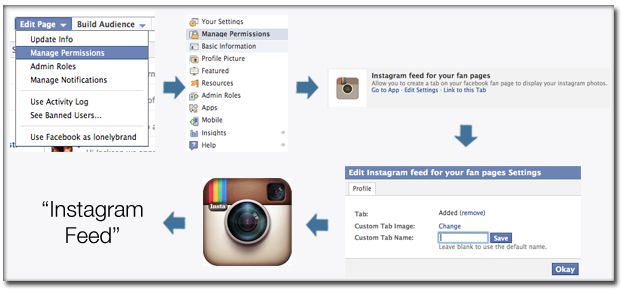
- Go through the account identification procedure and enter your login and security password.
- The main news feed of the service will appear on the screen, click on the button in the form of a silhouette of a person (on Android phones) or on the profile photo thumbnail (on iPhones).
- Click on the three parallel lines icon. nine0015
- After that, an additional menu will open on the right, at the very bottom you will see the settings icon, which looks like a gear.
Thus, you will find yourself in the advanced settings section of Instagram. You will see a list of functions and features that you can change.
The location of this tab is similar on all types of smartphone operating systems, the difference is only in the design of the interface and the name of the indicators.
Function overview with settings
Once in this tab, you can set up the social network at your discretion, set individual settings that will help improve the service and its speed. Here you can enable or disable notifications, turn on a private profile, increase the level of security and privacy of personal information, and add new friends and followers. Below we will consider all the available functions available in this section.
Here you can enable or disable notifications, turn on a private profile, increase the level of security and privacy of personal information, and add new friends and followers. Below we will consider all the available functions available in this section.
Invite friends
The item allows you to automatically add subscribers from another social network. One click is enough to transfer friends from the Facebook partner service to Instagram. With this service, you can invite new visitors to your channel, this is especially important if you are promoting your account and you need to increase activity on the page.
For subscriptions
The next section, on the contrary, will help you find interesting pages and offer to subscribe to them. How it works:
How it works:
- The user selects a linked account from another social network - Vkontakte or Facebook.
- The system automatically scans, if your friends list includes those registered on Instagram, you will be prompted to subscribe to their updates.
Please note that for this feature to work, you must have an active account in partner services. In addition, you can scan contacts from the phone book of the device. nine0006
If the platform matches the phone number, you will see new recommendations. To do this, you need to give permission to Instagram to access the contact details of your smartphone.
Account
This is the most extensive section, it includes the following functions and settings:
- Saved. All publications that have been bookmarked are displayed here. It can be a video or a photo that you like. All entries can be grouped by topic, divided into categories for easier viewing.
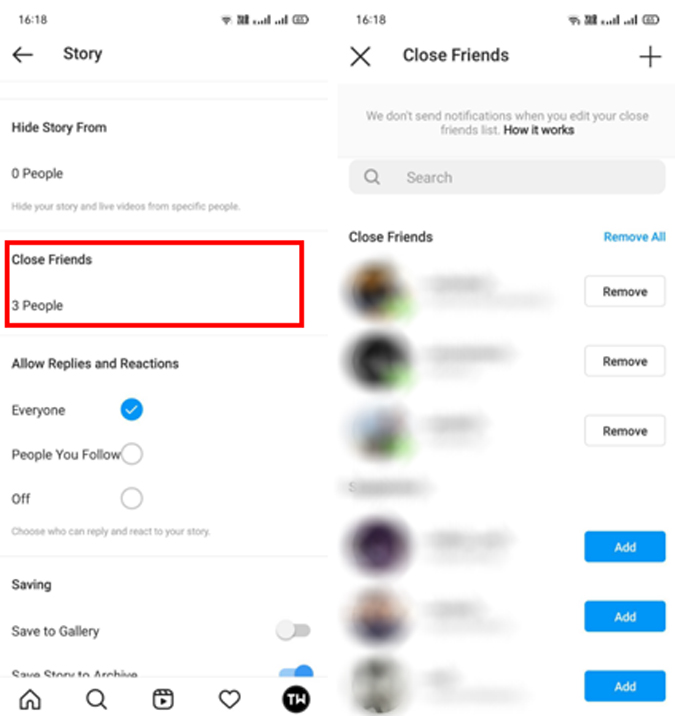 nine0015
nine0015 - Close friends - a list of the best subscribers who have special privileges and the ability to view private posts.
- Language - change the display of the interface.
- Contacts synchronization - activate automatic scanning of the list of phone contacts. As soon as a registered user appears, you will receive a notification.
- Linked contacts - here you can see a list of accounts from other social networks - Facebook, Twitter, VK with which you have linked. nine0015
- Original publications. In this tab, you can set up automatic saving of photos to the internal memory of your mobile device.
- "I like" marks. In this paragraph, you can view all the publications of other users, under which you put a like mark. You can remove them if necessary.
- Switching to a commercial account. If you are running a business and promoting your own brand, you will have to convert the standard account to a new format. nine0015
Company setup
This section is implemented for those users who are engaged in commercial activities or advertising and have a business account. Here you can set up ads or promotions, view statistics, and fine-tune how your business works in the digital space.
Here you can set up ads or promotions, view statistics, and fine-tune how your business works in the digital space.
Security section
In the next step, you can increase the security of your account to prevent hacking by scammers. Here you can activate two-factor identification, thanks to which, upon authorization, a notification with a confirmation code will be sent to the user's phone number. Without entering the cherished combination, you will not be able to enter the page. nine0006
In this tab, the security password for the account is changed.
You will have to enter the previous sequence and enter a new one.
Privacy
In this section you can restrict access for certain users to your publications, photos and short stories. Let's consider the main functions:
- Comments. Restrict and block unwanted people so that they cannot leave replies under your posts. Activate the filter for certain phrases and words.
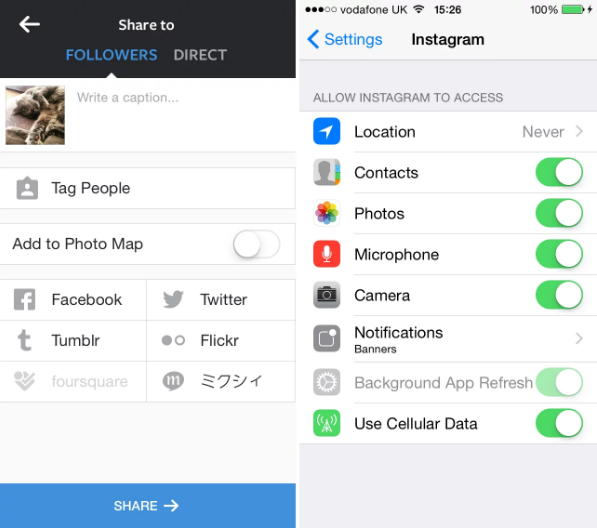 nine0015
nine0015 - Stories. Here you can hide your stories from prying eyes, as well as activate the automatic saving of content to the archive list after the broadcast ends.
- Network status. Subscribers will see when you logged into the social network.
- Instagram account privacy. Enable a private profile. Blocked users will not be able to see your photos.
- Blocked users. A list of all unwanted persons that you have added to the blacklist is displayed. nine0015
- Accounts in silent mode. These are users whose publications have been blocked in their news feed.
Account notifications
This section allows you to activate system notifications for certain functions and your profile, which you will receive when you subscribe to you, when a new comment or like mark appears, as well as new messages in a private chat. You can turn off notifications if necessary.
Technical support
If you have problems or experience difficulties in using the service, please report an error or contact technical support.